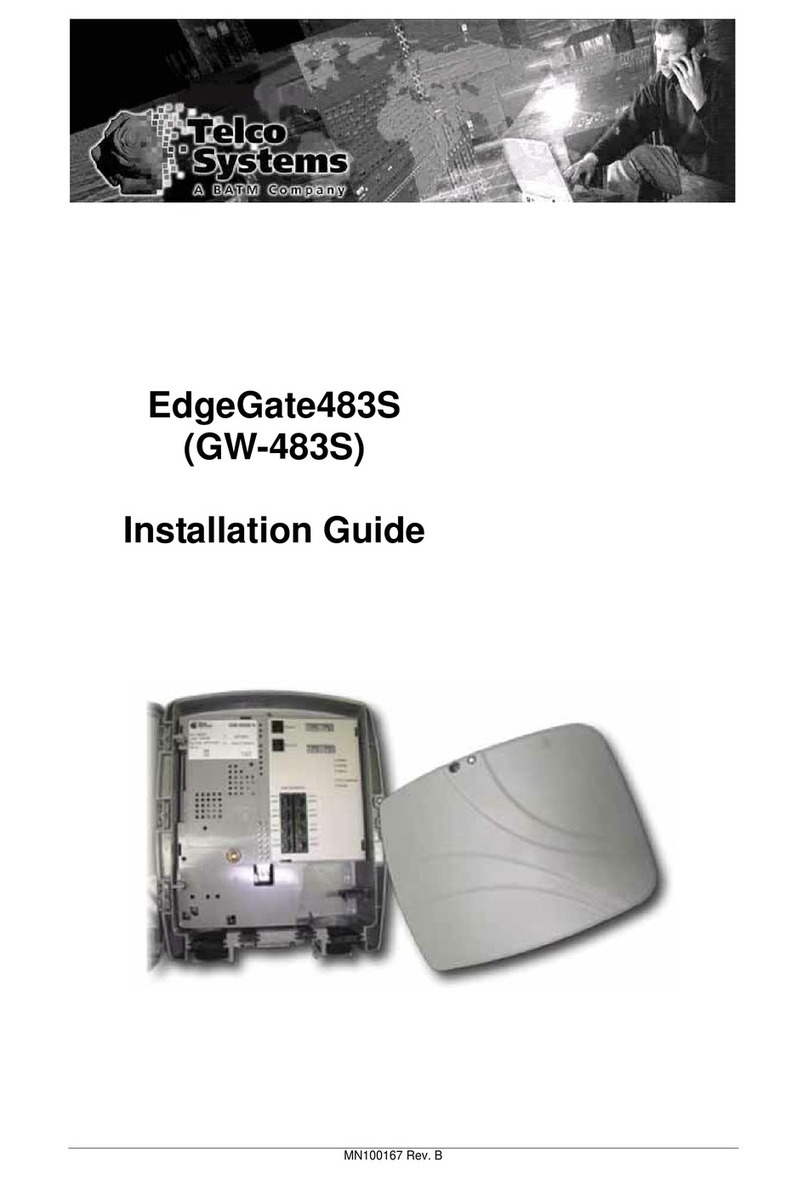ACCESS 241-FXO/ 241/ 211 VOIP GATEWAY USER GUIDE
MN100129 Rev E
3
Table of Contents
INTRODUCTION............................................................................................................. 5
TERMINOLOGY................................................................................................................. 5
HOW TO GET HELP............................................................................................................ 5
ACCESS 241-FXO OVERVIEW AND INSTALLATION...................................................... 6
OVERVIEW...................................................................................................................... 6
THEFRONT PANEL............................................................................................................ 6
THEREAR PANEL.............................................................................................................. 7
BEFORE YOU INSTALL ....................................................................................................... 7
Required Equipment List................................................................................................. 8
INSTALLING YOURACCESS 241-FXO VOIP GATEWAY ............................................................. 9
ACCESS 241 OVERVIEW AND INSTALLATION..............................................................11
OVERVIEW.....................................................................................................................11
THEFRONT PANEL...........................................................................................................11
THEREAR PANEL.............................................................................................................12
BEFORE YOU INSTALL ......................................................................................................13
Required Equipment List................................................................................................13
INSTALLING YOURACCESS 241 VOIP GATEWAY....................................................................14
ACCESS 211 AND ACCESS 211N OVERVIEW AND INSTALLATION...............................16
OVERVIEW.....................................................................................................................16
THEFRONT PANEL...........................................................................................................17
Access 211 ..................................................................................................................17
Access 211N ................................................................................................................18
THEREAR PANEL.............................................................................................................19
Access 211 ..................................................................................................................19
Access 211N ................................................................................................................19
BEFORE YOU INSTALL ......................................................................................................20
Required Equipment List................................................................................................20
INSTALLING YOURACCESS 211/ACCE SS 211NVOIP GATEWAY WITH ASINGLE PC.......................21
INSTALLING YOURACCESS 211/ACCESS 211N VOIP GATEWAY WITH A HOME NETWORK ..............23
WALL-MOUNTING THE GATEWAY UNIT.....................................................................25
USING THE GATEWAY..................................................................................................26
FIRST CALL....................................................................................................................26
PSTNPORT CALLING WITH ACCESS 241-FXO.......................................................................26
PSTN OutgoingCalls....................................................................................................26
PSTN Incoming Calls....................................................................................................26
PSTN Call Behavior during Unit Power-down orInactive VoIP Service (Voice LED is off).........26
LIFE LINE PORT CALLINGWITH ACCESS 241 AND ACCE SS 211 ..................................................26
Life-line PortCallsduringUnit Power-downor Inactive VoIP Service (Voice LED is off)..........26
ADVANCED CALLINGFEATURES FOR SIP..............................................................................26
CallWaiting................................................................................................................27
Caller ID Display, Caller Identity onCall Waiting..............................................................27
Conference Call...........................................................................................................27
Call Forwarding...........................................................................................................27
Conditional Call Forwarding..........................................................................................27
Attended Transfer Call...................................................................................................27
Blind Transfer Call.......................................................................................................27
Hold...........................................................................................................................27
Do Not Disturb(DND)..................................................................................................28