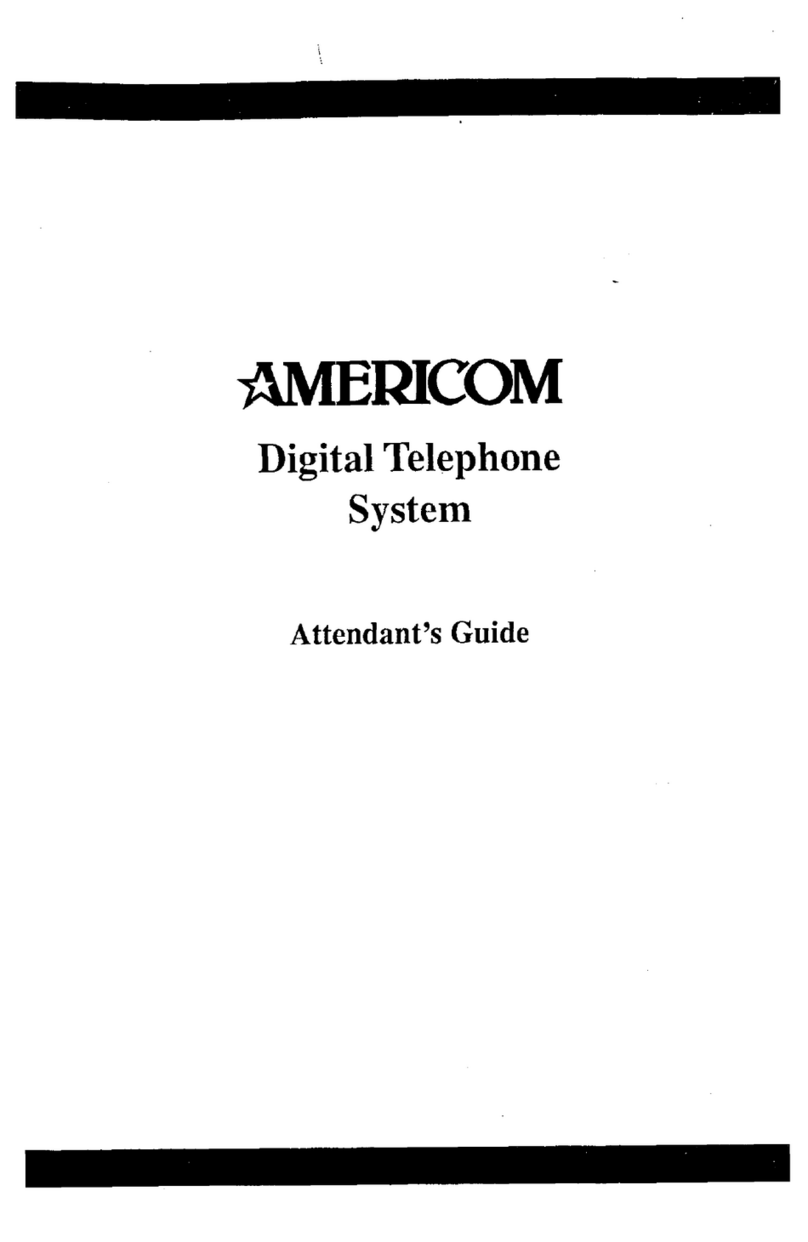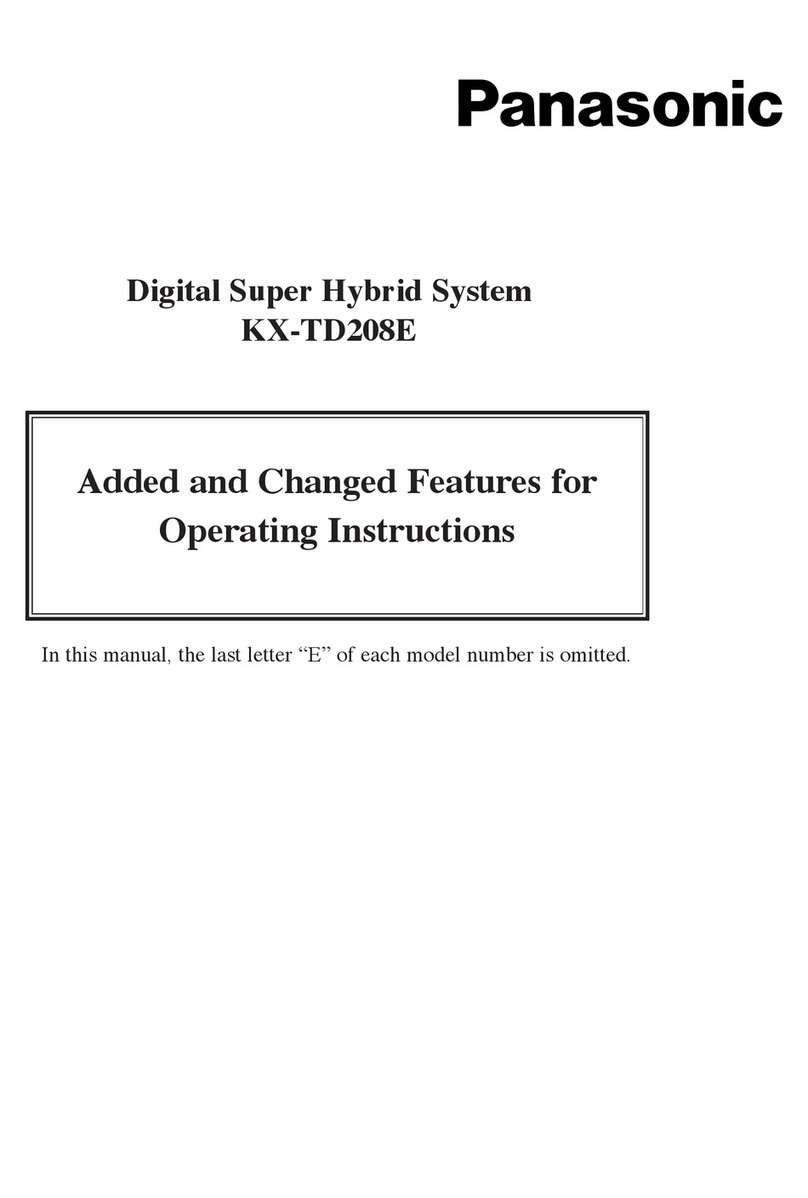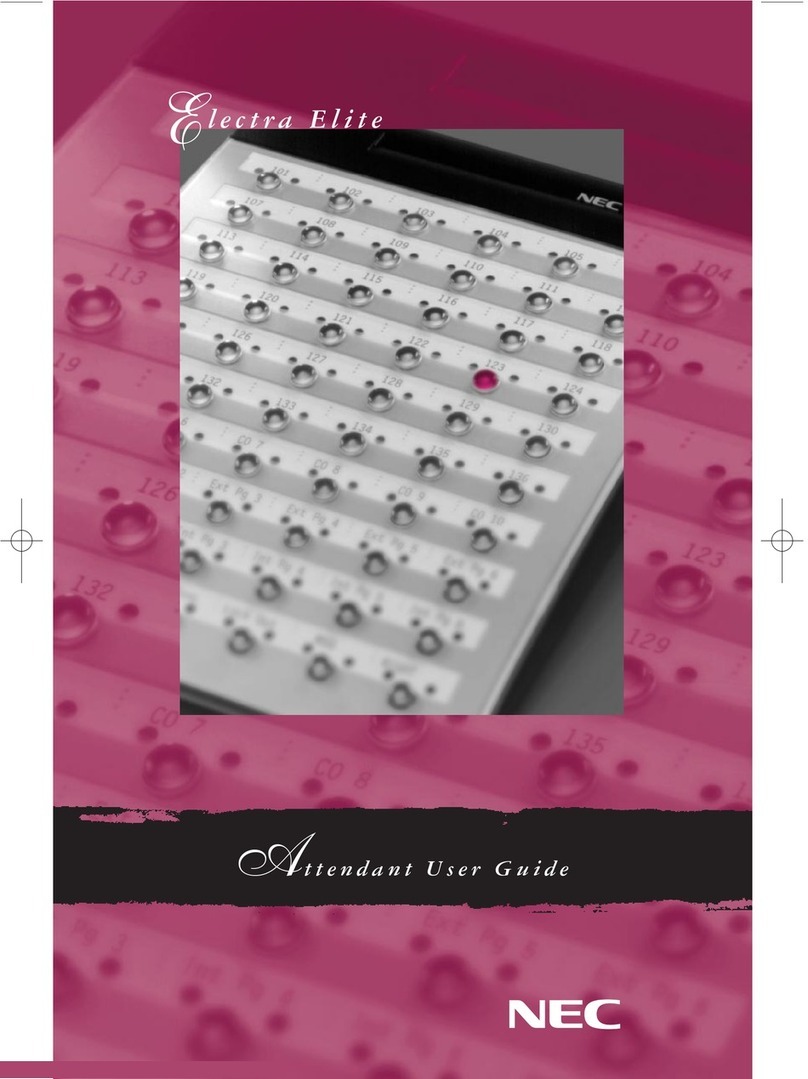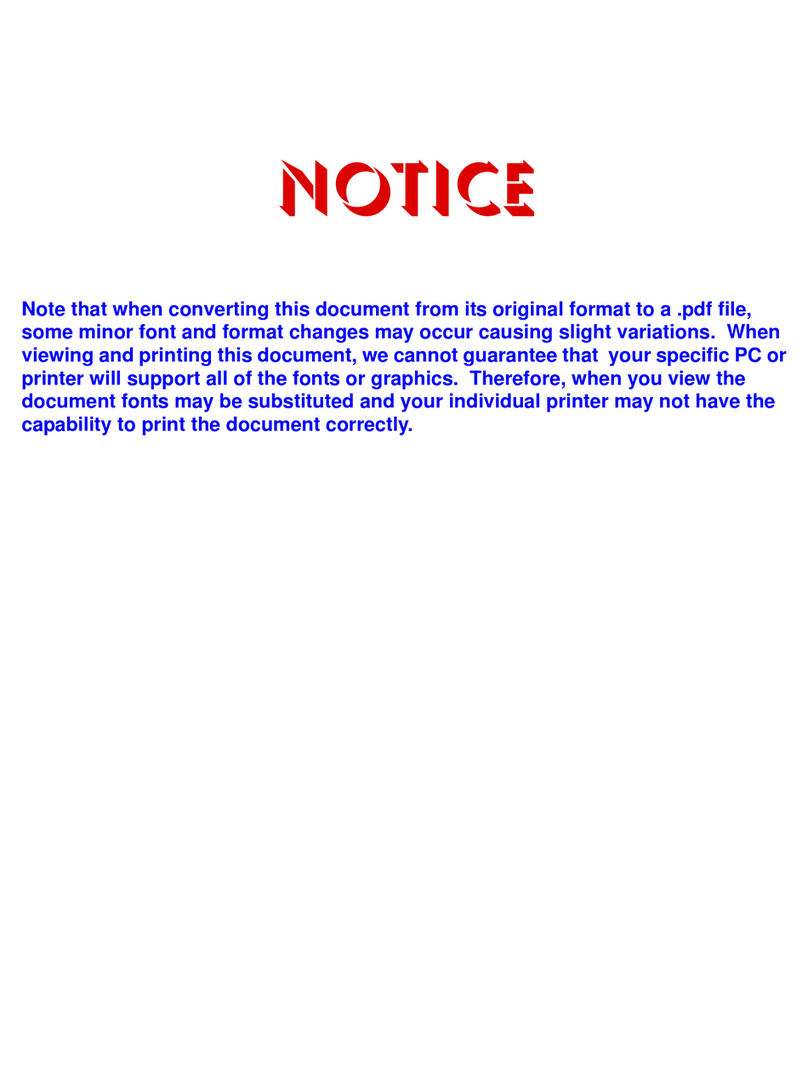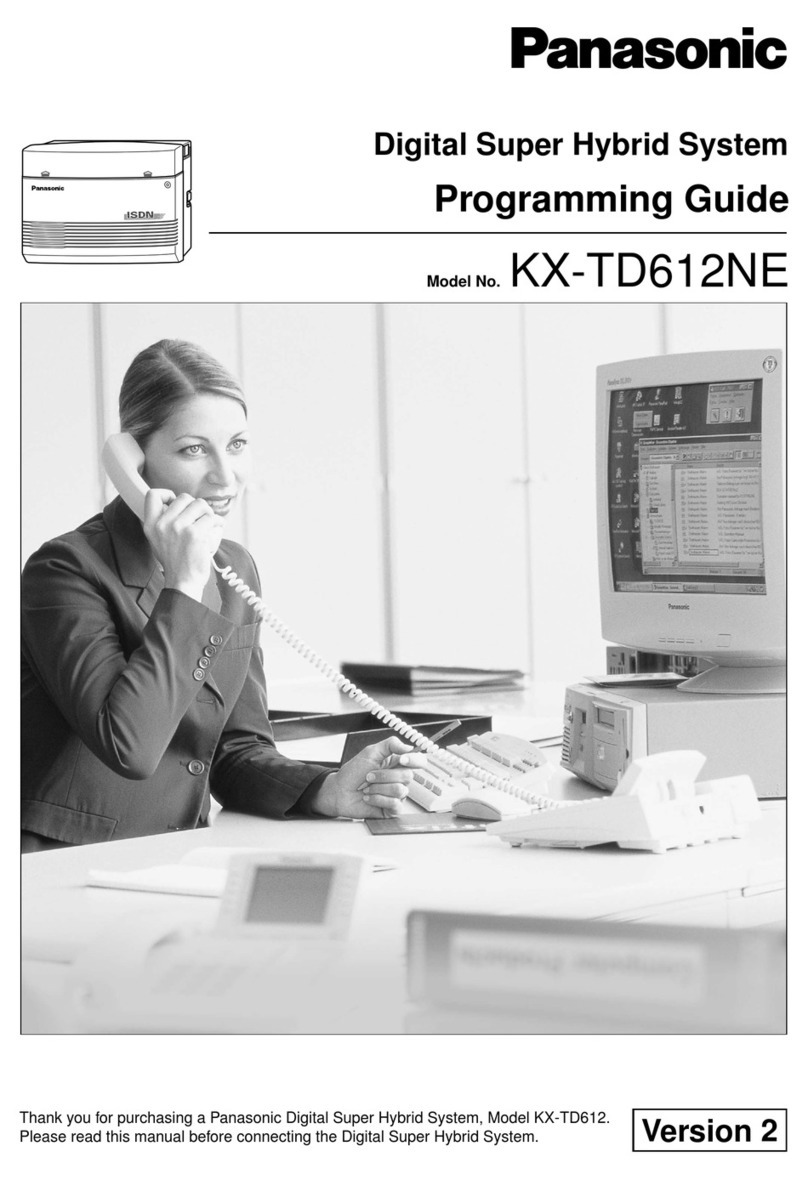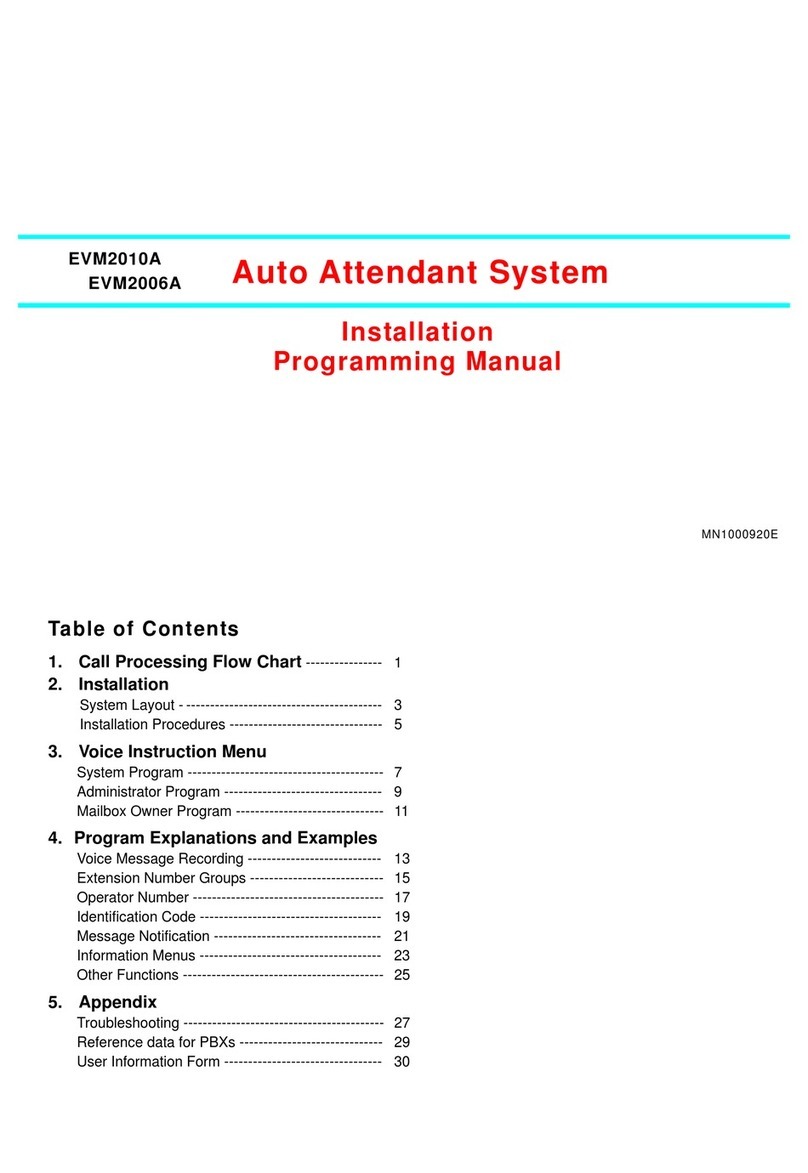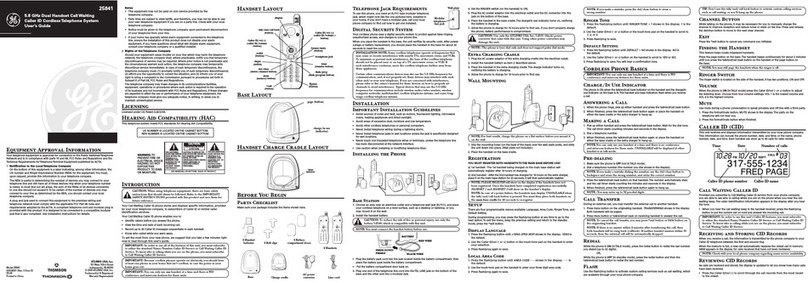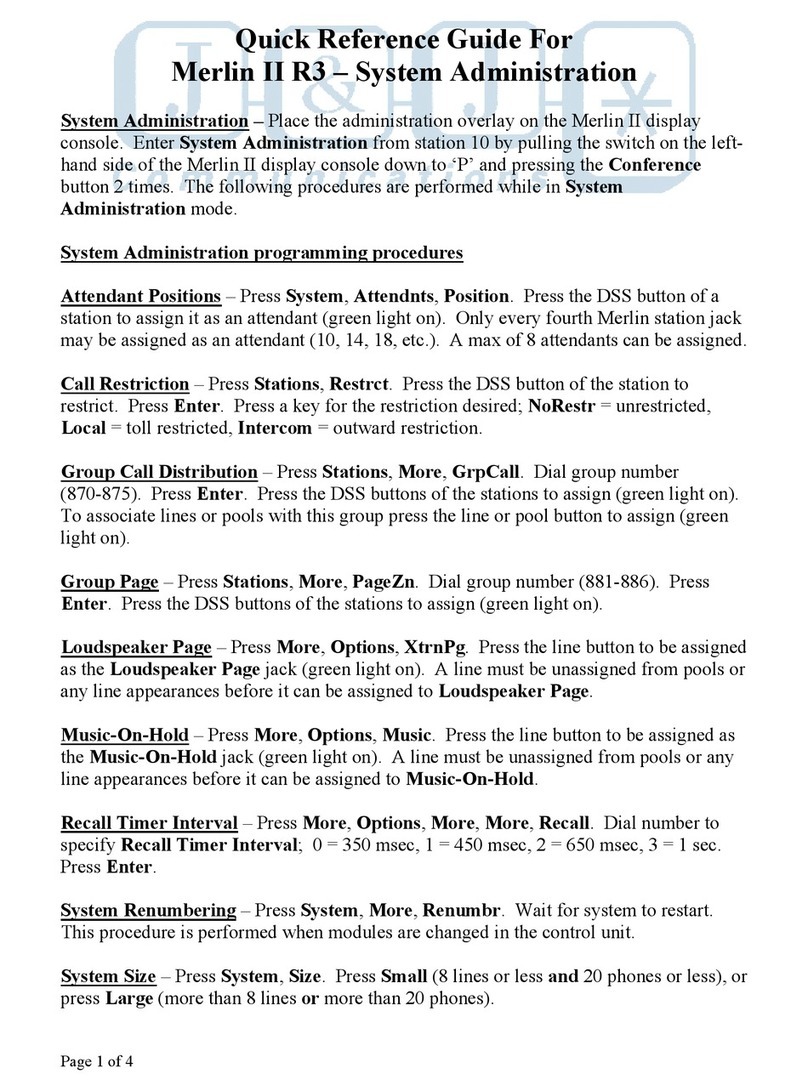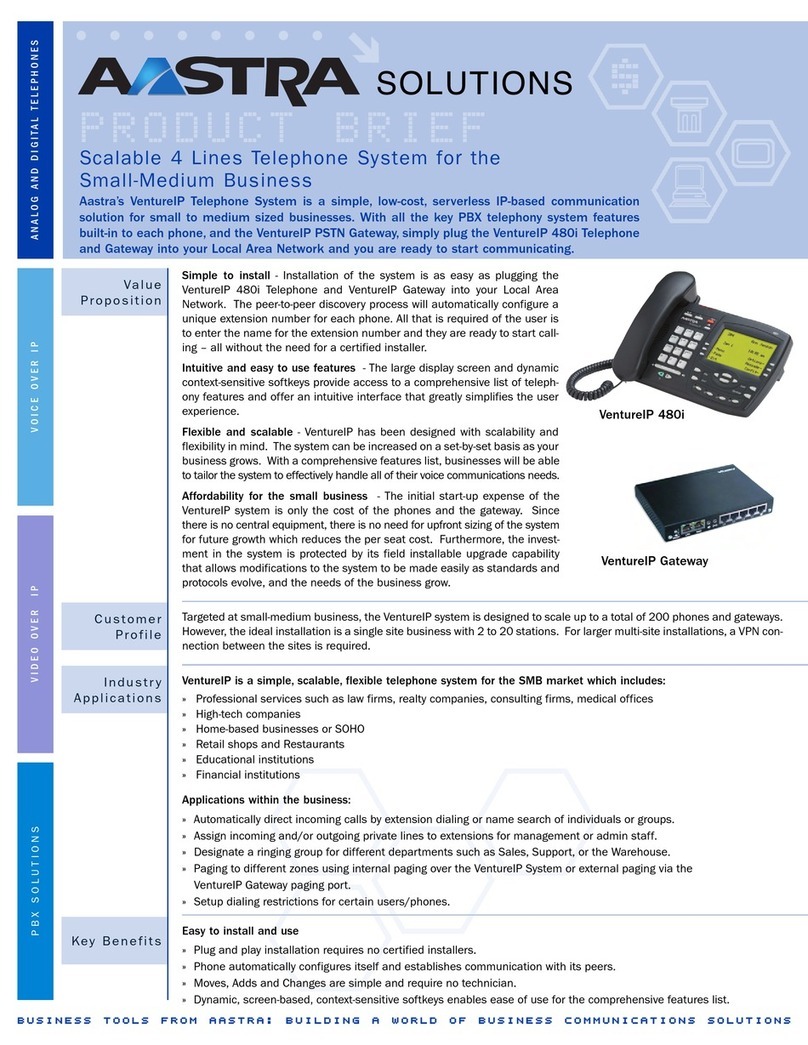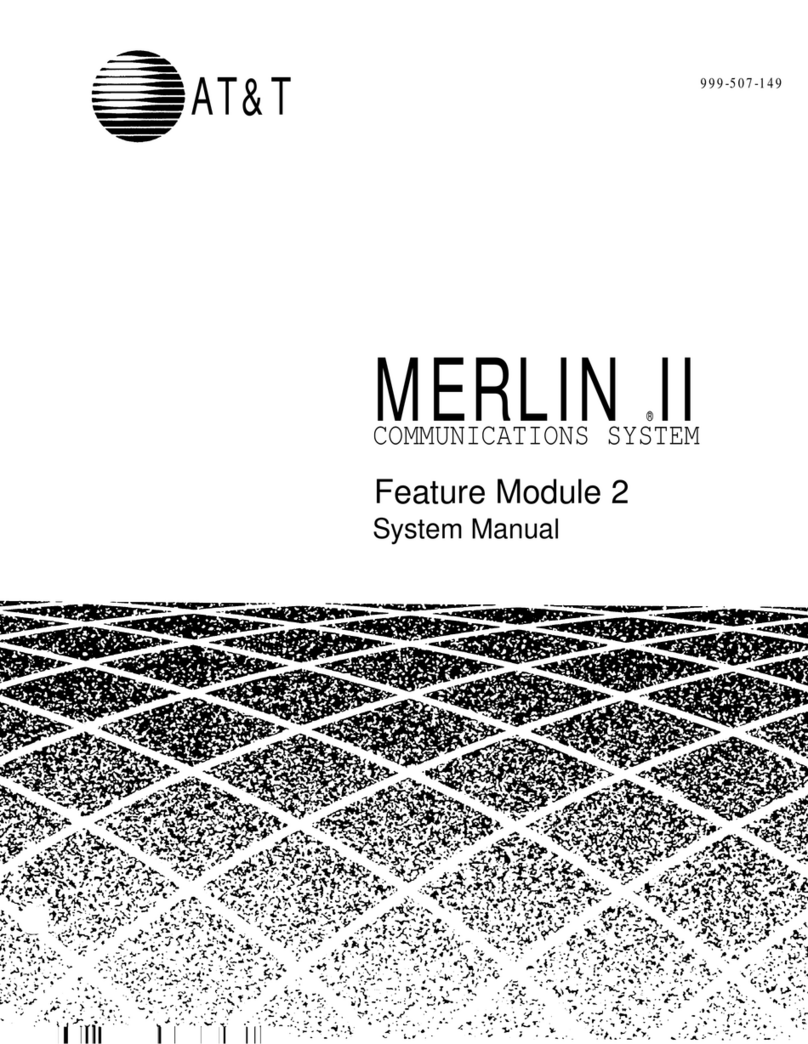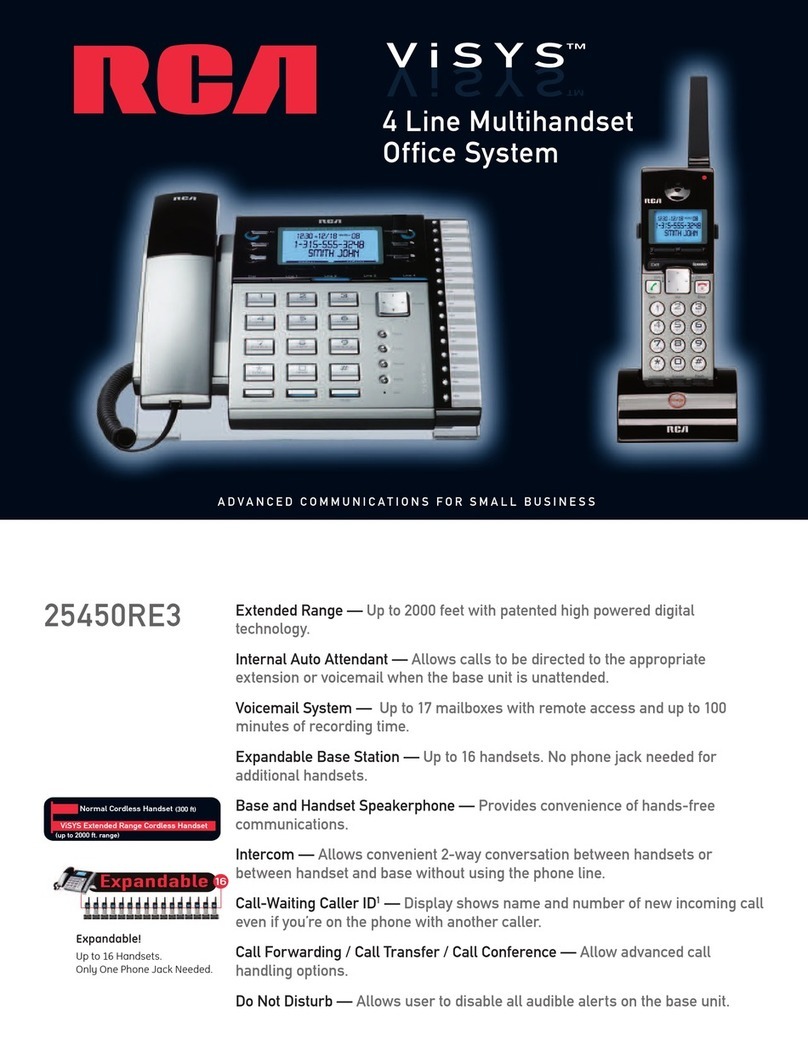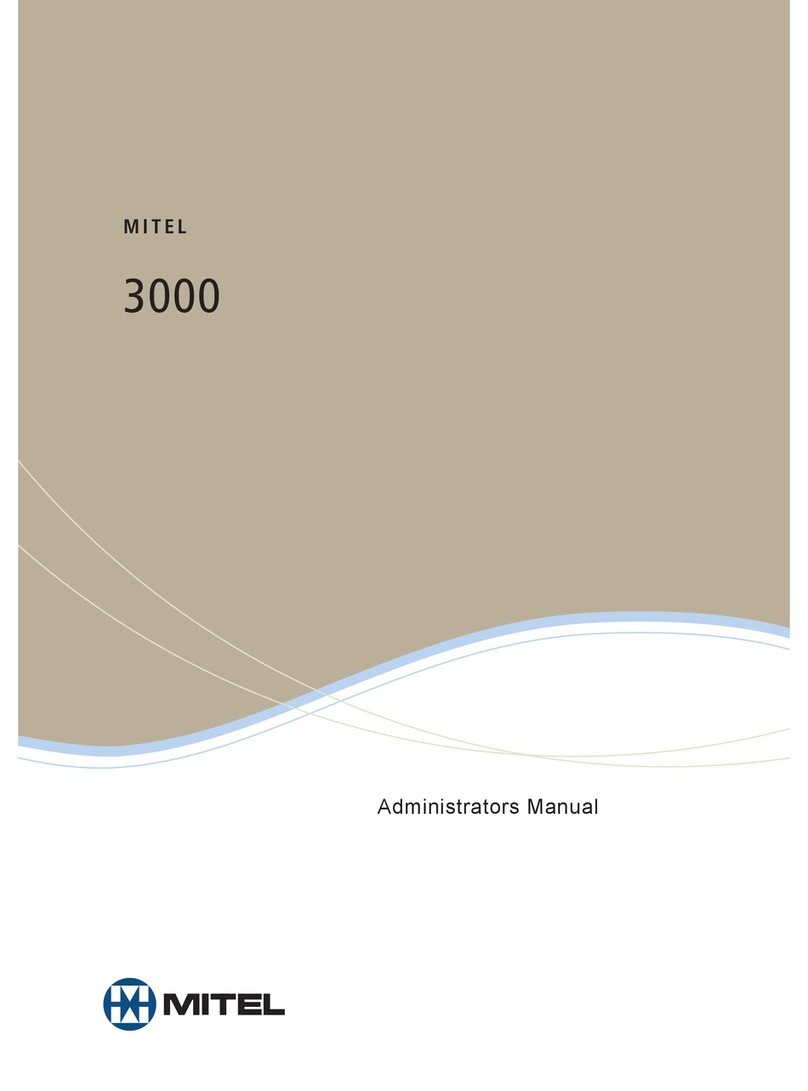TelcoBridges TMP5900 User guide

Tdev
System Installation Guide for
TMP5900
Issue 1A

The information in this document is subject to change without notice. No part of this document may be reproduced or
transmitted in any form or by any means, electronic or mechanical, for any purpose, without the express written
permission of TelcoBridges. TelcoBridges may have patents or pending patent applications, trademarks, copyrights, or
other intellectual property rights covering subject matter in this document. The furnishing of this document does not give
you license to these patents, trademarks, copyrights, or other intellectual property except as expressly provided in any
written license agreement from TelcoBridges.
The information provided in this document is intended as a guide only. For the latest detailed engineering specifications,
please contact TelcoBridges Customer Support. TelcoBridges is committed to continually improving product designs; as
a result, product specifications may be subject to change without notification.
© 2003-2011 TelcoBridges. All rights reserved.
TelcoBridges, Tmedia, TMP6400, TMP5900, TMG5800, TMG3200, TMP800, TMG800, TMS1600 Switch, Toolpack API, On a
Blade, System-Blade, TB-1+1 Solution, TB-16-E1/T1/J1, TB640-DS3, TB640-E1/T1/J1, TB640-OC3/STM-1, TB-8-E1/T1/J1, TB-
IVR Mezzanine, TB-Multi-Blade, TB-Multi-Blade Mezzanine, TB-N+1-15 Solution, TB-N+1-3 Solution, TB-StreamServer, TB-
Video, TB-VoIP Mezzanine, TM-1000 Network Probe are trademarks of Te l c o B ridges Inc. All rights reserved 2009. All other
trademarks are property of their owners. This information is subject to change without notice.
HEAD OFFICE
91 rue de la Barre, Suite 01
Boucherville, Quebec
J4B 2X6, Canada
T +1 450 655 8993
F +1 450 655 9511
Document Title: Tdev System Installation Guide for TMP5900
Document Number:,Issue 1A, 2010-11-28//12:27

iii
About this Guide
This guide describes the installation and setup of the Tdev TMP5900 computer
telephony development platform and connections to voice, and IP networks.
Conventions
Contact Us
If you have comments about this guide or any other TelcoBridges technical
Terminology Description
Tdev Management Interface This is the interface used to configure and manage the TMP5900.
Preface

iv
Tdev System Installation Guide for TMP5900

Table of Contents
v
Table of Contents
Chapter 1 Introduction ...................................................................................................................... 1
1.1 Installation Overview ........................................................................................................... 2
1.2 Installation Prerequisites ..................................................................................................... 3
1.3 Preventing Electrostatic Discharge Damage....................................................................... 3
1.4 Recommended Reading ..................................................................................................... 4
Chapter 2 Equipment Connections ................................................................................................... 5
2.1 Package Contents............................................................................................................... 6
2.1.1 TMP5900 Package Contents .............................................................................................. 6
2.2 Rack mounting the TMP5900.............................................................................................. 7
2.2.1 Prerequisites ....................................................................................................................... 7
2.2.2 Vertical Placement of TMP5900.......................................................................................... 7
2.2.3 Mounting the TMP5900.......................................................................................................8
2.3 Connecting to the Tdev Management Interface .................................................................. 9
2.3.1 Prerequisites ....................................................................................................................... 9
2.3.2 Interconnections .................................................................................................................. 9
2.4 Connecting to the VoIP Network ....................................................................................... 10
2.4.1 Prerequisites ..................................................................................................................... 10
2.4.2 Interconnections ................................................................................................................ 11
2.5 Connecting to the PSTN ................................................................................................... 12
2.5.1 Prerequisites ..................................................................................................................... 12
2.5.2 RJ48 Type Interface (T1/E1/J1) ........................................................................................13
2.5.3 SCSI Interface (T1/E1/J1) .................................................................................................15
2.5.4 Dual BNC Interface (DS3)................................................................................................. 17
2.5.5 Optical Interface (OC3/STM-1).......................................................................................... 18
2.6 Powering Up...................................................................................................................... 19
2.6.1 Prerequisites ..................................................................................................................... 19
2.6.2 Connecting to AC Power...................................................................................................19
2.6.3 Connecting to DC Power................................................................................................... 21
2.6.4 Verifying the LED Status Indications.................................................................................22
2.7 Powering Down ................................................................................................................. 23
Chapter 3 Initial System Configuration ........................................................................................... 25
3.1 Configuring the TMP5900 ................................................................................................. 26
3.2 Setting the Time Zone.......................................................................................................27
3.3 Configuring the Toolpack System Using the Web Portal .................................................. 27
3.4 Changing the TMP5900 Host IP ...................................................................................... 28
3.5 Changing VoIP Interface Addresses ................................................................................. 28
3.6 Changing Passwords ........................................................................................................ 28
Chapter 4 System Upgrades........................................................................................................... 29
4.1 Installing a New License ................................................................................................... 29

vi
Tdev System Installation Guide for TMP5900
Chapter 5 Troubleshooting ............................................................................................................. 31
5.1 Connecting to the Serial Port of the TMP5900.................................................................. 32
5.2 Configuring the Terminal Emulator Application................................................................. 34
5.3 Reporting a Problem .........................................................................................................35
5.4 Setup Information .............................................................................................................. 35
5.5 Tbdebug Dump Files (Mandatory).....................................................................................35
5.6 Application Logs................................................................................................................ 35
5.7 Backdoor Tools ................................................................................................................. 36
5.7.1 tbx_cli_tools_remote ......................................................................................................... 36
5.7.2 Line/Trunk Status (Tbshowls)............................................................................................ 37
5.7.3 VoIP Traffic Capture.......................................................................................................... 37
5.7.4 Wireshark (formerly called Ethereal) ................................................................................. 38
5.7.5 Tbstreamlisten................................................................................................................... 38
5.7.6 Stream Server Audio Packets to Wave File ...................................................................... 38
5.7.7 tbsigtrace Signaling Traces...............................................................................................38
5.8 Hard Disk Replacement ....................................................................................................39

Introduction
1
Chapter 1 Introduction
This chapter provides an introduction to the installation and setup of a Tdev system using the
TMP5900.
The following topics are covered:
• Installation overview
• Installation prerequisites
• Other recommended reading

2
Tdev System Installation Guide for TMP5900
1.1 Installation Overview
The installation and setup of a TMP5900 unit, as shown in figure 1.1 on page 2, is described by a series
of chapters dealing with installation tasks in the following order:
• Rack mounting the TMP5900
• Connecting to the Tdev Management Interfaces
• Connecting to the VoIP network
• Connecting to the PSTN
• Powering Up
• Initial System Configuration
• System Upgrades
• Troubleshooting
Figure 1.1 TMP5900, seen from front and rear.
Front Rear
ETH VoIP TMS
12 1122
18
765432
916151413121110

Introduction
3
1.2 Installation Prerequisites
For the TMP5900 system installation to proceed without interruption, it is important that you verify that
you have on hand all of the necessary materials. Prior to beginning the installation, you should have
prepared for the following:
• Adequate space for the installation of your TMP5900. Consider that you will need to mount the
TMP5900 on a 19” customer-provided equipment rack.
• Adequate power supply and power connections. To guarantee an uninterrupted supply, the
TMP5900 must be powered by one (ideally two) independent dedicated power source(s). Only
TMP5900s with a DC-power option are supplied with power cords; therefore, you will need to plan
for your AC power cable requirements.
• To run your telecom applications on the TMP5900, you will need to have purchased an adequate
number of licenses for the features that you will use.
1.3 Preventing Electrostatic Discharge Damage
Electrostatic discharge (ESD) can damage equipment and impair electrical circuitry. It may occur if
electronic printed circuit cards are improperly handled and may cause complete or intermittent failure.
Attention Always follow ESD prevention procedures when removing and replacing modules:
• Ensure that the TelcoBridges TMP5900 is electrically connected to earth ground.
• Wear an ESD-preventive wrist strap and ensure that it makes good contact with your
skin. Connect the wrist strap clip to an unpainted surface of the TMP5900 or the
grounded equipment rack in order to channel away all ESD voltage safely to ground.
To guard against ESD damage and shocks, the wrist strap and cord must be in proper
working condition.
• If no wrist strap is available, and you must work with the TMP5900, ground yourself by
touching a metal part of the chassis.

4
Tdev System Installation Guide for TMP5900
1.4 Recommended Reading
This document assumes that you are well versed in the installation of the TelcoBridges TMP5900 and
have been trained to work with the equipment. If you have any technical questions, please contact
Other documents exploring various aspects of the Tdev system are available on the TelcoBridges TB
Wiki at: http://docs.telcobridges.com/mediawiki/index.php/Main_Page

5
Chapter 2 Equipment Connections
This chapter provides the connection procedures for the TMP5900 as follows:
• Rack mounting the TMP5900
• Connecting to the Tdev management interfaces
• Connecting to a PSTN Network
• Connecting to an IP network
• Connecting Power
• Verifying LED Status

6
Tdev System Installation Guide for TMP5900
2.1 Package Contents
You will have received one TMP5900. The TMP5900 is the telecom platform on which you will run your
telecom applications.
2.1.1 TMP5900 Package Contents
In the TMP5900 box, you will find:
• One TMP5900
• One set of mounting brackets with screws. These are used for the mounting of a TMP5900 on a 19”
rack.
• SCSI cables and patch panels. This is optional and only provided if the PSTN interface on your
TMP5900 features SCSI connectors.
• Three CAT5 Ethernet straight cables (male-male), three meters in length.
• One warranty sheet
• One packing slip
• One TMP5900 Quick Installation guide (a 1-page sheet that provides a pictorial view of equipment
setup).
• For DC units, two DC power cables are provided.
Not included with the TMP5900:
• No power cords are supplied for the AC units. Power cables are shipped with DC units only.
• A 19” equipment rack. You will use a standard 19” wide equipment rack to install the TMP5900.

Equipment Connections
7
2.2 Rack mounting the TMP5900
The TMP5900 is mounted on a customer provided equipment rack using the mounting hardware
packaged in the box.
2.2.1 Prerequisites
To rack mount the TMP5900, you will need:
• One 19” customer provided equipment racks. The rack must be solidly anchored to the floor with
appropriate support at the top of the racks.
• Climate controlled room: 0 to +50 Celsius, 0 to 95% non-condensing humidity.
2.2.2 Vertical Placement of TMP5900
The TMP5900s are housed in 2U chassis, as tabulated in table 2.1 on page 7. It is important that you
provide for enough room on the equipment rack to allow for the installation of the TMP5900. Consider
the available space on your equipment rack and the height of the TMP5900. Due to the rear-exhaust
heat vents and the efficient heat dissipation design, there is no need to leave any physical vertical
space above or below the placement of the TMP5900 on the equipment rack.
Table 2.1 TMP5900 Physical Height
Tdev Model Number Vertical Height
TMP5900 2U
Patch Panels 1U

8
Tdev System Installation Guide for TMP5900
2.2.3 Mounting the TMP5900
The TMP5900 is mounted on the 19” equipment rack using the angle brackets and screws provided in
the box. To mount the hardware, proceed as follows:
To mount the TMP5900 proceed as follows:
1. Using two metal screws, attach one angle bracket to the front, left-hand side of the TMP5900 when
viewed from the front, as shown in figure 2.1 on page 8. Repeat the same for the angle bracket on
the right-hand side.
2. Start mounting equipment at the top-most position of the rack, keeping in mind the space required
on the equipment rack as described in Section 2.2.2 “Vertical Placement of TMP5900” on page 7.
Figure 2.1 Mounting the TMP5900
Attach Bracket
to Tmedia Unit
Attach Tmedia
Unit to Equipment
Rack

Equipment Connections
9
2.3 Connecting to the Tdev Management Interface
The Tdev Management Interface enables administrators to perform management tasks on the
TMP5900.
2.3.1 Prerequisites
To communicate with the Tdev Management Interface for a TMP5900, the following is needed:
• One CAT5 Ethernet cable with RJ45 male-male terminations.
2.3.2 Interconnections
The TMP5900 provides a Tdev Management Interface, using one Gigabit Ethernet network link, as
shown in figure 2.2 on page 9.
To communicate with the Tdev Management Interface:
1. Connect the supplied CAT5 Ethernet cable to one of the upper ethernet ports located at the rear of
the TMP5900, and shown in figure 2.2 on page 9.
Figure 2.2 Tdev Management Interface
Management Interface
ETH VoIP TMS
12 1122
18
765432
916151413121110
Serial
232
RS
VGA
ETH0 ETH1

10
Tdev System Installation Guide for TMP5900
2.4 Connecting to the VoIP Network
The TMP5900 features dual 100 Mbps/1000 Mbps ports for connection to different VoIP networks.
Should one of the IP networks fail, the TMP5900 will continue to handle VoIP traffic using the alternate
network.
Note: Certain configurations of the TMP5900 will exceed 100 Mbps, therefore
1000 Mbps is recommended.
2.4.1 Prerequisites
To connect the TMP5900 to the VoIP network, you will need:
• Gigabit Ethernet switch. A second one is required to support redundancy of the VoIP interface.
• One CAT5 Ethernet cable with RJ45 male-male terminations for each TMP5900.
• If your system has access to a second VoIP network, you can connect it to a second VoIP interface
of the TMP5900 with an RJ45 (male-male) CAT5 Ethernet cable.

Equipment Connections
11
2.4.2 Interconnections
The TMP5900 is connected to the VoIP network by one or optionally two Ethernet GigE network links,
as shown in figure 2.3 on page 11.
To connect the TMP5900 to the VoIP network:
1. Connect a CAT5 Ethernet cable to VoIP1 at the rear of the TMP5900. Connect the other end of the
same CAT5 cable to the Gigabit Ethernet switch.
2. If your system employs a second Gigabit Ethernet switch for redundancy, connect a second CAT5
Ethernet cable to VoIP2 at the rear of the TMP5900. Connect the other end of the same CAT5
cable to the second Gigabit Ethernet switch.
Figure 2.3 Connecting to the VoIP Network
VoIP Network 1
VoIP Network 2
ETH VoIP TMS
12 1
12
2
18
765432
916151413121110

12
Tdev System Installation Guide for TMP5900
2.5 Connecting to the PSTN
The TMP5900 features a variety of interfaces to the PSTN network. Each TMP5900 that makes
connection with the PSTN will feature a PSTN interface.
2.5.1 Prerequisites
To connect the TMP5900 to the PSTN network, you must comply with one of the following:
• Your TMP5900 features 16 modular 8-conductor RJ48 type jacks for connection to T1/E1/J1 lines.
You will need one cable for each (T1/E1/J1) interface on the TMP5900. If you are making your own
cables, refer to figure 2.5 on page 14 for crossover or straight cable wiring connections.
• Your TMP5900 features SCSI connectors for connection to T1/E1/J1 lines. You will require one
patch panel for each 32 line grouping of T1/E1/J1 line interfaces on the TMP5900.
• Your TMP5900 features BNC connectors for connection to DS3 lines. You will require two coaxial
cables for each DS3 interface.
• Your TMP5900 features electrical or optical STM 1connectors. You will require two fibre optic
cables for the STM 1 interface of the TMP5900.

Equipment Connections
13
2.5.2 RJ48 Type Interface (T1/E1/J1)
A TMP5900 with 16 RJ48 type ports enables the connection to T1/E1/J1 lines. The termination
impedance is set at 100 ohms for T1 lines and 120 ohms for E1 lines. It is possible to connect an
external balun in order to convert to 75 ohms. See figure 2.4 on page 13. If you are making your own
cables, refer to figure 2.5 on page 14 for crossover or straight cable wiring connections.
Note All ports may not be active. T1/E1/J1 ports are activated by software license; the number
of active ports depends on the licenses purchased.
To connect the TMP5900 (RJ48 type) to the PSTN:
1. Start with port 1 located at the top and left-most position. Connect one cable between this port and
the T1/E1/J1 line (figure 2.4 on page 13).
2. Repeat step 1, using the next available port.
Figure 2.4 16-Port Interface to the PSTN
ETH VoIP TMS
12 1122
18
765432
916151413121110

14
Tdev System Installation Guide for TMP5900
Figure 2.5 RJ48 Wiring Schematic
1
RX/Ring/-
2
RX/Tip/+
3
Not Connected
4
TX/Ring/-
5
TX/Tip/+
6
Not Connected
7
Not Connected
8
Not Connected
RJ 48 (T1/E1/J1) Wiring Schematic: Crossover Cable
18
RX/Ring/-
1
RX/Tip/+
2
Not Connected
3
TX/Ring/-
4
TX/Tip/+
5
Not Connected
6
Not Connected
7
Not Connected
8
1
RX/Ring/-
2
RX/Tip/+
3
Not Connected
4
TX/Ring/-
5
TX/Tip/+
6
Not Connected
7
Not Connected
8
Not Connected
RJ 48 (T1/E1/J1) Wiring Schematic: Straight Cable
RX/Ring/-
1
RX/Tip/+
2
Not Connected
3
TX/Ring/-
4
TX/Tip/+
5
Not Connected
6
Not Connected
7
Not Connected
8
This manual suits for next models
1
Table of contents