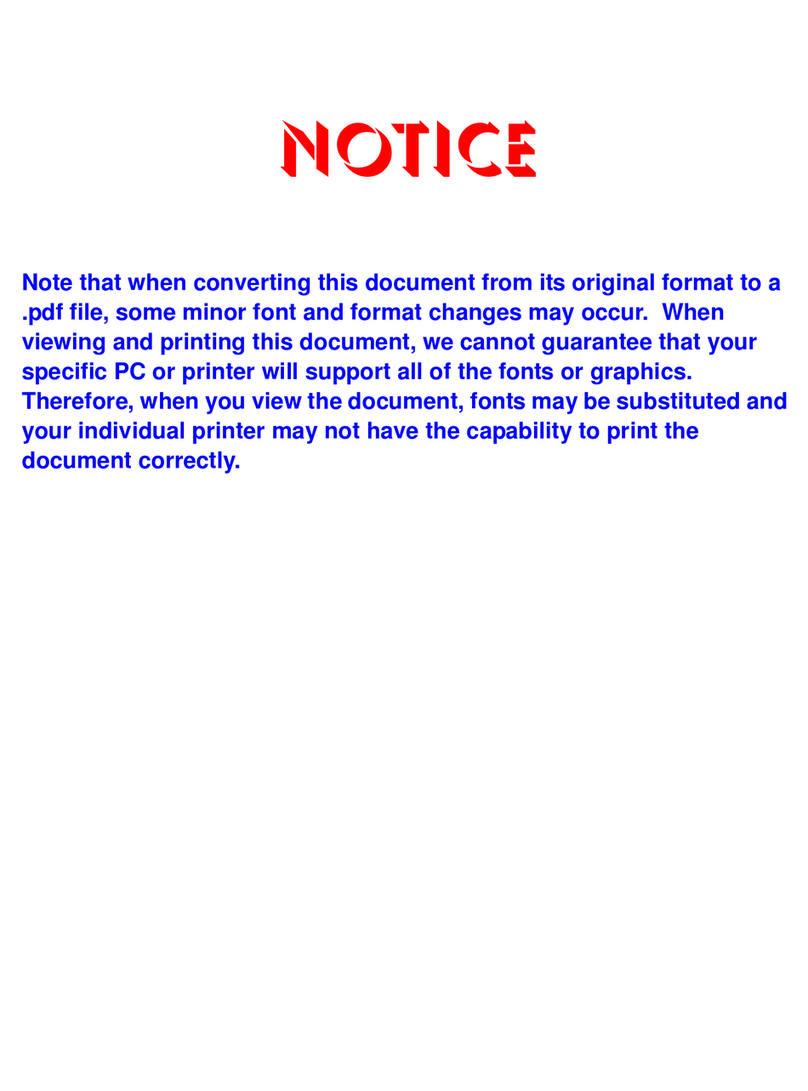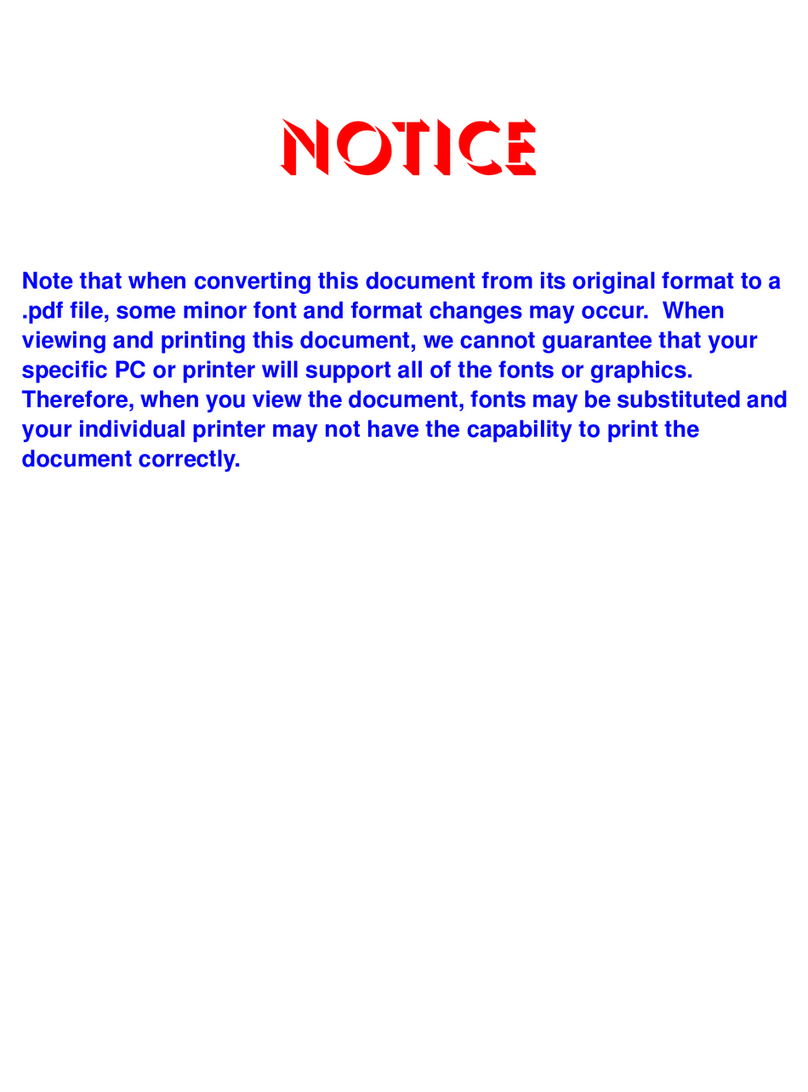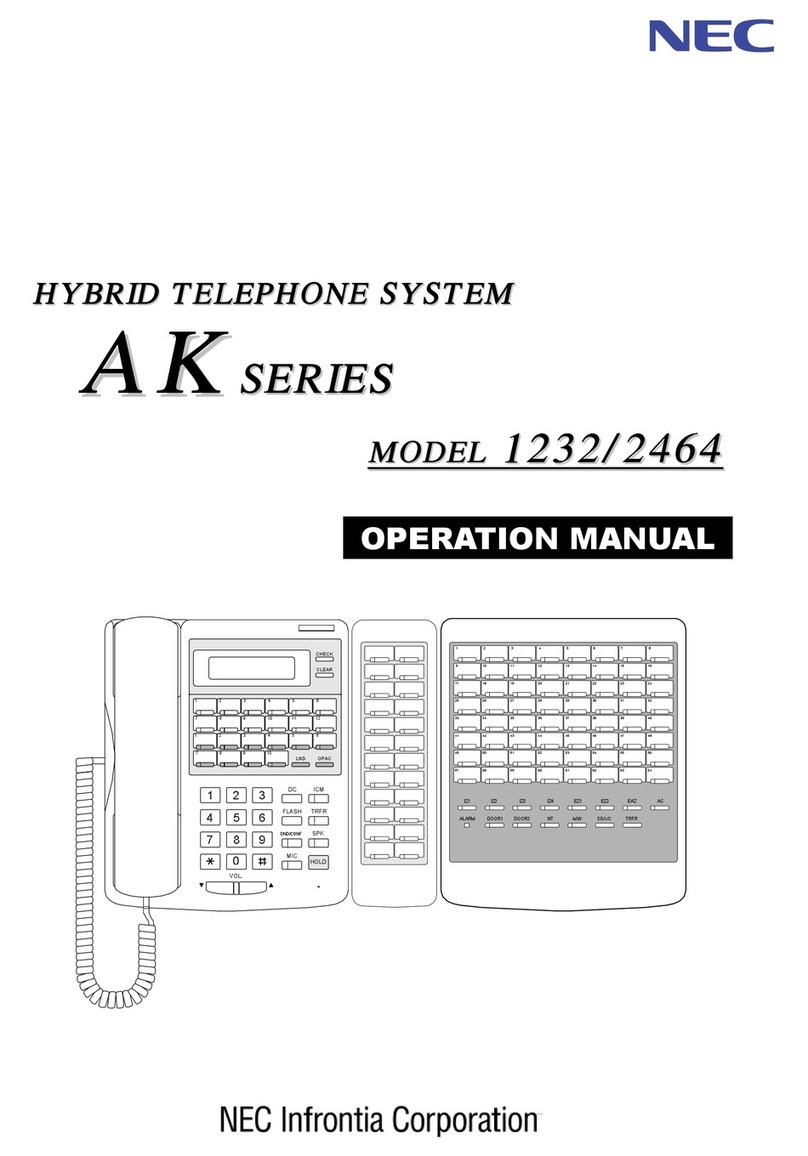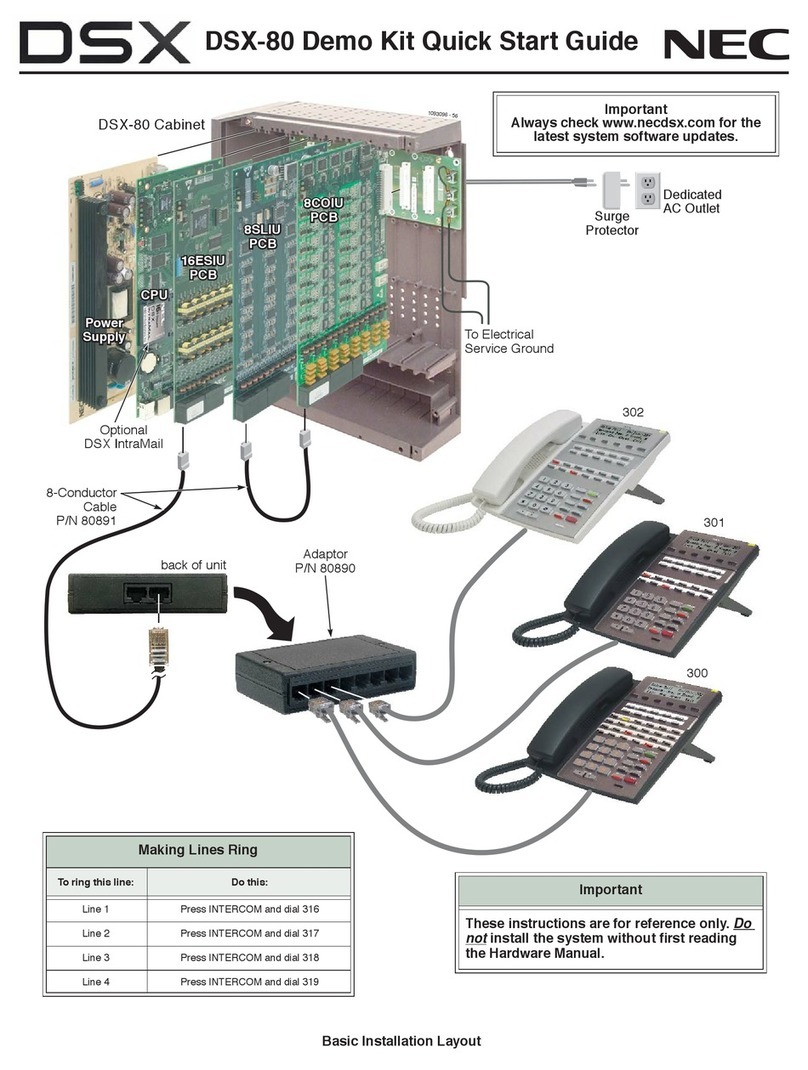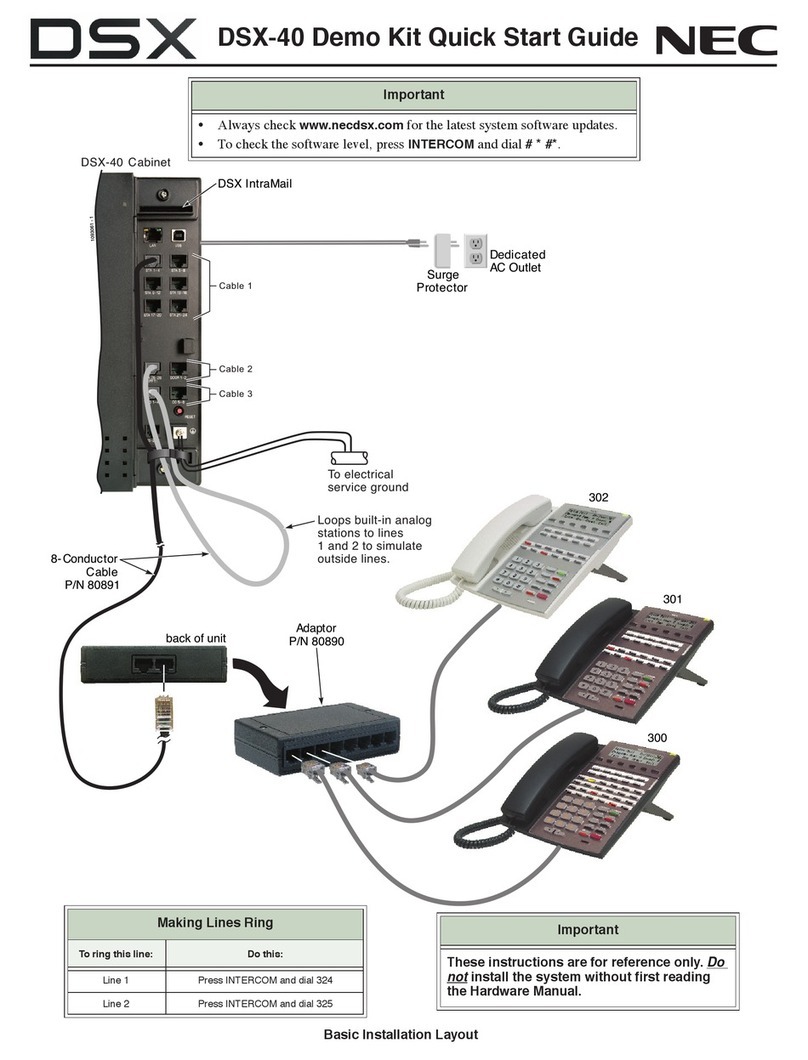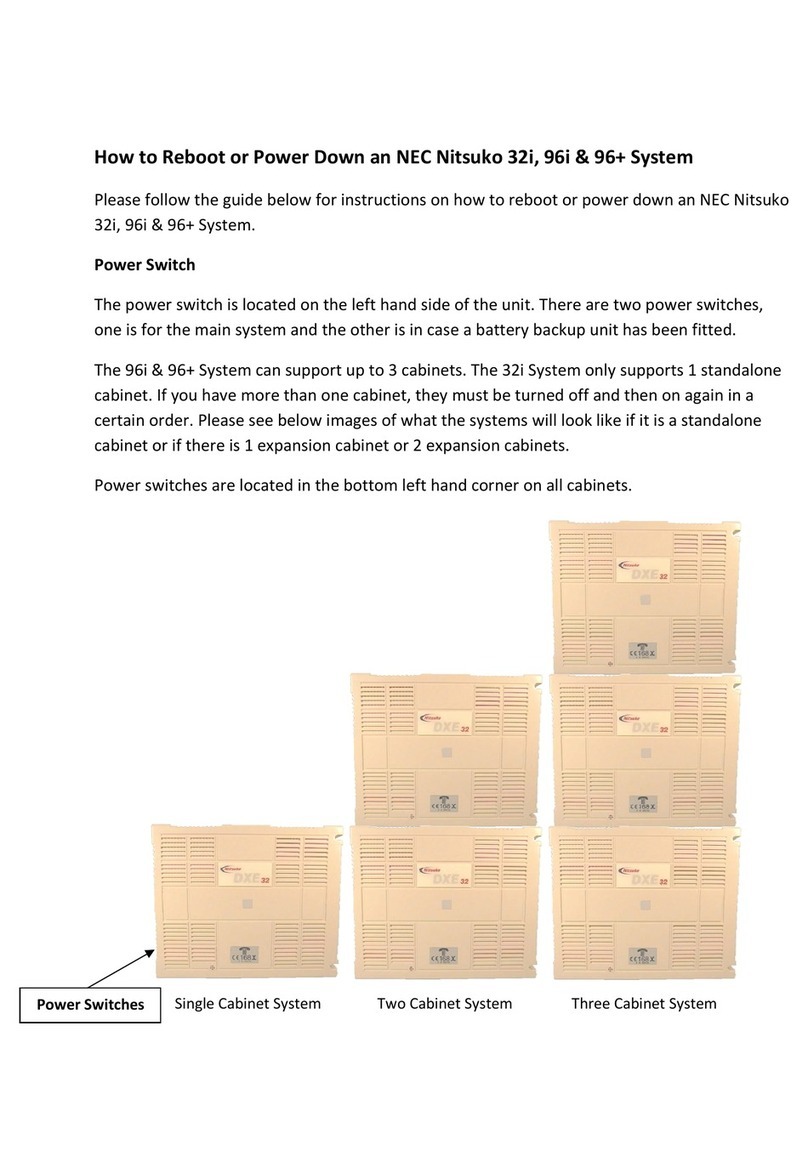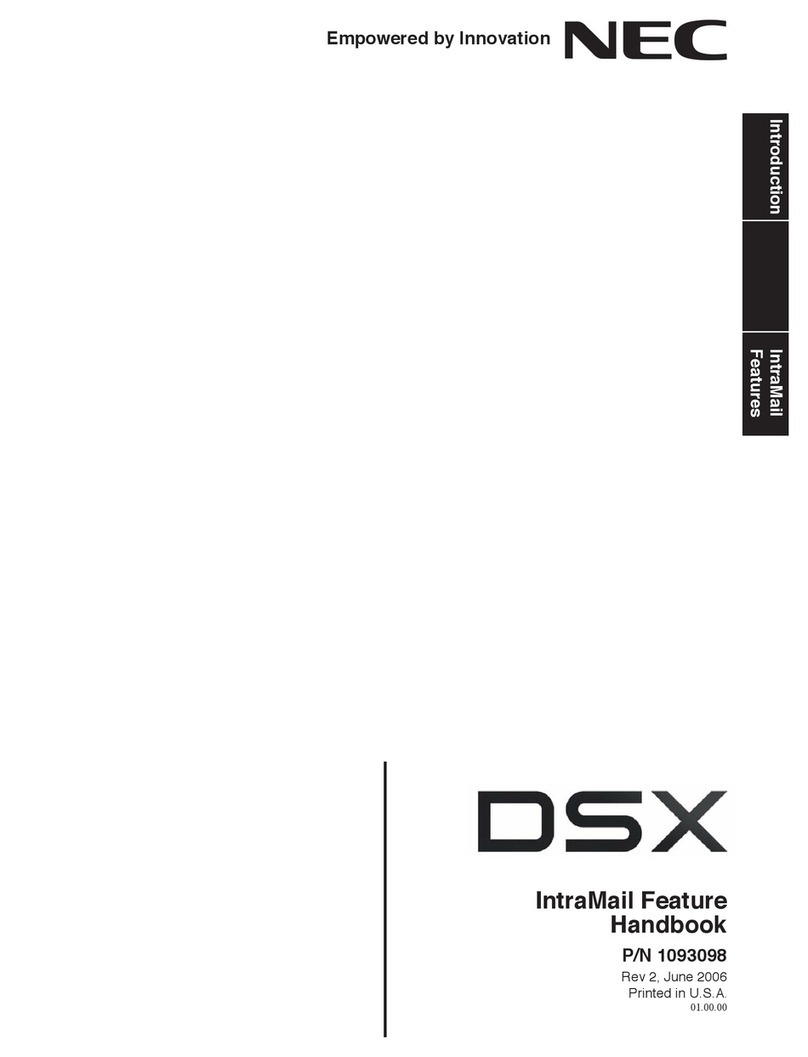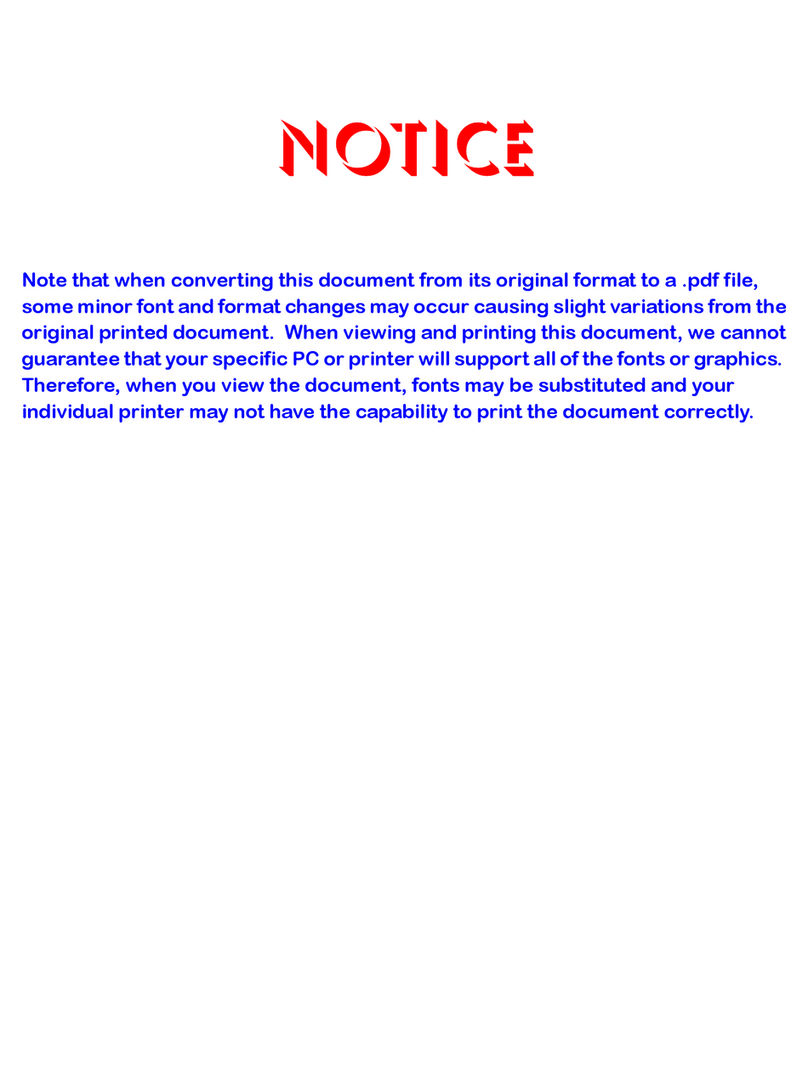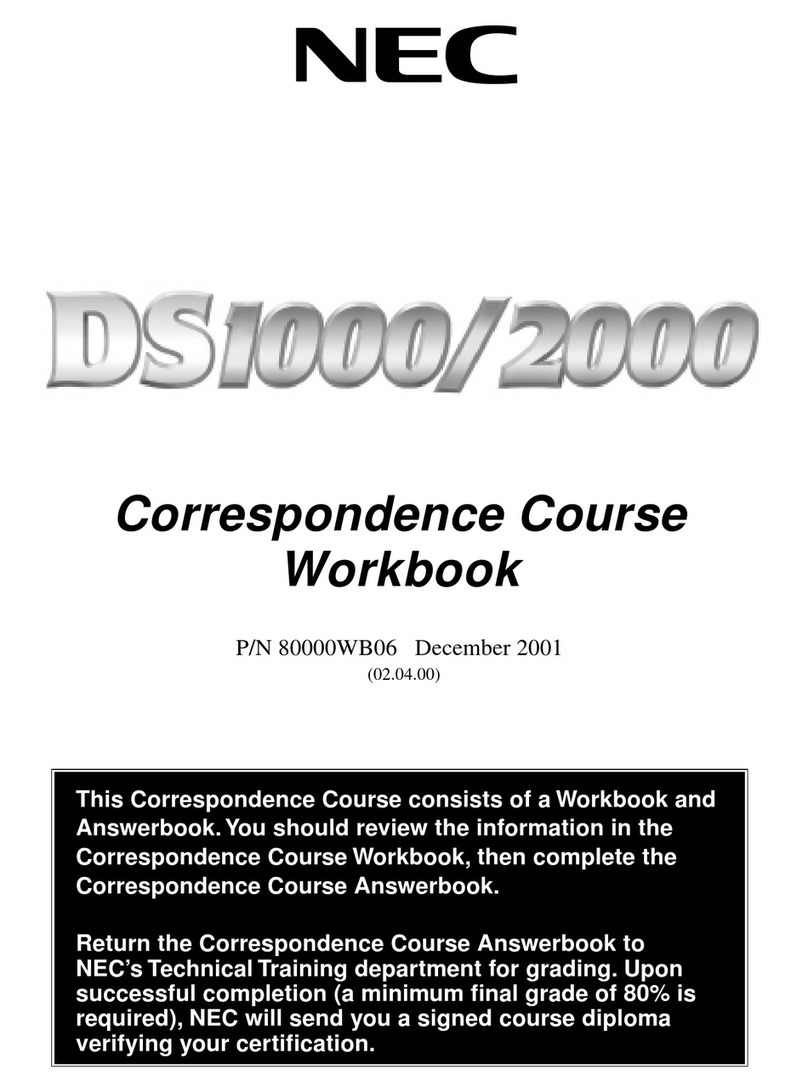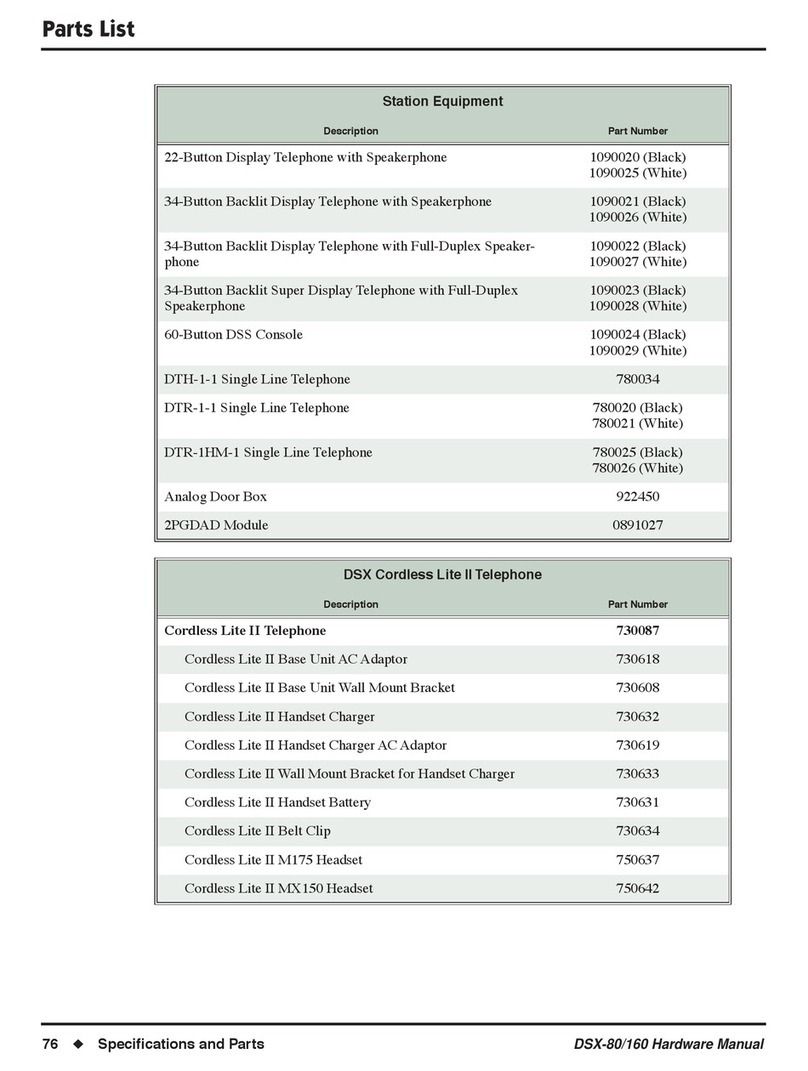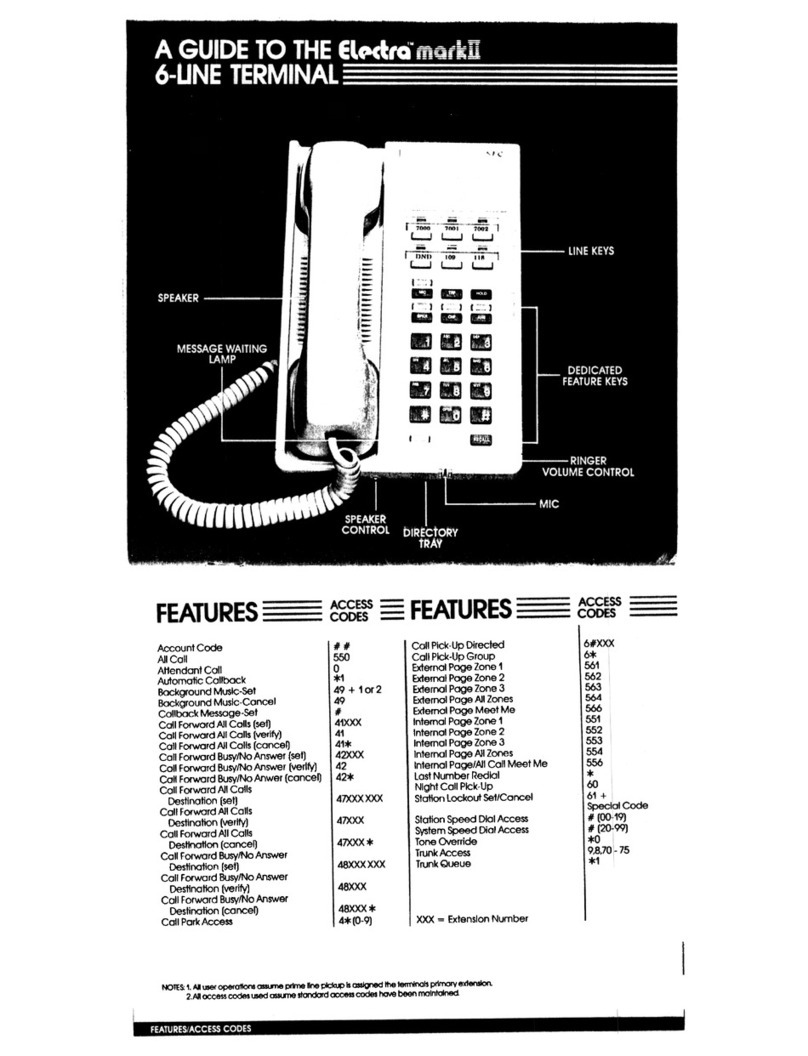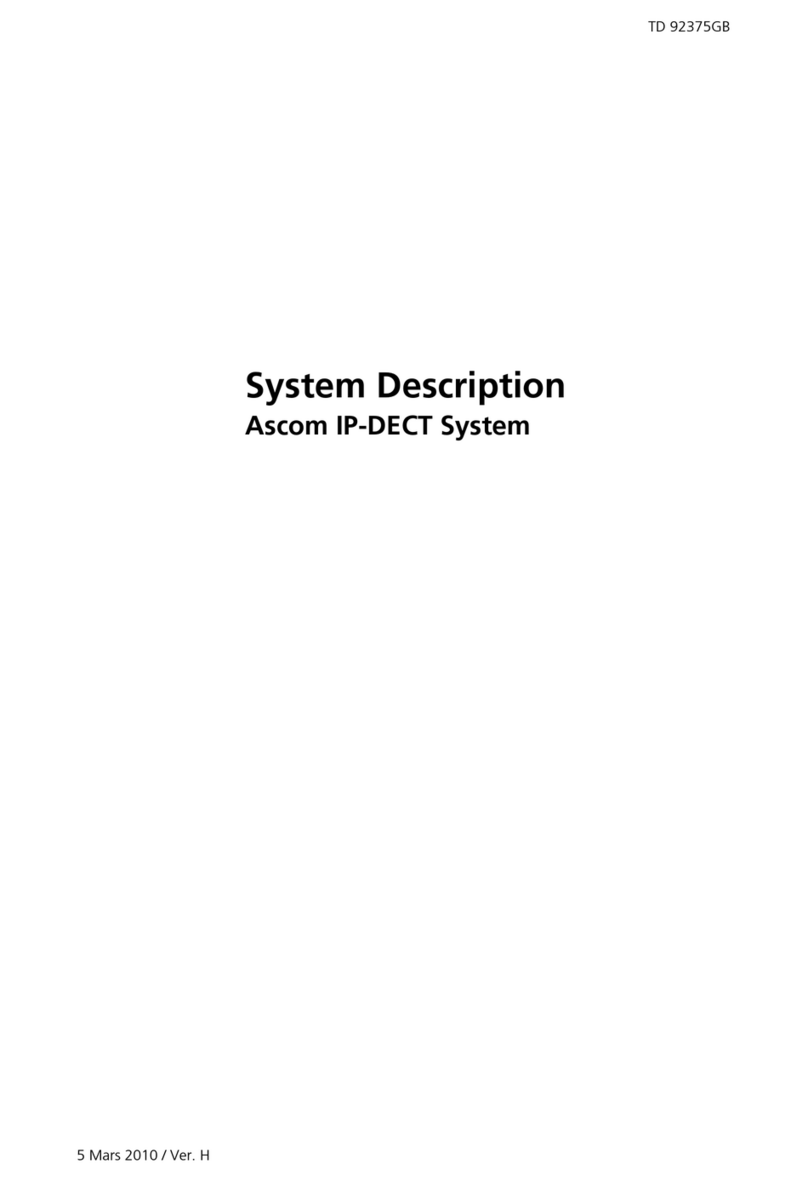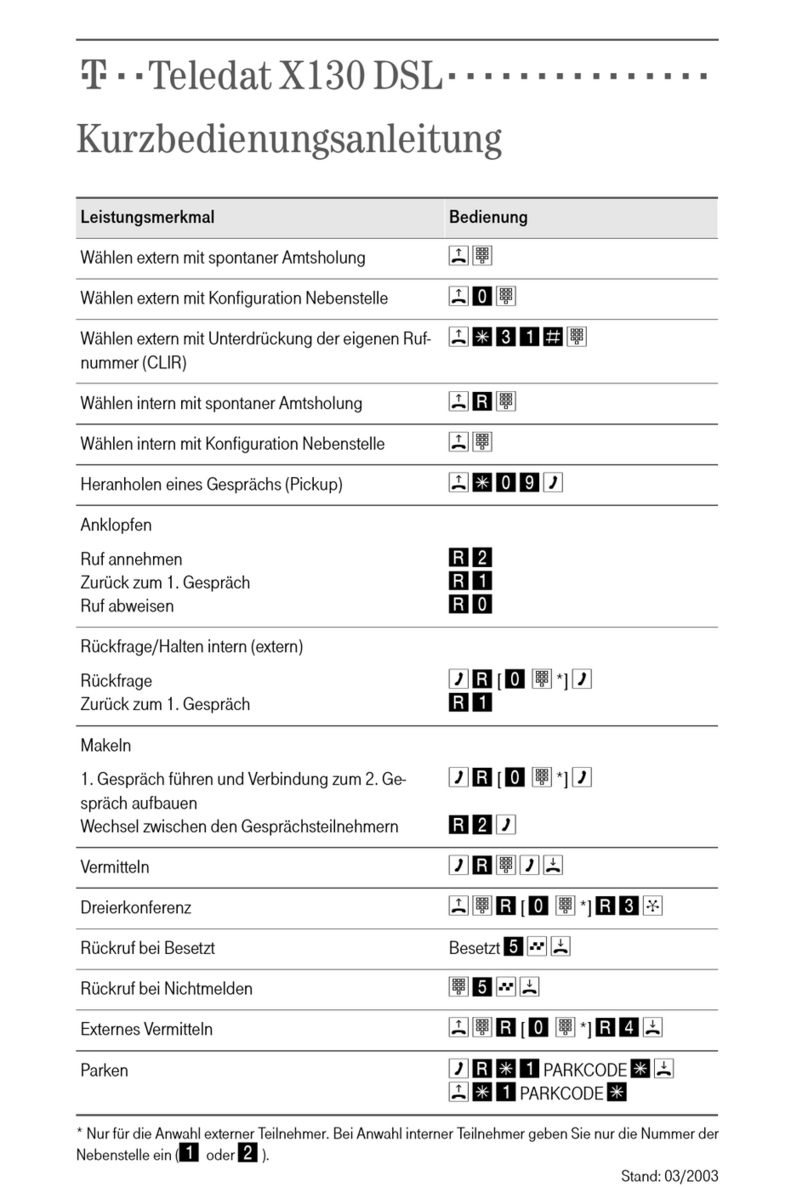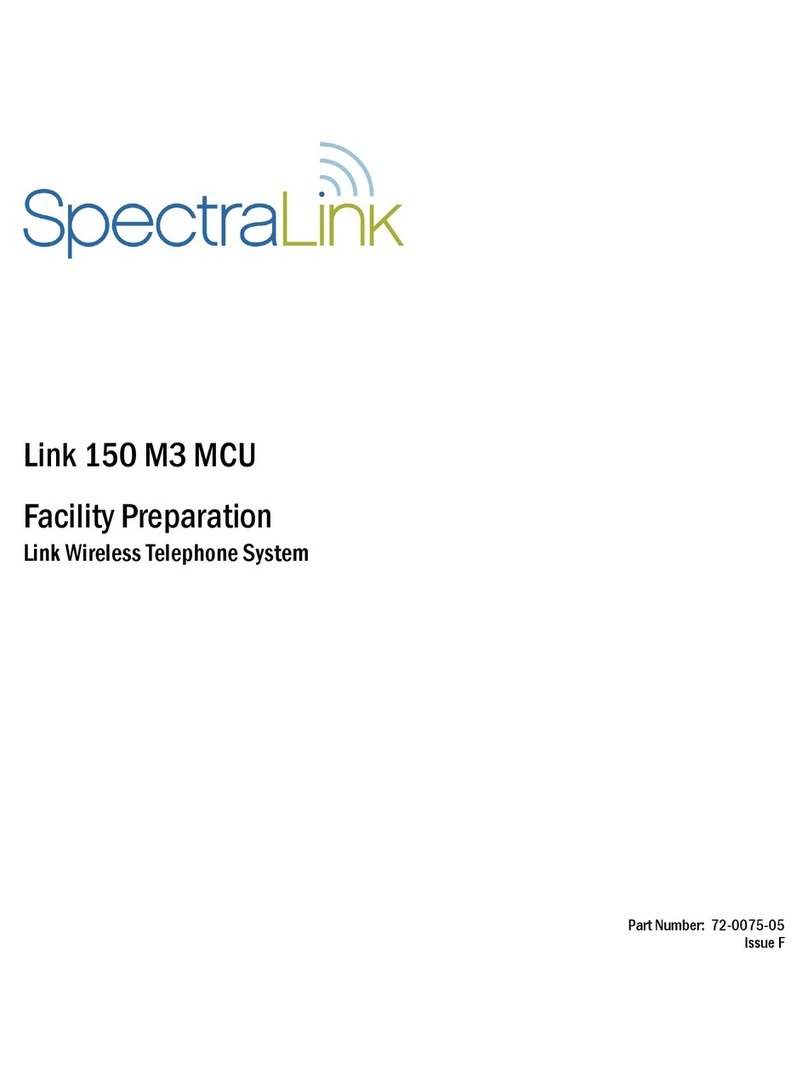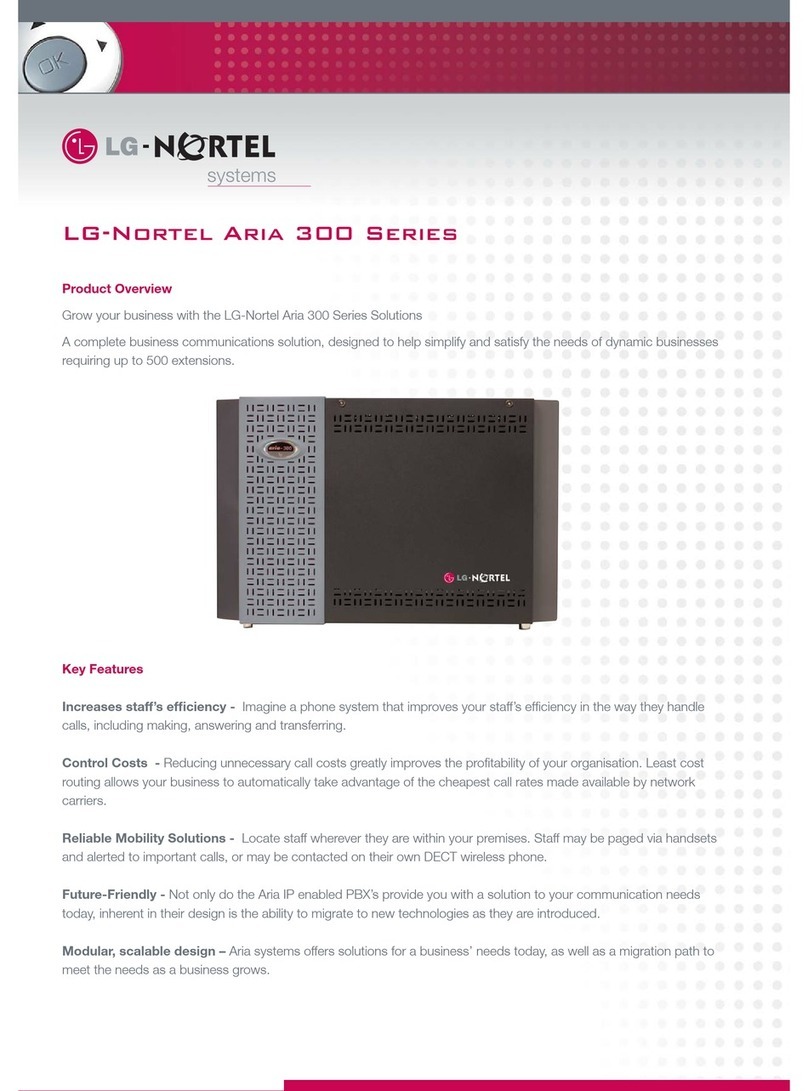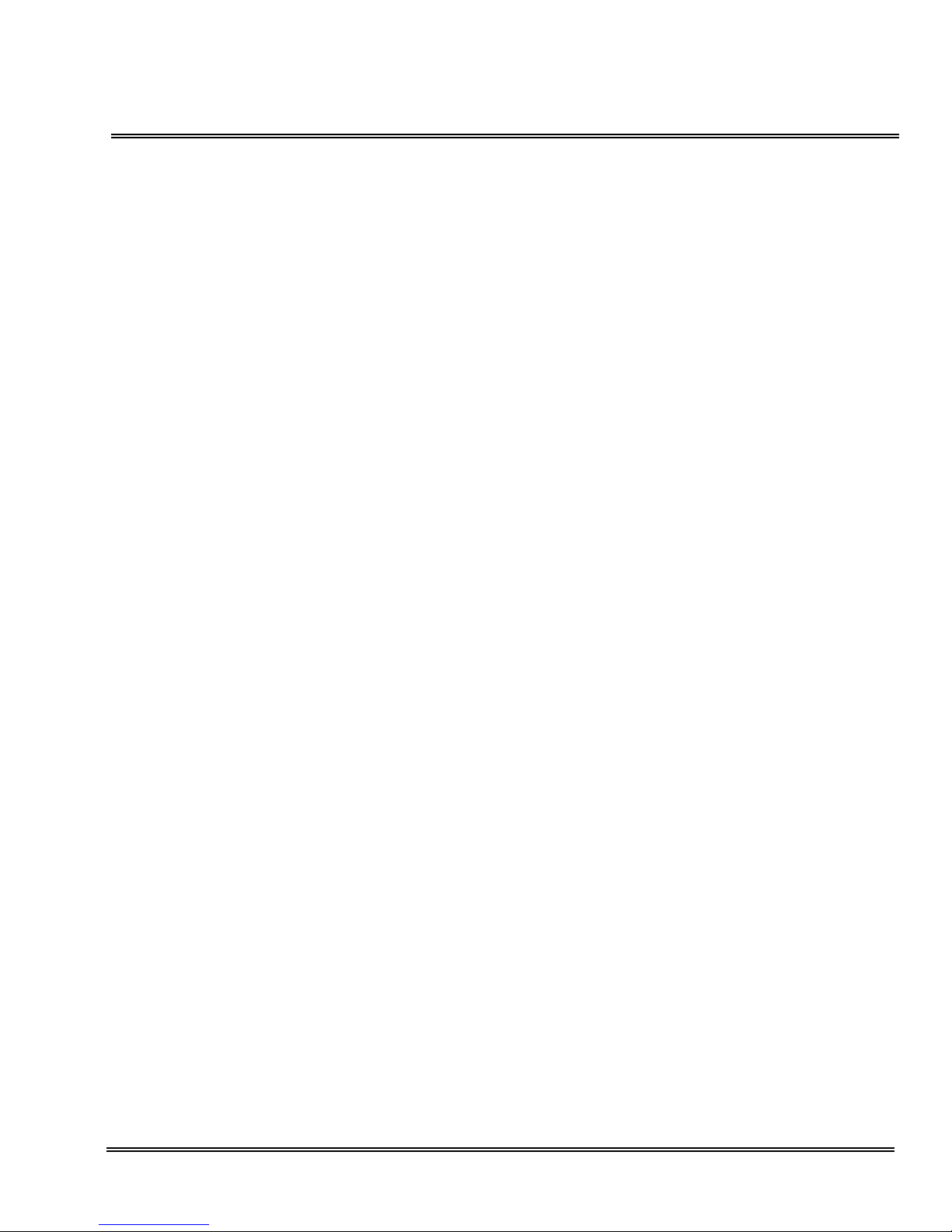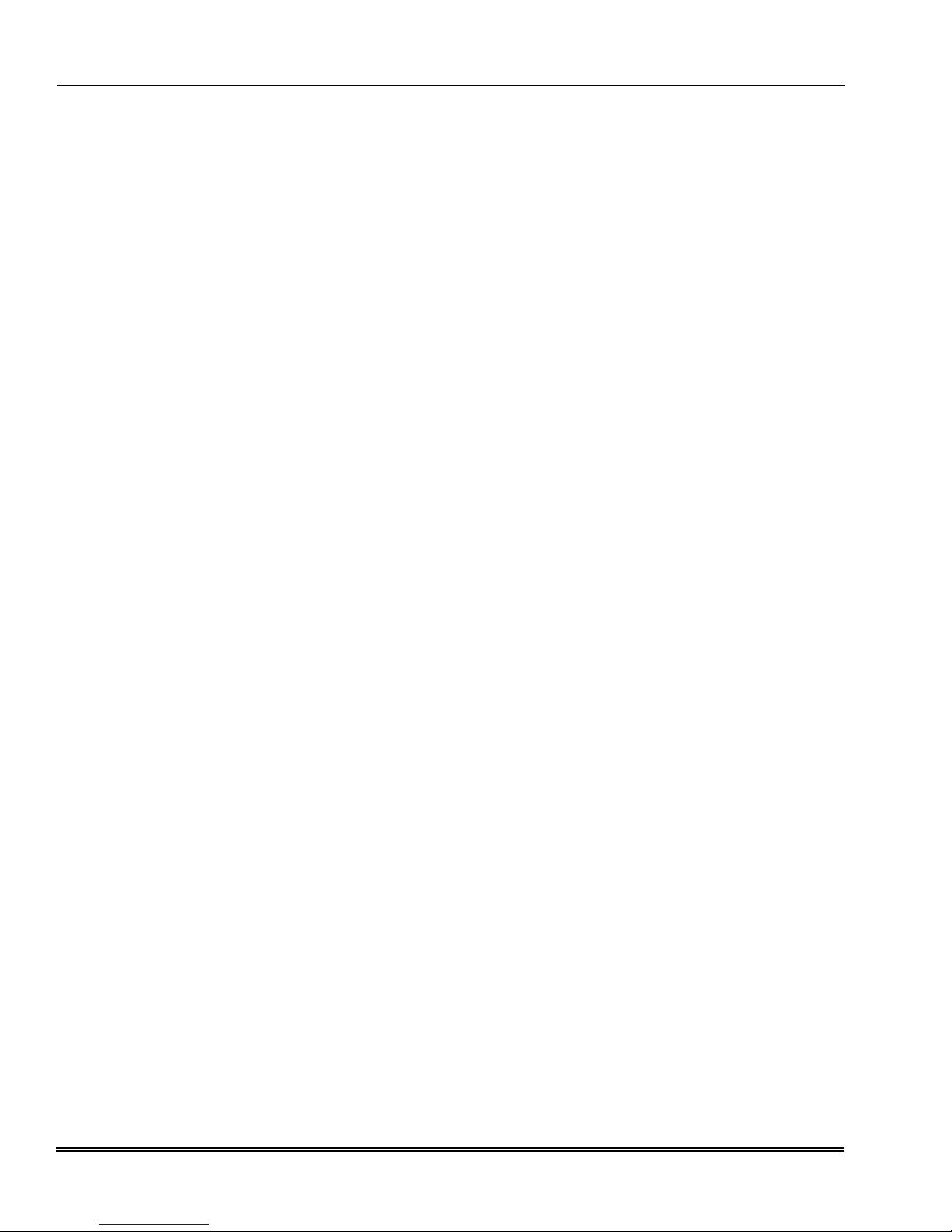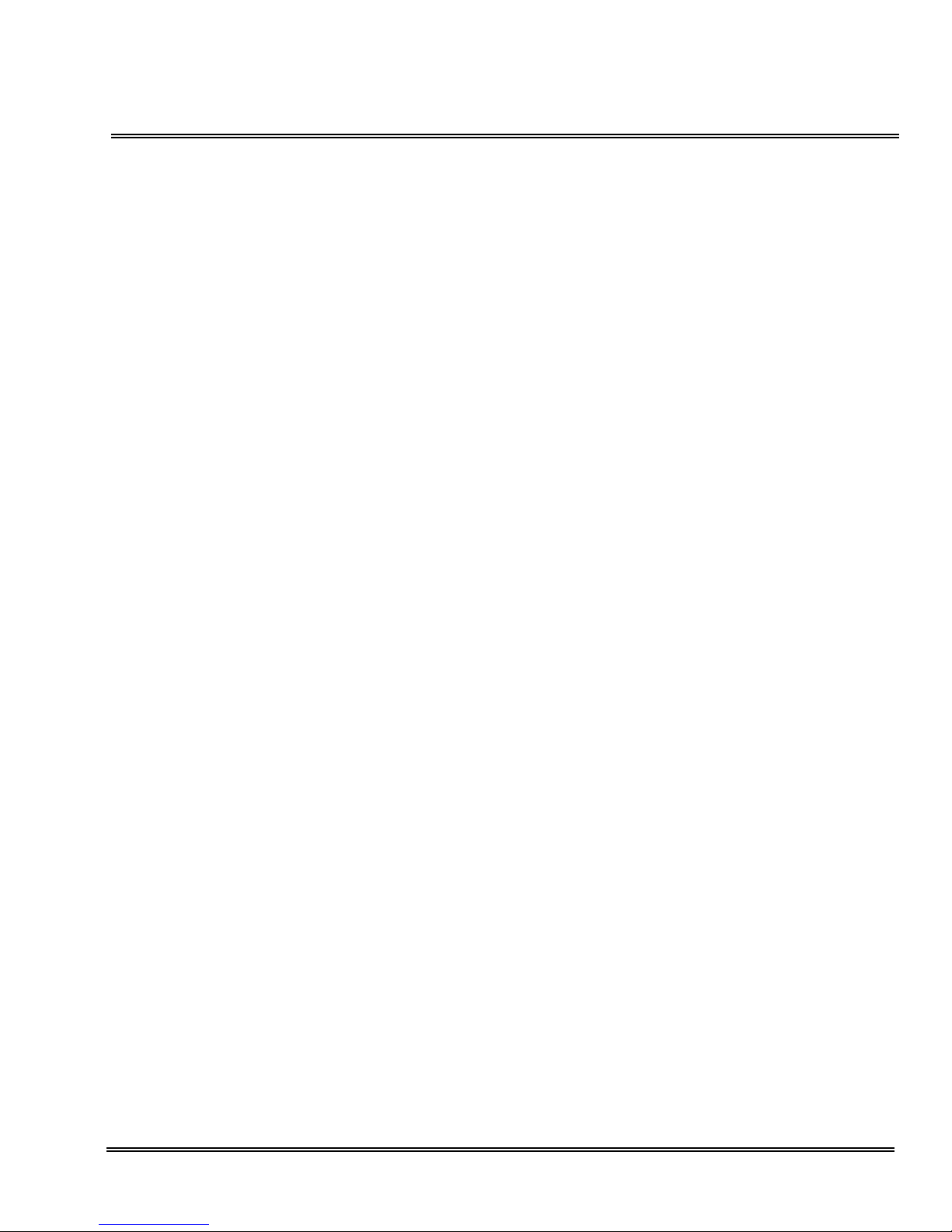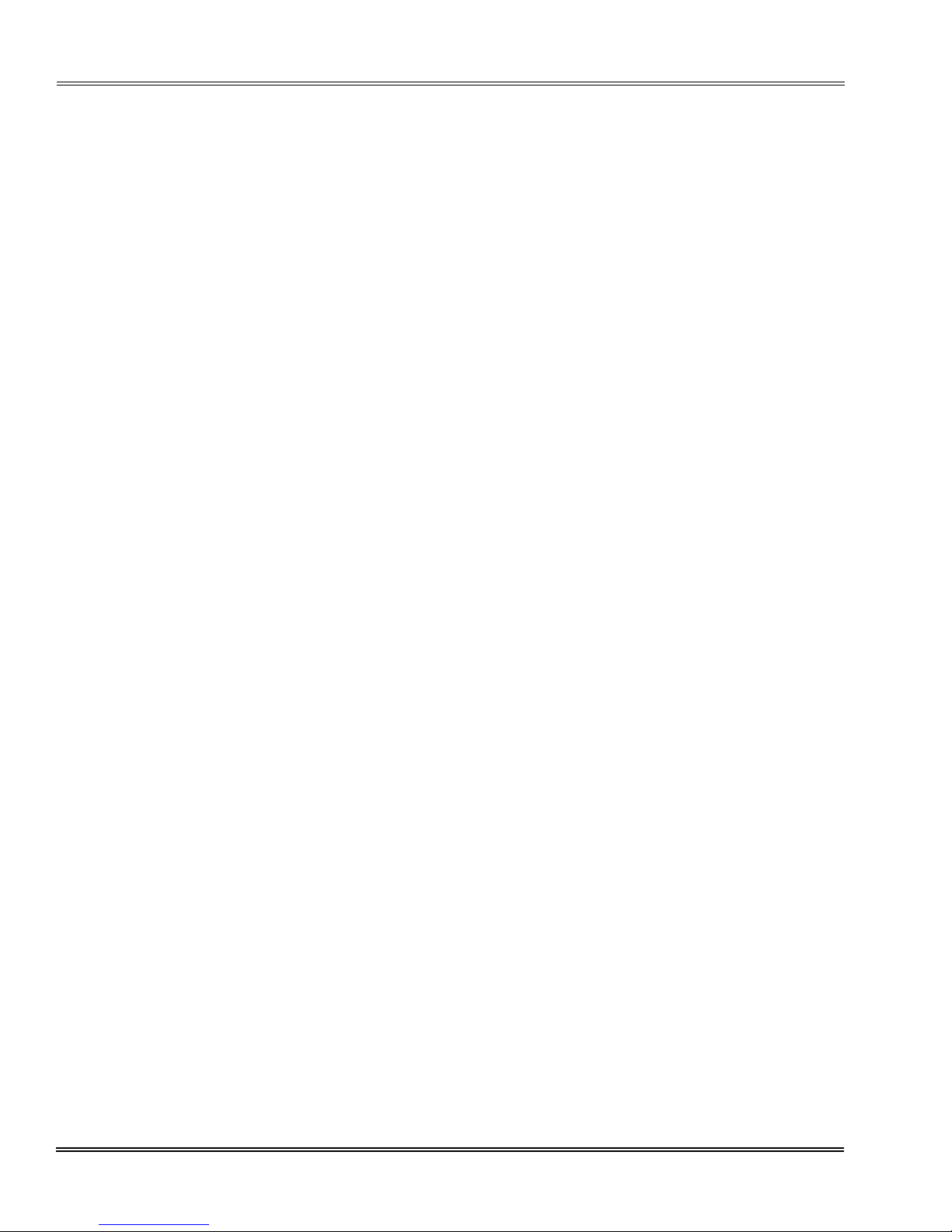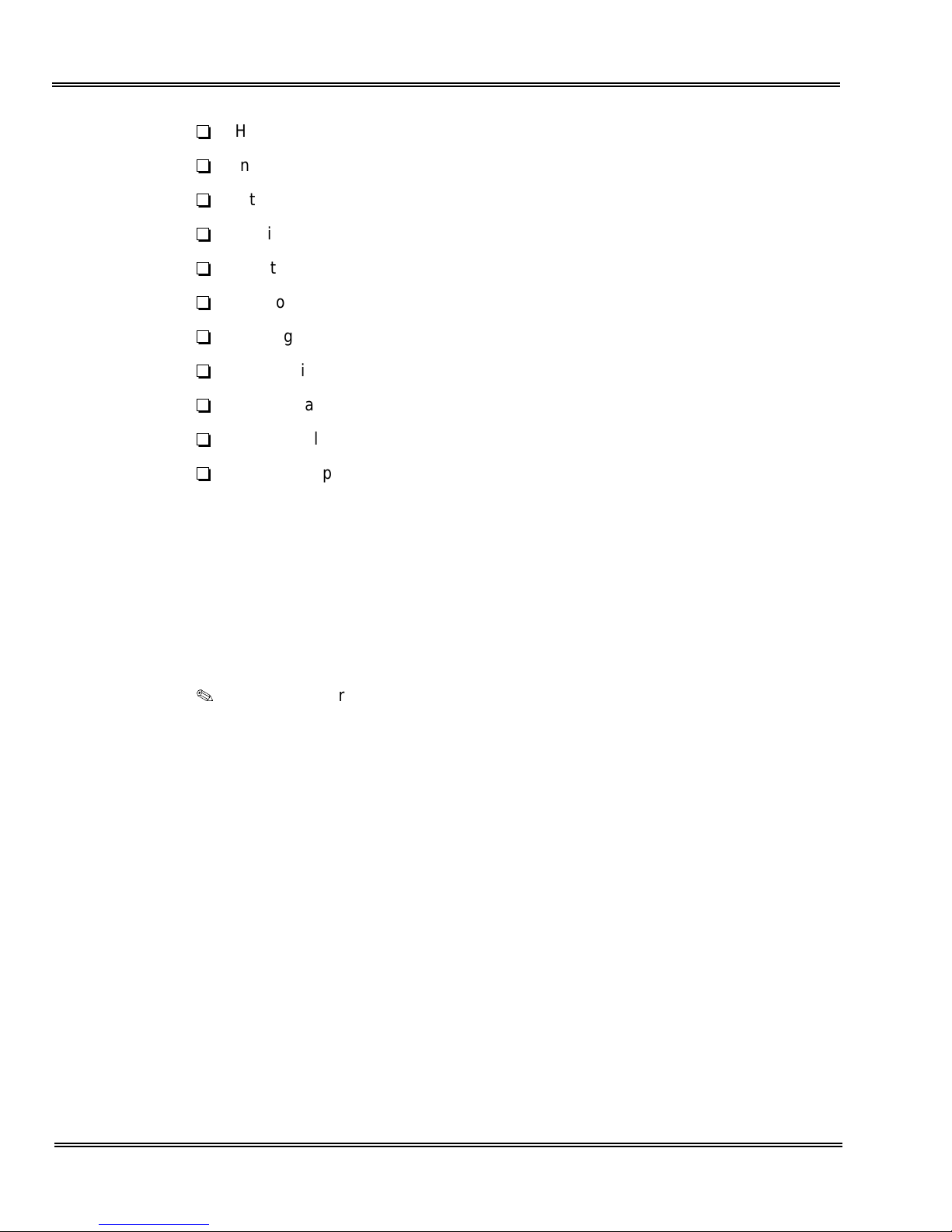1 - 2 Introduction
___________________________________________________________________________________
___________________________________________________________________________________
Document Revision 2a Electra Elite IPK
J
Headset Operation
J
Internal Voice/Tone Signaling
J
Internal Zone Paging (Meet-Me)
J
Music On Hold (MOH)
J
Night Transfer
J
Off-Hook Ringing
J
Ringing Line Preference
J
Speed Dial Station
J
Speed Dial Stored Characters
J
Speed Dial System
J
Voice Prompt Selection
It is no longer necessary to call an authorized NEC technician to program these basic
system features. Meeting the requirements of a company’s day-to-day
communications needs just got easier!
Electra Elite IPK/Electra Elite SAT software makes programming the system easy.
You simply connect the PC that is running Electra Elite IPK/Electra Elite SAT software
to the KTS via a direct or remote connection. Make the programming changes in SAT,
upload the changes from SAT and KTS, and then exit.
SAT End-User is compatible with PCs running Windows 95, 98, ME, XP, 2000 or
NT 4.0 (or higher) operating system, and connects to the Electra Elite IPK/
Electra Elite KTS either directly (using the serial cable included) or remotely
using a modem.
Direct Connection - this method is used when the PC is located at the KTS
system. A serial cable connection between the PC and the Electra Elite IPK/
Electra Elite KTS is required.
Remote Connection - this method is used, over telephone lines, when the KTS
is located at a remote location. A modem in both the PC and the KTS is
required.
IP Connection - this method is used over a LAN/WAN network in conjunction
with the Elite LAN Programming Device allowing a PC, connected to the LAN/
WAN, to remotely program the Electra Elite IPK.