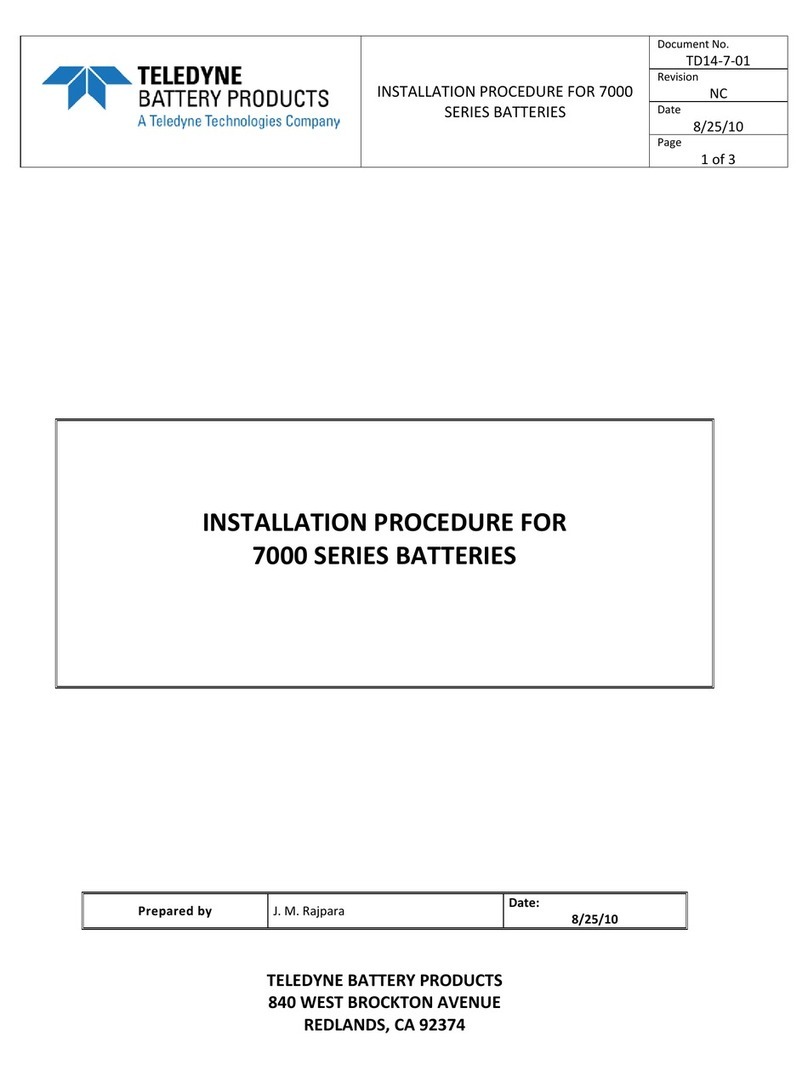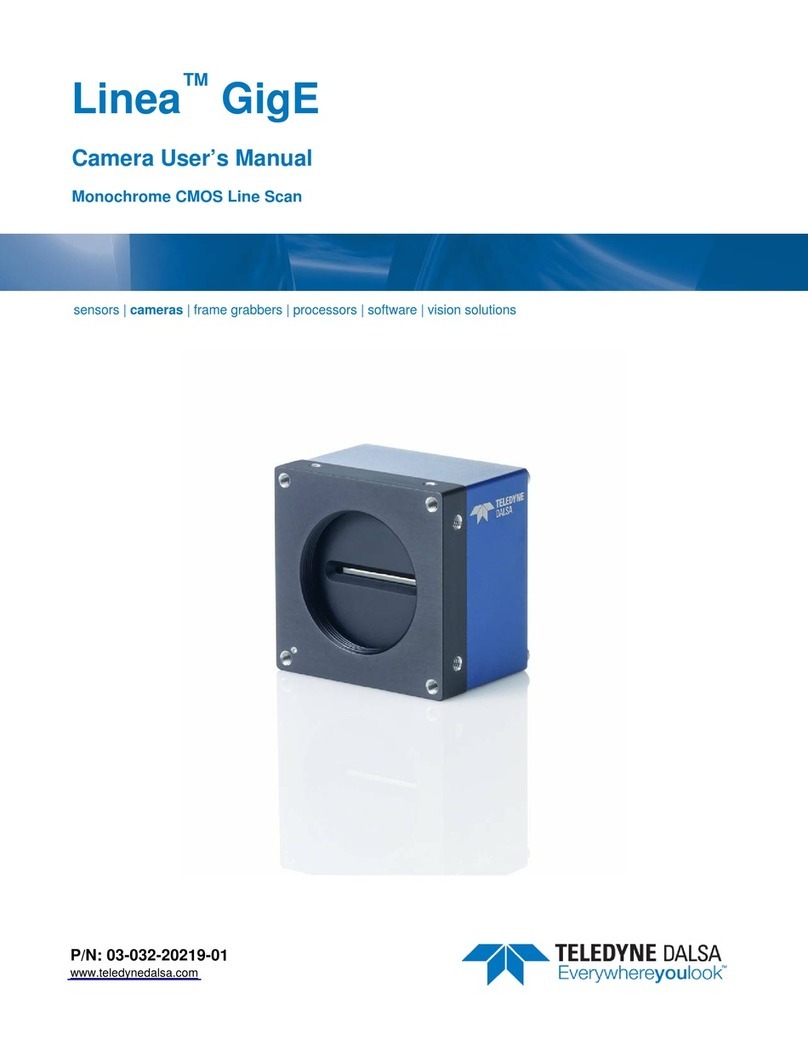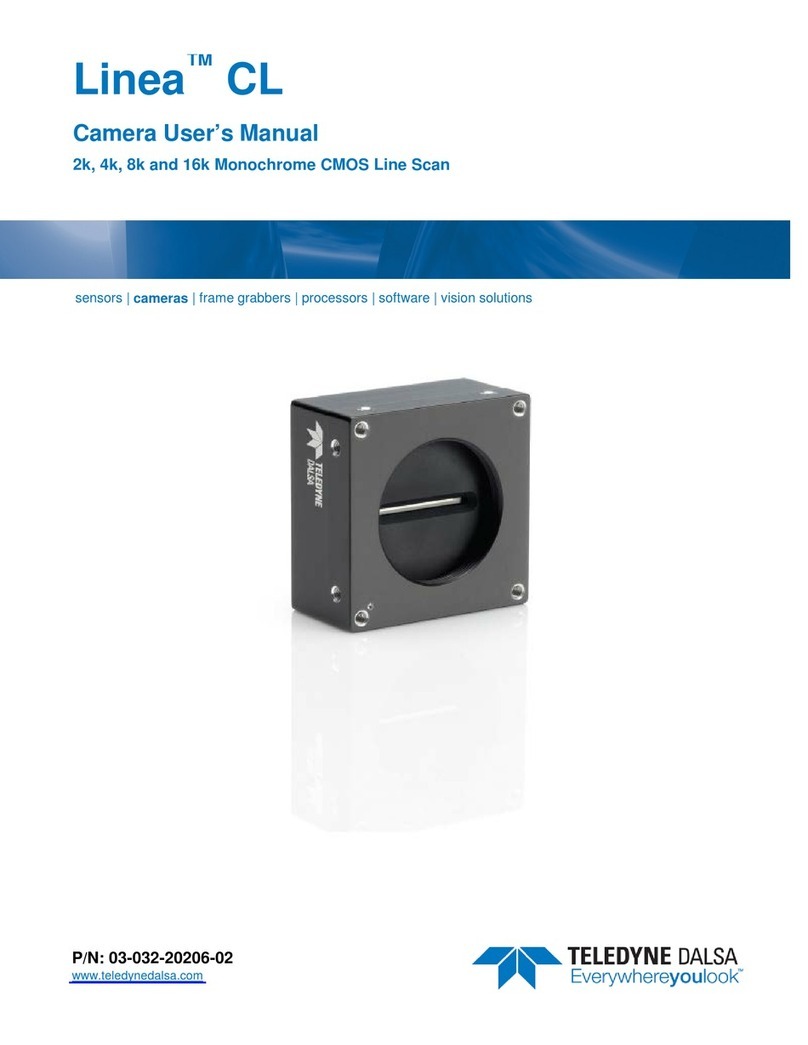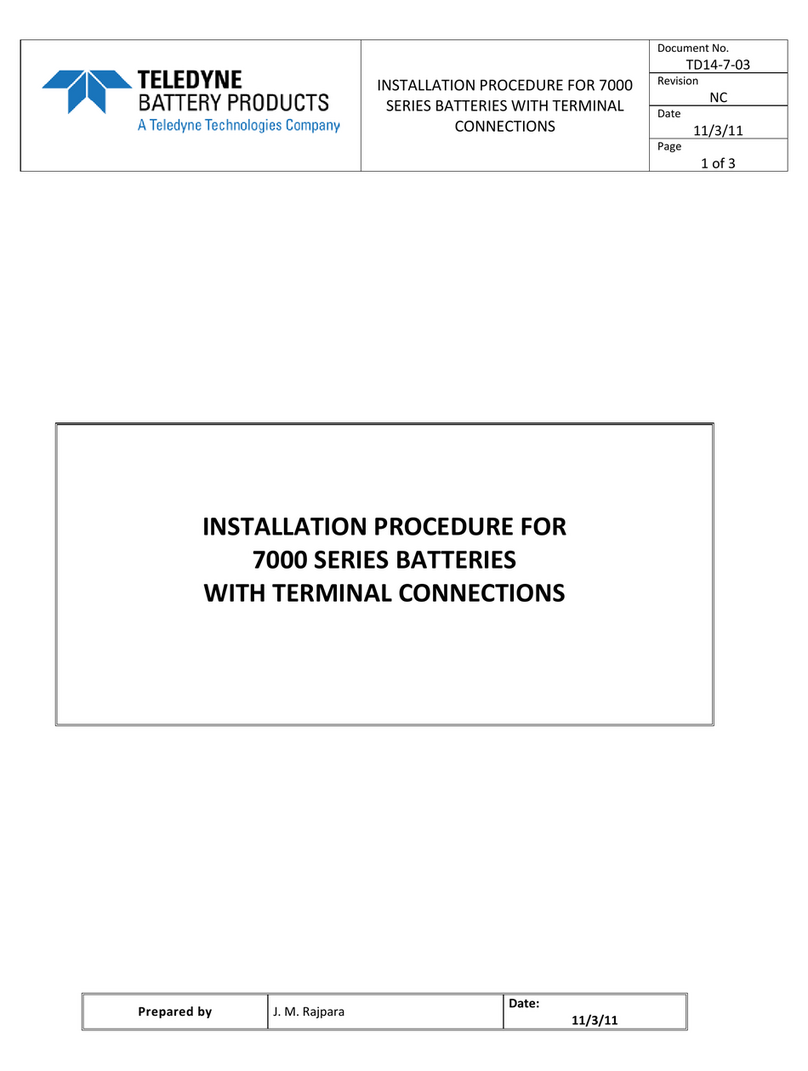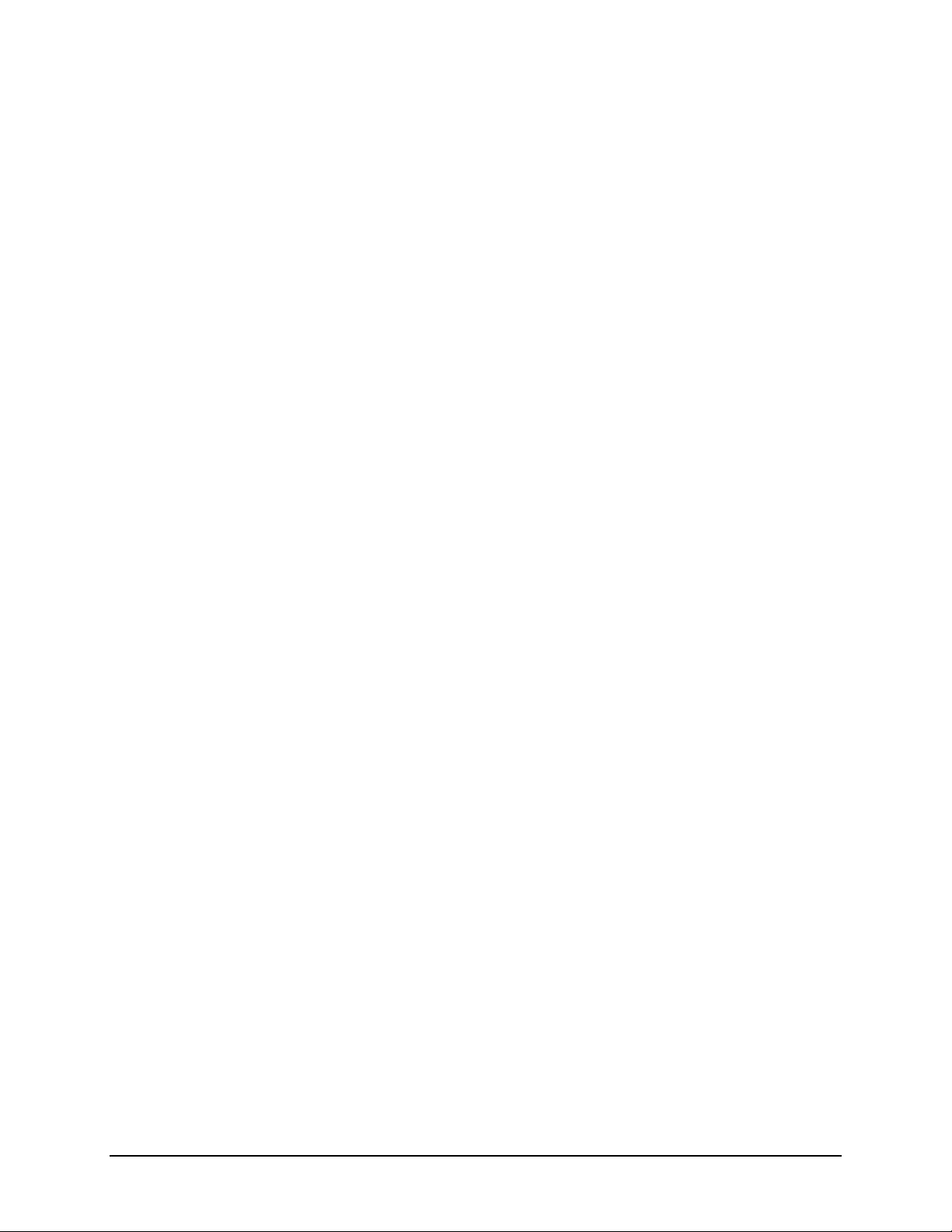2 Contents Linea GigE Series Camera
Camera Power-up Configuration ..................................................................30
User Set Configuration Management.............................................................30
SENSOR CONTROL CATEGORY...........................................................................31
Sensor Control Feature Descriptions.......................................................31
Gain and Black Level Control Details ......................................................32
Exposure Controls Details.....................................................................33
Internal Programmable Exposure .................................................................33
External Programmable Exposure.................................................................33
External Trigger Width Exposure ..................................................................34
Exposure and Readout Overlap ....................................................................34
I/O CONTROL CATEGORY................................................................................35
I/O Control Feature Descriptions ...........................................................36
I/O Module Block Diagram ....................................................................41
Trigger Overview.................................................................................41
Trigger Selector Details ..............................................................................42
Trigger Source Types .................................................................................43
Input Line Details ......................................................................................43
Output Line Details ....................................................................................44
Example of Free Run Line Mode with Frame Trigger ........................................44
Example of Line Trigger Mode......................................................................44
Example of Line Trigger plus Frame Trigger Combined ....................................45
COUNTER AND TIMER CONTROL CATEGORY ...........................................................46
Counter and Timer Control Feature Description........................................46
Counter and Timer Group Block Diagram ................................................51
Example: Counter Start Source = OFF ..........................................................51
Example: Counter Start Source = CounterEnd (itself) .....................................52
Example: CounterStartSource = EVENT and Signal (Edge Base) .......................52
Example: CounterStartSource = Signal (Level Base) Example 1 .......................53
Example: CounterStartSource = Line (Edge Base) Example 2...........................53
ADVANCED PROCESSING CONTROL CATEGORY........................................................54
Advanced Processing Control Feature Descriptions ...................................54
Flat Field Correction Overview...............................................................56
Flat Field Correction Algorithm Description ....................................................57
Information on the Sapera Flat Field Coefficients File ......................................57
Important Factors about Flat Field Processing ................................................57
How to do a FFC Setup via Sapera CamExpert.........................................58
Set up Dark and Bright Acquisitions with the Histogram Tool............................58
Flat Field Correction Calibration Procedure.....................................................59
Using Flat Field Correction ....................................................................62
CYCLING PRESET MODE CONTROL CATEGORY ........................................................62
Cycling Preset Mode Control Feature Description......................................63
Using Cycling Presets—an Example ........................................................66
Initial Example Setup .................................................................................66
Cycling Example: Changing Gain..................................................................66
IMAGE FORMAT CONTROL CATEGORY ..................................................................68
Image Format Control Feature Description ..............................................68
Pixel Size: Monochrome 12-Bit Packed ...................................................72
Binning ..............................................................................................72
Internal Test Image Generator ..............................................................73
ACQUISITION AND TRANSFER CONTROL CATEGORY ..................................................73
Acquisition and Transfer Control Feature Descriptions...............................73
Acquisition Buffering ..................................................................................75
Using Transfer Queue Current Block Count with CamExpert .............................75
Overview of Transfer Control (TransferControlMode) ................................75
Features that Cannot be Changed During a Sapera Transfer ......................77
EVENT CONTROL CATEGORY.............................................................................78