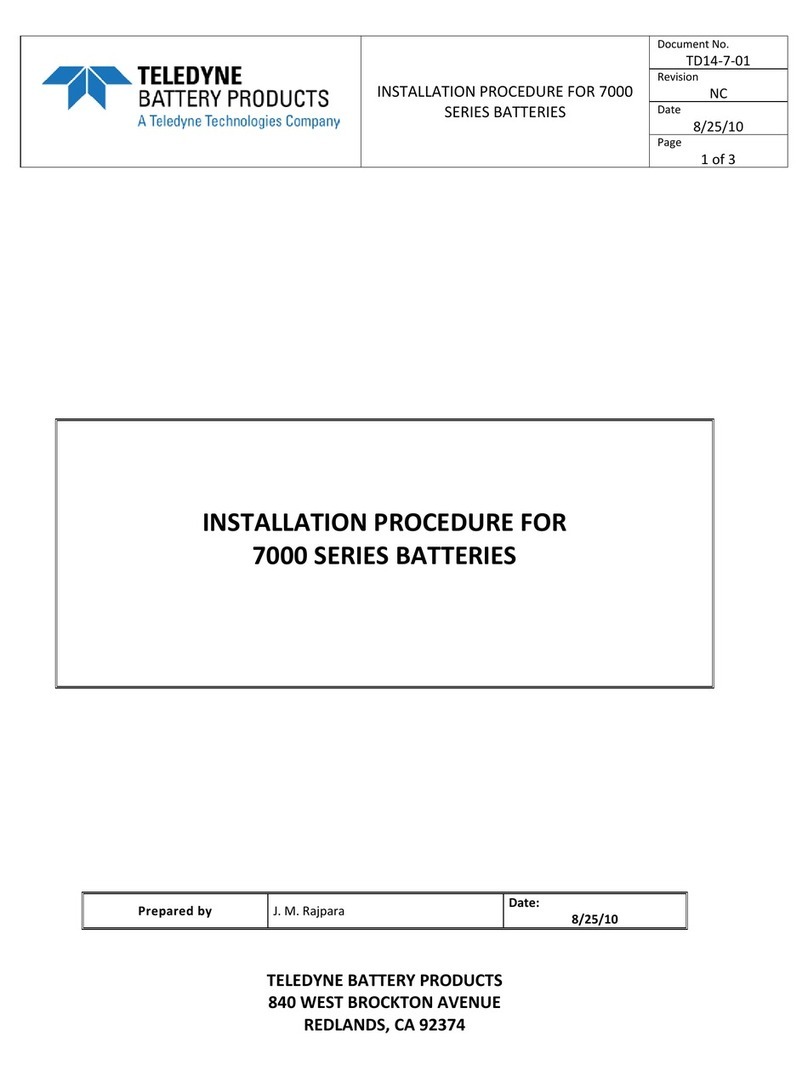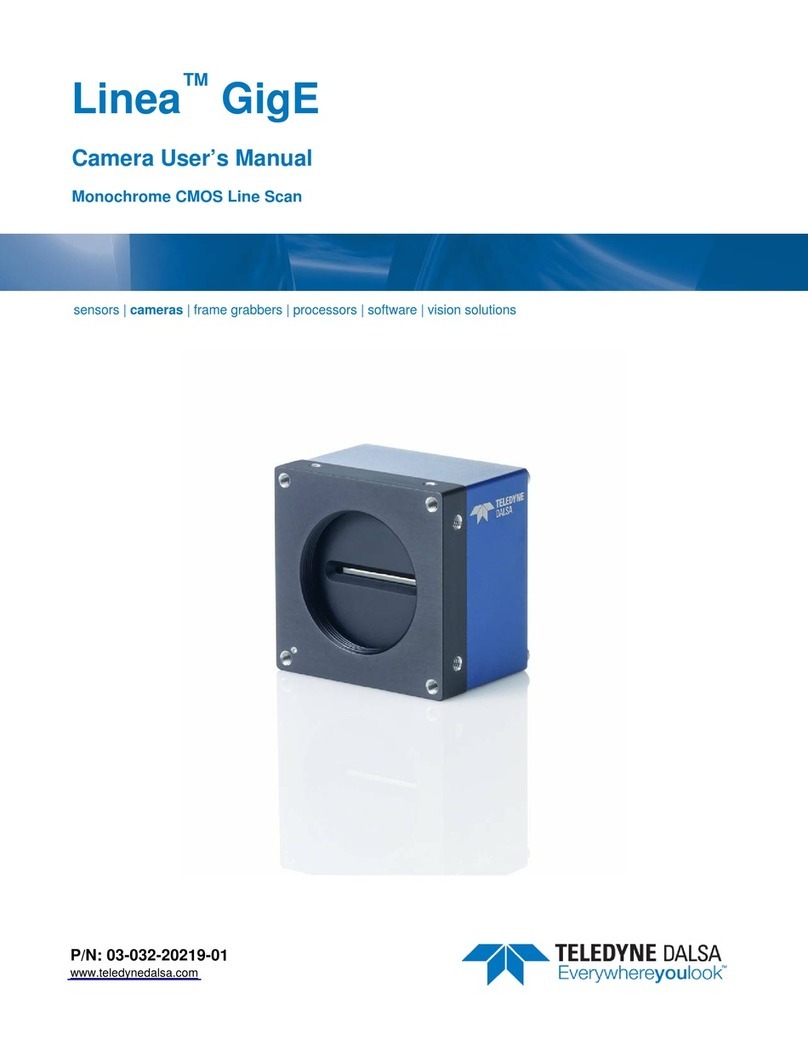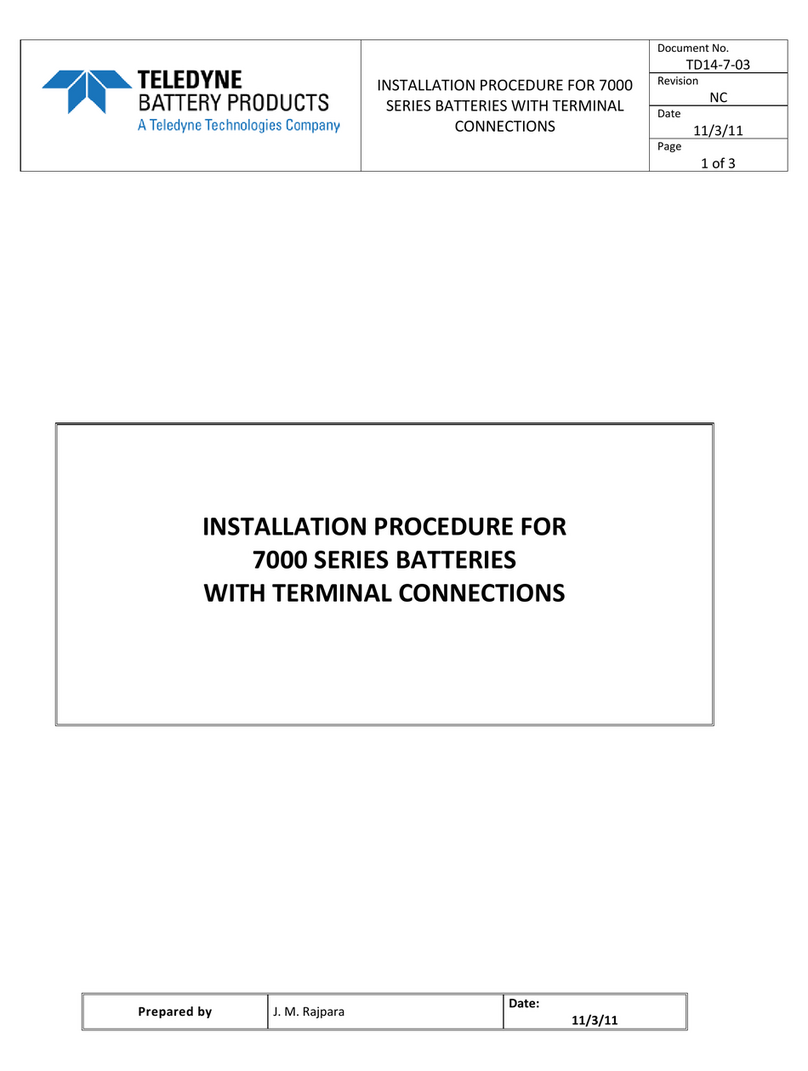2
Contents Linea CL Series Camera
GAIN AND BLACK LEVEL (OFFSET)......................................................................37
BINNING ....................................................................................................38
PIXEL READOUT DIRECTION (MIRRORING MODE) ....................................................39
AREA OF INTEREST (AOI) SETUP .......................................................................40
SAVING AND RESTORING CAMERA SETTINGS..........................................................43
Camera Configuration Selection Dialog....................................................43
CAMERA FIRMWARE UPDATES............................................................................45
DOWNLOAD A LIST OF CAMERA PARAMETERS..........................................................45
FILE ACCESS VIA THE CAMEXPERT TOOL...............................................................46
RESETTING THE CAMERA .................................................................................47
TECHNICAL SPECIFICATIONS......................................................................48
MECHANICAL SPECIFICATIONS...........................................................................48
2K and 4K Cameras..............................................................................48
8K and 16K Cameras............................................................................49
ADDITIONAL NOTES ON LINEA CL IDENTIFICATION AND MECHANICAL.............................50
EMC DECLARATIONS OF CONFORMITY .................................................................50
ADDITIONAL REFERENCE INFORMATION ....................................................53
OPTICAL CONSIDERATIONS ..............................................................................53
Illumination.........................................................................................53
Light Sources.......................................................................................53
Lens Modeling......................................................................................54
Magnification and Resolution .................................................................54
SENSOR HANDLING INSTRUCTIONS.....................................................................55
Electrostatic Discharge and the Sensor ...................................................55
Protecting Against Dust, Oil and Scratches ..............................................55
Cleaning the Sensor Window .................................................................56
APPENDIX A: GENICAM COMMANDS............................................................57
CAMERA INFORMATION CATEGORY ......................................................................57
Camera Information Feature Descriptions................................................57
CAMERA CONTROL CATEGORY ...........................................................................60
Camera Control Feature Descriptions......................................................60
I/O CONTROLS CATEGORY...............................................................................61
I/O Control Feature Descriptions ............................................................61
FLAT FIELD CATEGORY....................................................................................62
Flat Field Feature Descriptions ...............................................................62
IMAGE FORMAT CONTROL CATEGORY...................................................................63
Image Format Control Feature Description ..............................................63
TRANSPORT LAYER CATEGORY ...........................................................................65
Transport Layer Descriptions .................................................................65
DEVICE STREAMING REGISTERS.........................................................................66
Start – End Command Requirements ......................................................66
FILE ACCESS CONTROL CATEGORY......................................................................66
File Access Control Feature Descriptions..................................................66
APPENDIX B: ASCII COMMANDS .................................................................68
ACCESSING THE THREE LETTER COMMANDS (TLC) ..................................................68
Port Configuration ................................................................................68
Notes on Using Alternatives to HyperTerminal..........................................69
ASCII TO GENCP.........................................................................................69
Disabling the Esc Key for Direct Access to ASCII Commands......................69