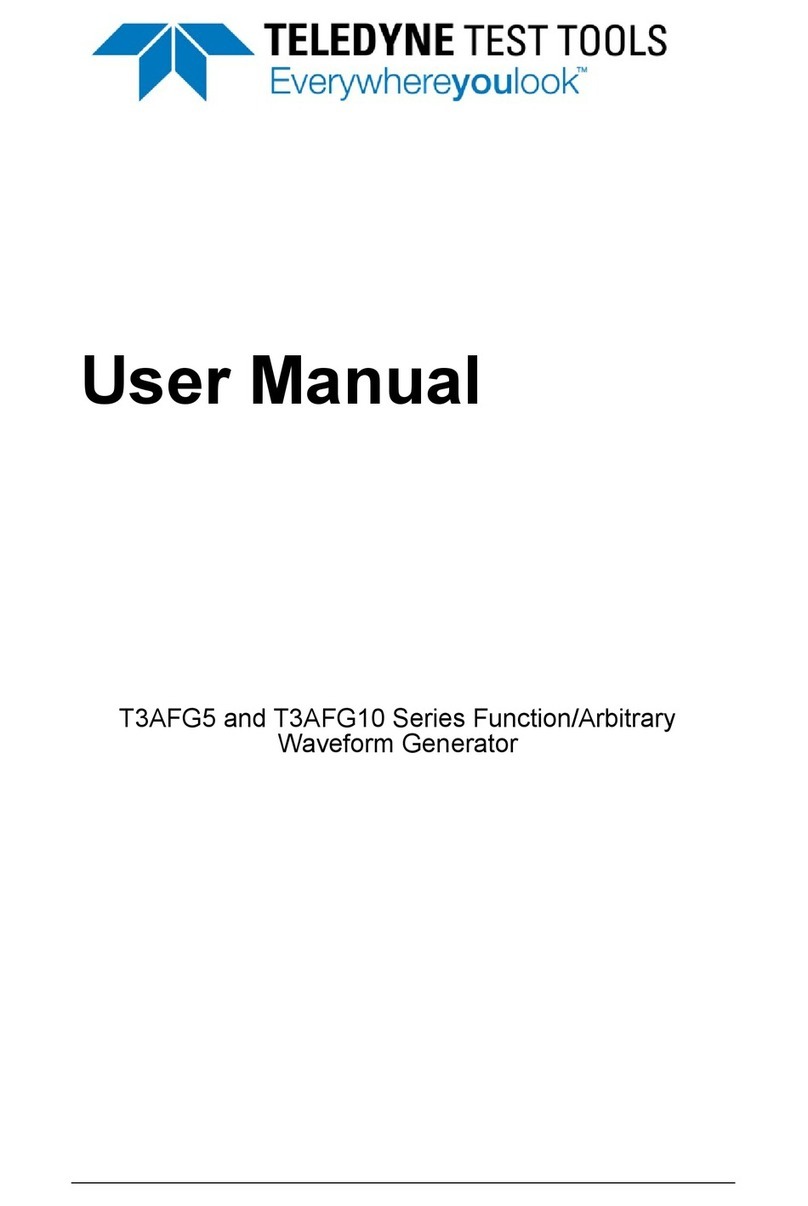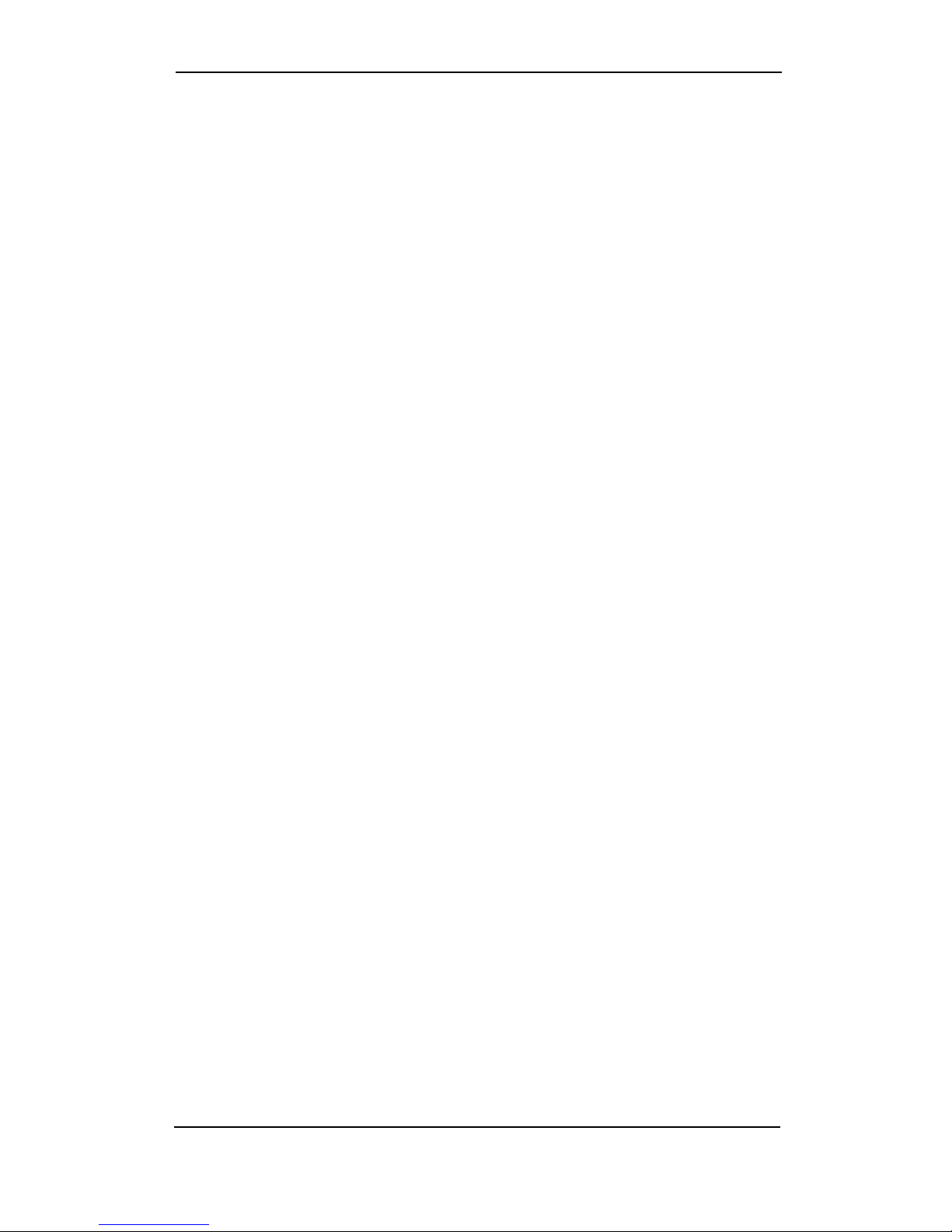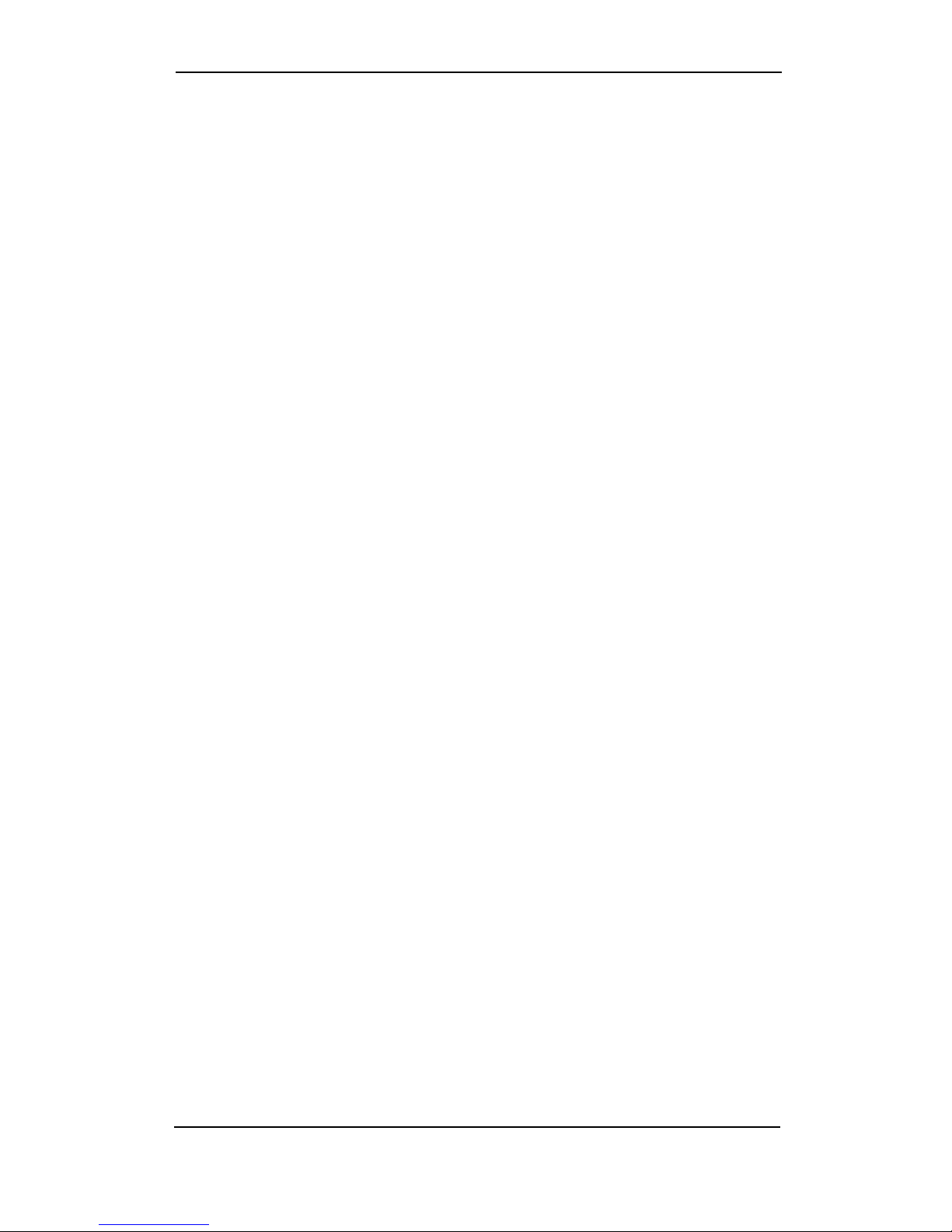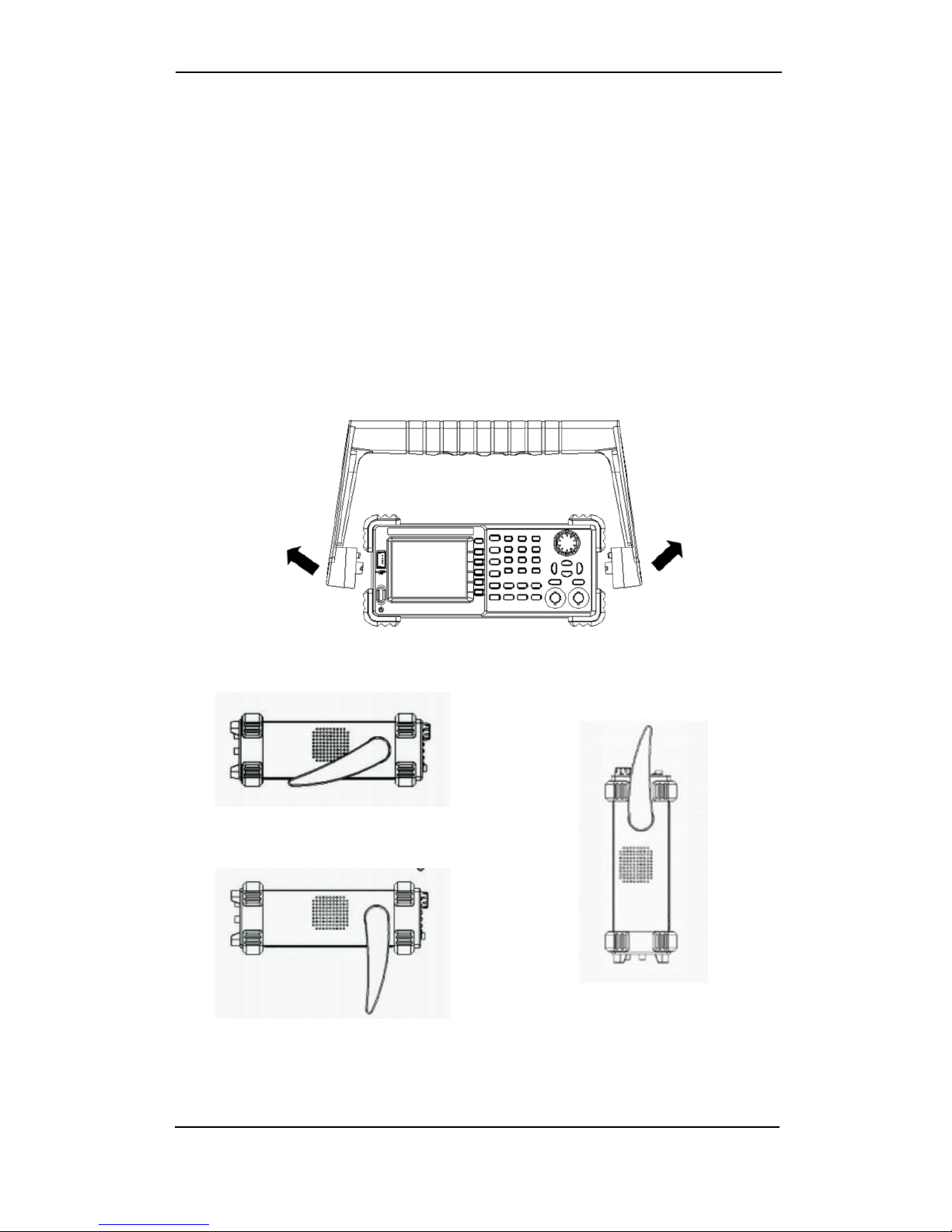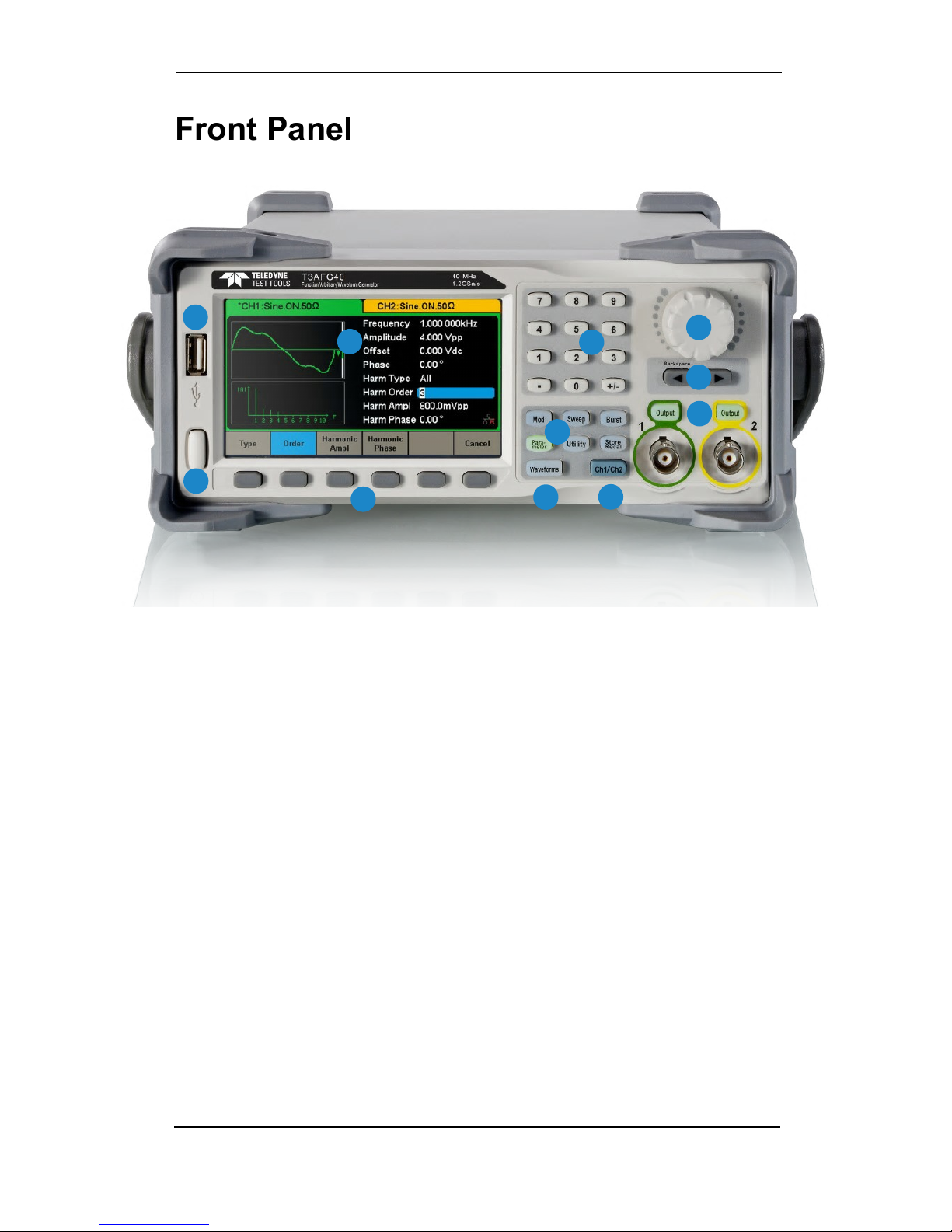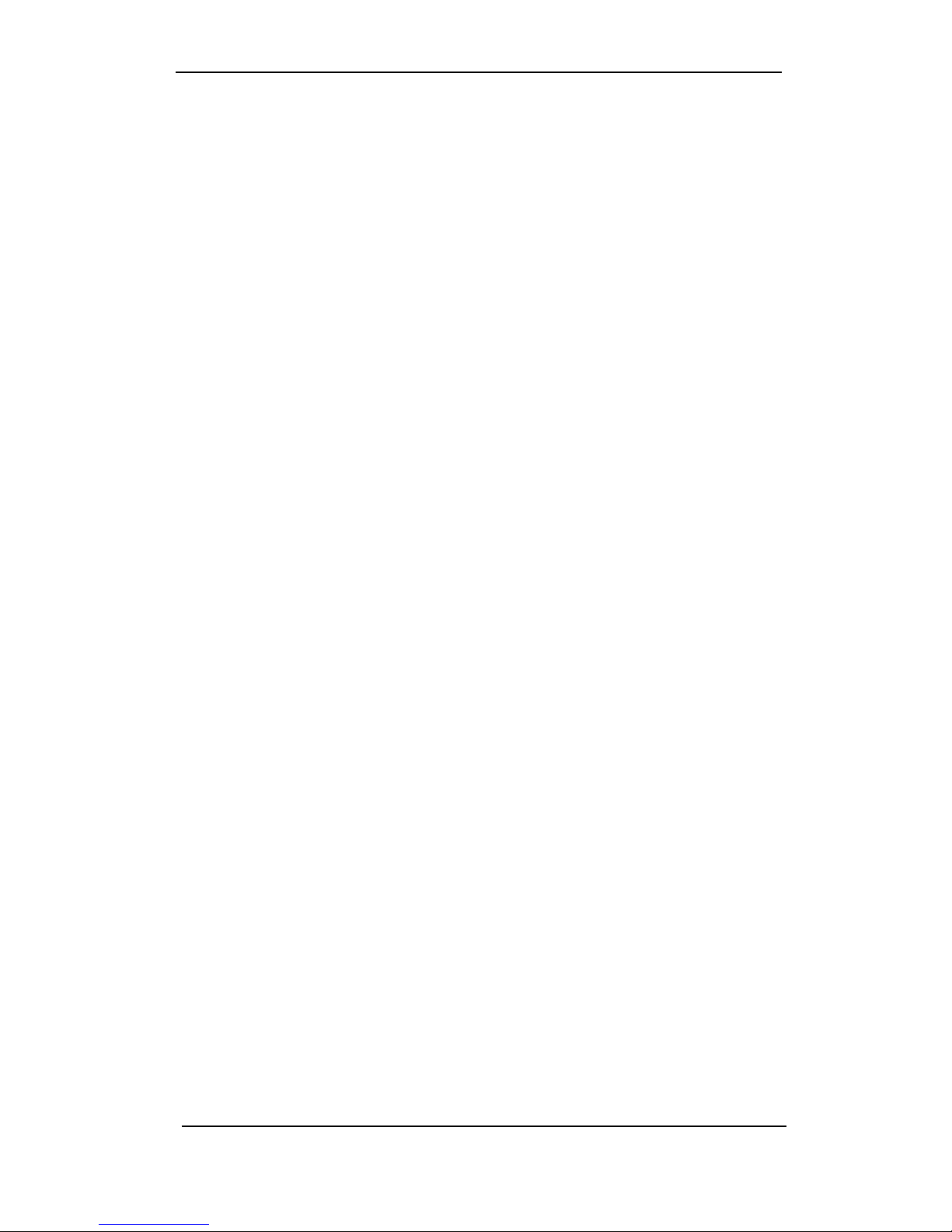Quick Start 5
5. Adjust Knob
●Used to increase (clockwise) or decrease (anticlockwise) the current
numerical value when setting parameters.
●Also used to change characters when inputting a file name.
●When saving or reading files, rotate the knob to choose a position to save a
file or choose a file to be read; press the knob to open a selected folder or
file.
6. Arrow Keys
●Used to adjust digits in numeric values when using the knob to set
parameters.
●Also used to position the cursor when inputting a file name.
●When saving or reading files, the arrow keys are used to choose a position
to save a file or choose a file to be read.
7. CH1 Control Port/Output Button
●The Output button on the left is used to turn on/off CH1 output.
●The nominal output impedance of the BNC connector is 50 Ω.
●When pressing Output the key backlight turns on, and the connector
outputs waveforms according to the current configuration of CH1.
CH2 Control Port/Output Button
●The Output button on the right is used to turn on/off CH2 output.
●The nominal output impedance of the BNC connector is 50 Ω.
●When pressing Output, the backlight turns on, and the connector outputs
waveforms according to the current configuration of CH2.
CAUTION:
Over voltage protection of CH1 and CH2 will take effect once any of the following
conditions is met. When over voltage protection occurs, a message will be displayed
and the output is disabled.
•The absolute value of input voltage is higher than 11 V ± 0.5 V when the amplitude of
the generator is higher than or equal to 3.2Vpp or the DC offset is higher than or equal
to |2VDC|.
•The absolute value of input voltage is higher than 4 V ± 0.5 V when the amplitude of
the generator is lower than 3.2 Vpp or the DC offset is lower than |2 VDC|.
Choose Utility → → to turn on/off the function.
!