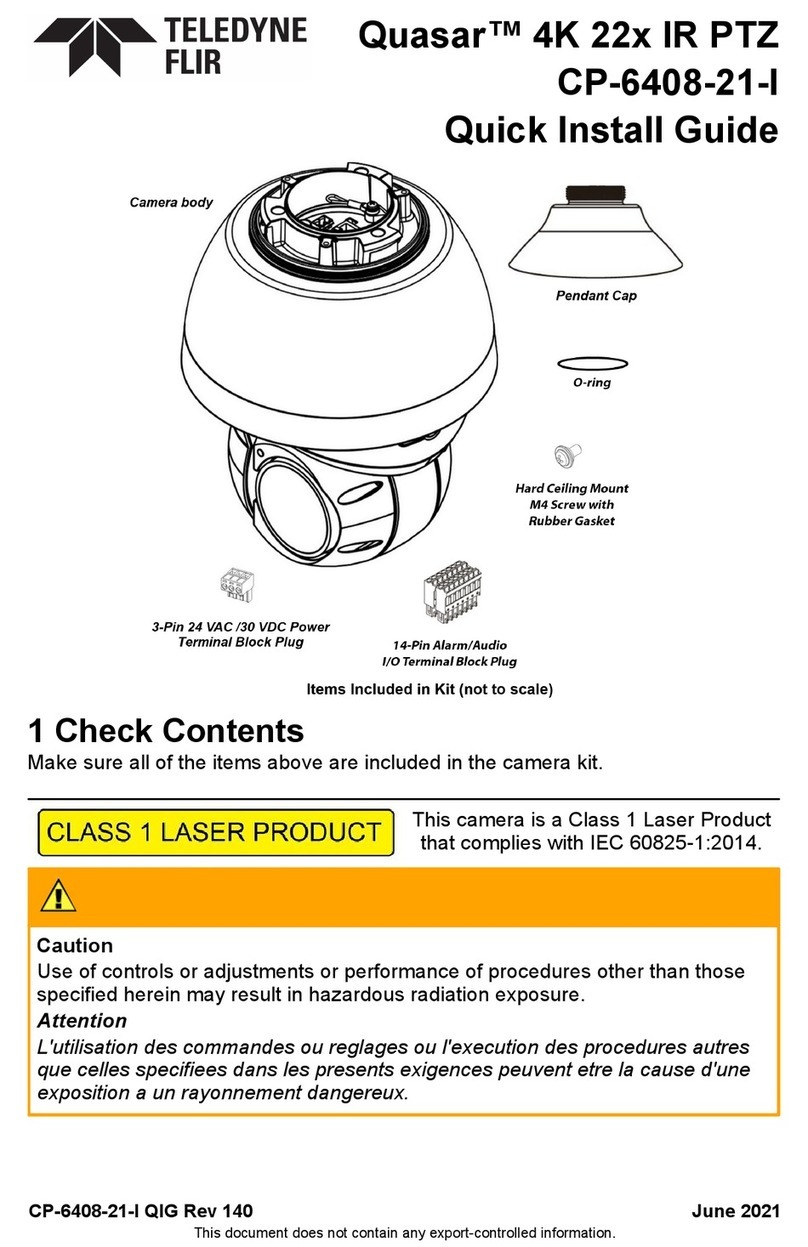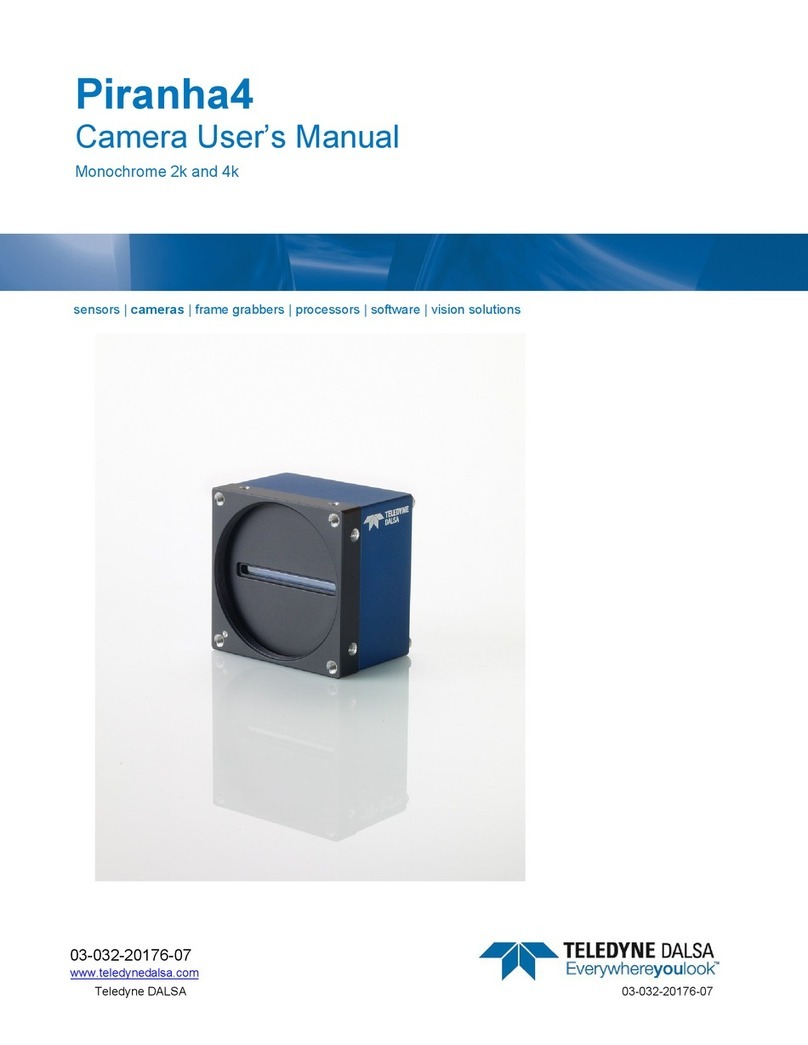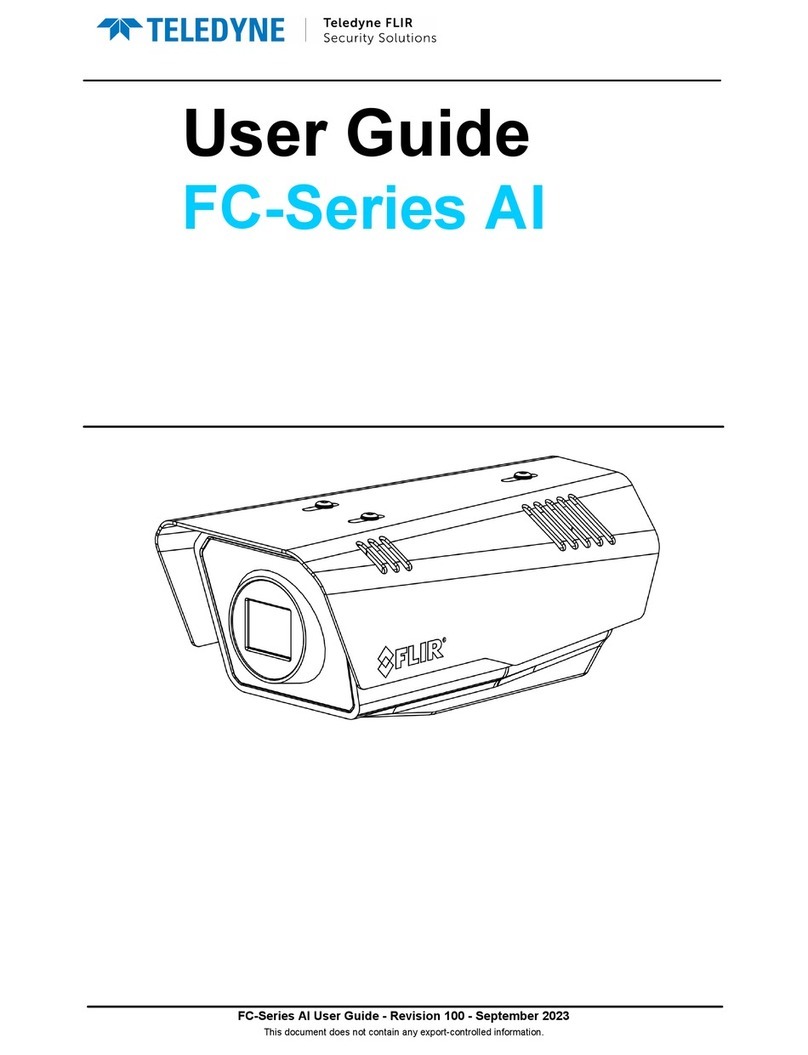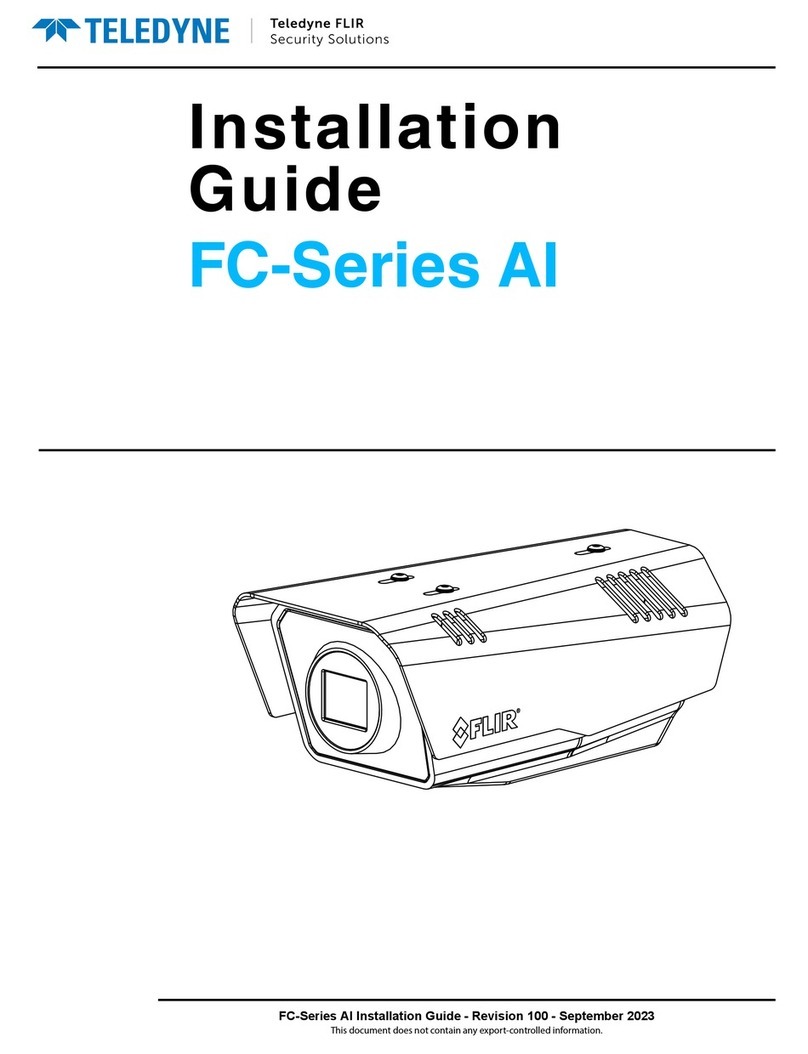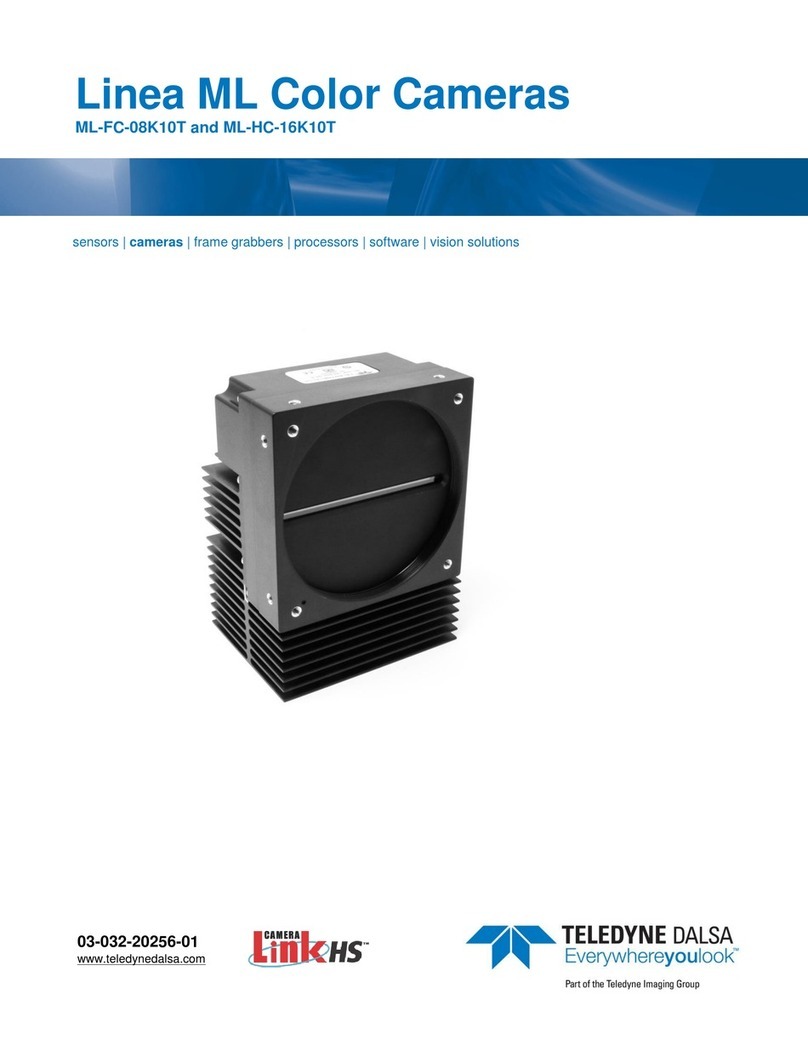1. Console connector (technician).
2. Cat 5e/Cat 6 cable from the switch to the RJ45 connector for 10/100/1000 Mbps
Ethernet and PoE+. If using a PoE injector, use CP-POE-4P-60W-US or equivalent.
Verify that there are steady green and flashing yellow LEDs. If using a Universal PoE-
capable network switch, use a Teledyne FLIR-recommended unit. Consult Support.
3. Three-pin power connector (if using a 24VAC / 30VDC power supply or a heater).
4. Analog video output to a DVR (attach coax cable to the BNC connector).
5. 14-pin terminal block connector for alarm and audio in/out (attach wires from external
devices).
6. Factory reset button (to reset factory defaults at any time, press the Default button for
at least 20 seconds).
7. SD card slot.
D. Discover the Camera
1. Download and install the DNA Utility from the
Teldedyne FLIR website as shown.
2. Attach the unit to the same LAN segment as the
computer that is managing the unit.
DNA automatically discovers the unit on the network
and displays the device’s current IP address in the
Discover List.
Configure the Camera's IP address and Video Format
1. Select the unit from the Discover List.
2. If using static IP addressing (as on a Latitude system),
follow the DNA instructions to set the desired IP
address.
3. On a system using DHCP, select the DHCP option in
DNA.
4. To select PAL or NTSC, select the device in the
Discover List, right-click to open the context menu, and
select Change Video Format.
5. Click Update.
E. (Optional) Install the ActiveX Plug-in
The camera’s web interface supports Microsoft Internet Explorer® 10 and higher (32-bit) with the ActiveX® plug-in, Google Chrome®, Mozilla Firefox®, and Microsoft Edge®.
When using Internet Explorer, make sure that ActiveX controls can be downloaded by configuring the ActiveX controls and plug-in settings, or by setting the Internet Security Level
to the Default level. For further details, refer to the camera’s User Guide.
To configure ActiveX:
1. Start Internet Explorer.
2. Select Tools > Internet Options from the main menu
of the browser.
3. Select the Security tab and click Internet.
4. Click Custom level to change ActiveX settings.
5. Set all ActiveX controls and plug-ins settings to Prompt
or Enable.
To set the Internet Security Level:
1. Start Internet Explorer.
2. Select Tools > Internet Options from the main menu
of the browser.
3. Select the Security tab and click Internet.
4. Click Default level.
5. Click OK.
6. Close and reopen the browser window.
7. After the request to install the ActiveX control file
(install.cab) appears on the screen, click Yes.
8. After installing the plug-in, in the pop-up security
warning that opens, click Install to start downloading
the Quasar Player software onto the PC.
9. Click Finish when the Quasar Player installation is
completed.
F. (Optional) Format SD Card
1. Use the Web interface to verify that the card status is
displayed as Mounted on the System > Edge
Recording > SD Card screen.
2. Format the card.
3. Configure the camera to store snapshots and
recordings from the System > Edge Recording
screens.
When logging in to the camera's Web interface for the
first time:
1. Log into the unit with the administrator user name
Admin and the default password 1234.
2. Specify a new password for the administrator and then
log back in using the new password.
For details, refer to the camera's User Guide.
G. Attach to VMS
Once you have completed installation and setup and
found the current IP address with DNA, use your VMS
Discovery/Attach procedures to attach the camera to
your VMS.
Teledyne FLIR LLC
Tel: +1-800-254-0632
Goleta, CA 93117
www.teledyneflir.com/security