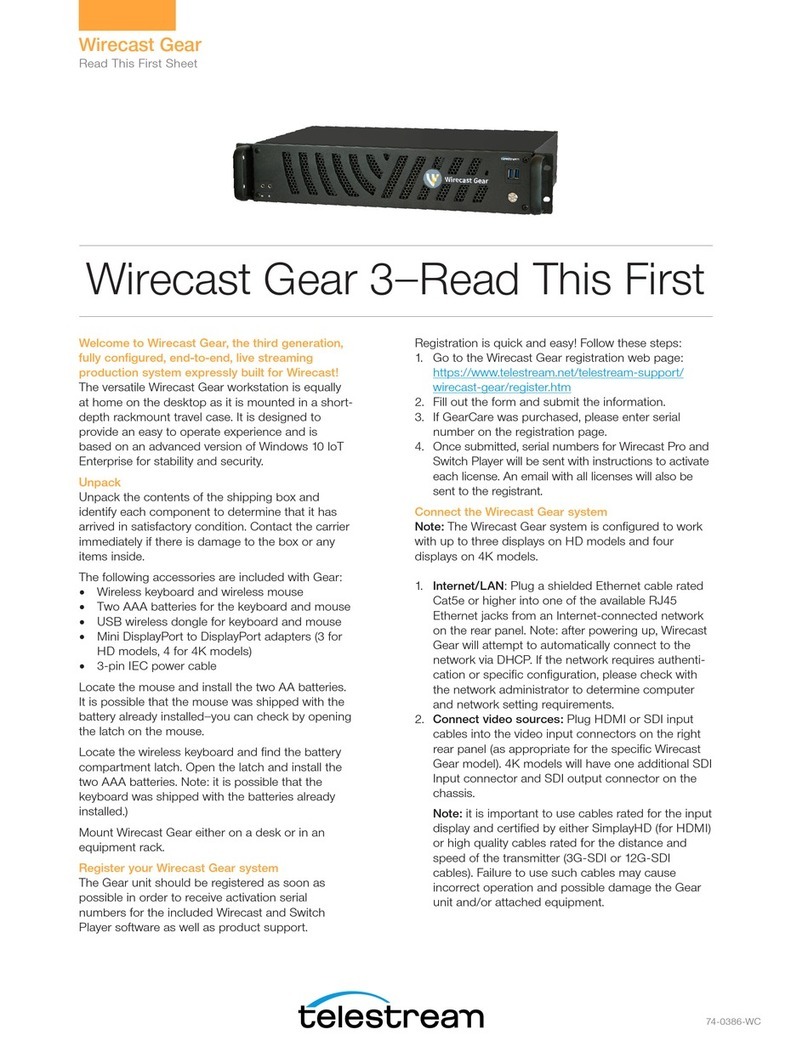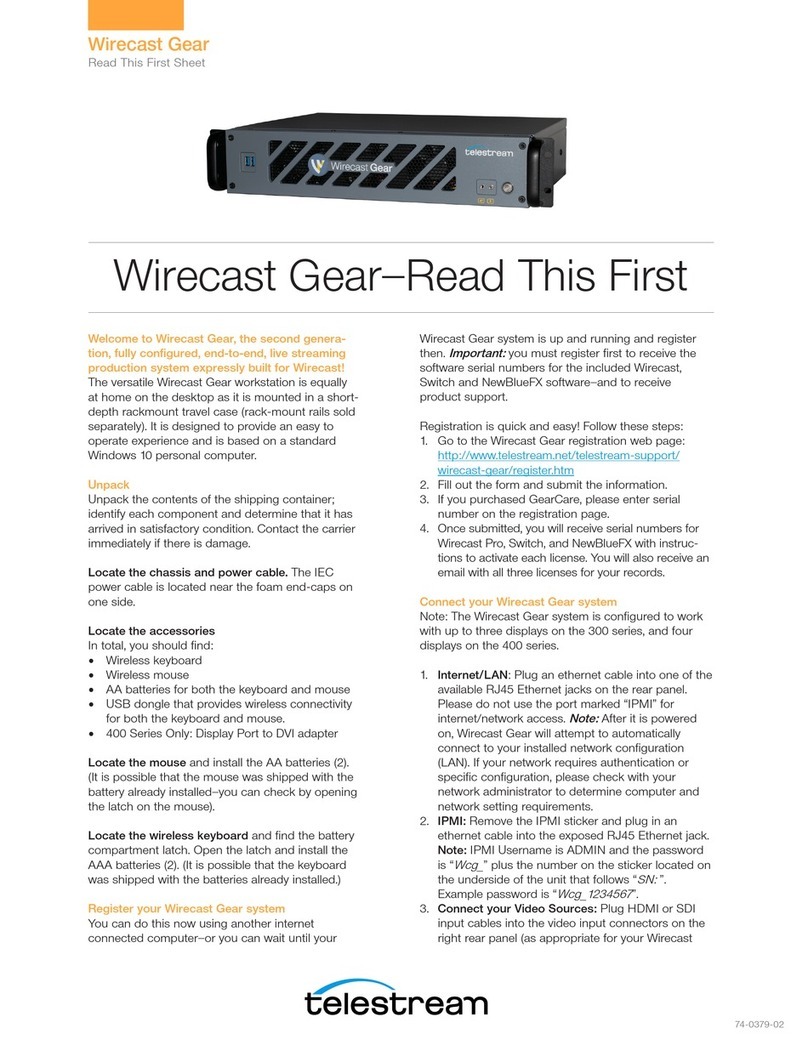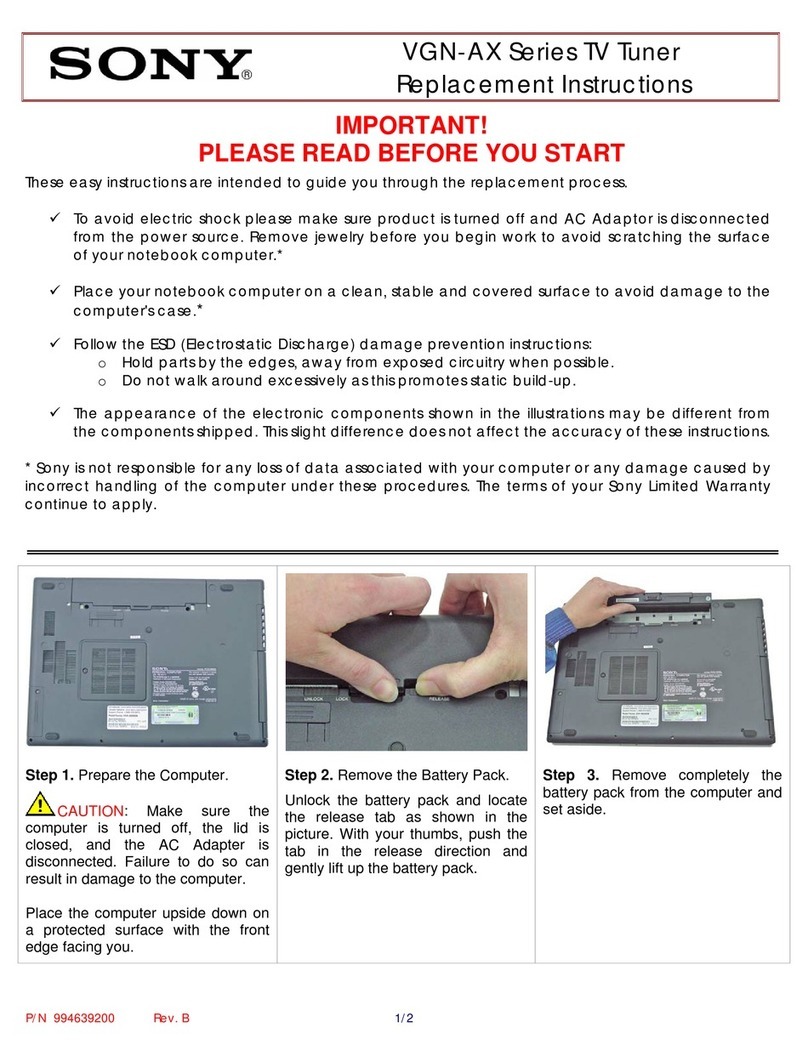Telestream Wirecast Gear 4K User manual

REPORTED SYMPTOM TROUBLESHOOTING
Crashing ■Blue screen
■Entire unit crashing / freezing
Use System Restore. If your system recently
started blue-screening, crashing, or if you believe
you are aected by a virus, use System Restore to
roll its system software back to a previous state.
If this works, you’ll know that it’s likely a software
problem.
To do a System Restore:
Right click the Start Menu > Go to Settings >
Update & Security
Click “Recovery” > click “Get Started”
You will be prompted with two options:
Keep my les (Keeps software installed)
Remove everything (Factory Reset) –
Recommended
Set Optimize Defaults. There may be a memory
issue or overclocking of the unit, we’d like to
conrm it is set to Optimize defaults to do this:
1. Turn o the Gear unit
2. Turn unit on, hold down the “Delete” key,
this will direct you into the BIOS Settings
3. Go to the “Save & Exit” tab
4. Click/Arrow down to “Restore User
Defaults”, click “Enter”
5. Click “Save Changes and Reset.”
REPORTED SYMPTOM TROUBLESHOOTING
Crashing
(continued)
■Blue screen
■Entire unit crashing / freezing
Boot Into Safe Mode. If your computer is
blue-screening every time you turn it on, try
booting into safe mode. In safe mode, Windows
loads only the essential drivers. If a driver you’ve
installed is causing Windows to blue screen, it
shouldn’t do so in safe mode. You can work on
xing the problem from safe mode.
Check for Hardware Problems. Blue screens
can be caused by faulty hardware in your
computer. Try testing your computer’s memory for
errors and checking its temperature to ensure that
it isn’t overheating. If that fails, you might need to
test other hardware components.
Wirecast Gear 4K Troubleshooting Guide
Wirecast Gear 4K
Troubleshooting Guide

Powering on ■Won’t power on
■ Failing to power up after 15-20
seconds
■Won’t stay powered on
■Monitor turns black
Could be bad power supply. Not turning on is an
instant indication power is not being given to the
machine.
Could be faulty CPU cooler fan. Random power
loss after boot or load is placed on the CPU can be
an indication the CPU is entering thermal protection.
Check to make sure power cables are connected
properly and the power button’s white circle light
is turning on the front of the unit.
Ensure that displays are connected to the Mini
DisplayPort ports on the upper right of the rear of
the unit, not to the HDMI or DisplayPort ports in the
center of the unit. Also consider swapping the Mini
DisplayPort to DisplayPort adapters with another
of the supplied adapters to ensure that the adapter
hasn’t failed.
Failure to
restore from
recovery
partition
■Attempts to recover the machine with
the BSquare recovery partition fail
■Recovery completed but unit still fails to
boot into a fresh Windows instance
Please contact Telestream Support.
Failure to recover can be indicative of a hardware
failure.
Failure to boot
Windows
■Unit says invalid boot media
■Unit displays windows boot error
■Unit is otherwise unable to boot into
windows
Recover the machine using the restore
partition.
With the unit powered completely o:
1. Turn on the machine, and then hold the
down arrow key on a connected keyboard.
This may take up to a minute to appear.
2. When a blue screen “Choose an operating
system” shows up, ensure “UEFI - Recover
Operating System” is selected with the
arrow keys, and press enter. Unit will reboot.
3. Press “Recover OS” at the recovery screen,
then press start.
4. Once complete, press “Close”, then “Exit”.
Machine will reboot into the Windows out-
of-box-experience the machine arrived with
upon initial purchase.
REPORTED SYMPTOM TROUBLESHOOTING
Wirecast Gear 4K
Troubleshooting Guide

Specications subject to change without notice. Copyright © 2023 Telestream, Inc.
Telestream, CaptionMaker, Episode, Flip4Mac, FlipFactory, Flip Player, Lightspeed, Screen-
Flow, Switch, Vantage, Wirecast, Gameshow, GraphicsFactory, MetaFlip, and Split-and-
Stitch are registered trademarks and MacCaption, e-Captioning, Pipeline, Post Producer,
Tempo, TracManager, and VOD Producer are trademarks of Telestream, LLC. All other
trademarks are the property of their respective owners. June 2023
REPORTED SYMPTOM TROUBLESHOOTING
Ports/Input ■ Specic SDI/HDMI input or inputs are
not working on capture card. If ALL
inputs not working, see “Driver Issue”
section below
■These can present as no feed at all
from an input, fuzzy/blurry feed,
distorted feed (horizontal lines across
feed)
Test dierent cables and cameras, and conrm
if the other inputs work.
Verify DirectShow. In Wirecast’s add source
dialog, press the three vertically stacked dots
towards the top right of the window, and select
“Show Duplicate Sources”. Now, under “System
Devices” within Video Capture, choose the input
that correlates with the video input you noticed
the issue with. Note the result, and contact
Telestream Support.
Restart the box. This sometimes helps with
recognizing the card.
If SDI/HDMI is intermittent, it could be a bad
capture card.
Fan Issue ■ Fans run constantly at high speed Please contact Telestream Support
Driver Issue ■Capture Card driver disappears after
Windows update
■Will present as yellow question marks
next to devices in Windows Device
Manager
Check to make sure Windows didn’t corrupt
the video driver. Go into Windows Device
Manager and make sure there is no exclamation
point next to the GPU. If there is, run Windows
update.
Restarting the box sometimes helps with
recognizing the card.
Please contact Telestream Support
Accessories ■Keyboard not being detected
■Keyboard delayed or non-responsive
Try a hardwired keyboard plugged into a USB
ports to test to see if it’s a port issue. If it’s not
working, then there could be an issue with the
USB ports. Then the motherboard would need
replacing.
Move the USB dongle to the front, bringing it
closer to keyboard (short range).
Check batteries, make sure keyboard is turned on.
Wirecast Gear 4K
Troubleshooting Guide
Other Telestream TV Tuner manuals