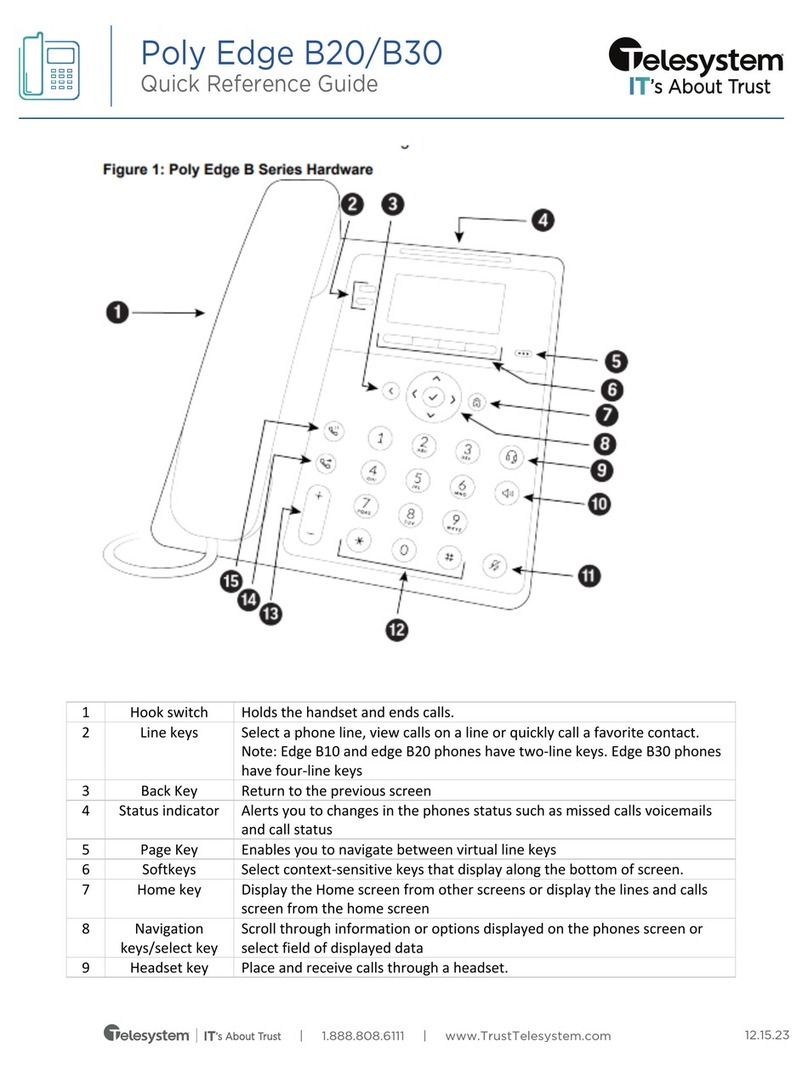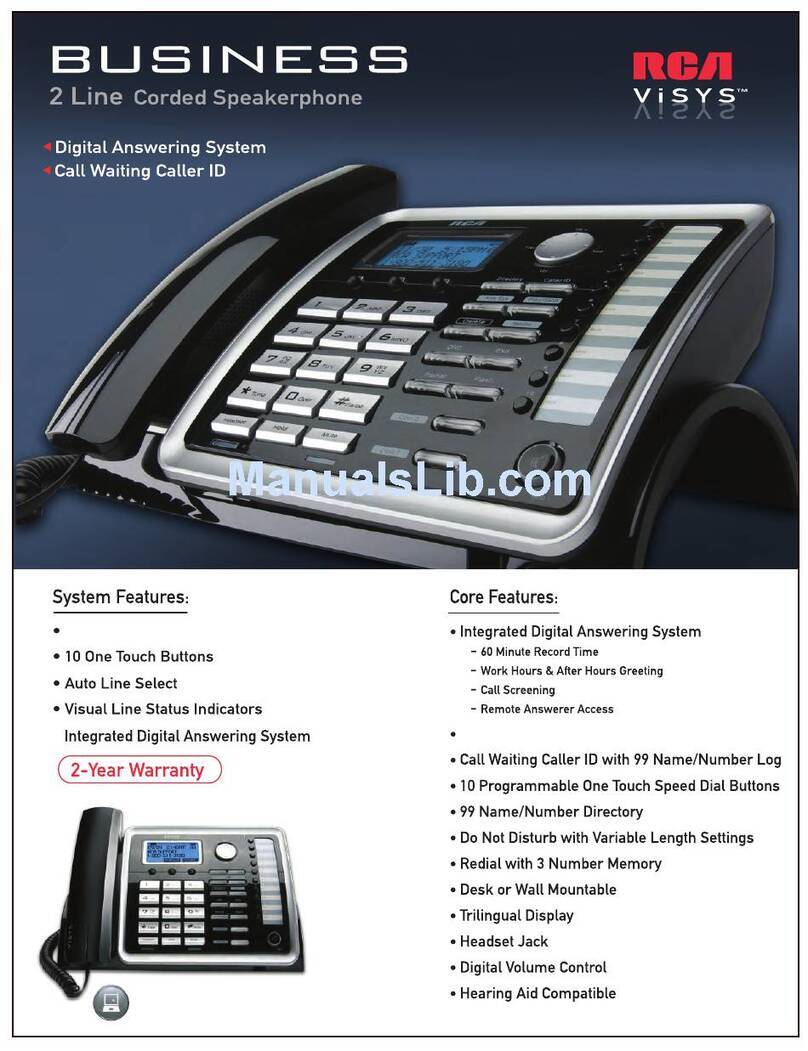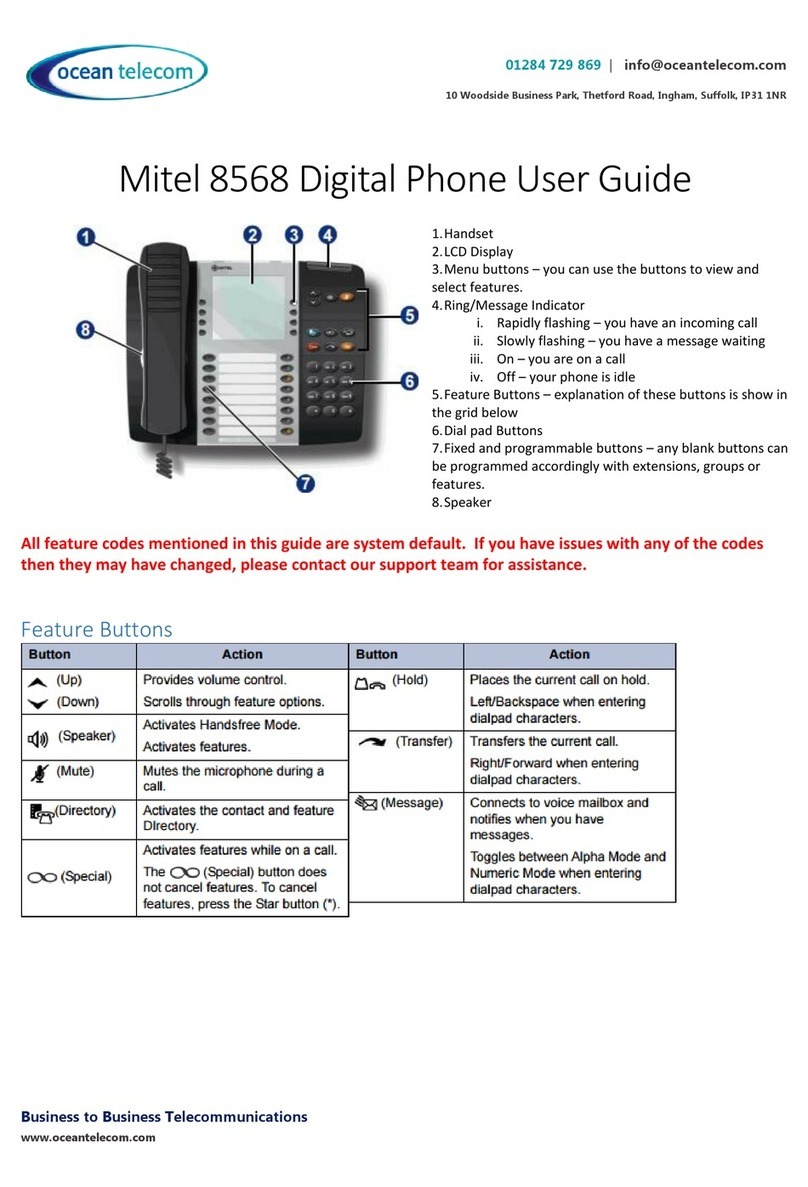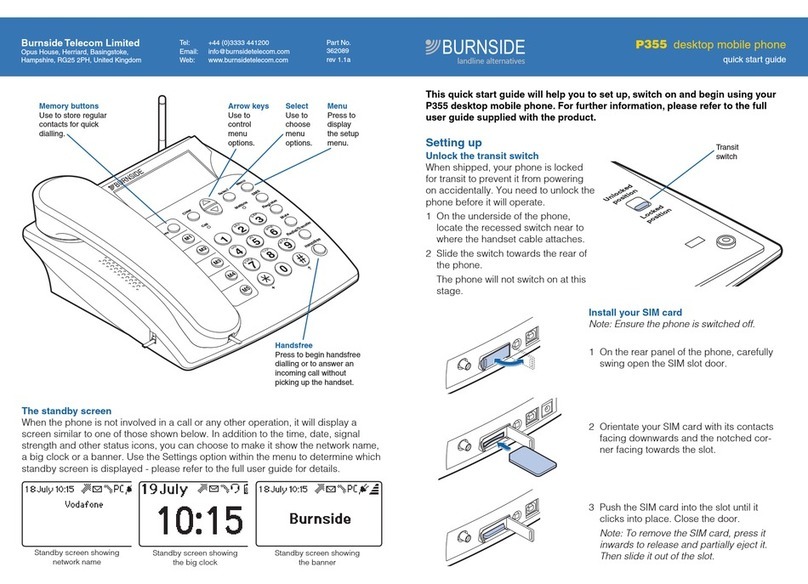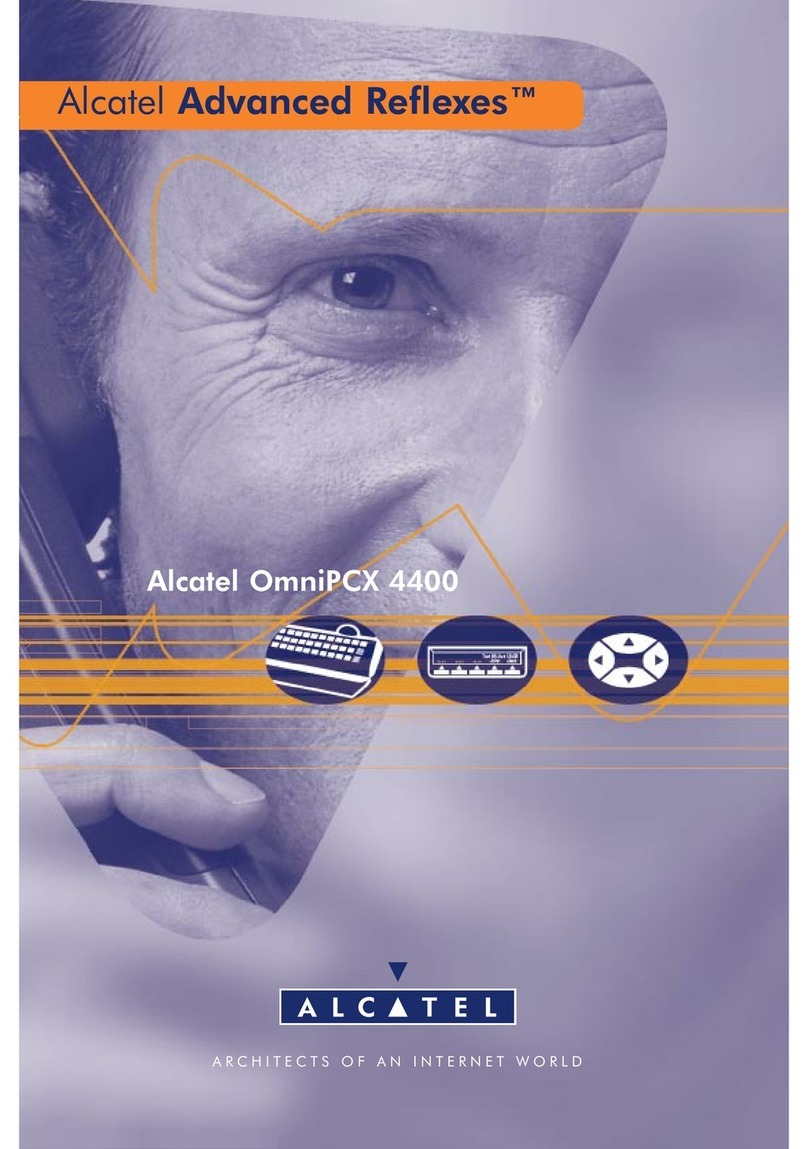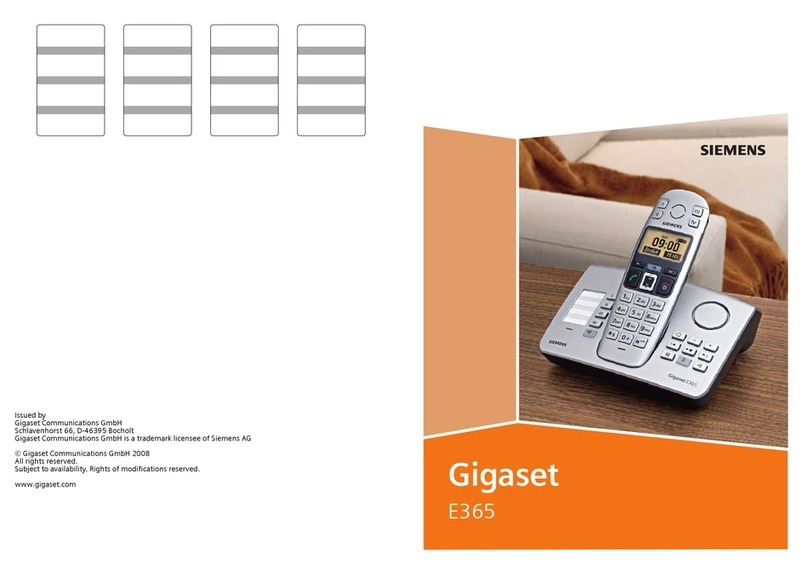Advanced Call Handling
Hold
Press the hold button or Hold soft key to place an active call on hold.
To resume a held call,
• When only one is on hold, you can resume a held call by pressing one of the
following: button, (blinking) line key, or Resume soft key.
• When there are more than one calls on hold, use the and buttons to
select the desired call on the display then press Resume.
Blind Transfer (Unannounced)
Blind transfers pass through the caller ID of the originating caller to the third party.
• Press Transfer soft key or button
• Input the destination extension or phone number
• Press B Transfer soft key or button to complete the transfer
To transfer directly to an extension’s voicemail box, use *90 plus the extension as
the destination number.
Announced Transfer
Announced transfers allow you to speak with the third party before completing the
transfer.
• Press Transfer soft key or button
• Input the destination extension or phone number
• Remain on the line while the second call connects.
o To complete the transfer after speaking with the third party,
either hang up, press Transfer soft key, or button.
o To cancel the transfer and go back to the first party, press the
Cancel or EndCall soft key (your first call will still be on hold).
Conference (Three Way) Call
• Press the Conference soft key
• Input the third party’s extension or phone number
• Remain on the line while the second call connects.
o To complete the conference press Conference soft key
o To cancel the third party instead of joining them press the Cancel
or EndCall soft key (your first call will still be on hold).
While on a conference call, you can do the following:
• Hang up: this ends the entire conference for all three parties.
• Manage: Press this soft key to remove a person from the conference, Mute
one person in the conference (called “Far Mute”) or Hold one person in the
conference (called “Far Hold”).
• Split: Press this soft key to place both calls on hold on your phone
separately.
Park
Park is a ‘shared’ hold. A parked call may be placed on any valid extension then
accessed from any phone.
To park a call:
- Press More
- Press Park
- Follow the prompts that will guide you to park a call on your own extension
or someone else’s.
- The voice prompts will confirm that your call has been parked . You may
hang up.
To retrieve a parked call:
- Pick up the phone
- Press More
- Press Retrieve
- Follow the prompts that will guide you to unpark a call.
Call Forwarding
Call forwarding of your personal line/extension may be done from the phone.
• To turn forwarding on, dial *72 followed by the extension of phone number
to forward calls to. Pick up the phone to send the command.
• To turn forwarding off, dial *73. Pick up the phone to send the command.
Advanced Features
Redial
Press the redial button to view the Placed Calls list then use the and to
select the desired call. To place the selected call, either pick up the phone or press
the Send soft key.
Voicemail
To access voicemail, press Message button. Follow the voice prompts to
manage voicemail messages and greetings.
Toledo, Ohio | Philadelphia, Pennsylvania | 1.888.808.6111 | www.telesystem.us 4.12.21