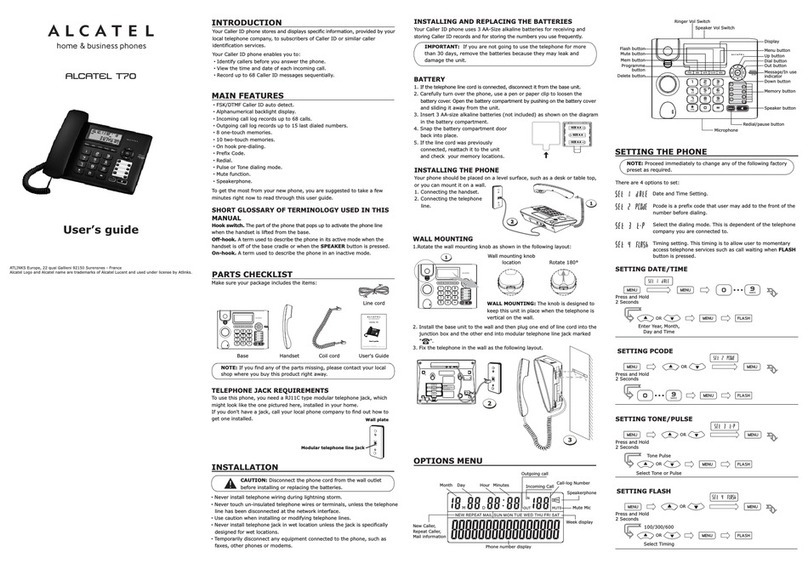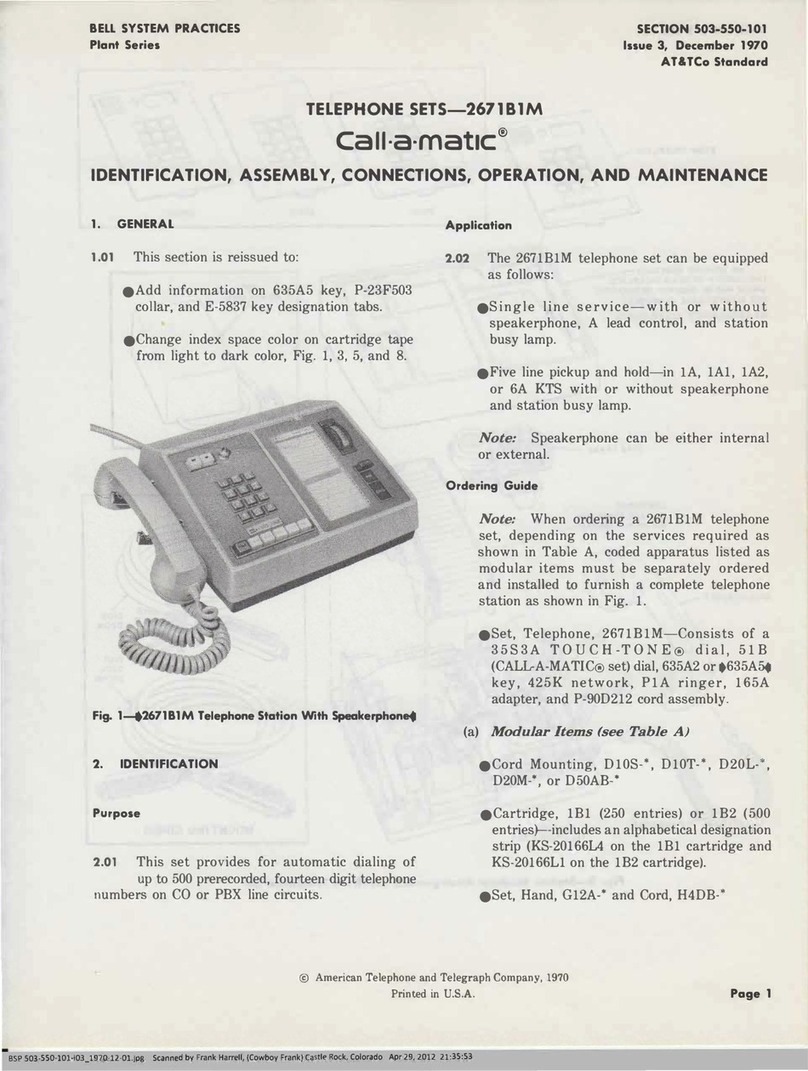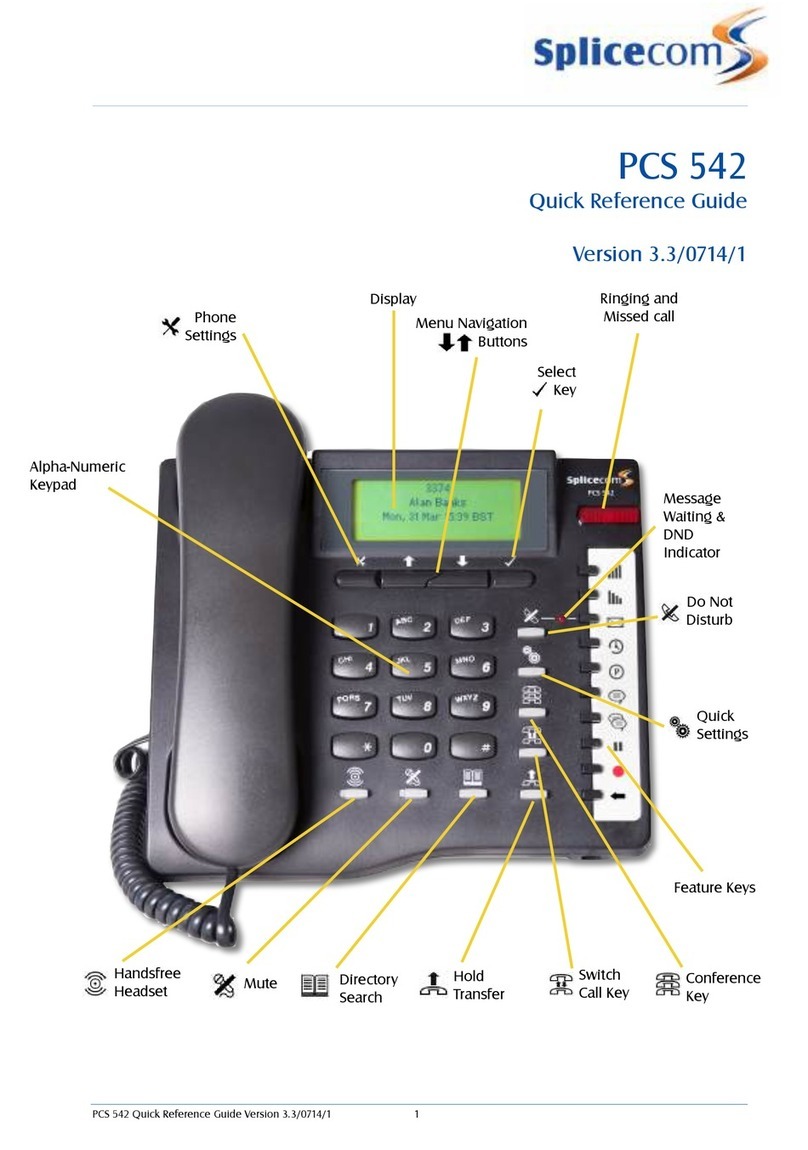Telesystem Poly Edge E Series User manual
Other Telesystem Telephone manuals

Telesystem
Telesystem Cisco 8800 Series User manual

Telesystem
Telesystem Yealink T54W User manual

Telesystem
Telesystem Yealink T54W User manual

Telesystem
Telesystem Poly DECT D230 User manual

Telesystem
Telesystem Poly Edge Series User manual

Telesystem
Telesystem Aastra 6730i User manual

Telesystem
Telesystem Aastra 6737i User manual
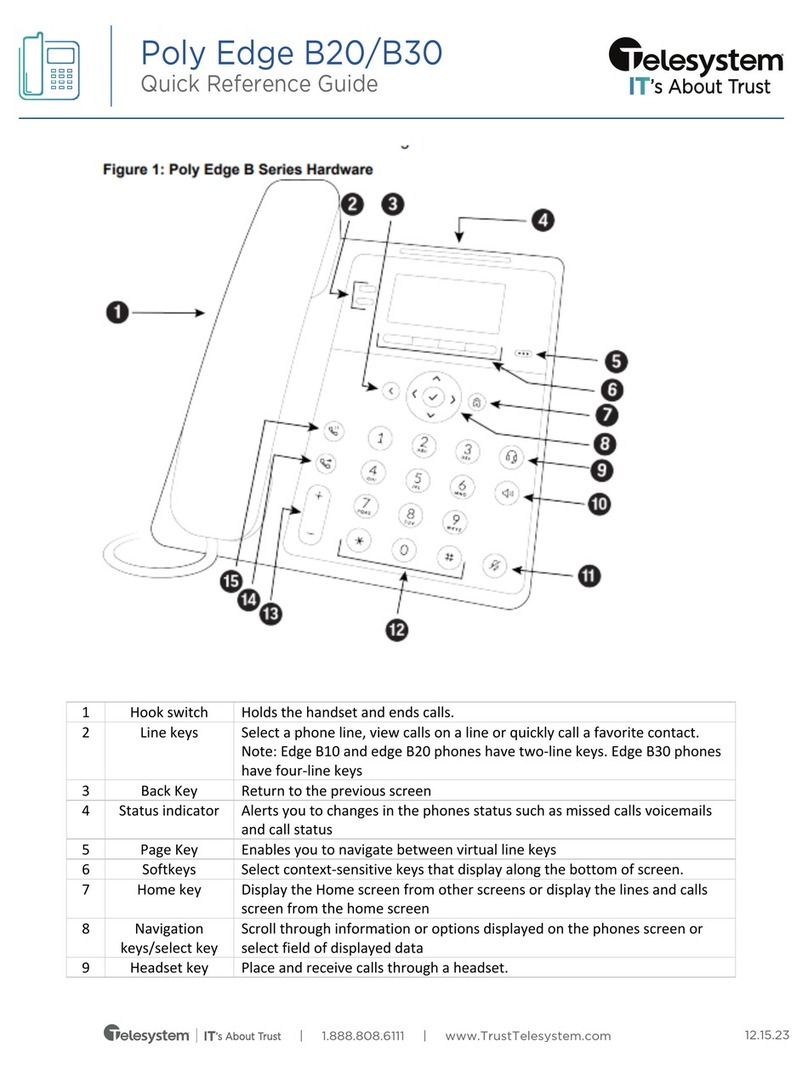
Telesystem
Telesystem Poly Edge B20 User manual
Popular Telephone manuals by other brands
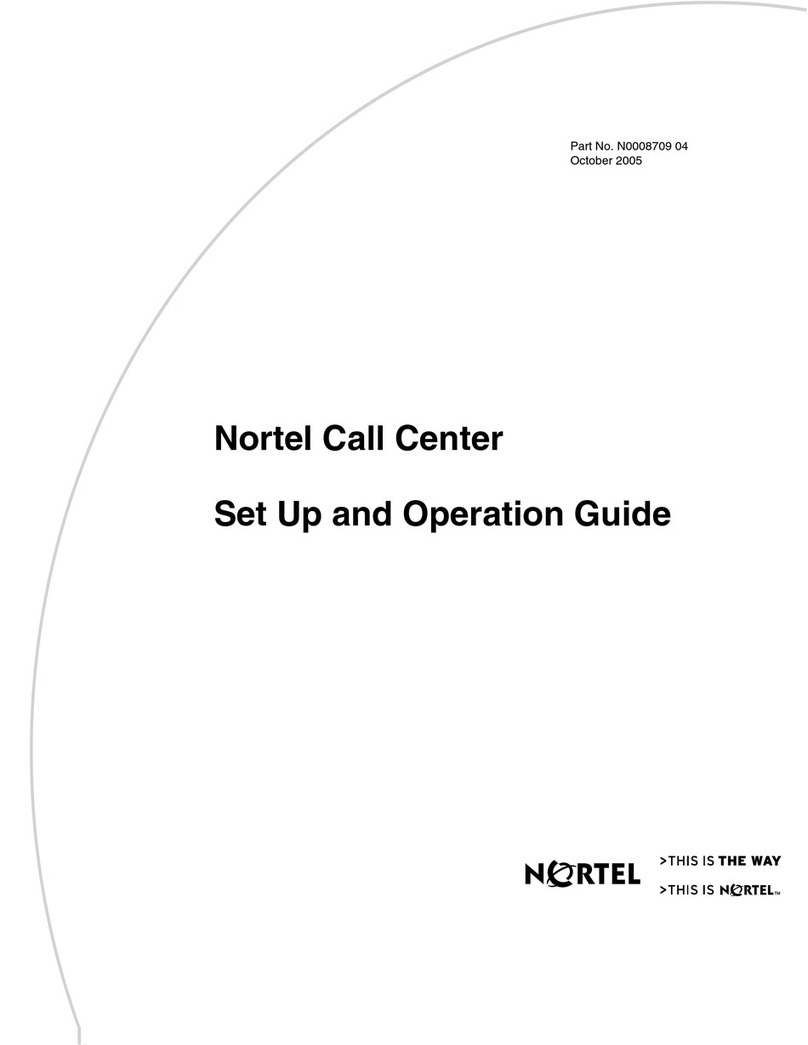
Nortel
Nortel Call Center Telephone Set up and operation guide

Siemens
Siemens HiPath 500 user guide

Medtel
Medtel Yealink series Quick reference guide
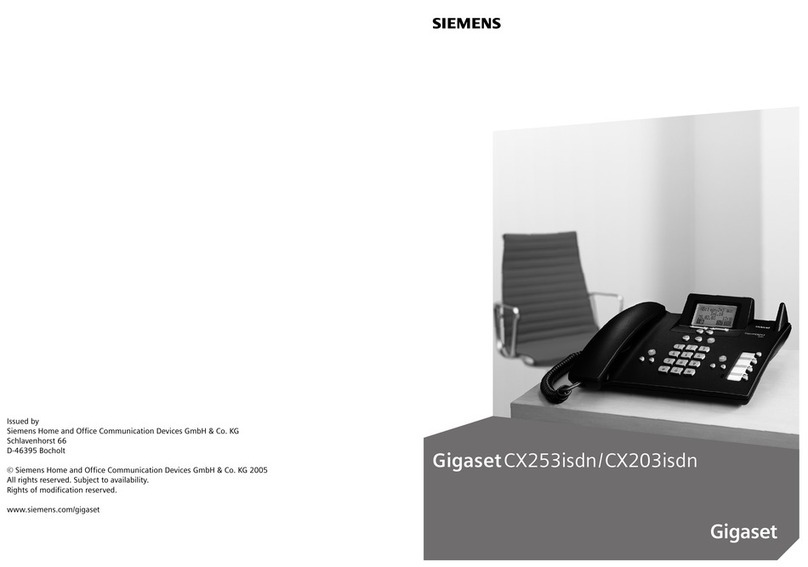
Siemens
Siemens Gigaset CX203isdn owner's manual

Alcatel-Lucent
Alcatel-Lucent OmniTouch 8012 user guide

Eaton
Eaton Resistel FHF1128610102 operating instructions
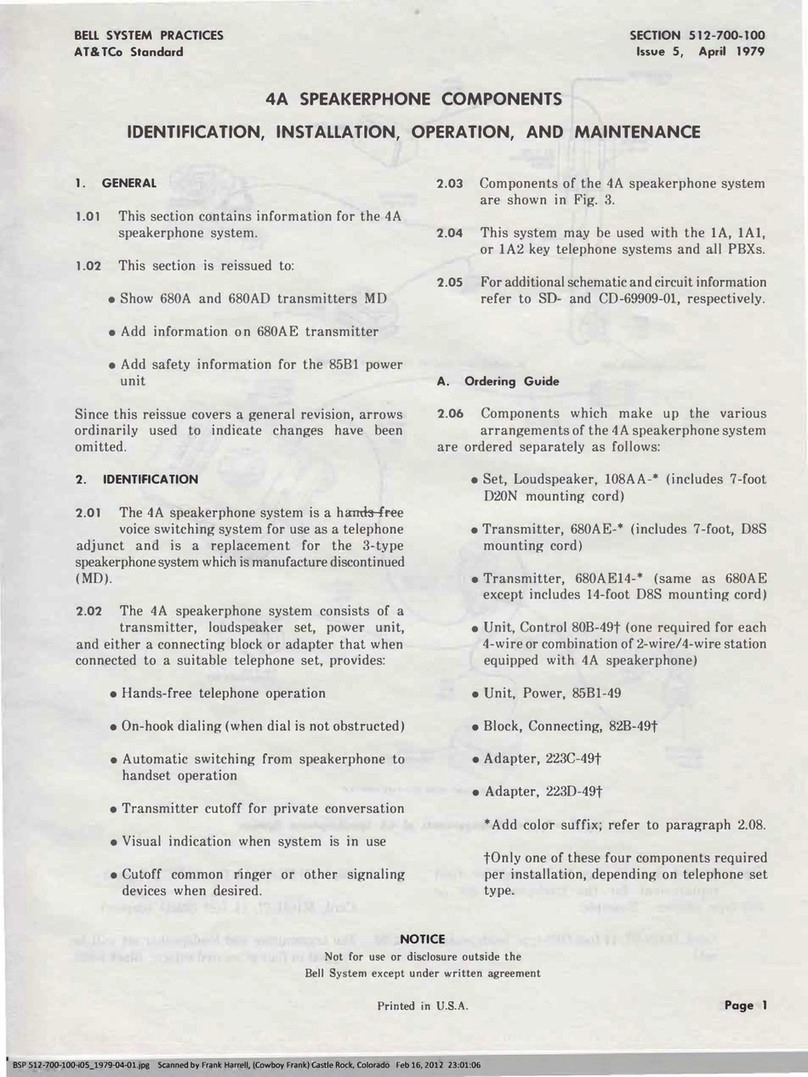
Bell System Practices
Bell System Practices 4A SPEAKERPHONE Identification, installation, operation and maintenance

Asterisk
Asterisk OpenStage 15 Administration manual

Winplus
Winplus Yada YD-V31 user manual
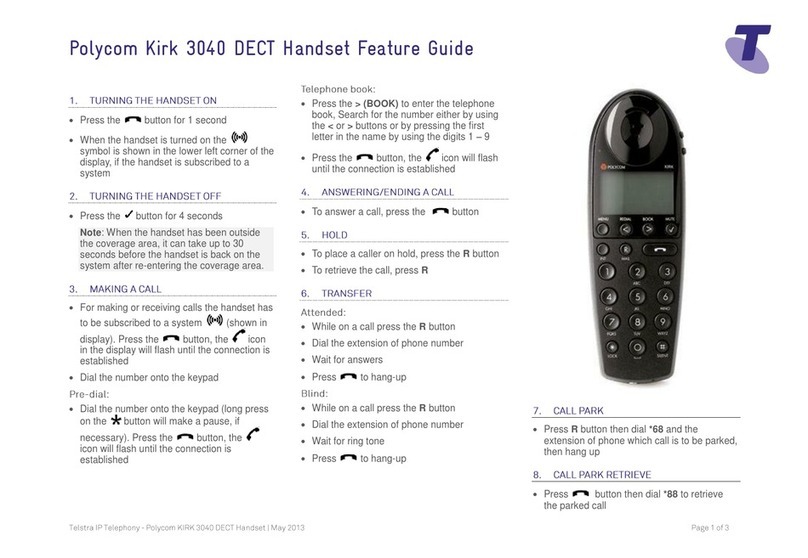
Polycom
Polycom KIRK 3040 Features guide
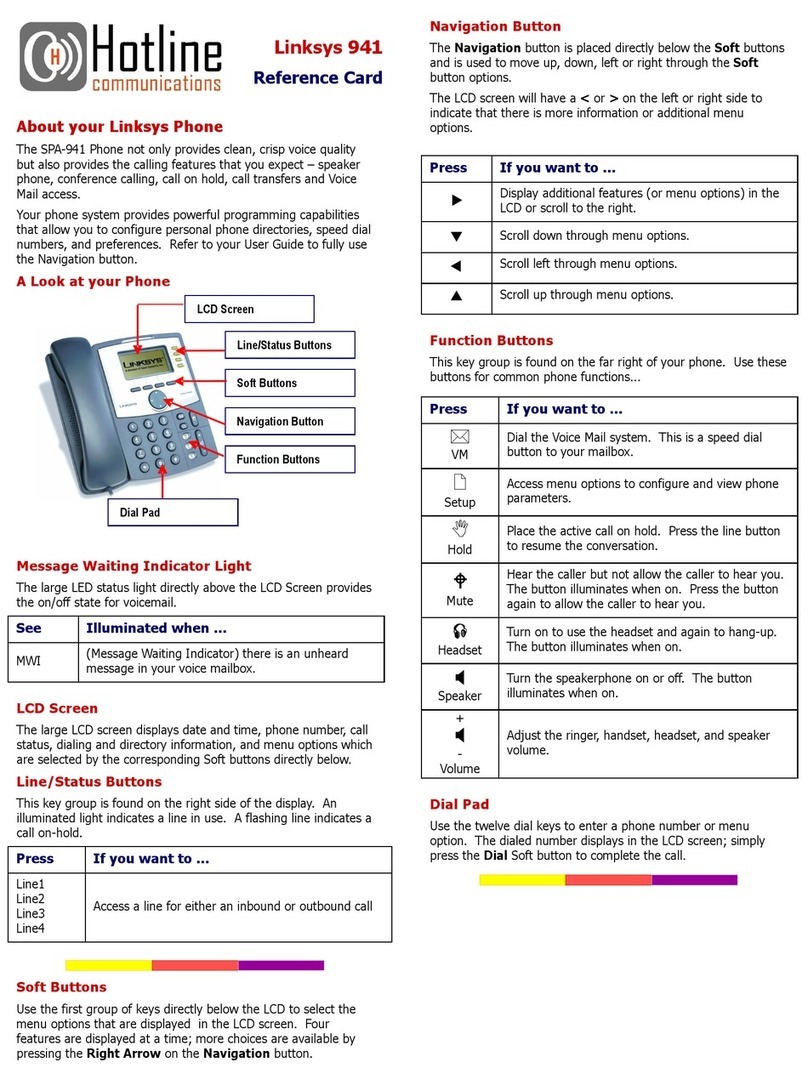
Linksys
Linksys Hotline 941 Reference card
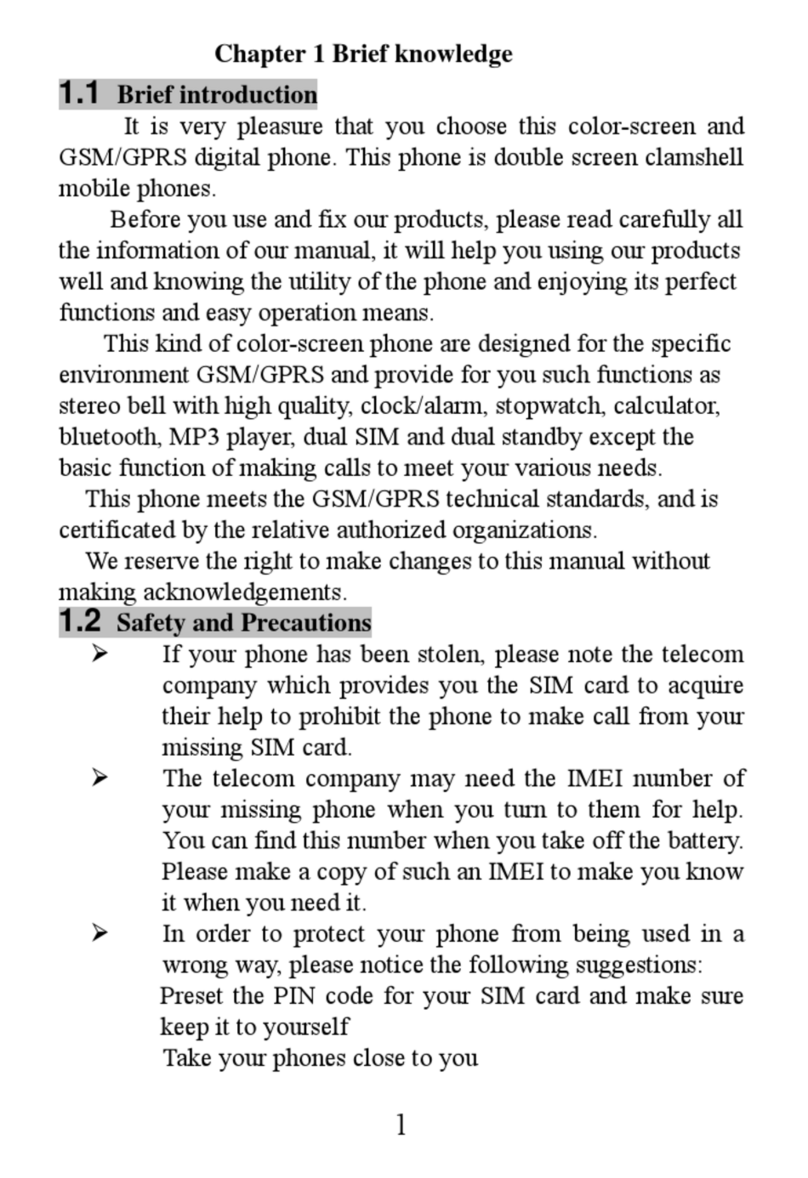
MaxWest
MaxWest Blade user manual