Telesystem Yealink T54W User manual

Available features may vary. Provided feature set is based on the original order and
the system administrator’s requests for each deployment. Please contact your system
administrator or Telesystem directly to discuss any additions to the system.
Basic Call Handling
Make a call
Lift the handset then enter the phone number, extension, or code you wish to dial.
Press Send to initiate the call or wait for it to go through.
Answer a call
Lift the handset then begin speaking to the caller.
Alternately, the Line key, Answer soft key, Speaker button, or Headset button may
be pressed to answer an incoming call.
End a call
Hang up the handset or tap the End Call soft key.
Speaker
Press the speaker button to use speaker audio mode.
Headset
Press the headset button to use headset mode audio (must have a headset
attached).
Volume
Press the volume buttons to adjust volume for your ringer when idle or
audio mode while on a live call.
Mute
Press the mute button to mute your audio while on a call. Press again to
disengage.
Advanced Call Handling
Hold
Press the hold button or Hold soft key to place an active call on hold.
To resume a held call, press one of the following:
• Resume soft key
• button
• line key (blinking)
Headset
Mute
Dial Pad
Volume
Navigational
Buttons
Message Waiting
Indicator (Voicemail)
Programmable Top Keys: two line keys plus up to 25 other
buttons may be programmed on the keys that line the right
and left side of the dynamic screen.
Hold
Transfer
Redial
Speaker
Soft keys:
four state-
based keys
that line the
bottom of the
screen. Press
the More key
to see
additional
options.
Messages
Green Platform
Yealink T54W Phones
Quick Reference Guide
Toledo, Ohio | Philadelphia, Pennsylvania | 1.888.808.6111 | www.telesystem.us 4.12.21
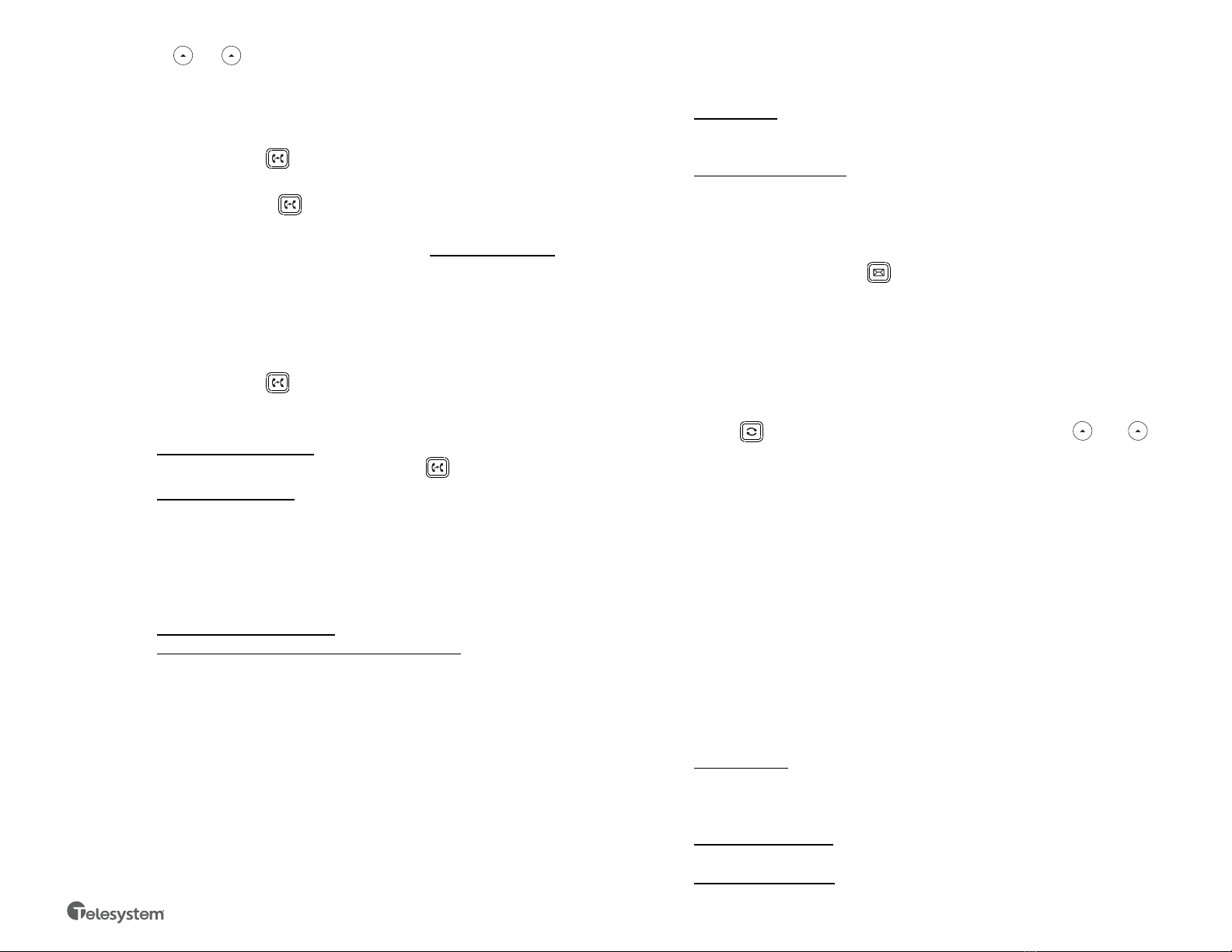
Alternately, use the and buttons to select the desired held call on the display
then press Resume.
Blind Transfer (Unannounced)
Blind transfers pass through the caller ID of the originating caller to the third party.
• Press Transfer soft key or button
• Input the destination extension or phone number
• Press B Transfer soft key or button to complete the transfer
Transfer a call directly to an internal voicemail box by dialing 7 plus the extension as
the destination number. For example, to send a call directly to extension 100’s
voicemail box, transfer to 7100 using the above method.
Announced Transfer
Announced transfers allow you to speak with the third party before completing the
transfer.
• Press Transfer soft key or button
• Input the destination extension or phone number
• Remain on the line while the second call connects.
o To complete the transfer after speaking with the third party,
either hang up, press Transfer soft key, or button.
o To cancel the transfer and go back to the first party, press the
Cancel or EndCall soft key (your first call will still be on hold).
Conference (Three Way) Call
• Press the Conference soft key
• Input the third party’s extension or phone number
• Remain on the line while the second call connects.
o To complete the conference press Conference soft key
o To cancel the third party instead of joining them press the Cancel
or EndCall soft key (your first call will still be on hold).
While on a conference call, you can do the following:
• Hang up: this removes you from the conference and transfers the other
two parties to each other.
• Manage: Press this soft key to remove a person from the conference, Mute
one person in the conference (called “Far Mute”) or Hold one person in the
conference (called “Far Hold”).
• Split: Press this soft key to place both calls on hold on your phone
separately.
Park
Park is a ‘shared’ hold. A parked call can be accessed by all desk phones at the site.
- To park a call, press one of the available park keys. This transfers the live
call you were on to that parking orbit and shows a red light on the
associated key.
- To retrieve a parked call, press the associated park button from any phone.
Advanced Features
Voicemail
To access voicemail, press Message button. Follow the voice prompts to
manage voicemail messages and greetings for your extension.
If messages are being sent to the phone, the message waiting indicator light will
blink to signal a new message has been received. Voicemails are retained for 60 days
on the system.
Redial
Press the redial button to view the Placed Calls list then use the and to
select the desired call. To place the selected call, either pick up the phone or press
the Send soft key.
History
Press the History soft key to access a log of the most recent calls. Use the arrow
buttons to navigate the lists of all, missed, placed, and received calls.
Do Not Disturb
Press the DND soft key to turn do not disturb on or off.
While DND is enabled, all direct calls to your extension or direct phone number will
go directly to your voicemail box. You may make outbound calls normally.
Page
If enabled, the page feature broadcasts a spoken message through a group of
phones, all phones, or overhead paging equipment.
• To send a page, press the labeled Page key, speak the message, hang up.
Call Forwarding
Call forwarding of your personal line/extension may be done from the phone.
• To turn forwarding on, dial *72 followed by the extension of phone number
to forward calls to. Pick up the phone to send the command.
• To turn forwarding off, dial *73. Pick up the phone to send the command.
Toledo, Ohio | Philadelphia, Pennsylvania | 1.888.808.6111 | www.telesystem.us 4.12.21
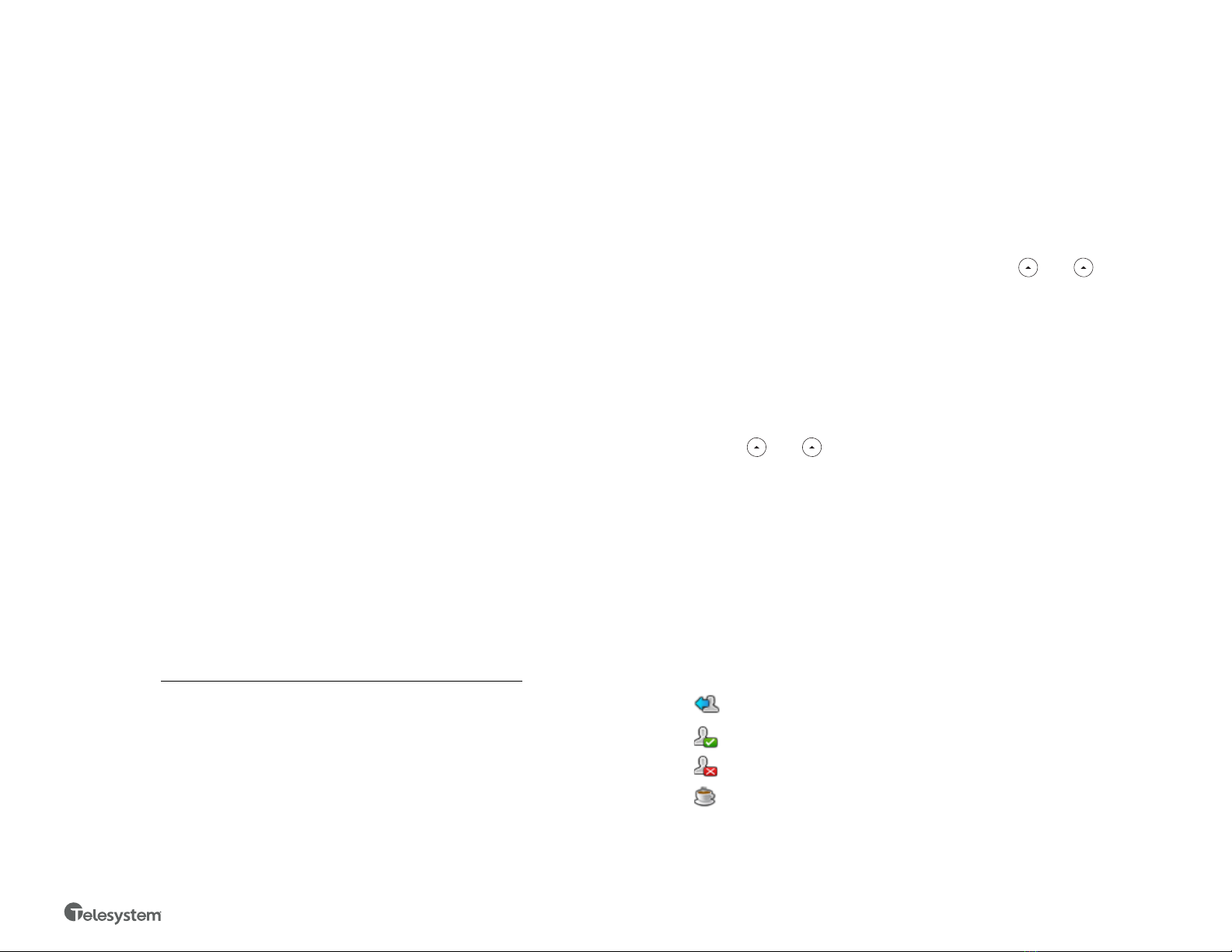
CommPortal Phone Applications
The Yealink T54W is a SIP phone which delivers many of its services by connecting to
the CommPortal interface. This interface delivery several phone applications to its
subscribers:
• Network Contacts (Directory)
• Hot Desking (Log Out/In)*
• Automatic Call Distribution (ACD)*
It is important to note that the use of these applications require a correct username
and password for your phone account. These credentials may need to be entered
when using an application or upon changing a password for it.
The username and password for all CommPortal Phone applications are:
• Username: primary direct dial phone number associated with your phone
• Password: current application password (used for the CommPortal, MaX
UC, and any other application)
Please contact your system administrator or Telesystem if you do not know your
username and password.
Network Contacts (Directory)
Press the Directory button to access the phone directory.
The Directory downloads all business group extensions, Multi Line Hunt Groups
(MLHGs), and any CommPortal Contacts on your account.
Hot Desking (Log Out/In)*
In some cases, alternating shifts of employees may share desk phones, but log in
with their individual extension to make and take calls during their shift. This is known
as Hot Desking. Hot desking allows employees to log in and out of a phone, thus
taking their credentials with them to whatever desk they will be working at for that
shift. Please note, it is important to only be logged into one phone at a time.
To log out of a phone:
• Press the Log Out key
• The LCD screen will prompt you with a warning “Are you sure…”
• Press OK to log out
• The phone will reboot then show a logged out screen.
To log into a phone:
• Press the Login key
• Enter the username and password
• Press OK
• The phone reboots and updates with the logged in user configuration
Automatic Call Distribution (ACD)*
If you are part of a call center or other ring group, your phone system administrator
may have given you the right to log in and out of these groups using the ACD button.
To log in or out of a group:
• Press the ACD button
• A list of all groups for which you are a member will appear. To the right of
each, you will see whether you are logged in or out. Select the group for
which you want to change your status by using the and keys
• Press the Login or Logout soft key to change your status for the selected
group.
If you are a member of a true call center group, your administrator may also ask that
you manage your availability while you are logged in. This feature is called My State.
To change your availability for all Multi Line Hunt Group/Queue/Call Center calls:
• Press the My State soft key (appears after logging into at least one queue)
• Use the and keys to choose the appropriate status
• Press OK to enable.
• The current status will be reflected on the phone screen.
Please note, this status only applies to calls through the Multi Line Hunt Groups.
When you choose a status other than Available, you will signal to the call center that
you cannot take queue calls.
Important: Remember to change your status to Available before logging out of all
hunt groups.
The line key indicates various ACD states as follows
The line key icon will indicate your availability as follows:
Logged Out
Logged In, Available
Logged In, Unavailable
Wrap Up
*Please note that these advanced features may initially need to be set up by
Telesystem Team. Please contact Telesystem with quesitons.
Toledo, Ohio | Philadelphia, Pennsylvania | 1.888.808.6111 | www.telesystem.us 4.12.21
Other Telesystem Telephone manuals

Telesystem
Telesystem Yealink T54W User manual
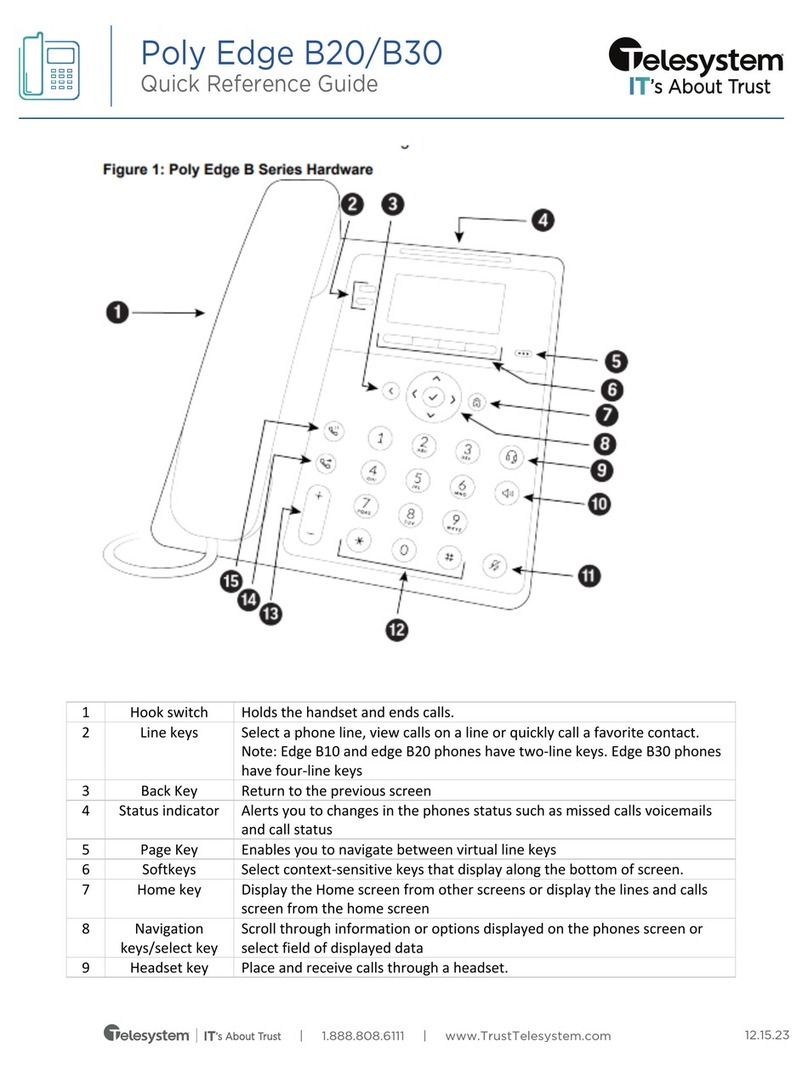
Telesystem
Telesystem Poly Edge B20 User manual

Telesystem
Telesystem Poly DECT D230 User manual

Telesystem
Telesystem Cisco 8800 Series User manual

Telesystem
Telesystem Aastra 6730i User manual

Telesystem
Telesystem Poly Edge Series User manual

Telesystem
Telesystem Poly Edge E Series User manual

Telesystem
Telesystem Aastra 6737i User manual

















