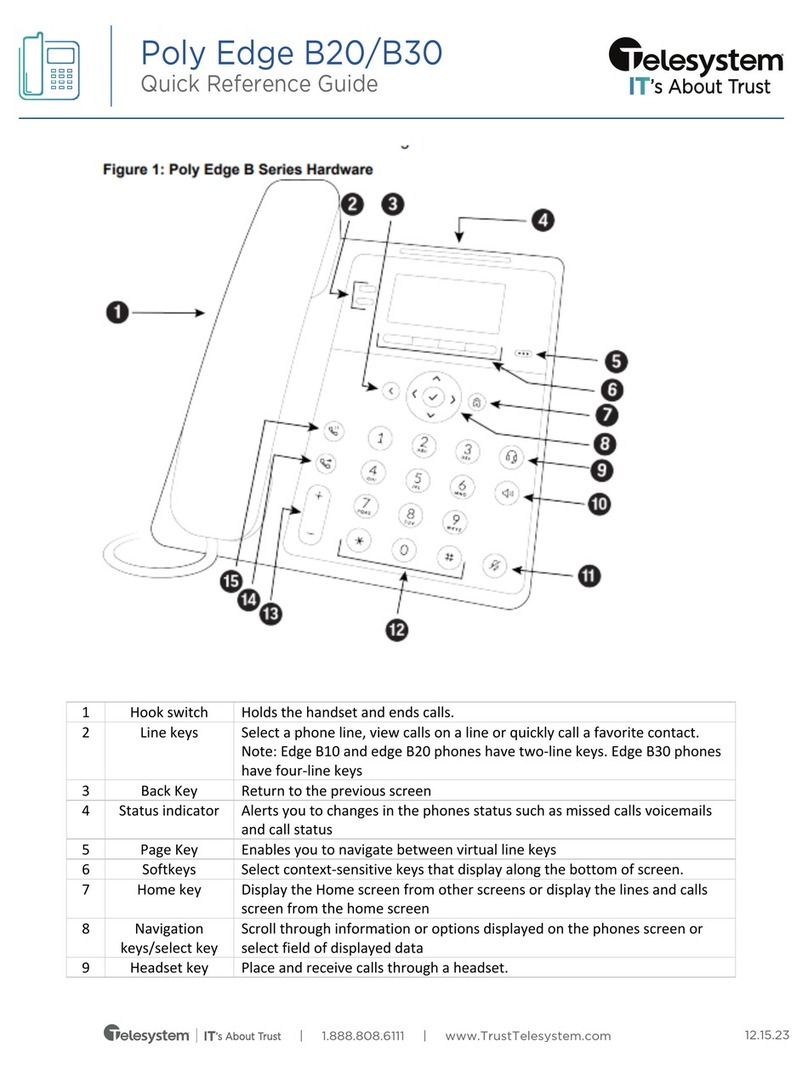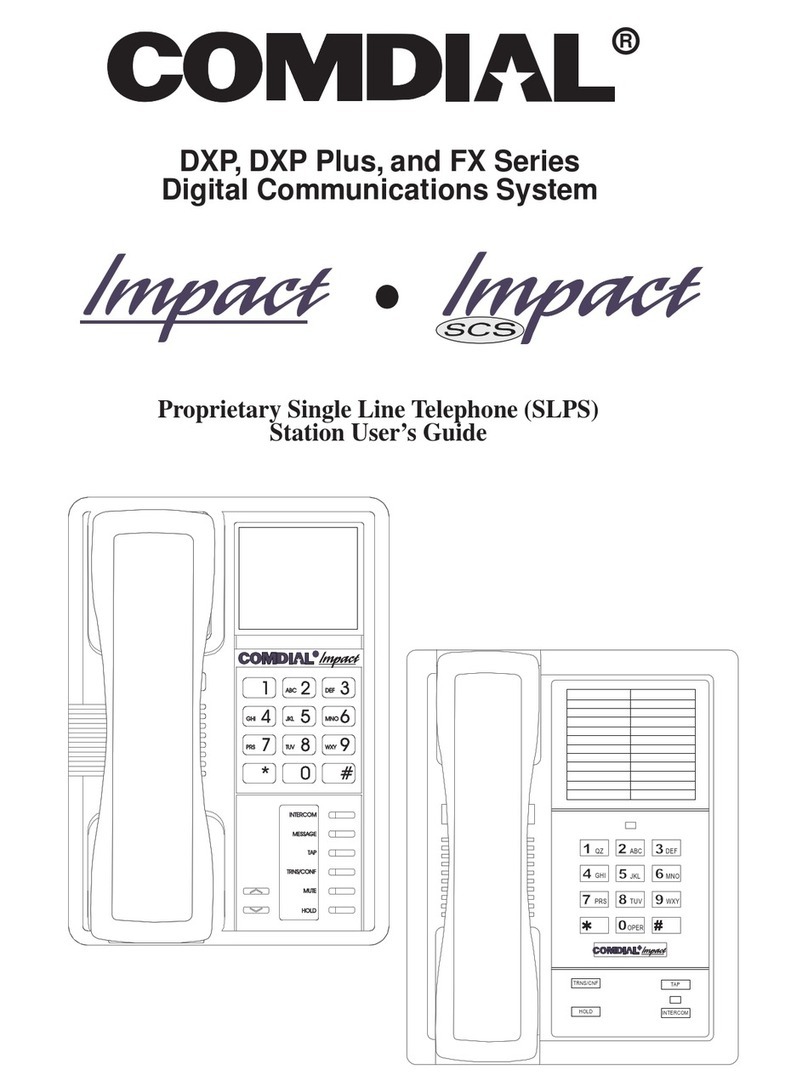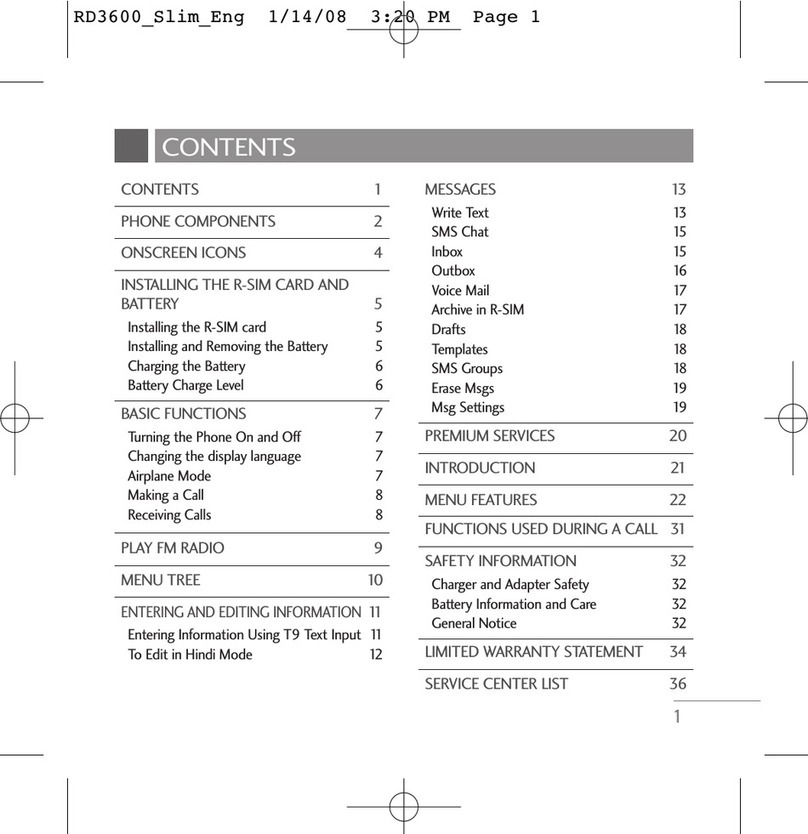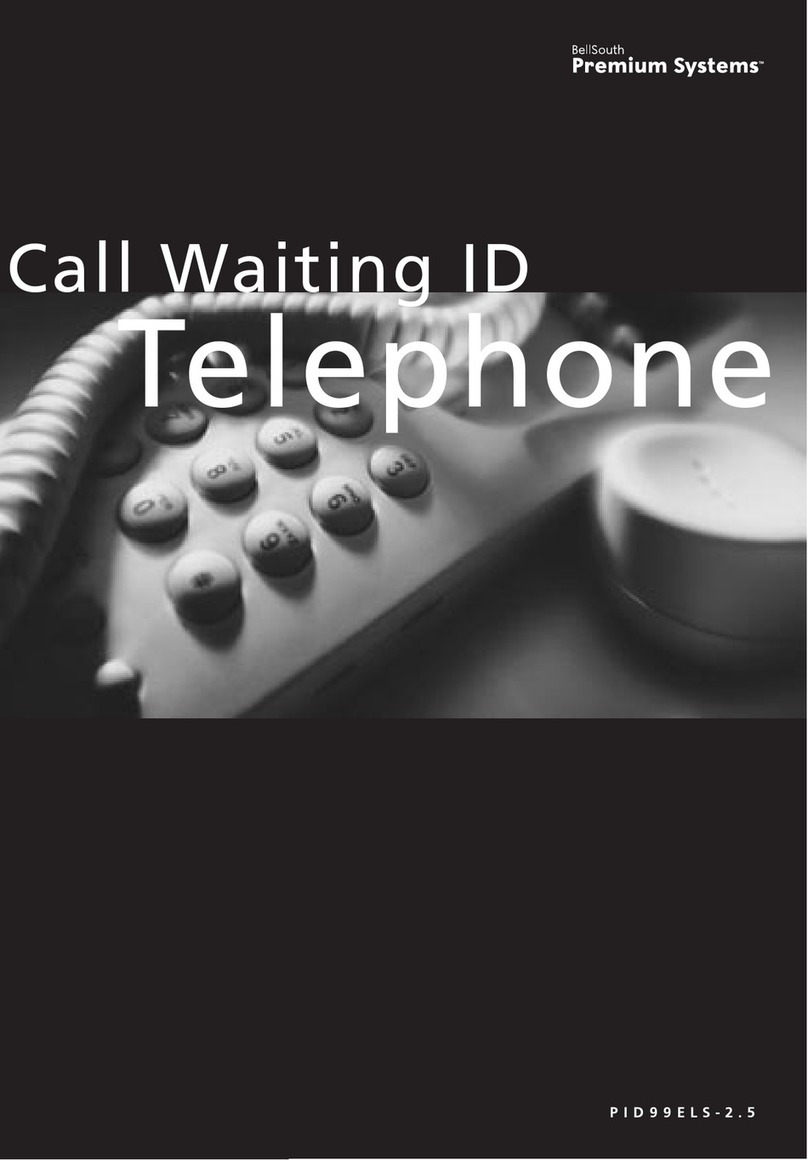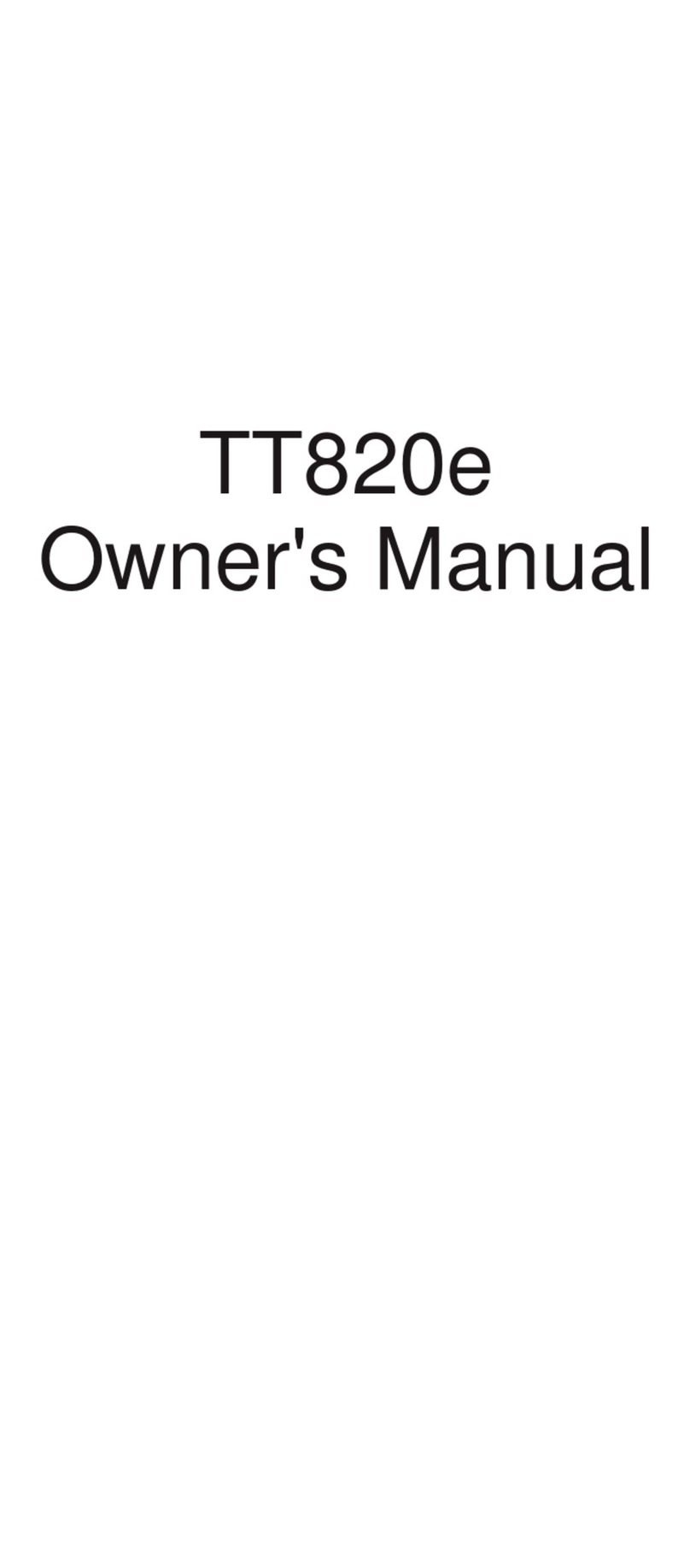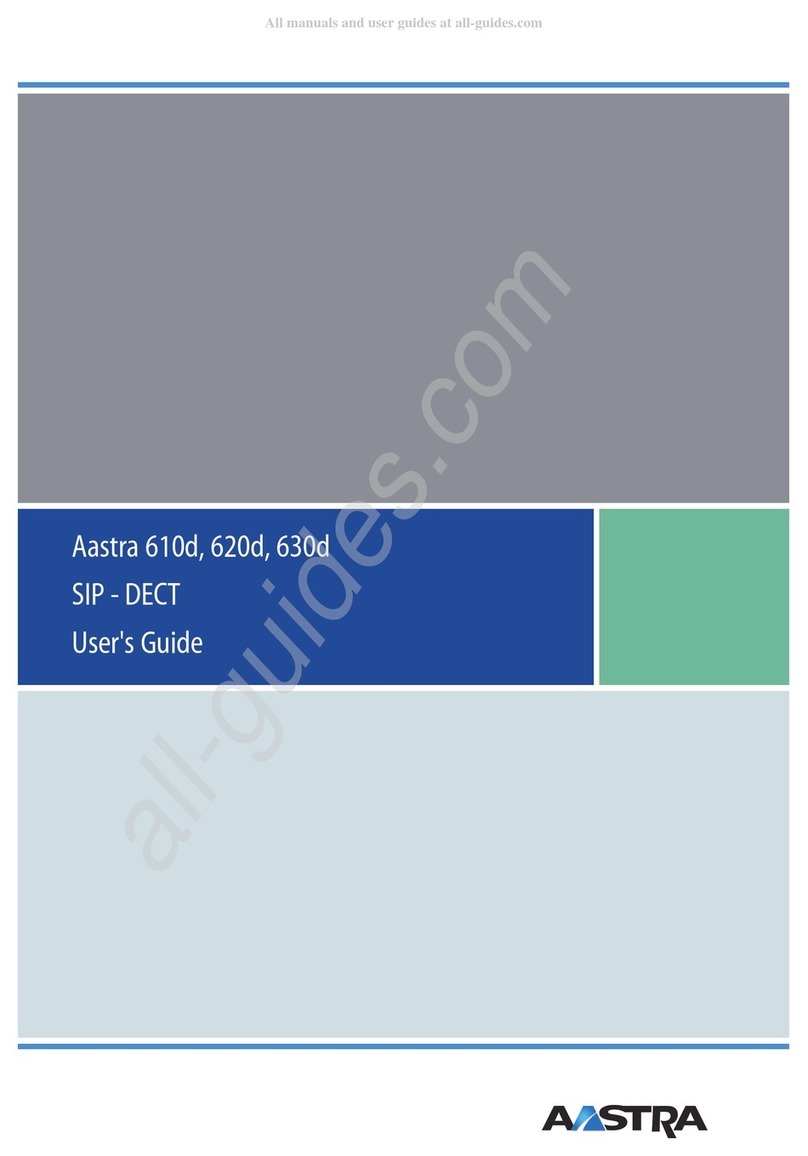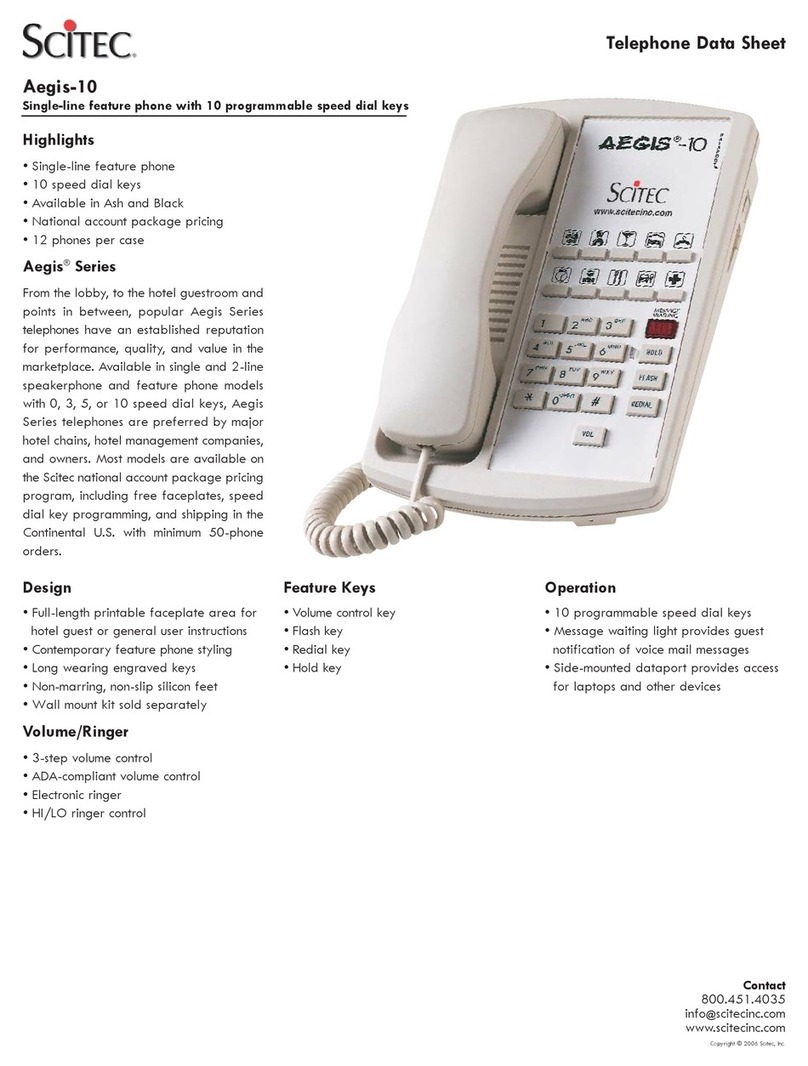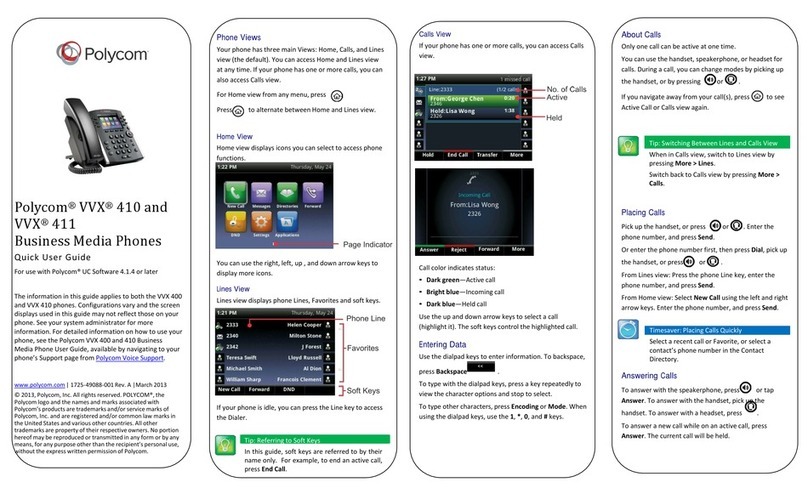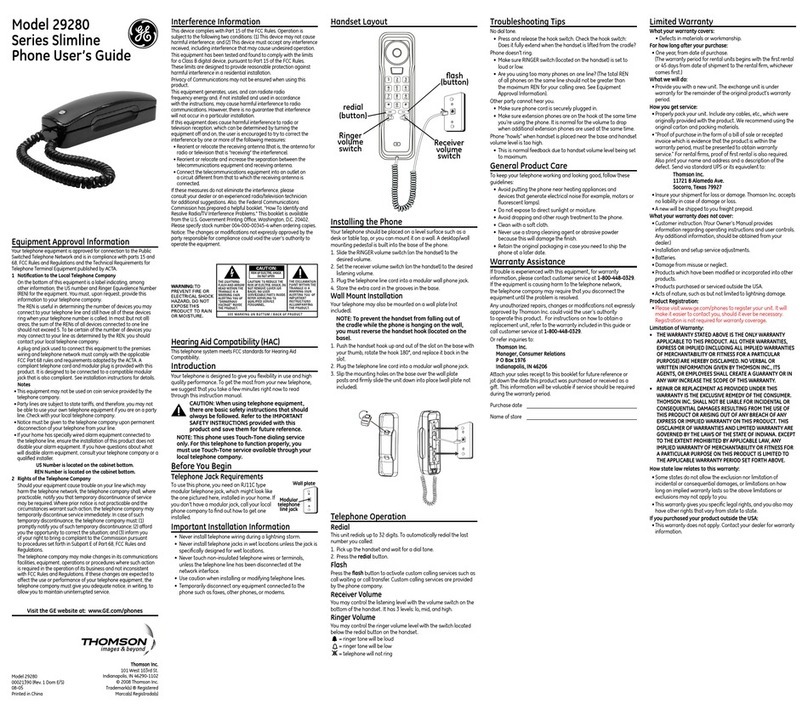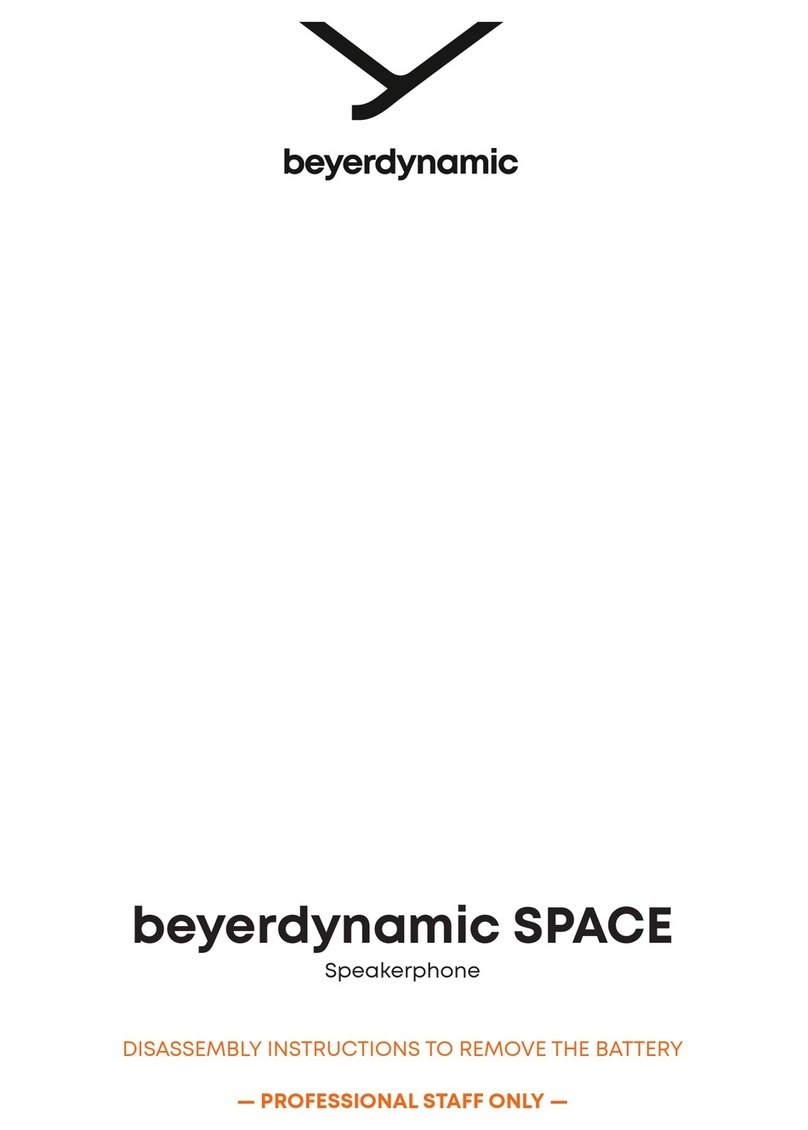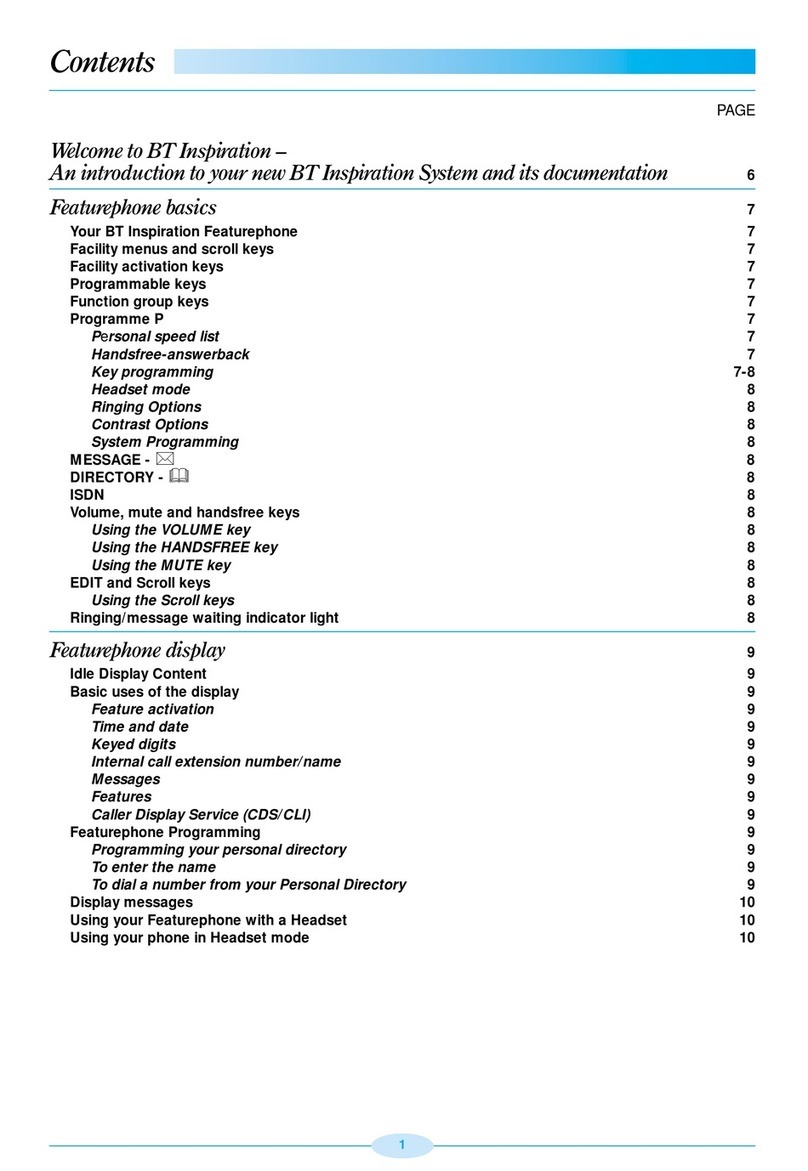Redial
To access a list of all most recently dialed calls:
•Press Redial
•Use the navigational buttons and softkeys to scroll through the list,
add entries as directory items, or call back. Press the Back button
to go back to the previous screen.
Recents
To access a list of all missed, dialed, and received calls:
•Press Recents
•Use the navigational buttons and softkeys to scroll through the list,
add entries as directory items, or call back. Press the Back button
to go back to the previous screen.
If one or more calls have been missed, the line keys will display the missed call icon until
the Recent list is accessed.
Directory
The directory contains your own contacts and enterprise directory.
To access the directories:
•Press Directory to access the directories.
•Use the navigational buttons to choose the desired directory.
Available directories may include:
•Personal Address Book- add personal contacts directly to your own local directory.
You can also use recent call lists to add to this directory (select the call entry-
Option- add contact).
•BroadSoft Directory- access all shared or enterprise company directories. When this
directory is accessed, it gives you the opportunity to narrow down results based on
the desired criteria prior to pressing the Search softkey.
•All- access all directories mentioned above. When this directory is accessed, you
must narrow the search criteria with all or part of a Name prior to pressing the
Search softkey.
DND
While enabled, DND sends all direct calls to your extension or direct phone
number will go to your voicemail box. You may make outbound calls
normally.
To enable or disable DND:
•Press more softkey
•Press DND to turn on or ClrDND to turn off
While enabled, the line keys will display the DND icon.
Forward
Enable or disable forwarding of your line.
To enable forwarding:
•Press more softkey
•Press Forward
•Enter the destination to forward calls to
To disable forwarding:
•Press more softkey
•Press Clr fwd to turn off
While enabled, the line keys will display the forwarding icon.
Settings
Press the Settings button to access many phone configuration choices.
Common items to modify in the Settings section include:
•Ringtone: Settings- User Preferences- Ringtone
•Screen Brightness: Settings- User Preferences- Screen Preferences-
Display Brightness
•Bluetooth (for models that are compatible): Settings- User
Preferences- Bluetooth