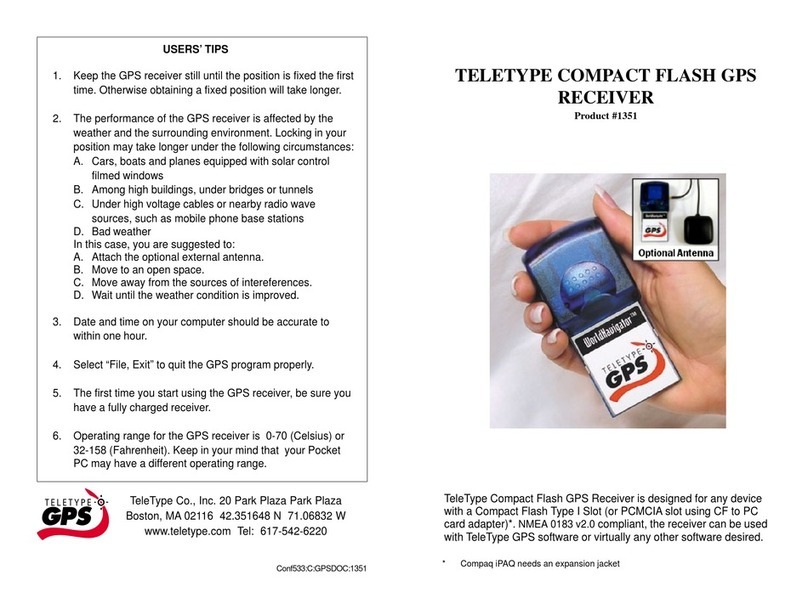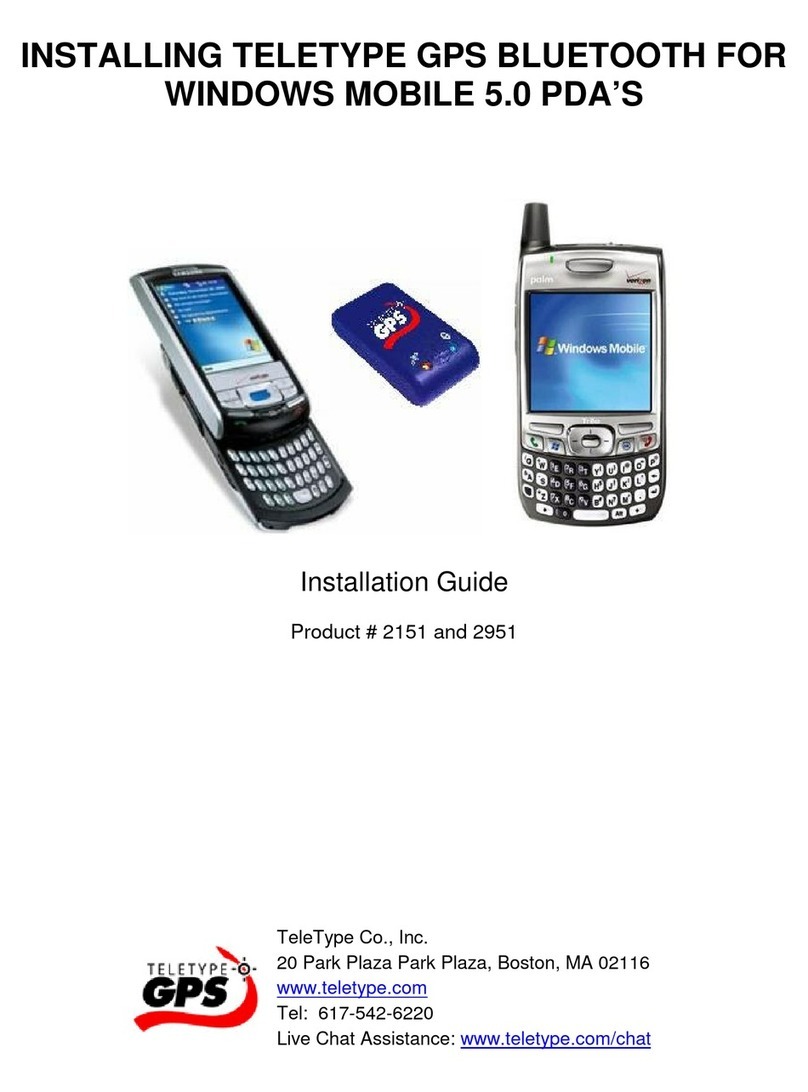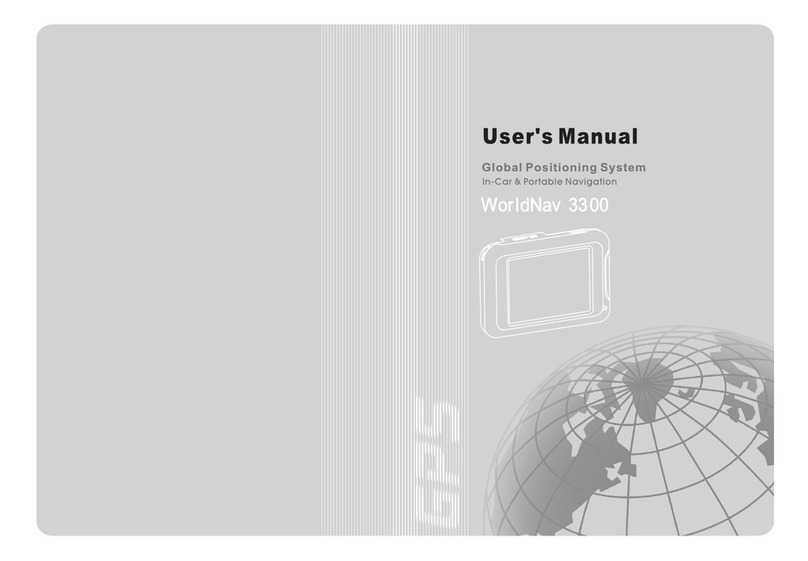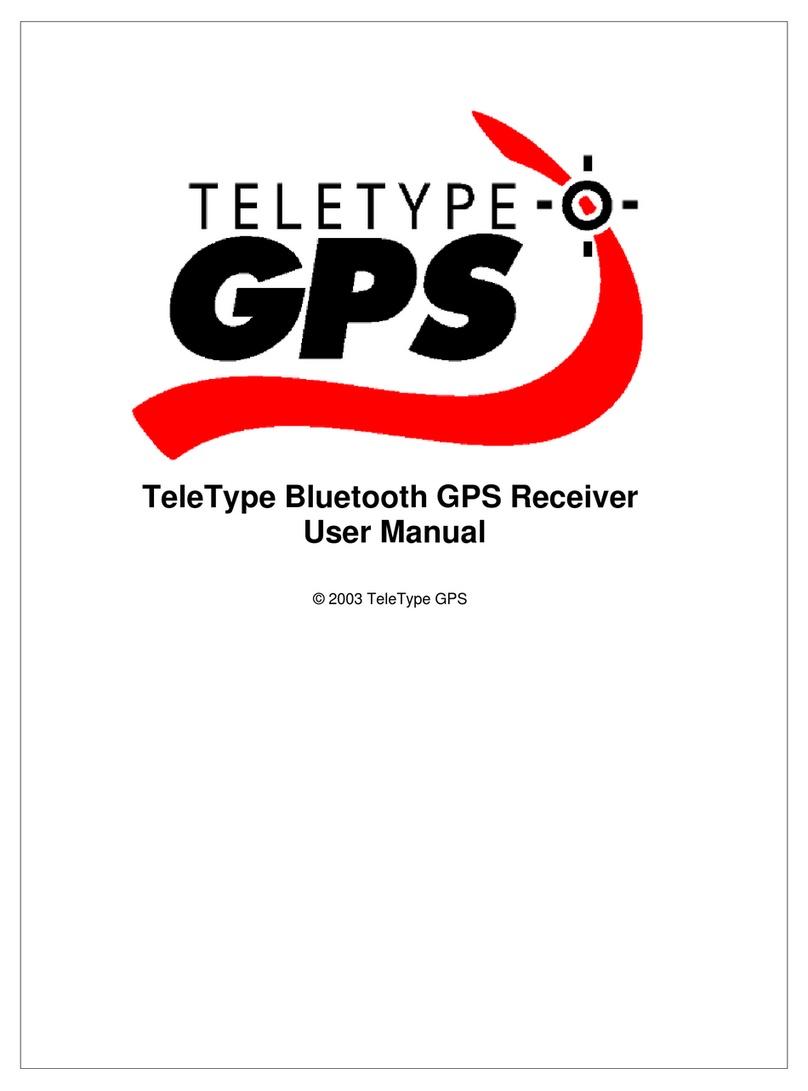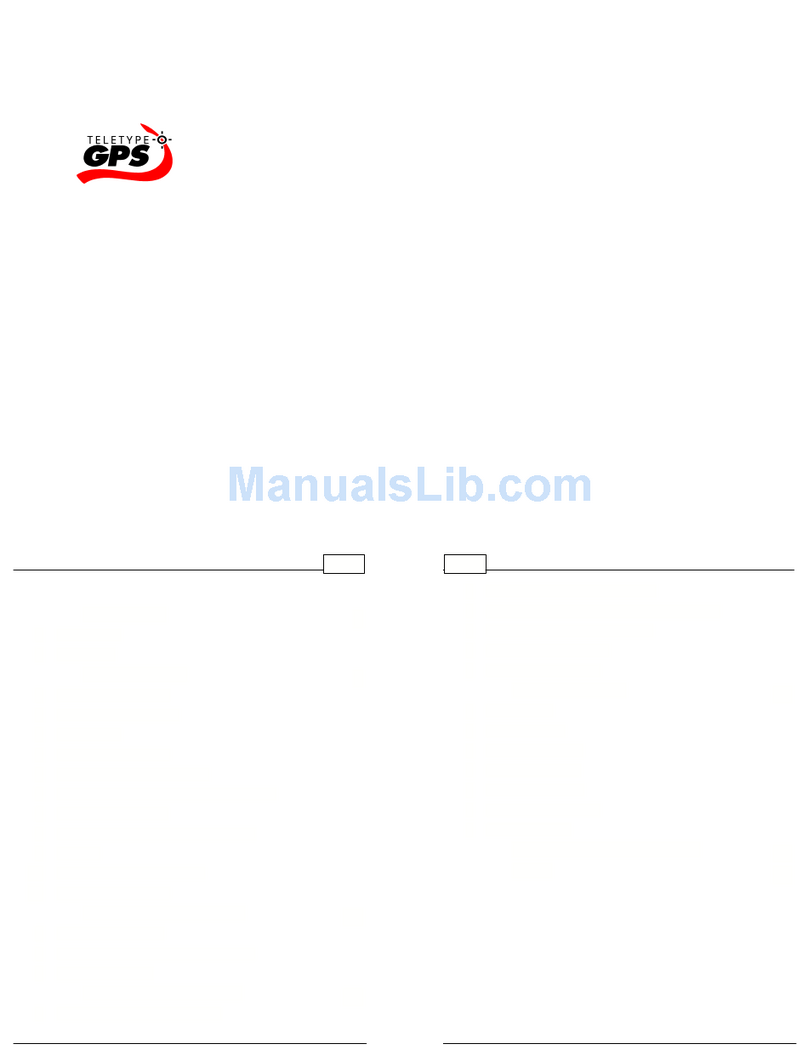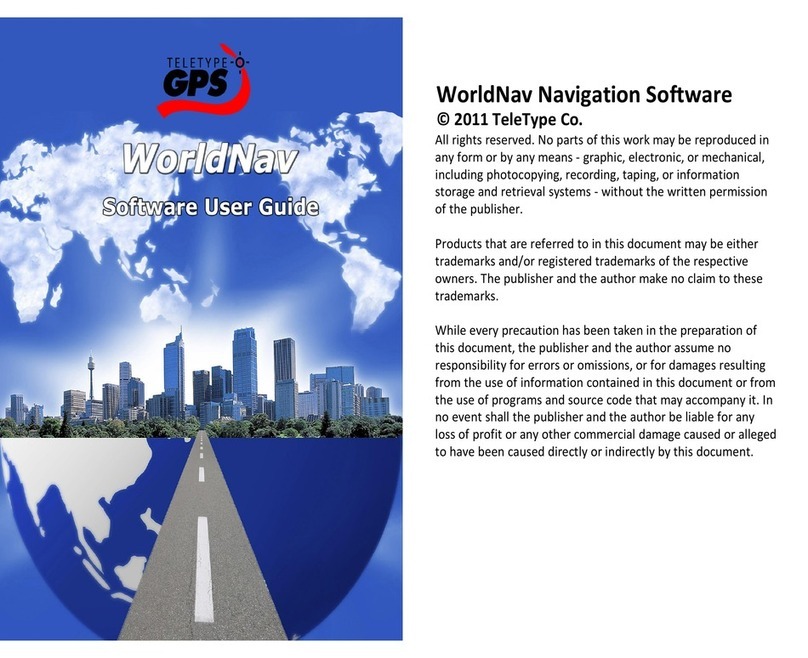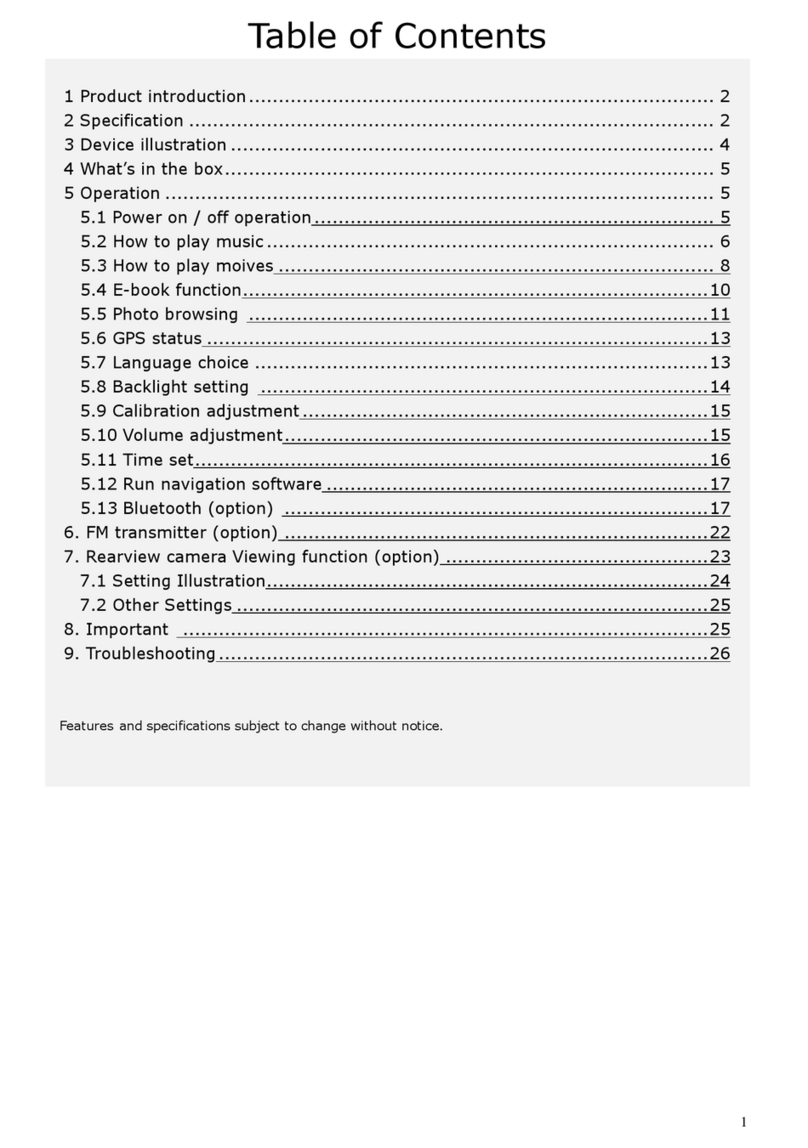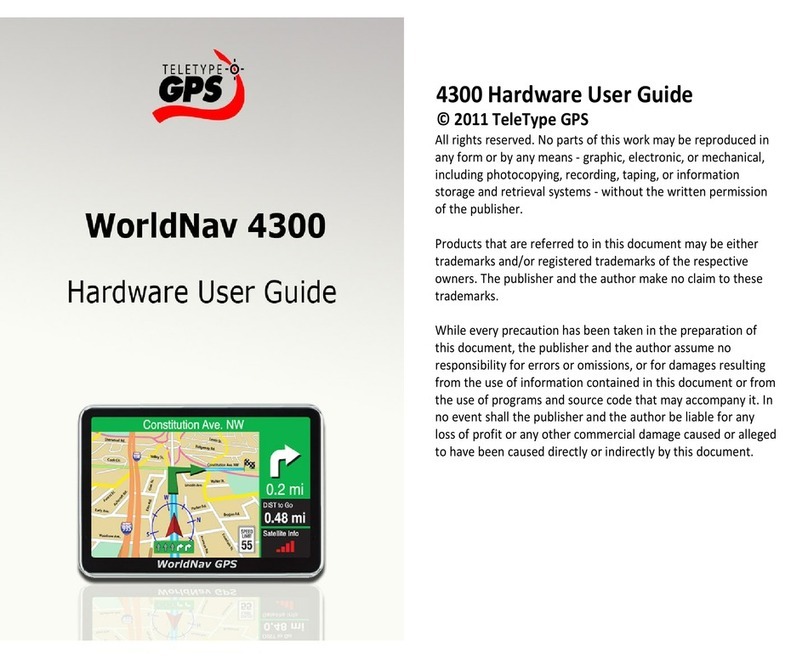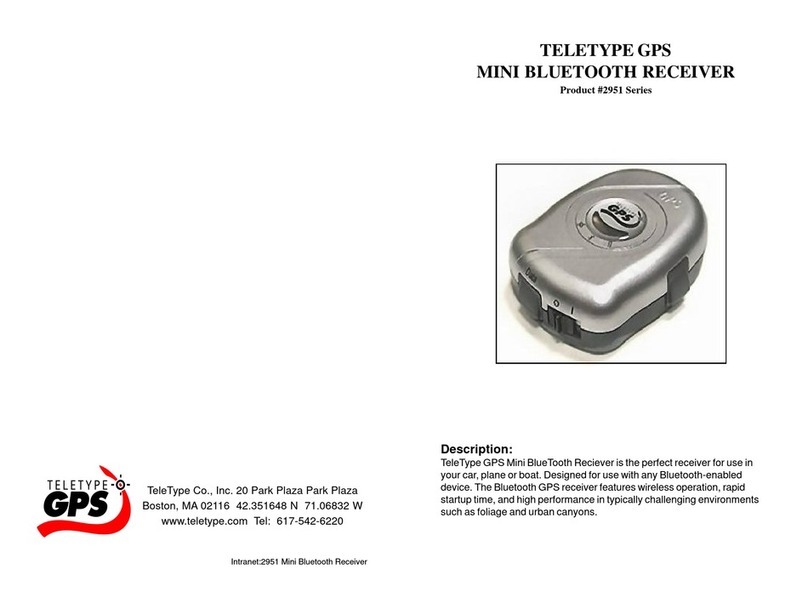INSTALLATION ON POCKET PC
1. Turn on the Pocket PC.
2. Attach the GPS receiver to the 12v cigarette power adapter.
You should see a green light inside the receiver. Note that
the GPS receiver must be POWERED in order to function.
3. Product ships assembled for use with iPAQ.Attach the
product to the iPAQ serial port.
4. Activate the TeleType GPS program.
5. Select Tools, GPS Status.
6. Select Serial I/O tab. Select COM1 from the comm port list,
since the serial port is always comm 1.
7. Make sure the port is open by clicking the button “Open
Port”. If the button shows “Close Port”, that means the port
is already opened. After the port is opened, you should see
the GPS code scrolling down the screen.
8. Go to your car. Be sure to plug in the 12v cigarette power
adapter (Required).
9. Select the Satellites tab and you will find the message
“Position not fixed” at the bottom of the screen. Wait until
the screen shows “Position is fixed”. It may take several
minutes to lock in the first time. Subsequent uses will lock in
faster. Please refer to the Users’ Tips section on the back
cover for more information.
10. Select the Position tab and your position will be indicated as
a large red arrow on the screen.
INSTALLATION ON LAPTOP
1. Turn on the laptop.
2. Attach the GPS receiver to the 12v cigarette power adapter
or to the laptop keyboard power connector if available. You
should see a green light inside the receiver when the
receiver has power. Note that the GPS receiver must be
POWERED in order to function.
3. Detach the 9-pin connector of the iPAQ serial cable from
the assembled product such that you can now attach the 9-
pin serial cable to your laptop serial port.
4. Activate the TeleType GPS program.
5. Select Tools, GPS Status.
6. Select Serial I/O tab. Select COM1 from the comm port list,
since typically the serial port is comm 1.
7. Make sure the port is open by clicking the button “Open
Port”. If the button shows “Close Port”, that means the port
is already opened. After the port is opened, you should see
the GPS code scrolling down the screen. If the screen is
blank, that means the serial port of your laptop may not be
comm 1. To find the correct comm port, select Control
Panel/System/Hardware/Device Manager/Ports(COM &
LPT). Note the number of the comm port in use. Assign the
same port number for the serial port in the TeleType GPS
program.
8. Go to your car. Be sure to plug in the 12v cigarette power
adapter if you attached the GPS receiver to the 12v
cigarette power adapter in Step 2.
9. Select the Satellites tab and you will find the message
“Position not fixed” at the bottom of the screen. Wait until
the screen shows “Position is fixed”. It may take several
minutes to lock in the first time. Subsequent uses will lock
in faster. Please refer to the Users’ Tips section on the back
cover for more information.
10. Select the Position tab and your position will be indicated as
a large red arrow on the screen.