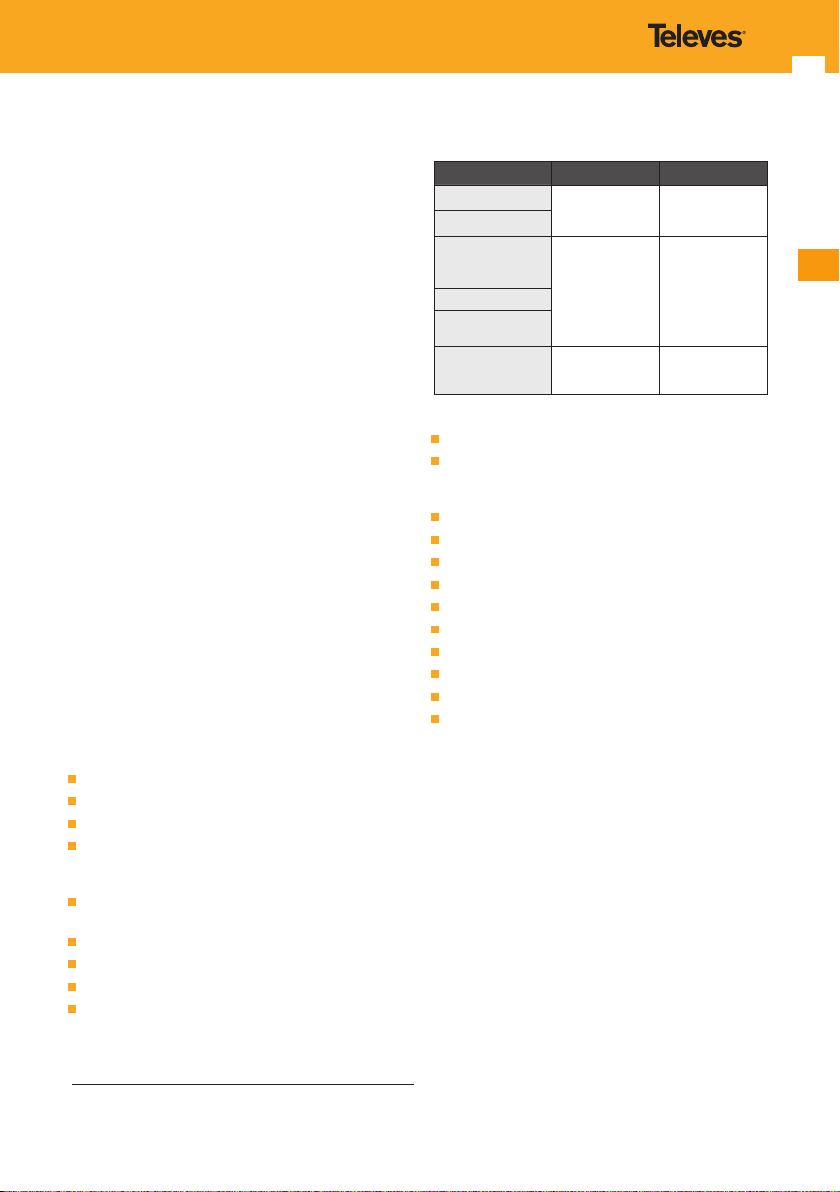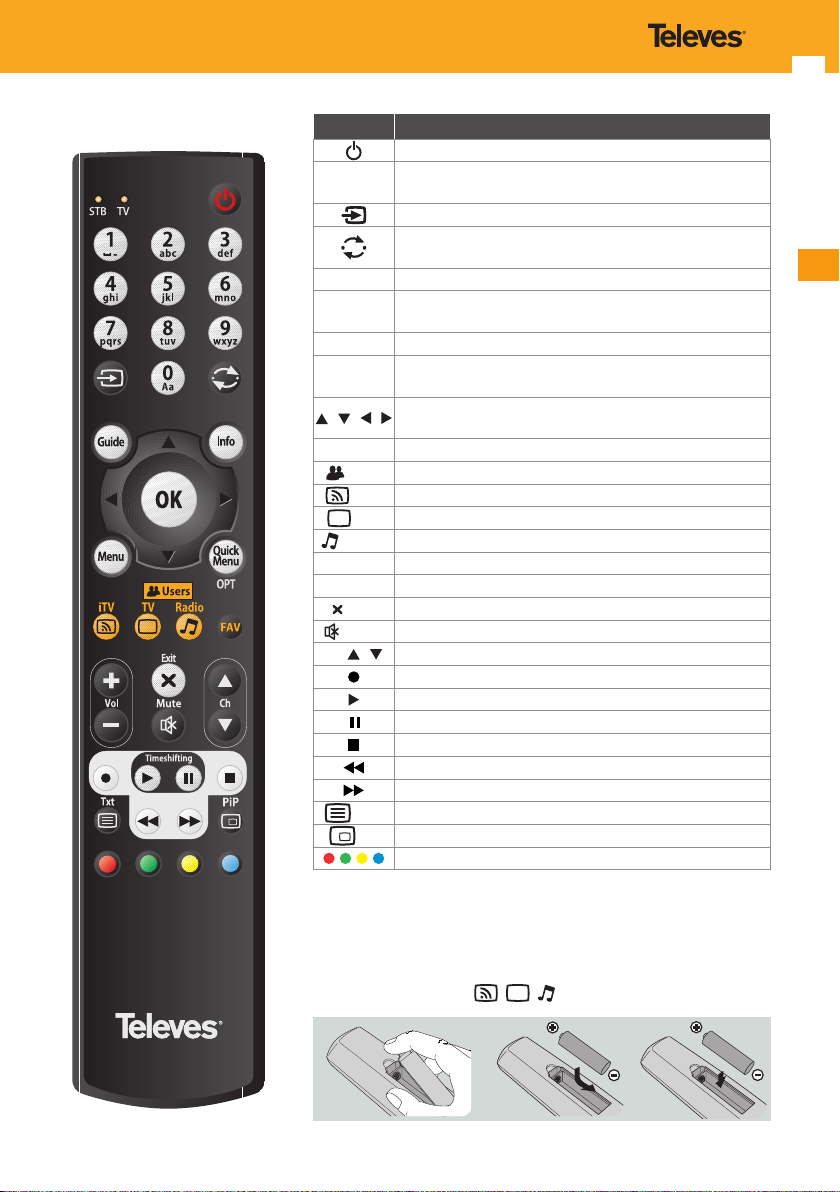7
EN
2. General information
The ZAS Hbb is a hybrid DVB-T and IP, PVR over USB* ready,
set-top box.
DVB-T is the international standard for DVB (Digital Video
Broadcasting) terrestrial digital television. This standard
allows the transmission of multiple television services with
an extraordinary sound and image quality.
The reception of these programmes can be carried out
simply through an external or internal antenna, an ZAS
Hbb adapter and a television set.
In addition, to receive IP programmes, the ZAS Hbb must
be connected to the internet.
The ZAS Hbb is also compliant with the new HbbTV
standard.
Hybrid Broadcast Broadband TV or “HbbTV” is a major pan-
European initiative aimed at providing both broadcast and
broadband/web content on a at panel screen in the living
room.
Through the adoption of HbbTV, consumers will be able
to access new services from entertainment providers such
as broadcasters, online providers and CE manufacturers –
including catch-up TV, video on demand (VoD), interactive
advertising, personalization, voting, games and social
networking as well as programme-related services such as
digital text and EPGs.
To receive HbbTV services, the ZAS Hbb must be connected
to the internet.
This manual explains to you how to carry out the ZAS Hbb
installation and the necessary steps for using its dierent
functions.
2.1. Main characteristics
Free to Air channels (FTA) adapter.
Compatible with MPEG2 and MPEG4/H.264
HbbTV 1.1.1 compliant.
PVR over USB* ready: allows recording directly onto
external disk (formatted in FAT32, NTFS or ext3).
Recordings can be scheduled and recurrent.
Advanced reproduction functions (slow and fast
forward/rewind, pause, skip, go to).
USB Timeshifting function (manual or automatic).
Easy-to-use menu.
Initial installation is guided.
Multimedia function compatible with mp2/mp3 for
audio les, jpeg/jpg for photos and the following
formats for videos:
Container Video codec Audio codec
AVI (.avi, .divx)1MPEG-2 Part 2
H.264/MPEG-4 AVC
Xvid (MPEG-4 ASP)
AC-3
AAC
MPEG audio (1,2,3)
MKV (.mkv)
ISOM (.mp4, .mov,
.m4v, m4a, .3gp,
.3gp2, .3gpp, .3gpp2). MPEG-2 Part 2
H.264/MPEG-4 AVC
AC-3
AAC
MPEG audio (1,2,3)
MPEG TS (.ts)
M2TS / M2T (.m2ts,
.m2t)
MPEG PS (.mpg,
.mpeg, .m2v, .m2p,
.vob, .ps)
MPEG-2 Part 2
AC-3
AAC
MPEG audio (1,2,3)
1 Non indexed AVI les are not supported
HDMI/SCART video output.
Support of 8 interface languages (English, French,
Spanish, Italian, Polish, German, Portuguese and
Russian).
Support of LCN (Logical Channel Number).
7 lists of favourites (All TV, All Radio, A, B, C, D, E).
Up to 1000 channels.
Electronic Programme Guide (EPG).
Parental control.
OSD Teletext full and transparent.
Subtitles (ETSI EN 300 743 V1.2.1 & ETSI 300 472 V1.3.1).
Automatically saves last channel.
Low power consumption.
Fast and simple software upgrade via USB or IP.
2.2. Contents
Verify that the following components are included in the
packaging:
- 1 x ZAS Hbb adapter.
- 1 x remote control.
- 1 x antenna cable.
- 1 x HDMI cable.
- 1 x power adapter.
- 2 x type ”AAA” batteries.
- Instructions for use.
* Televés does not guarantee 100% compatibility with all USB
devices.