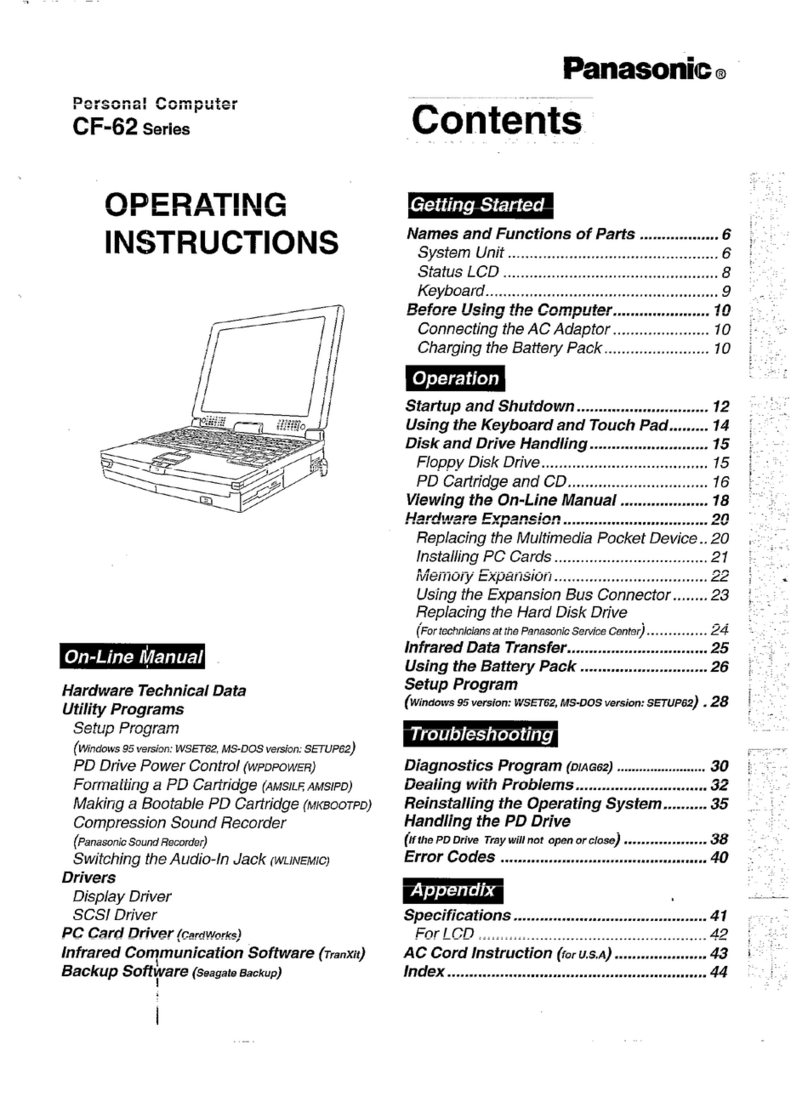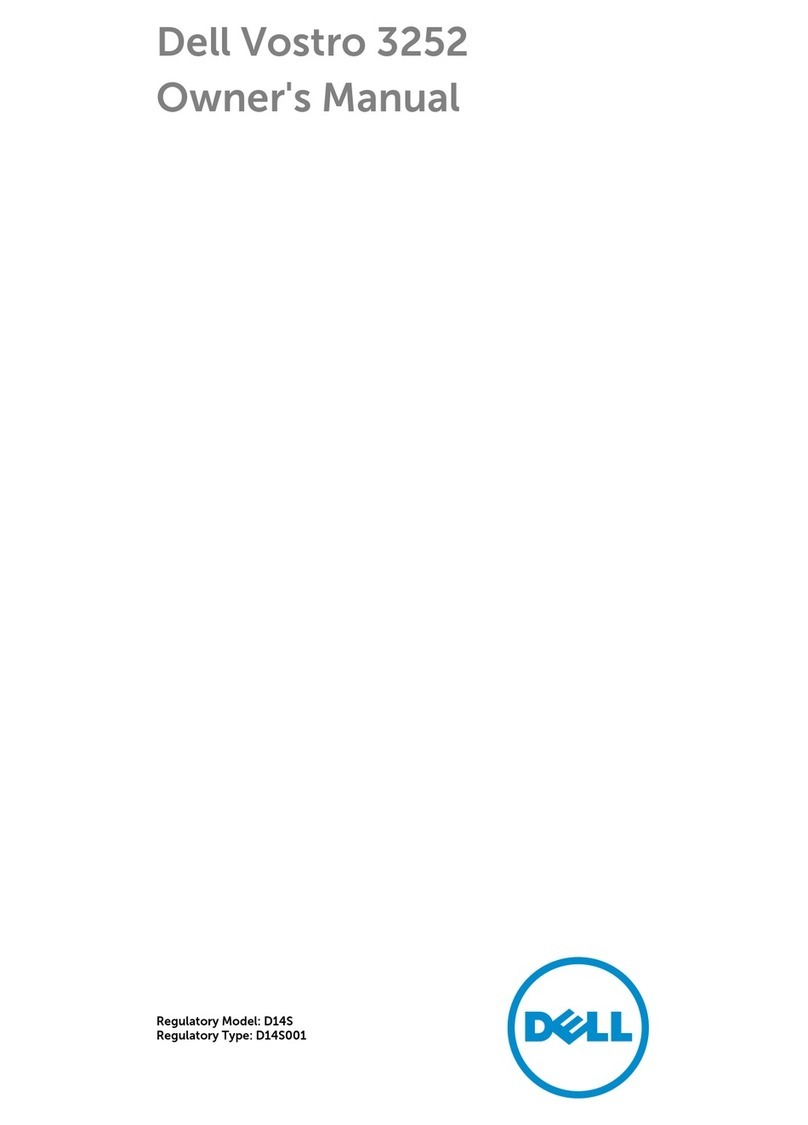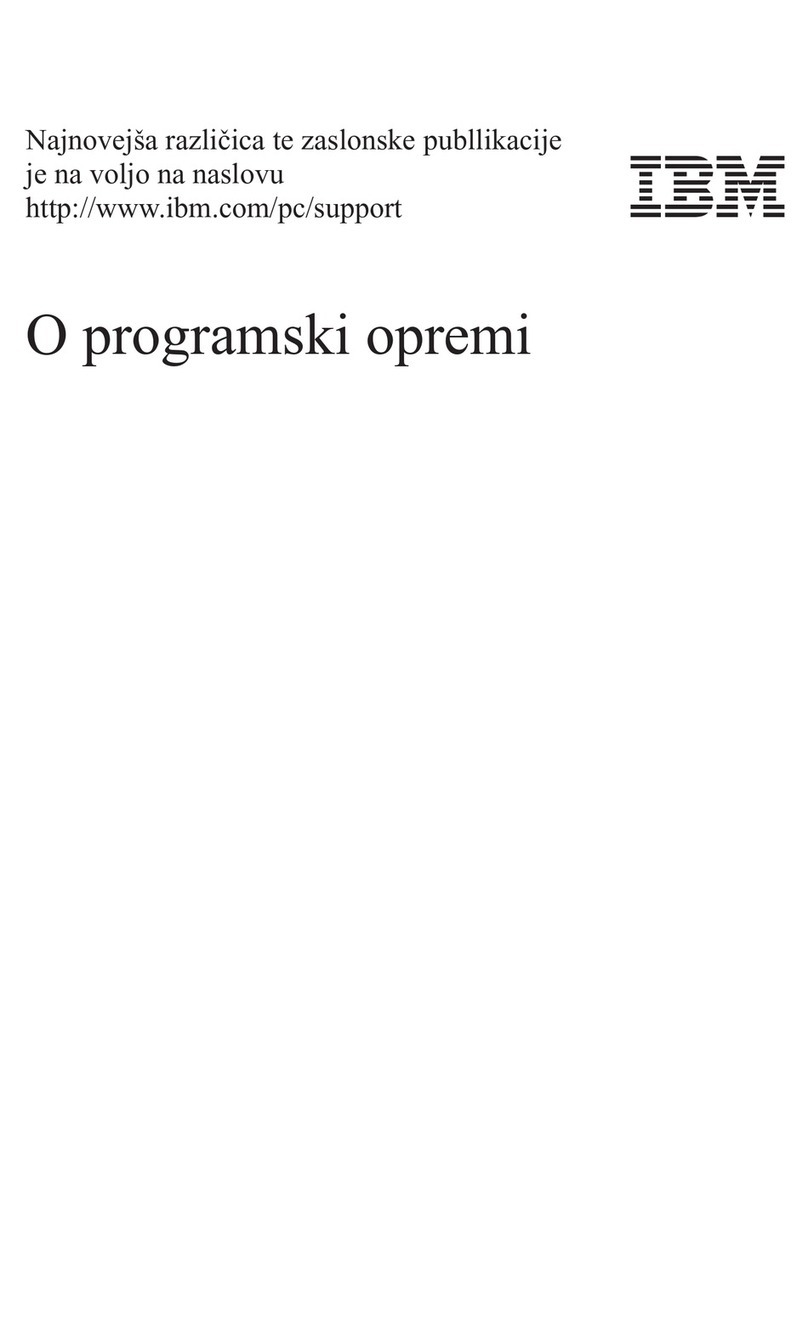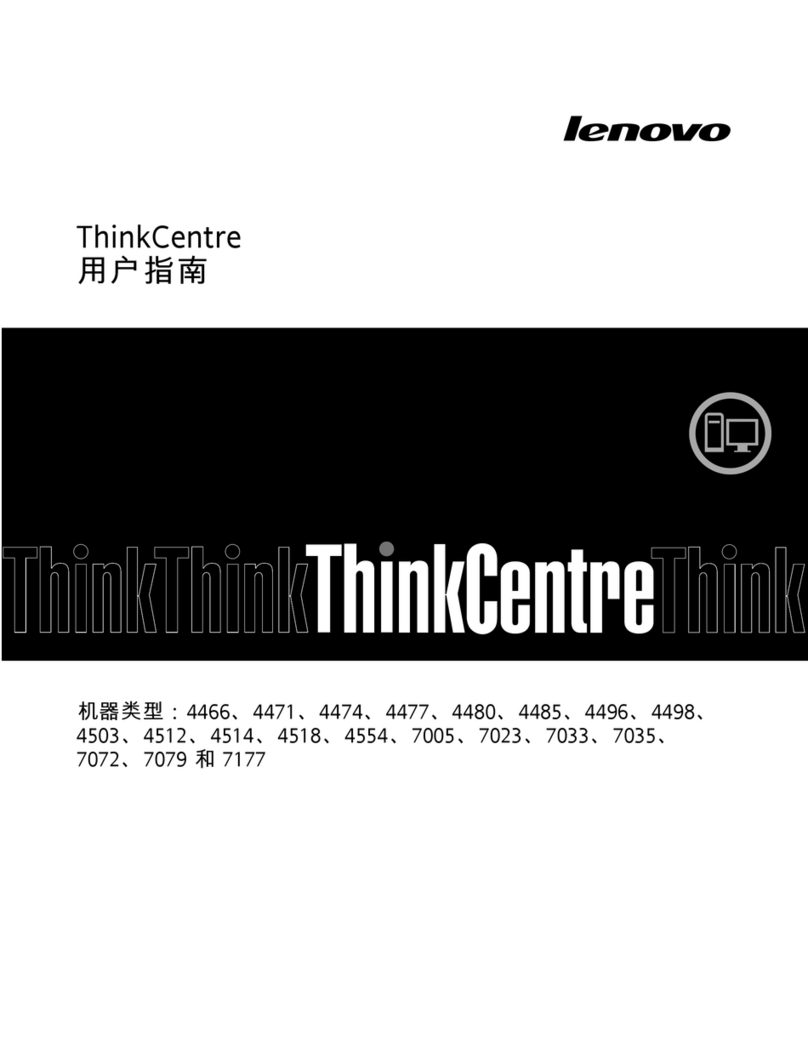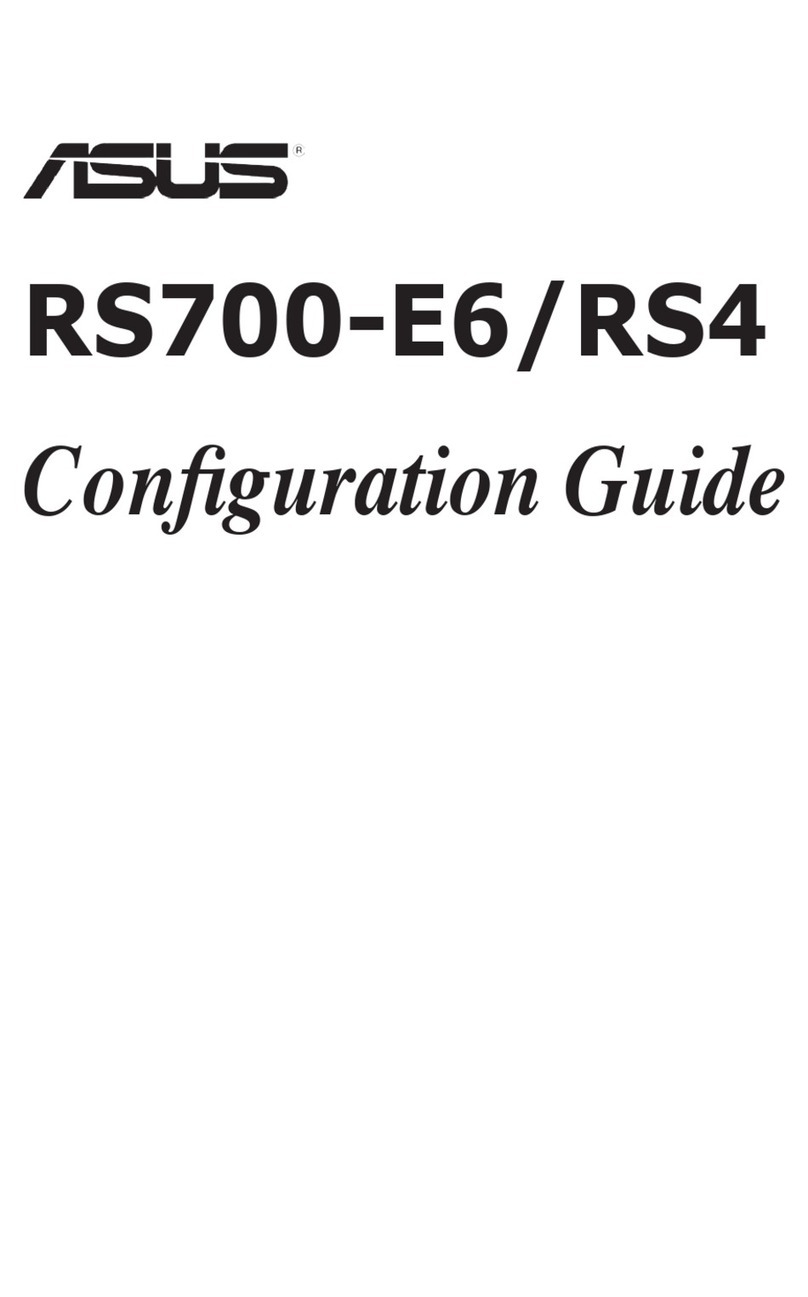TeleVideo TPC I SYSTEM User manual


Copyright
TELEVIDEO®
TPC
I
SYSTEM
REFERENCE
MANUAL
TeleVideo
Part
Number
125039-00
Rev.
A
15 November 1983
Copyright
1983
by
TeleVideo
Systems,
Inc.
All
rights
reserved.
No
part
of
this
publication
may
be
reproduced,
transmitted,
transcribed,
stored
in
a
retrieval
system,
or
translated
into
any
language
or
compu
ter
language,
in
any
form
or
by
any
means,
electronic,
mechanical,
magnetic,
optical,
chemical,
manual,
or
otherwise,
without
the
prior
written
permission
of
TeleVideo
Systems,
Inc.,
1170 Morse
Avenue,
Sunnyvale,
California
94086.
Disclaimer
TeleVideo
Systems,
Inc.
makes no
representations
or
warranties
with
respect
to
this
manual.
Further,
TeleVideo
Systems,
Inc.
reserves
the
right
to
make
changes
in
the
specifications
of
the
product
described
within
this
manual
at
any
time
without
notice
and
without
obligation
of
TeleVideo
Systems,
Inc.
to
notify
any
person
of
such
revision
or
changes.
Warning!
This
equipment
generates,
uses,
and
can
radiate
radio
frequency
energy,
and
if
not
installed
and
used
in
accordance
with
the
instruction
"manual may
cause
interference
to
radio
communications.
It
has
been
tested
and
found
to
comply
with
the
limits
for
a
Class
A
computing
device
pursuant
to
Subpart
J
of
Part
15
of
FCC
Rules,
which
are
designed
to
provide
reasonable
protection
against
such
interference
when
operated
in
a
commercial
environment.
Operation
of
this
equipment
in
a
residential
area
is
likely
to
cause
interference,
in
which
case
the
user
at
his
own
expense
will
be
required
to
correct
the
interference.
TeleVideo®is
a
registered
trademark
of
TeleVideo
Systems,
Inc.
Z80A®is a
registered
trademark
of
ZILOG
Corporation.
CP/M®is a
registered
trademark
of
Digital
Research,
Inc.
SuperMousJ-~-
TeleWritJ:-
TeleCalcT;M-
and
TeleCharf-Mare
trademarks
of
TeleVideo
Systems.
·,TeleVideo
Systems,
Inc.,
1170 Morse Avenue,
Sunnyvale,
California
96086
408/745-7760


TPC
I
System
Reference
Manual
warranty
STA~EMENT
OF
LIMITED
w~
TeleVideo
Systems,
Inc.
("TeleVideo")
warrants
to
its
distributors,
systems
houses,
OEMs,
and
national
accounts
("Buyer")
that
products,
except
software,
manufactured
by
TeleVideo
are
free
from
defects
in
material
and
workmanship.
TeleVideo's
obligations
under
this
warranty
are
limited
to
repairing
or
replacing,
at
TeleVideo's
option,
the
part
or
parts
of
the
products
which
prove
defective
in
material
or
workmanship
within
ISO
days
after
shipment
by
TeleVideo.
That
Buyer
may
pass
along
to
its
initial
customer
("Customer")
a
maximum
of
90
days
coverage
within
this
ISO-day
warranty
period,
provided
that
Buyer
gives
TeleVideo
prompt
notice
of
any
defect
and
satisfactory
proof
thereof.
Products
may
be
returned
by
Buyer
only
after
a
Return
Material
Authorization
number
("RMA")
has
been
obtained
from
TeleVideo
by
telephone
or
in
writing.
Buyer
must
prepay
all
freight
charges
to
return
any
products
to
the
repair
facility
designated
by
TeleVideo
and
include
the
RMA
number
on
the
shipping
container.
TeleVideo
will
deliver
replacements
for
defective
products
or
parts
on
an
exchange
basis
to
Buyer,
freight
prepaid
to
the
Buyer
ot
the
Customer.
Products
returned
to
TeleVideo
under
this
warranty
become
the
property
of
TeleVideo.
With
respect
to
any
product
or
part
thereof
not
manufactured
by
TeleVideo,
only
the
warranty,
if
any,
given
by
the
manufacturer
thereof,
applies.
EXCLUSIONS
This
limited
warranty
does
not
cover
losses)or
damage
which
occur
in
shipment
to
or
from
Buyer
or
Customer,
or
is
due
to,
(1)
improper-
installation
or
maintenance,
misuse,
neglect
or
any
cause
other
than
ordinary
commercial
or
industrial
application,
or
(2)
adjustment,
repair,
or
modifications
by
other
than
by
TeleVideo-authorized
personnel,
or
(3)
improper
environment,
excessive
or
inadequate
heating
or
air
conditioning
and
electrical
power
failures,
surges
or
other
irregularities
or
(4)
any
statement
made
about
TeleVideo's
products
by
salesmen,
dealers,
distributors
or
agents,
unless
confirmed
in
writing
by
a
TeleVideo
officer.
THE
FOREGOING
TELEVIDEO
LIMITED
WARRANTY
IS
IN LIEU
OF
ALL
OTHER
WARRANTIES,
WHETHER
ORAL,
WRITTEN,
EXPRESS,
IMPLIED
OR
STATUTORY.
IMPLIED
WARRANTIES
OF
MERCHANTABILITY
AND
FITNESS
FOR
A
PARTICULAR
PURPOSE
DO
NOT
APPLY.
TELEVIDEO'S
WARRANTY
OBLIGATIONS
AND
DISTRIBUTOR'S
REMEDIES
HEREUNDER
ARE
SOLELY
AND
EXCLUSIVELY
AS
STATED
HEREIN.
TELEVIDEO
MAKES
NO
WARRANTY
WHATSOEVER
CONCERNING
ANY
SOFTWARE
PRODUCTS,
WHICH
ARE
SOLD
"AS
IS"
AND
"WITH
ALL
FAULTS".
TELEVIDEO'S
LIABILITY,
WHETHER
BASED
ON
CONTRACT,
TORT,
WARRANTY,
STRICT LIABILITY
OR
ANY
OTHER
THEORY,
SHALL
NOT
EXCEED
THE
PRICE
OF
THE
INDIVIDUAL UNIT
WHOSE
DEFECT
OR
DAMAGE
IS
THE
BASIS
OF
THE
CLAIM.
IN
NO
EVENT
SHALL
TELEVIDEO
BE
LIABLE
FOR
ANY
LOSS
OF
PROFITS,
LOSS
OF
USE
OF
FACILITIES
OR
EQUIPMENT,
OR
OTHER
INDIRECT,
INCIDENTAL
OR
CONSEQUENTIAL
DAMAGES.
TeleVideo
Systems,
Inc.


TPC
I
System
Reference
Manual
Table
of
Contents
Table
of
Contents
1.
Introduction....
•
••••••••
1.1
Software
••••••••••••••••••••••
1.2
Notation
Conventions
•
••••
•
••••••
1.2
Special
Notes.
• • • • • •
•••
1.3
2.
Setup
• • • • • • • • •
••
.•
. • • • • • • •
2.
1
Installing
Your
System.
• • • • • •
••
•
•••
2.1
Power
Cord
Connection
••
• • • •
••
•
2.1
Line
Voltage
Regulator.
• • • • • •
2.2
Switch
Settings.
• • • • •
••
•••
•
2.2
Connecting
Peripherals
• • • • • •
••
•
2.4
Attaching
Cables
•••
• •
••••••
2.4
Connecting
a
Parallel
Printer
.••••••••
2.5
Changing
the
Default
Printer
Device
••••
2.5
Connecting
a
Modem
• • •
••
••••
•
2.5
3.
Using
CP/M,
the
Operating
System.
•
•••.••
3.1
CP/M
Terms • • • • •
.i
• • • • •
3.1
Starting
Up
CP/M
••••••••••••••••••
3.3
System
Diskette.
• • • •
•••••••••
3.3
Start
Up
Review.
• • • • • • • • • •
••
•
3.3
Reset
Command.
• • • • • • • • •
••
•
3.4
System
Prompt
and
the
Logged
Drive
.••••••••
3.4
CP/M
Command
Lines
•••••••••••••••••
3.5
Upper-
and
Lower-Case
• •
•••••••••
3.5
Control
Characters
•••••••••••••••
3.5
Line
Editing..
•
•••••••••••••
3.5
Disk
Files
• • • • •
••
••••
•
••
•
3.6
Filenames
•••••••••••••••••••
3.7
Wildcard
File
References
•••••••••••
3.7
Resident
Commands
•••••••••••••••••
3.8
Unrecognized
Commands
•••••••••••••
3.9
DIR -
List
a
Directory
••••
3.9
ERA
-
Erase
a
File
••••••••••••
3.9
REN
-Rename a
File.
• •
•••••••
3.9
TYPE
-
List
a
File
on
the
Screen
• • • •
3.10
Transient
Commands
••.•••••••••••••
3.10
STAT
-
List
the
Status
of
a
File
•••••••
3.11
PIP
-
Peripheral
Interchange
Program.
••
3.12
Applications
Software
•••••••••••••••
3.13
4 • Keyboa
rd
• • • • • • • • • • • •
••
•
4.
1
Key
Descriptions.
• • • • •
••
•
4.1
Character
Keys.
• • • • • • •
••
•
••••
4.1
Function
Keys
and
Special
Keys
••••••••
4.2
Disabling/Enabling
the
Keyboard
•••••••••••
4.6
Keyclick
and
Bell
••••••••••••••••••
4.7
Function
Keys..
•••••••
• •
".
• • • • •
.4.7
Programming
the
Function
Keys
•••••••••
4.7
TeleVideo
Systems,
Inc.
Page
1

TPC
I
System
Reference
Manual
Table
of
Contents
5.
Utility
Programs
••••••••••••••••••
5.1
SETUPTPC
Prograrn.
• • • • • • • •
••
•
••••
5.2
SYSGEN. • • • • • • • • • • • • • • •
••
5.6
FORMAT
(Single
Drive)
••••••••••••••••
5.8
FORMAT
(Dual
Drive).
• • • • • •
••
•
••••
5.10
COPYDISK
(Single
Drive).
• • • •
•••••
5.12
COPYDISK
Error
Messages
•••••••••••
5.14
COPYDISK
(Dual
Drive)
~
••••••••••••••
5.14
COPYDISK
Error
Messages
• • • • • • • • • • •
5.17
6.
Programming
the
Terminal
Emulator.
• • • • • •
••
6.1-
Subsystems
Overview
••••••••••••••••
6.1
Terminal
Attributes
Emulator
••••••••••••
6.3
Default
Video
Attributes.
• • • • •
••
•
6.4
Video
Attributes.
•
•.
•
••••••••
6.4
Setting
Video
Attributes
•••••••••••
6.5
Escape
Sequence
Calls
to
the
Terminal
Emulator
6.5
Escape
Sequences
for
Clearing
the
Screen
•••
6.6
Escape
Sequences
for
Cursor
Display
••••••
6.7
Cursor
Control
••••••••••••••••
6.7
Cursor
Addressing
•••••••••••••••
6.8
Tabs
• • • • • • • • • • • • • • •
~
• •
••
6.10
Text
Editing
Functions
••••••••••••
6~10
Monitor
Mode
•••••••••••••••••
6.12
7•
Video
Graphics
• • . • • • . • • • • • • • • • • .
7.1
8.
Introduction
to
GSX
••••••••••••••••
7.1
GSX
(Graphics
System
EXtensiQn)
• • • . •
.7.1
Graphic
Device
Operating
System.
•
~
.7.2
Graphic
Input/Output
System
••••••••••
7.2
GENGRAF
Utility.
. • • • • • •
••••
7.3
How
GSX
Fi
ts
Into
Your
System
• • • • • • • • •7•3
GSX
Supported
Peripherals.
•• ••
•
.7.4
Graphics
Primitives
Driver
••••••••••••
7.5
Calling
the
Graphics
Driver
••••••••••••
7.6
Graphics
Driver
Functions
•••••••••••••
7.9
SuperMouse
••••••••••••••••••••
7.17
SuperMouse
Support
Functions
•••••••••••
7.18
Example
SuperMouse
Program
••••••••••
7.23
Graphic
Character
Font
••••••••••••••
7.25
Sample
Graphics
Access
Program
Using
8080
Assembly
Code
•••••••••••
7.27
TROUBLESHOOTING.
Changing
the
Fuse
. .'. . . . . . . . . . . •
8.1
•
8.2
Appendices
A.
B.
TPC
I
Specifications
••
Suggested
References.
•
. . . . .
A.1
• • • • •
B.
4
C.
Buying
Additional
Diskettes
••••••••••
C.6
D.
Cable
Specifications
••••••••••••••
D.7
TeleVideo
Systems,
Inc.
-
Page
2

TPC I
System
Reference
Manual
Appendices
A.
TPC
I
Specifications.
~
.
Table
of
Contents
. . •
.A.l
B.
Suggested
References.
• • • • • •
••
•
••
B.4
C.
Buying
Additional
Diskettes
••••••••••
C.6
D.
E.
F.
G.
H.
Cable
Specifications.
Port
Addresses
••••
Communications
Port
Driver
•••
Changing
the
Default
LST:
Device.
Default
Device
Assignment.
. . . • •
.D.
7
• • •
E.
8
.F.15
•
G.20
. . •
H.24
I.
ASCII
Code
Chart
•••••••••••••••.
I.26
J.
System
Diskette
File
List
••••••••••.
J.27
K.
Programmer's
Quick
Reference
Guide
•••.•••
K.29
L.
TPC I
Demonstration
Program.
• • •
••••
L.32
M.
Configuring
For
230
Volts..
•••
•.
M.35
TeleVideo
Systems,
Inc.
Page
3


TPC
I
System
Reference
Manual
Introduction
1.
INTRODUCTION
The
TeleVideo
Portable
Computer
(TPC
I)
is
an
8-bit
computer
with
a 4
MHz
Z
aOA
CPU,
providing
a 64
Kbyte
dynamic
RAM,
a 32
Kbyte
alpha
and
graphic
display
memory,
and
an
8
Kbyte
EPROM.
CP/M
is
the
operating
system
with
the
GSX
extension
from
Digital
Research
for
graphics.
The
computer's
processor
is
designed
to
allow
both
alphanumeric
computing
as
well
as
standard
business
graphics.
The
alphanumeric
display
is
24
lines
by
80
characters.
The
graphics
display
features
a
resolution
of
640 x 240
pixels.
Figure
1-1
TPC
I
The
slim-line,
5
1/4-inch
floppy
disk
drives
are
mounted
vertically
and
side
by
side
next
to
the
screen
providing
363.6
Kbytes
of
formatted
disk
storage
per
drive.
You
can
order
the
TPC
I
with
either
one
or
two
drives.
I/O
ports
consist
of
one
RS-232C
port
for
a modem,
one
parallel
port
for
a
printer,
and
one
port
for
the
TeleVideo
SuperMouse,
a
cursor
manipulation
and
input
device.
Available
also
as
an
option
is
the
TPC
L-N,
an
RS-422
card,
to
provide
a
port
for
connecting
the
TPC
I
to
a
TeleVideo
network
system.
TeleVideo
Systems,
Inc.
Page
1.1

TPC
I
System
Reference
Manual
Introduction
The
TPC
I
package
includes,
besides
the
hardware
and
the
operating
system,
three
applications
programs.
They
are:
*
*
*
TeleWrite
for
executive
word
processing
TeleCalc
for
spreadsheet
analysis
TeleChart
for
business
graphics
By
adding
the
TeleVideo
SuperMouse,
many
graphics
and
menu-driven
applications
programs
become
even
easier
to
use.
Contact
your
computer
store
or
dealer
for
further
information
about
the
SuperMouse.
SOFTWARE
CP/M,
developed
by
Digital
Research,
is
the
operating
system
for
the
TPC
I.
This
system
allows
you
to
use
CP/M-compatible
applications
program
software.
The
diskette
that
arrived
with
your
system
is
labeled
CP/M
Version
x.x.
This
diskette
is
referred
to
as
the
system
diskette
throughout
this
manual.
The
TPC
I
can
use
any
high-level
programming
language
designed
to
run
under
CP/M. Some
of
the
more
popular
languages
that
are
used
on
the
TPC
I
are
BASIC,
FORTRAN,
COBOL,
PASCAL,
APL,
ALGOL,
PL/l,
FORTH
and
"C".
Besides
TeleCalc,
TeleChart,
and
TeleWrite,
there
are
many
other
applications
programs
commercially
available
for
a
wide
range
of
tasks
from
payroll
to
security.
In
addition,
you may
write
your
own
applications
programs
in
any
CP/M
programming
language.
NOTATION
CONVENTIONS
Throughout
this
Manual
and
the
Userfs
Manual
are
a few
symbols
that
have
specific
meanings.
These
symbols
allow
us
to
more
easily
communicate
particular
actions
to
you.
<Return>
< >
The
<Return>
symbol
indicates
that
you
are
to
press
the
key
marked
with
the
squared,
left
arrow
key
on
the
right
of
the
typewriter
keys.
It
is
called
the
Return
key
and
is
like
the
carriage
return
key
on a
typewriter.
When
a
key,
other
than
an
alphabet
letter
or
number
key,
is
written,
it
is
enclosed,
in
brackets.
For
example,
if
you
are
to
press
the
key
marked
Ctrl,
it
would
be
written
like
this,
<Ctr
1>.
TeleVideo
Systems,
Inc.
Page
1.2

TPC
I
System
Reference
Manual
Introduction
<BAR>
I
In
a command
that
requires
spaces
(such
as
DIR
B:<Return»,
for
clarity
the
spaces
are
indicated
by
the
spacebar
symbol,
<BAR>.
Pressing
the
<BAR>
enters
a
space
character
at
the
cursor.
Our
example
command
is
written
like
this:
DIR<BAR>B:<Return>
This
means
to
type
DIR,
press
the
space
bar,
type
B:,
and
press
the
<Return>
key.
To
indicate
the
cursor,
which
is
a
blinking
block
on
your
screen,
you
will
see
the
cursor
symbol
(_).
For
some
commands,
you
must
press
two
keys
simultaneously.
We
show
this
action
with
the
slash
(/l
symbol.
For
example,
you
may
be
asked
to
press
the
<Ctrl>
and
the
C
keys
at
the
same
time.
The
keys
will
be
written
with
a
slash
dividing
them.
Using
our
example,
when
you
are
to
press
the
<Ctrl>
and
C
keys
at
the
same
time,
you
will
see
it
as
<Ctrl>/C.
Do
not
press
the
slash
key
when
you
see
it
in
a command.
Press
the
slash
key
ONLY
when
it
is
enclosed
in
brackets
like
this:
<I>.
Special
Notes
Two
types
of
notes
call
attention
to
information
of
special
importance.
NOTE!
STOP!
This
is
a
general
note
emphasizing
important
information.
This
indicates
special
information
concerning
possible
loss
of
data
or
damage
to
the
system.
When
you
see
this,
STOP
and
read-the
note
before
proceeding.
Step-by-step
procedures
are
used
in
this
manual
to
show
how
to
perform
various
functions.
These
procedures
show
what
you
are
to
do
and
how
your
computer
responds
to
that
action.
The
following
is
an
example
of
the
procedure
format:
USER:
1.
Your
Action
SYSTEM:
2.
Screen
Display
or
Action
Read
the
entire
procedure
before
beginning
the
operation
and
completely
read
the
step
you
are
working
on
before
entering
a
response.
Many
steps
offer
a
choice.
All
of
your
actions
are
shown
in
bold
print.
TeleVideo
Systems,
Inc.
Page
1.3


TPC
I
System
Reference
Manual
Setup
2.
SETUP
The
step-by-step
instructions
for
setting
up
the
TPC
I
are
in
the
User's
Manual.
This
chapter
gives
information
pertaining
to
the
more
technical
aspects
of
the
installation
such
as
power
sources,
voltage
regulators,
switch
settings,
and
peripherals
and
baud
rates.
INSTALLING
YOUR
SYSTEM
For
optimum
performance,
locate
the
system
at
least
five
feet
from
other
computing
equipment,
electrical
appliances,
or,
equipment
such
as
elevators,
radio
transmitters,
and
television
sets,
that
generate
magnetic
fields.
Power
Cord
Connection
The
power
cord
tha
t
came
with
your
system
plugs
into
the
back
of
the
main
unit
as
shown
in
Figure
2-1.
The
source
power
supply
and
proper
connections
are
described
here.
Figure
2-1
Power
Cord
Connection
The
TPC
I
requires
a
three-prong
electrical
outlet.
The
power
cord
has
a
three-prong
plug.
If
you
use
it
with
a
two-prong
adapter,
ground
it
with
a
pigtail.
See
Figure
2-1.
TeleVideo
Systems,
Inc.
Page
2.1

TPC
I
System
Reference
Manual
Setup
Internally,
the
power
cord
wires
are
color-coded
as
follows:
Green
Black
White
Earth
ground
Primary
power
(hot)
Primary
power
return
(neutral)
The
TPC
I
requires
the
following
source
power:
NOTE!
NOTE!
USA
International
115
VAC
at
1.5
amperes
230
VAC
at
0.75
amperes
Appendix
M
gives
directions
for
changing
the
TPC
I
to
correspond
to
230
volts,
the
international
electrical
power
standard.
Incorrect
or
fluctuating
line
voltages
can
cause
disk
errors
or
damage
the
system.
Line
Voltage
Regulator
We
recommend
using
a
line
voltage
regulator.
By
using
a
line
voltage
regulator,
you
can
safeguard
your
system
from
power
surges
and
voltage
spikes
that
may
interfere
with
the
normal
operation
of
your
system.
Contact
your
computer
store
for
information
on
availability
and
installation.
Switch
Settings
Switch
settings
control
many
system
functions.
Most
switches
can
be
set
according
to
your
preference,
but
others
must
be
set
in
required
positions.
During
installation,
it
is
important
that
you
check
the
switch
settings
to
match
your
system
requirements.
The
TPC
I
has
one
DIP
switch,
located
on
the
rear
panel
labeled
SW.
This
switch
contains
eight
sections
(they
look
like
small
levers).
These
sections
control
various
system
functions.
Figure
2-2
illustrates
the
positions
of
the
sections
as
they
are
set
by
TeleVideo
(default
settings).
If
you
want
to
change
any
settings,
see
Table
2-1
for
alternative
switch
settings.
STOP!
The
sections
of
the
DIP
switch
are
small
individual
switches.
Gently
push
the
switch
to
the
desired
position
with
a
ball-point
pen,
and
always
give
the
switch
a
second
push
to
make
certain
that
it
is
seated
properly
in
the
position
y-ou
have
chosen.
DO
NOT
USE
,A
PENCIL!
Pencil
lead
is
an
electrical
conductor,
and
any
small
grains
of
lead
falling
into
the
switch
sections
may
cause
a
malfunction.
TeleVideo
Systems,
Inc.
Page
2.2

TPC
I
System
Reference
Manual
Setup
Figure
2-2
Rear
Panel
Switch
and
Default
Switch
Settings
Table
2-1
lists
the
settings
for
the
DIP
switch.
Read
through
the
table,
and
set
the
sections
according
to
your
requirements.
The
starred
(*)
settings
are
the
default
settings.
Table
2-1
Switch
Settings
Setting
(set
to
up
or
Section
down)
Function
1
closed
(down) *Baud
rate
(see
Table
2-2)
2
closed
(down) *Baud
rate
(see
Table
2-2)
3
closed
(down) *Baud
rate
(see
Table
2-2)
4
closed
(down)
*Required
5
closed
(down)
*Local
open
(up)
Remote
6
closed
(down)
*Not
Used
7
closed
(down) *60
Hz
(for
115V)
open
(up) 50
Hz
(for
230V)
8
closed
(down)
Black
on
yellow
screen
open
(up)
*Yellow
on
black
screen
*
Default
settings
TeleVideo
Systems,
Inc.
Page
2.3

TPC
I
System
Reference
Manual
Setup
CONNECTING
PERIPHERALS
Auxiliary
devices
such
as
a
printer,
a modem, a
plotter,
and
the
SuperMouse
can
be
connected
to
the
TPC
I.
Instructions
are
given
here
for
connecting
a
printer
and
a modem. The
parallel
printer
interface
allows
the
TPC
I
to
be
used
with
most
printers
that
support
the
Centronics
parallel
interface
currently
available
on
the
market.
The
TPC
I
is
also
equipped
with
an
RS-232C-
compatible
serial
port
for
a modem
that
supports
baud
rates
of
75,
150,
300,
600,
1200,
2400,
4800,
and
9600.
The
SETUPTPC
Program
allows
you
to
quickly
and
easily
change
the
baud
rate
and
the
modem
port
data
format
to
adapt
to
a
variety
of
peripherals.
You
can
also
indicate
whether
or
not
the
SuperMouse
is
attached.
A
complete
description
of
the
capabilities
of
,
the
SETUPTPC
Program
as
well
as
step-by-step
instructions
for
using
it,
are
in
Chapter
5.
NOTE!
If
you
are
adding
a
plotter
or
the
SuperMouse,
please
follow
the
installation
instructions
that
accompany
those
devices.
Also
see
the
SETUPTPC
Program
in
Chapter
5.
Attaching
Cables
Cables
are
needed
to
connect
the
TPC
I
to
a
printer
or
a modem.
The
types
of
cables
needed
are
determined
by
the
requirements
of
the
device
being
attached
to
the
TPC
I.
You
can
obtain
the
appropriate
cables
for
attaching
peripheral
devices
at
your
computer
store.
Cable
connectors
commonly
have
D-shaped
end
connectors.
(See
Figure
2-3.>
These
fit
onto
a
D-shaped
connector
on
the
rear
panel
of
the
system.
To
install
a
cable,
turn
the
connector
end
of
the
cable
to
fit
the
pin
connector
on
the
device,
then
gently
push
the
cable
on
to
the
connector.
The
screws
can
be
finger
tightened
to
prevent
accidentally
pulling
the
cable
off.
Figure
2-3
n-Shaped
Cable
Connector
TeleVideo
Systems,
Inc.
Page
2.4

TPC
I
System
Reference
Manual
Setup
Leave some
slack
as
you
connect
the
cables.
If
you
are
using
a
round
cable,
coil
it
loosely
and
secure
it
with
a
rubberband.
If
you
are
using
a
flat,
ribbon
cable,
fold
it
accordion-style
as
shown
in
Figure
2-4.
Coiling
ribbon
cable
can
adversely
affect
system
performance.
Figure
2-4
Correctly-Folded
Excess
Ribbon
Cable
Connecting
a
Parallel
Printer
The
parallel
port
labeled
PRINTER
is
ready
to
connect
to
a
parallel
pri~ter
when
the
unit
is
shipped
from
the
factory.
The
TPC
I
is
set
to
work
with
printers
that
support
Centronics
parallel
interface
printers.
Be
sure
to
read
the
instructions
that
came
with
your
printer
for
correct
interfacing
information.
The
TPC
I
and
printer
should
be
within
50
feet
of
each
other.
Attach
the
end
of
the
interface
cable
with
the
25-pin
D-shaped
connector
to
the
port
labeled
PRINTER.
Attach
the
other
end
to
the
36-pin
connector
on
the
printer.
See
Appendix
E
for
a
listing
of
the
pin
connector
assignments.
Changing
the
Default
Printer
Device
To
change
the
default
printer
device
and
to
establish
different
power-up
default
values,
refer
to
the
instructions
in
Appendix
G.
Connecting
a
Modem
You
can
connect
a
modem
to
the
TPC
I.
The RS-232C
port
labeled
RS
232
is
ready
to
connect
to
a modem.
The
TPC
I
and
modem
should
be
within
50
feet
of
each
other.
Attach
one
end
of
an
RS-232C
interface
cable
to
the
port
labeled
RS
232.
Attach
the
other
end
to
the
modem's RS-232C
connector.
The
default
baud
rate
for
a
modem
is
9600. The
baud
rate
setting
can
be
changed
by
the
SETUPTPC
program
<See
Chapter
5),
or
by
changing
the
switch
settings.
See
Table
2-2.
TeleVideo
Systems,
Inc.
Page
2.5

TPC
I
System
Reference
Manual
Table
2-2
Modem
Baud
Rate
Switch
Settings
Dip
Switch
Section
1 2 3
Baud
Rate
c c C
9,600
0 C C
4,800
C 0 C
2,400
o 0 C
1,200
C C 0
600
o C 0 300
COO
150
000
75
Legend
C =
Switch
closed
(down)
o =
Switch
open
(up)
TeleVideo
Systems,
Inc.
(default)
Setup
Page
2.6

TPC
I
System
Reference
Manual
Using
CP/M
3.
OSING
CP/M,
THE
OPERA~IBG
SYSTEM
CP/M
stands
for
Control
Program/Monitor
or
Control
Program
for
Microcomputers.
CP/M
is
a
computer
program,
just
like
a
word
processor
or
accounts
payable
package
and
comes on a
floppy
diskette
like
other
programs.
CP/M
is
called
an
operating
system
because
it
controls
all
the
operations
and
programs
in
your
computer.
The
diskette
that
CP/M
comes
on
is
called
the
system
diskette
in
this
manual.
CP/M
controls
all
of
the
operations
in
your
computer.
It
controls
the
read
and
write
operations
to
the
disk
drives.
It
loads
the
various
applications
programs
that
you
want
to
run
and
supervises
their
execution.
It
organizes
the
data
for
'
communications
to
a
printer
or
over
a
modem
to
a
remote
station.
One
way
to
think
of
CP/M
is
as
the
"personality"
that
resides
in
your
computer:
it
is
the
overall
set
of
commands
that
is
used
to
run
everything
else
on
your
system.
CP/M
TERMS
The
following
table
describes
some
of
the
basic
technical
terms
used
in
computing.
By
becoming
familiar
with
them,
you
will
more
easily
be
able
to
master
the
use
of
your
computer.
Table
3-1
Technical
Terms
Term
Cold
Boot
Definition
On
power
up,
or
system
reset,
this
is
the
process
the
computer
goes
through
to
check
for
hardware
failures,
clear
memory,
and
load
the
operating
system
from
the
system
diskette
in
drive
A
(in
the
TPC
I).
On
the
TPC
I,
a
cold-boot
is
started
by
turning
on
the
power
or
by
pressing
<Ctrl>/<Alt>/<Del>
simultaneously.
TeleVideo
Systems,
Inc.
Page
3.1
Table of contents
Other TeleVideo Desktop manuals
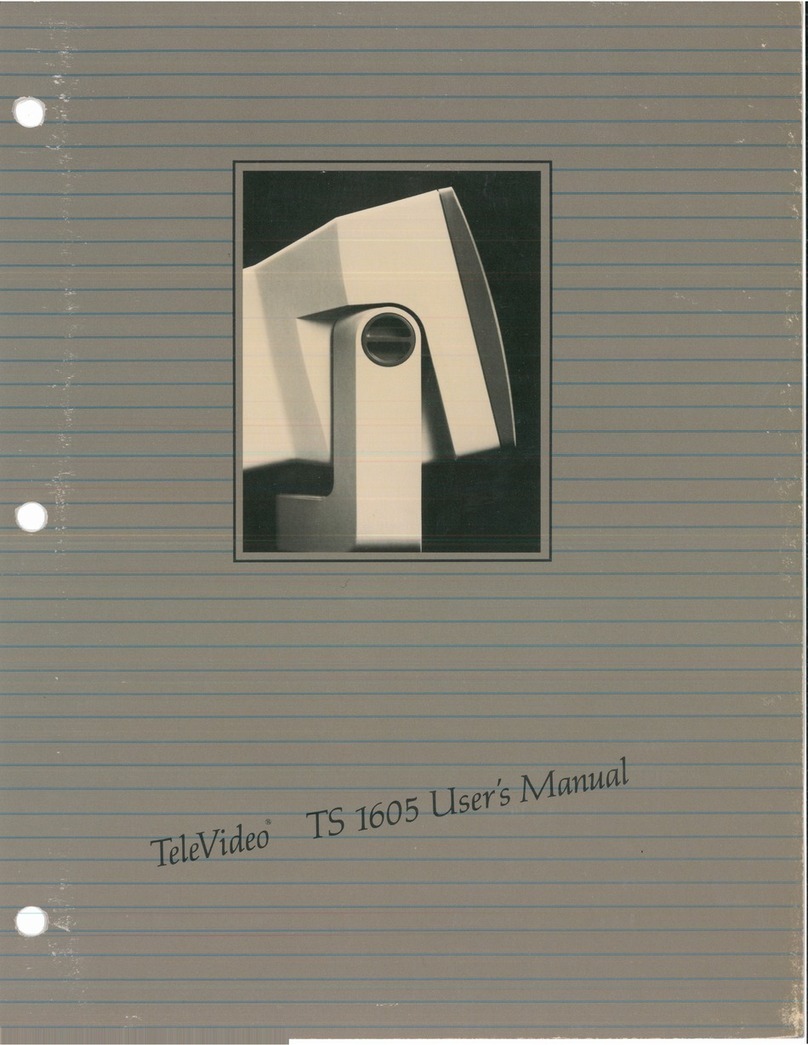
TeleVideo
TeleVideo TS-1605 User manual

TeleVideo
TeleVideo TS 806/20 User manual

TeleVideo
TeleVideo TVI-9128 User manual

TeleVideo
TeleVideo 950 User manual

TeleVideo
TeleVideo TS 806H User manual

TeleVideo
TeleVideo 925 User manual
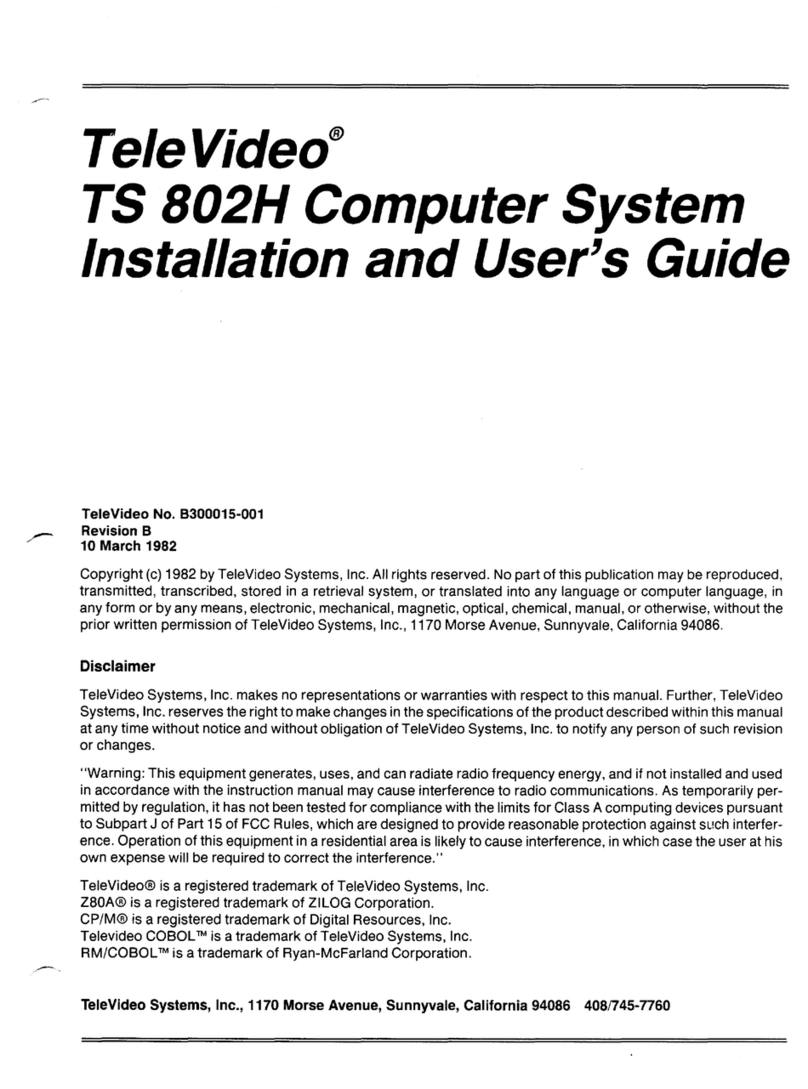
TeleVideo
TeleVideo TS 802H User manual

TeleVideo
TeleVideo 9320 User manual

TeleVideo
TeleVideo 955 User manual
Popular Desktop manuals by other brands
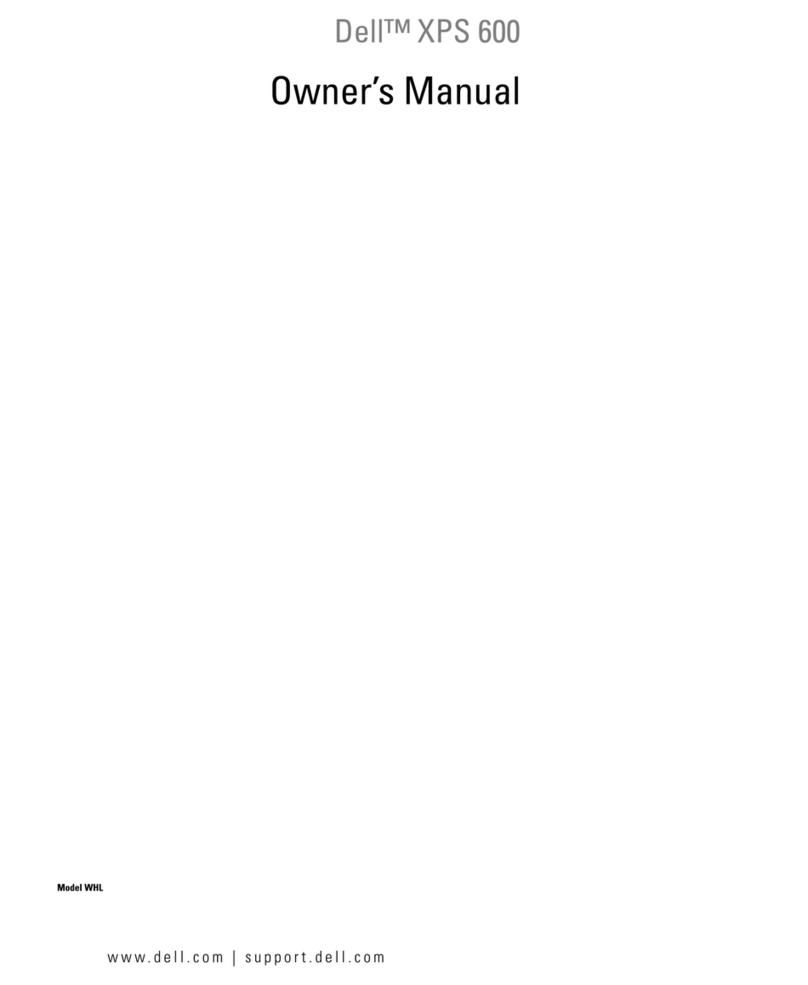
Dell
Dell XPS 600 Renegade owner's manual
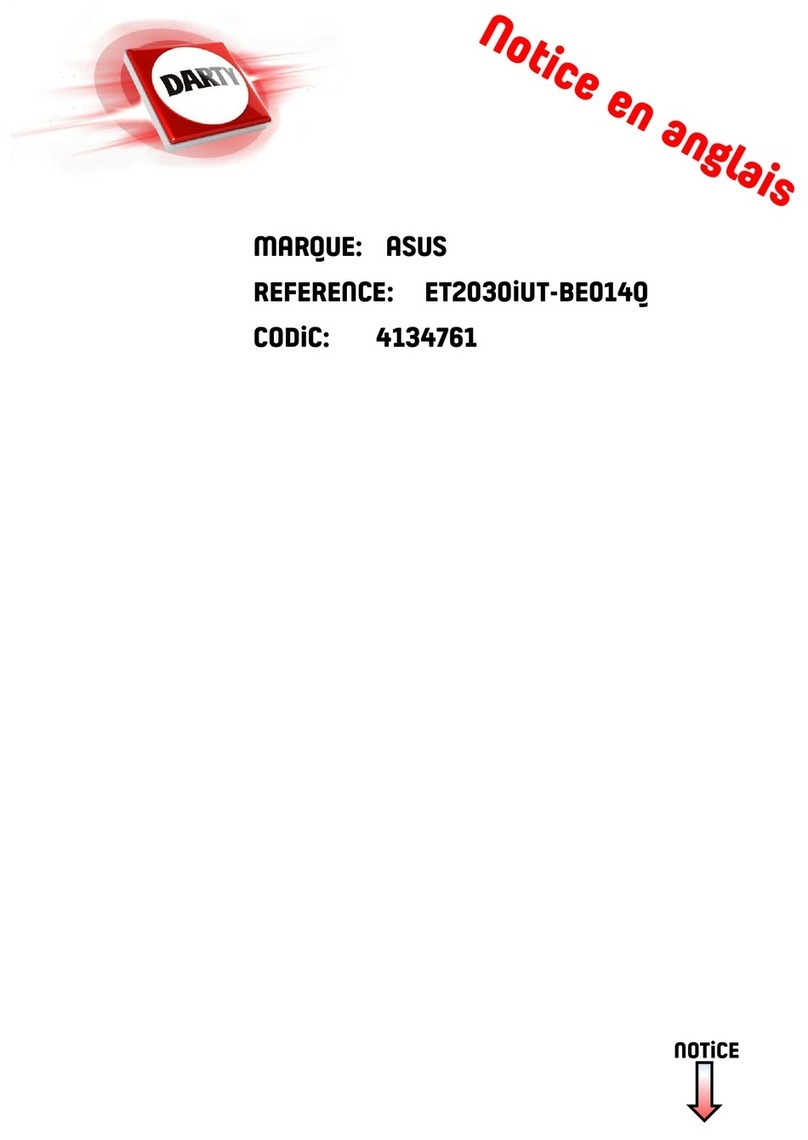
Asus
Asus ET2030IUT-BE014Q user guide

Lenovo
Lenovo 7061 Hardware installation and replacement guide
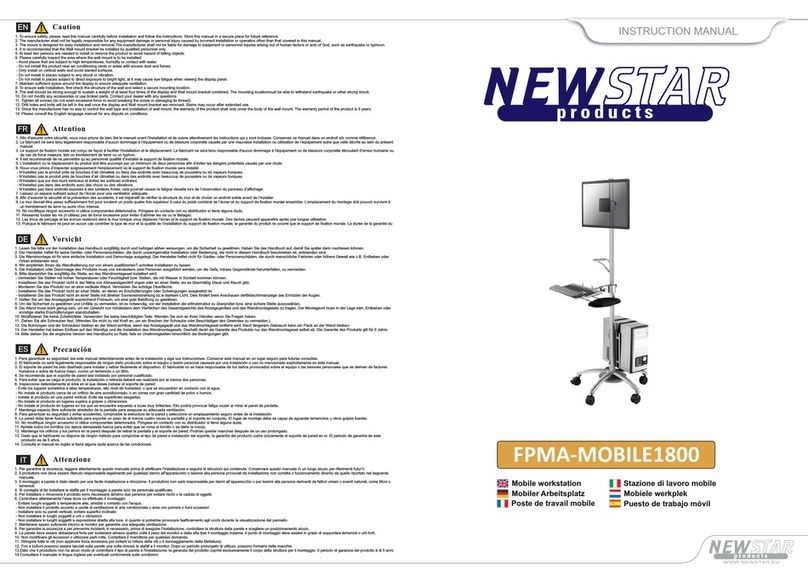
New Star Computer Products
New Star Computer Products FPMA-MOBILE1800 instruction manual

Lenovo
Lenovo ideacentre AIO 510S Series quick start guide

Lenovo
Lenovo 30DH00H8IX user guide