TeleVideo 950 User manual
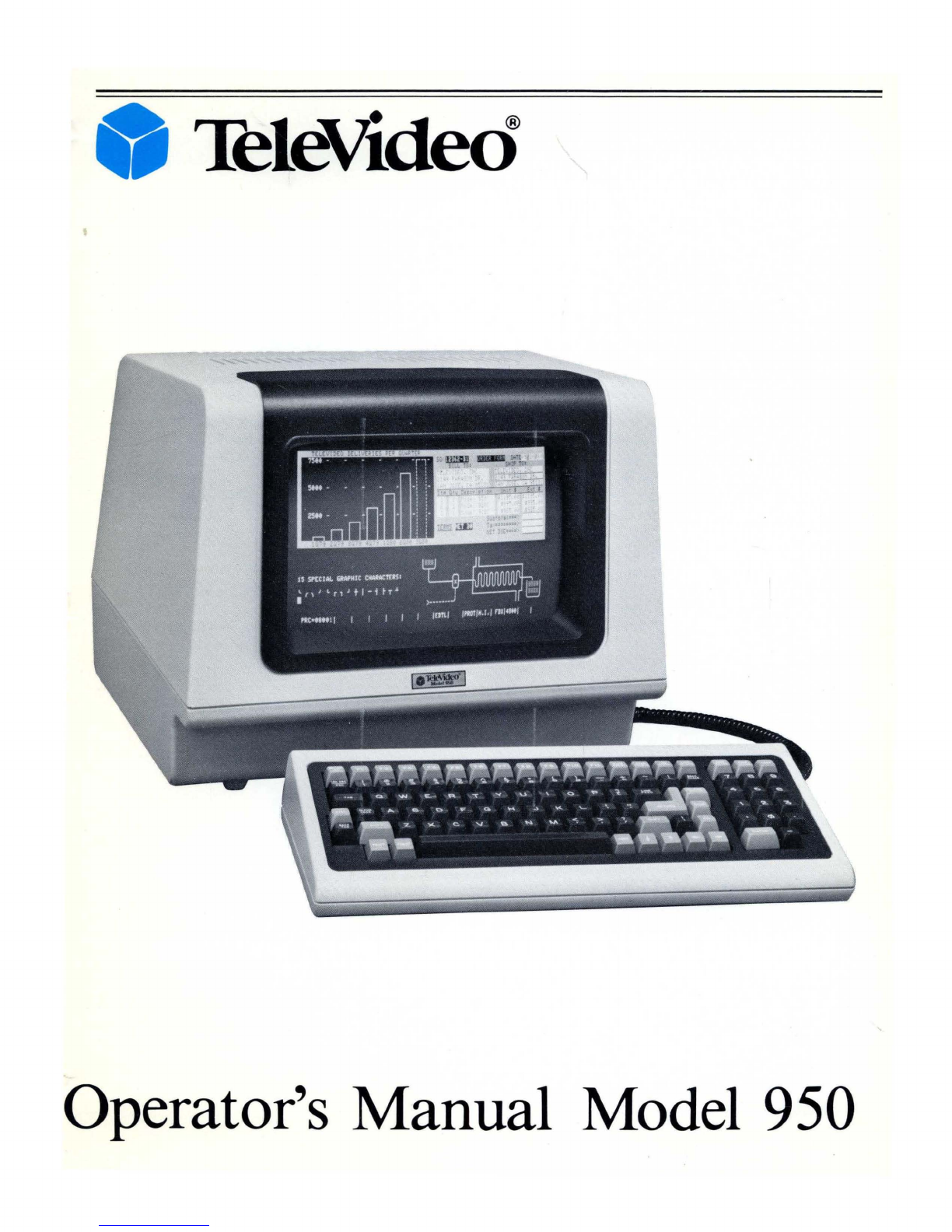
~leVided
Operator's Manual Model 950
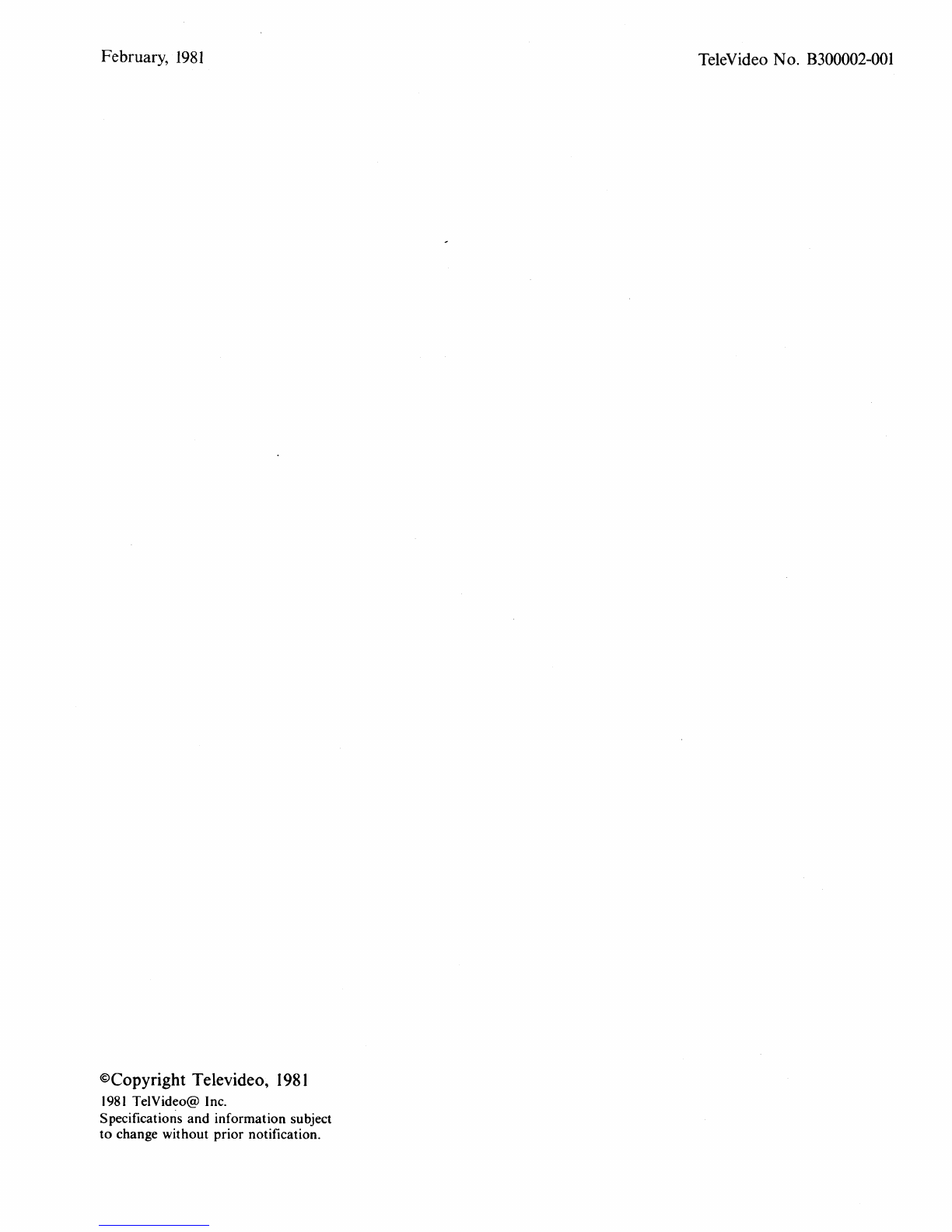
February,
1981
©Copyright Televideo,
1981
1981
TelVideo@ Inc.
Specifications and information subject
to
change without prior notification.
TeleVideo No. B300002-001

CONTENTS
Paragraph
Page
1.1
1.1.1
1.1.2
1.1.3
1.1.4
1.1.5
1.1.6
1.2
1.2.1
1.2.2
1.3
1.4
1.5
1.6
1.7
2.1
2.2
2.2.1
2.2.2
2.2.3
2.2.4
2.2.5
2.3
2.4
2.5
3.1
3.2
3.2.1
3.2.2
3.2.3
3.3
CHAPTER
1 GENERAL INFORMATION
INTRODUCTION.
. . . . . . . . . . . . . . . .
..
1-1
GeneralInformation.
. . . . . . . . . . . . . . .
..
1-1
FunctionalDescription. . . . . . . . . . . . . .
..
1-1
Operation.
. . . . . . . . . . . . . . . . . . . . . . . .
..
1-1
PerformanceVerification. . . . . . . . . . . .
..
1-1
Functional Description. . . . . . . . . . . . . .
..
1-1
Maintenance.
. . . . . . . . . . . . . . . . . . . . .
..
1-1
PRODUCT
DESCRIPTION.
. . . . . . . .
..
1-1
Additional
OEM
Features.
. . . . . . . . . .
..
1-1
Options
.............................
1-1
SAFETY
PRECAUTIONS.
. . . . . . . . .
..
1-1
RELATED
DOCUMENTATION. . . . . . . . . . . . . . .
..
1-2
SPECIFICATIONS.
. . . . . . . . . . . . . . .
..
1-2
LIMITED
AND
EXTENDED
WARRANTy
.......................
1-2
MANUFACTURER AND
AUTHORIZED
DEALER
SERVICES. . . . . . . . . . . . . . . . . . . . . . . .
..
1-2
CHAPTER
2 INSTALLATION
INTRODUCTION
...................
2-4
UNPACKING
AND
RECEIVING
INSPECTION.
. . . . . . . .
..
2-4
Shipping Damage
Inspection.
. . . . . . . .
..
2-4
Model950 Unpacking
.................
2-4
Enclosed Documents. . . . . . . . . . . . . . . .
..
2-4
InspectionProcedures
................
2-4
Reshipping Procedures
................
2-4
SITEPREPARATION
................
2-4
INSTALLATION
AND
SETUP
PROCEDURE
...............
2-4
INSTALLATIONCHECKS . . . . . . . . .
..
2-6
CHAPTER
3
OPERATION
INTRODUCTION
...
. . . . . . . . . . . . . .
..
3-8
REAR
PANEL CONTROLS
AND
CONNECTORSI
TURN-ON/TURN-OFF
PROCEDURE
.......................
3-8
Rear Panel Controls
and
Connectors . . . . . . . . . . . . . . . . . . . .
..
3-8
Turn-On Procedure. . . . . . . . . . . . . . . . .
..
3-8
Turn-Off
Procedure . . . . . . . . . . . . . . . .
..
3-8
DESCRIPTIONS
OF
KEYBOARD MODES
AND
FUNCTIONS
.......................
3-8
Paragraph
3.3.1
3.3.2
3.3.3
3.3.4
3.3.5
3.3.6
3.4
3.5
3.6
3.7
3.8
3.8.1
3.8.2
3.8.3
3.9
3.10
3.10.1
3.10.2
3.10.3
3.10.4
3.10.5
3.11
3.12
3.13
3.14
3.15
3.15.1
Alpha-Numeric Keys
.................
.
Editing
and
CursorControl Keys
.......
.
FunctionKeys
......................
.
SET-
UP
INO
SCROLLKey
..........
.
BREAK Key
........................
.
Key Modifiers
......................
.
KEYBOARD SETUP
PROCEDURE
......................
.
USER LINE
PROGRAMMING
.......
.
FUNCTION
KEY
PROGRAMMING
..................
.
CURSORATTRIBUTES
............
.
USINGTABS
......................
.
Typewriter Tabs
.....................
.
Field Tabs
..........................
.
Tab Operations
.....................
.
OTHER
MODE CONTROLS
.........
.
TEXT/DATA
CONTROL
MODES
................
.
Editing Text
........................
.
Inserting Text
.......................
.
Print
Control
.......................
.
SendFunction
......................
.
FunctionKeys
......................
.
OPERATING
IN
BLOCKMODE
.....................
.
OPERATING
IN
LOCALMODE
.....................
.
OPERATING
IN
HALF
DUPLEX
MODE
...................
.
OPERATING
IN FULL
DUPLEX
MODE
...................
.
PROGRAMMER'S
NOTES
AND
INFORMATION
..............
.
Communications Mode
and
Word Structure
.....................
.
3.15.2 Editing
and
Cursor Control
...........
.
3.15.3
Protect
Mode
.......................
.
3.15.4 Tab Programming
...................
.
3.15.5
Print
FunctionProgramming
..........
.
3.15.6 Send FunctionProgramming
..........
.
3.15.7 Video Attributes
....................
.
3.15.8 Special Graphics
....................
.
3.15.9 PageControl
.......................
.
3.15.10 ClearFunction
......................
.
3.15.11
MonitorMode
......................
.
3.15.12 InsertCharacter Loading
.............
.
3.15.13 Main
Port
Programming
.............
.
3.15.14 Printer
Port
Programming
............
.
3.15.15 X-ON, X-OFF, Control
..............
.
3.15.16 User
PROM
........................
.
3.15.17 Line Lock
..........................
.
3.15.18. Wraparound Feature
................
.
Page
3-9
3-11
3-11
3-12
3-12
3-12
3-12
3-13
3-13
3-13
3-14
3-14
3-14
3-14
3-14
3-14
3-14
3-14
3-15
3-15
3-15
3-15
3-15
3-15
3-16
3-16
3-16
3-16
3-17
3-17
3-19
3-19
3-21
3-21
3-22
3-22
3-22
3-22
3-22
3-22
3-24
3-24
3-24
3-24
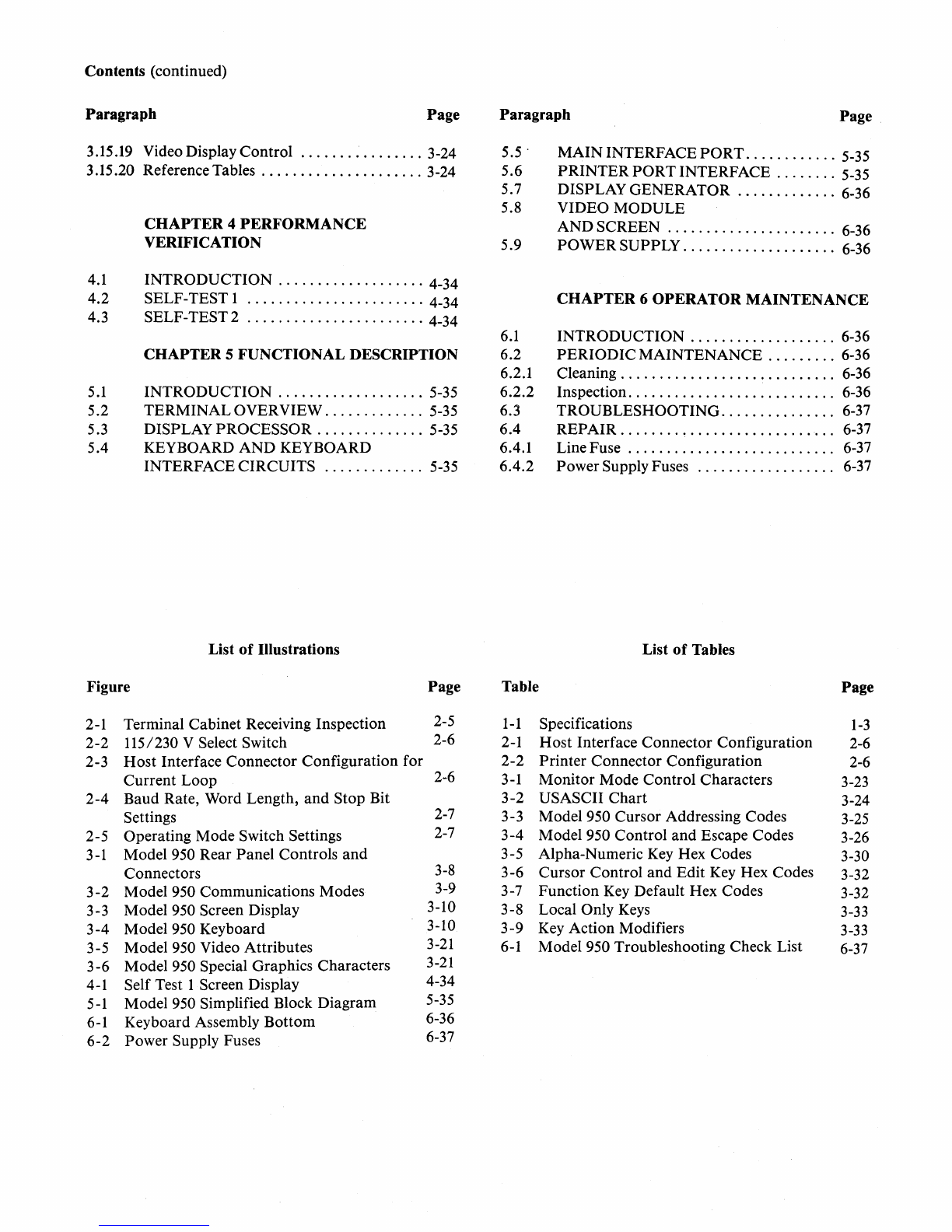
Contents (continued)
Paragraph
Page
3.15.19 Video Display Control
................
3-24
3.15.20 Reference Tables
.....................
3-24
4.1
4.2
4.3
5.1
5.2
5.3
5.4
CHAPTER
4
PERFORMANCE
VERIFICATION
INTRODUCTION
...................
4-34
SELF-TEST 1
.......................
4-34
SELF-TEST2
.......................
4-34
CHAPTER
5 FUNCTIONAL DESCRIPTION
INTRODUCTION
...................
5-35
TERMINALOVERVIEW
.............
5-35
DISPLAY PROCESSOR
..............
5-35
KEYBOARD
AND
KEYBOARD
INTERFACE CIRCUITS
.............
5-35
List
of
Illustrations
Figure Page
2-1 Terminal Cabinet Receiving Inspection 2-5
2-2
115/230 V Select Switch 2-6
2-3
Host
Interface Connector Configuration for
Current Loop 2-6
2-4
Baud Rate, Word Length,
and
Stop Bit
Settings 2-7
2-5 Operating Mode Switch Settings 2-7
3-1 Model 950 Rear Panel Controls
and
Connectors 3-8
3-2
Model 950 Communications Modes 3-9
3-3 Model 950 Screen Display 3-10
3-4
Model 950 Keyboard 3-10
3-5 Model 950 Video Attributes
3-21
3-6
Model 950 Special Graphics Characters
3-21
4-1 Self Test 1 Screen Display 4-34
5-1 Model 950 Simplified Block Diagram 5-35
6-1 Keyboard Assembly Bottom 6-36
6-2
Power Supply Fuses 6-37
Paragraph
Page
5.5'
MAIN
INTERFACE
PORT
............
5-35
5.6
PRINTER
PORT
INTERFACE
........
5-35
5.7 DISPLAY GENERATOR
.............
6-36
5.8 VIDEO MODULE
AND
SCREEN
......................
6-36
5.9
POWER
SUPPLY. . . . . . . . . . . . . . . . . .
..
6-36
6.1
6.2
6.2.1
6.2.2
6.3
6.4
6.4.1
6.4.2
CHAPTER
6
OPERATOR
MAINTENANCE
INTRODUCTION
...................
6-36
PERIODIC
MAINTENANCE
.........
6-36
Cleaning. . . . . . . . . . . . . . . . . . . . . . . . . .
..
6-36
Inspection. . . . . . . . . . . . . . . . . . . . . . . . .
..
6-36
TROUBLESHOOTING. . . . . . . . . . . . .
..
6-37
REPAIR
............................
6-37
Line Fuse
...........................
6-37
PowerSupply Fuses
..................
6-37
List
of
Tables
Table Page
1-1
Specifications
1-3
2-1
Host
Interface Connector Configuration 2-6
2-2
Printer Connector Configuration 2-6
3-1 Monitor Mode Control Characters 3-23
3-2
USASCII
Chart
3-24
3-3 Model 950 Cursor Addressing Codes 3-25
3-4
Model 950 Control
and
Escape Codes 3-26
3-5 Alpha-Numeric Key Hex Codes 3-30
3-6
Cursor Control
and
Edit Key Hex Codes 3-32
3-7 Function Key Default Hex Codes 3-32
3-8 Local Only Keys 3-33
3-9
Key Action Modifiers 3-33
6-1 Model 950 Troubleshooting Check List 6-37
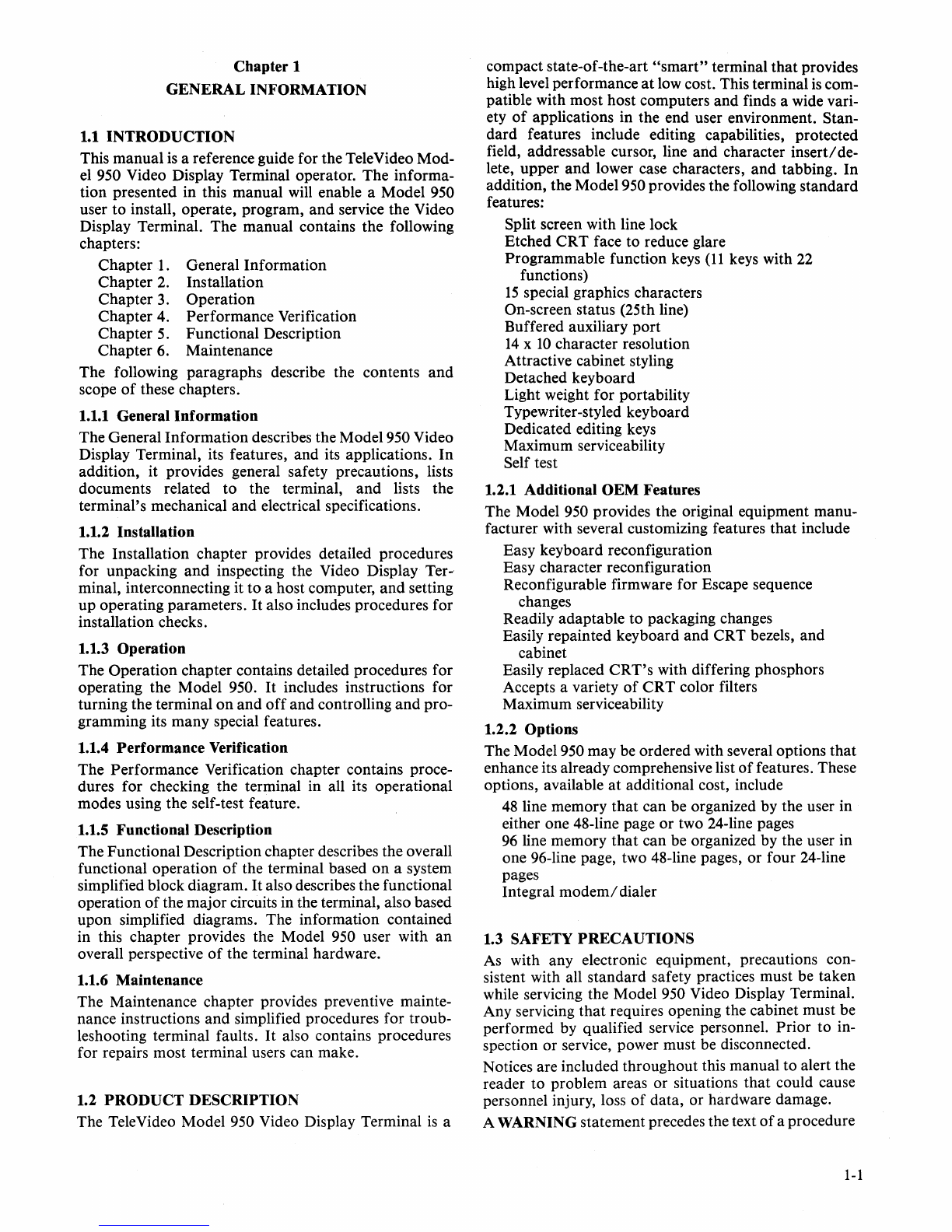
Chapter 1
GENERAL
INFORMATION
1.1
INTRODUCTION
This manual
is
a reference guide for the TeleVideo Mod-
el 950 Video Display Terminal operator. The informa-
tion presented in this manual will enable a Model 950
user to install, operate, program,
and
service the Video
Display Terminal. The manual contains the following
chapters:
Chapter
1.
General Information
Chapter 2. Installation
Chapter 3. Operation
Chapter 4. Performance Verification
Chapter 5. Functional Description
Chapter 6. Maintenance
The following paragraphs describe the contents
and
scope
of
these chapters.
1.1.1 General
Information
The General Information describes the Model 950 Video
Display Terminal, its features, and its applications.
In
addition, it provides general safety precautions, lists
documents related
to
the terminal,
and
lists the
terminal's mechanical and electrical specifications.
1.1.2 Installation
The Installation chapter provides detailed procedures
for unpacking
and
inspecting the Video Display Ter-
minal, interconnecting it
to
a host computer,
and
setting
up
operating parameters.
It
also includes procedures for
installation checks.
1.1.3 Operation
The Operation chapter contains detailed procedures for
operating the Model 950.
It
includes instructions for
turning the terminal
on
and
off
and controlling
and
pro-
gramming its many special features.
1.1.4 Performance Verification
The Performance Verification chapter contains proce-
dures for checking the terminal in all its operational
modes using the self-test feature.
1.1.5 Functional Description
The Functional Description chapter describes the overall
functional operation
of
the terminal based
on
a system
simplified block diagram.
It
also describes the functional
operation
of
the major circuits in the terminal, also based
upon simplified diagrams. The information contained
in this chapter provides the Model 950 user with
an
overall perspective
of
the terminal hardware.
1.1.6 Maintenance
The Maintenance chapter provides preventive mainte-
nance instructions and simplified procedures for troub-
leshooting terminal faults.
It
also contains procedures
for repairs most terminal users can make.
1.2
PRODUCT
DESCRIPTION
The TeleVideo Model 950 Video Display Terminal
is
a
compact state-of-the-art
"smart"
terminal
that
provides
high level performance
at
low cost. This terminal
is
com-
patible with most host computers and finds a wide vari-
ety
of
applications in the end user environment. Stan-
dard features include editing capabilities, protected
field, addressable cursor, line and character
insert/
de-
lete, upper
and
lower case characters,
and
tabbing. In
addition, the Model 950 provides the following standard
features:
Split screen with line lock
Etched
CRT
face to reduce glare
Programmable function keys
(11
keys with
22
functions)
15
special graphics characters
On-screen status (25th line)
Buffered auxiliary
port
14
x
10
character resolution
Attractive cabinet styling
Detached keyboard
Light weight for portability
Typewriter-styled keyboard
Dedicated editing keys
Maximum serviceability
Self test
1.2.1 Additional
OEM
Features
The Model 950 provides the original equipment manu-
facturer with several customizing features that include
Easy keyboard reconfiguration
Easy character reconfiguration
Reconfigurable firmware for Escape sequence
changes
Readily adaptable to packaging changes
Easily repainted keyboard
and
CRT bezels, and
cabinet
Easily replaced
CRT's
with differing phosphors
Accepts a variety
of
CRT color filters
Maximum serviceability
1.2.2 Options
The Model 950 may be ordered with several options that
enhance its already comprehensive list
of
features. These
options, available
at
additional cost, include
48
line memory that can be organized by the user in
either one 48-line page
or
two 24-line pages
96
line memory
that
can be organized by the user in
one 96-line page, two 48-line pages,
or
four 24-line
pages
Integral
modem/
dialer
1.3 SAFETY
PRECAUTIONS
As with any electronic equipment, precautions con-
sistent with all standard safety practices must be taken
while servicing the Model 950 Video Display Terminal.
Any servicing
that
requires opening the cabinet must be
performed by qualified service personnel. Prior to in-
spection or service, power must be disconnected.
Notices are included throughout this manual to alert the
reader
to
problem areas or situations that could cause
personnel injury, loss
of
data, or hardware damage.
A WARNING statement precedes the text
of
a procedure
1-1
Other manuals for 950
1
Table of contents
Other TeleVideo Desktop manuals

TeleVideo
TeleVideo 925 User manual

TeleVideo
TeleVideo TS 806H User manual
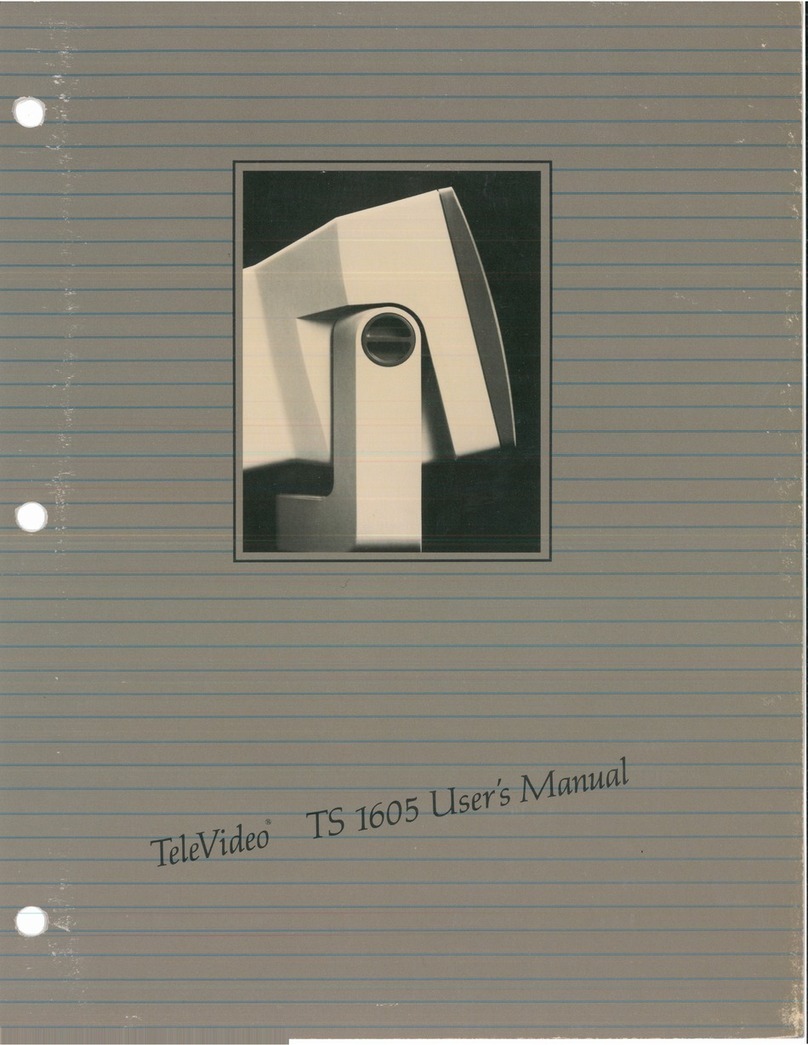
TeleVideo
TeleVideo TS-1605 User manual

TeleVideo
TeleVideo 955 User manual
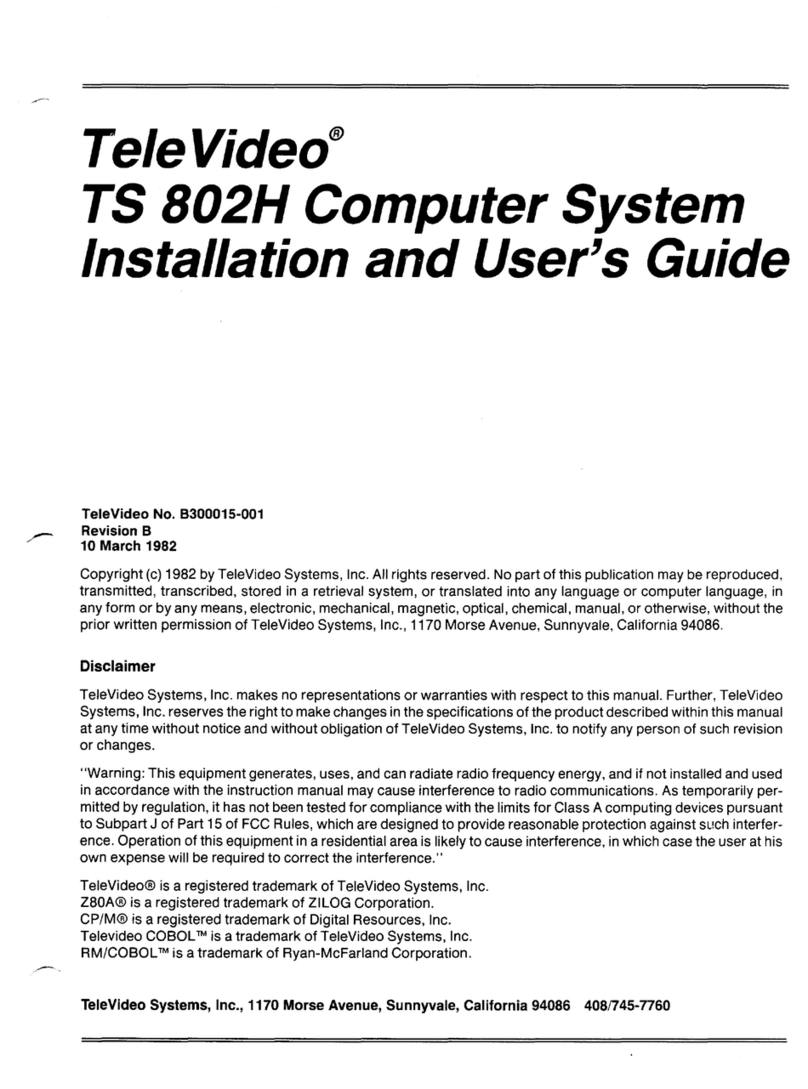
TeleVideo
TeleVideo TS 802H User manual

TeleVideo
TeleVideo 9320 User manual

TeleVideo
TeleVideo TVI-9128 User manual

TeleVideo
TeleVideo TS 806/20 User manual
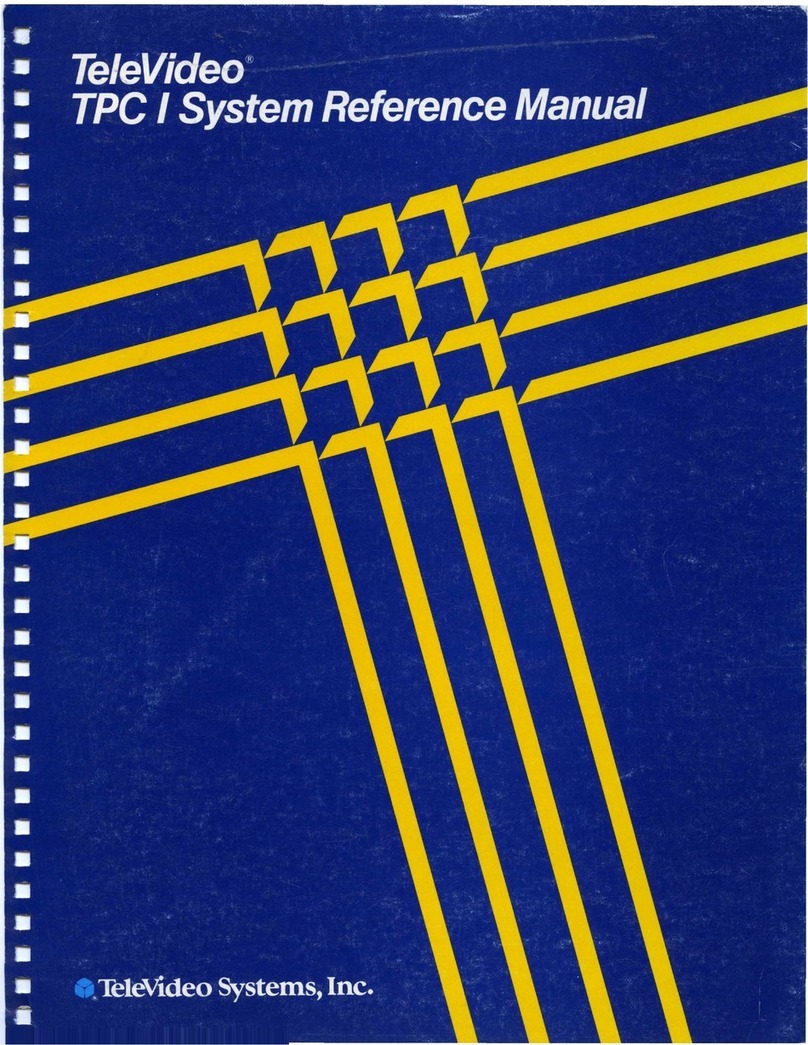
TeleVideo
TeleVideo TPC I SYSTEM User manual

















