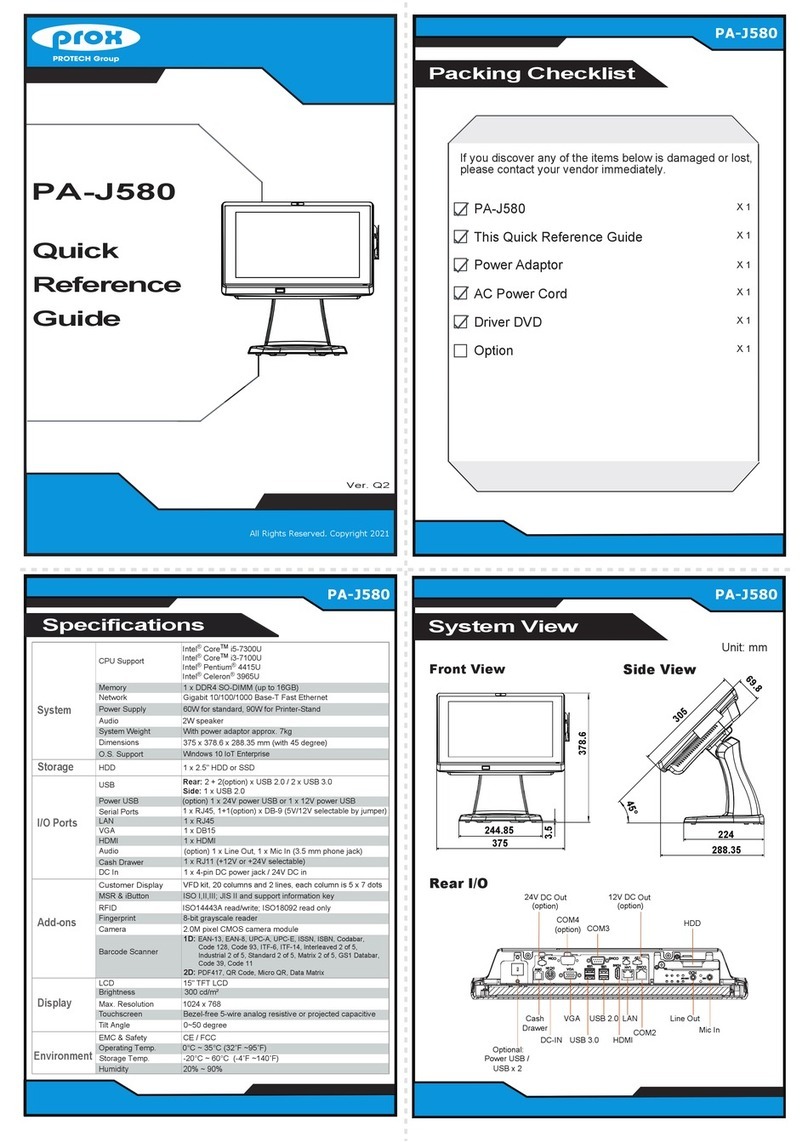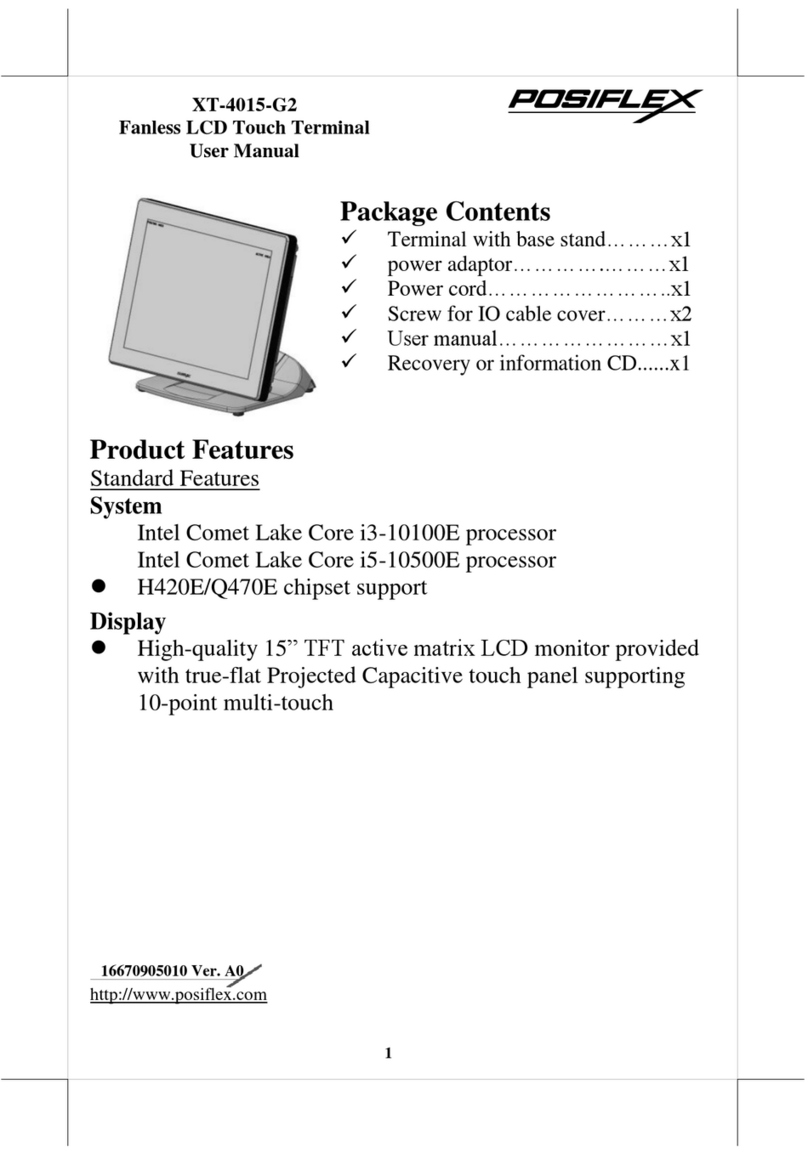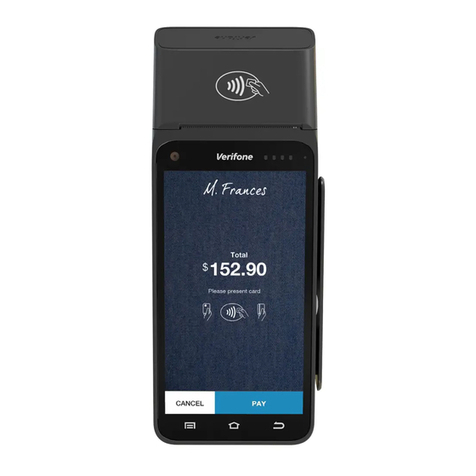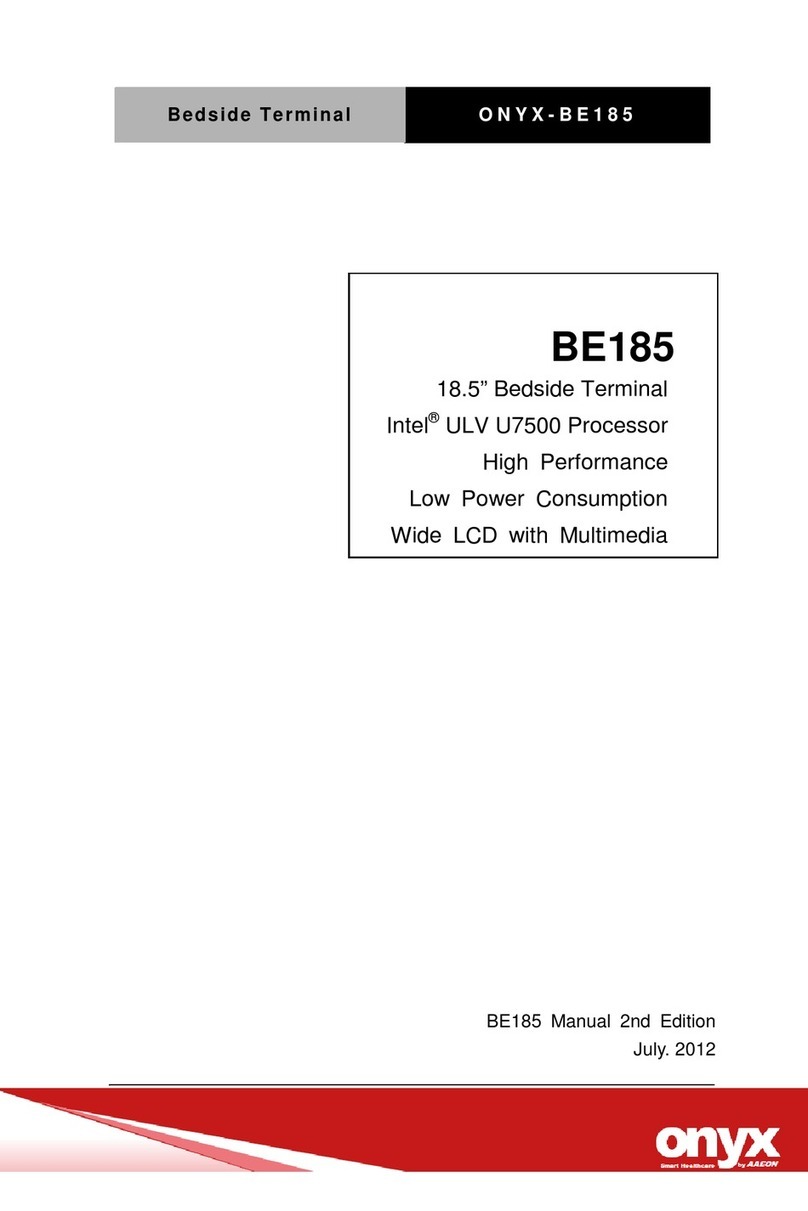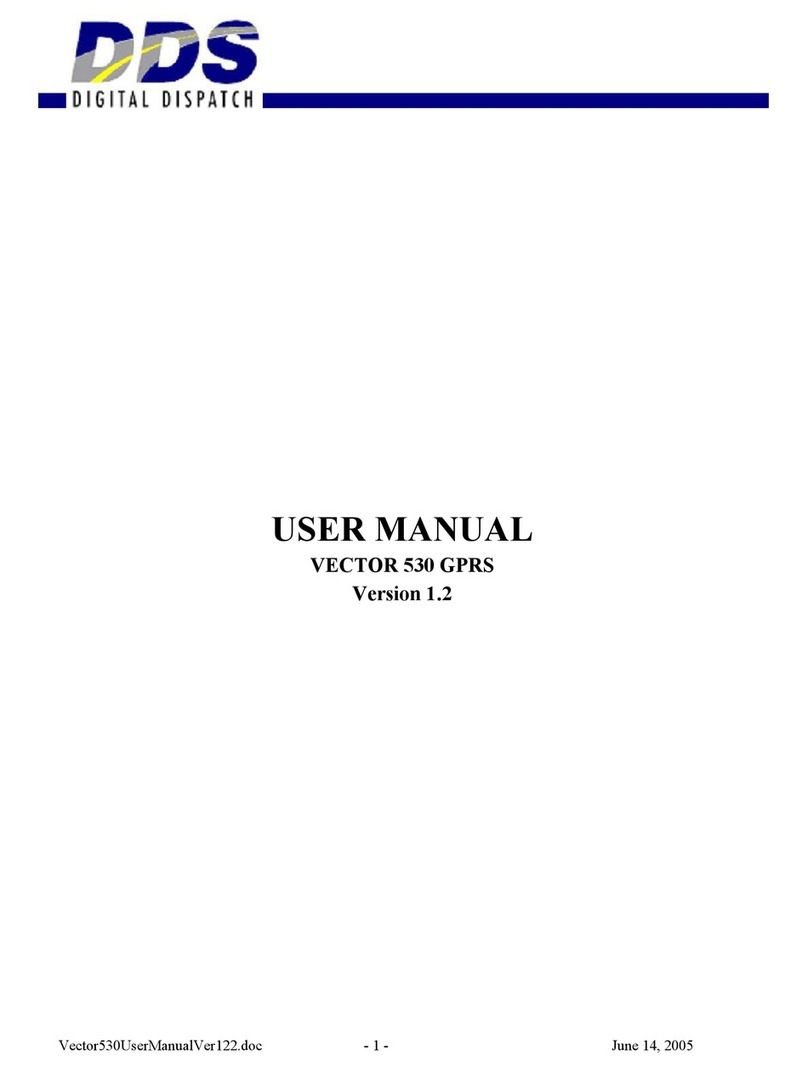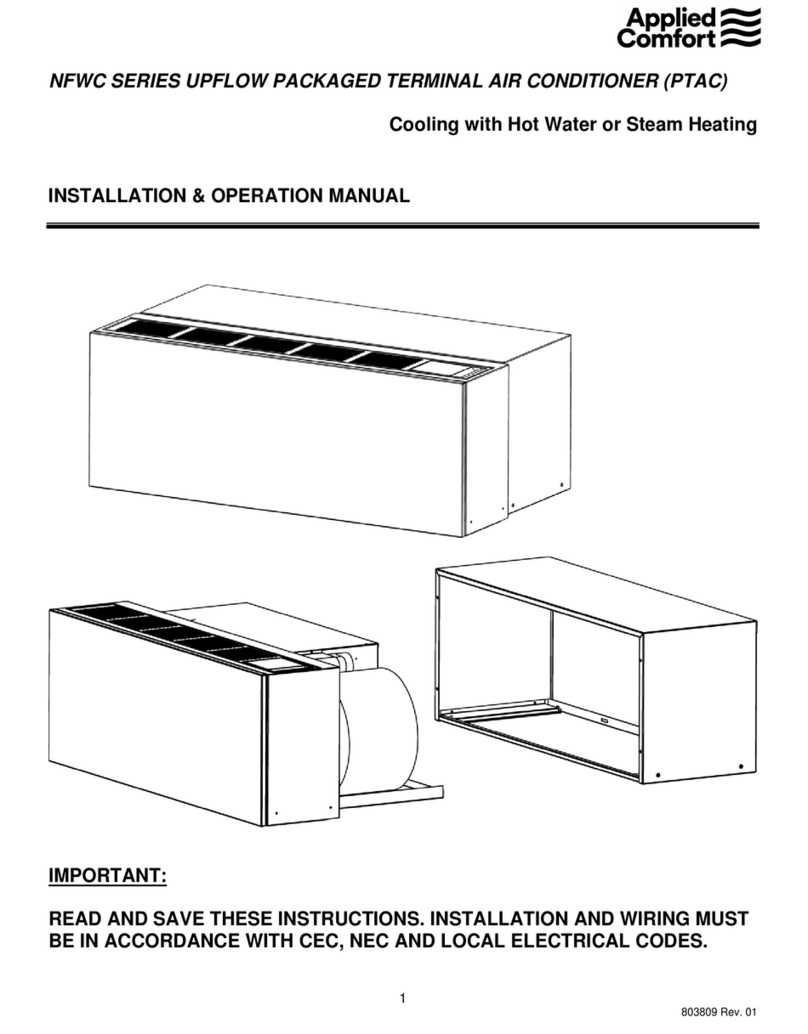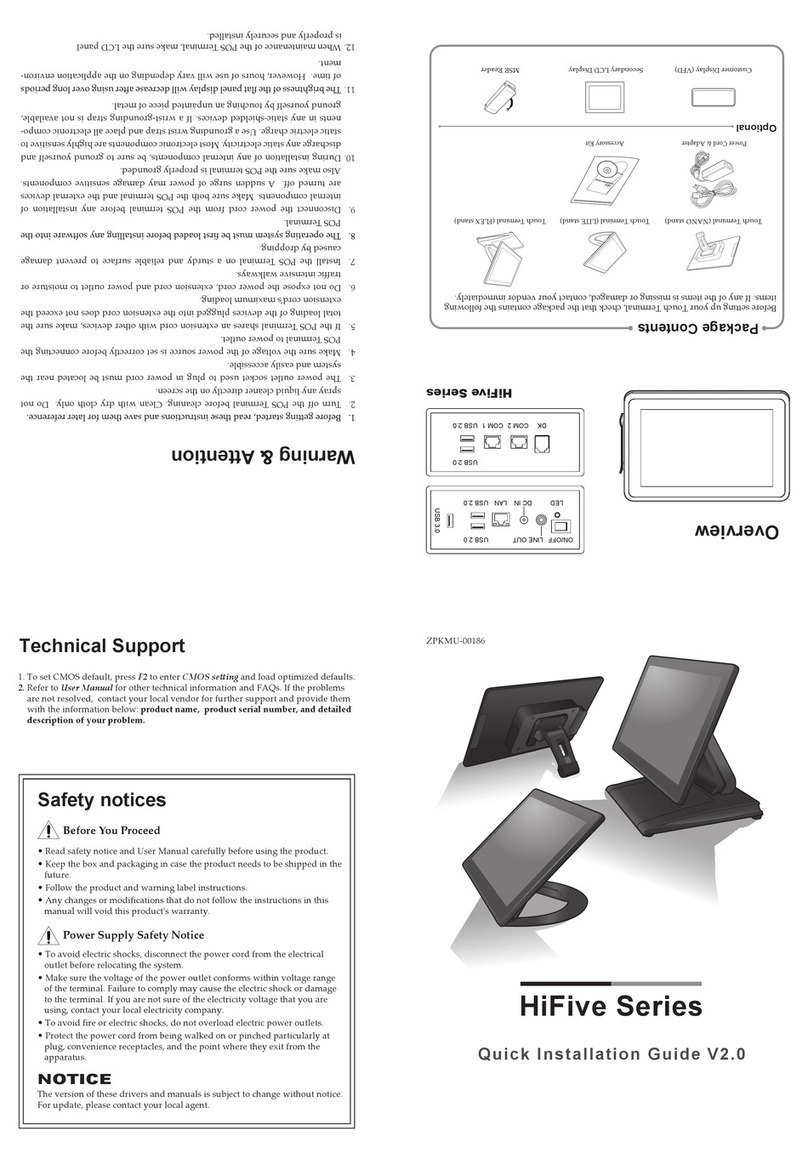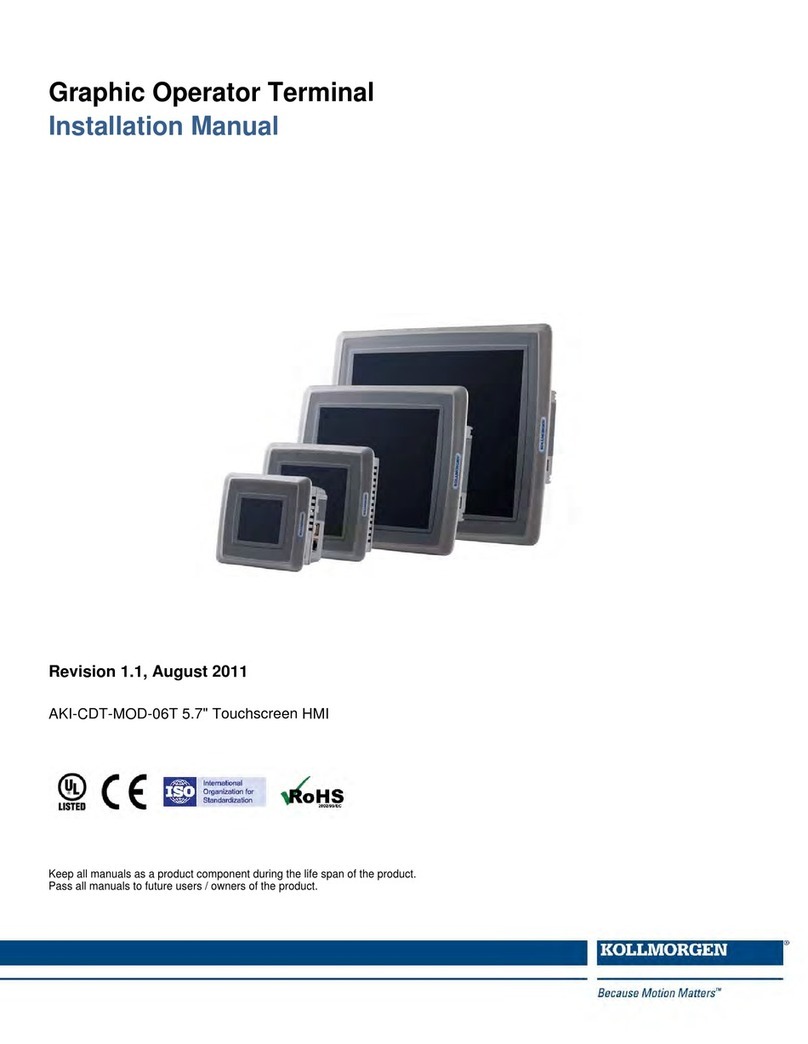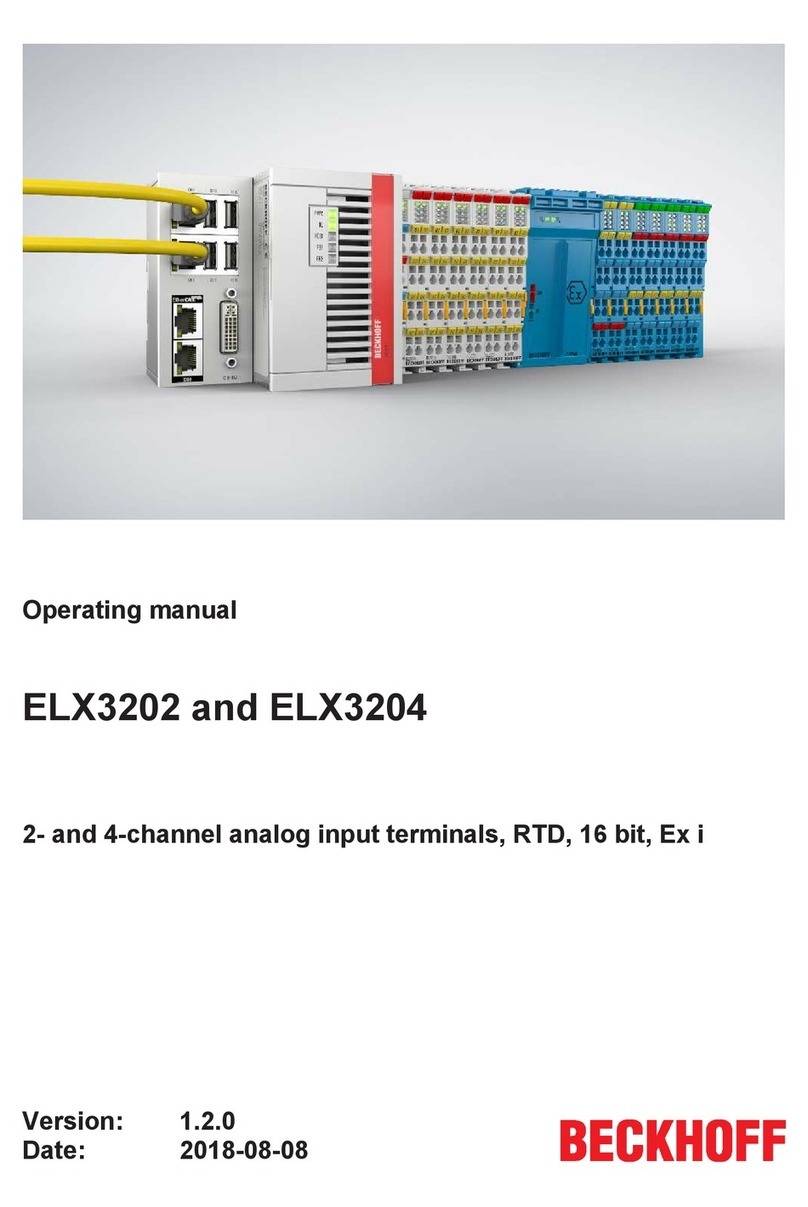TeleVideo 955 User manual

•
~
CAUTION
This
product
has
been
manufactured
under
strict static
control
conditions
to
prevent
damage
to
static sen·
sitive
components.
Please use static
can·
trol pr.ecautions in
servIcing
of
this
eqUipment. Field ser·
vice
or
maintenance
personnel
should
be
properly
grounded
be'~re
servicing
equipment.
o c
Thank
you,
TeleVideo®
Systems,
Inc.
READ
YOUR OPERATORS
MANUAL BEFORE APPLYING
POWER.
...
NOTICE
READ YOUR OPERATORS
MANUAL BEFORE APPLYING
POWER.
Thank you,
TeleVideo"Systems, Inc.
CAUTION
This
product
has
been
manufactured
under
strict stalic
control
conditions
to
prevent
damage
to stallc
sen-
sit
ive
components
.
Please use static
con
·
trol
precautions
In
servicing
of
this
equipment.
Field ser-
vice
or
maintenance
personnel should
be
properly
grounded
belore
servi
cing
equipment
.



)
1
)
)
)
J
TELEVIDEO@
955
VIDEO DISPLAY TERMINAL
OPERATOR'S
MANUAL
TeleVideo
Document
l3l969-00-B
11
September
1985
Copyright
Copyright
(c)
1985
by
TeleVideo
Systems,
Inc.
All
rights
reserved.
No
part
of
this
publication
may
be
reproduced,
transmitted,
transcribed,
stored
in
a
retrieval
system,
or
translated
into
any
language
or
computer
language,
in
any
form
or
by
any
means,
electronic,
mechanical,
magnetic,
optical,
chemical,
manual,
or
otherwise,
without
the
prior
written
permission
of
TeleVideo
Systems,
Inc.,
1170
Morse
Avenue
P.O.
Box
3568
Sunnyvale,
CA94088-3568
800/521-4897
Disclaimer
TeleVideo
Systems,
Inc.
makes
no
representations
or
warranties
with
respect
to
this
manual.
Further,
TeleVideo
Systems,
Inc.
reserves
the
right
to
make
changes
in
the
specifications
of
the
product
described
within
this
manual
at
any
time
without
notice
and
without
obligation
of
TeleVideo
Systems,
Inc.
to
notify
any
person
of
such
revision
or
changes.
FCC
Class
A
Warning
This
peripheral
equipment
generates,
uses,
and
can
radiate
radio
frequency
energy.
If
not
installed
and
used
in
accordance
with
the
instruction
manual,
it
may
cause
interference
with
radio
emissions.
This
peripheral
equipment
has
been
tested
and
found
to
compl
y
wi
th
the
1
imi
ts
for
a
Class
A
computing
device,
pursuant
to
Subpart
J
of
Part
15
of
FCC
Rules,
which
are
designed
to
provide
reasonable
protection
against
radio
frequency
interference
when
operated
in
a
commercial
environment.
Operation
of
this
equipment
in
a
residential
area
is
likely
to
cause
interference,
in
which
case
the
user
at
hi
sown
risk
and
expense
wi
11
be
requi
red
to
correct
the
interference.
The
use
of
nonshielded
I/O
cables
may
not
guarantee
compliance
with
FCC
RFI
limits.
TeleVideo
is
a
registered
trademark
of
TeleVideo
Systems,
Inc.
Televideo
Systems,
Inc.,
1170
Morse
Avenue
P.O.
Box
3568
Sunnyvale,
CA
94088-3568
800/521-4897
,.
\
\
)
)
)
)
)
}
r
)
,
J
TELEVIDEO
to
955
VIDEO
DISPLAY
TERMINAL
OPERATOR
'S
MANUAL
TeleVideo
Document
131969-00-8
11
September
1985
Copyright
Copyright
(c)
1985
by
TeleVideo
Systems.
Inc
.
All
rights
reserved
. No
part
of
this
publication
may
be
reproduced,
transmitted,
transcribed,
stored
in
a
retrieval
system,
or
translated
into
any
language
or
computer
language
,
in
any
form
or
by
any
means
,
electro
ni
c,
mechanical,
magnetic.
optical,
chemical,
manual,
or
ot
h
erwise
,
without
the
prior
written
permission
of
TeleVideo
Systems,
Inc.,
1170
Morse
Avenue
P.O.
Box
3568
Sunnyvale
,
CA9
40
88
-
3568
800/521-4897
Disclailler
TeleVideo
Systems,
Inc
.
makes
no
representations
or
warranties
with
respect
to
this
manual.
Further,
TeleVideo
Systems,
Inc.
reserves
the
right
to
make
changes
in
the
specifications
of
the
product
described
within
this
manual
at
any
time
without
notice
and
without
obligation
of
TeleVideo
Systems,
Inc
.
to
notify
any
person
of
such
revision
or
changes
.
PCC
Class
A
Warning
This
peripheral
equipment
generates
,
uses,
and
can
radiate
radio
frequency
energy
.
If
not
installed
and
used
in
accordance
with
the
instruction
manual,
it
may
cause
interference
with
radio
emissions
.
This
peripheral
equipment
has
been
tested
and
found
to
comply
with
the
limits
for
a
Class
A
computing
device,
pursuant
to
Subpart
J
of
Part
15
of
FCC
Rules,
w
hich
are
designed
to
provide
reasonable
protection
against
radio
frequency
interference
when
operated
in
a
commercial
environment.
Operation
of
this
eq
uipment
in
a
residential
area
is
likely
to
cause
interference,
in
which
case
the
user
at
his
own
risk
and
expense
will
be
required
to
correct
the
interference.
The
use
of
non
shielded
I/O
cables
may
not
guarantee
compliance
with
FCC
RFI
limits
.
Televid
eo
is
a
registered
trademark
of
TeleVideo
Systems,
Inc.
Televideo
Systems.
InCH
1170
Morse
Avenue
P.O.
Box
3568
Sunnyvale,
CA
94088-3568
800/521-4897

r
,
['
[
r
r
r
(
r
\
1
L
(

)
)
}
)
TABLE
OF
CONTENTS
INTRODUCTION
MEET
THE
955
TERMINAL
Built-in
Features
Options
USING
THIS
MANUAL
1.
INSTALLATION
INSPECTING
THE
TERMINAL
SELECT~~
A
GOOD
LOCATION
INSTALLING
THE
TERMINAL
Connecting
the
Keyboard
Connecting
the
Terminal
to
the
Computer
System
Connecting
the
Terminal
to
a
Printer
PLUGGING
IN
AND
TURNING
ON
THE
TERMINAL
INSTALLATION
SUMMARY
2.
SETTING OPERATING VALUES
HOW
SET
UP
WORKS
Set
Up
Summary
Set
Up
Categories
THE
SET
UP
MENUS
Main
Menu
Other
Set
Up
Menus
3.
OPERATING
THE
TERMINAL
THE
KEYBOARD
Character
Keys
Editing
Keys
Special
Keys
Function
Keys
OPERATING
THE
TERMINAL
FROM
THE
KEYBOARD
Resetting
the
Terminal
Editing
and
Communication
Modes
Editing
and
Sending
Data
SCREEN APPEARANCE
The
Cursor
Screen
Saver
The
Status
Line
iii
xi
xi
xi
xi
xii
1
1
1
2
3
4
5
6
6
7
7
7
8
9
9
10
25
25
25
26
30
32
32
32
33
34
35
35
35
36
}
\
)
)
)
)
)
TABL
E OF CONTENTS
INTRODUCTION
MEET
THE
955
TERMINAL
Built-in
Features
Options
USING
THIS
MANUAL
1.
INSTALLATION
INSPECTING
THE
TERMINAL
SELECT~
_
N;;
A
GOOD
LOCATION
INSTALLfNG
THE
TERMINAL
Connecting
the
Keyboa
rd
Connecting
the
Terminal
to
the
Computer
System
Connecting
the
Terminal
to
a
Printer
PLUGGING
IN
AND
TURNING
ON
THE
TERMINAL
INSTALLATION
SUMMARY
2.
SETTING
OPERATING
VALUES
HOW
SET
UP
WORKS
Set
Up
Summary
Set
Up
Categories
THE
SET
UP
MENUS
Main
Menu
Other
Set
Up
Menus
3.
OPERATING
THE
TERMINAL
THE
KEYBOARD
Character
Keys
Editing
Keys
Special
Keys
Funct
ion
Keys
OPERATING
THE
TERMINAL
FROM
THE
KEYBOARD
Resetting
the
Terminal
Editing
and
Communication
M
odes
Editing
and
Send
i
ng
Data
SCREEN APPEARANCE
The
Curso
r
Screen
Save
r
The
Status
Line
iii
xi
xi
xi
xi
xii
1
1
1
2
3
•
5
•
•
7
7
7
8
9
9
10
25
25
25
2.
30
32
32
32
33
3.
35
35
35
36

4.
MAINTENANCE
AND
ASSISTANCE
TROUBLESHOOTING
Troubleshooting
Table
Running
the
Self
Test
Checking
the
Line
Fuse
IF
YOU
NEED
ASSISTANCE
Technical
Support
Customer
Service
Service
Under
Warranty
Shipping
the
Terminal
5.
PROGRAMMING
THE
955
ENTERING
COMMANDS
Command
Descriptions
Using
Commands
in
Your
Programs
Entering
Commands
From
the
Keyboard
VERIFYING OPERATIONS
Self
Test
Monitor
Mode
CHANGING
OPERATING
VALUES
Terminal
Operating
Modes
Variable
Operating
Values
Saving
Operating
Values
programming
Compatibility
Mode
Changing
the
Screen
Refresh
Rate
Resetting
the
Terminal
RUNNING
A
PROGRAM
6.
CONTROLLING
THE
TERMINAL'S OPERATION
KEYBOARD
AND
BELL
Keyboard
Repeat
Mode
Locking/Unlocking
the
Keyboard
Locking
Four
Terminal
Keys
Editing
Key
Mode
Keyclick
Sounding
the
Bell
Selecting
the
Bell
Column
Margin
Bell
Mode
SCREEN
APPEARANCE
Screen
Saver
Screen
Visibility
Screen
Background
Visual
Attributes
Attribute
Space
Mode
Normal
Intensity
Mode
Attribute
Base
Mode
Selecting
the
Status
Line
Attribute
Cursor
Style
Columns
per
Line
Mode
iv
Contents
39
39
39
41
42
43
44
44
44
44
45
45
46
46
47
47
47
48
49
49
50
50
51
52
52
54
55
55
55
55
56
56
56
56
57
57
57
57
58
58
58
60
60
60
61
61
61
"
4.
MAINTENANCE
AND
ASSISTANCE
TROUBLESHOOTING
Tr
oubleshooting
Table
Running
the
Self
Test
Checking
the
Line
Fuse
IF
YOU
NEED
ASSISTANCE
Technical
Support
Customer
Service
Service
Under
Warranty
Shipp
i
ng
the
Terminal
5 .
PROGRAMMING
THE
955
ENTERING
COMMANDS
Command
Descriptions
Using
Commands
in
Your
Programs
Entering
Commands From
the
Keyboard
VERIFYING
OPERATIONS
Self
Test
Monitor
Mode
CHANGING
OPERATING
VALUES
Terminal
Operating
Modes
Variable
operating
Values
Saving
Operating
Values
programming
Compatibility
Mede
Changing
the
Screen
Refresh
Rate
Resetting
the
Terminal
RUNNING
A
PROGRAM
6 .
CONTROLLING
THE
TERMINAL'S
OPERATION
KEYBOARD
AND
BELL
Keyboard
Repeat
Mode
Locking/Unlocking
the
Keyboard
Locking
Four
Terminal
Keys
Editing
Key Mode
Keyclick
Sounding
the
Bell
Selecting
the
Bell
Column
Margin
Bell
Mode
SCREEN
APPEARANCE
Screen
Saver
Screen
Visibility
Screen
Background
Visual
Attributes
Attribute
Space
Mode
Normal
Intens
i
ty
Mode
Attribute
Base
Mode
Selecting
the
Status
Line
Attribute
Cursor
Style
Columns
per
Line
Mode
iv
Contents
39
39
39
41
42
43
44
44
44
44
45
45
46
46
47
47
47
48
49
49
50
50
51
52
52
54
55
55
55
55
56
•
56
56
56
57
57
57
57
58
58
58
60
60
60
61
61
61

J
)
CHARACTER
SETS
AND
BLOCK
GRAPHICS
Selecting
a
Character
Set
Special
Graphjcs
Mode
Multinational
Character
Set
Data
Word
Mode
Block
Graphics
Optional
Graphics
Firmware
7.
EDITING
EDITING
MODES
Autowrap
Mode
New
Line
Mode
DOWN
Key
Mode
Write
Protect
and
Protect
Modes
ADDITIONAL SCREEN
MEMORY
Selecting
the
Number
of
Lines
per
Page
Autopage
Mode
Moving
to
Another
Page
SCROLLING
Controlling
the
Rate
of
Scrolling
Defining
a
Scrolling
Region
Line
Lock
CURSOR
CONTROL
Line
Feed
and
Reverse
Line
Feed
Directional
Cursor
Movement
Addressing
the
Cursor
Reading
the
Cursor
Addressing
the
Cursor
in
Decimal
Units
Cursor
Horne
Reading
the
Cursor
in
Decimal
Units
TAB
STOPS
Setting
a
Column
of
Tab
Stops
Moving
the
Cursor
to
a
Tab
Stop
Clearing
Typewriter
Tab
Stop(s)
Clearing
Field
Tab
Stop(s)
EDITING
DATA
Line
and
Page
Edit
Insert
and
Replace
Mode
The
Replacement
Character
Inserting
Data
Deleting
Data
Erasing
Data
Clearing
Data
v
Contents
62
62
62
63
64
64
65
67
67
67
67
68
68
71
72
73
74
75
75
76
76
78
78
80
83
84
85
85
85
86
86
87
88
88
89
89
89
90
90
91
93
94
\
l
>
)
\
)
)
I
I
CHARACTER
SETS
AND
BLOCK
GRAPHICS
Selecting
a
Character
Set
Special
Graphics
Mode
Multinational
Character
Set
Data
Word
Mode
Block
Graphics
Optional
Graphics
Firmware
7.
EDITING
EDITING
MODES
Autowrap
Mode
New
Line
Mode
DOWN
Key
Mode
Write
Protect
and
Protect
Modes
ADDITIONAL SCREEN
MEMORY
Selecting
the
Number
of
Lines
per
Page
Autopage
Mode
Moving
to
Another
Page
SCROLLING
Controlling
the
Rate
of
Scrolling
Defining
a
Scrolling
Region
Line
Lock
CURSOR
CONTROL
Line
Feed
and
Reverse
Line
Feed
Directional
Cursor
Movement
Addressing
the
Cursor
Reading
the
Cursor
Addressing
the
Cursor
in
Decimal
Units
Cursor
Home
Reading
the
Cursor
in
Decimal
Units
TAB
STOPS
Setting
a
Column
of
Tab
Stops
Moving
the
Cursor
to
a
Tab
Stop
Clearing
Typewriter
Tab
Stop(s)
Clearing
Field
Tab
Stop(s)
EDITING
DATA
Line
and
Page
Edit
Insert
and
Replace
Mode
The
Replacement
Character
Inserting
Data
Deleting
Data
Erasing
Data
Clearing
Data
v
Contents
62
62
62
63
64
64
65
67
67
67
67
68
68
71
72
73
74
75
75
76
76
78
78
80
83
84
85
85
85
86
86
87
88
88
89
89
89
90
90
91
93
94

Contents
8.
COMMUNICATIONS
97
CHANGING
PORT
OPERATING
VALUES
97
SETTING
UP
COMMUNICATIONS
WITH
THE
COMPUTER
98
Selecting
a
Handshaking
Protocol
98
Receive
Buffer
Fill
Limit
99
Transmission
Control
Mode
99
Selecting
the
Transmit
Delay
Rate
100
Communication
Modes
100
Setting
the
Communication
Mode
102
SENDING SCREEN
DATA
102
Delimiters
102
Reprogramming
Delimiters
103
Data
Markers
103
Sending
Text
104
LOADING
AND
SENDING MESSAGES
107
Sending
the
Terminal's
Identification
108
The
Answerback
Message
108
Displaying
the
Bottom
Information
Line's
Contents
108
Selecting
Both
Information
Lines'
Contents
109
Loading
the
User
Messages
109
Sending
the
Information
Line
Contents
III
THE
FUNCT
KEY
III
PRINTING
112
Print
Commands
112
Page
Print
Flip
Mode
116
Printer
Handshaking
Protocols
116
Page
Print
Terminator
118
9.
REPROGRAMMABLE
KEYS
119
FUNCTION
KEYS
119
Selecting
the
Function
Key
Set
121
Reprogramming
Function
Keys
121
Saving
the
Contents
of
the
Function
Keys
124
Invoking
a
Function
Key
124
REPROGRAMMING
EDITING
KEYS
125
The
SEND
Key
125
One
Editing
Key
125
All
Editing
Keys
128
vi
Contents
8 .
COMMUNICATIONS
97
CHANGING
PORT
OPERATING
VALUES
97
SETTING
UP
COMMUNICATIONS
WITH
THE
COMPUTER
98
Selecting
a
Handshaking
Protocol
98
Receive
Buffer
Fill
Limit
99
Transmission
Control
Mode
99
Selecting
the
Transmit
Delay
Rate
100
Communication
Modes
100
Setting
the
Communication
Mode
102
SEND
ING
SCREEN
DATA
102
Delimiters
102
Reprogramming
Delimiters
103
Data
Markers
103
Sending
Text
104
LOADING
AND
SENDING
MESSAGES
107
Sending
the
Terminal's
Identification
108
The
Answerback
Message
108
Displaying
the
Bottom
Information
Line's
Contents
108
Selecting
Both
Information
Lines'
Contents
109
Loading
the
User
Messages
109
Sending
the
Information
Line
Contents
111
THE
FUNCT
KEY
111
PRINTING 1
12
Print
Commands
112
Page
Print
Flip
Mode
116
Pri
n
ter
Handshaking
Protocols
116
Page
Print
Terminator
118
9.
REPROGRAMMABLE
KEYS
FUNCTION
KEYS
Selecting
the
Function
Key
Set
Reprogramming
Function
Keys
Saving
the
Contents
of
the
Function
Keys
Invoking
a
Function
Key
REPROGRAMMING
EDITING
KEYS
The
SEND
Key
One
Editing
Key
All
Editing
Keys
vi
119
119
121
121
12.
12.
125
125
125
128

)
APPENDICES
A
SPECIFICATIONS
B
STATEMENT
OF
LIMITED
WARRANTY
C
ASCII
CODE
TABLES
D
MONITOR
MODE
CONTROL
CHARACTERS
E
CURSOR
COORDINATES
FFOREIGN
CHARACTER
SETS
GMULTINATIONAL
CHARACTER
SET
H
CONTROL
CODES
AND
ESChPE SEQUENCES
I
CALCULATOR
MODE
GLOSSARY
INDEX
QUICK REFERENCE GUIDE
vii
Contents
A-1
A-4
A-5
A-7
A-8
A-9
A-14
A-16
A-23
G-1
X-1
Q-1
)
\
,
>
I
,
}
APPENDICES
A SPECIFICATIONS
B
STATEMENT
OF
LIMITED
WARRANTY
C
ASCII
CODE
TABLES
o
MONITOR
MODE
CONTR
OL
CHARACTERS
E
CURSOR
COORDINATES
F FOREIGN
CHARACTER
SETS
G
MULTINATIONAL
CHARACTER
SET
H
CONTROL
CODES
AND
ESCAPE
SEQUENCES
I
CALCULATOR
MODE
GLOSSARY
INDEX
QUICK
REFERENCE
GU
IDE
vii
Contents
'-1
'-4
A-5
A-7
A-8
A-9
A-14
A-16
A-23
G-l
X-I
0-1

Contents
LIST
OF
FIGURES
1-1
1-2
1-3
1-4
1-5
2-1
2-2
2-3
2-4
2-5
2-6
3-1
3-2
3-3
3-4
3-5
3-6
4-1
4-2
4~3
5-1
6-1
6-2
7-1
7-2
7-3
7-4
c·
7-5
7-6
7-7
7-8
7-9
7-10
8-1
8-2
F-l
F-2
F-3
F-4
F-5
F-6
F-7
F-8
Comfortable
Terminal
Lighting
Ideal
Terminal
Placement
955
Terminal,
Front
View
955
Terminal,
Rear
View
Pin
Numbers
(25-Pin
RS-232
Connector)
Main
Menu
Main
Port
Menus
Print
Communications
Menu
Screen
Menus
Keyboard
Menus
Programming
Menus
Character
Keys
Editing
Keys
Special
Keys
Data
Sent
by
the
Unshifted
SEND
Key
Data
Sent
by
the
Shifted
SEND
Key
955
Status
Line
Location
of
the
Line
Fuse
Good
Fuse
Burned-Out
Fuse
Typical
Monitor
Mode
Display
Special
Graphics
and
Multinational
Characters
Display
with
Three
Blocks
of
Graphics
Effect
of
Line
Feed
and
Carriage
Return
Commands
Sample
Protected
Form
with
Spaces
Left
for
Data
Entry
Partial
Page
of
Memory
Displayed
on
the
Screen
Dividing
Memory
into
Pages
Cursor
Movement
in
Autopage
Mode
Cursor
Movement
Between
Adjacent
Pages
Scrolling
Movement
Within
a
Scrolling
Region
Setting
Field
Tab
Stops
Deleting
Data
Erasing
Data
Data
Flow
in
Communication
Modes
Print
Modes
u.S.
ASCII
Keyboard
Layout
U.K.
Keyboard
Layout
French
Keyboard
Layout
German
Keyboard
Layout
Spanish
Keyboard
Layout
Finnish
Keyboard
Layout
Norwegian
Keyboard
Layout
Italian
Keyboard
Layout
viii
2
2
3
3
4
9
10
14
16
19
22
26
26
31
34
34
36
43
43
43
48
63
65
68
70
72
73
74
74
77
87
92
93
101
113
A-9
A-l0
A-l0
A-ll
A-ll
A-12
A-12
A-13
Contents
LIST
OF
FIGURES
1-1
1-2
1-3
1-4
1-5
2-1
2-2
2-3
2-4
2-5
2-6
3-1
3-2
3-3
3-4
3-5
3-6
4-1
4-2
4-3
5-1
6-1
6-2
7-1
7-2
7-3
7-4(
7-5
7-6
7-7
7-8
7-9
7-10
8-1
8-2
F-l
F-2
F-3
F-4
F-5
F-6
F-7
F-8
Comfortable
Terminal
Lighting
Ideal
Terminal
Placement
955
Terminal,
Front
View
955
Terminal,
Rear
View
Pin
Numbers
(25-Pin
RS-232
Connector)
Main Menu
Main
Port
Menus
Print
Communications
Menu
Screen
Menus
Keyboard
Menus
Programming
Menus
Character
Keys
Editing
Keys
Special
Keys
Data
Sent
by
the
Unshifted
SEND
Key
Data
Sent
by
the
Shifted
SEND
Key
955
Status
Line
Location
of
the
Line
Fuse
Good
Fuse
Burned-Out
Fuse
Typical
Monitor
Mode
Display
Special
Graphics
and
Multinational
Characters
Display
with
Three
Blocks
of
Graphics
Effect
of
Line
Feed
and
Carriage
Return
Commands
Sample
Protected
Form
with
Spaces
Left
for
Data
Entry
Partial
Page
of
Memory
Displayed
on
the
Screen
Dividing
Memory
into
Pages
Cursor
Movement
in
Autopage
Mode
Cursor
Movement
Between
Adjacent
Pages
Scrolling
Movement
Within
a
Scrolling
Region
Setting
Field
Tab
Stops
Deleting
Data
Erasing
Data
Data
Flow
in
Communication
Modes
Print
Modes
U. S .
ASCII
Keyboard
Layout
U.K.
Keyboard
Layout
French
Keyboard
Layout
German
Keyboard
Layout
Spanish
Keyboard
Layout
Finnish
Keyboard
Layout
Norwegian
Keyboard
Layout
Italian
Keyboard
Layout
vi
it
2
2
3
3
4
9
10
14
16
19
22
26
26
31
34
34
36
43
43
43
48
63
65
68
70
72
73
74
74
77
87
92
93
101
113
A-9
A-lO
A-IO
A-11
1'.-11
A-12
A-12
A-13

Contents
LIST
OF
TABLES
5
5
8
9
11
14
17
20
22
27
31
35
36
39
46
51
53
59
69
75
78
79
81
87
91
92
95
100
103
105
114
116
120
120
126
127
A-5
A-6
A-9
A-16
A-17
A-21
A-22
A-22
Protocols
Key
Codes
Key
Codes
Unshifted
Editing
Keys
Shifted
Editing
Keys
RS-232C
Computer
(DTE)
Interface
Connector
Assignments
RS-232C
Printer
(DCE)
Interface
Connector
Assignments
Set
Up
Categories
Main
Set
Up
Menu
Main
Port
Set
Up
Menus
Printer
Port
Set
Up
Menu
Screen
Set
Up
Menus
Keyboard
Set
Up
Menus
Programming
Set
Up
Menus
Editing
Keys
Special
Keys
PRINT
Key
Operation
Status
Line
Values
Troubleshooting
Terminal
Problems
Command
Elements
Effects
of
Compatibility
Mode
Summary
of
Reset
Methods
Effects
of
Visual
Attributes
Effects
of
Protect
Mode
Data
Loss
Due
to
Scrolling
Effect
of
Line
Feed
Code
on
Cursor
Movement
Effect
of
Reverse
Line
Feed
Code
on
Cursor
Movement
Effect
of
Cursor
Movement
Commands
Effect
of
Protect
Mode
on
Tabulation
Commands
Effect
of
Protect
Mode
on
Insert
Commands
Effect
of
Protect
Mode
on
Delete
Commands
Clear
Commands
Communication
Modes
Default
Delimiter
Values
Send
Commands
Print
Commands
Printer
Port
Handshaking
Set
One
Default
Function
Set
Two
Default
Function
Default
and
Ps
Values
of
Default
and
Ps
Values
of
ASCII
Code
Chart
ASCII
Control
Character
Abbreviations
Character
Set
Comparison
Control
Codes
Escape
Sequences
ESC [
Commands
Terminal
Operating
Modes
Variable
Operating
Values
1-1
1-2
2-1
2-2
2-3
2-4
2-5
2-6
2-7
3-1
3-2
3-4
3-5
4-1
5-1
5-2
5-3
6-1
7-1
7-2
7-3
7-4
7-5
7-6
7-7
7-8
7-9
8-1
8-2
8-3
8-4
8-5
9-1
9-2
9-3
9-4
C-l
C-2
F-l
H-l
H-2
H-3
H-~
H-5
)
ix
>
•
)
>
,
\
)
)
}
Contents
LIS
T OF TABLES
1-1
1-2
2-1
2-2
2-3
2-4
2-5
2-6
2-7
3-1
3-2
3-4
3-5
4-1
5-1
5-2
5-3
6-1
7-1
7-2
7-3
7-4
7-5
7-6
7-7
7-8
7-9
8-1
8-2
8-3
8-4
8-5
9-1
9-2
9-3
9-4
C-l
C-2
F-l
H-l
H-2
H-3
H-t'
H-5
RS-232C
Computer
(OTE)
Interface
Connector
~s8ignments
RS-232C
Printer
(DCE)
Interface
Connector
Assignments
Set
Up
Categories
5
5
8
9
Main
Set
Up Menu
Main
Port
Set
Up
Menus
Printer
Port
Set
Up
Menu
Screen
Set
Up
Menus
Keyboard
Set
Up
Menus
Programming
Set
Up
Menus
Editing
Keys
Special
Keys
PRINT
Key
Operation
Status
Line
Values
Troubleshooting
Terminal
Problems
Command
Elements
Effects
of
Co~patibility
Mode
Summary
of
Reset
Methods
Effects
of
Visual
Attributes
Effects
of
Protect
Mode
Data
Loss
Due
to
scrolling
Effect
of
Line
Feed
Code
on
Cursor
Movement
Effect
of
Reverse
Line
Feed
Code
on
Cursor
Movement
Effect
of
Cursor
Movement
Commands
Effect
of
Protect
Mode
on
Tabulation
Commands
Effect
of
Protect
Mode
on
Insert
Commands
Effect
of
Protect
Mode
on
Delete
Commands
Clear
Commands
Communication
Modes
Default
Delimiter
Values
Send
Commands
Print
Commands
Printer
Port
Handshaking
Set
One
Default
Function
Set
Two
Default
Function
Default
and
Ps
Values
of
Default
and
Ps
Values
of
ASCII
Code
Chart
Protocols
Key
Codes
Key
Codes
Unshifted
Editing
Keys
Shifted
Editing
Keys
ASCII
Control
Character
Abbreviations
Character
Set
Comparison
Control
Codes
Escape
Sequences
ESC [
Commands
Terminal
Operating
Variable
Operating
Modes
Values
ix
11
14
17
20
22
27
31
35
36
39
46
51
53
59
69
75
78
79
81
87
91
92
95
100
103
105
114
116
120
120
126
127
A-5
A-6
A-9
A-16
A-17
A-21
1\-22
1\-22

r
t
r
L
r
•
,
r
(
r
l
,
l
L

INTRODUCTION
MEET
THE
955
TERMINAL
Televideo's
955
terminal
is
designed
with
quality,
dependability,
and
user
convenience
in
mind.
It
is
fully
code
compatible
with
TeleVideo's
925/950
family
of
terminals,
but
also
offers
such
innovative
features
as
a
high-resolution
screen
with
amber
color
option,
64
function
keys,
and
two
operator
information
lines.
Built-in
Features
TeleVideo's
955
terminal
is
a
"smart"
terminal
with
many
built-in
features:
Full
925/950
programming
compatibility
Tilt-and-swivel.
case
High-resolution
screen
l4-inch,
BO/132-column
display
Easy-to-use
set
up
menus
Switchable
space/no-space
visual
attributes
Top
and
bottom
operator
information
lines
Two
sets
of
32
programmable
function
keys
Reprogrammable
editing
keys
Special
graphics
and
multinational
character
sets
Options
The
following
options
are
available:
RS-422
communication
interface
One
or
three
additional
pages
of
memory
Tektronix
40l0/40l4-compatible
graphics
Eight
foreign-language
character
sets
No-cost
amber
screen
20
rnA
current
loop
Function
key
overlays
Blank
keycaps
WordStar(tm)-CP/M(r)
EPROM
and
keyboard
overlay
Contact
your
distributor
or
TeleVideo's
spare
parts
department
to
order
any
options.
xi
}
)
\
)
)
)
IBTRODUCTION
MEET
THE
955
TERMINAL
Televideo's
955
terminal
is
designed
with
quality,
dependability,
and
user
convenience
in
mind.
It
is
fully
code
compatible
with
TeleVideo
' s
925/950
family
of
terminals,
but
also
offers
such
innovative
features
as
a
high-resolution
screen
wi
th
amber
color
option,
64
function
keys,
and
two
operator
information
lines.
Built-in
Features
TeleVideo's
955
terminal
is
a
"smart"
terminal
with
many
built-in
features
:
Full
925/950
programming
compatibility
Tilt-and-swivel.
case
High-resolution
screen
14-inch.
BO/
132-
column
display
Easy-to-use
set
up
menus
Switchable
space/no-space
visual
attributes
Top
and
bottom
operator
information
lines
Two
sets
of
32
programmable
function
keys
Reprogrammable
editing
keys
Special
graphics
and
mu
ltinati
onal
character
sets
Options
The
following
options
are
available:
RS-422
communication
interface
One
or
three
additional
pages
of
memory
Tektronix
40l0/40l4-compatible
graphics
Eight
foreign-language
character
sets
No-cost
amber
screen
20
mA
current
loop
Function
key
overlays
Blank
keycaps
w
ordStar(tm)-CP/M(r)
EPROM
and
keyboard
overlay
Contact
your
distributor
or
TeleVideo's
spare
parts
department
to
order
any
options.
xi

Introduction
USING THIS
MANUAL
The
first
chapters
of
the
manual
contain
general
user
information.
Chapters
1
through
3
describe
how
to
install
the
terminal,
change
operating
values
in
the
set
up
menus,
and
control
the
terminal
from
the
keyboard.
Chapter
4
lists
troubleshooting
procedures
and
tells
you
how
to
obtain
service.
Chapters
5
through
9
are
for
programmers.
They
explain
how
the
terminal
operates
and
all
the
programming
commands.
At
the
back
of
the
manual
is
reference
material:
appendices,
glossary,
index,
and
a
programmer's
quick
reference
guide.
xii
Introduction
USING
THIS
MANUAL
The
first
chapters
of
the
manual
contain
general
user
information.
Chapters
1
through
3
describe
how
to
install
the
terminal
,
change
operating
values
in
the
set
up
menus,
and
control
the
terminal
from
the
keyboard.
Chapter
4
lists
troubleshooting
procedures
and
tells
you
how
to
obtain
service
.
Chapte
r s 5
through
9
are
for
p r
ogrammers
.
They
explain
how
the
terminal
operates
and
all
the
programming
commands.
At
the
back
of
the
manual
is
reference
material
:
appendices,
glossary
.
index,
and
a
programmer's
quick
reference
guide
.
xii
•

1.
INSTALLATION
This
chapter
tells
you
how
to
install
the
terminal.
of
the
chapter
summarizes
the
installation
steps.
INSPECTING
THE
TERMINAL
The
end
\
)
WARNING!
Do
not
open
the
terminal
case.
Opening
the
case
exposes
you
to
potential
shock
hazards.
If
you
wish
to
inspect
the
interior
of
your
terminal,
have
a
qualified
technician
open
the
case
and
discharge
the
voltage
for
you.
After
you
unpack
the
terminal,
keep
the
shipping
carton
and
packing
material
in
case
you
move
or
ship
the
terminal
again.
In
the
packing
carton
you
should
find
(in
addition
to
this
manual)
:
The
terminal
A
keyboard
A
coiled
keyboard
cable
A
power
cable.
Inspect
the
keyboard,
cabinet,
and
video
screen
for
shipping
damage.
If
anything
is
missinq
or
damaged,
contact
your
distributor
or
dealer.
SELECTING A
GOOD
LOCATION
Make
sure
the
site
you
have
chosen
for
the
terminal
has
4
inches
(10.2
cm)
of
clearance
for
ventilation
on
all
sides.
The
orientation
of
the
terminal's
screen
can
greatly
affect
your
comfort.
Reflections
and
bright
light
are
the
most
common
causes
of
eye
strain.
Choose
a
site
with
indirect
lighting,
away
from
windows
and
other
sources
of
bright
light,
as
Figure
1-1
shows.
You
can
avoid
fatigue
by
selecting
furniture
whose
design
is
conducive
to
good
working
posture
and
placing
the
terminal
at
the
correct
height.
The
keyboard
should
be
lower
than
the
terminal
screen.
1
>
,
)
1.
INSTALLATION
This
chapter
tells
you
how
to
install
the
terminal.
The
end
of
the
chapter
summarizes
the
installation
steps
.
INSPECTING
THE
TERMINAL
WARNINGI
Do
not
open
the
ter.inal
case
.
Opening
the
case
exposes
you
to
potential
shock
hazards.
If
you
wish
to
inspect
the
interior
of
your
ter.inal,
ha
ve
a
qu
a
lified
technician
open
the
case
and
discharge
th
e
voltag
e
for
you.
After
you
unpack
the
terminal,
keep
t he
shipping
carton
and
p~cking
material
in
case
you
move
or
ship
the
terminal
aga
i
n.
In
the
packing
carton
you
should
find
(in
addition
to
this
I!lanual)
:
The
terminal
A
keyboard
A
coiled
keyboard
cable
A
power
cable.
Inspect
the
keyboard
,
cabinet,
and
video
screen
fo r
shipping
damage
.
If
anything
is
missinq
or
damaged,
c o
ntact
your
distributor
or
dealer.
SELECTING A
GOOD
LOCATION
Make
sure
the
site
you
have
chosen
for
the
terminal
has
4
inches
(10.2
em)
of
clearance
for
ventilation
on
all
sides
.
The
orientation
of
the
terminal's
screen
can
greatly
affect
your
comfort.
Reflections
and
bright
light
are
the
most
common
causes
of
eye
st
r a i
n.
Choose
a
site
with
indirect
lighting,
away
from
wind
ows a
nd
ot
h
er
sources
of
bright
light,
a.s
Figure
1-
1
sho
ws.
You
can
avoid
fatigue
by
selecting
furniture
whose
design
i s
conducive
to
good
w
orking
posture
and
placing
the
terminal
at
the
correct
height.
The
keyboard
should
be
lower
than
the
terminal
screen
.
1

Installation
Figure
1-2
shows
the
ideal
relationship
between
the
terminal
and
the
operator.
Figure
1-1
Comfortable
Terminal
Lighting
WINDOW WINDOW WINDOW
Figure
1-2
Ideal
Terminal
Placement
INSTALLING THE TERMINAL
NOTE1
Tests
performed
on
TeleVideo
terminals
by
Underwriters
Laboratories
indicate
they
emit
virtually
no
radiation
and
pose
no
health
hazard.
Now
you
are
ready
to
pl
ug
in
the
keyboard'
and
connect
your
terminal
to
a
computer
and
printer.
Figures
1-3
and
1-4
show
front
and
rear
views
of
the
955
terminal
with
ports,
switches
and
connectors
marked.
2
Inst
allat
ion
Figure
1-2
shows
the
ideal
relationship
between
the
terminal
and
the
operator
.
Figure
1-1
eo.fortable
Ter.inal
Lighting
Figure
1-2
Ideal
Ter
.
inal
Placeaent
INSTALLING THE TERMINAL
NOTE I
Tests
performed
on
TeleVideo
terminals
by
Underwriters
Laboratories
indicate
they
emit
virtually
no
radiation
and
pose
no
health
hazard.
Now
you
are
ready
to
plug
in
the
keyboard
and
connect
your
terMinal
to
a
computer
and
printe
r .
Figures
1-3
and
1-4
show
front
and
rear
views
of
the
955
terminal
with
ports
,
switches
and
connectors
marked
.
2

Installation
connecting
the
Keyboard
Plug
the
ends
of
the
coiled
keyboard
cable
into
the
front
of
the
keyboard
case
and
the
front
of
the
terminal
(Figure
1-3).
Figure
1-3
955
Terminal,
Front
View
ON/OFF
SWITCH
KEYBOARD
CONNECTOR
Figure
1-4
955
Terminal,
Rear
View
OPTIONAL
INTERFACE PORT
MAIN
PORT
PRINTER
PORT
POWERCABLE_~~==~~~;:~~~~
SOCKET
3
>
)
I
nstallation
connecting
the
Keyboard
Plu
g
the
ends
of
the
coiled
keyboard
cable
into
the
front
of
the
keyboard
case
and
the
front
of
the
terminal
(Figure
1-3)
.
Figure
1-3
955
Terainal.
Pront
View
Pigure
1-4
955
Terainal.
Rear
Vi
ew
--
~~-
3

Installation
connecting
the
Terminal
to
the
Computer
System
Before
you
connect
the
terminal,
make
sure
its
volt~ge
is
the
same
as
your
electrical
outlet's.
Your
terminal
should
carry
a
label
stating
whether
its
setting
is
115
volt
or
230
volt
ac
power.
If
you
want
to
change
the
voltage
setting,
call
the
TeleVideo
Customer
Service
Department
for
instructions.
Before
you
connect
the
terminal
to
the
computer,
measure
the
distance
between
them.
If
the
distance
is
less
than
50
feet,
you
can
use
an
RS-232C
interface
(with
a
25-pin
connector)
between
the
terminal
and
the
computer.
For
distances
more
than
50
feet,
consult
your
dealer
or
call
TeleVideo's
Peripherals
Technical
Support
Department
for
help
in
selecting
the
correct
interface.
See
the
section
on
assistance
in
Chapter
4
for
information
about
calling
TeleVideo.
If
you
use
the
RS-232C
interface,
follow
these
steps:
1.
Compare
the
suggested
pin
connector
assignments,
listed
in
Table
1-1,
with
those
required
by
your
computer.
Figure
1-5
shows
the
terminal's
pin
connector
numbers.
If
necessary,
change
the
interface
cable's
pin
assignments
(or
ask
your
service
technician
to
do
it
for
you)
.
2.
Connect
the
interface
cable
to
the
terminal's
main
port
and
the
computer's
RS-232C
port.
NOTEI
Not
all
computers
have
a
one-to-one
pin
compatibility
with
standard
RS-232C
pin
assignments.
Typically,
pins
2,
3,
and
7
are
required
to
transmit
di'l.ta
between
the
terminal
and
the
computer.
If
your
computer
fails
to
operate
properly,
call
the
computer
manufacturer
for
assistance
in
wiring
the
interface
cable.
Figure
1-5
Pin
Numbers
(25-Pin
RS-232
Connector)
13
@@@@@@@@@@@@@1
@@@@@@@@@@@@
25
14
4
Installat
ion
connecting
the
Terminal
to
the
Computer
System
Before
you
connect
the
terminal,
make
sure
its
voltage
is
the
same
as
your
electrical
outlet's
.
Your
terminal
should
carry
a
label
stating
whether
its
setting
is
115
volt
or
230
volt
ac
power.
If
you
want
to
change
the
voltage
settinq,
call
thE'!
TeleVideo
Customer
Service
Department
for
instructicns
.
Before
you
connect
the
terminal
to
the
computer,
measure
the
distance
between
them.
If
the
distance
is
less
than
50
feet,
you
can
use
an
RS-232C
interface
(with
a
25-pin
connector)
between
the
terminal
and
the
computer
.
For
distances
more
than
50
feet,
consult
your
dealer
or
call
Te
l
eVideo's
Peripherals
Technical
Suppo
r t
Department
for
help
in
selecting
the
correct
interface.
See
the
section
on
assistance
in
Chapter
4
for
information
about
calling
TeleVideo.
If
you
use
the
RS-232C
interface,
follow
these
steps
:
1 .
Compare
the
suggested
pin
connector
assignments,
listed
i n
Table
1-1,
with
those
required
by
your
computer
.
Figure
1-5
shows
the
terminal's
pin
connector
numbers
.
If
necessary,
change
the
interface
cable's
pin
assignments
(or
ask
your
service
technician
to
do
it
for
you)
.
2 .
Connect
the
intE'!rface
cable
to
the
terminal's
main
port
and
the
computer's
RS-232C
port.
NOTEI
Not
all
computers
have
a
one-to-one
pin
compatibility
with
standard
RS-232C
pin
assignments
.
Typically
,
pins
2,
3,
and
7
are
required
to
transmit
d"lta
between
the
terminal
and
the
computer
.
If
your
computer
fails
to
operat
e
properly
,
call
the
computer
manufacturer
for
assistance
in
w
iring
the
interface
cable
.
Figure
1
-5
Pin
Nu_bers
(25-Pin
RS-232
Connector)
@@@@@@@@@@@@@
@@@@@@@@@@@@
4
,

\
Installation
Table
1-1
RS-232C
Computer
(DTE)
Interface
Connector
Assignments
Pin
No.
1
2**
3**
4
5
6
7**
8
20
Signal
Name*
Frame
Ground
Transmit
Data
Receive
Data
Request
to
Send
Clear
to
Send
Data
Set
Ready
Signal
Ground
Data
Carrier
Detect
Data
Terminal
Ready
Direction
Output
Input
Output
Input
Input
Input
Output
*Refer
to
the
EIA's
Standard
RS-232C
for
signal
definitions.
**The
terminal
requires
these
signals.
Connecting
the
Terminal
to
a
Printer
1.
Check
your
printer's
pin
connector
against
the
terminal's
printer
port
pin
assignments,
shown
in
Table
1-2.
2.
Connect
an
RS-232C
interface
cable
to
the
printer
port
(Figure
1-4)
and
to
an
RS-232C-compatible
serial
printer.
NOTE!
Not
all
printers
have
a
one-to-one
pin
compatibility
with
standard
RS-232C
pin
assignments.
To
transmit
data
from
the
terminal
to
the
printer,
you
need
only
pins
3,
7,
and
2
and/or
20.
If
your
printer
fails
to
operate
properly,
call
the
printer
manufacturer.
Table
1-2
RS-232C
Printer
(DCE)
Interface
Connector
Assignments
Pin
No.
1
2
3
6
7
11**
20
Signal
Name*
Frame
Ground
Receive
Data
Transmit
Data
Data
Set
Ready
Signal
Ground
Printer
Busy
Data
Terminal
Ready
Direction
Input
Output
Output
Input
*Reference
EIA
Standard
RS-232C
for
signal
definitions.
**Nonstandard
handshaking
signal
used
by
several
printers
such
as
Epson,
Texas
Instruments,
and
Okidata.
To
use
pin
11
instead
of
pin
20,
call
your
service
technician.
5
}
)
)
Install~tio
n
Table
1-1
RS-232C
Computer
(DTE)
Interface
Connector
Assign.ents
Pin
No.
signal
Na
me-
Direction
1
Frame
Ground
2""
Transmit
Data
Output
3""
Receive
Data
Input
4
Request
to
Send
Output
5
Clear
to
Send
Input
6
Data
Set
Ready
Input
,""
Signal
Ground
B
Data
Carrier
Detect
Input
20
Data
Terminal
Ready
Output
*Refer
to
the
EIA's
Standa
rd
RS-232C
for
signal
definitions
.
**The
terminal
requires
these
signals.
connecting
the
Terminal
to
a
Printer
1 .
Check
your
printer
' s
pin
connector
against
the
terminal's
printer
port
pin
assignments,
shown
in
Table
1-2
.
2.
Connect
an
RS-232C
interface
cable
to
the
printer
port
(Figure
1-4)
and
to
an
RS-232C-CODpatible
serial
printer.
NOTEI
Not
all
printers
have
a
one-to-one
pin
compatibility
with
standard
RS-232C
pin
assignments.
To
transmit
data
from
the
terminal
to
the
printer,
you
need
only
pins
3,
7,
and
2
and
/ o r
20.
If
your
printer
fails
to
operate
properly
,
call
the
printer
manufacturer.
Table
1-2
RS-232C
Printer
(DCE)
Interface
Connector
Assign.
e
nts
Pin
No.
Signal
Sa.e·
Dire
c
tion
1
Fra
me
Ground
2
Receive
Data
Input
3
Transmit
Data
Output
6 D
ata
Set
Ready
Output
,
Sig
nal
Gr
ound
11· ·
Pr
inter
Busy
20
Data
T
erminal
Ready
Input
·Reference
EIA
Standard
RS-232C
for
signal
definitions.
··Nonstandard
handshaking
Signal
used
by
several
printers
such
as
Epson
,
Texas
Instruments,
and
Okidata
.
To
use
pin
11
instead
of
pin
20,
call
yo
ur
service
technici~n
.
5
Other manuals for 955
2
Table of contents
Other TeleVideo Touch Terminal manuals

TeleVideo
TeleVideo 925 User manual
TeleVideo
TeleVideo TeleCLIENT TC7370 User manual

TeleVideo
TeleVideo 910 User manual
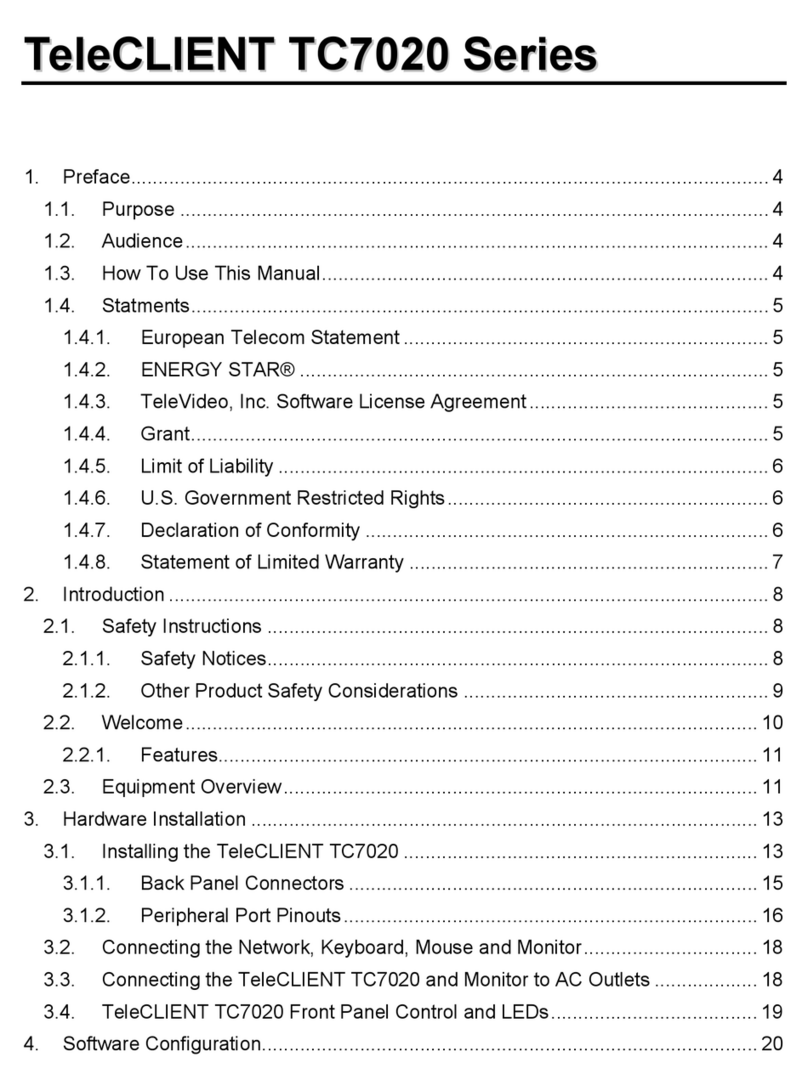
TeleVideo
TeleVideo TeleCLIENT TC7020 Series User manual
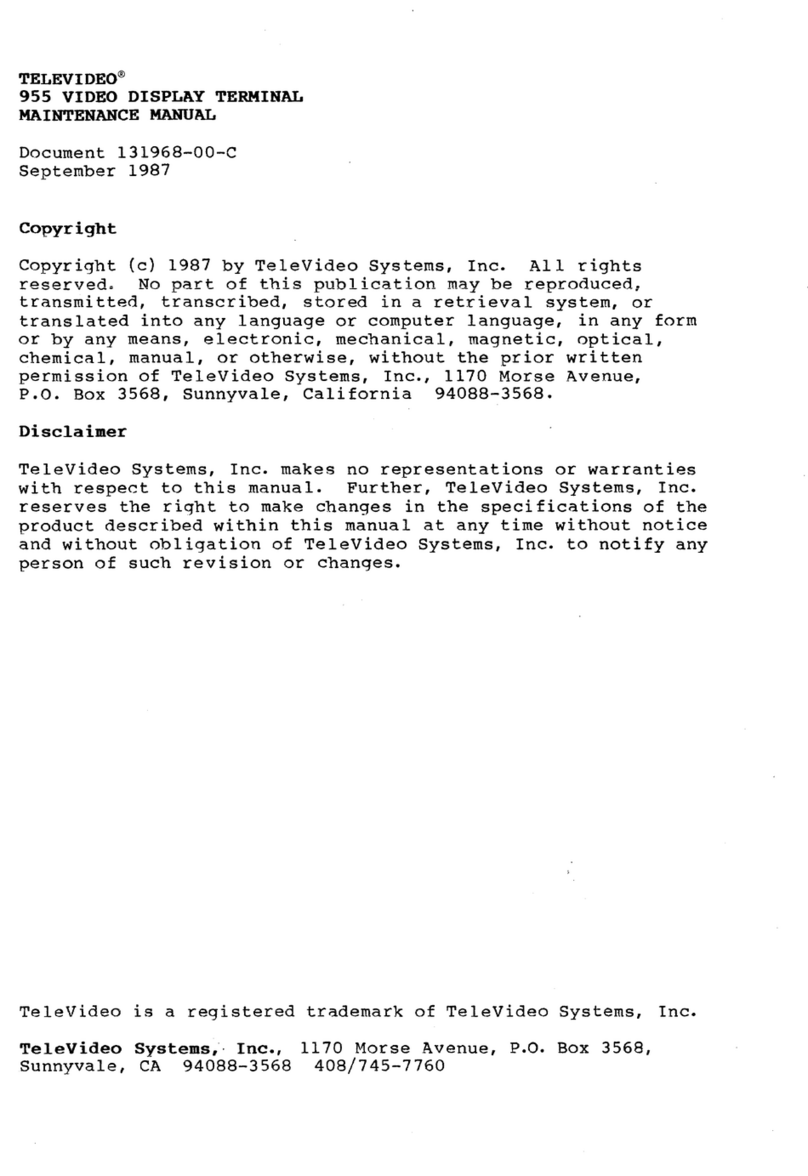
TeleVideo
TeleVideo 955 Guide

TeleVideo
TeleVideo 950 User manual

TeleVideo
TeleVideo 965 User manual

TeleVideo
TeleVideo TVI-912 User manual

TeleVideo
TeleVideo 9220 User manual
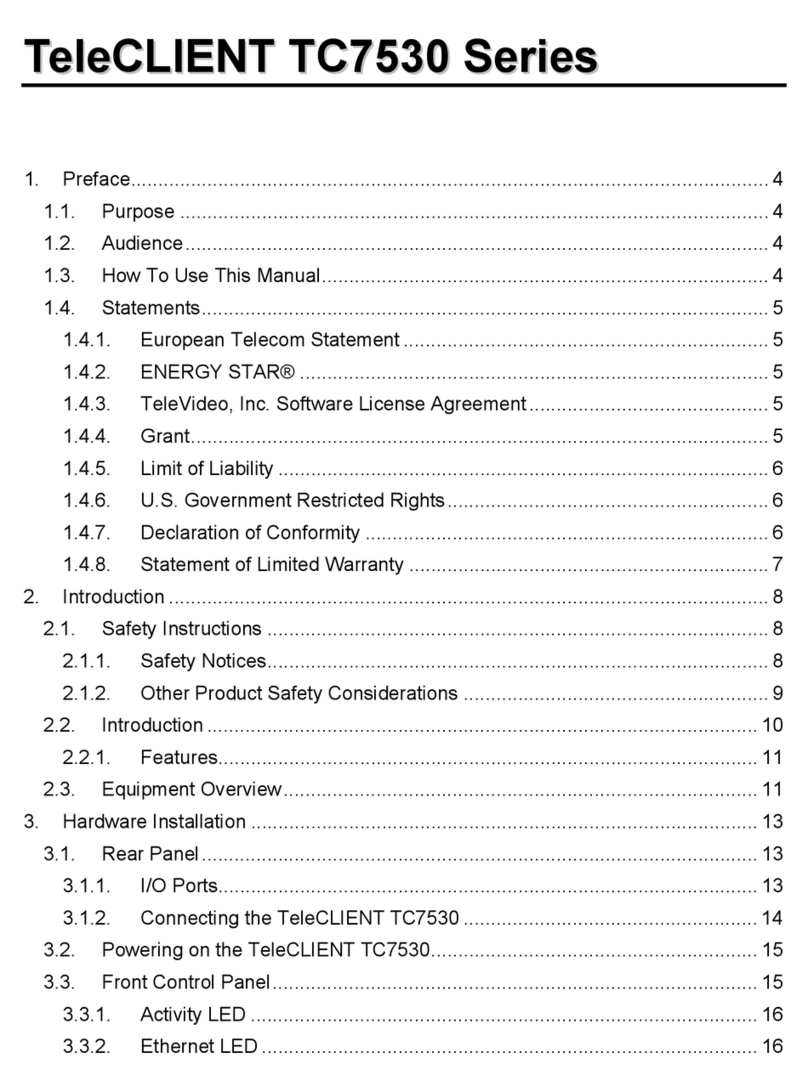
TeleVideo
TeleVideo TeleCLIENT TC7530 Series User manual