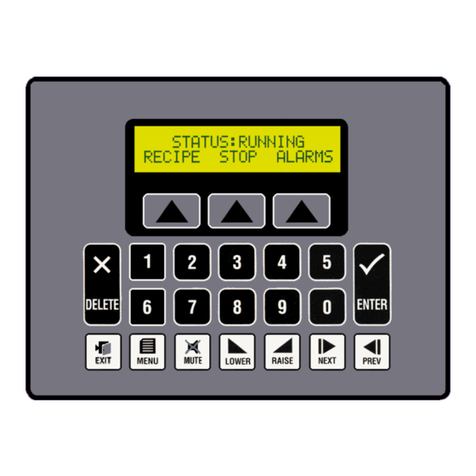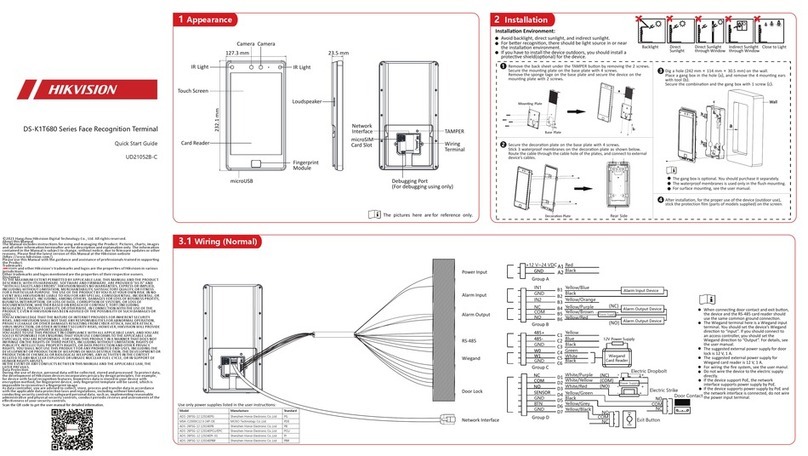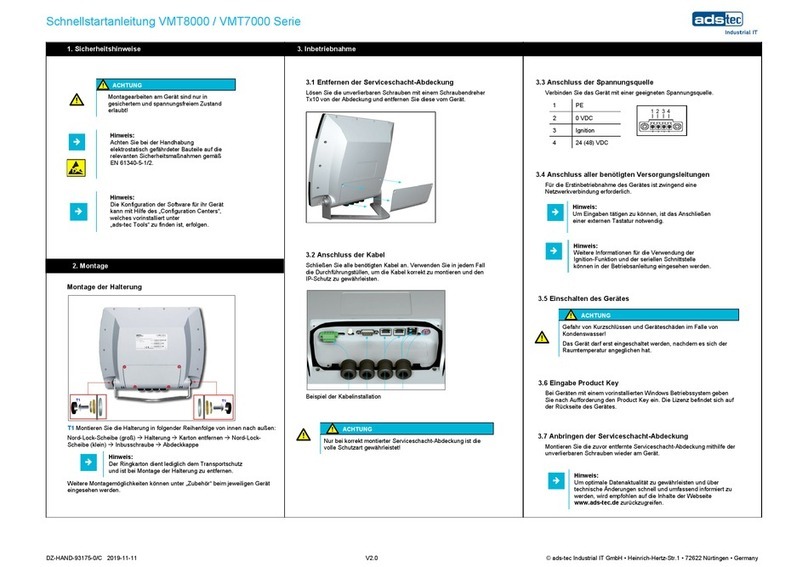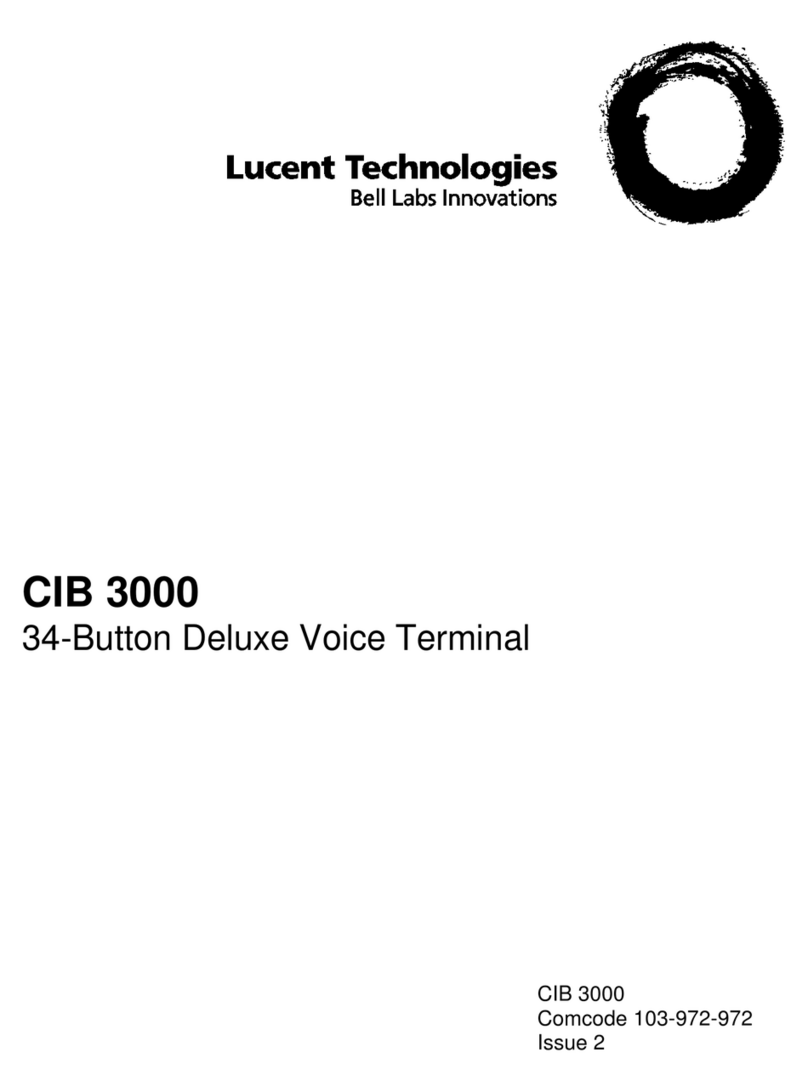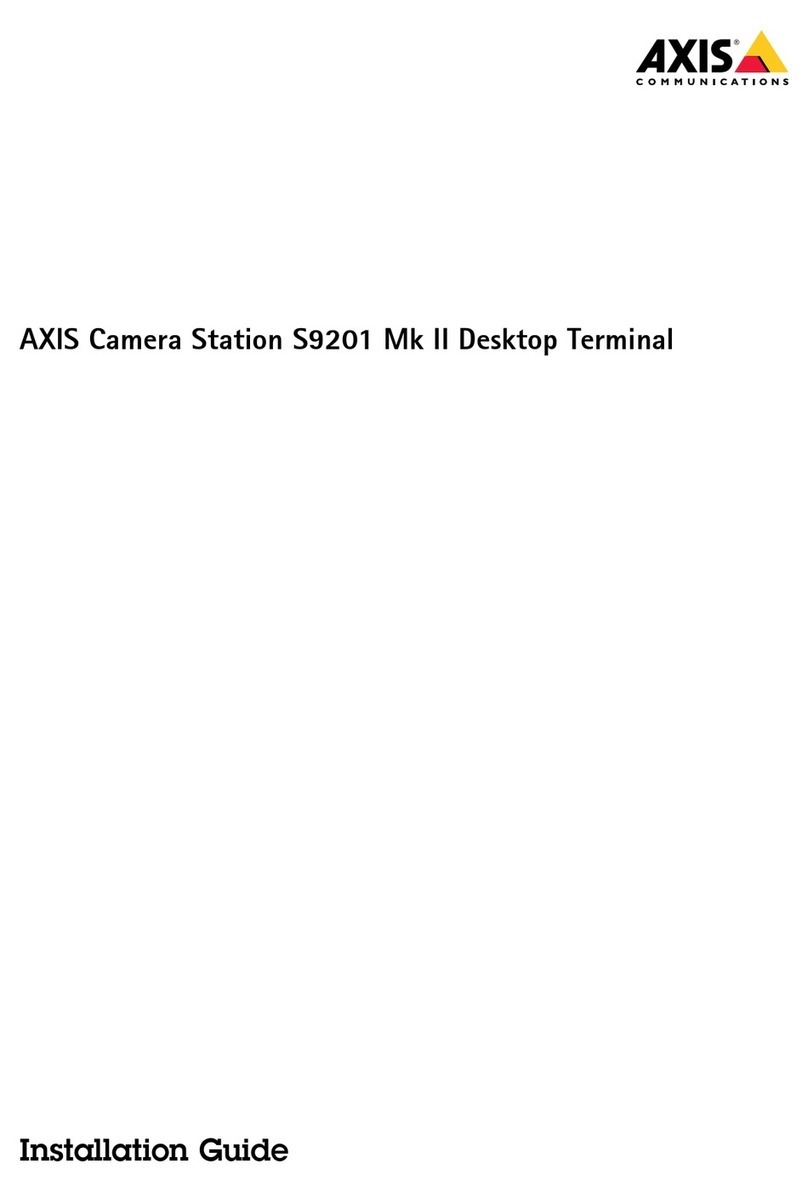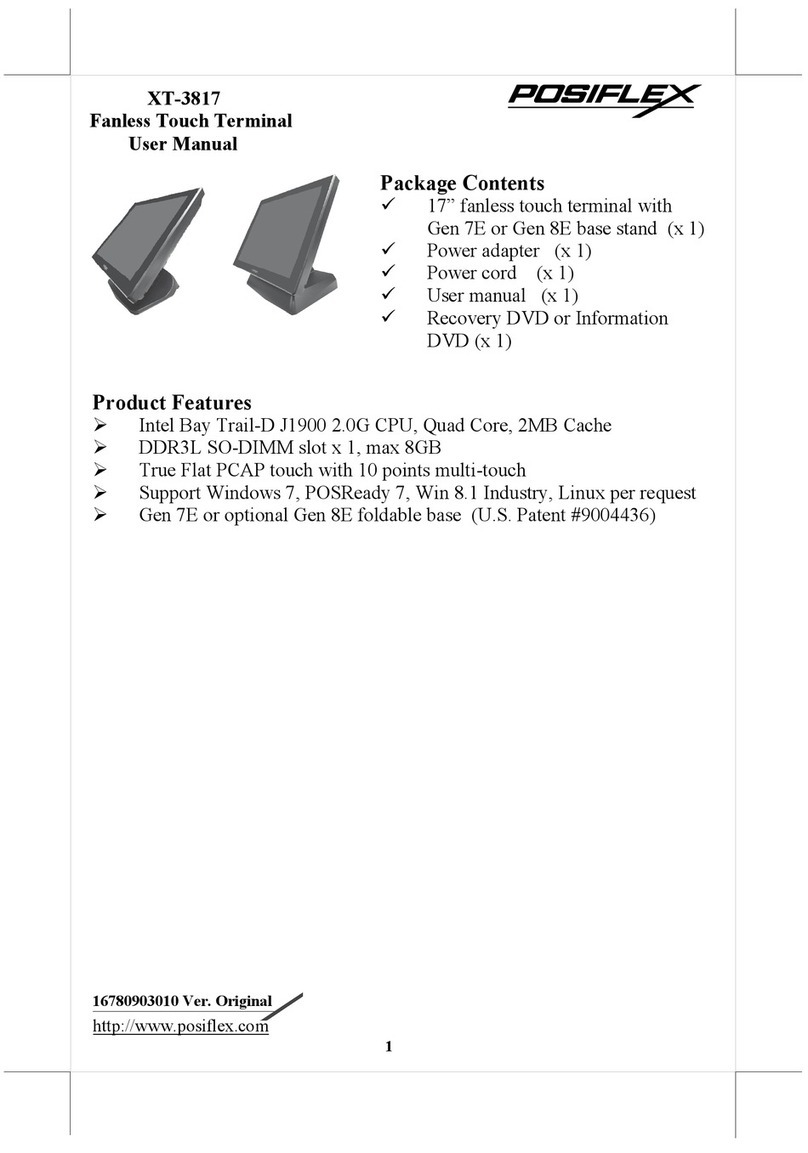Idemia KIOSK User manual

Mar 2021 Page 1
Main Components
Head Unit
Status Beacon
Kiosk Display
Face capture cameras (upper & lower)
Speaker
Main Body
Passport Reader
Printer with ejection slot & waste bin
Ticket stock box
Main access door
PC reboot key
THE KIOSK
Workflow and Trouble Shooting Guide

SmartGate Kiosk
Mar 2021 Page 2
About this Document 4
Traveller Workflow 5
Language Selection 6
Troubleshooting Guide 7
1.0 –Problem Identification 8
1.1 –Passport Reader Process 10
1.3 –Display/Power Process 12
1.4 –Printer Check Process 13
1.5 –I/O Module Check Process 14
1.6 –Network Connectivity Check Process 15
1.7 –Face Services Check Process 16
1.8 –Remove Jammed Passport Process 17
Access the Kiosk 19
How to: open and close main right hand door 20
How to: open and close passport reader hood 21
How to: open and close printer tray 22
How to: open and close left hand door 23
How to: open and close head unit 24
How to: Test kiosk peripherals 25
Enter peripheral test mode 25
How to: Reboot the Kiosk PC 27
Key operated external reset switch 27

SmartGate Kiosk
Mar 2021 Page 4
About this Document
This document is designed to inform operational staff in general how the traveller
workflow works, how to perform fault finding on the IDEMIA kiosk and within
constraints, how to fix or when to escalate for assistance.
The document therefore leads with troubleshooting flowcharts that direct the
operator to How To procedures later in the document.
WHS WARNINGS
THE KIOSK IS AN ELECTRO-MECHANICAL
DEVICE. INTERNAL ACCESS CARRIES RISK
FROM PINCH POINTS, ABRASION, ETC.
EXERCISE DUE CARE AND ATTENTION AND IF
UNSURE SEEK EXPERT ASSISTANCE FROM
IDEMIA PERSONNEL.

Mar 2021 Page 5
Traveller Workflow
The kiosk operates together with the Department’s border processing systems to ensure each passport
that is presented is eligible according to the Department’s business rules (e.g. Country of Issue, Date of
Expiry, Traveller Age, etc.). The kiosk may ask the traveller questions, as determined and set by the
Department from time-to-time. Depending on traveller responses to set questions and the outcome of the
Department’s traveller checks, then the kiosk will print a SmartGate ticket or the traveller will be referred.
The following diagram illustrates the kiosk workflow with respect to the traveller (Pax) and the
Department’s systems (labelled Home Affairs Backend).

SmartGate Kiosk
Mar 2021 Page 6
Not all kiosk transactions result with a SmartGate ticket printed, due to a variety of
reasons a traveller may be referred for manual processing. The following diagram
illustrates a branch to the above workflow where a traveller is referred by the
Department’s system such as not eligible (determined from MRZ processing),
passport chip read or validation failure as well as traveller answers that are not
acceptable for self-service processing at SmartGate.
Language Selection
Travellers have the option to select from a list of languages supported by the kiosk
themselves, or the kiosk will default to a language most relevant to the country of
issue of their passport. When a traveller is accessing the kiosk they have the
option to choose the language they wish to use or it will default to the language
specified according to their passport. The following flowchart outlines this.
Transaction continues in
the language the traveller
has chosen
Is Passport inserted
within 15 seconds?
Does Traveller choose
language?
When passport is
inserted the default
language defined by
origin of passport is
displayed
No
Yes
No
Yes
Does the traveller choose
to change language
during transaction?
Transaction is completed
in the language currently
displayed
Language is changed to
requested language and
completed
No
Yes

Mar 2021 Page 7
Troubleshooting Guide
Every fault should be logged into the Smart Gate Incident Log so it can be used for the purpose of
prioritising the upgrade and repair of existing Kiosk and Gate equipment. Please make sure when
logging an incident to note both the Fault (as written in Red) and the Action Taken (as Underlined) so
that they can be easily filed and referenced for later consideration.
Troubleshooting begins by using the top-level flowchart to quickly link the observed problem to a detailed
resolution flowchart. Actions given in the flowcharts are common, such as “reboot kiosk PC” with a
corresponding “How to” section in this guide.

Mar 2021 Page 8
1.0 –Problem Identification
Match the problem as seen at the kiosk with the orange box then refer to the linked process (numbered white boxes).
Where an ACTION is required (Green Box), refer corresponding section in this guide for the How To instructions.

SmartGate Kiosk
Mar 2021 Page 9

Mar 2021 Page 10
1.1 –Passport Reader Process
The purpose of this troubleshooting process is to attempt to resolve faults such as
an operating system error, frozen kiosk software or locked-up passport reader
firmware prior to requesting technical support.

SmartGate Kiosk
Mar 2021 Page 11
1.2 –Touch Screen Process
The purpose of this troubleshooting process is to attempt to resolve faults such as
an operating system error or frozen kiosk software prior to requesting technical
support.

SmartGate Kiosk
Mar 2021 Page 12
1.3 –Display/Power Process
The purpose of this troubleshooting process is to attempt to resolve faults that
may cause nothing to be displayed on the touch screen such as no power or an
operating system fault prior to requesting technical support.

SmartGate Kiosk
Mar 2021 Page 13
1.4 –Printer Check Process
The purpose of this troubleshooting process is to isolate and treat printer
operating faults (ticket jam, out of stock, top not closed) and printer firmware
crashes.
TICKET VERSUS PRINTER FAULTS
THE FAULT “MAGNETIC STRIP FAILURE”
COULD BE EITHER FAULTY TICKET STOCK
OR A FAULTY PRINTER –THE KIOSK IS
UNABLE TO DETERMINE WHICH.
THE SOP IS THEREFORE TO REPLACE
TICKET STOCK FIRST AND IF THE FAULT
CONTINUES THEN IS MORE LIKELY TO BE A
FAULTY PRINTER.

SmartGate Kiosk
Mar 2021 Page 14
1.5 –I/O Module Check Process
The purpose of this troubleshooting process is to isolate and treat faults that occur
in the Input/Output (IO) module which controls the kiosk’s various lights (passport
reader landing lights, printer bezel and status beacon) as well as the sensors for
low paper, ticket stock low and main door open. The IO module itself is not user
serviceable however, faults may be rectified by following this procedure.

SmartGate Kiosk
Mar 2021 Page 15
1.6 –Network Connectivity Check Process
The purpose of this troubleshooting process is to isolate and treat faults that occur
in the network that links the kiosk to the Department’s LAN/WAN.

SmartGate Kiosk
Mar 2021 Page 16
1.7 –Face Services Check Process
The purpose of this troubleshooting process is to isolate and treat faults that occur
in the biometric face capture and biometric face to passport match processes. The
types of faults treated by this process are the underlying MFACE service has not
(fully) started, IDEMIA licence is not found or is not current, required camera
devices not connected to the PC or not visible in the Windows Device Manager.
NOTE
FACE CAPTURE TECHNOLOGY
IS NOT ACTIVATED IN LEGACY
SMARTGATE MODE

SmartGate Kiosk
Mar 2021 Page 17
1.8 –Remove Jammed Passport Process
The purpose of this troubleshooting process is to detail the action to remove a
jammed passport.

SmartGate Kiosk
Mar 2021 Page 18
Transaction continues in
the language the traveller
has chosen
Is Passport inserted
within 15 seconds?
Does Traveller choose
language?
When passport is
inserted the default
language defined by
origin of passport is
displayed
No
Yes
No
Yes
Does the traveller choose
to change language
during transaction?
Transaction is completed
in the language currently
displayed
Language is changed to
requested language and
completed
No
Yes

SmartGate Kiosk
Mar 2021 Page 19
Access the Kiosk
Overview
The kiosk has five accessible areas for servicing and access, these and their
general functions are:
Main (right hand door) releases the passport reader hood, access to the PC,
mains power switch and bulk of other electronics
Passport reader hood lifts up (hinged at rear) and provides access to the
locking handle for the printer slide out tray
Printer slide out tray is used to access the printer for servicing and
replenishing ticket stock
Left hand door (internally secured) is reserved for use by IDEMIA service
personnel
Head unit panel to be opened by IDEMIA service personnel when
performing screen or face capture camera servicing.
Figure 1 Kiosk with open main right hand door, printer slide out tray and passport reader hood open

SmartGate Kiosk
Mar 2021 Page 20
How to: open and close main right
hand door
1. Insert the security key into the lower of the
two locks at the front of the right hand
kiosk door as per image below. Turn
clockwise 90oto unlock. If the key is tight
to turn, apply light pressure to the door
near the lock to relieve tension on the
locking cam.
Note: The security key can only be removed
when in the locked position.
2. With this door open, the passport reader
hood may be opened, then the printer slide
out tray released as well as the left hand
door released if required.
3. The process to close and lock the right
hand door is to:
a. Ensure any plugs are removed
from the mains power socket (e.g.
used temporarily for device
charging)
b. Ensure the left hand door (if
opened) has been closed and
secured.
c. Ensure the printer tray has been
closed and secured (see photo
below).
d. Ensure the passport reader hood
has been closed.
e. Close the right hand door and turn
the security key anti-clockwise 90o
to lock. If the key is tight to turn,
apply light pressure to the door
near the lock to relieve tension on
the locking cam.
4. Check kiosk has been fully secured as
follows:
a. Left hand door is secured
b. Printer slide out tray is secured in
the closed position
c. Passport reader hood is secured in
the down position
d. Right hand door is closed, securely
locked and the security key has
been removed.
Door lock
Printer
locked
Table of contents
Other Idemia Touch Terminal manuals