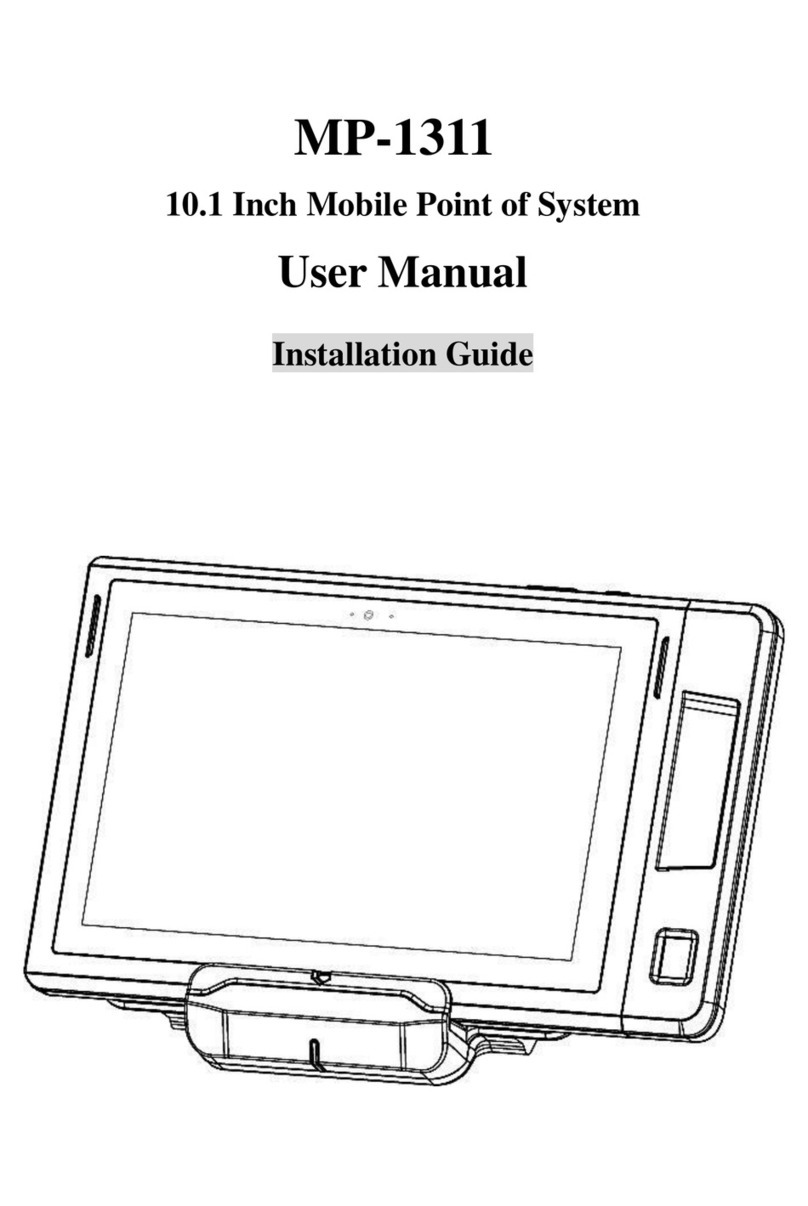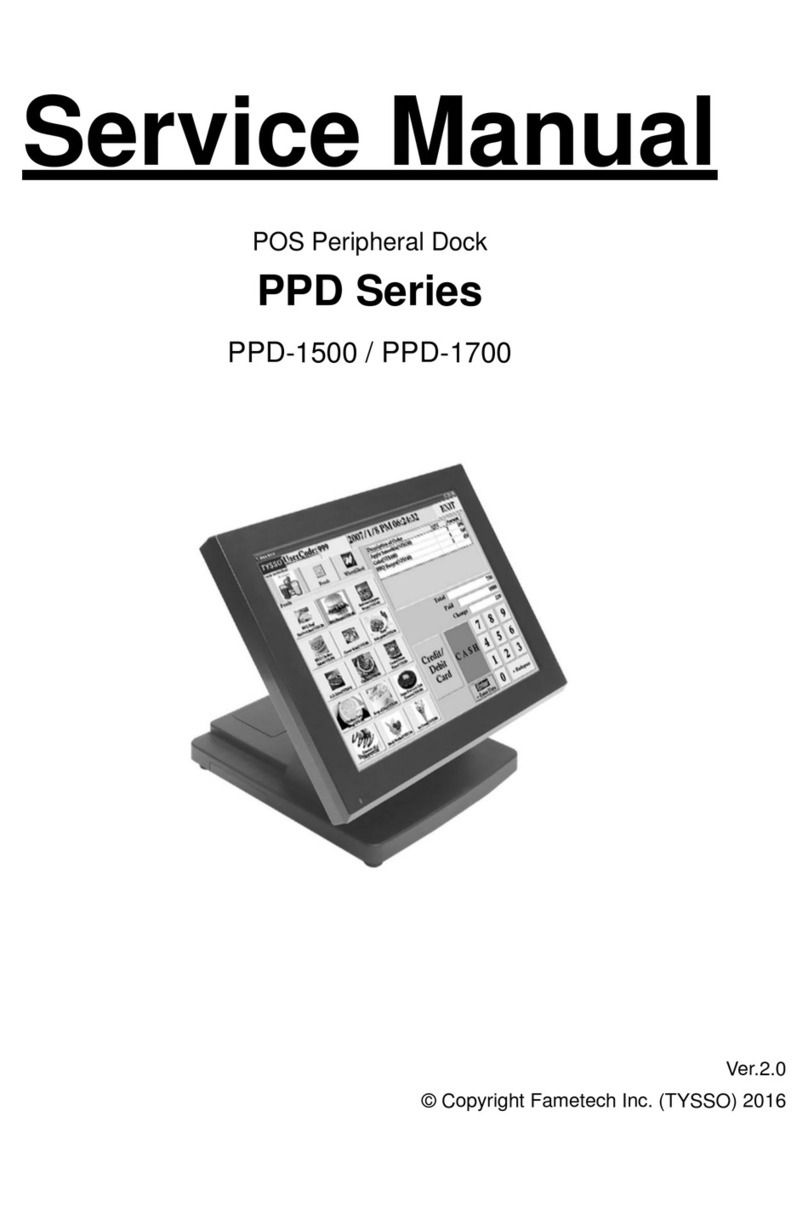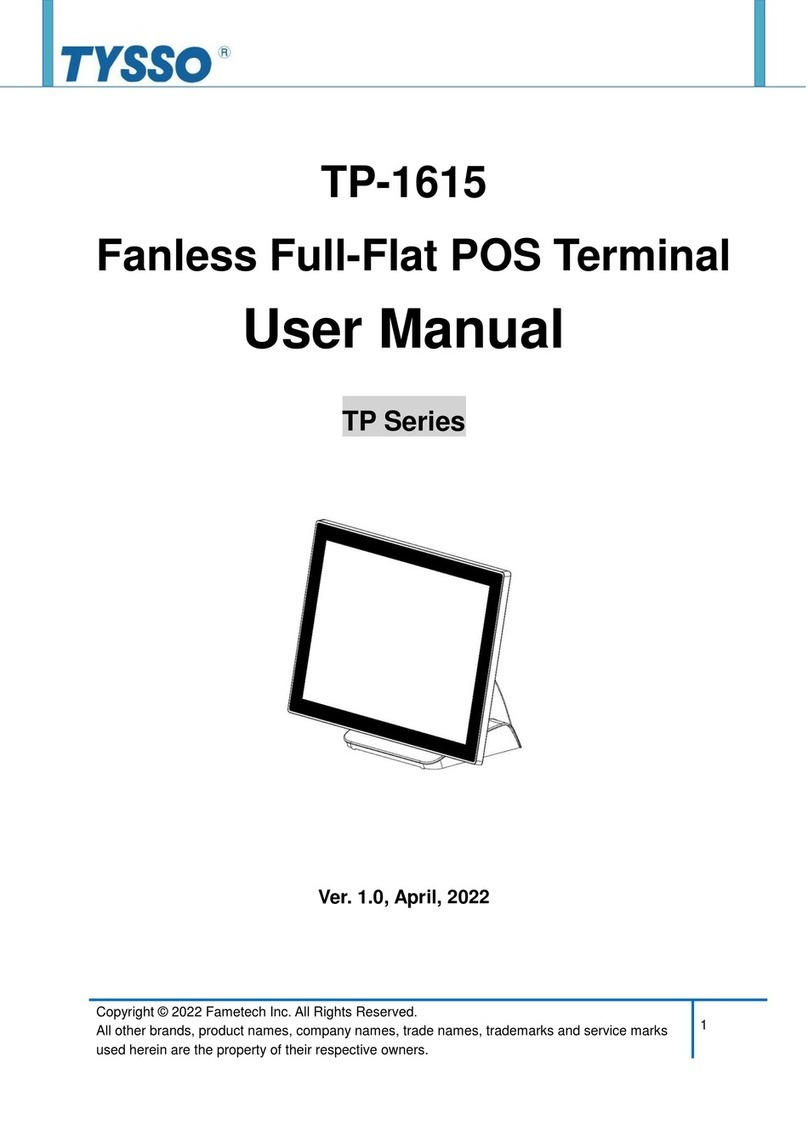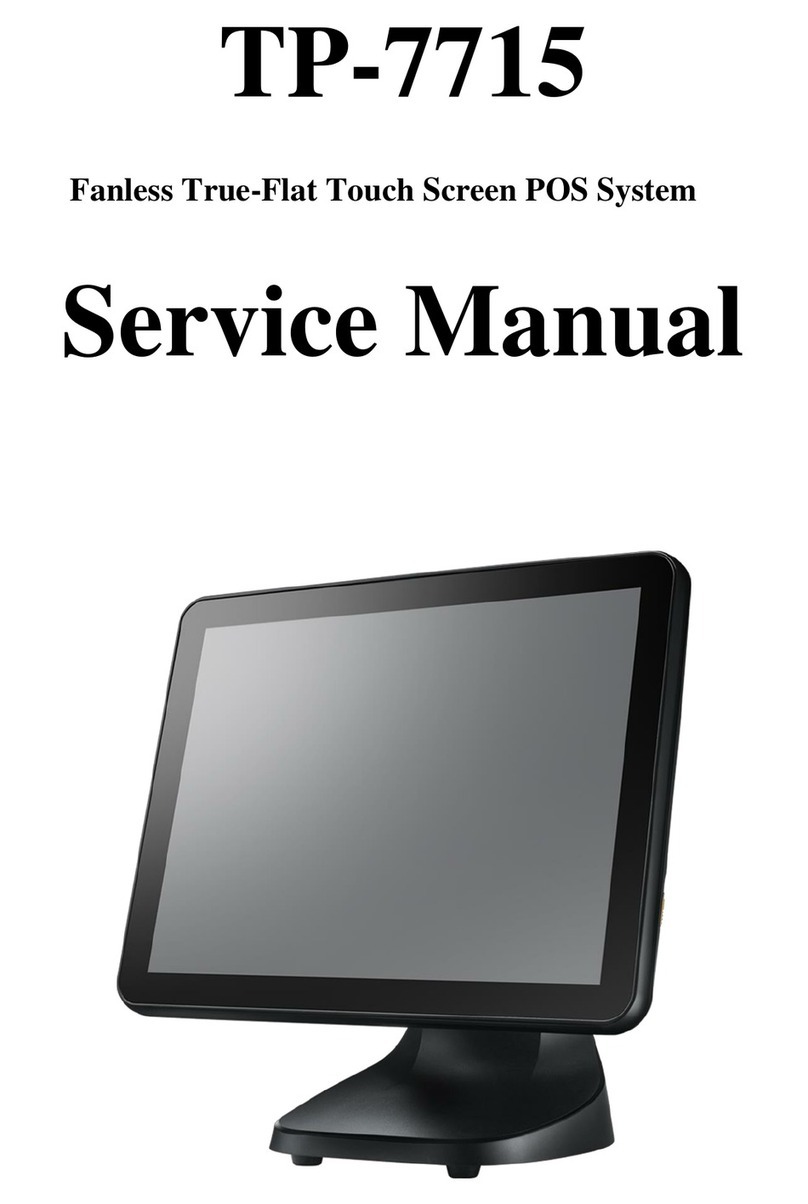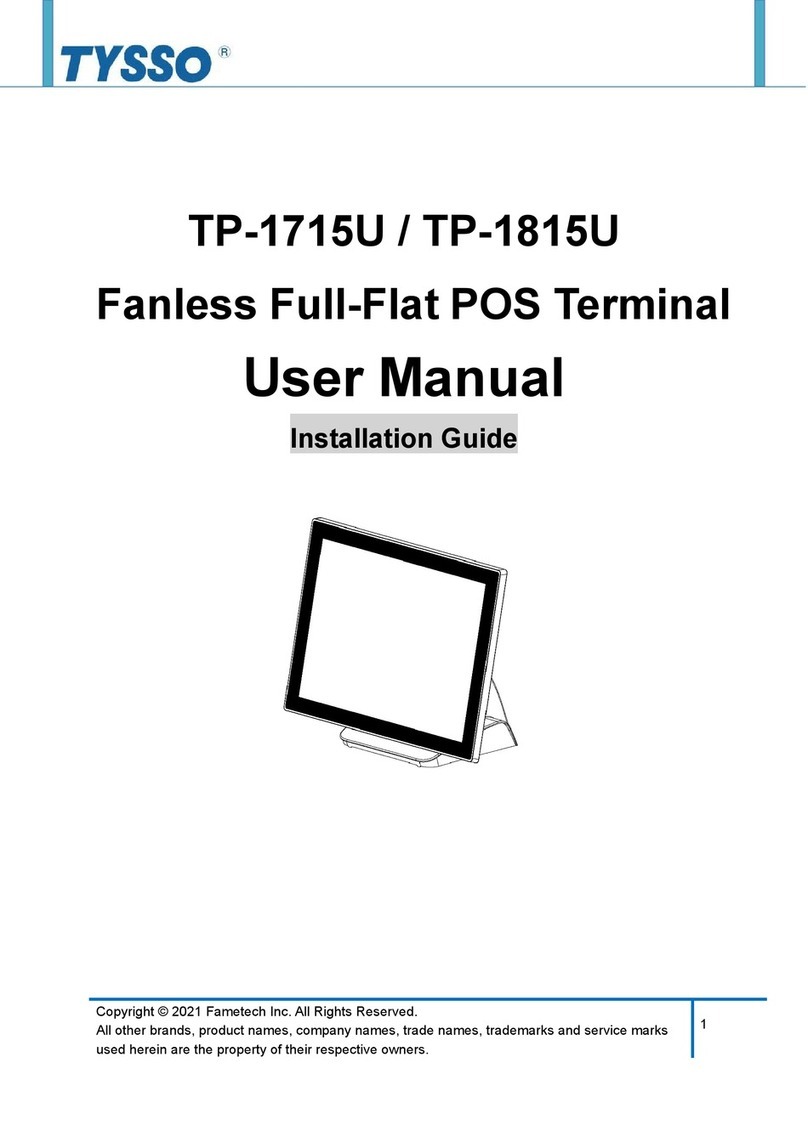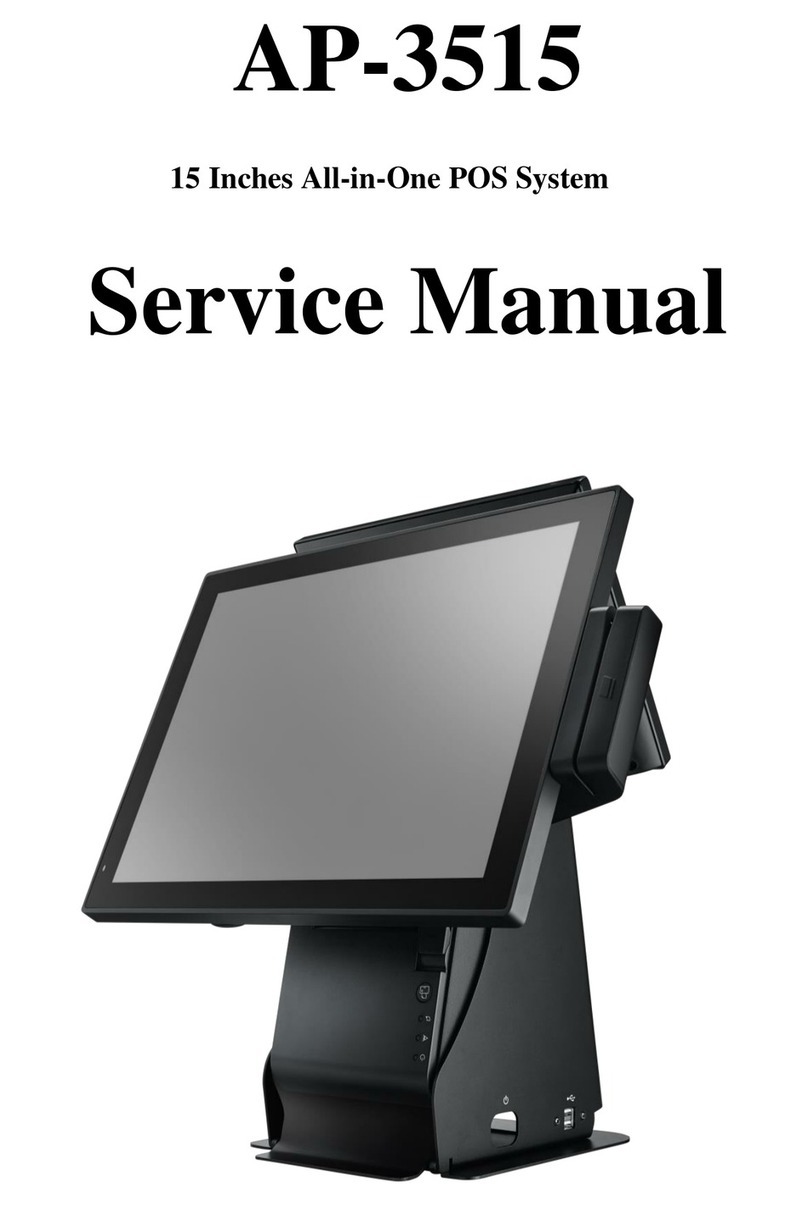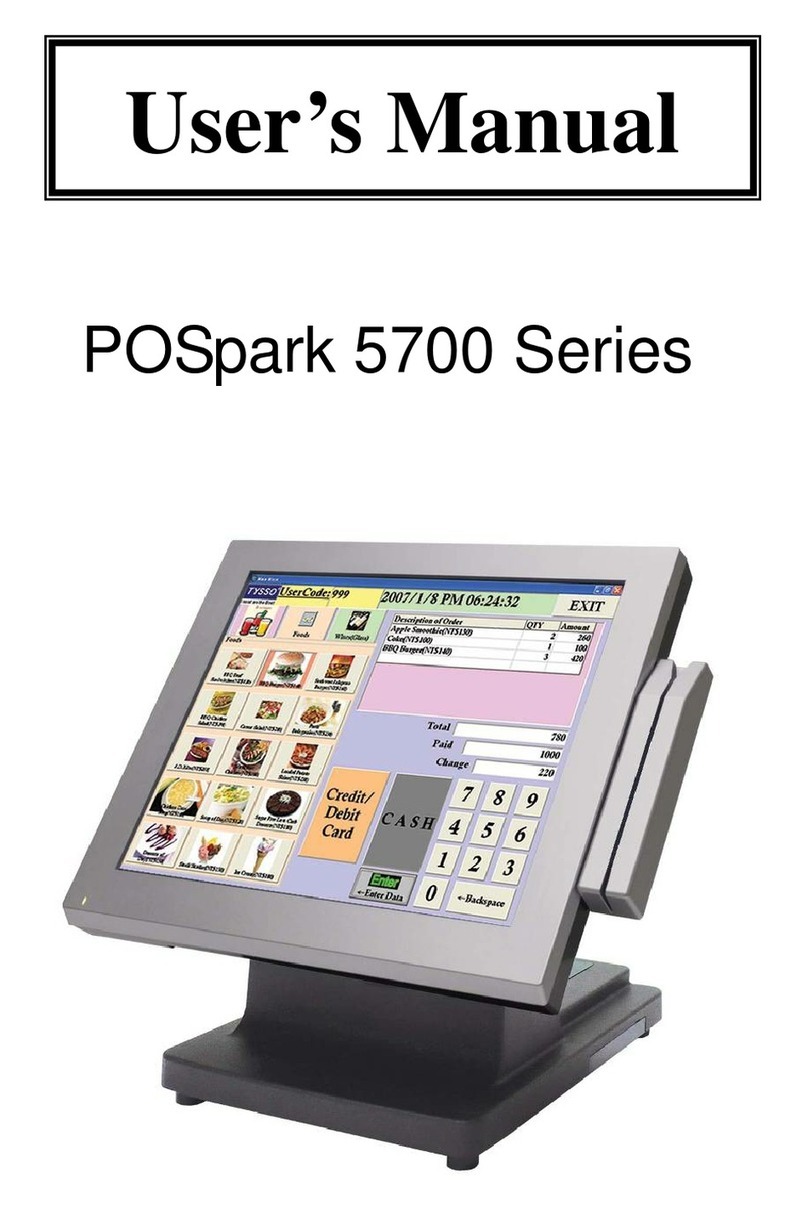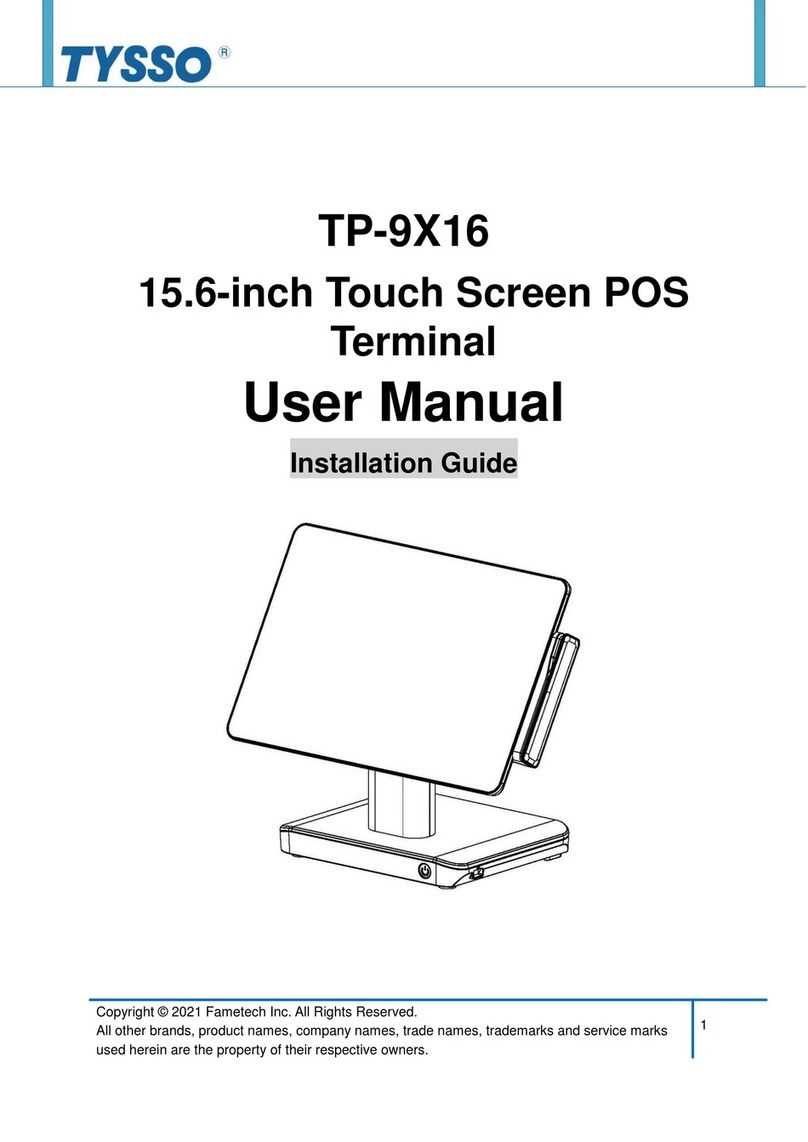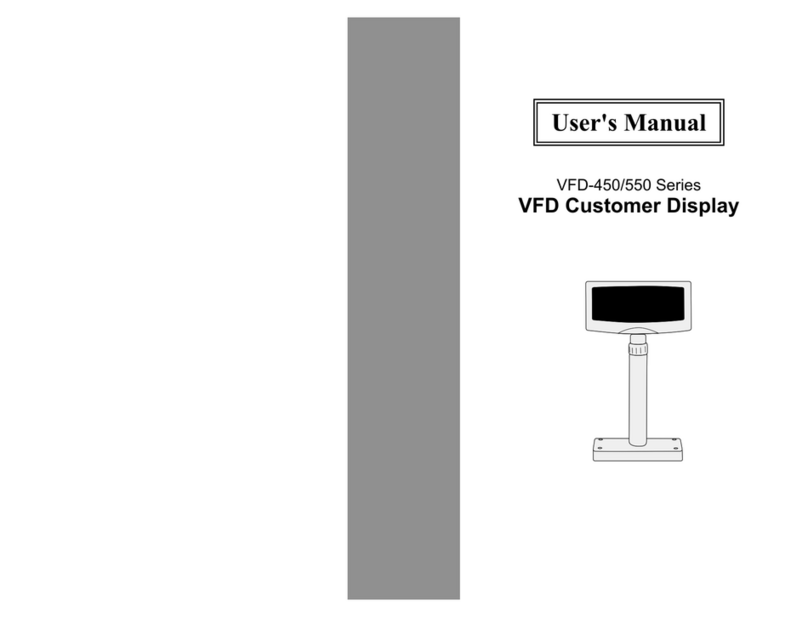I
Table of Contents
IParts Description ...............................................................................1
AExamining Your System .............................................................................1
Exploded View........................................................................................................1
Parts Description ....................................................................................................2
Main Board.............................................................................................................3
II System Disassembly .........................................................................9
ABefore You Start ..........................................................................................9
BDetach the Base from POS Unit...............................................................10
CDisassemble the POS Unit .......................................................................12
a. Remove the HDD Module.............................................................................. 12
b. Remove the Back Cover of the POS Unit....................................................... 13
c. Remove the Metal Main Board Cover............................................................ 14
d. Remove the Side I/O Board........................................................................... 15
e. Remove the Side I/O Bracket with Main Power Switch .................................. 16
f. Disconnect the external Inverter (for CCFL Backlight LCD Panel only).......... 17
g. Disconnect the external Inverter (for LED Backlight LCD Panel only) ............ 18
h. Disconnect the LVDS Cable from the Main Board.......................................... 18
i. Remove the HDD Cable ................................................................................ 19
j. Disconnect the Connectors of Speakers & Power LED Indicator.................... 19
k. Disconnect the Connector of Touch Control Panel from Main board .............. 20
l. Remove the Main Board................................................................................ 21
m. Remove the CPU Fan & Heat Sink................................................................ 22
n. Remove the RAM Module.............................................................................. 23
o. Remove the Speakers and LVDS Cable......................................................... 24
p. Remove the I/O Bracket................................................................................. 25
q. Remove the LCD Panel Set........................................................................... 26
r. Detach the LCD Panel from Chassis.............................................................. 27
s. Remove the Power Indicator from the Front Bezel Set................................... 28
DDisassemble the Base Kit ........................................................................29
a. Remove the Power Adapter and Base........................................................... 29
b. Disassemble the Base Arm Set...................................................................... 30