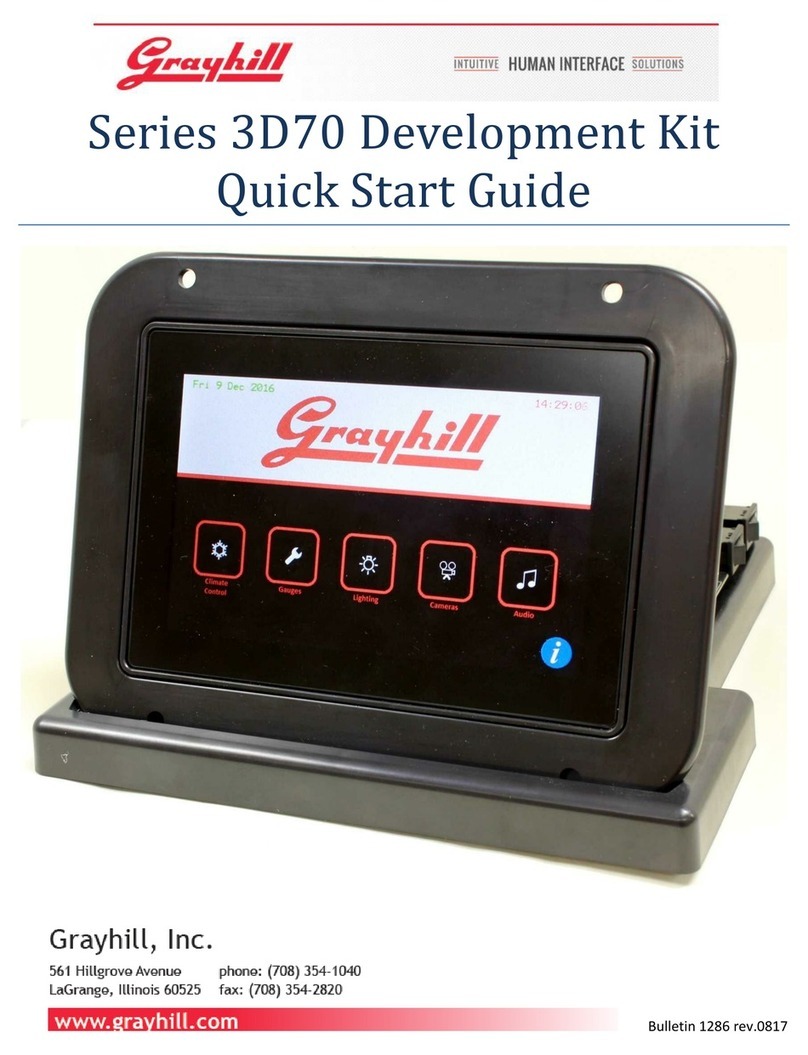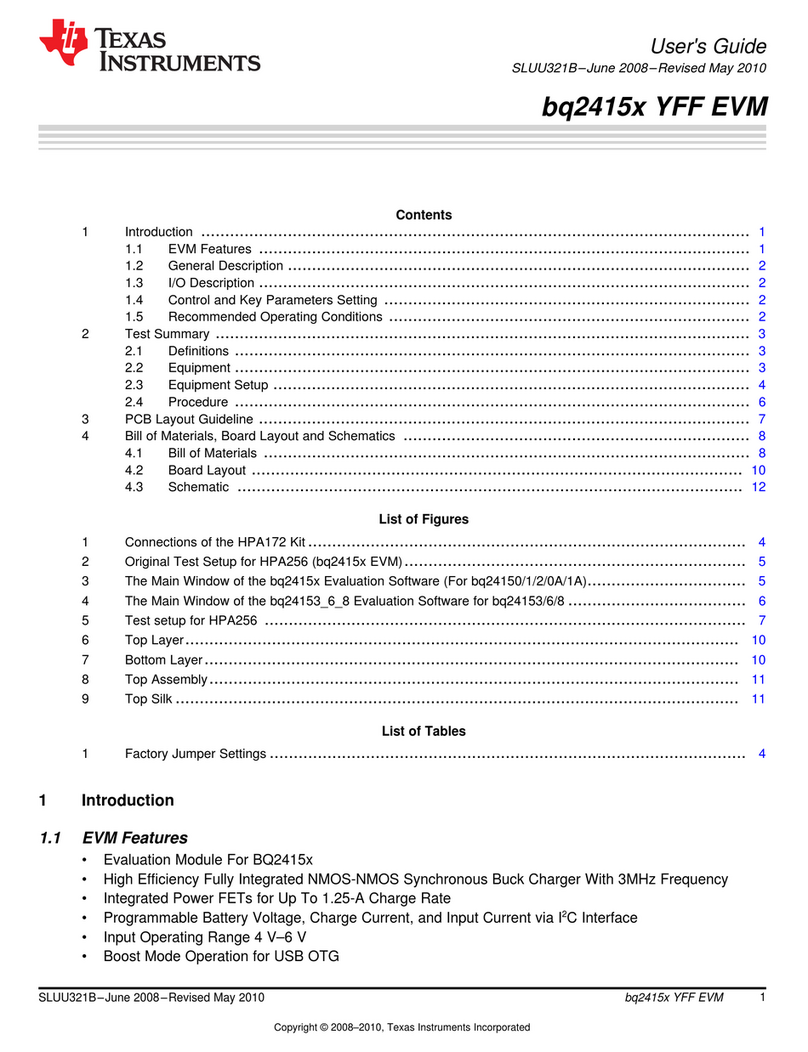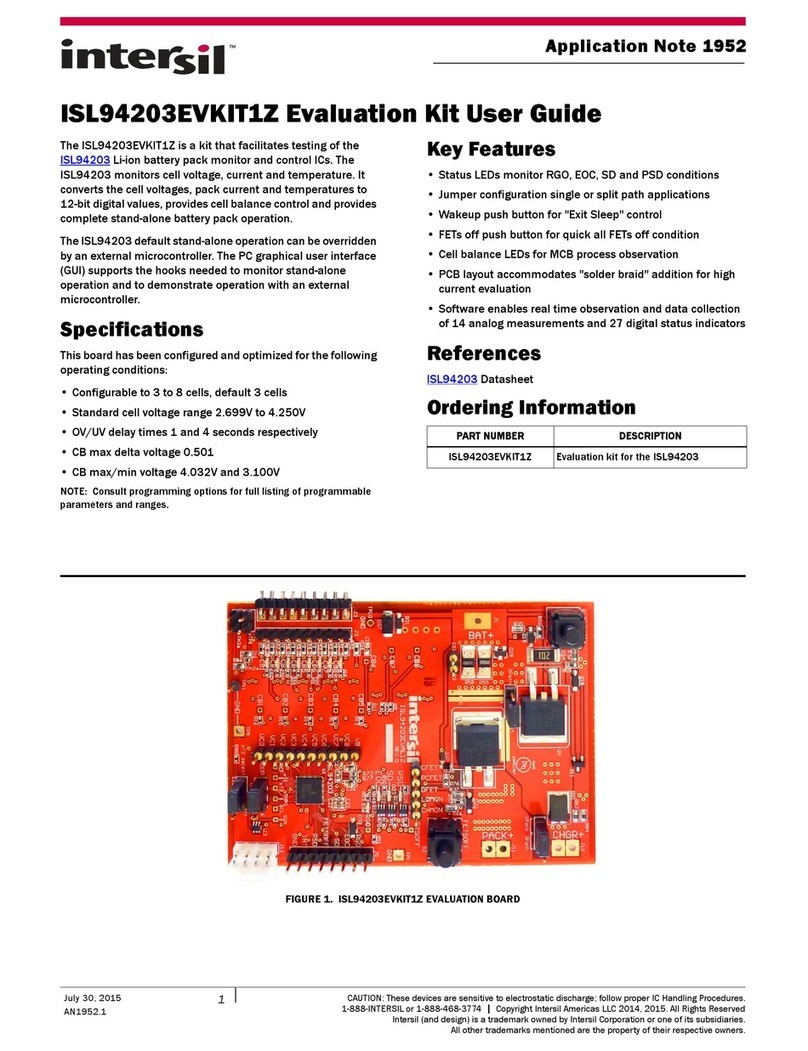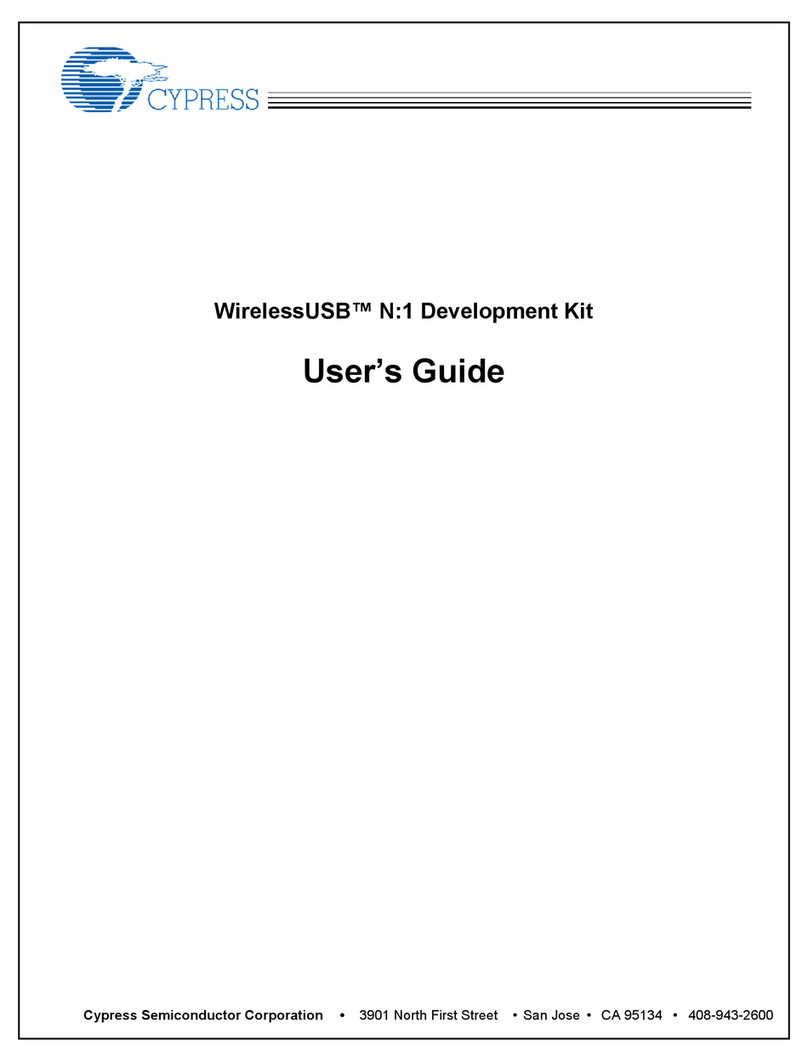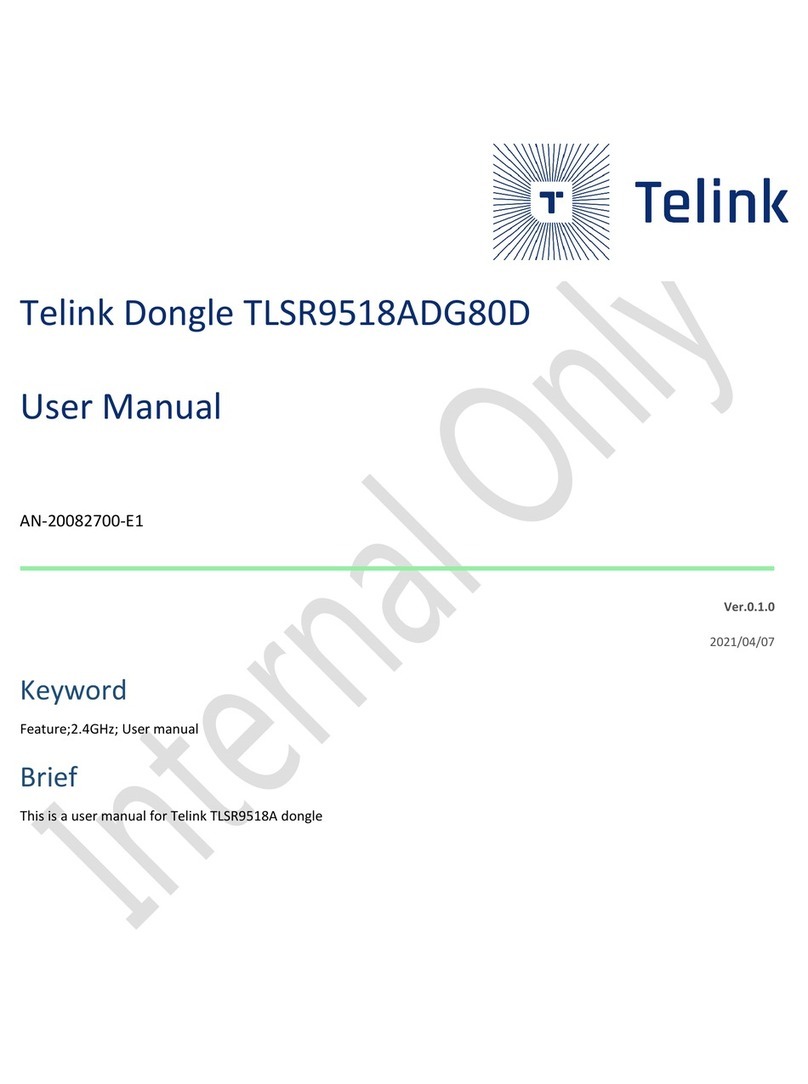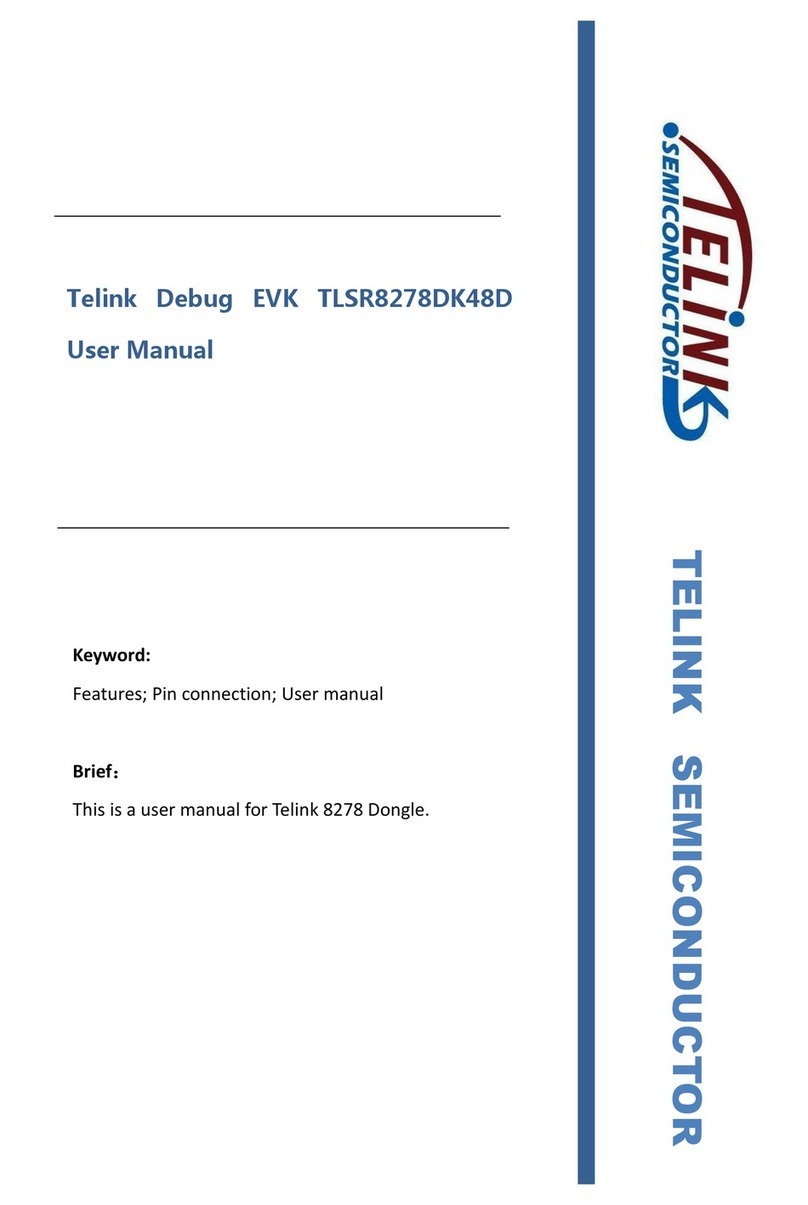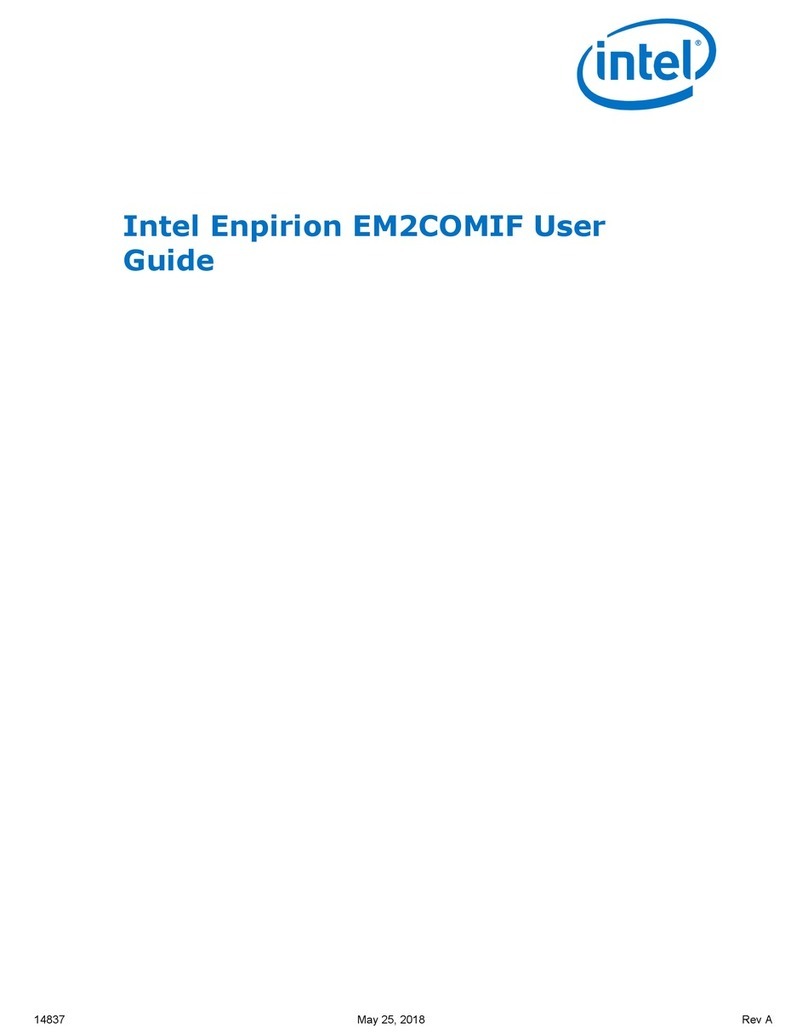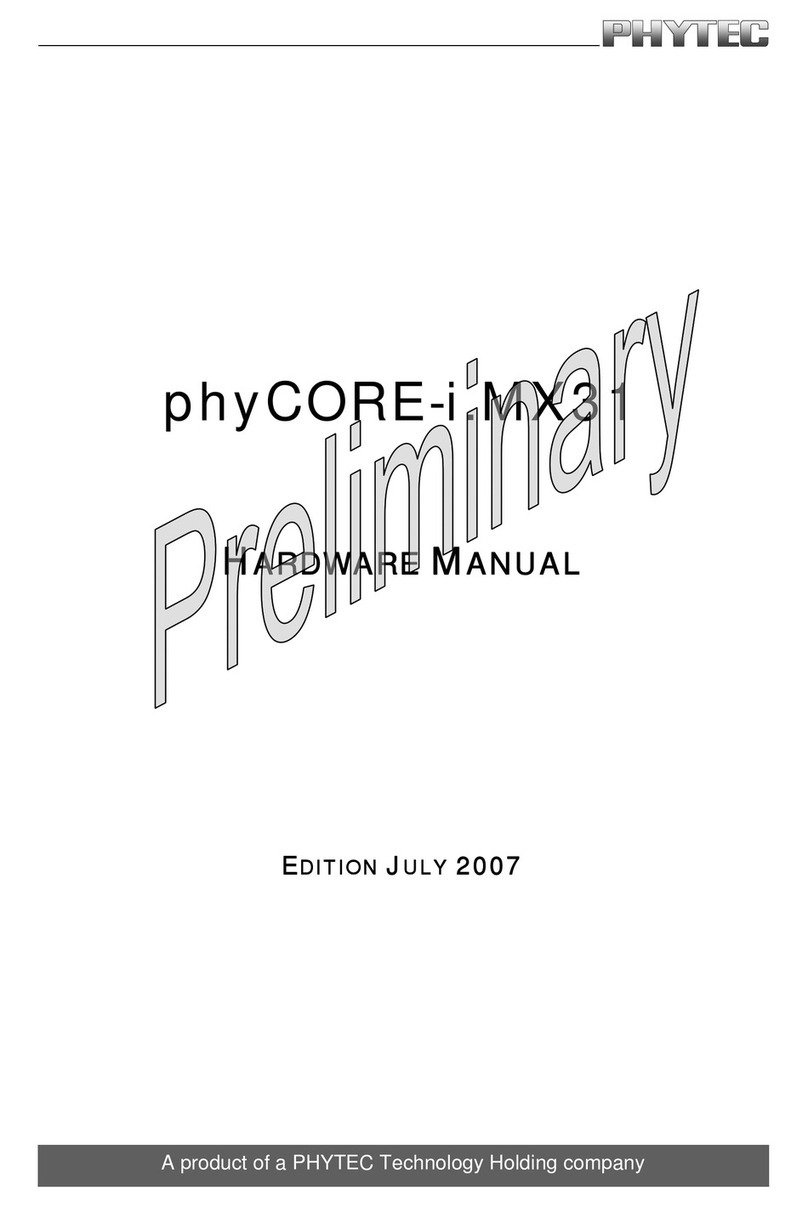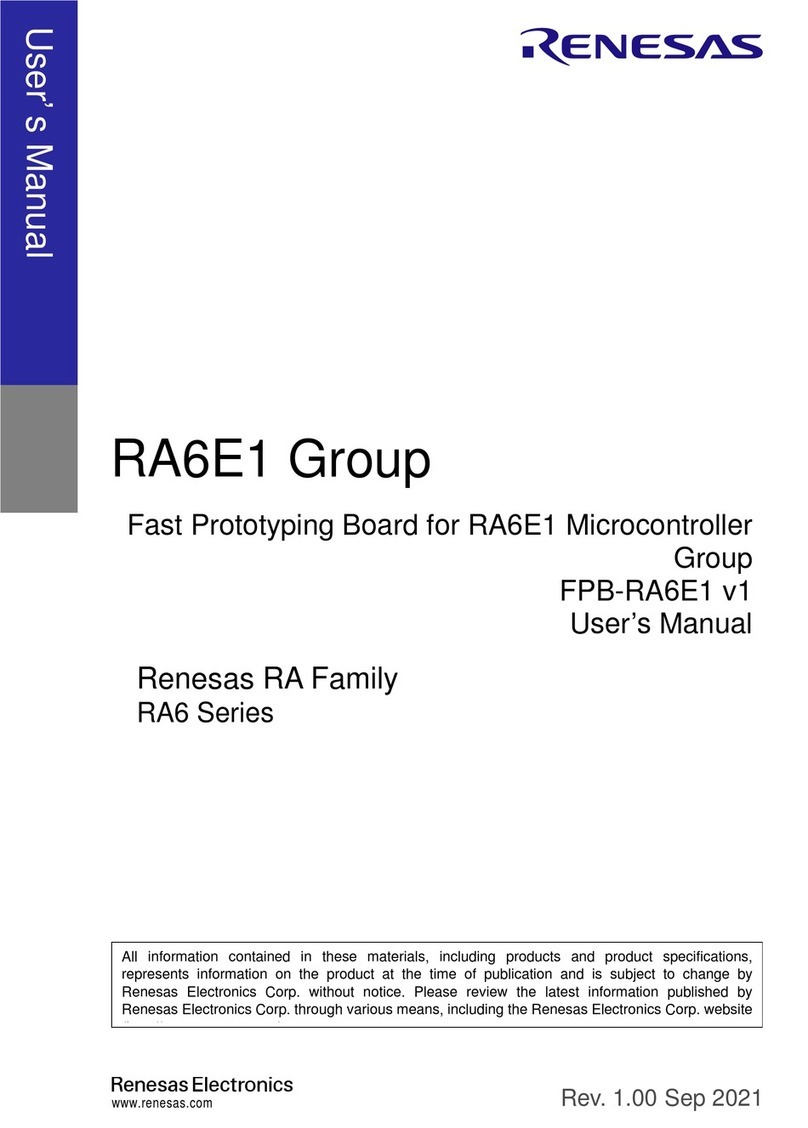User Guide for TLSR9_DEV_KEY
AN-20200731-E1 6 Ver.0.1.0
2. Connection Guide
2.1 Supply power for TLSR9_DEV_KEY
Connect the mini-USB interface of the TLSR9_DEV_KEY with PC USB via a mini USB cable.
Figure 2-1 Connection chart to supply power for TLSR9_DEV_KEY
2.2 Download firmware into DUT via TLSR9_DEV_KEY
The TLSR9_DEV_KEY is used as burning adapter and it is preloaded with the “aice_mini.hdr”.
Method 1: Connect the TLSR9_DEV_KEY via JTAG interface (4-wire).
1. Connect the mini-USB interface of the TLSR9_DEV_KEY with PC USB via a mini USB cable.
User can observe the indicating LED to check the TLSR9_DEV_KEY: If the blue light is always on, it
indicates the TLSR9_DEV_KEY and its connection with PC are both OK.
2. Connect the pin header of the TLSR9_DEV_KEY with DUT via Swire: connect TDI,TDO,TCK,TMS,REF,5V
and GND of pin header with TDI,TDO,TCK,TMS,3V3,5V and GND of DUT, respectively. If the red light is off,
it indicates the TLSR9_DEV_KEY and its connection with DUT are both OK.
Connect to PC USB via USB cable