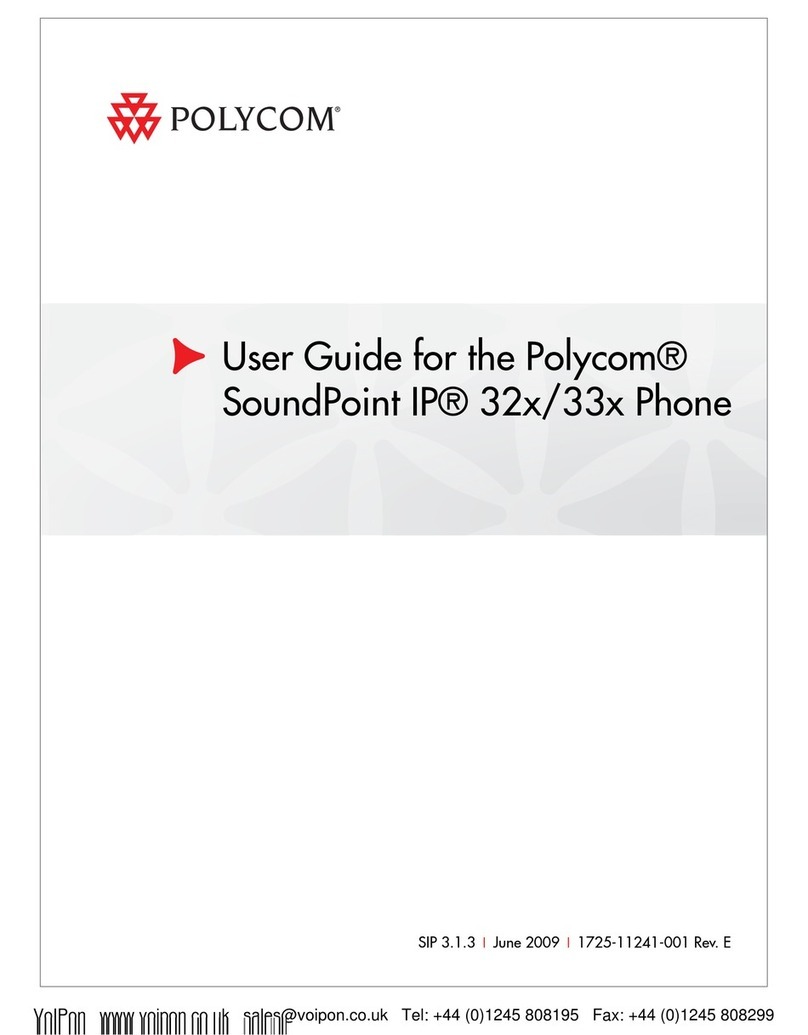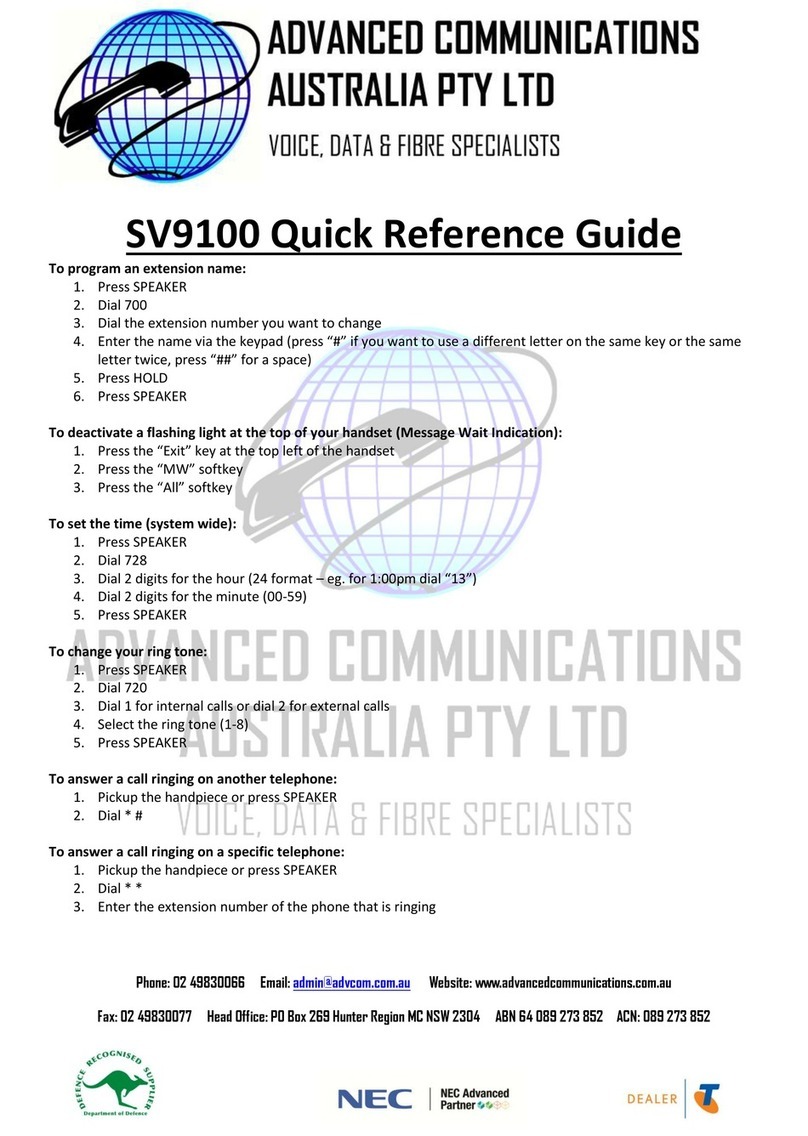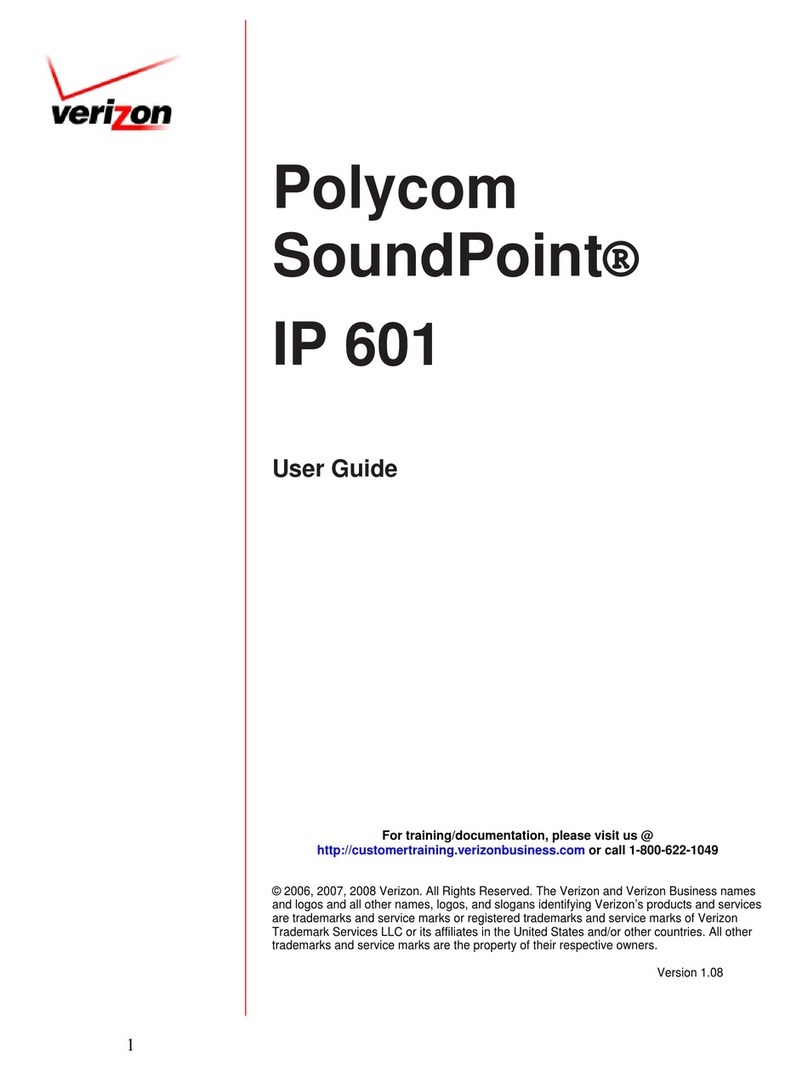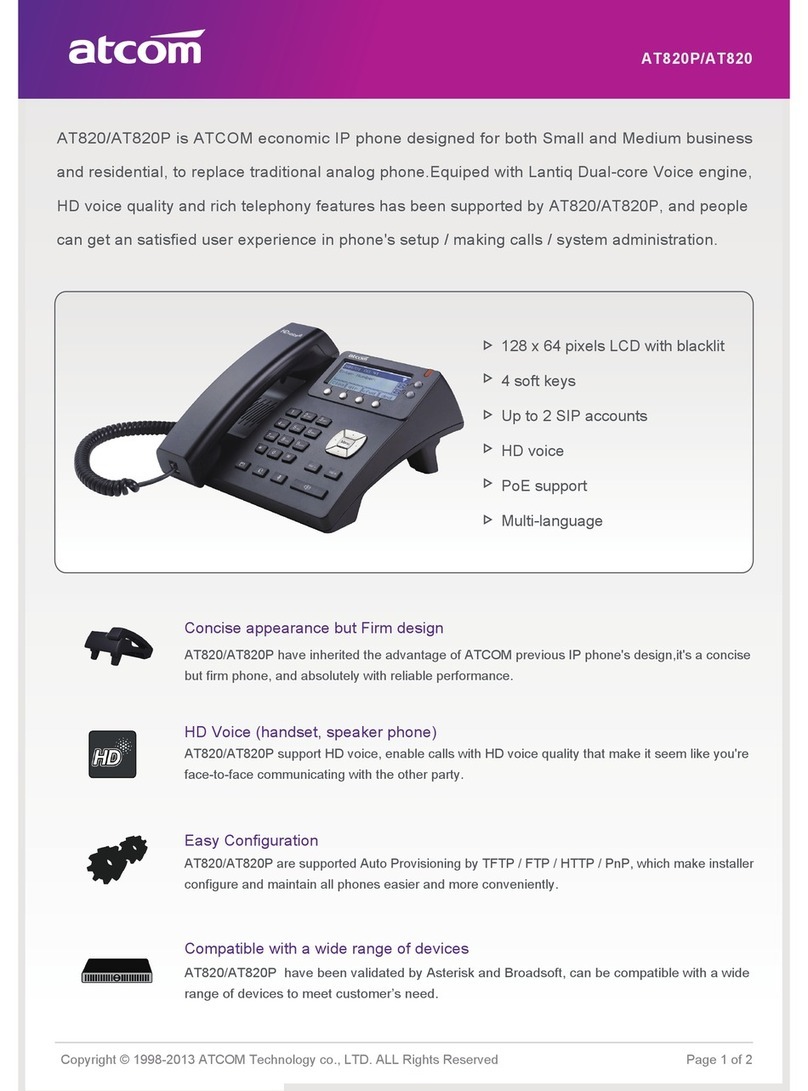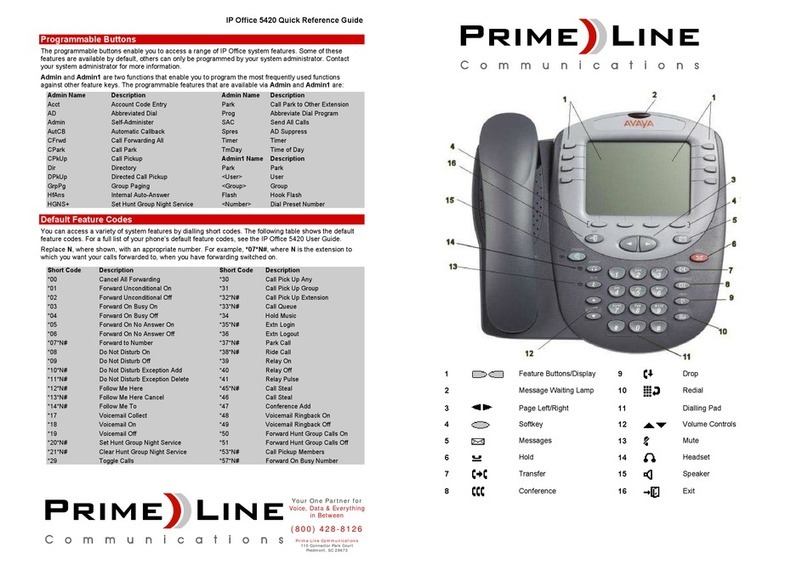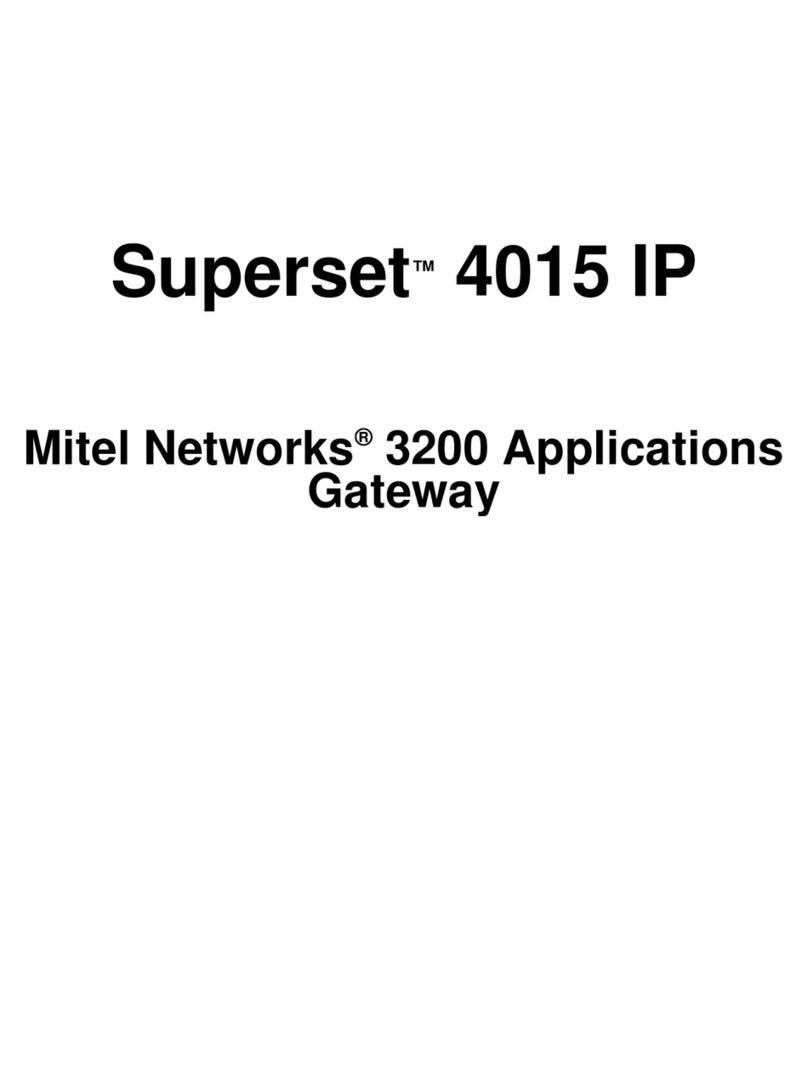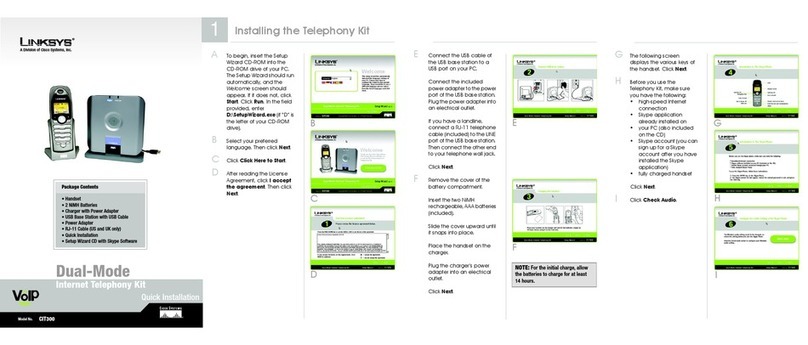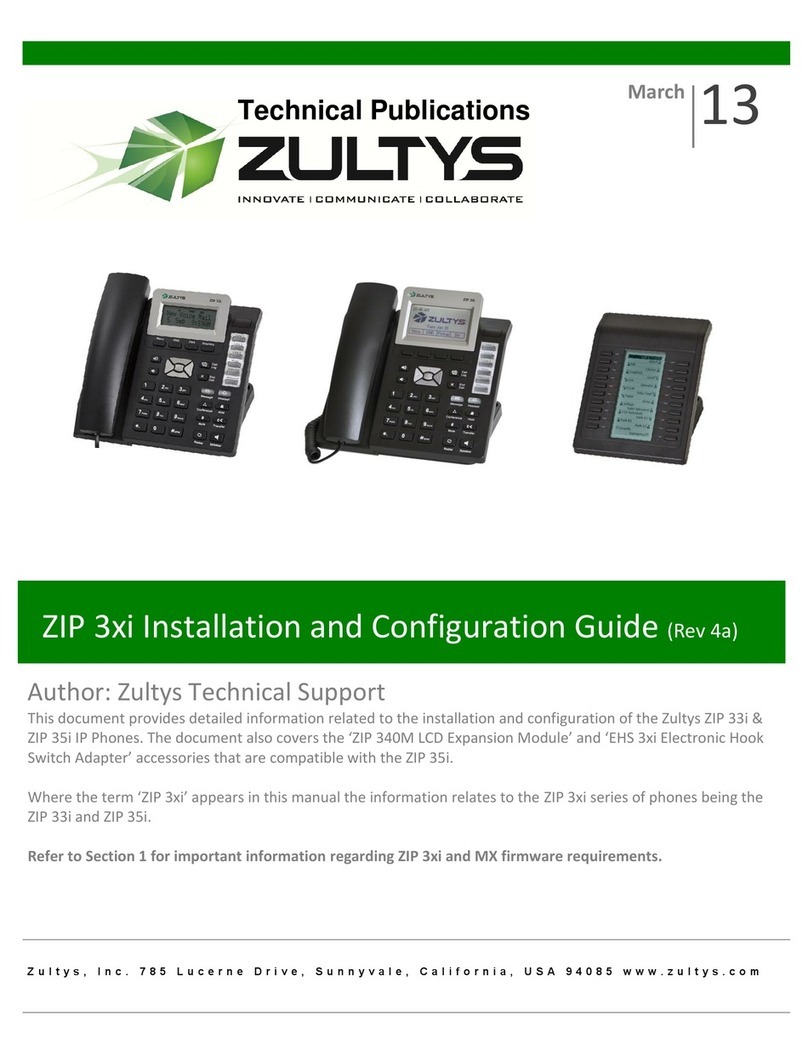Telkom SIP-T20P Reference guide

SELF-HELP GUIDe
ENTERPRISE IP PHONE
SIP-T20P
Meet the future. Today.

Voice Message
Call History
The Message Waiting Indicator on the idle screen indicates that you have new voice
messages waiting. The Message key LED lights up.
To listen to voice mail messages:
1. Press when the phone is idle, press or to scroll through the list.
2. Select any entry from the list, you can do the following:
• Press to place a call.
• Press to add the entry to the local directory.
• Press to delete the entry from the list.
1. Press or
2. Follow the voice prompts to listen to your voice messages.
ok
MESSAGE
Customising
your phone
x
Ab3
SEND
#
Volume Adjustment
•Press during a call to adjust the receiver volume of the handset/
speakerphone/headset.
• Press when the phone is idle to adjust the ringer volume.
+-
+-
PAGE 01

Ring Tone
Do not Disturb
1. Press when the phone is idle, and then select Settings->Basic->Ring Tones.
2. Press or to select the desired ring tone.
3. Press to accept the change.
1. Press when the phone is idle, and then select Features->DND.
2. Press or to select.
Enable --- No incoming calls will be received.
Disable --- Incoming calls will be received.
3. Press to accept the change.
ok
ok
Basic call features
MENU
MENU
PAGE 02
Placing a Call
Answering a Call
Using the handset:
1. Pick up the handset.
2. Enter the number, and then press .
Using the speakerphone:
1. With the handset on-hook, press .
2. Enter the number, and then press .
Using the headset:
1. With the headset connected, press to activate the headset mode.
2. Enter the number, and then press .
Using the handset:
Pick up the handset.
Using the speakerphone:
Press .
Using the headset:
Press .
Note:
During a call, you can alternate between headset, hands-free speakerphone and handset modes by pressing the Headset key or the
Speakerphone key or picking up the handset. Headset mode requires a headset connected.
SEND
#
SEND
#
SEND
#
HEADSET
HEADSET
Note:
You can ignore an incoming call by pressing the Xkey.

PAGE 03
Ending a Call
Redial
Call Mute and Unmute
Using the handset:
Hang up the handset or press .
Using the speakerphone:
Press or .
Using the headset:
Press .
•Press to enter the Dialed Calls list, press or to select the desired call,
and then press or .
•Press twice when the phone is idle to call the last dialed number.
•Press to mute the microphone during a call.
•Press again to unmute the call.
MENU
MENU
MENU
RD
RD
RD
SEND
#
x
x
Call Hold and Resume
To place on hold:
•Press during an active call.
To resume the call, do one of the following:
•If there is only one call on hold, press .
•If there is more than one call on hold, press or to select the desired call,
and then press .
HOLD
HOLD
HOLD
You can transfer a call in the following ways:
Blind Transfer
1. Press during an active call. The call is placed on hold.
2. Enter the number you want to transfer to.
3. Press .
Semi-Attended Transfer
1. Press during an active call. The call is placed on hold.
2. Enter the number you want to transfer to, and then press .
3. Press when you hear the ring-back tone.
Attended Transfer
1. Press during an active call. The call is placed on hold.
2. Enter the number you want to transfer to, and then press .
3. Press when the second party answers.
TRAN
TRAN
TRAN
TRAN
TRAN
TRAN
SEND
#
SEND
#
Call Transfer

PAGE 04
Call Forward
If the phone is busy (e.g. already on call), enable or disable the phone from receiving
an incoming call.
1. Press when the phone is idle, and then select Features->Call Waiting.
2. Press or to select:
Enable – An incoming call will be received when the phone is busy. Busy Call
Forward will not work.
Disable – Disables the phone from receiving an incoming call when the phone
is busy.
3. Press to accept the change.
1. Press during an active call. The call is placed on hold.
2. Enter the number of the second party, and then press .
3. Press again when the second party answers. All parties are now joined in
the conference.
4. Hang up the handset to disconnect all parties.
To enable Call Forward:
1. Press when the phone is idle, and then select Features->Forward.
2. Select the desired forward type:
Always – Incoming calls are all forwarded unconditionally.
Busy – Incoming calls are forwarded when the phone is busy. Call Waiting must
be disabled.
No Answer – Incoming calls are forwarded when the phone is not answered after a
preset time period.
3. Enter the number you want to forward to. For No Answer, enter the ring time to wait
before forwarding.
4. Press to accept the change.
MENU
CONF
CONF
MENU
ok
ok
Call Waiting
Call Conference
SEND
#

PAGE 05
For all packages
Feature Access Code Name Code
Call Forwarding Always Activation * 72
Call Forwarding Always Deactivation *73
Call Forwarding Always Interrogation *21*
Call Forwarding Busy Activation *90
Call Forwarding Busy Deactivation *91
Call Forwarding Always Deactivation *73
Call Forwarding Always Interrogation *21*
Call Forwarding Busy Activation *90
Call Forwarding Busy Deactivation *91
Call Forwarding Busy Interrogation *67
Call Forwarding No Answer Activation *92
Call Forwarding No Answer Deactivation *93
Call Forwarding No Answer Interrogation *61
Call Forwarding Not Reachable Activation *94
Call Forwarding Not Reachable Deactivation *95
Call Forwarding Not Reachable Interrogation *63
Calling Line ID Delivery Blocking Interrogation *54
Calling Line ID Delivery Blocking per Call *67
Calling Line ID Delivery Blocking Persistent Activation *31
Calling Line ID Delivery Blocking Persistent Deactivation #31
Calling Line ID Delivery per Call *65
Call Pickup *98
Call Return *69
Call Return Number Deletion #92
Call Waiting Interrogation *53*
Call Waiting Persistent Activation *43
Call Waiting Persistent Deactivation #43
Cancel Call Waiting *70
Communication Barring User-Control Activation *33*
Communication Barring User-Control Deactivation #33*
Communication Barring User-Control Query #*33
Last Number Redial *66
Music On Hold Per-Call Deactivation *60
No Answer Timer *610
Per Call Account Code *71
Sustained Authorization Code Activation (calls unlocking) *47
Sustained Authorization Code Deactivation (calls locking) *37
Codes for Activating and De-activating features of the phone. Dial the code for the
desired feature when the phone is idle.
Feature access codes

Additional features for Business Line v4 Plus and Business Line Premium v3
Feature Access Code Name Code
Call Forwarding Always To Voice Mail Activation *21
Call Forwarding Always To Voice Mail Deactivation #21
Call Forwarding Busy To Voice Mail Activation *40
Call Forwarding Busy To Voice Mail Deactivation #40
Call Forwarding No Answer Activation *92
Call Forwarding No Answer Deactivation *93
Call Forwarding No Answer To Voice Mail Activation *41
Call Forwarding No Answer To Voice Mail Deactivation #41
Clear Voice Message Waiting Indicator *99
Direct Voice Mail Transfer *55
Voice Mail Retrieval *86
Voice Portal Access *62
Additional features for Business Line Premium v3 Only
Feature Access Code Name Code
BroadWorks Anywhere E.164 Dialing *14
Call Bridge *15
Call Forwarding Selective Activation #76
Call Retrieve *11
Directed Call Pickup *97
Directed Call Pickup with Barge-in *33
Do Not Disturb Activation *78
Do Not Disturb Deactivation *79
Location Control Activation *12
Location Control Deactivation *13
Push to Talk *50
Selective Call Rejection Interrogation *51
Speed Dial 100 *75
Speed Dial 8 *74
Note:
The following additional Feature Access Codes are functional ONLY if you purchased Business Line v4 Plus or
Business Line Premium v3.
Note:
The following additional Feature Access Codes are functional ONLY if you purchased Business Line Premium v3.
Standard Terms and Conditions apply and can be viewed at telkom.co.za. E&OE ©2016 SA SOC Limited. All rights reserved.
Park, 61 Oak Avenue, Centurion, South Africa
Tel: 10214 | Web: telkom.co.za
Table of contents
Other Telkom IP Phone manuals