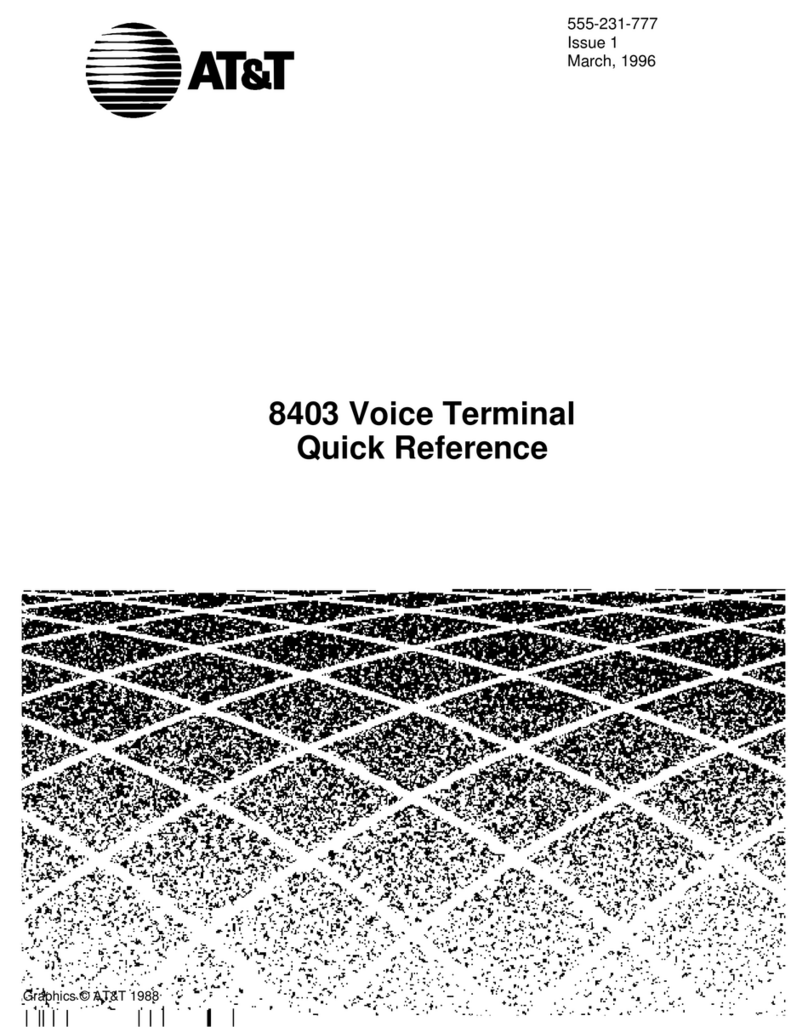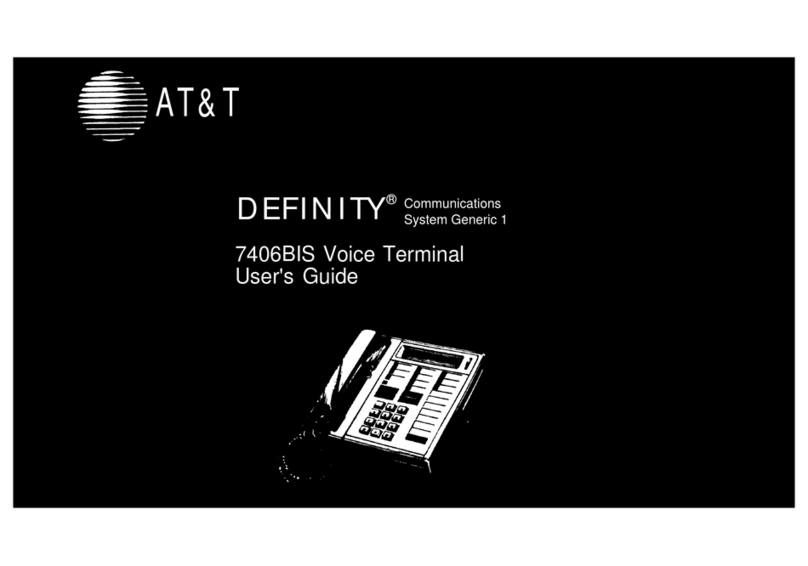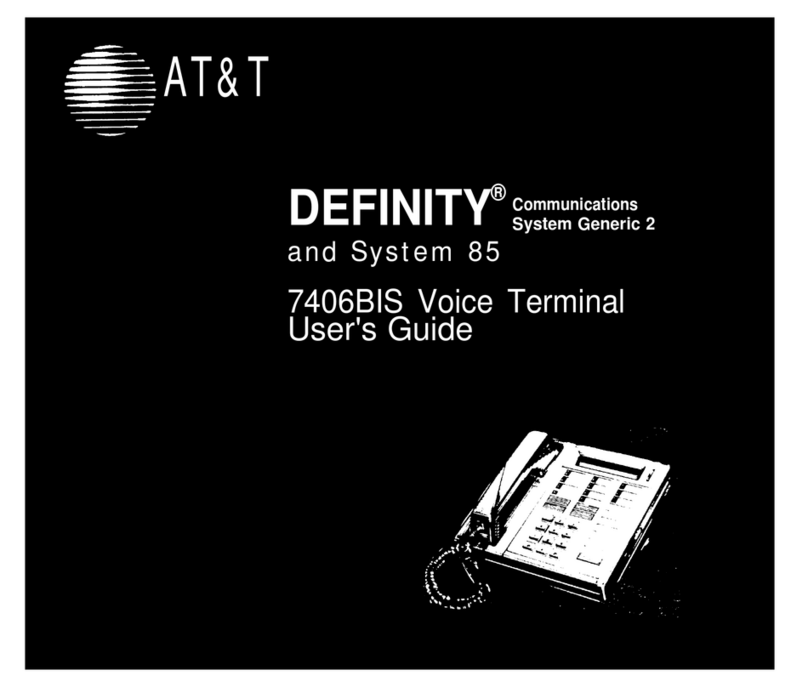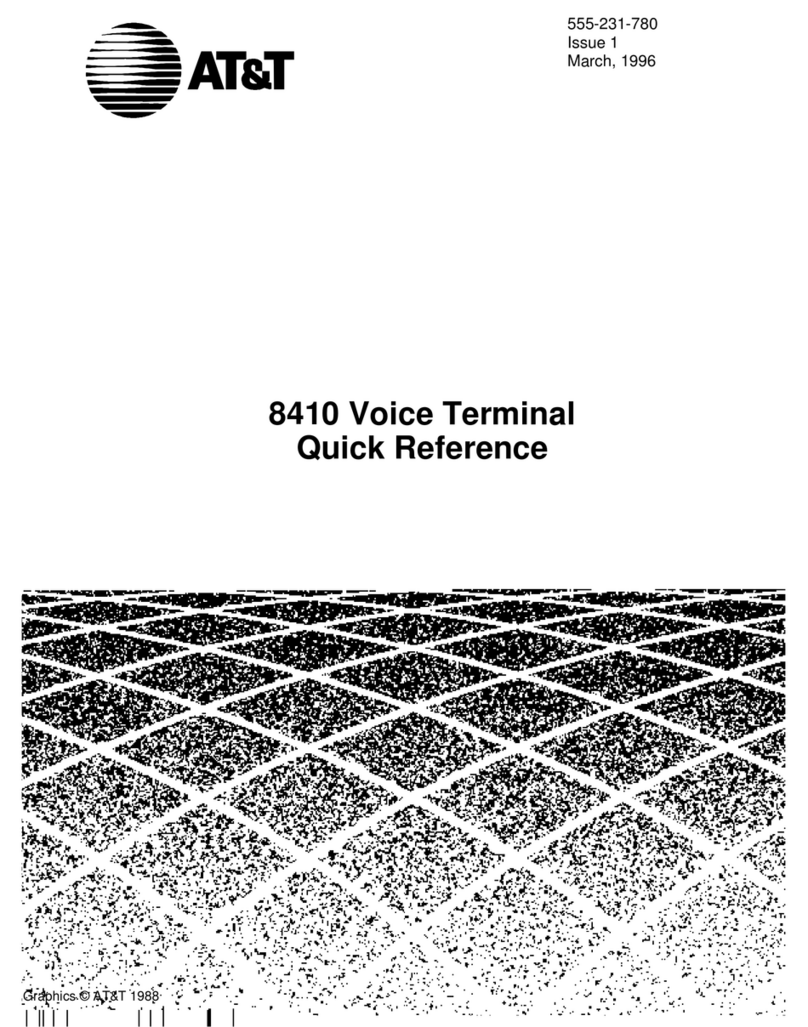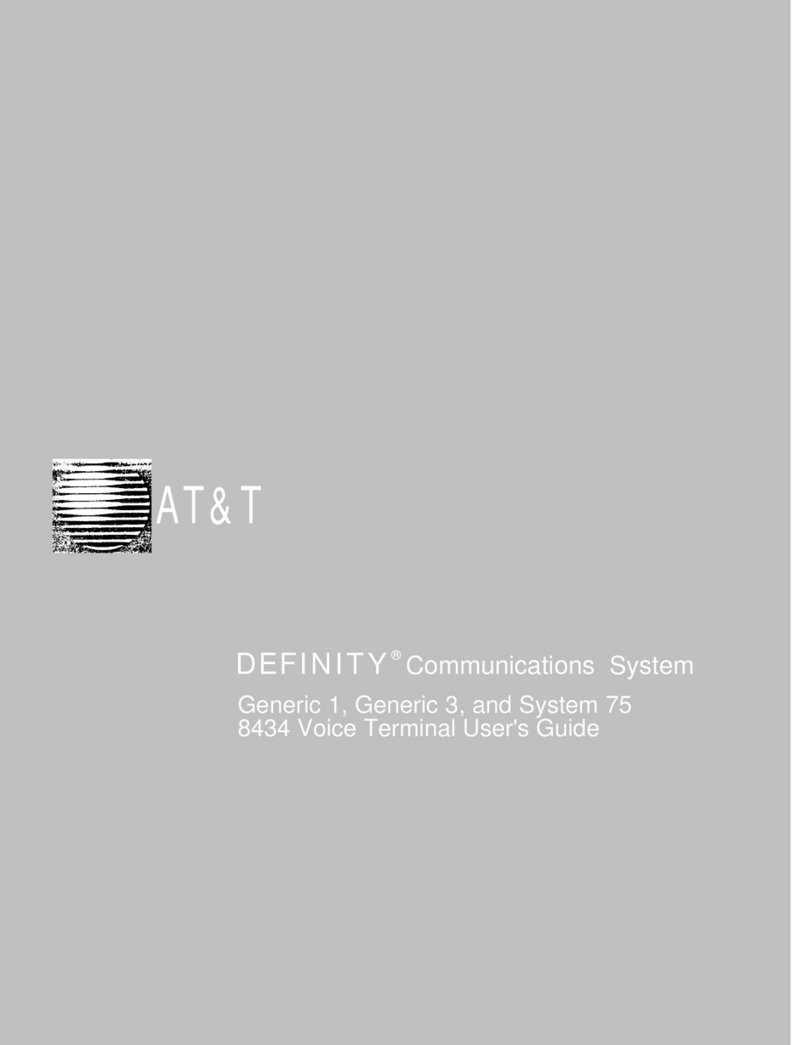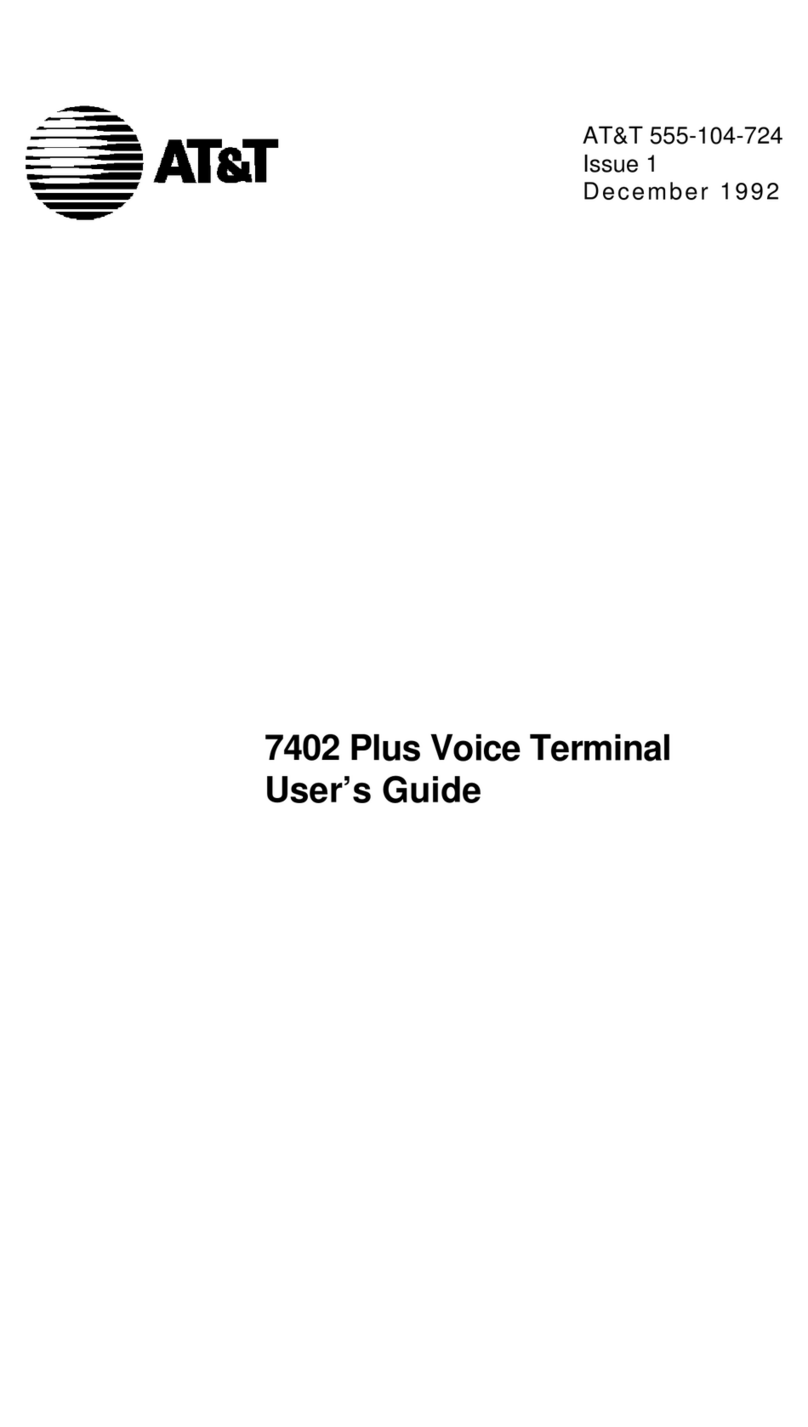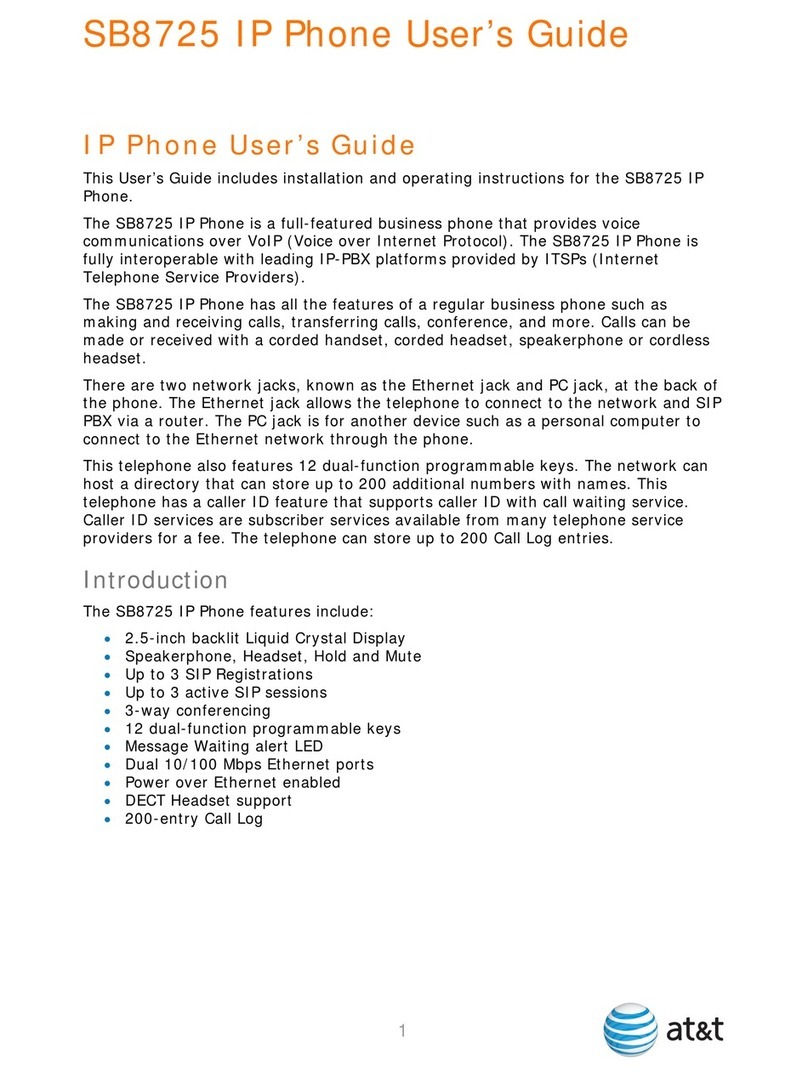Call Park Puts a call on hold at your voice terminal, for retrieval at any extension.
Use when you need to go elsewhere to get information during a call, or whenever you
wish to complete a call from a different location. Also, if the call received is for
someone else, use it to hold the call until the called party can answer it from the
nearest available voice terminal.
Call Pickup Lets you answer a call at your voice terminal for another extension in
your pickup group. Use when you wish to handle a call for a group member who is
absent or otherwise unable to answer.
Note: You can only use this feature if you and the called party have been assigned to
the same pickup group by your System Manager.
Conference Allows you to add parties to a call, so that you can conduct up to a
6-way conversation. (If you wish to conference more than 6 parties, call your
attendant for assistance.) Use to set up time-saving conferences, or to spontaneously
include a party important to a discussion.
Drop Disconnects from a call without requiring you to hang up the handset or press
the switchhook. Can also be used with the Conference feature to disconnect the last
party added. Use whenever you are using the handset and want to continue using it
for another action after ending a call.
Hold Puts a call on hold until you can return to it. While a call is on hold, you
can place another call, activate another feature, answer a waiting call, or leave your
voice terminal to perform another task. Use when you have a call that you don’t
wish to drop, but which you have to interrupt briefly to do something else.
Intercom (Automatic/Dial) Gives you quick access to specified extensions. With
Automatic Intercom, you can call a predetermined partner by pressing a single feature
button. With Dial Intercom, you can call any member of a predetermined group of
users by pressing a feature button and then dialing the group member’s 2- or 3-digit
code. Use to rapidly dial frequently called numbers.
Last Number Dialed Automatically redials the last number you dialed, either an
extension or an outside number. Use to save time in redialing a busy or unanswered
number.
Leave Word Calling (LWC) Leaves a message for another extension to call you
back. The called party will be able to dial message service (e.g., attendant, AUDIX,
covering user, etc.) to retrieve a short, standard message which gives your name and
extension, the date and time you called, and the number of times you called. Use
any time you wish to have someone call you back; it will help cut down on repeated
call attempts.
Message Turns on your Message light to let you know that a caller has left a
message. You can then follow your System Manager’s local message retrieval
procedures to get your message.
Mute Turns off the microphone of the built-in speakerphone or the handset. Use
when you want to confer with someone in the room with you, but you do not want
the other party on the call to hear your conversation.
5