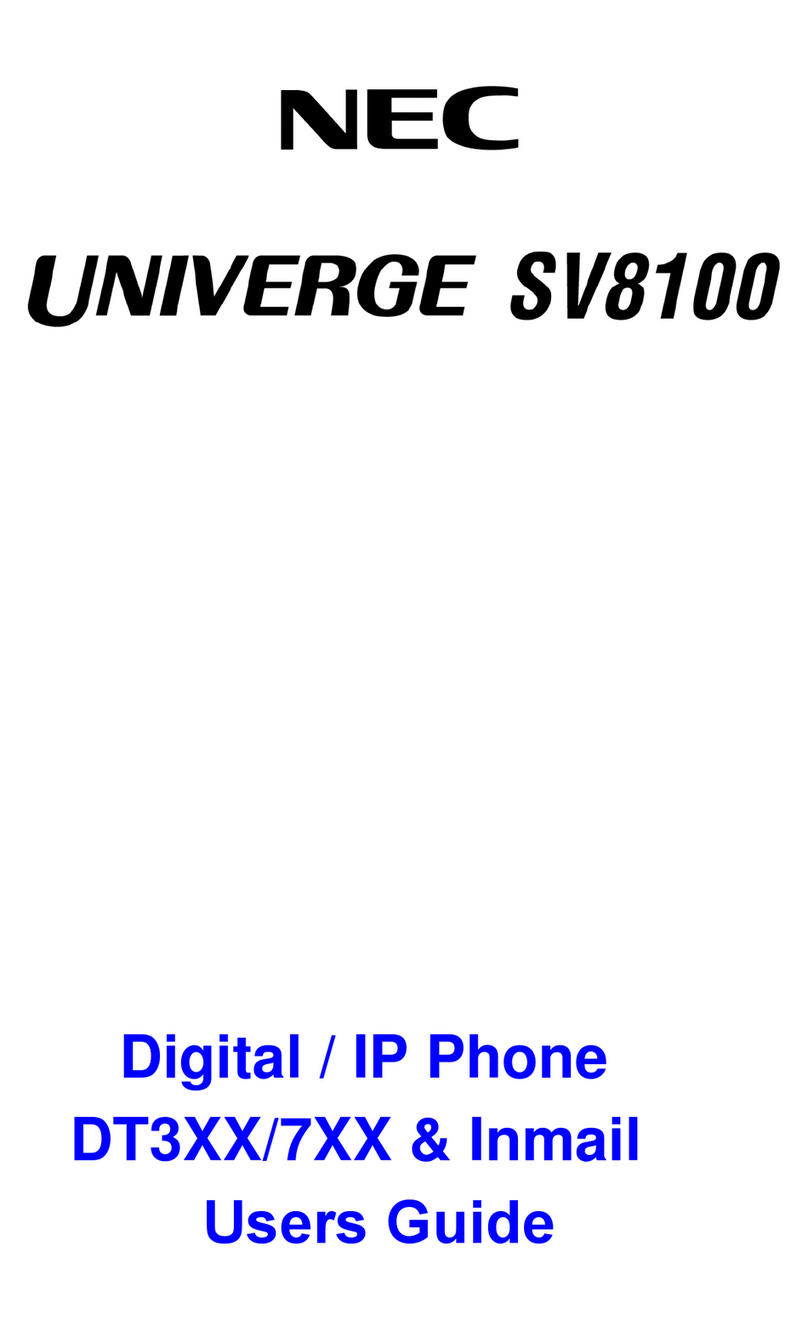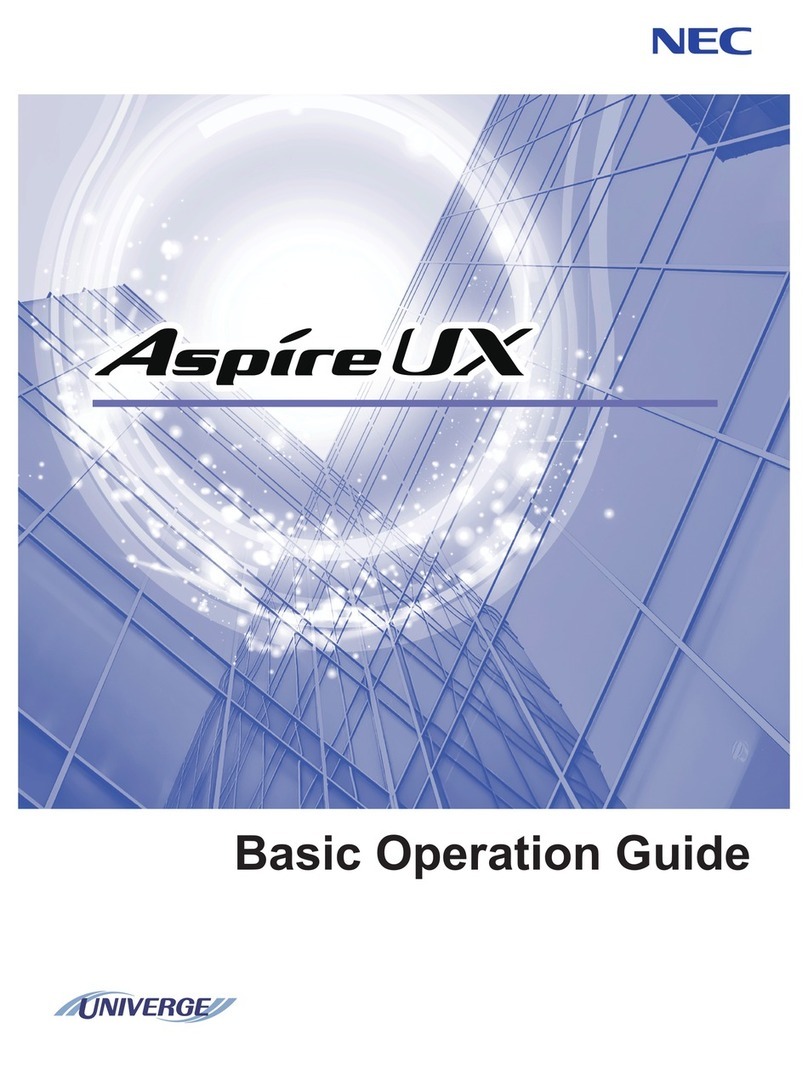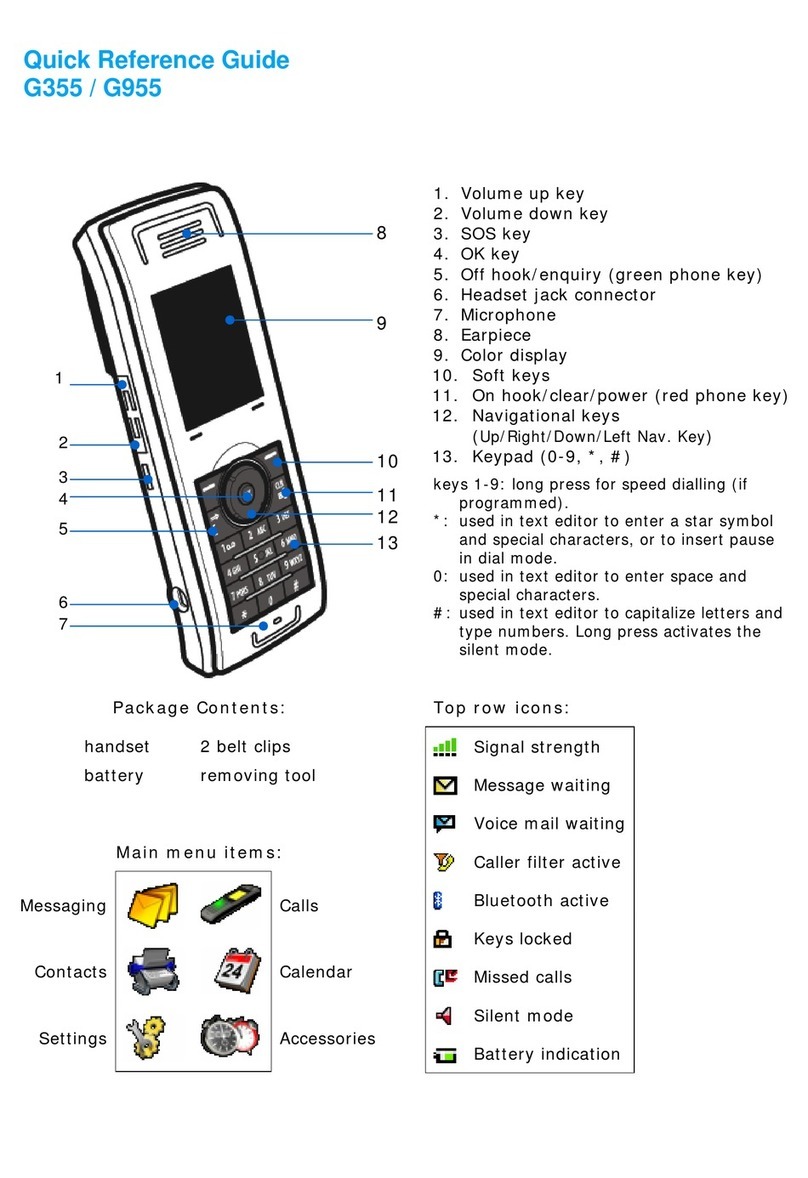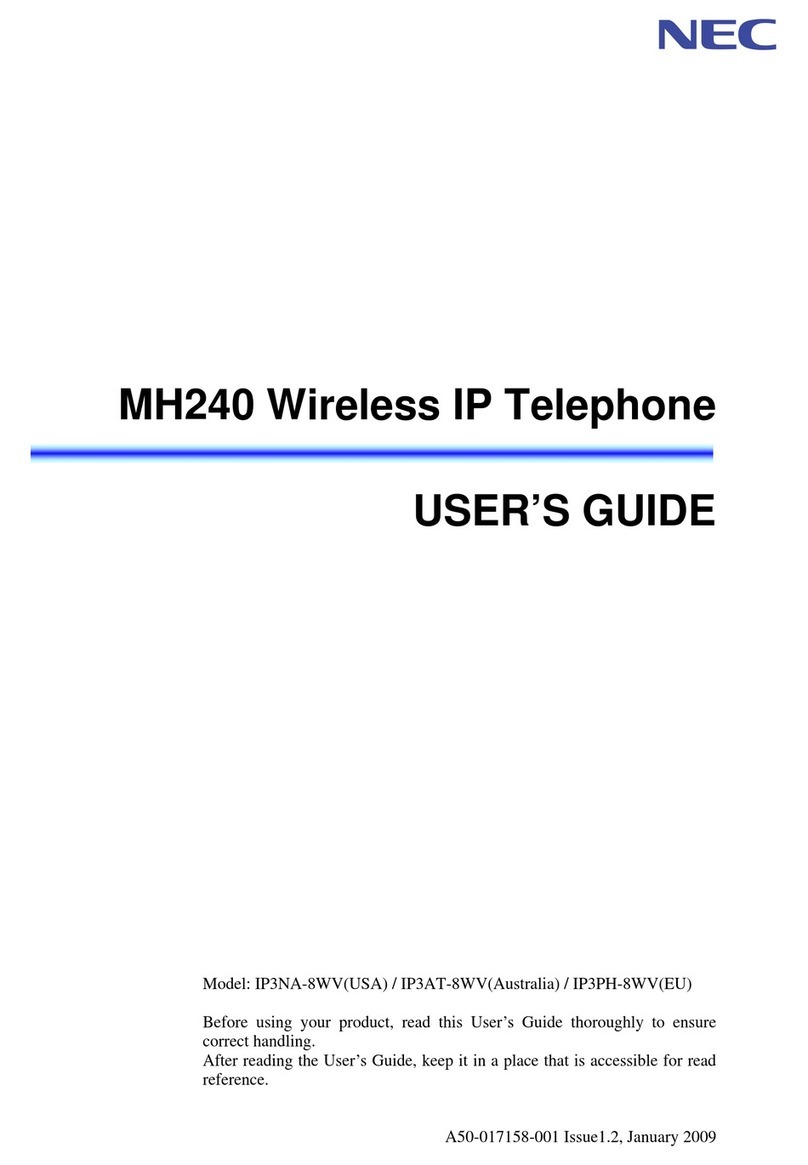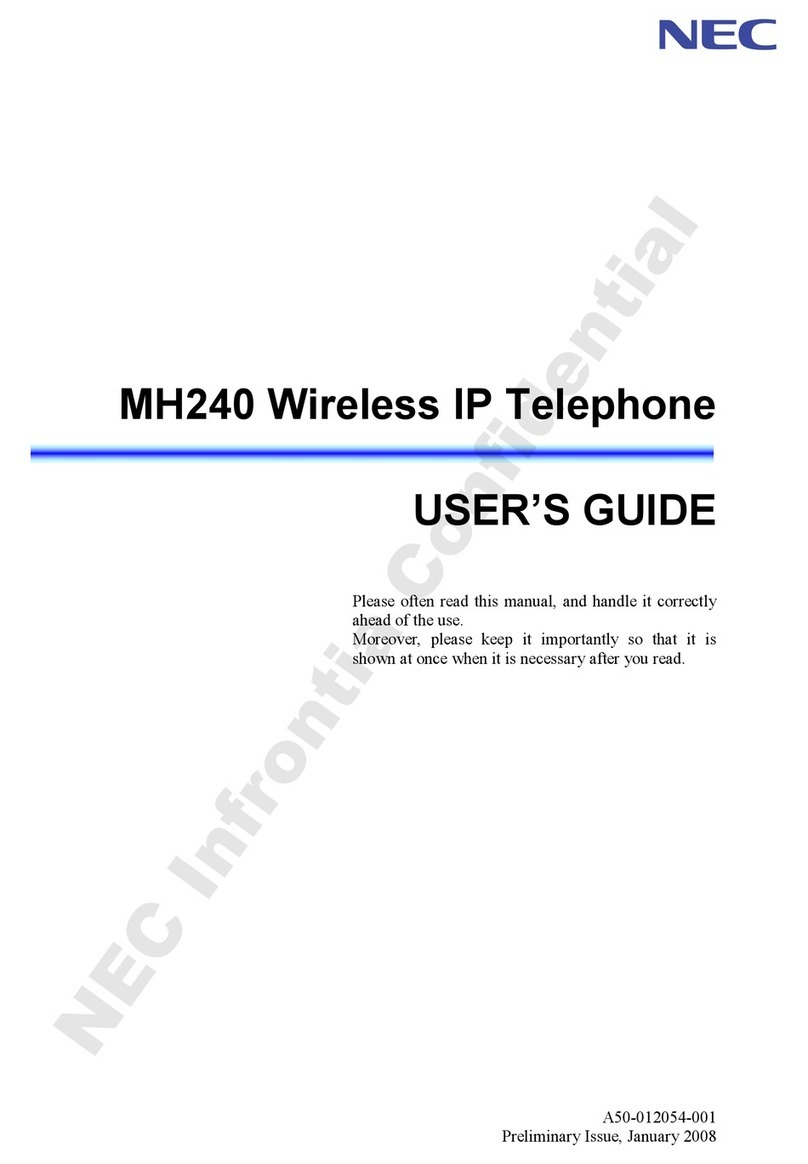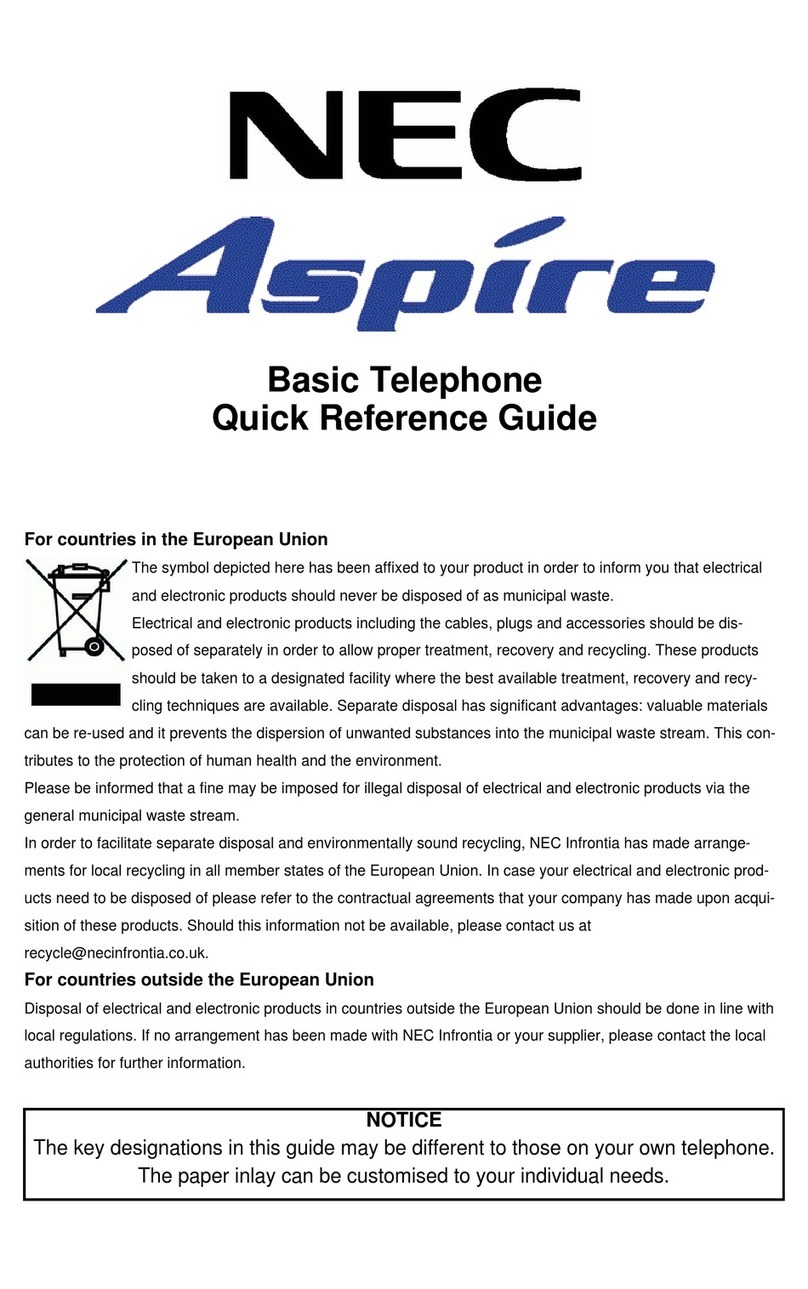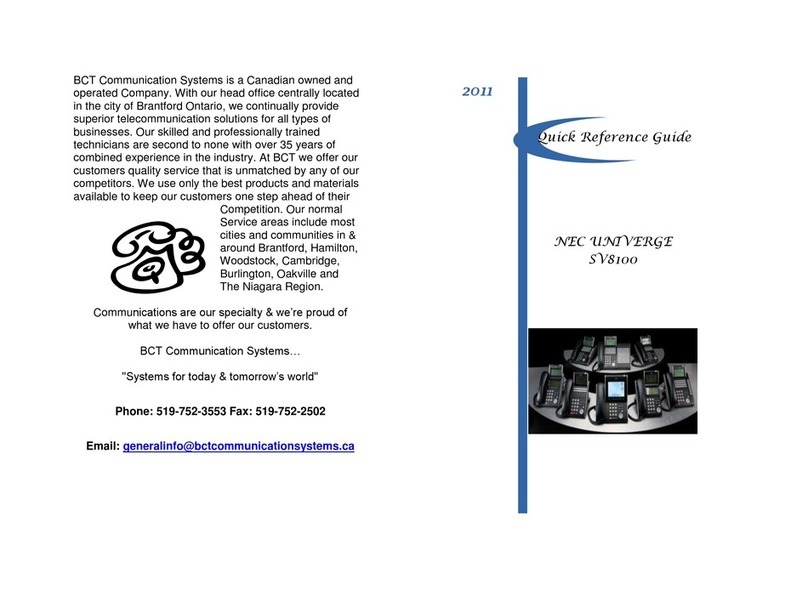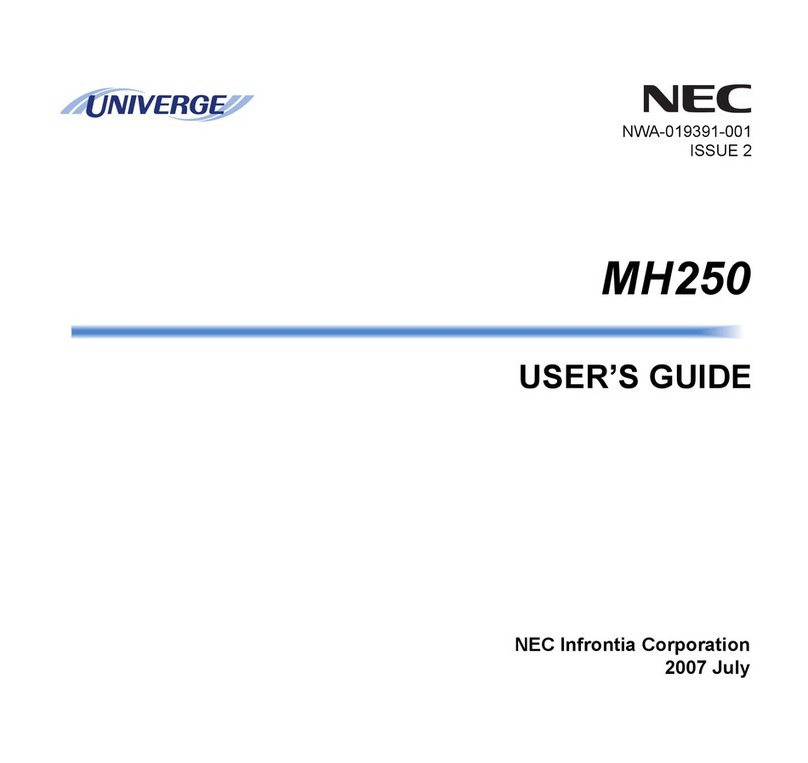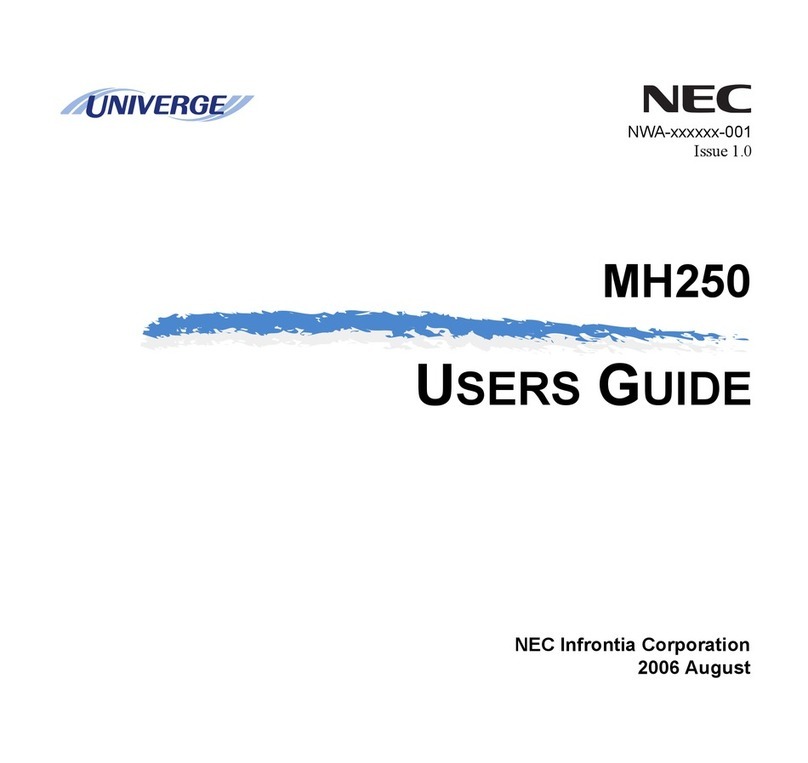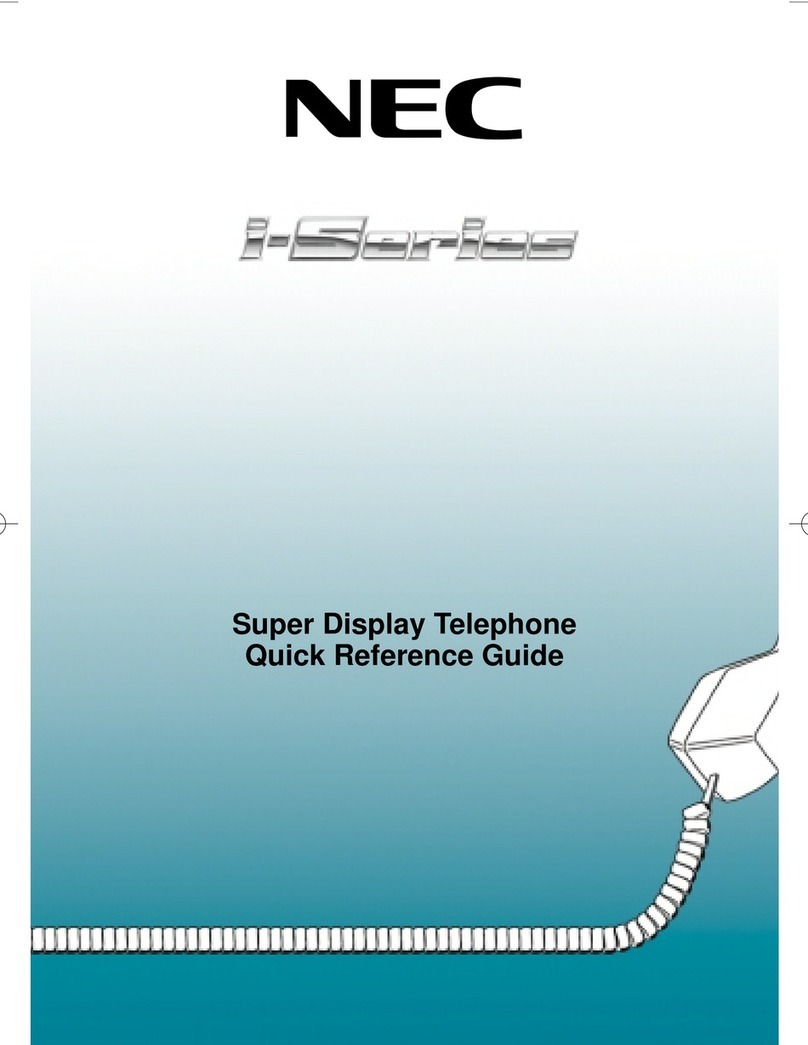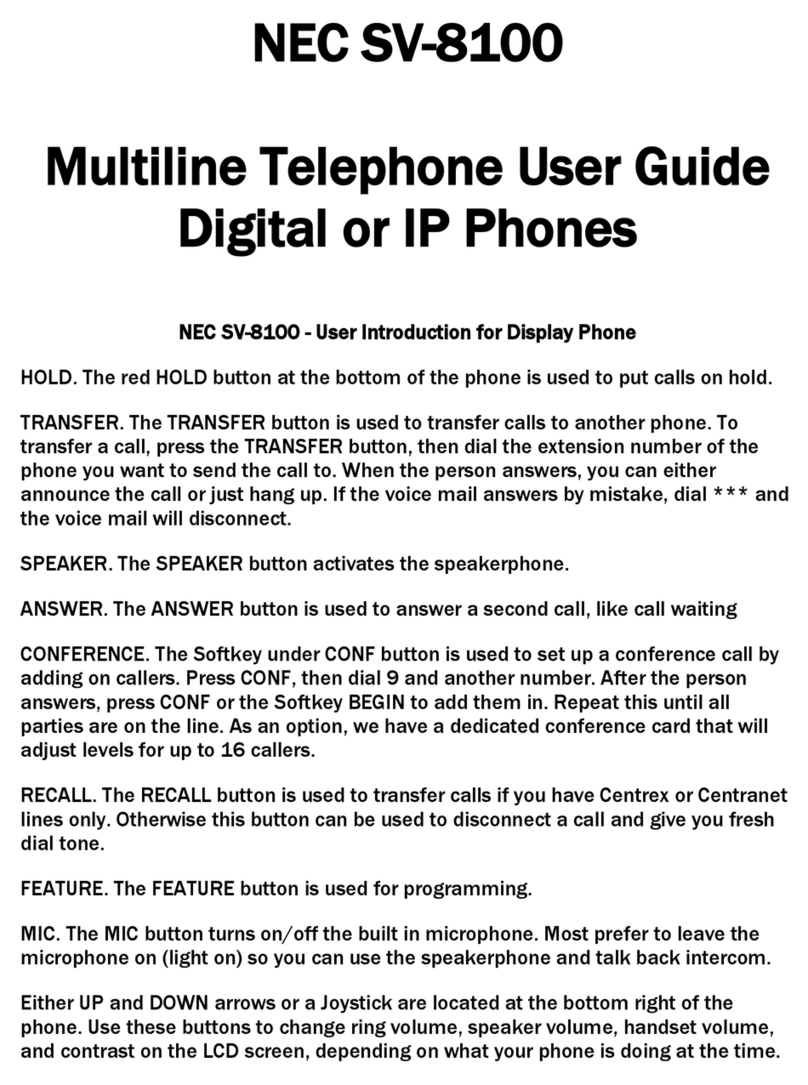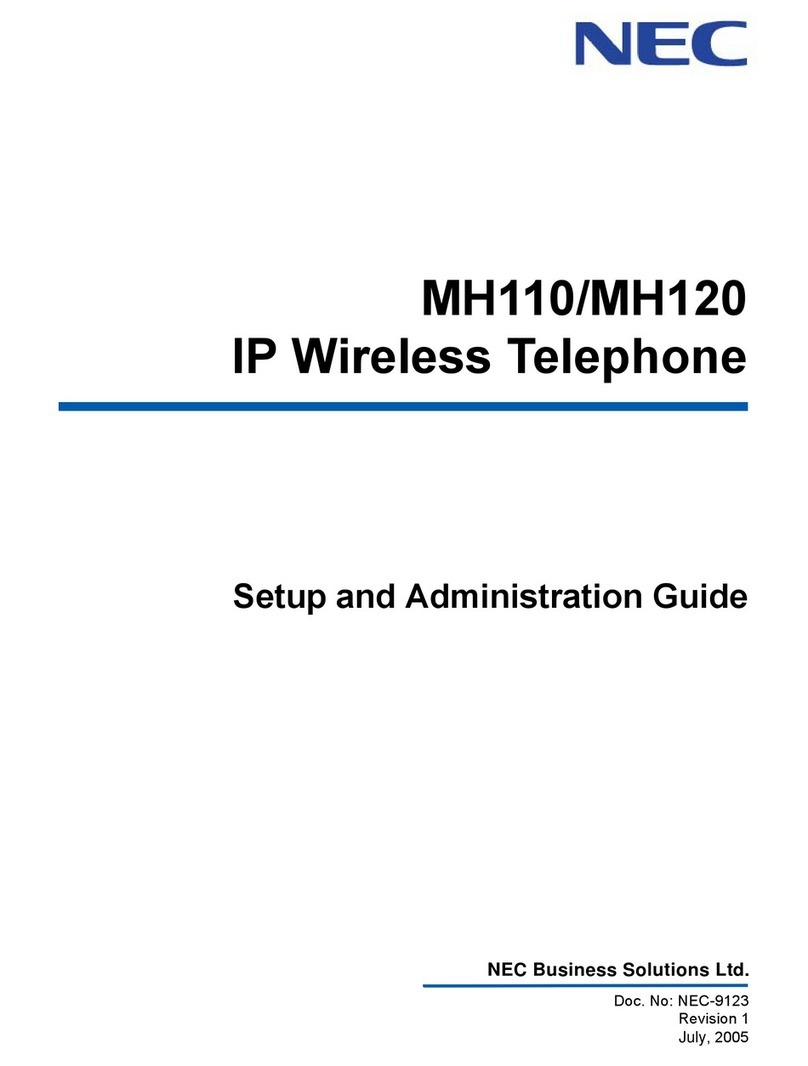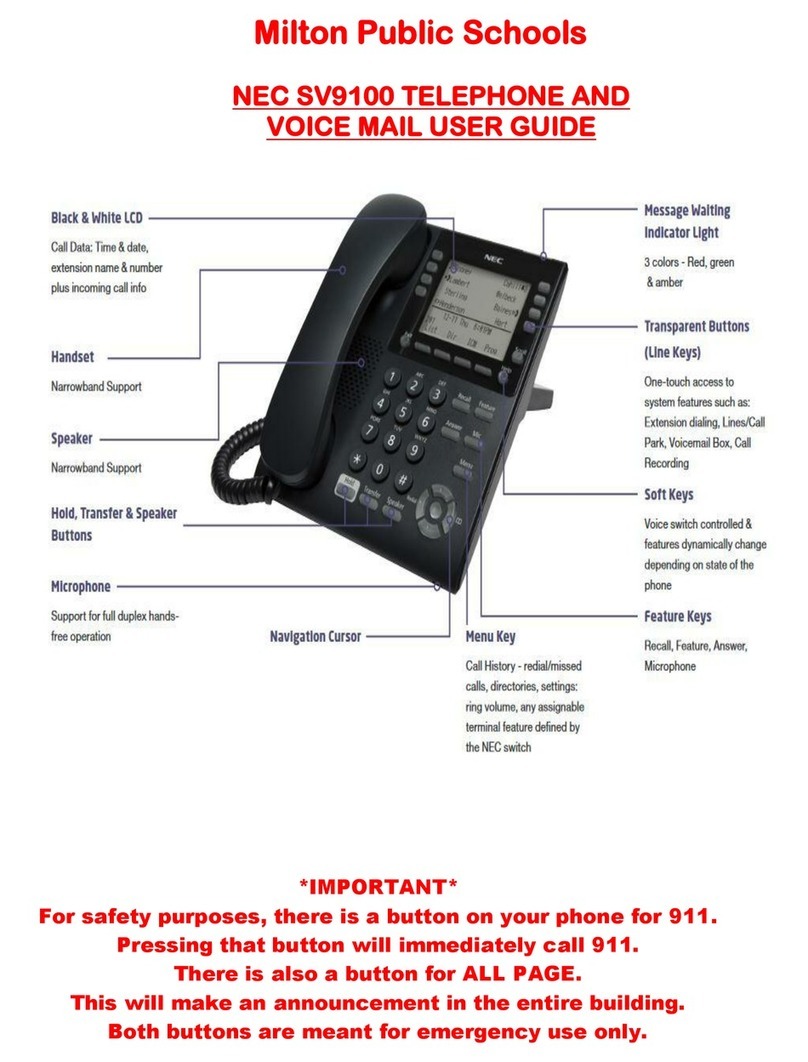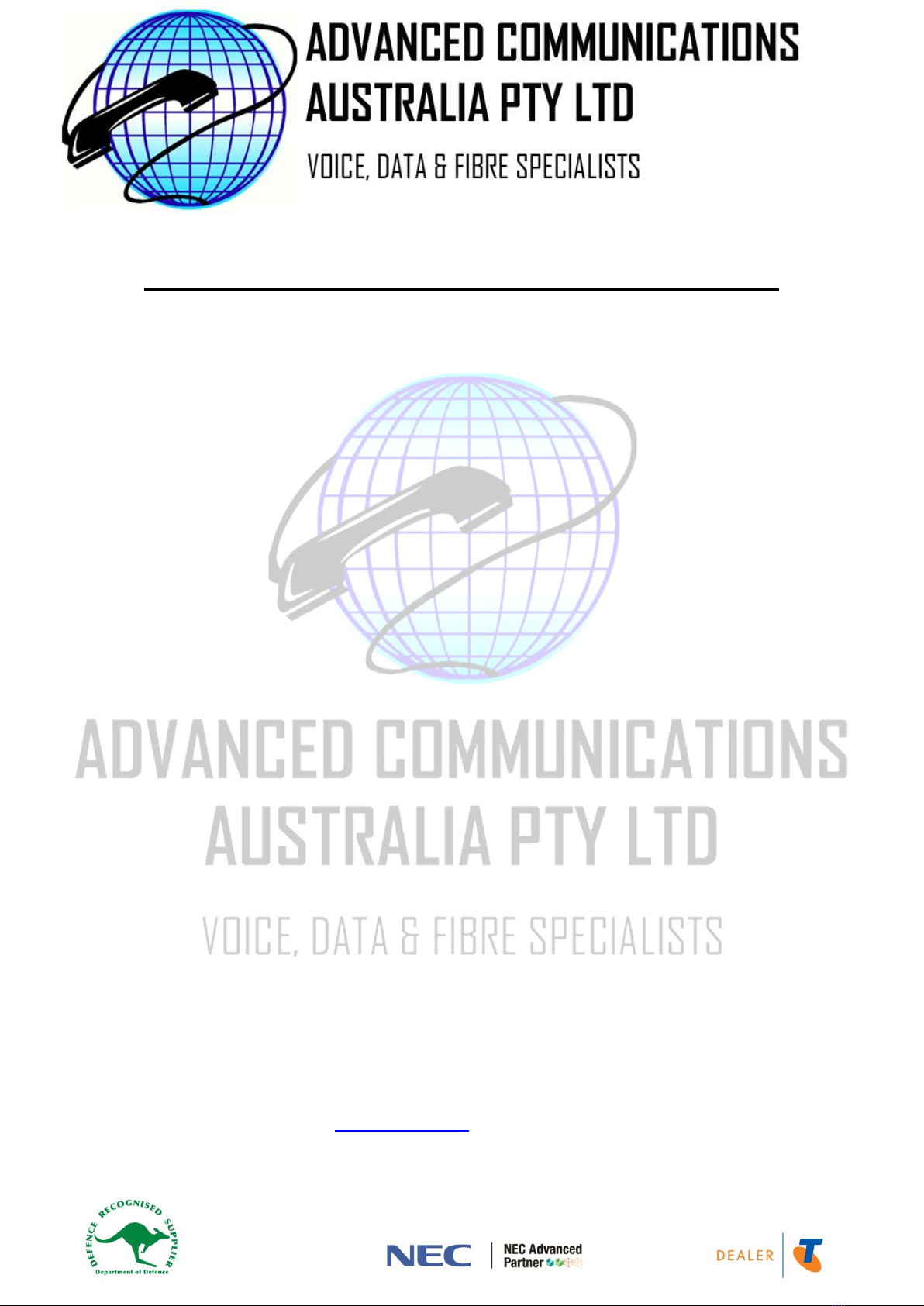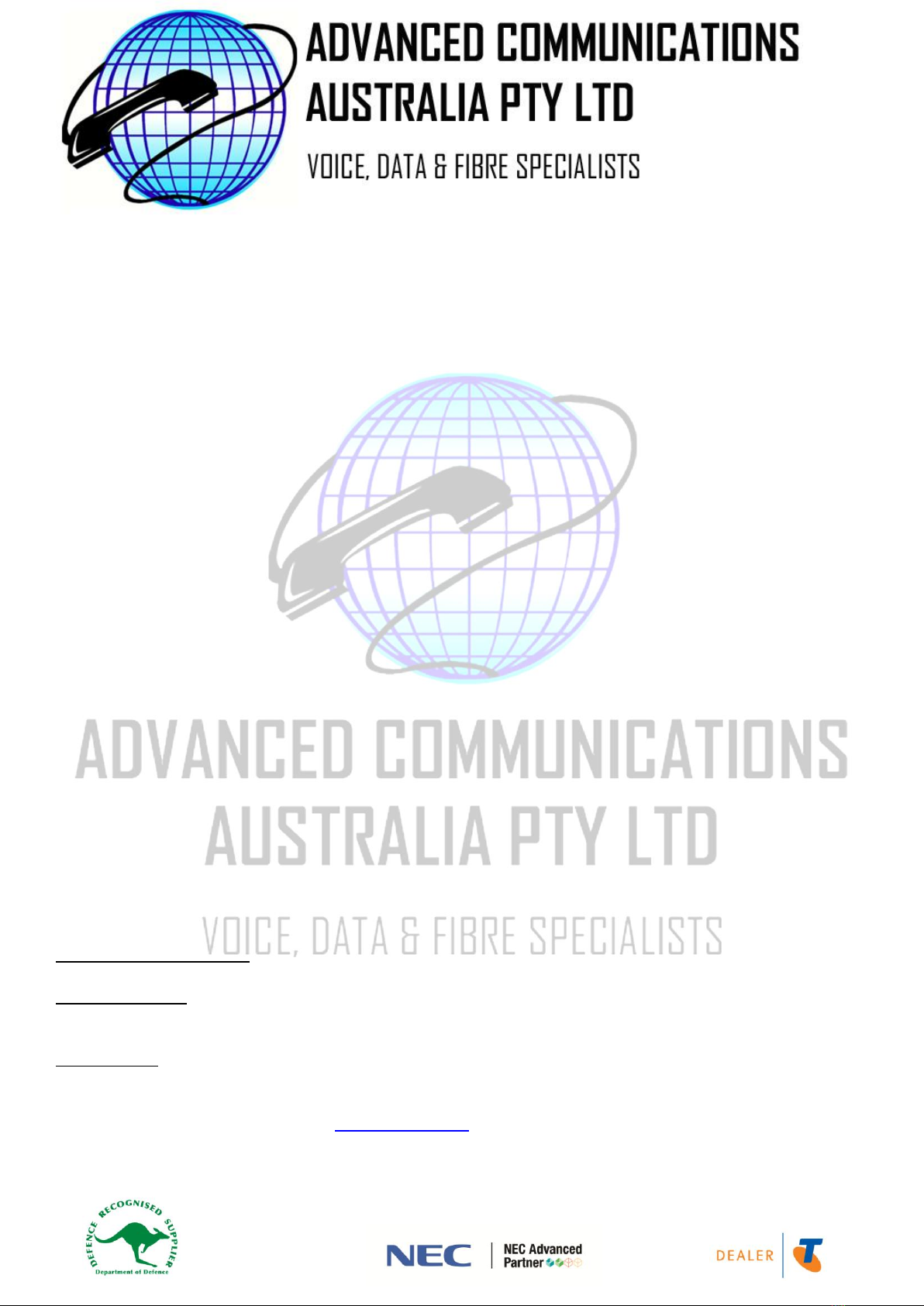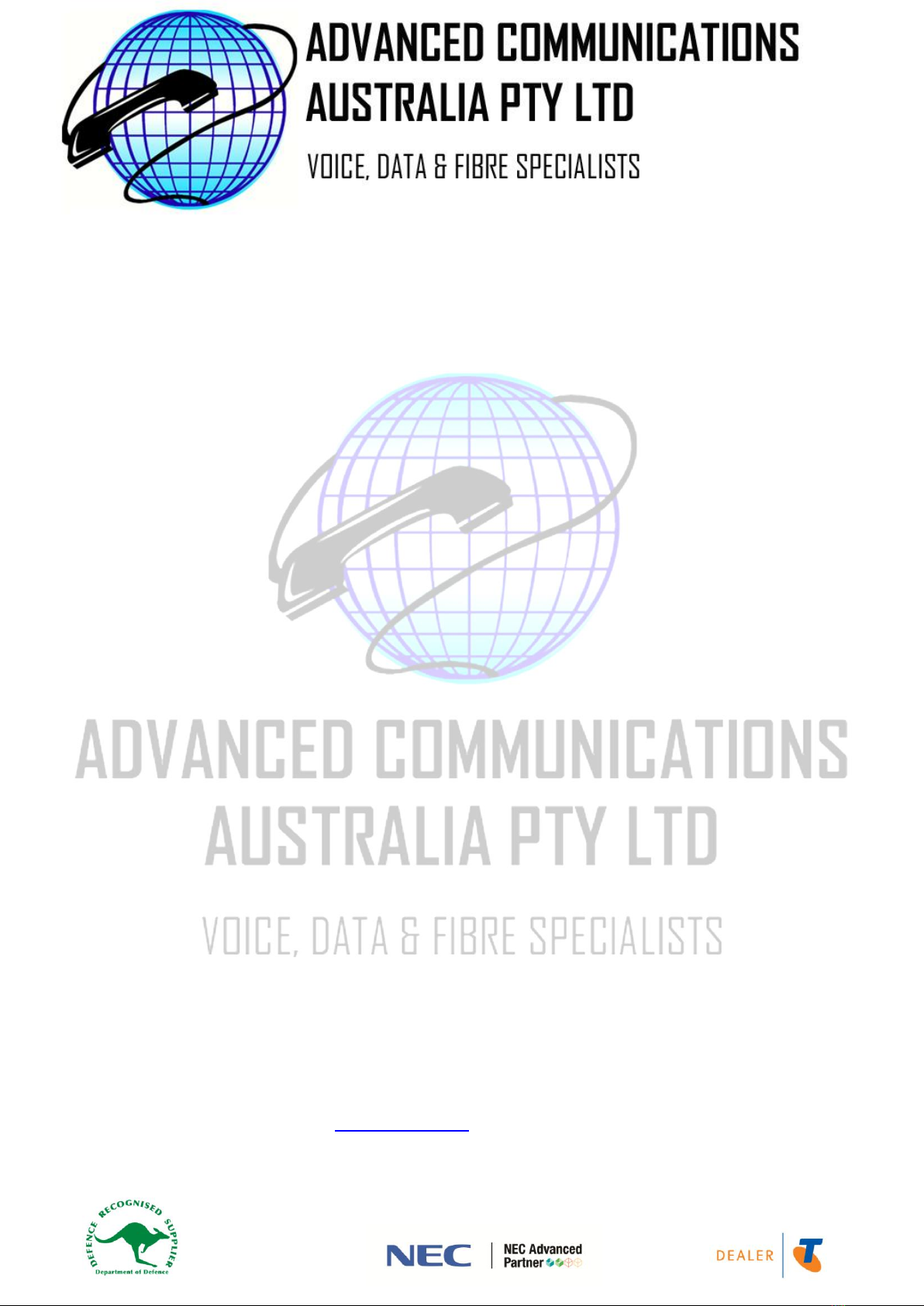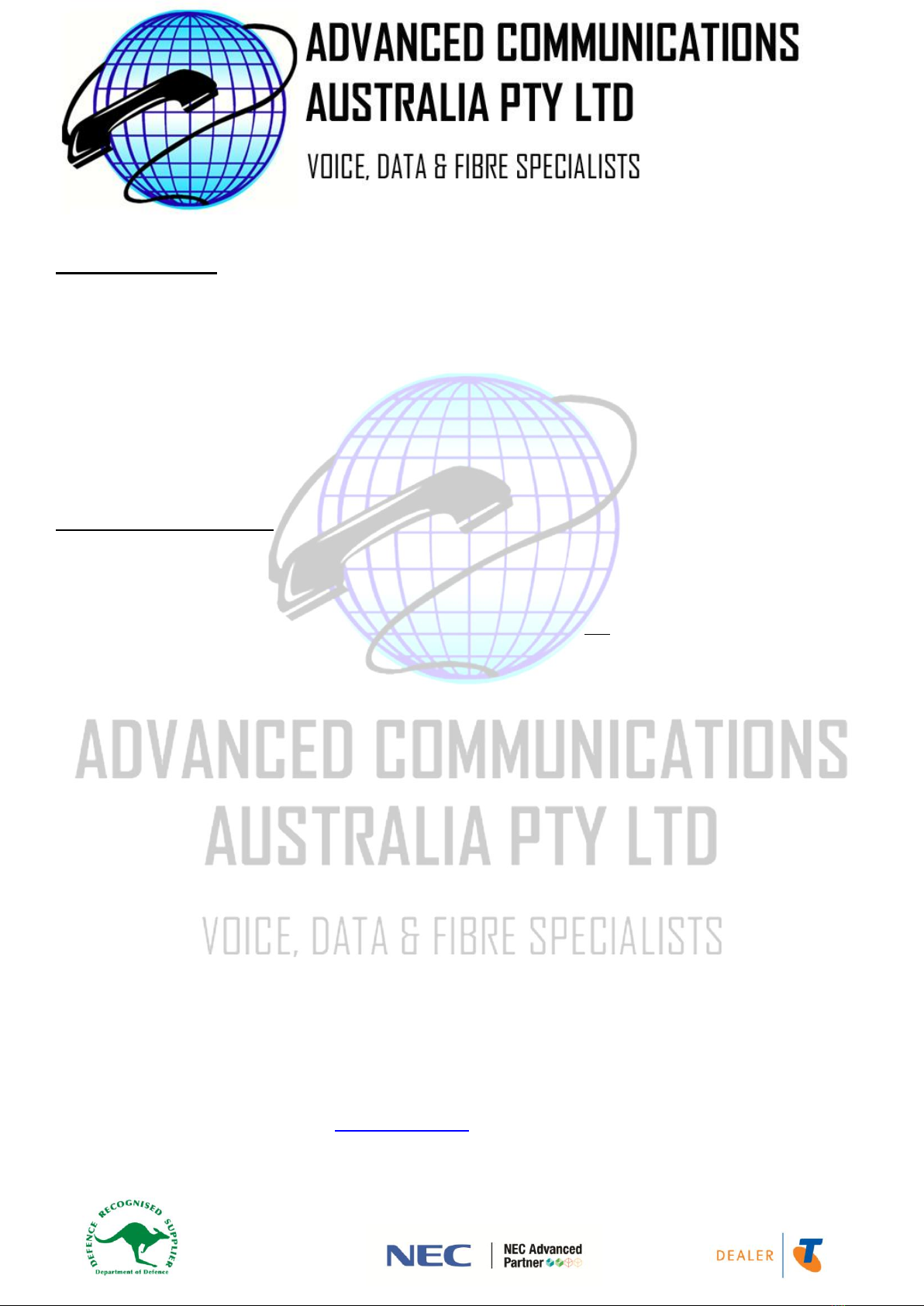Phone: 02 49830066 Email: admin@advcom.com.au Website: www.advancedcommunications.com.au
Fax: 02 49830077 Head Office: PO Box 269 Hunter Region MC NSW 2304 ABN 64 089 273 852 ACN: 089 273 852
VOICEMAIL - Continued
How to set a security code on your mailbox:
1. Access your mailbox using the instructions on the previous page
2. Press the “More>” softkey
3. Press the “Setup” softkey
4. Press the “Code” softkey
5. Enter your new security code (4 digits) and press the “OK” softkey – press the “Clear” softkey if you want to
want to cancel without setting a code
6. When finished, press [SPEAKER] to hang up
AFTER HOURS MAILBOX (if applicable)
How to access your after hours mailbox:
Press the “Night Msgs” key programmed on your handset
OR
Pickup your handpiece and dial the voicemail access code (normally 399) then dial 201
To record the after hours message:
1. Access the after hours mailbox using the instructions above
2. Press the “Greet” softkey
3. Select which greeting you want to re-record by pressing the “Gr1”, “Gr2” or “Gr3” softkey
The mailbox can only use one of these greetings at a time but you can record temporary/holiday
greetings in the other positions to remove the need to overwrite and re-record your normal greeting
The mailbox will activate whichever greeting was accessed last
4. You can listen to the current recording by pressing “Lstn” otherwise, press “Rec” to begin recording then
press the “Done” softkey to stop recording
5. When finished, press [SPEAKER] to hang up
To check your messages:
If you have new messages in your after hours mailbox you will see the “Night Msgs” key flashing.
1. Access the after hours mailbox using the instructions above
2. Press the “Lstn” softkey – your new & archived messages will play
-While listening to your messages, the softkeys will display various options that you can use to
delete the current message, archive the message (for long term storage), redirect the message
to another mailbox etc.
3. When finished, press [SPEAKER] to hang up