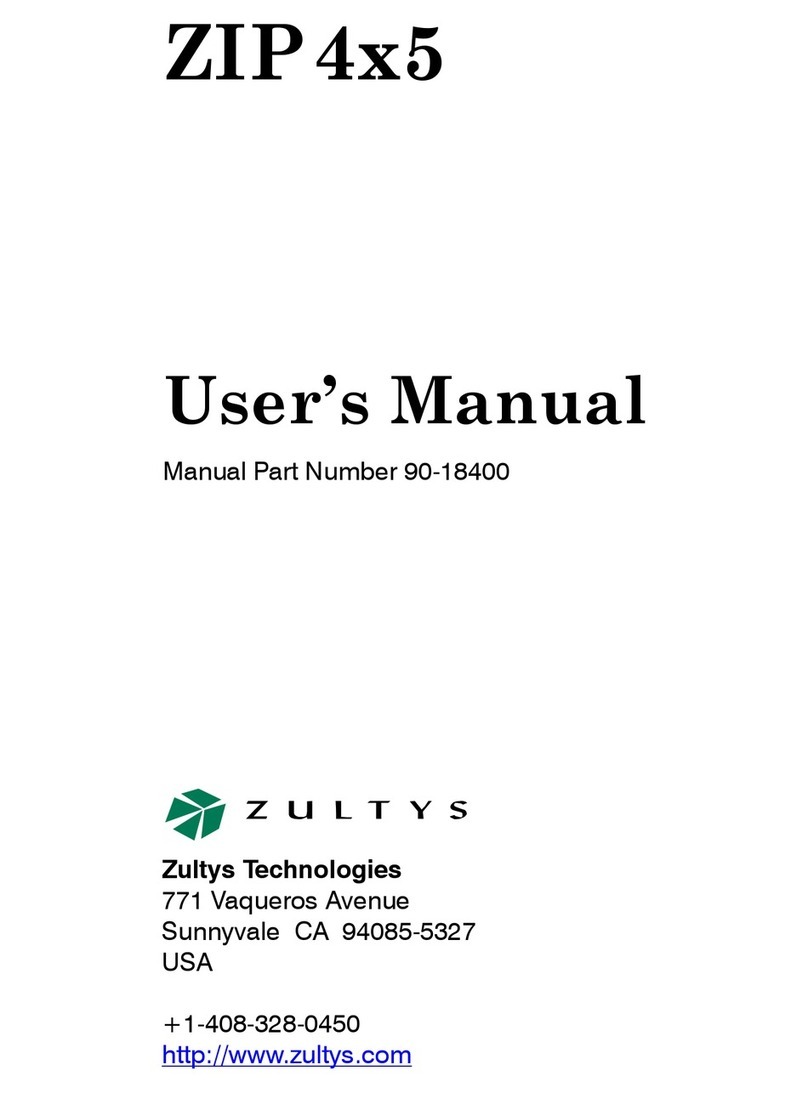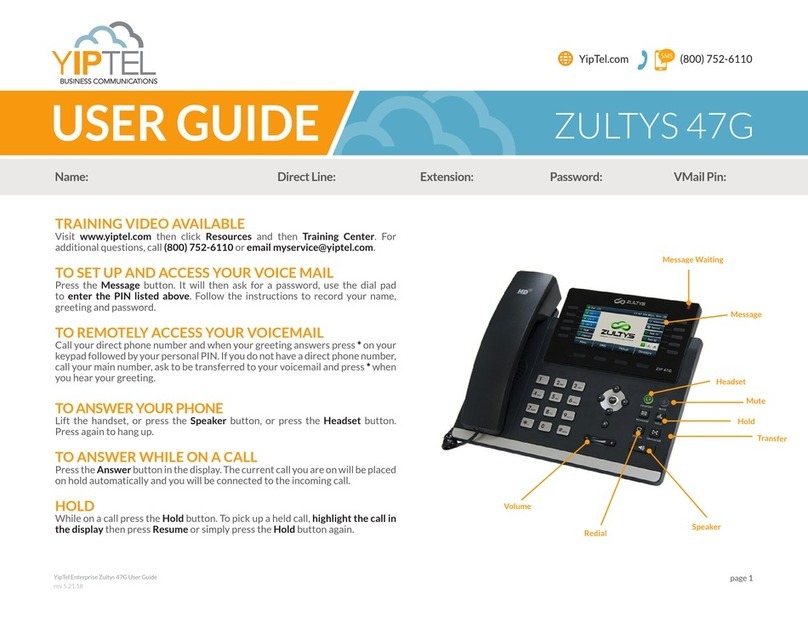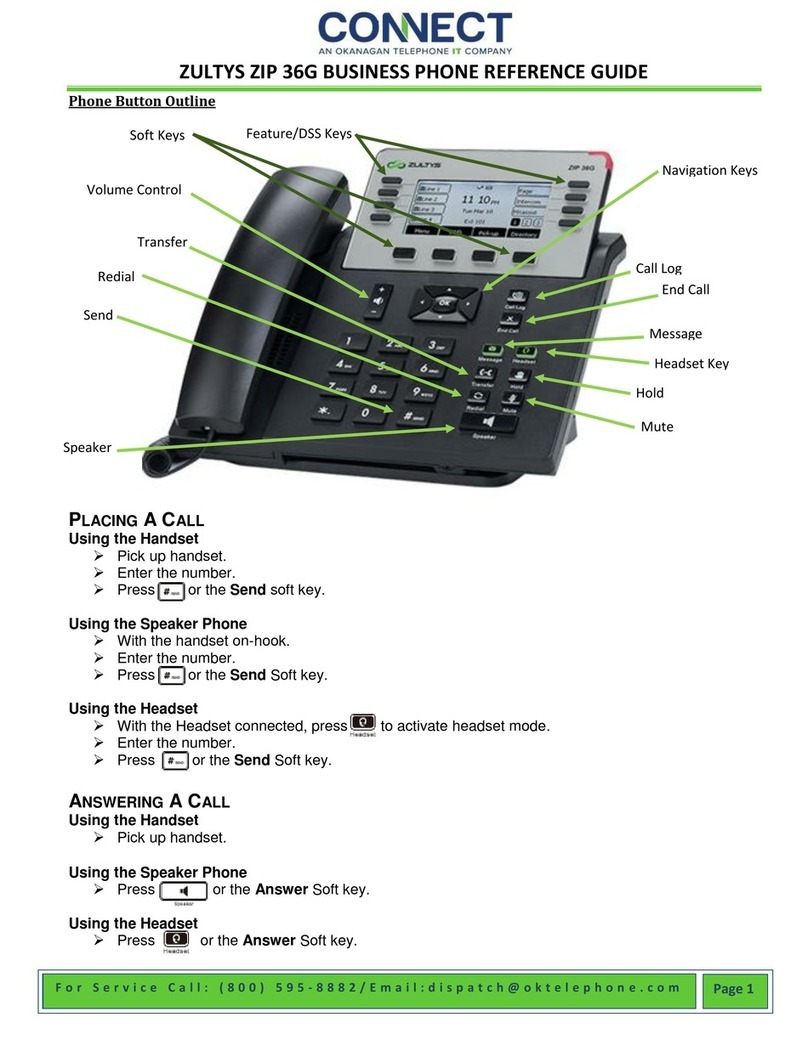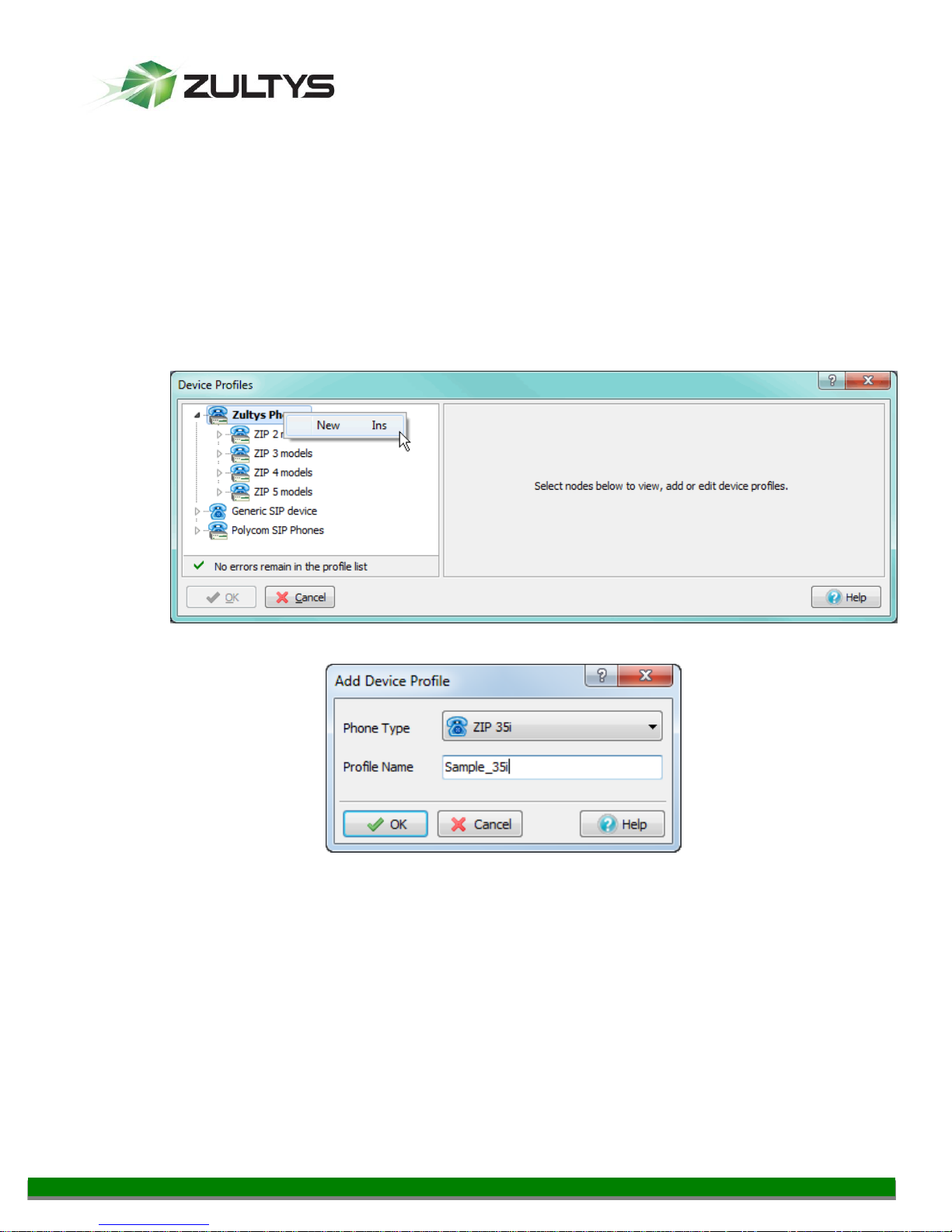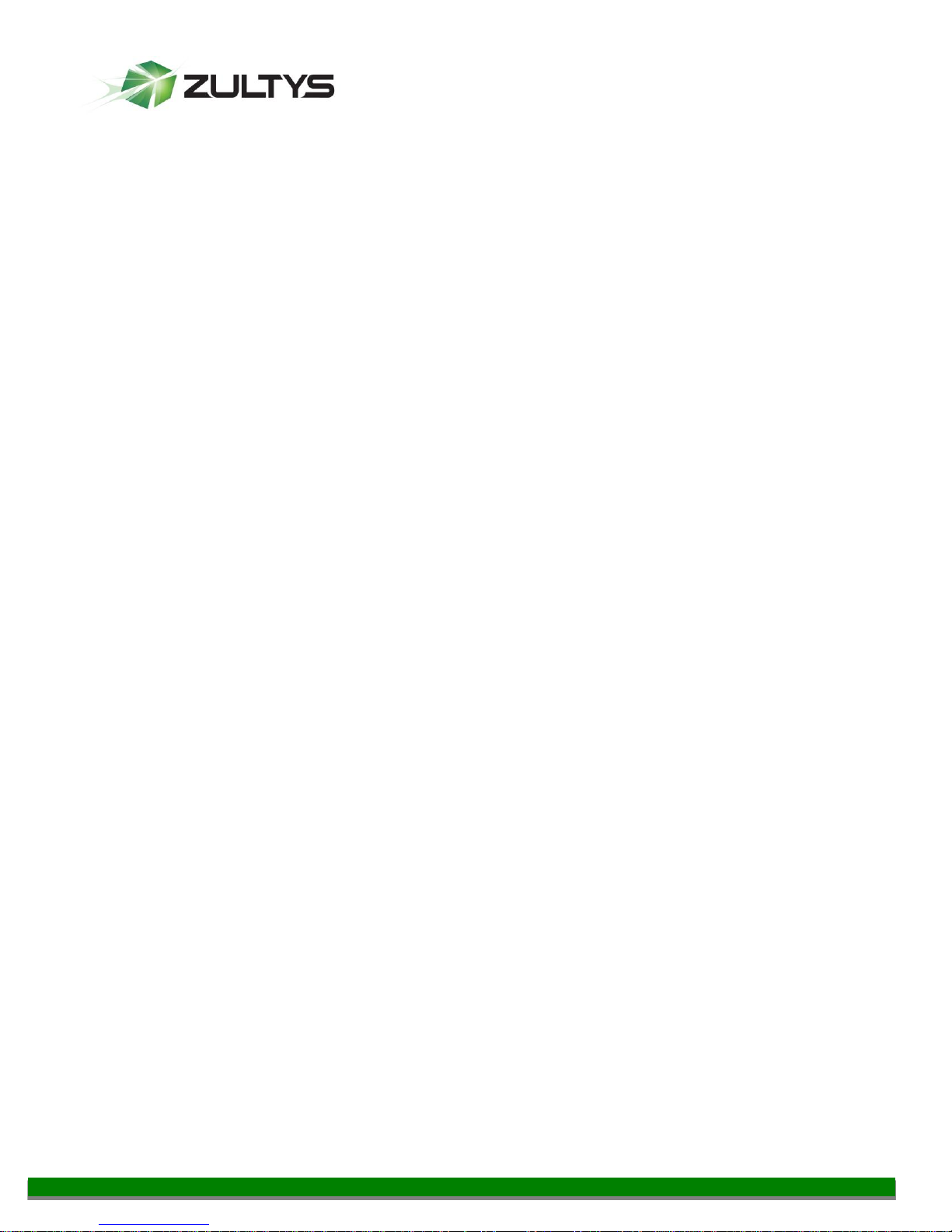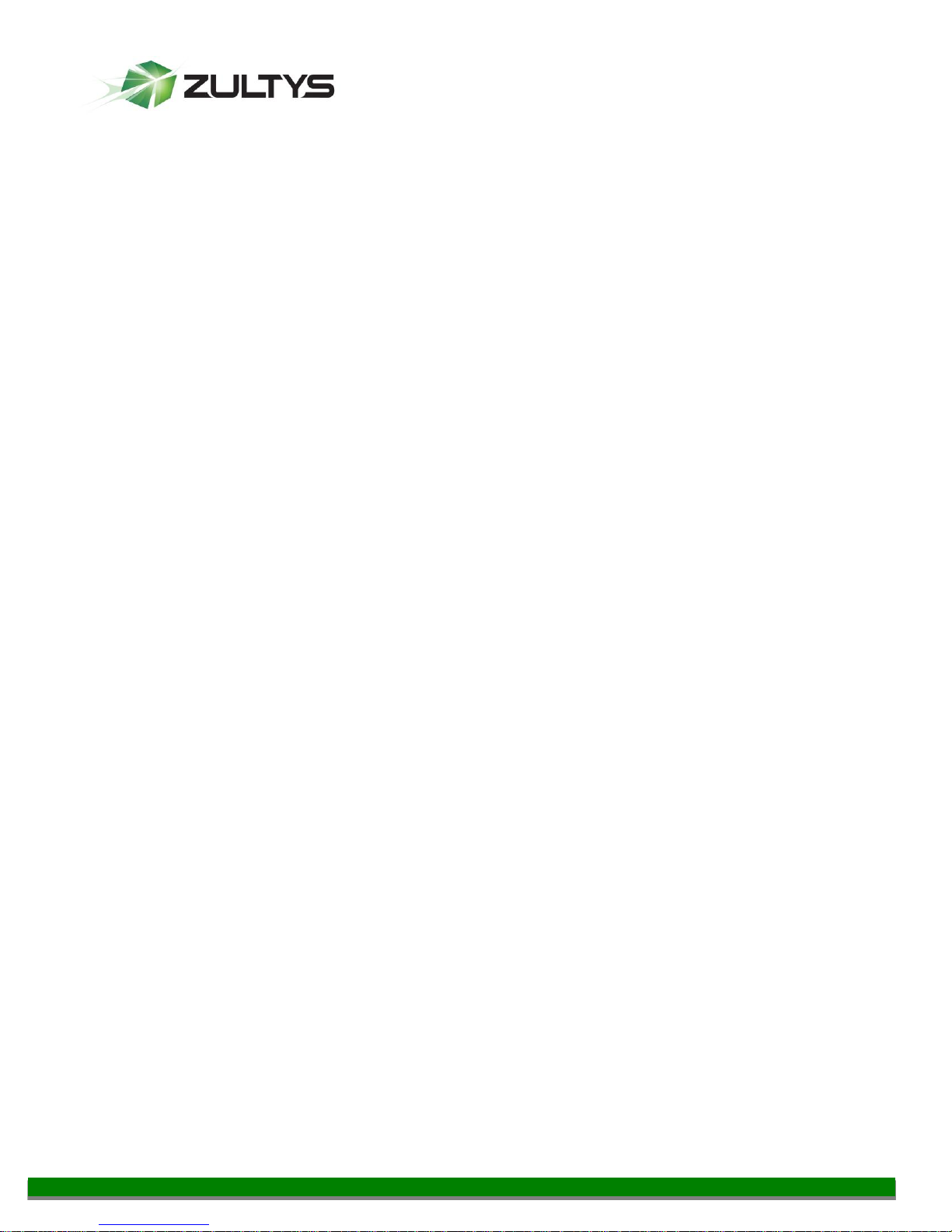ZIP 3xi Installation and Configuration Guide (0000000359)
Revision 4a / March 28, 2013
© 2013 Zultys, Inc. No reproduction or distribution without permission
Page 2 of 43
Contents
1FIRMWARE REQUIREMENTS ...................................................................................................................... 3
2OVERVIEW OF THE DEPLOYMENT PROCESS ........................................................................................ 4
3CREATING A DEVICE PROFILE.................................................................................................................... 4
4OVERVIEW OF PROFILE TABS .................................................................................................................... 6
4.1 GENERAL TAB ................................................................................................................................................... 6
4.2 REGIONAL TAB.................................................................................................................................................. 8
4.3 SIP TAB............................................................................................................................................................. 9
4.3.1 LINES ............................................................................................................................................................................... 9
4.4 IP &PROVISIONING TAB ...............................................................................................................................10
4.4.1 LAN ...............................................................................................................................................................................11
4.4.2 SERVERS ........................................................................................................................................................................11
4.4.3 PROVISIONING..............................................................................................................................................................12
4.4.4 MANUALLY CONFIGURING THE PROVISIONING SERVER........................................................................................13
4.5 AUDIO &RTP.................................................................................................................................................15
4.5.1 DTMF FOR RTP ..........................................................................................................................................................15
4.5.2 CODECS..........................................................................................................................................................................16
4.5.3 QUALITY OF SERVICE:TOS/DIFFSERV ....................................................................................................................17
4.5.4 RING TONES..................................................................................................................................................................17
4.5.5 MISCELLANEOUS..........................................................................................................................................................17
4.6 VLAN TAB ......................................................................................................................................................18
4.6.1 LAN PORT ....................................................................................................................................................................19
4.6.2 PC PORT........................................................................................................................................................................19
4.6.3 LLDP .............................................................................................................................................................................19
4.6.4 VLAN CONFIGURATION EXAMPLES .........................................................................................................................20
4.7 KEYS TAB ........................................................................................................................................................21
4.7.1 LABEL TEMPLATE........................................................................................................................................................21
4.7.2 TYPE...............................................................................................................................................................................23
4.7.3 VALUE............................................................................................................................................................................25
4.7.4 LINE ...............................................................................................................................................................................25
4.8 ADVANCED TAB ..............................................................................................................................................25
5OVERVIEW OF ZIP 340M EXPANSION MODULE .................................................................................27
5.1 POWERING ZIP 340M EXPANSION MODULES ............................................................................................27
5.2 USING ZIP 340M’S AND EHS 3XI ELECTRONIC HOOK SWITCH ADAPTER TOGETHER............................27
5.3 PROVISIONING ZIP 340M EXPANSION MODULES ......................................................................................27
6EHS 3XI ELECTRONIC HOOK SWITCH ADAPTER ...............................................................................29
6.1 CONNECTING A PLANTRONICS WIRELESS HEADSET....................................................................................30
6.2 CONNECTING A GN NETCOM/JABRA WIRELESS HEADSET .........................................................................31