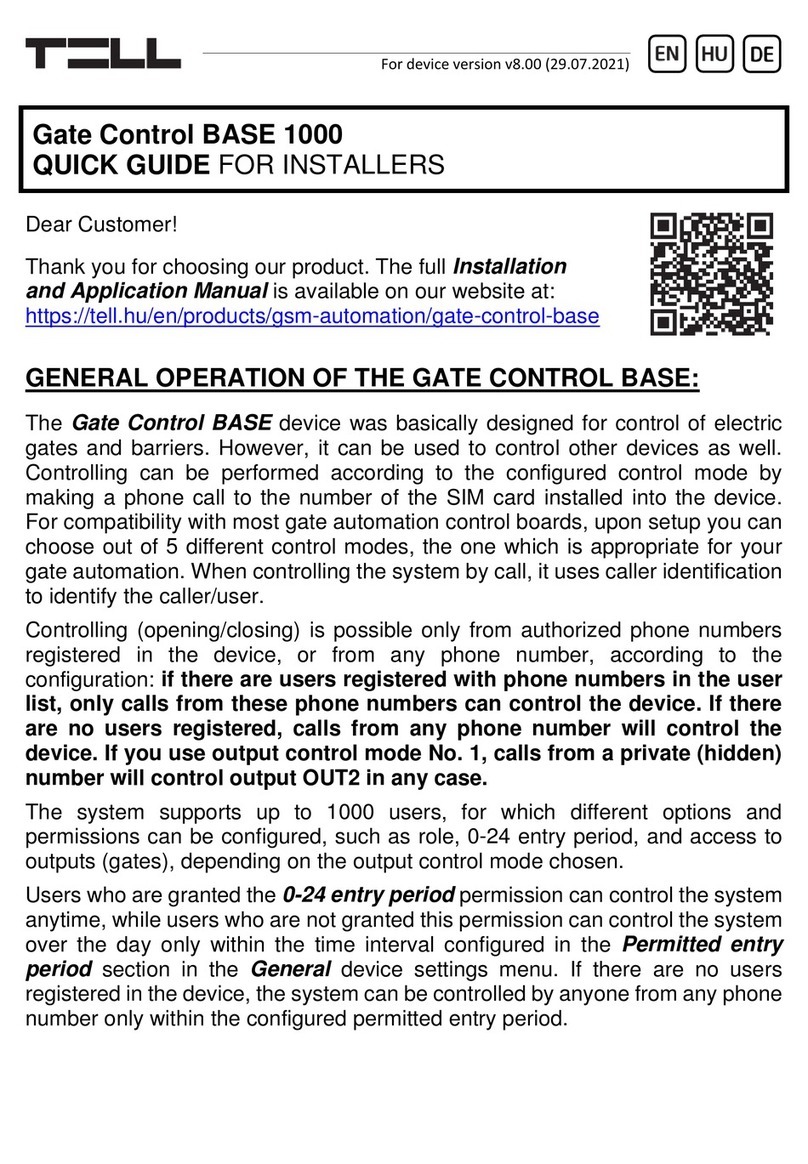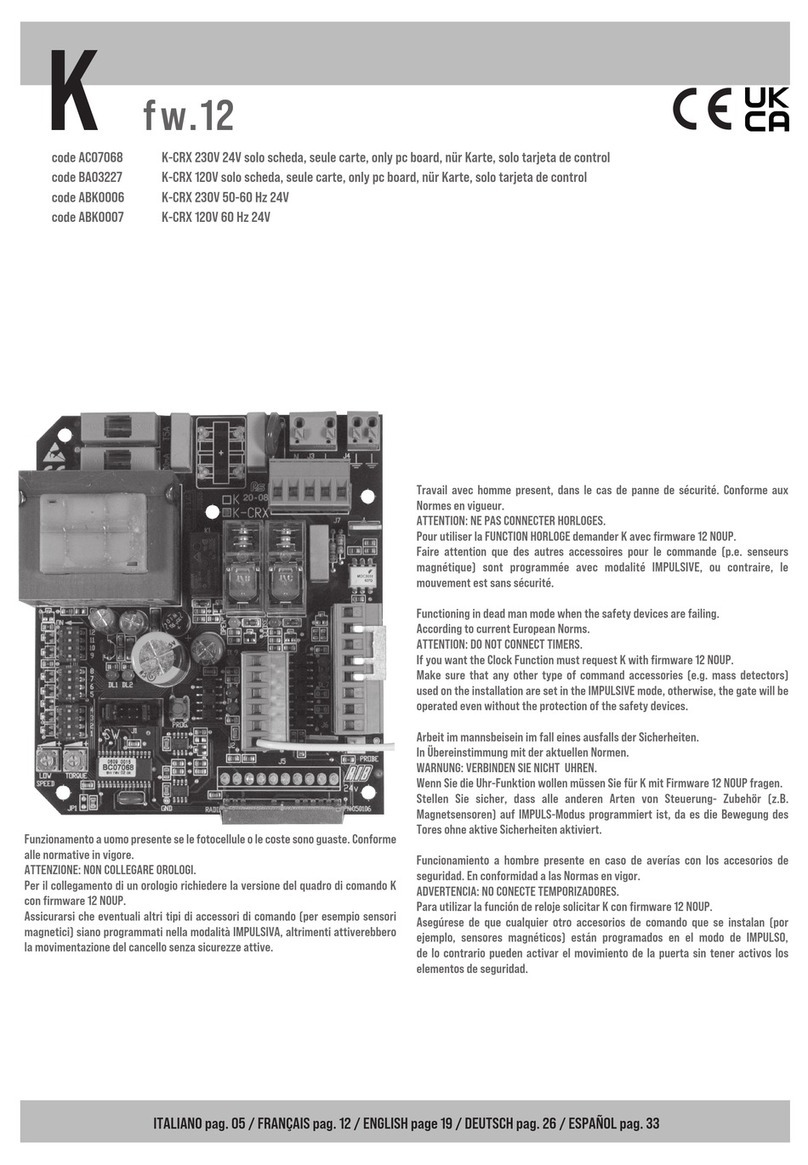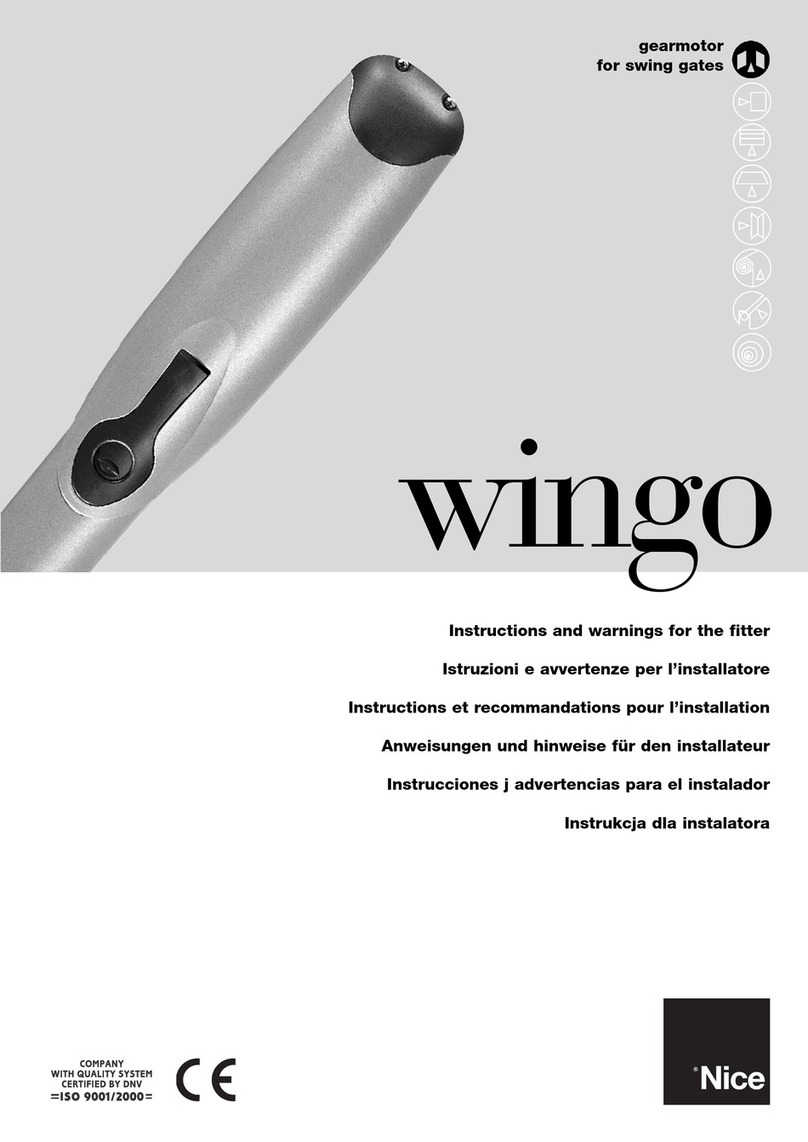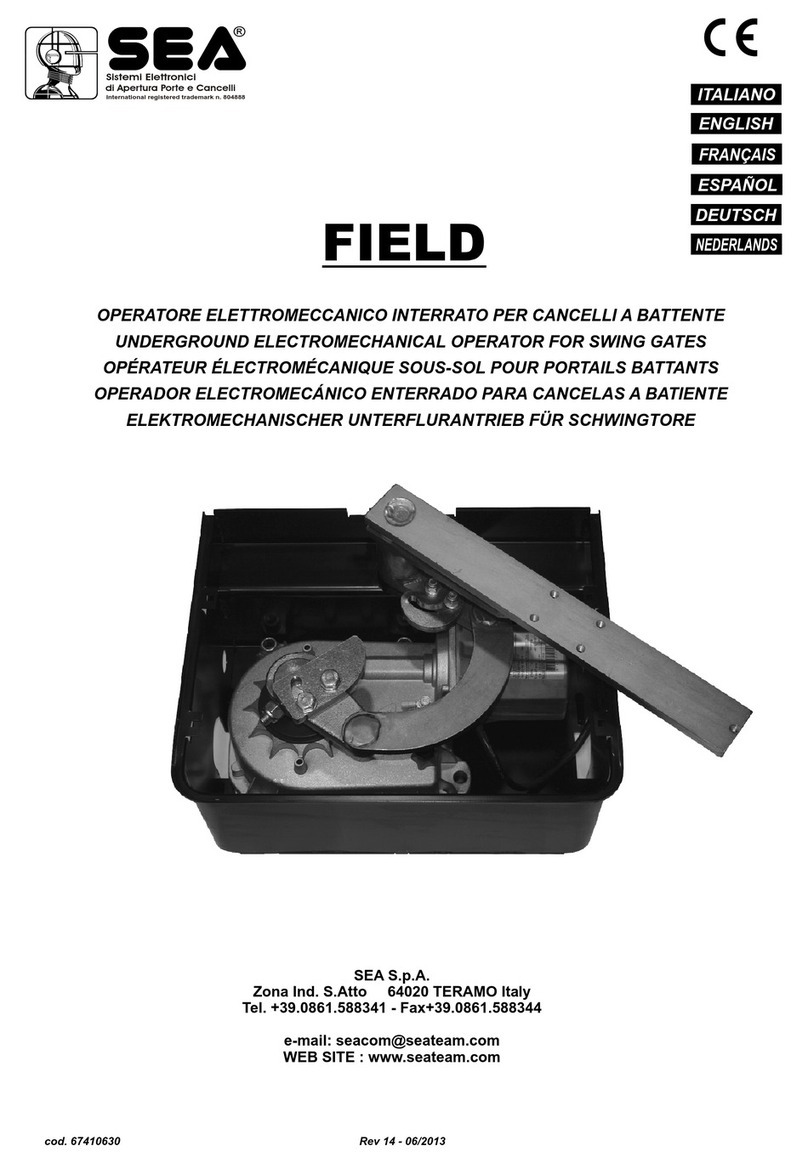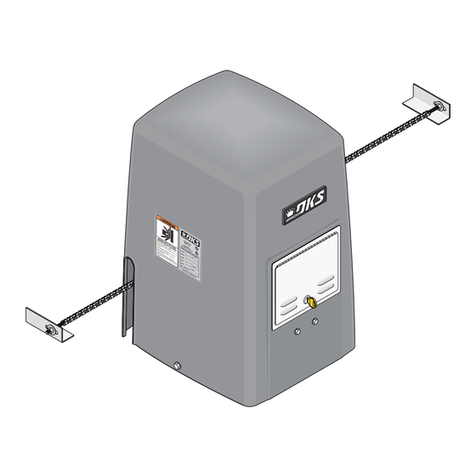tell Gate Control BASE 1000 Series User guide

Gate Control BASE 1000
INSTALLATION AND APPLICATION MANUAL
for device version v8.00 and newer
Document version: 4.0 24.09.2019
Product models:
Gate Control BASE 1000 - 2G
Gate Control BASE 1000 - 3G
Gate Control BASE 1000 - 4G

2
Table of contents
1General operation of the Gate Control BASE......................................................................................4
1.1 Differences between the 2G, 3G, 3GA and the 4G models........................................................4
1.2 Setting the system time..............................................................................................................5
1.3 Data traffic..................................................................................................................................5
1.4 Operation of the contact inputs...................................................................................................5
2Processing of personal data................................................................................................................5
2.1 Responsibility of the Manufacturer .............................................................................................6
3Connecting the terminals and putting into operation ...........................................................................6
3.1 Under Voltage Lock Out (UVLO) function...................................................................................6
3.2 Input wiring.................................................................................................................................6
3.3 Output wiring..............................................................................................................................6
3.4 Connections...............................................................................................................................7
3.4.1 Wiring diagrams according to output control modes..........................................................7
3.5 SIM card holder..........................................................................................................................9
3.6 Connecting the antenna.............................................................................................................9
3.7 Installation..................................................................................................................................9
3.8 Putting into operation ...............................................................................................................10
3.9 Status LED signals...................................................................................................................10
3.10 Technical specification.............................................................................................................10
4Configuring the Gate Control BASE device.......................................................................................11
4.1 The user interface and configuration options of the software: ..................................................11
4.2 Methods of connecting to the device........................................................................................12
4.2.1 Connecting to the device via USB ...................................................................................12
4.2.2 Connecting to the device over the Internet ......................................................................13
5Gate Control programming software usage and feature descriptions................................................16
5.1 Connection menu group...........................................................................................................16
5.1.1 Viewing the settings options and configuring offline ........................................................16
5.1.2 Connection type ..............................................................................................................17
5.1.3 Device register ................................................................................................................18
5.2 Device settings menu group.....................................................................................................20
5.2.1 General............................................................................................................................21
5.2.2 Inputs ..............................................................................................................................24
5.2.3 Reporting channels..........................................................................................................25
5.2.4 Input events.....................................................................................................................26
5.2.5 Outputs............................................................................................................................28
5.2.6 Advanced settings...........................................................................................................32
5.3 Users menu group....................................................................................................................35
5.3.1 Users...............................................................................................................................36
5.3.2 Remote access................................................................................................................40
5.4 Device status menu group........................................................................................................42
5.4.1 Status monitoring.............................................................................................................42
5.4.2 Event logs........................................................................................................................45
5.4.3 System logs.....................................................................................................................46
5.5 Software settings menu group..................................................................................................47
5.5.1 Settings ...........................................................................................................................47
5.5.2 About...............................................................................................................................48
6Configuring the Gate Control BASE by SMS, using a mobile phone.................................................49
6.1 Detailed specification of SMS commands: ...............................................................................50
7Updating the firmware.......................................................................................................................54
7.1 Updating via USB.....................................................................................................................54
7.2 Updating remotely over the Internet.........................................................................................55
8Restoring the factory default settings................................................................................................55
8.1 Restoring the factory default settings using the programming software....................................55
8.2 Restoring the factory default settings using the reset button....................................................55
9Package content ...............................................................................................................................55

3
Dear Customer,
Thank you for choosing our product. This manual includes important information and instructions
regarding the product. Please read this manual before using the product.
The latest version of the product’s programming software and manuals are available on
the manufacturer’s website at: https://tell.hu/en/products/gsm-automation/gate-control-base
► Product features:
Control of outputs by free phone calls using caller identification
5 different control modes for compatibility with most gate automation control boards
4 NO/NC inputs, 2 NO relay outputs
Up to 1000 users
Reports the status of the 4 contact inputs by SMS or by call
Stores the latest 1200 events in the event log memory
Programmable via USB, the Internet, and SMS
► Application area:
Control of garage doors, gates, barriers, electric devices
Reporting the state of error outputs or switches

4
1 General operation of the Gate Control BASE
The Gate Control BASE device was basically designed for control of electric gates and barriers.
However, it can be used to control other devices as well. Controlling can be performed according
to the configured control mode by making a phone call to the number of the SIM card installed
into the device. For compatibility with most gate automation control boards, upon setup you can
choose out of 5 different control modes, the one which is appropriate for your gate automation.
When controlling the system by call, it uses caller identification to identify the caller/user. Since
in order to identify the caller and perform the control it is sufficient to identify the caller ID, the
system rejects the call, thereby the call will be free of charge. However, it is possible that the
mobile service provider applies a call set-up fee on rejected calls (this is operator-dependent,
please ask your mobile service provider). When calling from an authorized phone number, the
device rejects the call and activates the appropriate output(s), and stores the event in the event
logs.
Controlling (opening/closing) is possible only from authorized phone numbers registered in the
device, or from any phone number, according to the configuration: if there are users registered
with phone numbers in the user list, only calls from these phone numbers can control the
device. If there are no users registered, calls from any phone number will control the
device (in this case the device can only be configured through USB). If you use output
control mode No. 1, calls from a private (hidden) number will control output OUT2 in any
case.
The system supports up to 1000 users, for which different options and permissions can be
configured, such as role, 0-24 entry period, and access to outputs (gates), depending on the
output control mode chosen.
Users who are granted the “0-24 entry period” permission can control the system anytime,
while users who are not granted this permission can control the system over the day only within
the time interval configured in the “Permitted entry period” section in the “General” device
settings menu, i.e. control requests received from these users will be executed by the device
within the configured time period, and will be rejected outside the given period. If there are no
users registered in the device, the system can be controlled by anyone from any phone number
only within the configured permitted entry period.
The services to be activated on the SIM card installed into the Gate Control BASE device
should be chosen according to which services of the device you wish to use. For accessing the
device remotely (remote programming) over the Internet, mobile internet service is necessary.
The functions that use SMS sending need SMS service and the ones that use calls require voice
call service. For accessing the Internet, the SIM card may use either a public or a private APN,
but in case of using a SIM card that works in a private APN, accessing the cloud server IP
address in the given APN must be specifically enabled at the mobile service provider.
1.1 Differences between the 2G, 3G, 3GA and the 4G models
The only difference between the 2G, 3G and 4G models is the type of the modem used.
The 3G (UMTS) and the 4G (LTE) communication makes possible higher speed, thereby
increasing the communication speed. The 2G, 3G and the 4G models can be used in Europe,
while the 3GA model is equipped with a pentaband UMTS/HSPA modem that can be used
worldwide. There is no difference between the mentioned models with regard to the available
functions or configuration.
For the 2G model, calls made through the mobile network will cause delay in data
communication, since 2G modems are unable to use multiple communication channels
simultaneously.

5
1.2 Setting the system time
For proper operation of functions that require the exact time (event logs, permitted entry period),
setting the system time is necessary. The module sets the system date and time automatically
on each power up and by 24 hours on each scheduled daily restart, by reading the local time
from the mobile network. Thereby, when switching between summer and winter time, the device
will adjust the date and time automatically within 24 hours or upon restore from a power loss.
However, it may happen that the given mobile operator does not provide the date and time, or
this function does not work properly. In this case it is necessary to set the system time manually,
which you can do in the programming software or via SMS. The device will also synchronize the
system time automatically from the cloud when it connects to the server.
For setting the system time using the programming software, click on the “Time
synchronization” button in the “Status monitoring”menu (further details in chapter
“Status monitoring”).
1.3 Data traffic
In case of using remote access over the Internet, use a SIM card with at least 20MB/month data
plan in the Gate Control BASE device. The extent of data usage depends on the frequency of
use, stability of the mobile network, and the services used. The services that use data traffic,
such as remote programming, remote download of event logs, remote firmware update, all
contribute to the increase of the SIM card’s data usage. The extent of the data usage increase
depends on how frequently and for how long the mentioned services are used. Therefore,
depending on the usage of the device, the data usage may reach even the multiple of the
minimal data usage (<20MB).
1.4 Operation of the contact inputs
The device has 4 configurable NO/NC contact inputs. By activating the inputs, notifications can
be sent by SMS or call up to 4 phone numbers, according to the settings. This function can be
used for e.g. sending notification by SMS about the state of tamper or other switches, control
board error or other outputs. You can configure the recipient phone numbers in the programming
software, in the “Reporting channels” menu. Associating the availabilities with input events can
be done in the “Input events” menu. You can configure the properties of the inputs in the
“Inputs” menu.
2 Processing of personal data
The users can control the system with the help of their phone numbers associated with user
names, therefore, in order to operate the system it is necessary that the users who wish to use
the system, provide their names (usernames) and phone numbers (hereinafter referred to as
personal data) to the system administrators configured in the device, who will write these
personal data into the system. Users’ consent to processing their personal data shall be deemed
to be given on the basis of their clear and explicit consent by providing voluntarily the personal
data in a direct or indirect way. The purpose of personal data processing is to ensure access to
the system and thus to provide permission of use for users who wish to use the system.
The system stores the personal data in the device’s memory. The personal data are not
accessible for third party, except for the system operator/installer and the assigned system
administrators. The assigned system administrators are obliged to treat the personal data
confidentially, in line with the legislative provisions, and shall not disclose the data to third party.

6
2.1 Responsibility of the Manufacturer
The Manufacturer takes any kind of responsibility for and in connection with the functionality and
use of the system –including proper use of hardware and software –according to the relevant
provisions of law. The Manufacturer takes no responsibility for damage resulting from:
- the user having lost the device for controlling the system, or this device or his personal data
mentioned above having been stolen, thus enabling an unauthorized person to have access
to the system;
- the user having intentionally, in good faith, directly or indirectly given his personal data or the
device suitable for controlling the system to a third person.
3 Connecting the terminals and putting into operation
3.1 Under Voltage Lock Out (UVLO) function
The product is provided with built-in automatic power disconnection (Under Voltage
Lock Out) function. The device will turn off automatically when the supply voltage
drops under a critical level, and turns back on when the voltage restores to operational
level.
3.2 Input wiring
For the inputs, the normally closed or normally open dry contact should be connected between
the given input (IN1…IN4) and the negative of the power input (V-).
If a normally open dry contact trigger is used, choose the NO (normally open) option at the given
input’s settings. In this case the input becomes activated and the configured notifications will be
sent when the given input (IN1…IN4) and the V- terminal is shorted.
If a normally closed dry contact trigger is used, choose the NC (normally closed) option at the
given input’s settings. In this case the input becomes activated and the configured notifications
will be sent when shorting between the given input (IN1…IN4) and the V- terminal is removed.
3.3 Output wiring
Connecting the outputs should be done according to the output control mode chosen.
The default state of the outputs for given control modes is the following:
For control modes 1, 2, 4, 5:
OUT1: normally open dry relay contact (N.O.)
OUT2: normally open dry relay contact (N.O.)
For control mode 3:
OUT1: normally open dry relay contact (N.O.)
OUT2: normally closed dry relay contact (N.C.)
The normally open (N.O.) output provides open contact by default and closed contact upon
control. The normally closed (N.C.) output provides closed contact by default and open contact
upon control. The outputs provide dry (potential free) relay contacts. The relay contacts can take
a maximum load of 1A@24V AC/DC.
You can find a detailed description about control modes in the “Outputs” chapter.

7
3.4 Connections
Attention! Do NOT connect the metallic parts of the antenna connector or the device’s
terminals directly or indirectly to the protective ground, because this may damage the
device!
3.4.1 Wiring diagrams according to output control modes
System terminal inputs and outputs:
V+ Supply voltage 12…30V AC/DC (min. 500mA)
V- Supply voltage negative (if DC)
IN1 Dry contact input 1
IN2 Dry contact input 2
IN3 Dry contact input 3
IN4 Dry contact input 4
OUT1Relay output 1 (normally open dry contact, max. 1A@24V AC/DC)
OUT2Relay output 2 (normally open dry contact, max. 1A@24V AC/DC)
Control mode 1:
- For one or two gates, or one gate with
two opening options (partial/total
opening).
- Both outputs are normally open (NO).
- OUT1 is controlled by call with caller
identification.
- OUT2 is controlled by calls from private
(hidden) number.
- A control call only opens the gate.
Closing should be done automatically by
the gate automation control board.
Control mode 2:
- For one or two gates or one gate with
two opening options (partial/total
opening).
- Both outputs are normally open (NO).
- Both outputs are controlled by call with caller identification as configured (OUT1 only, OUT2
only, or both at the same time).
- Output control permission can be configured separately for each user and each output.
- A control call only opens the gate. Closing should be done automatically by the gate
automation control board.

8
Control mode 3:
- For single-gate automations that
require triggers for opening and
closing on the same input.
- Opening and then closing by a single
call.
- Output OUT1 is normally open (NO),
while OUT2 is normally closed (NC).
- Output OUT1 is used to control the
gate, while OUT2 is used to interrupt
the photocell sensor circuit, thereby
providing an option to keep the gate
open for the configured period of time.
- Keeping the gate open permanently
on a second call.
Control mode 4:
- For single-gate automations that
require triggers for opening and
closing on different inputs.
- Opening and then closing by a single
call.
- Both outputs are normally open (NO).
- The opening trigger is provided by
output OUT1 and the closing trigger is
provided by output OUT2.
- Keeping the gate open permanently
on a second call.
Control mode 5:
- For single-gate automations that
require triggers for opening and closing on different inputs.
- Opening and then closing by separate calls.
- Both outputs are normally open (NO).
- The opening trigger is provided by output OUT1 and the closing trigger is provided by output
OUT2.

9
3.5 SIM card holder
The SIM card holder can be accessed by removing the cover of the aperture found on the device
enclosure. The cover can be removed by pressing it with your fingernail towards the status LED
at the edge where the gap is, and then pulling it outwards. Insert the SIM card into the holder.
The services to be activated on the SIM card installed into the Gate Control BASE device
should be chosen according to which services of the device you wish to use. For accessing the
device remotely (remote programming) over the Internet, mobile Internet service is necessary.
The functions that use SMS sending need SMS service and the ones that use calls require voice
call service. For accessing the Internet, the SIM card may use either a public or a private APN,
but in case of using a SIM card that works in a private APN, accessing the cloud server IP
address in the given APN must be specifically enabled at the mobile service provider.
Installing the SIM card:
1. Pull the metal security lock of the SIM
holder towards the LED until you hear a
click.
2. Reach under the metallic security lock
with your fingernail and pull it outwards to
open the holder.
3. Slide the SIM card into the opened part
with the contacts facing down, as shown in
the figure.
4. Close back the opened part together
with the SIM card.
5. Press down the metallic security lock
carefully and pull it towards the side of the
enclosure until you hear a click.
3.6 Connecting the antenna
Connect the antenna to the FME-M socket. The device comes with an antenna which provides
good transmission under normal reception circumstances. In case of experiencing signal
strength problems or/and wave interference (fading), use another (directed) type of antenna or
find a more suitable mounting place for the antenna.
3.7 Installation
Please check the environment before installing:
Verify the GSM signal level with your mobile phone. It may happen that the signal strength
is not sufficient in the desired mounting place. In this case the planned installation place
can be changed before mounting the device.
Do not mount the unit in places where it could be affected by strong electromagnetic
disturbances (e.g. in the vicinity of electric motors, high voltage, etc.).
Do not mount the unit in wet places or places with high degree of humidity.

10
3.8 Putting into operation
Disable voicemail and notification in SMS about missed calls on the SIM card
installed in the device.
The device can manage the SIM card’s PIN code. If you enable PIN code request on
the SIM card, configure the SIM card’s PIN code in the programming software in the
“General” device settings menu. Otherwise disable PIN code request on the SIM
card.
Enable caller identification service on the SIM card at the mobile service provider
(this service might not be enabled by default, please check). To enable this service, install
the SIM card into a mobile phone and call the customer service of the card’s mobile service
provider and enable the service in the menu, or visit one of the service provider’s personal
customer services and ask to enable this service on the SIM card.
Make sure that the SIM card is installed correctly into the device.
Make sure that the antenna is connected correctly to the device.
Make sure that the wires are connected correctly.
You can now power up the device (12-30V AC/DC). Make sure that the power source
provides sufficient power for the operation of the Gate Control BASE device. The nominal
current consumption of the Gate Control BASE device is 120mA, however it may rise up
to 500mA during communication and relay control. If the applied power source does not
provide sufficient power for the operation of the device, this may cause malfunctions. For
such cases you can order an auxiliary power adapter separately from the manufacturer.
Attention! USB power is not sufficient to operate the device! Proper operation of the
device is not guaranteed if it is powered from USB only!
3.9 Status LED signals
Slowly flashing green
Normal operation,
connected to the mobile network
Flashing red
The mobile service is unavailable,
or system startup/restart is in progress
Permanent red
SIM card error
(only for the product models with a modem)
3.10 Technical specification
Supply voltage range: 12…30V AC/DC
Nominal current consumption: 120mA
Highest current consumption: 500mA@12V DC, 250mA@24V DC
Operating temperature: -20ºC - +70ºC
Transmission frequency:
2G model: 850/900/1800/1900 MHz
3G model: 900/2100 MHz @UMTS, 900/1800 MHz @GSM
3GA model: 800/850/900/1900/2100 MHz @UMTS
850/900/1800/1900 MHz @GSM
4G model: 900/1800 MHz@GSM/EDGE, B1/B8@WCDMA,
B1/B3/B7/B8/B20/B28A@LTE
Highest load supported on outputs: 1A@24V AC/DC
Dimensions: 84 x 72 x 32mm
Weight: 200g (packed: 300g)

11
4 Configuring the Gate Control BASE device
The Gate Control BASE device can be configured as follows:
by computer via USB, using the programming software
by computer over the Internet, using the programming software
by SMS, using a mobile phone
Remote programming over the Internet is only available when a SIM card with mobile Internet
access is installed in the Gate Control BASE device and the device has successfully connected
to the cloud. If you wish to use the system’s Internet-based services, it is necessary to configure
in advance the settings needed for accessing the Internet. You can learn more about these
settings in the “SIM settings” paragraph found in the “General” device settings chapter.
The Gate Control programming software is compatible with the following operating systems:
Windows 10 (32/64 bit)
Windows 8.x (32/64 bit)
Windows 7 (32/64 bit)
Installing the programming software: open the software setup application and follow the
instructions of the installation wizard to complete the installation.
You can download the latest version of the programming software from the manufacturer’s
website: https://tell.hu/en/products/gsm-automation/gate-control-base
4.1 The user interface and configuration options of the software:
You can select the language of the user interface when you install the software.
You can change the appearance (skin) of the user interface using the “Skin” dropdown-menu
found in the “Settings” menu under the “Software settings” menu group, where you can
choose out of several appearance themes.
The software saves the changes related to appearance upon closing and applies the saved
settings when reopened.

12
4.2 Methods of connecting to the device
For connecting to the device using the programming software, the following options are
available:
USB: direct connection using a USB A-B cable.
Cloud: remote connection through the Internet via the cloud server operated by the
manufacturer.
4.2.1 Connecting to the device via USB
To start programming the device, follow the instructions below:
Open the Gate Control programming software.
Select the “USB” option found in the “Connection type” menu under the “Connection”
menu group, power up the device and connect it to the computer using a USB A-B cable.
The software connects to the device using standard HID driver, which is integrated in
Windows operating systems, thus there is no need to install special USB drivers.
The operating system will install the drivers automatically when you first connect the device
to USB.
The program requires the USB password in order to allow connecting to the device.
Enter the device’s USB password in the “Password” field found in the “USB connection”
section. The default password is 1234.
Click on the “Connect” button.
The connection status is shown in the status bar found at the bottom of the program
window:
: Connected (green)
: Disconnected (red)
After the connection has been successfully established, you can read and change settings,
manage users, download event logs, and view device status information.
To close the connection, click on “Disconnect” button.

13
4.2.2 Connecting to the device over the Internet
For connecting via the Internet, it is necessary that the Gate Control BASE device you
wish to connect to uses the cloud service. For this, the APN settings should be
configured in the “General” device settings menu, and it is also necessary to use a SIM
card with available mobile Internet service in the device, which may use either a public or
a private APN, but in case of using a SIM card that works in a private APN, accessing the
cloud server IP address in the given APN must be specifically enabled at the mobile
service provider. The cloud availabilities are the following:
Server address: 54.75.242.103
Port number: 2016
With this connection type, connection between the device and the Gate Control programming
software will be established through the cloud server operated by the manufacturer.
The “System logs” option in the programming software is not available when connected
remotely over the Internet.
The device can be accessed remotely by super admin or admin users for whom remote access
has been configured. For connecting remotely to the device, the user name and remote access
password of the super admin or admin user are required. Therefore, if there is no user
configured in the system yet, first it is necessary to add a super admin or admin user and
configure the remote access for that user via USB connection. If there are already users
registered, you need to configure the remote access for the super admin or admin user for whom
you wish to grant remote access. Thereby, practically you can grant remote access for any user
according to its role. The user signing in remotely via the programming software can only access
specific settings and options according to its permission level. For adding a new user, follow the
steps specified in the “Users” chapter. For configuring a new remote access, follow the steps
specified in the “Remote access” chapter.
Remote access levels:
With Super admin role: Full access, can access all settings.
With Admin role: Has permission to manage users only, therefore, has no
access to menus included in the “Device settings” menu
group.
With User role: Has no remote access permission, cannot access
anything, therefore it makes no sense to configure remote
access for a normal user.
You can configure the user roles in the user settings, using the “Role” drop-down menu.
In order to make it easier to connect to a device remotely, the program includes a device register
which enables you to add device availabilities in advance in the program’s device register
database. You can learn more about this in the “Device register” chapter.

14
Connecting to the device over the Internet
For connecting to the device remotely over the Internet, choose the “Cloud” option in the
“Connection type” menu.
Device name: if you have already added the device availabilities in the program’s device
register, you can select the device you wish to connect to from the drop-down menu.
Device ID: the identifier of the Gate Control BASE device you want to connect to. You can first
read and copy the identifier of the given device in the “Device ID” field found in the “Status
monitoring” menu, when connected via USB.
*Devices with firmware version earlier than V8.00 have used the identifier of the SIM card
(ICCID) installed, to identify the device in the system. Therefore, if your device has been
updated from a version earlier than V8.00, and a remote access password was configured in
the device before the update, then the device will continue to use the SIM identifier for
identification purposes.
Click on the “Connection type” menu and select the “Cloud” option.
If you have already added the device availabilities in the “Device register” menu, select the
device you want to connect to from the “Device name”drop-down menu. Otherwise, enter
the “Device ID” of the given device.
Enter the super admin (or admin) “User name”and the remote access “Password”
configured for this.
The Gate Control BASE device does not keep continuous connection with the cloud, it only
connects to the server upon request. Therefore, before trying to connect remotely to the
device, the request for connecting to the cloud should be sent by SMS to the phone number
of the SIM card installed in the device.
The device accepts the command for connecting to the cloud from Admin and Super admin
users only. If the command is sent from any other phone number, the device will ignore the
request and will not send a reply.
Send the request command for connecting to the cloud (CONNECT#) by SMS to the
phone number of the SIM card installed in the Gate Control BASE and wait for the device’s
reply. As soon as the device connects to the cloud, it will send the following reply:
Connected to (IP address:port number)
ID=(device identifier)
The device will stay connected to the cloud for 10 minutes and thereafter, in case of
inactivity it disconnects automatically. Therefore, you have 10 minutes to connect to the
device remotely, after it sends the reply message.
If no reply is received from the device within 1 or 2 minutes, please make sure that the
settings are correct and the circumstances of sending the command for connecting satisfy
the conditions mentioned above.

15
Possible error messages:
Missing APN
The APN is not configured.
Network connection error
The device is unable to connect to the Internet due to
an error, wrong settings, or missing Internet service.
If the APN is not configured, or the configured value is wrong, the Super administrator user
can configure this using the following SMS commands (the Admin user has no permission to
configure device settings):
SMS command
Specification
APN=APN#
Configuring the APN
APN=APN,username,password#
Configuring the APN along with the
username and password belonging to it
Example on the use of the commands mentioned above:
APN=internet#
APN=net,guest,guest#
After receiving the reply from the device, click on the “Connect” button and wait for the
connection to establish. The connection process may take a few seconds.
The connection status is shown in the status bar found at the bottom of the program window:
: Connected (green)
: Disconnected (red)
After the connection has been successfully established, you can read and change settings,
manage users, download event logs, and view device status information, depending on your
access level.
To close the connection, click on “Disconnect” button.
Attention! If you are using the device variant equipped with a 2G modem, or the device is
connected to the 2G network, when using functions that make an outgoing call, the Internet
connection will be interrupted for the duration of the call, because the 2G network does not
support voice calls and mobile Internet usage at the same time. In such a case, an outgoing call
will block the Internet connection, i.e. a possible remote connection in progress will be
suspended for the duration of the call.
Functions that make outgoing calls:
- notification by call upon activating a contact input

16
5 Gate Control programming software usage and feature descriptions
5.1 Connection menu group
5.1.1 Viewing the settings options and configuring offline
The Gate Control programming software supports all Gate Control BASE and PRO device
models, therefore the software shows the settings options available specifically in a given device
model, which are different from the common parameters (e.g. differences between the BASE
and the PRO, or device models with a different user capacity) only when the given device model
is connected, i.e. a Gate Control BASE or PRO device has to be connected in order to show
the specific settings options for that device model.
However, using the “Offline device selector” it is possible to view the settings options of the
Gate Control BASE device and to configure and save the settings in advance offline, without
connecting the device.
If you want to view the settings options of a Gate Control BASE or PRO device model, or to
configure and save settings without connecting the device, click on the arrow found next to the
“Offline device selector” button, select the desired device model from the drop-down
menu and then click on the “Offline device selector” button to load the settings options of
the selected device model.

17
5.1.2 Connection type
In the “Connection type” menu you can select the method of connecting to the device (USB or
cloud), view information about the connection process, change the device’s USB password,
restart the device, and restore the factory default settings in the device.
The default USB password is 1234.
Available options:
Changing the USB password:
You can change the USB password of the device after clicking on this button.
Enter the current USB password,
then the new password, confirm
the new password, and then click
on the “OK” button. The password
should consist of at least 4, but not
more than 8 characters. Accepted
characters are: numbers (0...9),
lower case letters (a...z), and
capital letters (A...Z).
Attention! The following characters should not be used: ^ ~ < > = ' " , | $ & %
Restarting the device:
You can restart the connected device if needed by clicking on this button.

18
Restoring the factory default settings:
You can restore the factory default settings in the device by clicking on this button.
This option is available only when connected via USB. Restoring the factory default
settings will erase the actual settings, therefore please save your settings if needed. The
reset process may take more than 1 minute and involves a device restart. Wait until the
device restarts and the status LED on the device starts working again. The option of
restoring the factory default settings is also available without entering the USB password
of the device. Factory reset can also be performed using the microswitch found on the
hardware. Further details you can find in chapter “Restoring the factory default
settings”.
The factory default settings cannot be restored if the device has been locked in the
settings. If you have forgotten the USB password of the device and the device is locked,
only the manufacturer can restore the factory default settings in the service center.
Details: you can follow the connection progress in this window.
5.1.3 Device register
The device register serves for storing and easy management of Gate Control BASE and PRO
device availabilities used for remote access. You can add new device availabilities to the
database and also edit, delete and clone entries for easy adding devices with similar
availabilities.
When connecting remotely, you can easily select by name the device you want to connect to
from the “Device name” drop-down menu, out of the devices you have added to the database.

19
If you enter a new device availability in the connection type section, the program will add it
automatically to the device register database using the device ID as device name, which you can
then change by editing the given entry. The program stores the device register database locally
on the computer.
Available options:
Adding a new device availability:
Click on the “Add new” button to add a new device availability.
Creating a copy of an existing device availability:
To create a copy of the selected device availability, click on the “Clone” button.
Please note that the new copy should have a different unique name.
Editing an existing device availability:
To edit the selected device availability, click on the “Edit” button.
Deleting a device availability:
To delete the selected device availability, click on the “Delete” button.
Erasing all device availability entries:
To erase all device availability entries, click on the “Erase all” button.
Exporting the database:
To save the device register database to file, click on the “Export” button.
Importing a database:
To import a saved device register database from file, click on the “Import” button.
Data stored by the device register:
Device name: you can enter a custom name for the device in this section.
Device ID: the unique identifier of the device. If the device is connected via USB *(and the SIM
card is installed), the program will read the identifier from the device and will paste it in this box
when you add a new device availability.
*Devices with firmware version earlier than V8.00 have used the identifier of the SIM card
(ICCID) installed, to identify the device in the system. Therefore, if your device has been
updated from a version earlier than V8.00, and a remote access password was configured in
the device before the update, then the device will continue to use the SIM identifier for
identification purposes.
Comment: in this section you can write a custom comment for the given device.

20
5.2 Device settings menu group
You can configure the device settings in the submenus available in the “Device settings” menu.
Attention! The device handles the device settings and user settings (users, mobile
devices, remote access) as two different data categories, therefore you have to read and
write them separately in the device.
Changing the device settings: In order to change the device settings, first please read the
actual settings from the device by clicking on the “Read settings” button in any
submenu. Writing the settings into the device using the “Write settings” button is not
possible until the settings are read. After making changes in the settings, write the settings
into the device by clicking on the “Write settings” button.
Overwriting the full device configuration (device settings, users, mobile devices, and
remote access entries): If you want to completely overwrite the users and the settings, you
can import and write data from a previously made system backup. To create a system
backup file, configure the users and the settings in the submenus, and then click on the
“Create system backup” button in the “General” device settings menu. You can import
the saved backup into the program using the “Restore from backup” button, and then
write imported settings into the device by category, using the “Write settings” and the
“Write users” buttons.
This manual suits for next models
3
Table of contents
Other tell Gate Opener manuals