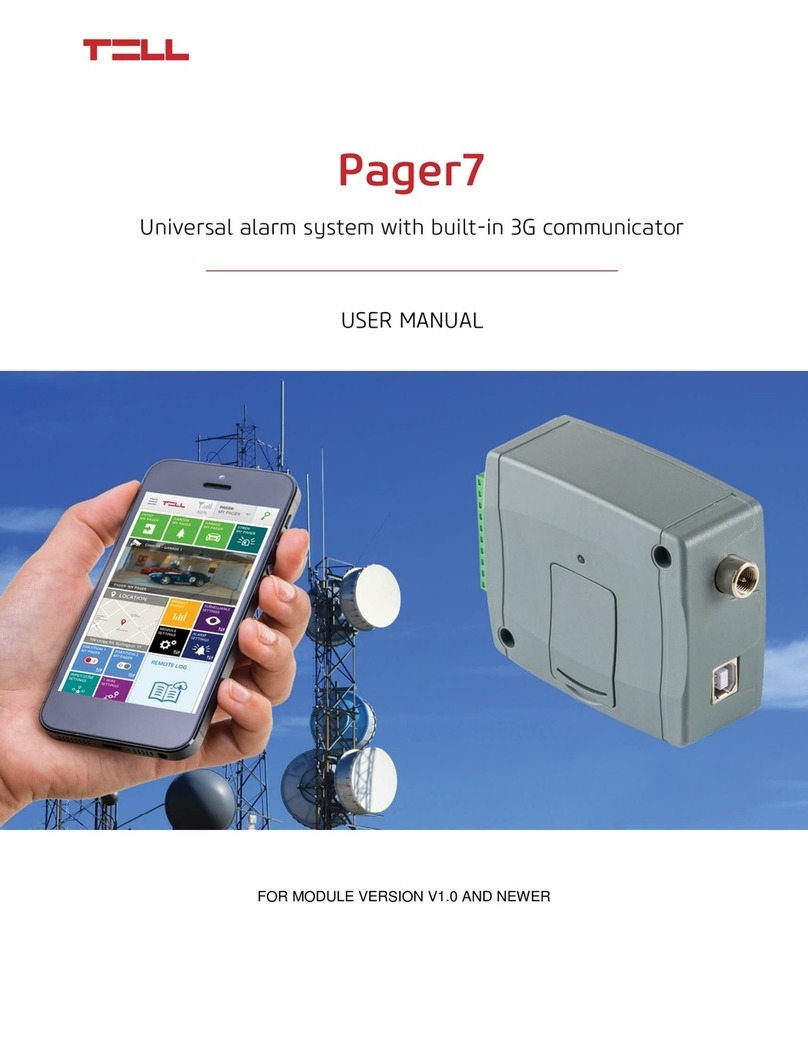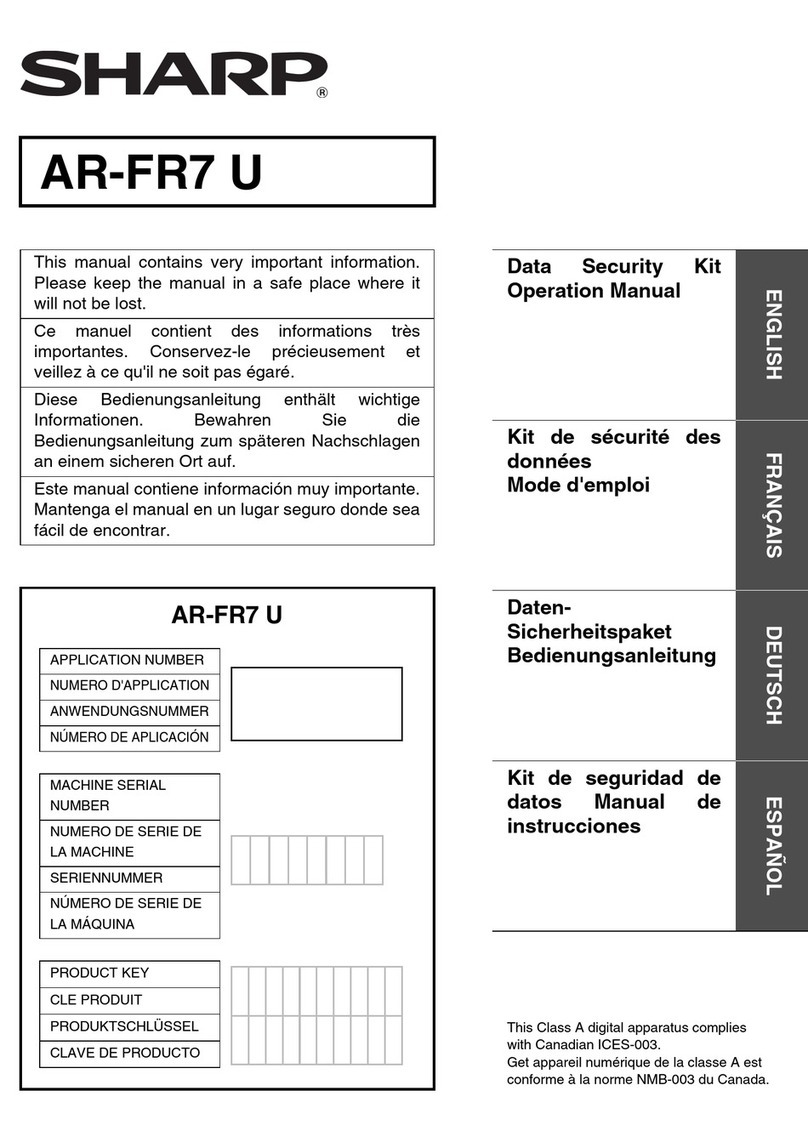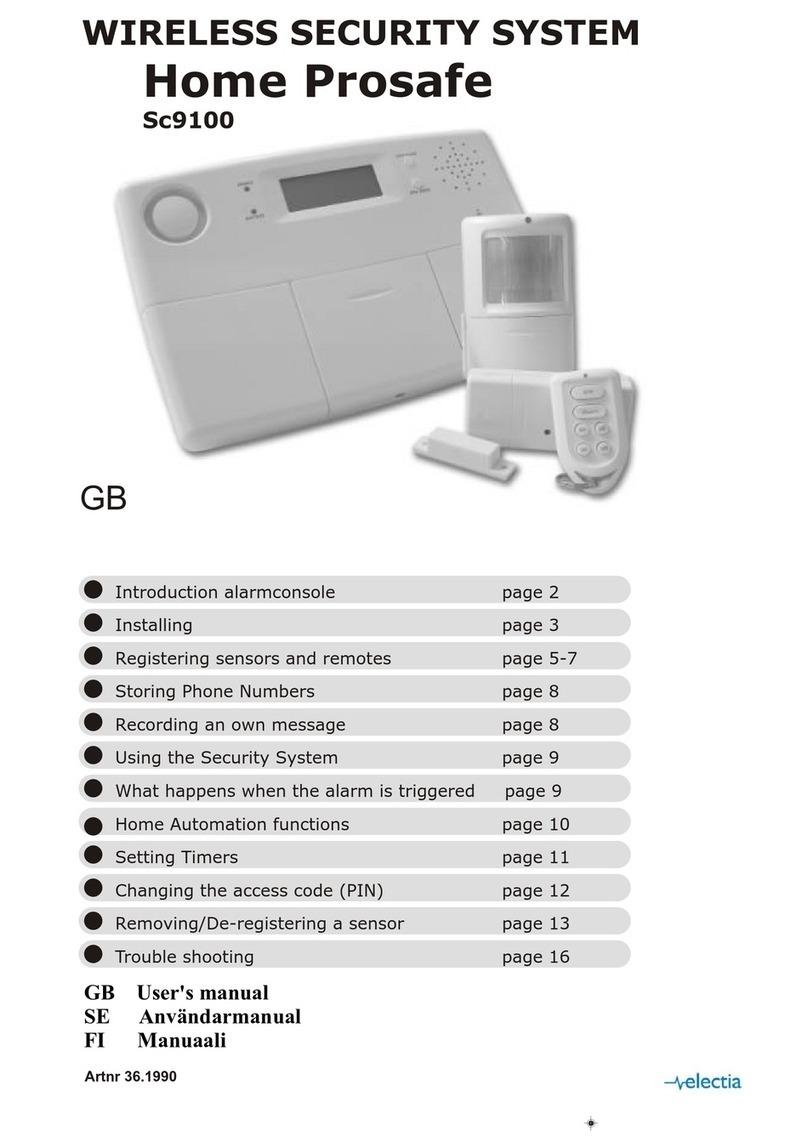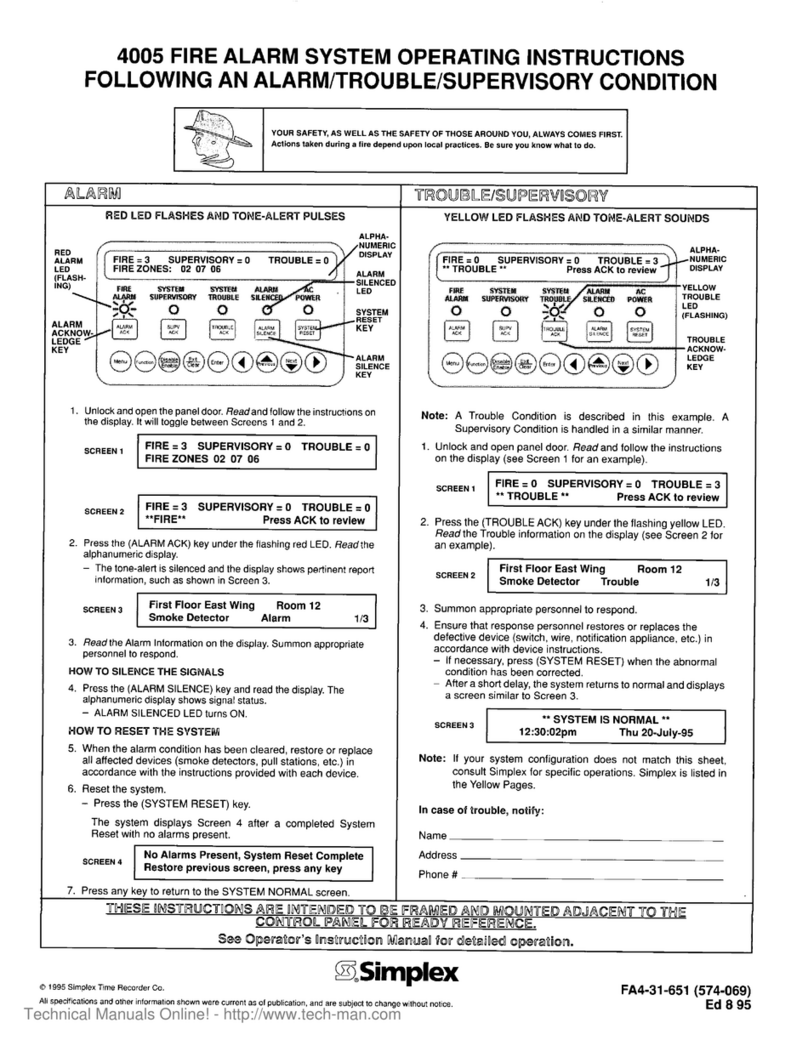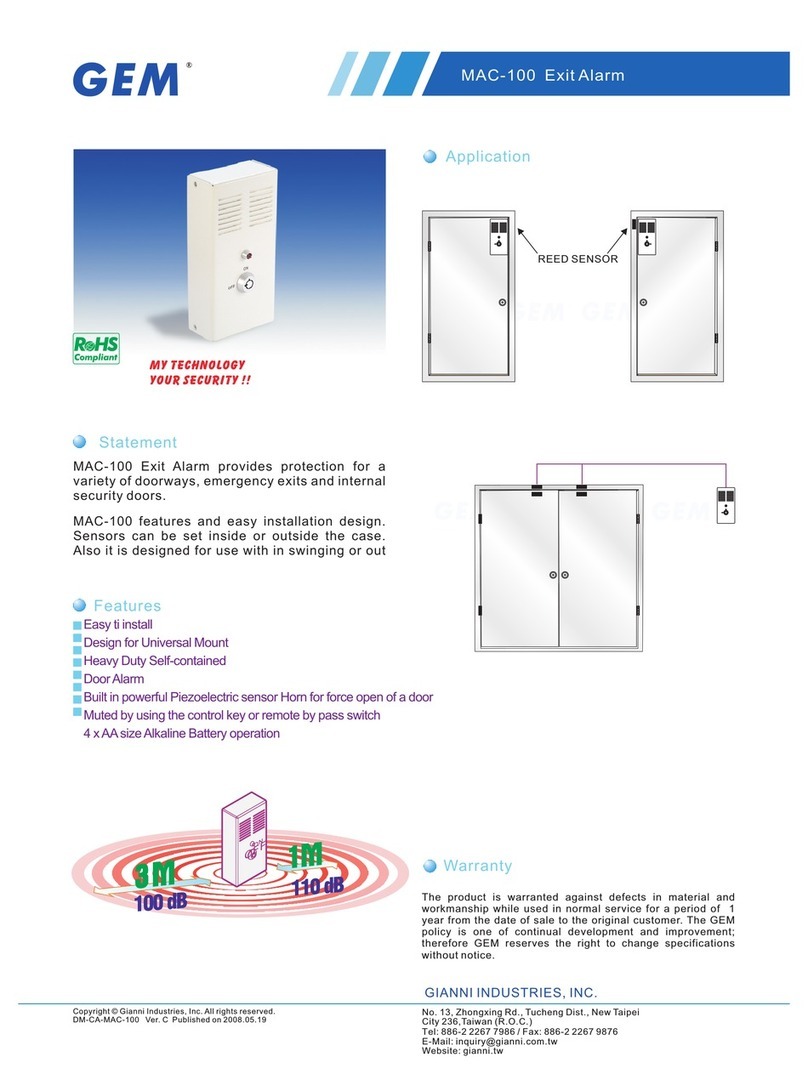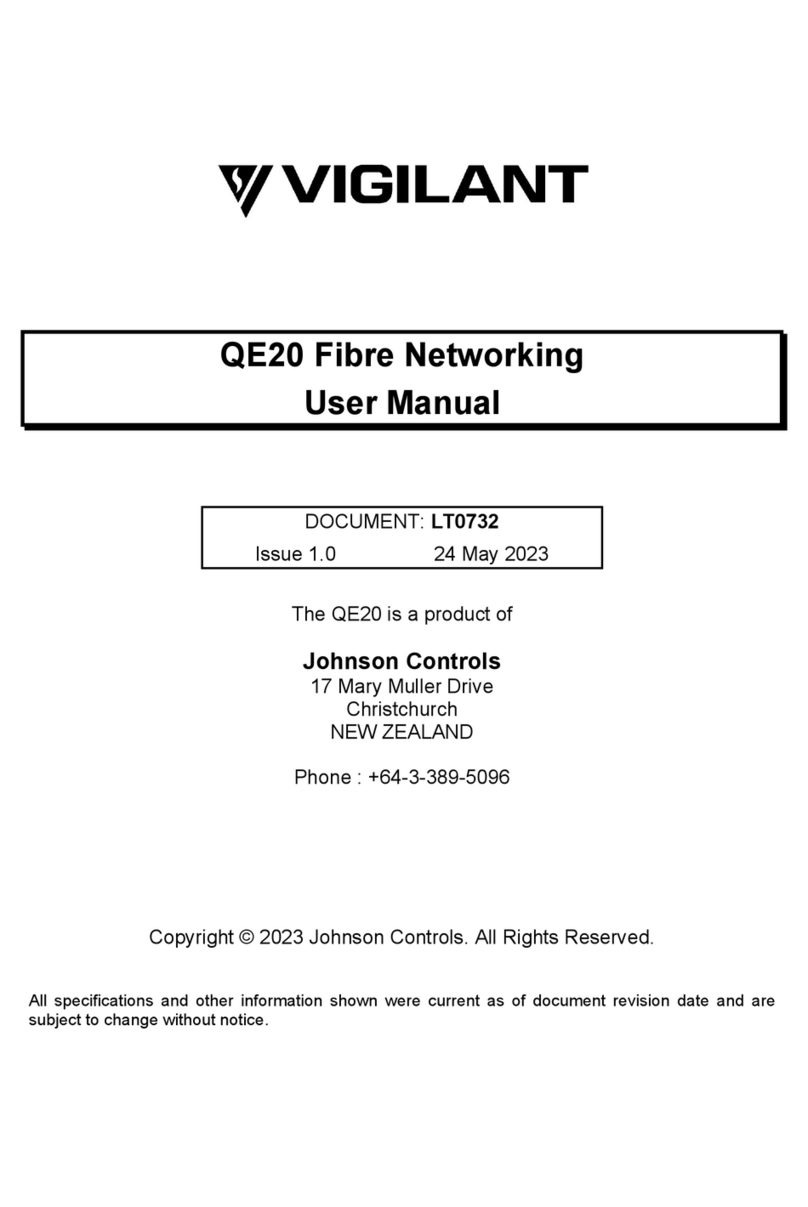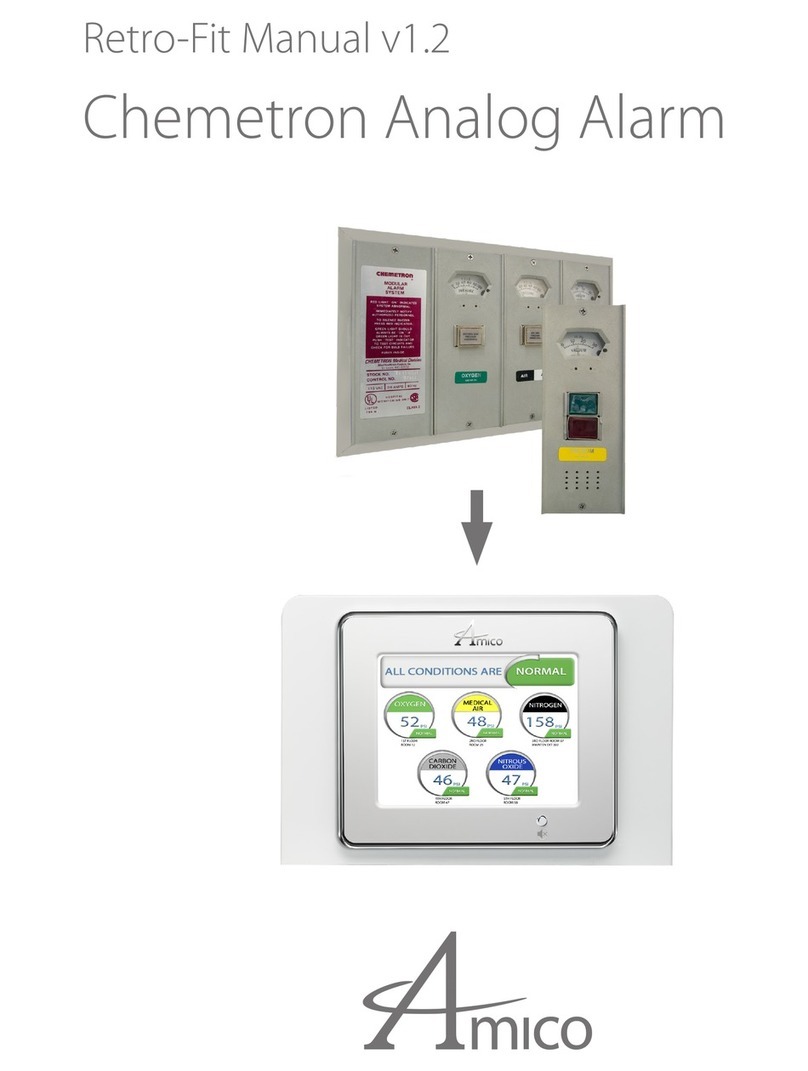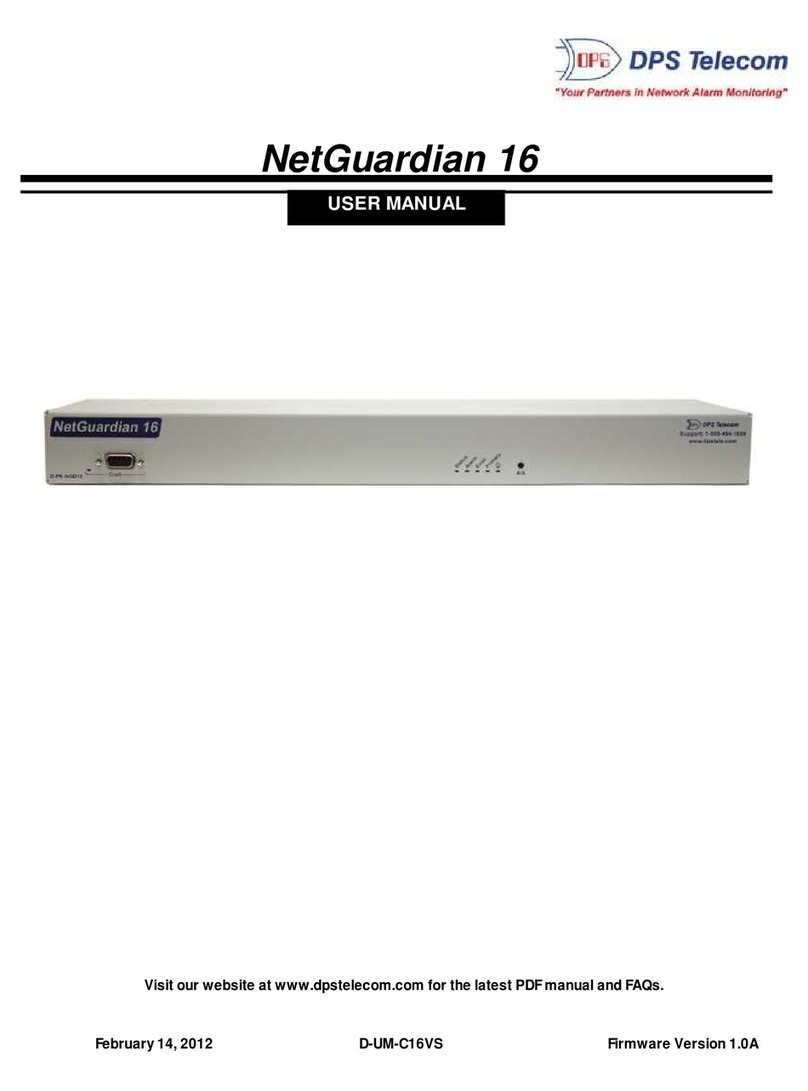tell gsm easyaid User guide

GSM easyAID Emergency call system
INSTALLATION AND APPLICATION MANUAL
for module version v2.07.0098 and higher
Document version: 1.52 30.08.2016

2
Table of contents
1Main functions of the easyAID emergency call system.............................................3
1.1 Functions and services..........................................................................................3
1.2 User warnings.......................................................................................................4
2User’s guide..............................................................................................................5
2.1 Turning the unit on and off ....................................................................................5
2.2 The easyAID unit’s layout......................................................................................5
2.3 Digital display........................................................................................................6
2.4 Configurable options in the easyAID unit ..............................................................6
2.4.1 Setting the clock ............................................................................................6
2.4.2 Setting the phone numbers............................................................................7
2.4.3 Setting the reminders.....................................................................................8
2.4.4 Starting an emergency call ............................................................................9
2.4.5 Confirming a visit.........................................................................................10
2.4.6 Speed dialing...............................................................................................11
2.4.7 Assigning the RF transmitter .......................................................................11
2.4.8 Erasing all RF transmitters ..........................................................................11
2.4.9 Voice call settings........................................................................................12
2.4.10 SMS forwarding.........................................................................................12
2.4.11 SMS restriction ..........................................................................................12
3Configuring the easyAID unit using the programming software ..............................13
3.1 Configuration through USB connection...............................................................13
3.2 Configuration through modem connection...........................................................14
3.3 Configuring the parameters.................................................................................14
3.3.1 Settings........................................................................................................15
3.3.2 Custom events.............................................................................................17
3.3.3 Firmware......................................................................................................19
3.4 Management of the settings................................................................................20
3.5 Changing the module’s password .......................................................................20
3.6 Resetting the module ..........................................................................................20
3.7 Module status monitoring....................................................................................21
3.7.1 Downloading the event list...........................................................................22
3.8 Software update..................................................................................................23
3.9 Voice messages, warnings..................................................................................24
4Peripheries of the easyAID unit...............................................................................25
4.1 Device LED signals.............................................................................................25
4.2 RF transmitter LED signals .................................................................................25
4.3 SIM card socket ..................................................................................................25
5Installation guide.....................................................................................................26
5.1 Mounting and putting into operation....................................................................26
6Technical information..............................................................................................27
6.1 Technical specification........................................................................................27
6.2 Contents of the package .....................................................................................27
6.3 The manufacturer’s contact.................................................................................27

3
1 Main functions of the easyAID emergency call system
Nowadays, there is a growing demand regarding the remote care of elder, sick
relatives, remote control devices and systems. The needy is always vulnerable. Often,
the delay of assistance can be fatal for someone who suffers in chronic and
helplessness disease having a sudden deterioration. These situations can be avoided
using the device proposed by our company. Mostly elder people live alone, or spend a
lot of time alone while the younger relatives are working and attending school.
But, everyone wants to take care of their loved relatives. The home signaling system is
much more useful and safe then a mobile phone, because it is easy to use in
emergency situations. The home signaling allows that the patients with disability, who
take care about themselves, live with the family or alone instead of living in a community
home. The signaling system assures immediate contact with the relatives, social worker,
neighbor etc.
The easyAID device makes possible the conversation with the user, thus can help in
discovering the point of the emergency call or perhaps the type of sick, and allows
reassuring the user remotely. The device has high-sensitivity microphone (grants good
sound quality remotely) and loud speaker. It can cause difficulties if the elder patient
cannot reach the device right when needed. Leaving the house without protection is a
disadvantage for the indoor mount devices and there is no possibility to use the device
in outdoor emergencies. The RF transmitter is an accessory used for such situations,
which makes possible to initiate emergency call and/or SMS message. After receiving
the call, the called party can act immediately and notify the doctor or the ambulance if
necessary.
1.1 Functions and services
Initiates emergency voice call up to 4 phone numbers
Speed dialing of 4 phone numbers
Status reporting (power loss, battery low/restore, etc.) in SMS up to 4 phone
numbers
Possibility for conversation through GSM call
Plays up to 4 recordable messages at preset times as daily reminders
4 multifunctional pushbuttons (function keys)
Pendant RF transmitter
Measures the environmental temperature and reports min/max limit exceedance
Digital display, clock

4
1.2 User warnings
Please consider the following warnings while using the product:
The main unit and its accessories (GSM antenna, AC adapter, RF transmitter)
are not waterproof, nor splash-proof, therefore no they must not be exposed
to water. These accessories are not shock-resistant and must not be exposed
to high heat.
Do not move the GSM antenna mounted by the installer to its optimal place
and do not cover it, because this may cause weak signal which may make
impossible the usage of the device.
Attention! The RF transmitter is not expected to operate outside the range
determined by the installer. Do not keep pushing unreasonably the RF
transmitter’s button, because this reduces the lifetime of its battery.
Attention! The battery of the RF transmitter has to be replaced forthwith if
“RF transmitter battery low” event is received, as well as at least yearly,
independently of the reception of this event, in order to retain the operating
range of the transmitter! The range decreases if the battery weakens!
Attention! The device operates normally from AC adapter. Do not unplug the
AC adapter from the mains power, because continuous power supply is
necessary for safe operation. The device is able to operate from battery only
for limited time (0…2 hours), depending on the state of charge and the age of
the battery.
The easyAID is a signaling device which the manufacturer does not
recommend to be used in special, high-risk life situations such as supervision
of patients suffering of severe, life-threatening disease. The device does not
substitute the continuous personal supervision!

5
2 User’s guide
2.1 Turning the unit on and off
The emergency call device comes from the manufacturer turned off (in sleep mode) to
avoid discharging of the built-in battery during transportation and storage. The module
can be turned on by connecting the power adapter.
If you wish to turn off (to sleep mode) the device because of transportation or storage,
follow the steps below:
Disconnect the power adapter from the module
If you have connected the device to USB, disconnect it
Press the Settings key continuously for at least 5 seconds, then “PASS” is
displayed on the digital display
Enter the user password using the 1-4 function keys (the password is: 1111)
Keep the Cancel key pressed and press once the Settings key
(“SLP” /sleep/ is displayed on the digital display, then the device turns off)
2.2 The easyAID unit’s layout
Module’s layout
Connectors

6
2.3 Digital display
Normally the display shows the clock.
The device can display status information by pressing the Settings key shortly.
These status information are the following:
GSM signal: GS 0-99 (indicates the signal strength in percentage from 1 to 99)
SIM status: SI 0-1 (0=no SIM inserted, 1=SIM inserted)
You can switch between the status information with the Settings key. To return to
clock display, press Cancel key. If no key is pressed for more than 10 seconds, the
display returns automatically.
When there is a power loss and the device operates from its internal battery, the display
is automatically turned off with 30 seconds after power loss to minimize power
consumption. In this case the display can be turned on for 30 seconds by pressing
Cancel key.
2.4 Configurable options in the easyAID unit
The following options can be configured in the easyAID module:
Clock setting
Phone number setting
Reminder settings
2.4.1 Setting the clock
To set the clock, keep Settings key pressed continuously and adjust the hours and
minutes value by pressing the keys intermittently. The key increases the
hours while the key increases the minutes. Setting the date is not possible on the
unit’s interface, this can only be done using the programming software.
The date setting does not affect the operation of the device, it only affects the event list
records, which means if the date is not set, the date of the event records in the event list
will not be actual.
Attention! The device does not control daylight saving, therefore the clock has to be
adjusted in this period.

7
2.4.2 Setting the phone numbers
1) Press the Settings key continuously for at least 5 seconds, then “PASS”
is displayed on the digital display
2) Enter the user password using the 1-4 function keys (the password is: 1111)
3) Press the Settings key intermittently in the settings mode, until the ”TEL”
LED becomes lit green
4) The LED found above the function key (1-4) is lit if there is already a phone
number stored in the given memory section
5) Keep pressed for 3 seconds the function key (1-4) to which memory section
you wish to add (or modify) a phone number, then “-“ is displayed on the
digital display if this section is empty, or the phone number stored here
previously. The LED above the given (1-4) key flashes green to indicate to
which section the setting is in progress, while the “TEL” LED is lit red
6) Enter the phone number digit by digit using the keys. You can shift
to the next digit by pressing the Settings key
7) After entering the phone number, keep the Settings key pressed
continuously for 3 seconds to save
8) To add new phone number, return to step 5
9) When finished, press Cancel key to exit the programming mode.
The ”TEL” LED is lit green continuously to indicate that there are phone
numbers set.
Erasing phone numbers:
1) Press the Settings key continuously for at least 5 seconds, then “PASS”
is displayed on the digital display
2) Enter the user password using the 1-4 function keys (the password is: 1111)
3) Press the Settings key intermittently in the settings mode, until the ”TEL”
LED becomes lit green
4) The LED found above the function key (1-4) is lit if there is already a phone
number stored in the given memory section
5) Keep pressed for at least 5 seconds the function key (1-4) from which memory
section you wish to erase a phone number. The LED found above the given
key turns off and the display indicates ”- - - -”
(To view the whole phone number, you can scroll the digits of the selected
phone number using the keys)
6) To erase further phone numbers, return to the previous step
7) When finished, press Cancel key to exit the programming mode. If you
have not erased all the phone numbers, the ”TEL” LED remains lit green
continuously to indicate that there are phone numbers set.

8
2.4.3 Setting the reminders
Four voice messages can be recorded, each 10 seconds long, which are played at the
given times of day. The reminders can be configured to be played within the 0-24
interval, with daily repetition.
Recording a reminder
Steps of reminder recording:
1) Press the Settings key continuously for at least 5 seconds, then “PASS”
is displayed on the digital display
2) Enter the user password using the 1-4 function keys (the password is: 1111)
3) The “MEM” LED becomes lit
4) The reminders can be stored by assigning them to the 1-4 function keys.
The LED found above each function key is lit if there is already a reminder
assigned to the given key
5) Keep pressed for 3 seconds the function key (1-4) you wish to assign the
reminder to. The LED above the given (1-4) key flashes green to indicate to
which section the setting is in progress, while the “MEM” LED is lit red
6) Say the message after the beep, as close as possible to the front of the
device. After the next beep the module replays the recorded message
automatically
7) Keep the Settings key pressed for 3 seconds. The time of reminder
playing can be adjusted using the +/- keys, digit by digit. Switching
to the next digit can be done using the Settings key , e.g.: to set the time
to 12:30, do the following:
0._._._ 1x = 1_._._ 2x = 12._._ 3x =
12.3._ = 12.30
8) By pressing the Settings key again, the modifications are saved and
saving is confirmed by a voice message
9) If you wish to set further reminders, repeat the above process from step 5
10)When finished, press Cancel key to exit the programming mode. The
„MEM”LED remains lit continuously to indicate that there are reminders set.
If you wish to modify only the time of a reminder, then after step 3 press the 1-4 function
key to which the reminder to be modified is assigned. After this the device plays the
given reminder, then continue the setting from step 7. The LED above the given (1-4)
key flashes green to indicate to which section the setting is in progress.

9
Playing a reminder
The recorded reminders can be replayed by pressing shortly the corresponding 1-4
function keys, provided that there has been assigned a reminder to the given key
previously.
Erasing a reminder
Steps of reminder erasing:
1) Press the Settings key continuously for at least 5 seconds, then “PASS”
is displayed on the digital display
2) Enter the user password using the 1-4 function keys (the password is: 1111)
3) The “MEM” LED becomes lit
4) The LED found above each 1-4 function key is lit if there is already a reminder
assigned to the given key
5) Keep pressed for at least 5 seconds the function key (1-4) assigned to the
reminder to be erased. The LED found above the key turns off and “- - - -”is
displayed on the digital display
6) If you wish to erase further reminders, repeat the previous step (5)
7) When finished, press Cancel key to exit the programming mode
8) If you have not deleted all the reminders, the "MEM" LED remains lit green
Confirming a reminder
The user can confirm the reminder by pressing the Cancel key while the reminder
is being played. If no confirmation is done, the message will be repeated in the
configured intervals (5 to 30 seconds). If the reminder is still not confirmed after being
repeated according to the configured number of repetition (1 to 10), the module
generates “Reminder unacknowledged” event which initiates SMS sending or call
according to the settings. The delay between reminder repetitions and the number of
repetitions can be configured using the programming software.
2.4.4 Starting an emergency call
Emergency calls can be initiated by pressing the Emergency key or by pressing the
button on the RF transmitter. In case of initiating an emergency alarm using the RF
transmitter, the transmitter’s LED indicator starts flashing with red light, thereby
indicating that signal transmission is in progress. The transmitter’s LED indicator turns
green for 1-2 seconds if the signal transmission towards the device was successful, i.e.
the device confirmed the reception. In case that the transmitter’s LED indicator keeps
flashing with red light, it means that for some reason the signal does not reach the
device, or the device’s confirmation does not reach the RF transmitter (i.e. the RF
transmitter is outside the operating range). At a single press of the RF transmitter’s
button the RF transmitter tries to send the signal towards the device once per second,
altogether 100 times, i.e. through 100 seconds. The operating range of the RF
transmitter depends on the local reception conditions, therefore it is the installer’s
responsibility to test the proper operation on the scene, as well as to mount the unit in
the most optimal place, where it will be able to receive the RF transmitter’s signals from
the desired distances, taking into account that the operating range of the RF transmitter
decreases when its battery weakens.

10
The battery of the RF transmitter needs to be replaced forthwith if “RF transmitter
battery low” event is received, as well as at least yearly, independently of the reception
of this event, in order to retain the operating range of the transmitter! The user can
initiate emergency alarms by 5 seconds using the RF transmitter, while from the
easyAID unit this can be done at anytime.
To cancel or revoke an emergency call press the Cancel key while the countdown
is shown on the digital display. After an emergency alarm is initiated, the device waits 5
seconds before initiating the call and sending SMS message, which time is available to
cancel an alarm initiated by mistake.
When an emergency call is initiated, the device calls the 1-4 phone numbers in order,
and then sends the configured SMS messages. If any of the called numbers/party
received and confirmed the call, then the device does not initiate further calls to the next
phone numbers and does not send any SMS messages about this event.
ATTENTION! Disable voicemail service on the phone numbers to be dialed by the
device because in case that the given phone number is not available, this causes
significant delay to the calls and SMS messages to be initiated to the next phone
numbers! The outgoing calls which are received by voicemail are considered
successful by the device!
Confirming an emergency call
The called party can confirm the emergency call by pressing key on the phone. If the
called party receives the call and presses key on the phone, the device will not initiate
further calls to the next phone numbers, considers the emergency call process finished,
therefore will not send any configured SMS messages about this event.
2.4.5 Confirming a visit
The social worker can confirm the visit by entering a 4 digit individual password (nurse
code) consisting of digits 1,2,3 and 4, which has to be previously configured with the
programming software. If the password has been entered correctly, the module
generates “Nurse confirmation” event and initiates the calls and/or SMS sending
configured for this event.
Entering the confirmation password:
1) Keep the Cancel key pressed for at least 5 seconds
2) On digital display „- - - -”is displayed
3) Enter your 4 digit nurse code using the 1-4 function keys
4) If the password has been entered correctly „ok” is displayed
5) In case of wrong password „Err” is displayed

11
2.4.6 Speed dialing
Speed dialing of the 1-4 phone numbers can be initiated by pressing the appropriate
1-4 key for at least 3 seconds. Key 1 stands for the first phone number, key 2 for the
second, key 3 for the third and key 4 for the forth phone number.
The call is initiated automatically in hands-free mode. The call in progress can be ended
by pressing Cancel key. If the called number is not available, is busy, or there is no
phone number stored in the given memory section, the device indicates this by playing
“Unsuccessful call” voice message.
2.4.7 Assigning the RF transmitter
The device supports usage of two RF transmitters. If you assign the RF transmitter to
the device, emergency call can be started with the assigned transmitter only. If no RF
transmitters are assigned to the device, it will work with any easyAID RF transmitter,
any easyAID RF transmitter can start emergency calls.
Steps of assigning a transmitter:
1) Press the Settings key continuously for at least 5 seconds, then “PASS”
is displayed on the digital display
2) Enter the user password using the 1-4 function keys (the password is: 1111).
The digital display shows “ok”, then “- - - -”.
3) Keep the Cancel key pressed and press once function key 1 or 2,
according to the number of the memory slot you wish to assign the given RF
transmitter to. The digital display will show the number of the selected memory
slot (“1” or “2”).
4) Press the button of the RF transmitter you wish to assign. If assigning was
successful, “ok”will be displayed on the digital display, then after emitting a
signal tone the module will exit the programming mode automatically. To
assign a new RF transmitter, repeat the above steps by selecting this time the
memory slot which is not in use yet.
2.4.8 Erasing all RF transmitters
If no RF transmitters are assigned to the device, or if you erase all RF transmitters, the
device will work with any easyAID RF transmitter, any easyAID RF transmitter can start
emergency calls.
Steps of erasing all transmitters:
1) Press the Settings key continuously for at least 5 seconds, then “PASS”
is displayed on the digital display
2) Enter the user password using the 1-4 function keys (the password is: 1111).
The digital display shows “ok”, then “- - - -”.
3) Keep the Cancel key pressed and press once function key 3. “Er” will be
displayed on the digital display, then after emitting a signal tone the module will
exit the programming mode automatically.

12
2.4.9 Voice call settings
Incoming calls are accepted only from the preconfigured (up to 4) phone numbers.
Calls initiated from other phone numbers are rejected automatically.
In case of an incoming call the module answers the call automatically in hands-free
mode after the configured number of rings. The call can be terminated by pressing the
Cancel key, or by the caller. The call is also terminated if an emergency call is
initiated.
Due to the compact design of the device, its speaker and microphone are close to each
other. Therefore, due to the application of hands-free mode, it may happen that the
caller hears his own voice back through the phone during a conversation. This echo
phenomenon is normal while using the device, therefore it may not be the subject of a
quality complaint.
To reduce possible echo phenomenon, there is possibility to adjust the speaker volume
of the device during a conversation through DTMF commands using the keys of the
phone. By pressing intermittently key 3 on the phone the speaker volume can be
decreased, while pressing key 6 it can be increased.
2.4.10 SMS forwarding
The SMS messages received on the SIM card of the device are forwarded automatically
to the phone number set in memory section 1. (This can be used e.g. for forwarding
pre-pay card balance information messages received from the GSM service provider).
If no phone number is set in memory section 1, the device does not forward and deletes
incoming SMS messages.
2.4.11 SMS restriction
The device has built-in SMS restriction function, which allows sending of max. 50
messages per 12 hours (regarding to the sum of the forwarded and alarm messages).

13
3 Configuring the easyAID unit using the programming software
The easyAID module’s parameters can be configured on PC through USB connection or
through GSM modem connection, using the programming software found on the CD
supplied with the product.
For modem connection a GSM modem is necessary (TELL GT64 is recommended) and
a USB / RS232 adapter cable equipped with FTDI chip, which can be purchased
separately.
3.1 Configuration through USB connection
Start the “easyAID_GSM_Remoter” program
Choose the USB option in the “Connection” menu
Power up the easyAID module
Connect the module to the PC using USB cable
The programming software detects the connected device automatically
The software asks for the module’s password, if this is other than the default (1111)
If the connection is successful, a green tick is displayed
Perform the desired settings (help is available in the following chapters)
When programming is finished, disconnect the device from USB

14
3.2 Configuration through modem connection
For this type of connection a GSM modem (TELL GT64 is recommended) and a
USB / RS232 adapter cable equipped with FTDI chip are necessary. The SIM cards
inserted in the modem and in the easyAID device must support GSM data call (CSD)
service and must be able to initiate and receive calls through this service.
Establishing the modem connection:
Start the “easyAID_GSM_Remoter” program
Choose the Modem option in the “Connection” menu
Power up the GSM modem, then connect it to the PC using the USB/RS232 adapter
cable equipped with FTDI chip
The programming software detects the connected device automatically
Enter the phone number of the easyAID module to be connected in the “Phone
number” field using international format
Start dialing by pressing “Establish connection” button
The software asks for the module’s password, if this is other than the default (1111)
If the connection is successful, a green tick is displayed
Perform the desired settings (help is available in the following chapters)
When programming is finished, close the connection by pressing “Close modem
connection” button
3.3 Configuring the parameters
To configure parameters choose the “Parameters” menu where you can edit the settings
in the submenus.

15
3.3.1 Settings
The “Settings” menu makes possible the configuration of GSM call parameters, status
reporting and daily reminders.
State reports:
oTemperature min/max values: a minimum and a maximum temperature limit
can be configured between 0 and 50ºC. If the module’s environmental
temperature drops below the minimum value or increases above the maximum
value, the module generates the corresponding event and initiates call and/or
sends SMS according to the settings.
Attention! The device measures the temperature with approximate accuracy,
the measured value may differ with +/-5ºC from the real temperature.
oTest report frequency: it can be configured in hours between 1 and 168, how
often the module should send a periodic test report message, expediently in
SMS. This report serves for checking if the device operates.
oTest report time: the module sends the first periodic test report at the time of
day set here, thereafter with the configured frequency
Voice call settings:
oPhone numbers for incoming/outgoing calls: four phone numbers can be
configured from which the module accepts incoming calls and to which calls can
be initiated. When receiving a call, the module answers automatically in
hands-free mode after the configured number of rings, this way makes possible
the conversation with the person staying near the device. Outgoing call occurs
when an emergency alarm is initiated, and speed dialing of phone numbers 1-4
is also possible.

16
Miscellaneous options:
oLow battery warning: if enabled, the device plays a warning voice message by
15 minutes when the battery voltage drops below 7.5V on power loss, until the
battery is discharged and the device turns off, or the power voltage restores.
oNumber of rings: it is possible to specify, after how many rings (1 to 5) the
module should answer a call automatically.
oRing volume for incoming calls: you can adjust the ringer volume for incoming
calls between 50% and 100%.
oRF transmitter supervision timeout: the RF transmitter supervision interval
can be set between 1 and 24 hours. If the device does not receive the test signal
from the RF transmitter within this interval, then it generates “RF supervision
fault” event.
Nurse code: a code consisting of digits 1,2,3 and 4 can be specified which can be
used by the social workers/nurses to confirm a visit. The preset code can be entered
on device using the 1-4 function keys. After the social worker/nurse enters the code,
the module generates “Nurse confirmation” event and initiates call and/or sends SMS
as configured.
Reminder settings: four daily reminders can be configured for diverse tasks, as
specified in the “User’s guide” chapter.
oNumber of reminder repetitions: it can be configured between 1 and 10 how
many times the module should repeat the given reminder voice message.
oDelay between repetitions: it can be configured between 5 and 30 seconds,
how long the module should wait before repeating the given reminder voice
message.
o1-4: the checkboxes can be used to enable the 1-4 reminders, and in the time
fields the time of day can be set when the module should play the given reminder
voice message.

17
3.3.2 Custom events
The “Custom events” menu provides possibility to customize the module’s events. It can
be specified which event should initiate calls and/or SMS messages to which of the
4 phone numbers.
The alarming period (event lifetime) is 15 minutes for each event.
The alarming period is applied specifically for each custom event, which means the
module tries to report each event for 15 minutes using the configured reporting channels.
Attention! As the module is unable to report an event within its alarming period, the
reporting process of that event will be terminated when the 15 minutes period expires,
and that specific event will not be reported anymore.
Specification of the columns of the ”Custom events” menu:
No.:the event’s ordinal number in the list
Event name: the name of the event
Voice call 1…4: clicking in the checkboxes you can enable the given event to initiate
voice call to the configured (1-4) phone numbers
SMS 1…4: clicking in the checkboxes you can enable the given event to send SMS
message to the configured (1-4) phone numbers
SMS message: you can enter the text of the SMS message to be sent to the enabled
(1-4) phone numbers when the given event is generated. The maximum length of the
message should not exceed 80 characters, but any character can be used.

18
Events:
oPanic button: this event occurs when the emergency key found on the module is
pressed
oRF transmitter panic: this event occurs when the emergency button of the RF
transmitter is pressed
oRF transmitter battery low: this event indicates that the battery voltage of the
RF transmitter is low. It occurs when the battery voltage drops below 2.2V.
If receiving this event, replace forthwith the battery of the RF transmitter.
oRF supervision fault: this event occurs when the easyAID module does not
receive the RF transmitter’s test report (the transmitter was moved too far from
the module or became unusable due to flat battery or other reason)
oRF supervision restore: this event indicates the restoration of the RF
transmitters test report. Is generated when any signal is received from the RF
transmitter after a supervision fault
oBattery fault: this event indicates that the module’s battery voltage is low.
It occurs when the battery voltage drops below the 6.5V level
oBattery restore: this event is generated when the battery voltage reaches the
normal 7.4V level after a battery fault
oSupply voltage fault: this event occurs when the module’s supply voltage drops
below the 9V level for at least 3 minutes
oSupply voltage restore: this event occurs when the supply voltage rises above
10V for at least 10 seconds after a supply voltage fault
oTest event: the periodic test report which is generated as configured in the
“Settings” menu / “State reports” section / “Test report frequency” and
“Test report time” options
oLow temperature: this event occurs when the environmental temperature of the
module drops below the configured minimum temperature value
oLow temperature restore: this event occurs when the environmental
temperature of the module restores above the configured minimum temperature
value after a low temperature event
oHigh temperature: this event occurs when the environmental temperature of the
module rises above the configured maximum temperature value
oHigh temperature restore: this event occurs when the environmental
temperature of the module restores below the configured maximum temperature
value after a high temperature event
oReminder unacknowledged: this event occurs if the user does not confirm a
reminder
oNurse confirmation: this event occurs when the social worker/nurse enters the
nurse code on the module when visiting the patient
Default: pressing this button, the whole event template can be restored to factory
default.

19
3.3.3 Firmware
The “Firmware” menu provides possibility to upgrade the module’s firmware if necessary
and justified. The firmware (the module’s software) defines the operation and functions of
the device. Uploading incompatible or faulty firmware may cause damage to the easyAID
module!
Firmware update process:
Power up the easyAID module
Establish the connection between the programming software and the easyAID
module
Select the corresponding firmware file after pressing “Browse” button
To start the upgrade press “Upload firmware file” button
The progress bar found at the bottom of the program window indicates the uploading
status
When uploading is completed, the module restarts automatically. After this load your
settings to the module, then check the operation.

20
3.4 Management of the settings
You can easily manage and archive your settings with the seven buttons found on the
upper section of the „Parameters” menu.
The functions of the seven buttons, from left to right: Read parameters from file, Save
parameters to file, Save parameters to file in printable format,Read parameters
from module, Upload parameters to module, Compare parameters with the module
and Change module password.
After you have finished configuring the parameters, upload the settings to the module by
pressing the upload button. The upload/download progress is indicated on the progress
bar found at the bottom of the software window. The new settings are activated only after
the upload is successfully completed.
3.5 Changing the module’s password
To change the module’s password, click on the “lock” button, then fill out the text
fields and click on OK button.
Attention! The module’s password is different from the password used to enter the user
settings. The module’s password protects the software settings against unauthorized
access. The user password does not change by changing the module’s password, it
always remains the default 1111, and it serves only for preventing the user from entering
the settings menu accidentally.
In case you forgot the module’s password, you cannot change it, therefore you have to
reset the module to its default state, which operation will also reset the password to the
default 1111.
Warning! In case you reset the module, all previously configured parameters will
be reset to default values, which means all the settings and recorded reminders
will be erased.
3.6 Resetting the module
To restore factory default settings, do the following:
Switch the module to SLEEP mode according to the instructions found in chapter 2.1
Keep pressed the Settings and Cancel keys at the same time
Power up the module (connect the power adapter)
Release the keys kept pressed
“rES.” Is displayed for 2 seconds on the digital display, then the settings are erased.
Table of contents
Other tell Security System manuals