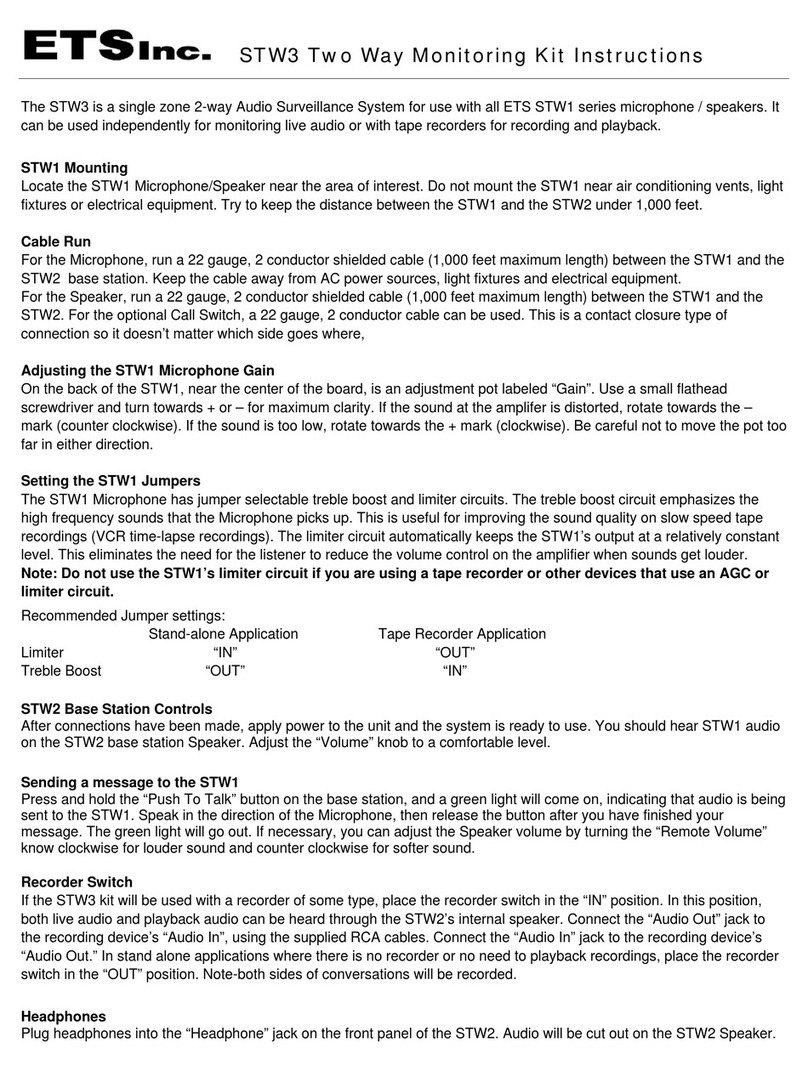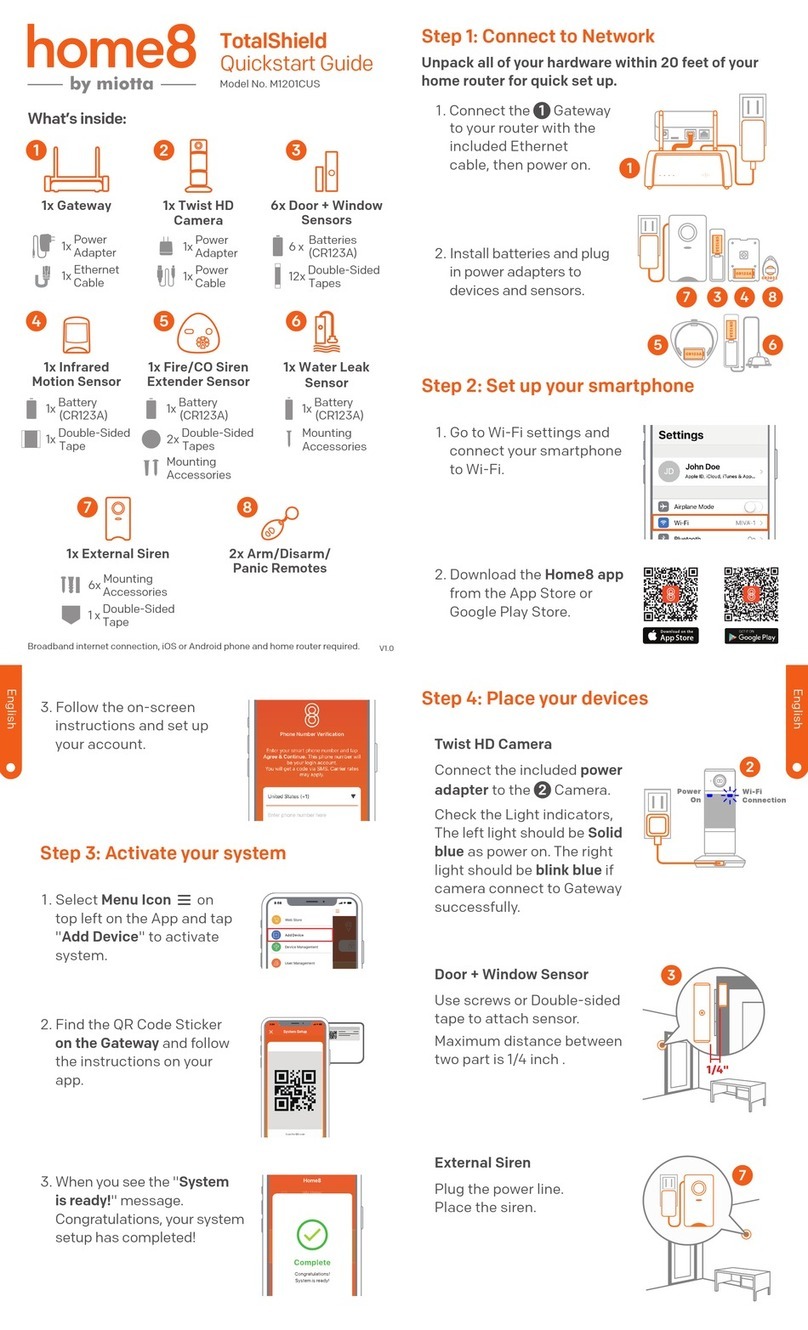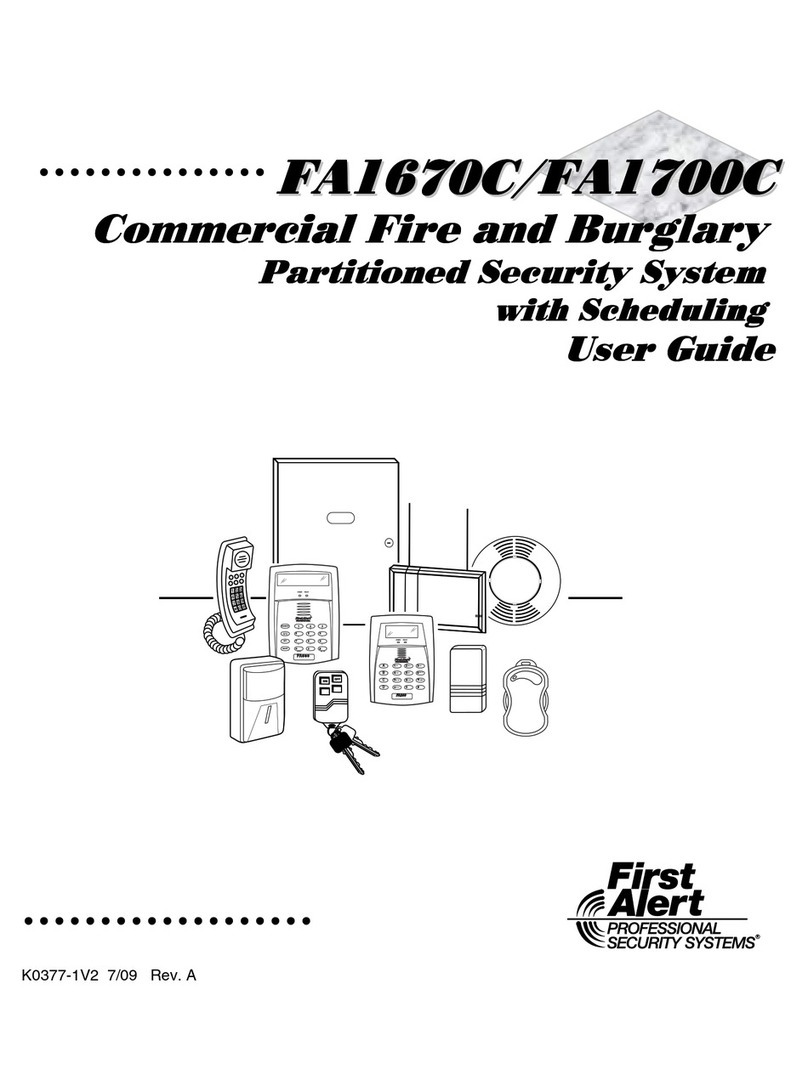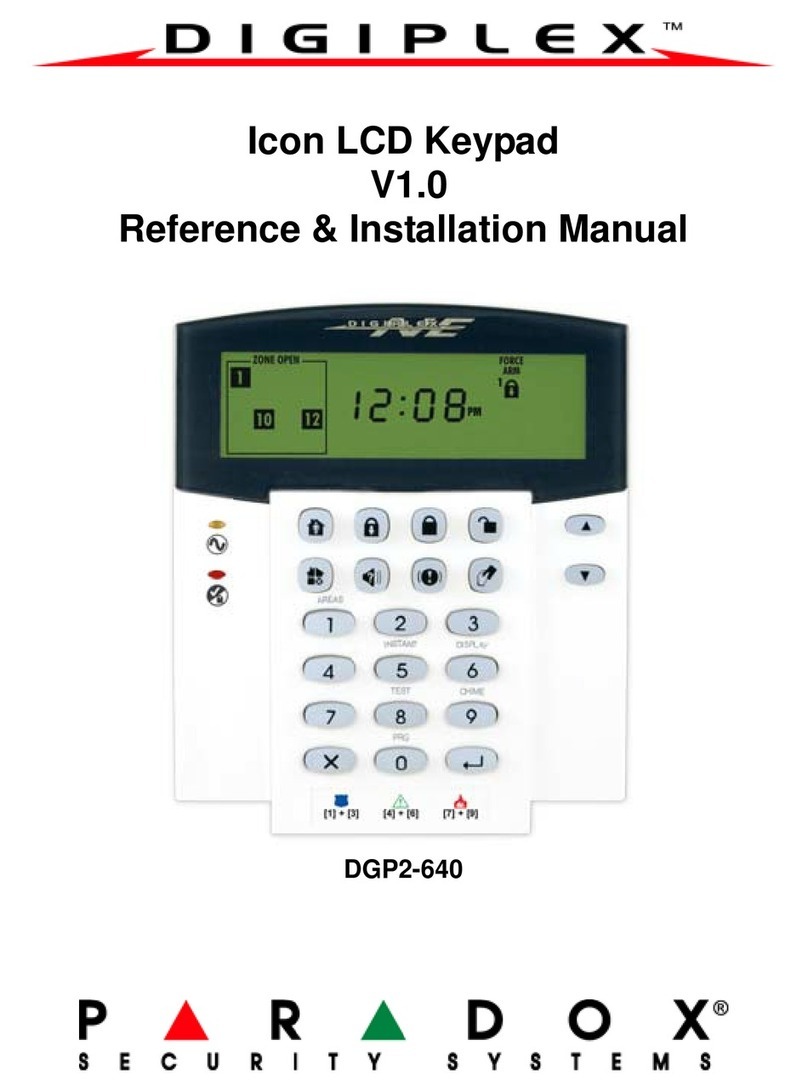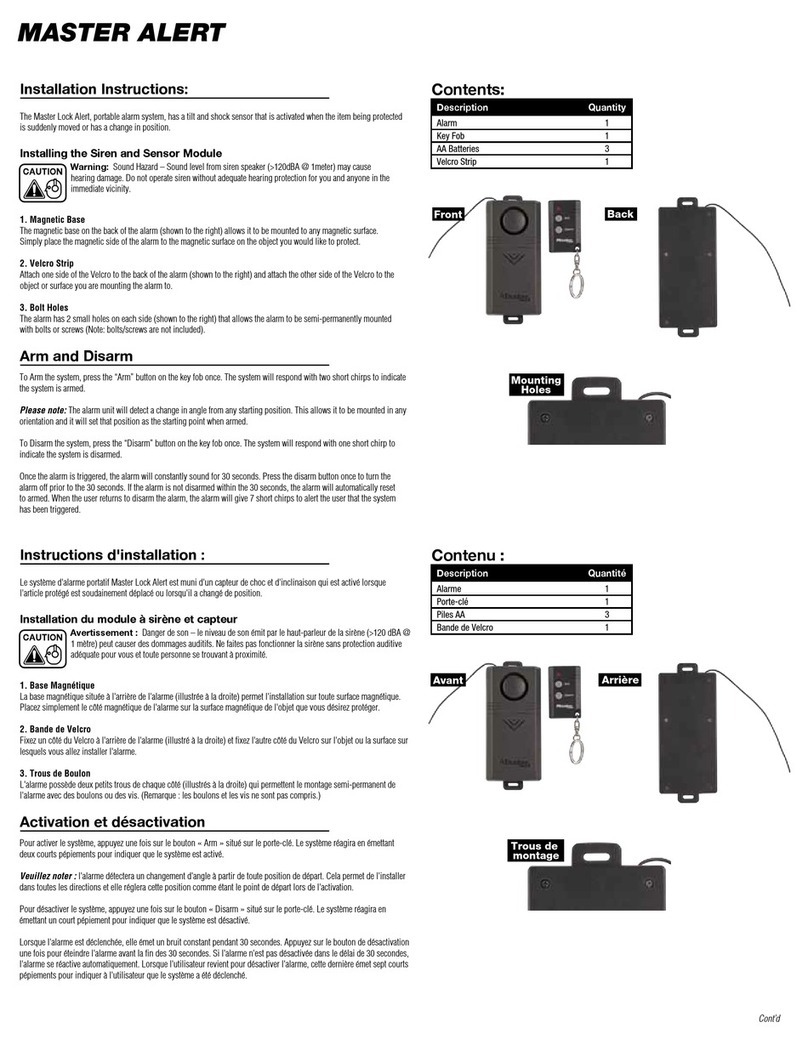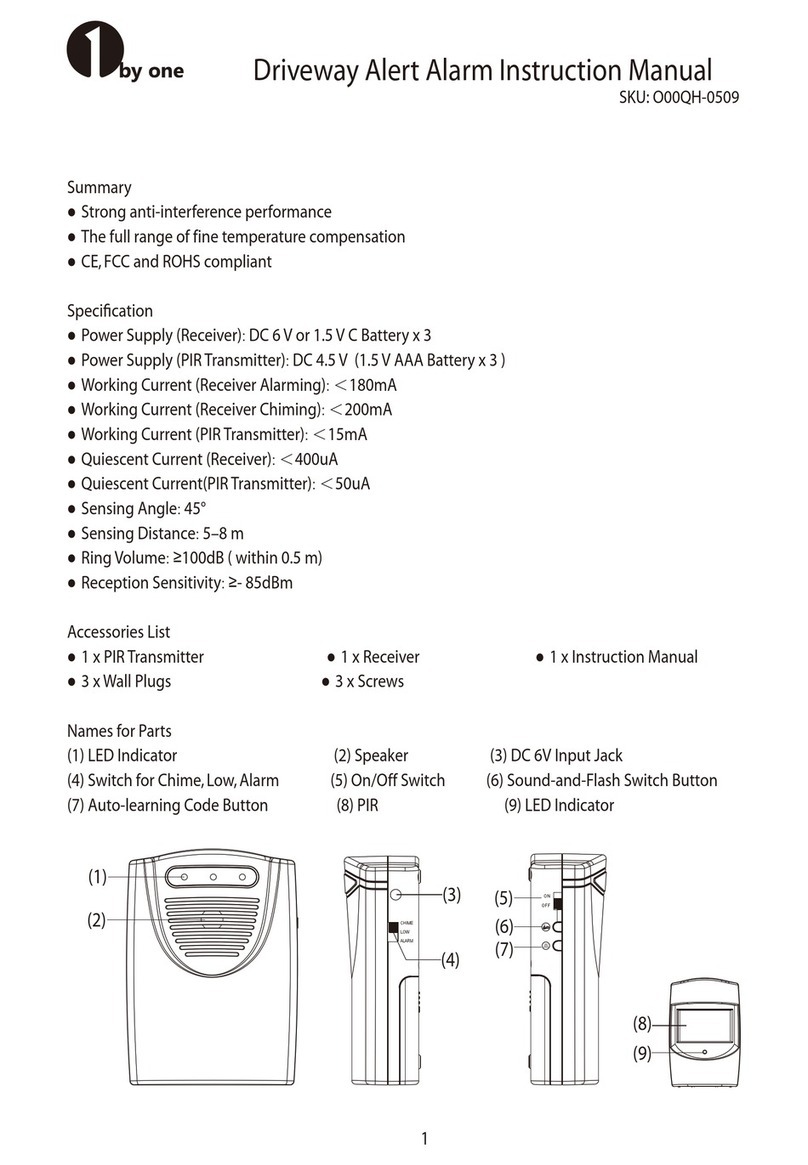tell PAGER7 User manual

FOR MODULE VERSION V1.0 AND NEWER

1
Dear customer!
Thank you for choosing our product. This manual contains important information about installing
and remote controlling the Pager 7 module.
Please read this document carefully before using the product!
The latest version of Pager 7’s remoter software and user manual are
downloadable from the manufacturer’s website:
http://tell.hu/en/products/gprs-communicators/pager-7
Main features:
●3G communication
●6/4 configurable NO/NC zone inputs
●1/2 NO relay output: remote controllable by event
●Configurable event-action pairs
●Configurable active dashboard with active tiles at will
●Configurable Contact IDs for every input and custom event
●E-mail sending, SMS sending and voice call functionality
●Multiplatform application (Windows, Linux, MacOS)
●Cameras can be assigned with zones to display and record their images in case of an
alarm
●Independent alarm function
●Support of TELLMon / SIA IP protocol
Application area:
●Mini alarm system
●Provide surveillance functions with security cameras
●Connection alarm systems with monitoring stations
●Using in building engineering (control based on sensor information)
●Agricultural use (control based on sensor information)

2
Table of contents
1. System operation and technical details 4
1.1 The module’s short description 4
1.2 Automatic power disconnection function 4
1.3 Data traffic 4
1.4 Processing of personal data 5
1.5 Technical specification 6
1.6 Contents of the package 6
2. Mounting the module and putting into operation 7
2.1 Module version 7
2.2 Inputs and outputs 7
2.2.1 Connecting inputs 7
2.2.2 Connecting temperature sensor 7
2.2.3 Connecting outputs 7
2.3 Powering the module 8
2.4 Wiring 8
2.4.1 Wiring of Pager 7 Z4 8
2.4.2 Wiring of Pager 7 Z6 9
2.5 SIM card related information 9
2.5.1 Selecting services 9
2.5.2 SIM card holder 10
2.6 Connecting the antenna 10
2.7 Installation environment 10
2.8 Putting into operation 11
2.9 LED signals 11
3. The Pager 7 programming software 11
3.1 User levels 11
3.2 Logging into the programming software through USB connection 12
3.3 Logging into the programming software through internet connection 12
4. Programming the Pager 7 module 13
4.1 The module 13
4.1.1 Module settings 14
4.1.2 Module status 16

3
4.2 Zone settings 17
4.3 Cameras 20
4.3.1 Camera settings 20
4.3.1.1 ONVIF camera link extraction 21
4.3.2 View cameras 21
4.3.3 Playing records menu point 22
4.4 Configuring active dashboard 22
4.4.1 Adding widgets 22
4.5 Notification settings 24
4.5.1 Phone numbers menu point 24
4.5.2 Text templates menu point 25
4.5.3 Emails menu point 25
4.5.4 Sounds menu point 25
4.5.5 Push notifications 26
4.6 Alarm settings menu point 26
4.7 Signalling to monitoring station 26
4.7.1 Surveillance settings menu point 27
4.7.2 Surveillance schemas 28
4.8 Event settings 29
4.8.1 Events 30
4.8.2 Actions 33
4.8.3 Presets 35
4.9 Log, configuration and debug 36
4.9.1 Log menu point 36
4.9.2 Configuration menu point 37
4.9.3 Debug information 37
5. Alternative programming options 38
5.1 DTMF commands 38
5.2 SMS commands 39

4
1. System operation and technical details
1.1 The module’s short description
The Pager 7 is a versatile 3G-based communicator module, that can be used to perform small
automation tasks, surveillance tasks (with camera management) and it can also be used as a
stand-alone security system. The product’s speciality is the multiplatform application for
programming the Pager 7 device remotely through the internet or via USB.
1.2 Automatic power disconnection function
The Pager 7 is provided with built-in automatic power disconnection function. If the supply
voltage drops below 8.3V, the module turns off automatically and it turns back on when the
supply voltage is at least 11.6V.
Attention! The minimum supply voltage level required to turn the module on is 11.6V!
After turned on with supply voltage higher than 11.6V, the module can operate stably
even at lower supply voltage, but not lower than 8.3V.
If the module is powered from a power supply provided with a backup battery and there is no
other electrical load on the battery when charging fails (e.g. in case of a power cut), while the
battery discharges, the module turns off automatically at 8.3V voltage level.
Thereafter, if the battery is in good condition, it can regenerate and can reach the terminal
voltage of 11.6V where the module turns back on, then the battery may discharge again below
8.3V. This may result a continuous switching on and off cycle that lasts until the battery can no
longer regenerate to the 11.6V voltage level. If this phenomenon occurs, the battery is flat and it
should be replaced.
1.3 Data traffic
The estimated traffic on the SIM card inserted into the Pager 7 module is expected to be
approximate ~20 MB per month by minimum usage. The data traffic rate depends on the
frequency of use, the stability of the cellular network and the services used.
Data traffic generating services:
●Remote programming/controlling
●Reporting to a monitoring station
●Downloading event log and configuration remotely
●Firmware upgrade
●Notification sending (e-mail, voice call, SMS)
●Report sending

5
The rate of data traffic depends on the usage frequency and duration of the services listed
above.
Attention! The actual data traffic can be the multiple of the minimum usage depending on
the used services!
1.4 Processing of personal data
For using some of the features the users need to specify certain personal information, just like
their notification email address and phone number, SIM card’s PIN code and the location details
of the device. This personal data is only required if you want to use features like e-mail
notification sending.
Users’ consent to processing their personal data shall be deemed to be given on the basis of
their clear and explicit consent by providing voluntarily the personal data in a direct or indirect
way. The purpose of personal data processing is to ensure access to the system and thus to
provide permission of use for users who wish to use the system. The system stores the
personal data in the device’s memory.
The personal data are not accessible for third party, only for the system operator/installer and
the assigned system administrators. The assigned system administrators are obliged to treat the
personal data confidentially, in line with the legislative provisions, and shall not disclose the data
to third party.
The Manufacturer takes any kind of responsibility for and in connection with the functionality and
use of the system –including proper use of hardware and software –according to the relevant
provisions of law.

6
1.5 Technical specification
Supply voltage:
9-30 V DC
Nominal current consumption:
120mA
Maximum current consumption:
500mA @12V DC; 250mA @24V DC
Maximum relay output load:
1A @ 24V AC/DC
GSM phone type:
QUECTEL UG95
GSM band:
900/1800MHz
UMTS band:
900/2100MHz
Dimensions:
84x72x32 mm
Weight:
200 g
Operation temperature:
-20°C; +70°C
1.6 Contents of the package
●Pager 7 + terminal connector
●GSM 900/1800MHz antenna
●User manual
●Warranty card

7
2. Mounting the module and putting into operation
2.1 Module version
The Pager 7 has two module version. The first has 4 contact inputs (IN1...IN4) and 2 relay
outputs (OUT1, OUT2) –Pager 7 Z4, while the second one has 6 inputs (IN1...IN6) and 1 output
(OUT1) –Pager 7 Z6.
For connecting the module correctly, wiring diagrams of the corresponding version must be
used!
2.2 Inputs and outputs
Attention! Do NOT connect the module’s terminals directly or indirectly to the protective
ground, because this may damage the module!
2.2.1 Connecting inputs
Both the inputs of Pager 7 and the event-actions for their activation can be customized, so the
NO or NC wiring can be also used in accordance with the selected usage.
The normally closed and normally open contacts are considered between the selected input
(eg.: IN1) and the negative „V”-terminal of the supply voltage and need to be connected
accordingly.
For the proper operation of inputs, it is essential to specify the type of inputs (NO or NC) and
enable them in the programming software. These settings are explained in detail in section 4.2
of this manual.
2.2.2 Connecting temperature sensor
Each input of Pager 7 is capable of handling temperature sensor (easyTemp). Connect the
signal output of the temperature sensor to the selected input of the module and set the input
type to temperature sensor in the programming software. This setting is explained in detail in
section 4.2 of this manual.
2.2.3 Connecting outputs
The outputs of Pager 7 are normally opened (NO) so wire them accordingly to process the given
task. The normally open (N.O.) output provides open contact by default and closed contact upon
control. The maximum relay output load is 1A at 24V AC/DC voltage.

8
2.3 Powering the module
For powering Pager 7 module 9-30V DC is required. The module’s nominal current consumption
is 120mA, however, it may occasionally increase to several times (up to 500mA at 12V DC).
The incorrect power supply may cause the module to malfunction!
If the proper power supply cannot be assured otherwise, auxiliary power supply (230V AC/12V
DC; 1A) can be ordered from the manufacturer.
2.4 Wiring
2.4.1 Wiring of Pager 7 Z4
System terminal inputs and outputs:
V+: Supply voltage 9-30V DC (min. 500 mA)
V-: Supply voltage negative polarity
IN1: 1. contact input
IN2: 2. contact input
IN3: 3. contact input
IN4: 4. contact input
OUT1: 1. normally open relay contact
OUT2: 2. normally open relay contact
In our example IN1 and IN2 inputs are normally
open (NO), while IN3 and IN4 are normally closed
(NC) inputs.

9
2.4.2 Wiring of Pager 7 Z6
System terminal inputs and outputs:
V+: Supply voltage 9-30V DC (min. 500 mA)
V-: Supply voltage negative polarity
IN1: 1. contact input
IN2: 2. contact input
IN3: 3. contact input
IN4: 4. contact input
IN5: 5. contact input
IN6: 6. contact input
OUT1: 1. normally open relay contact
In our example IN1, IN2 and IN3 inputs are normally open
(NO), IN4 and IN5 inputs are normally closed (NC), while
IN6 input is a temperature sensor (easyTemp).
2.5 SIM card related information
2.5.1 Selecting services
To select which services to activate on the SIM card, you need to know what features of Pager
7 you’d like to use in practice.
Several features of Pager 7 require having a mobile internet connection. A few of these features
are remote programming, remote firmware update, reporting to a monitoring station and certain
notification options like e-mail sending. In case the SIM card has no mobile internet service the
module can be programmed only through USB connection and it can send only SMS or call
notification.
To use the internet service, you need to enter the SIM card’s Access Point Name (APN) in the
programming software. You can obtain the SIM card’s public APN from your GSM provider.
APN settings are explained in detail in section 4.1.1 of this manual.
The functions that use SMS sending need SMS service and the ones that use calls require
GSM voice call service.

10
2.5.2 SIM card holder
To insert the SIM card remove the plastic cover of Pager 7 to access the SIM card case.
1. Pull the metal slider on the SIM card case towards the LED status light
until you hear the click.
2. Lift the socket as shown.
3. Insert the SIM card into the socket with its interface down.
4-5. Fold down the socket and pull back the slider to its original position until
you hear the click.
Finally replace the plastic cover.
2.6 Connecting the antenna
Attention! Do NOT connect the metallic parts of the GSM antenna connector directly or
indirectly to the protective ground, because this may damage the module!
Connect the GSM antenna to the FME-M socket. The module comes with an antenna which
provides good transmission under normal reception circumstances. In case of experiencing
signal strength problems or/and wave interference (fading), use another (directed) type of
antenna or find a more suitable mounting place for the antenna.
2.7 Installation environment
Before installing the module, verify the GSM signal strength with your mobile phone. It may
happen that the signal strength is not sufficient in the desired mounting place. In this case the
planned installation place can be changed before mounting the device.
Do not mount the unit:
●in places where it could be affected by strong electromagnetic disturbances (e.g. in the
vicinity of electric motors, high voltage, etc.)
●in wet places or places with high degree of humidity

11
2.8 Putting into operation
●check the services provided by the SIM card (section 2.5.1)
●insert the SIM card into the module (section 2.5.2)
●connect the antenna (section 2.6)
●make the connection depending on the module version (section 2.4)
●connect the power supply (section 2.3)
2.9 LED signals
LED signal
Meaning
Yellow blinks
Booting is in progress
Green blinks
Successfully connected to the GSM network
Green blinks fast
Successfully connected to the Internet
Continuous green with rare breaks
Successfully connected to the TELL server,
normal operation
Green and red blink alternately
Alarm is in progress
Red blinks
GSM modem is starting
Continuous red
Firmware update is in progress
3. The Pager 7 programming software
The latest version of the programming software is downloadable from the
manufacturer’s website:
http://tell.hu/en/products/gprs-communicators/pager-7.
Launch the installer and follow the instructions of Setup Wizard until the
installation is complete.
3.1 User levels
Pager 7 has 2 user levels with different rights.
The admin has access to all settings and feature.
Both the admin and the user can freely configure the active desktop, have access to the module
info and camera images. The dashboard settings belong to the device, so users can have
different dashboards on each computer, tablet and mobile phone. They are allowed to record
and review camera images, switch the relays, arm/disarm the partitions and cancel the alarm.
The default admin password is: 1111
The default user password is: 2222

12
Attention! After the first login be sure to change both the administrator and user
password.
Both passwords can be modified in the 'Module settings' module which is described in detail in
section 4.1.1 of this manual.
3.2 Logging into the programming software through USB
connection
To program Pager 7 through USB follow these steps:
●launch the Pager 7 programming software
●connect the module to the computer via USB A-B cable
●on the programming software's login screen select the USB option
●enter the password and then click the 'Connect' button
Attention! Powering from USB is not sufficient for the full functionality, however it is
enough for configuring the device!
The GSM network and the Internet access can only be assured if the proper power supply is
connected. The requirements of the power supply are described in detail in section 2.3 of this
manual.
3.3 Logging into the programming software through internet
connection
To remote programming Pager 7, mobile Internet connection is required and the module needs
to be able to access the TELL cloud server. For this, first you need to set the SIM card's access
point (APN), then the TELL server's address.
These settings can be found in section 4.1.1 of this manual.
Attention! Without setting up the access point and/or server data Pager 7 won't be
available through the Internet!
To access the module remotely we need the module's hardware ID. This can be found in the
'Module status' via USB connection.

13
To remote programming Pager 7 through the Internet follow these steps:
●launch the Pager 7 programming software
●on the programming software's login screen select the NET CONNECTION option
●enter the hardware ID and password
●click the 'Connect' button
4. Programming the Pager 7 module
4.1 The module
After login the customizable active dashboard is displayed. For more details on editing the
active dashboard see 4.4 section of this manual. In the header, you can find the drop-down
menu icon, the TELL logo, the time and date, the module's actual GSM signal strength, the
supply voltage, the sign out icon and the language selector from the left to the right.
The TELL logo brings back to the dashboard from anywhere.
The time and date are automatically synchronized from the GSM network. If you want to
manually synchronize them from the computer, you can do so in the 'Module settings' menu.
The signal strength in the header shows the module's actual GSM signal strength. Above 60%
the GSM signal strength is sufficient, between 60-40% is low and below 40% is very low. If the
signal strength does not reach 40%, it is recommended that you try to improve the signal
strength as described in section 2.6.
For more information on power supply see section 2.3.
Each menu of Pager 7 has a built-in menu-specific help that can be accessed by clicking on the
question mark next to the title at the top of the page. To get information about the given menu
item click on the question mark icon.

14
4.1.1 Module settings
In the 'Global settings' section, you can change the password for both access levels (admin and
user). Password length must be between 4 and 10 characters. To change a password, you
need to enter the current admin password. To confirm the changes, click the 'Save' button.
Notifications on available firmware updates will be sent to the main notification address, which is
usually the installer’s e-mail address If there's an available update, a notification link will appear
in the notification email which link will start the firmware update. The device sends an email
notification about the success of the update.
Here you can specify the exact location of the device by selecting it on the map or entering the
address. The coordinates will be automatically filled and stored during saving.
This helps the installer, so they can tell where the device is located even when they are remote
accessing it.

15
In the 'GSM settings' section enters the PIN code to unlock the SIM card. In order to prevent the
module from reaching the PUK code after entering multiple incorrect PIN codes, there’s a built-
in protection. The device tries a PIN code only once and as soon as no more PIN1 trial left,
stops trying.
In the same section, you can enter the SIM card's phone number, the daily SMS limit and the
SMS centre number. SIM card providers may require the SMS centre number for their SMS
service.
The device can also forward the incoming SMS messages. To use this feature, enter the
desired phone number on the 'Phone numbers' page and then on the 'Module settings' page,
select which phone numbers you want the incoming SMS messages to be forwarded to. For
more details on setting up the phone numbers, see 4.5.1.
The SIM card's APN can be set in the 'Access point settings' section. You can obtain the SIM
card's APN from your SIM card provider. In case the APN is not public you can also set the
username and password in this section. It is important, that certain closed APNs do not allow to
use the Internet freely, but provide access only to selected IP addresses. These closed APNs
may block the use of Pager 7 features which require Internet access.
Attention! If the access point settings are incorrect, the module's internet based services
won't be available!
The 'TELL server settings' section is for setting up the server access. In default these fields are
filled with the data of manufacturer's server reserved for this purpose, which are the followings:
Url: pager.devicemail.net
Port: 2018
If the name resolution doesn't work with your service provider replace the URL by the following
IP address: 54.75.242.103
Attention! If the server settings are incorrect, certain services of the module won't be
available!

16
At the bottom of the 'Module settings' page you can manually refresh the system time, date and
firmware and you can also restart the Pager.
To manually update the Firmware, download the latest firmware from
https://tell.hu/en/products/gprs-communicators/pager-7 page.
Then 'Choose file' and click the 'Upload' button.
If the firmware is not compatible with the Pager 7 programming software a popup notification
appears and if you are connected via USB, the automatic firmware update is also offered.
4.1.2 Module status
The page contains the most important information about the module. The dynamic wiring
diagram is located at the top of the page. With the icons, this provides an overview of the wires
connected to the inputs even when the module is remotely accessed.
The 'Input states' section lists the inputs with their icon, name, type and state. This part is
changing dynamically as soon as the status of any input is changing.
In the 'Relay states' section the relays are listed with their icon, name and state. Like the input
status, the status of the relay is also dynamically indicated by this page.

17
The 'Status of the partitions' section shows the name and armed/disarmed status of the
partitions.
This is followed by the supply voltage, the GSM signal strength, the module's date, time and the
time zone.
In the 'Status of the connections' section, you can check whether Pager 7 is currently connected
to the GSM network, the Internet, the TELL server and whether is a USB connection detected.
The status indicators are also dynamically changing.
The 'Pager info' section includes the device name, the device type and the hardware ID for
remote access. Information on the firmware running on the device, information on the SIM card,
the programming software's version and the GSM network related information are also in this
section. You can also find a QR code here that contains the hardware ID to help you log on from
your mobile device.
4.2 Zone settings
Inputs, relays, zones and partitions can be configured in the 'Zone settings' menu.
At the top of the page, the dynamic wiring diagram is located with the input icons set in the
'Input settings' section of this page.

18
Input settings:
Enter the name of the input, then select its type and icon. Right after the icon is selected, the
wiring diagram above shows the selected icon.
The input type can be zone, switch, impulse switch or temperature sensor. In case of zone,
switch and impulse switch we can choose whether it is normally open (NO) or normally closed
(NC). If you don’t want to use an input, select the ’Not used’ option from the drop down list.
Attention! Do not leave unused inputs in NO or NC status as it may result false signals.
However, if the type of the unused input remains NC, it is mandatory to close it for
correct operation.
We can also set a global prell delay. This applies to all inputs and serves to filter out the
disturbances on the input. Pager 7 considers only those contacts as events, which are longer,
then the time specified here and the event-actions are executed in this case only.
Output settings:
Here you can customize the 1 or 2 outputs depending on the device version. A relay can be
bistable or monostable.
The output configured as bistable has two stable states: activated and deactivated. The bistable
relay's output status is stable, meaning that it will not change until new control. Therefore, the
delay cannot be set for a bistable relay.
If bistable mode is switched off, the relay will be monostable. The relay is normally open (NO),
so it will be stable only in deactivated state. The monostable output becomes activated if an
activation event occurs and remains activated for the time that is set in the 'Delay' field.

19
The output’s name and icon are also customizable. Right after the icon is selected, the wiring
diagram above shows the selected icon.
Changes can be saved with the "Save" button at the bottom of the page. To cancel the
changes, you have made since the last save click the "Reset" button.
Zone settings:
You can customize the inputs defined as zone in the 'Input settings' section and assign them to
partitions (a group of zones). To use a zone, you need to enable it first. A disabled zone doesn't
generate any events, so the signals coming from a zone can be blocked by disabling the zone.
For example, in case of a possible failure, false signals coming from the zone can be eliminated
by this setting.
Attention! Zones need to be enabled in order to let the incoming contacts to generate
event operations!
You can assign zones to partitions in the same field, as well as setting up entry and exit delay
times, and 24h zones.
A 24h zone, irrespectively of arming and disarming the partitions, will always be armed.
Under entry and exit delay times that period of time is meant, in which the system does not sign
zone alarm in case of zone detection. This might be needed during arming (entry delay) and
disarming (exit delay) of the system.
Modifications can be saved with help of the ’Save’ button at the bottom of the page. To reject
the modifications done since the last save click on the ’Reset’ button.
Table of contents
Other tell Security System manuals