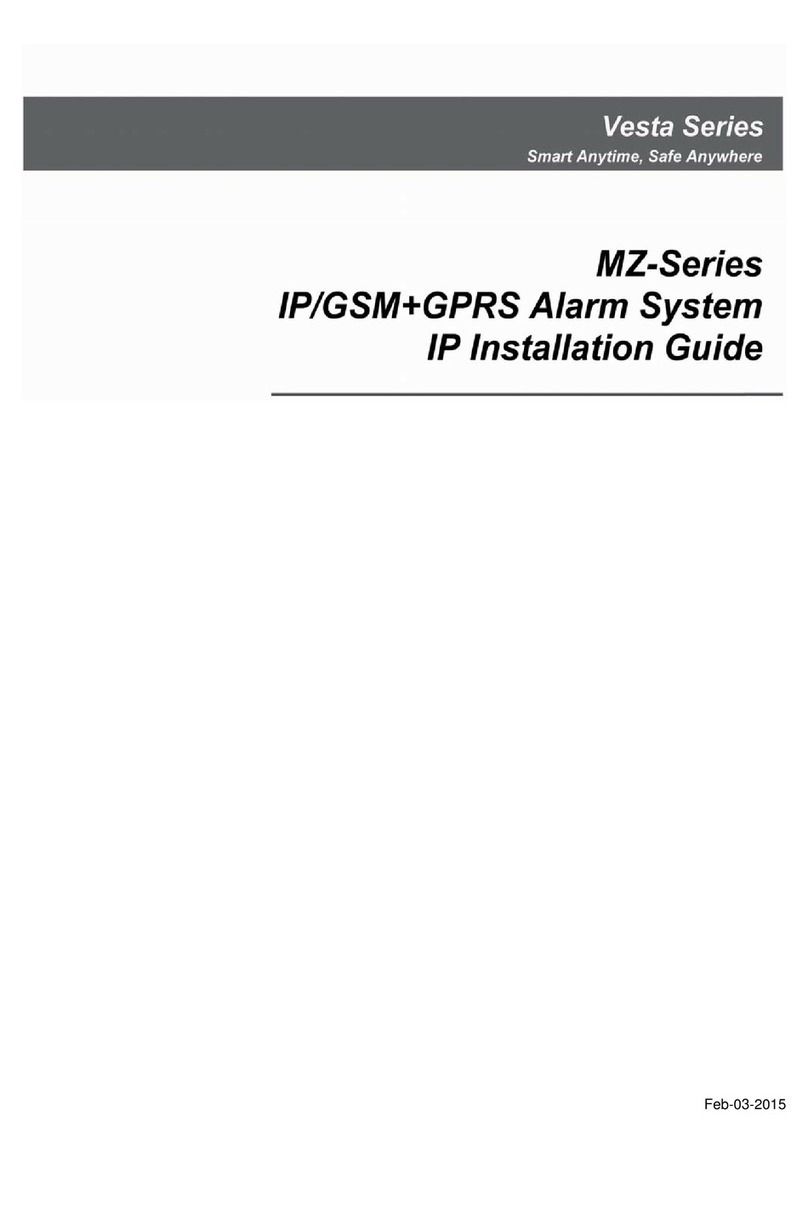6
1.2. Introduction
BOGP-3 is a cellular & GPRS alarm system,
which can be operated by AC power, external
battery or Alkaline D batteries. The LCD
display and rubber keypad are convenient for
programming and operation.
This manual covers the installation,
programming, and control of the BOGP-3
control panel.
BOGP-3-G2-2G:cellular & GPRS alarm
system with 2G reporting.
BOGP-3-G2-4G:cellular & GPRS alarm
system with 4G reporting.
BOGP-3-EX-G2-2G:cellular & GPRS alarm
system with 2G reporting, compatible with
external antenna.
BOGP-3-EX-G2-4G:cellular & GPRS alarm
system with 4G reporting, compatible with
external antenna.
Remote programming of the panel is achieved
by registering the panel in our Home Portal
Server. With Home Portal Server, you can
connect to your panel either with a computer or
a smartphone using our Vesta Home
application. Please refer to our Home Portal
User Guide for detail about registering and
using Home Portal Server.
SIM card:
The Control Panel features built-in 2G/4G
communication facility to report to the
Monitoring Station. To use the 2G/4G function,
a SIM card is required.
<NOTE>
Please disable the SIM card PIN code
before inserting into the Control Panel.
Please make sure to insert a SIM
Card with data plan.
Loosen the 2 bottom screws and then
remove the back cover.
Locate the SIM Card Slot and insert your
new SIM card.
Secure the back cover by fixing screws.
1.3. The Power Supply
BOGP-3 Control Panel features completely
wire-free operation that can use AC power via
12V 1A adaptor, external battery or Alkaline D
batteries as power supply.
If the DC Jack is connected to the adaptor, the
device will be powered by utility power source.
The DC Jack can also connect to the external
battery for power. When the DC Jack is
connected to neither of the above mentioned
power sources, it will instead get powered by
the Alkaline D batteries as power supply, while
entering power-saving mode,.
1.4. System Deployment
The Control Panel is designed to be wall
mounted, follow guidelines below when
planning installation location:
The Control Panel should be installed at a
location that is hidden from outside view.
You can use the Control 13Panel’s built-in
Keypad for entry control. In this case,
install the Control Panel close to your
main entrance.
The Control Panel should be protected by
sensors so that no intruder can reach the
Control Panel without first activating sensor.
1.5. How to Install the Control
Panel
The easiest way to get to know the system and
get it up and running quickly is to get all the