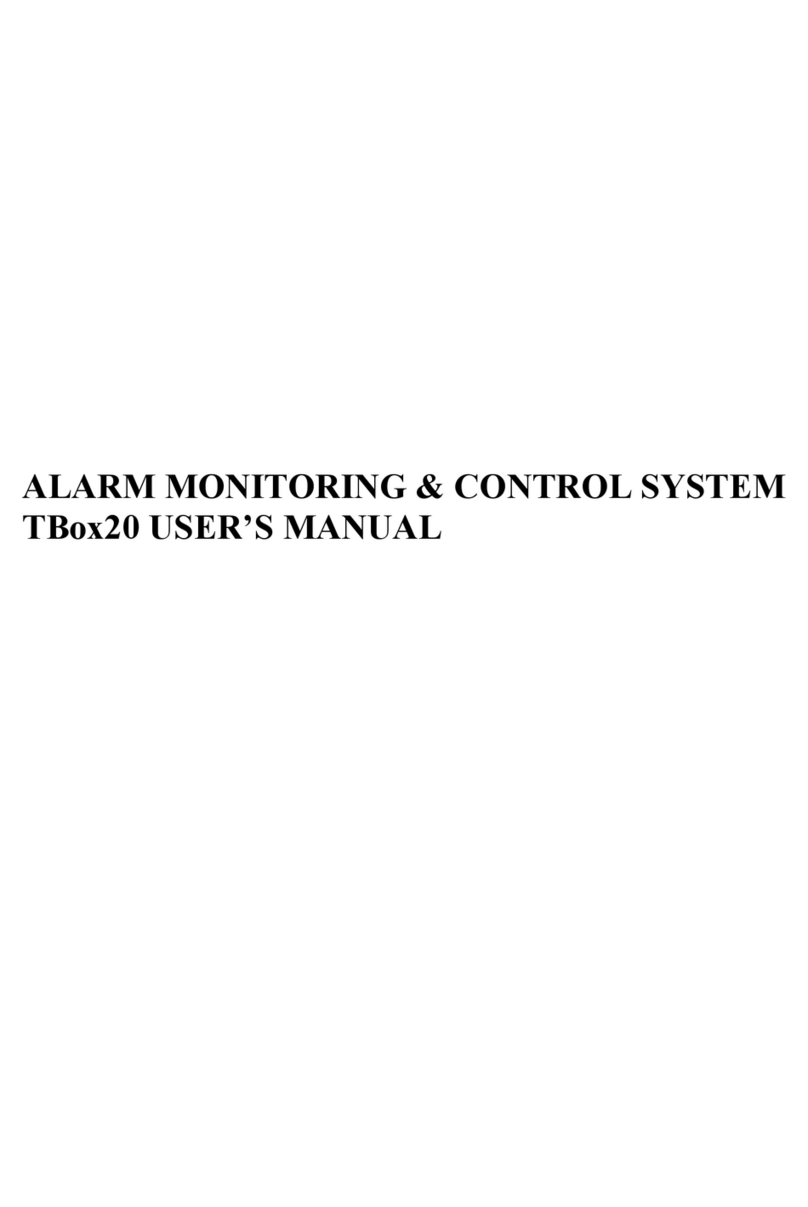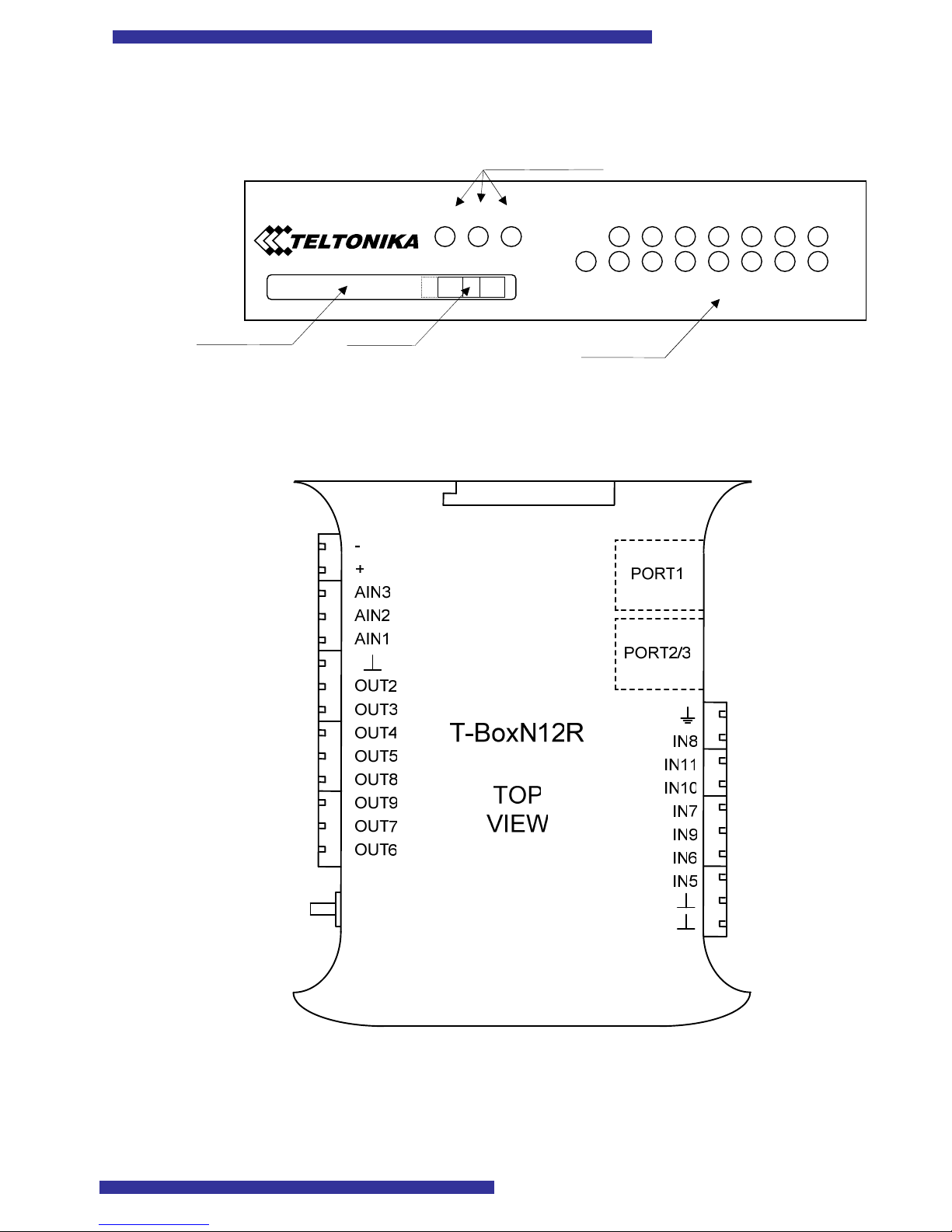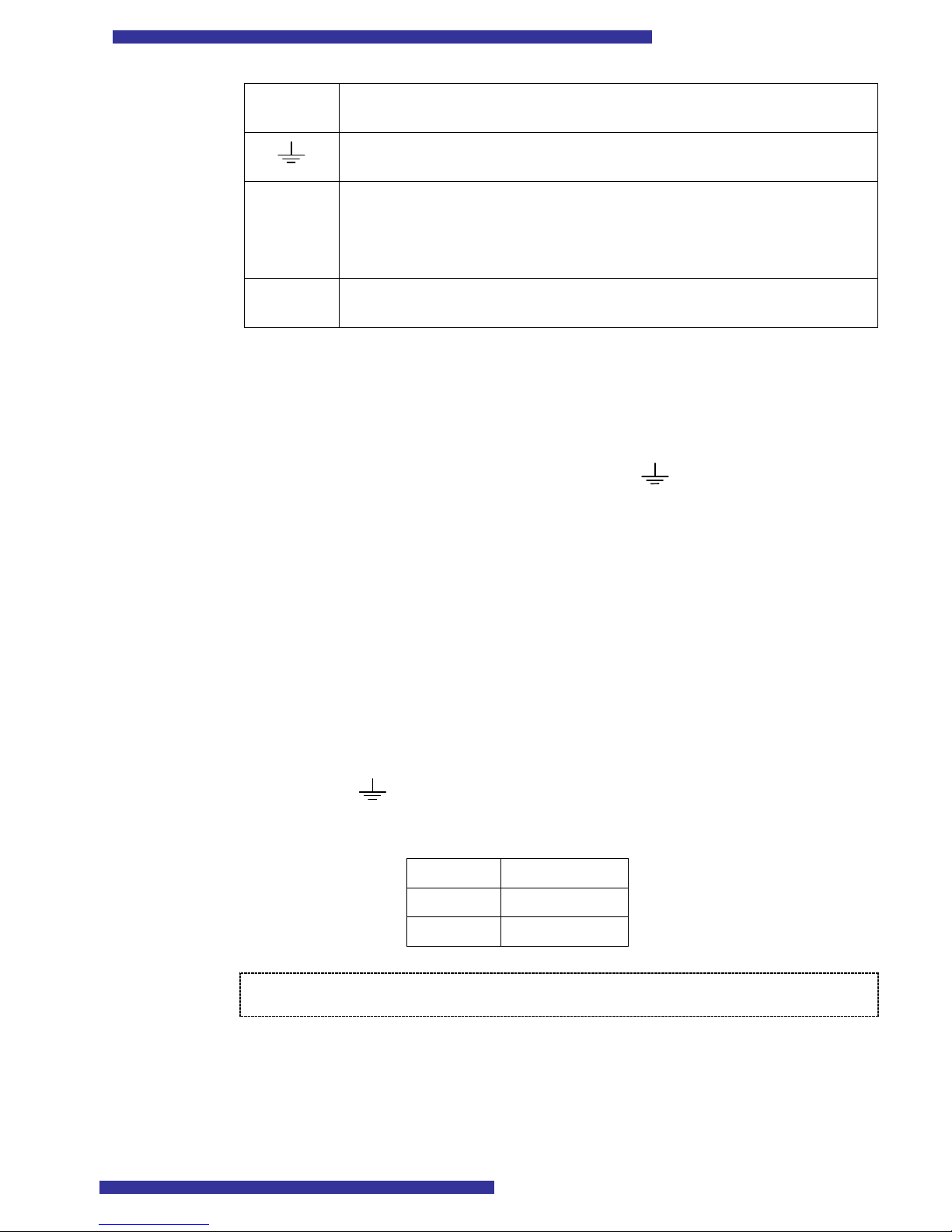Contents
1. About this document...............................................................................................................................5
2. Introduction..............................................................................................................................................6
3. Mechanical integration............................................................................................................................7
3.1. Package contents..............................................................................................................................7
3.2. Dimensions .......................................................................................................................................7
3.2.1. T BoxN12R case.......................................................................................................................7
3.2.2. Front panel ................................................................................................................................8
3.2.3. Top view ....................................................................................................................................8
4. Electrical integration................................................................................................................................9
4.1. Electrical characteristics ..................................................................................................................9
4.1.1. Connector pin out....................................................................................................................9
4.1.2. Grounding ...............................................................................................................................10
4.1.3. Power supply...........................................................................................................................10
4.2. I/O characteristics .........................................................................................................................10
4.2.1. Digital Inputs...........................................................................................................................10
4.2.2. Digital Outputs .......................................................................................................................11
4.2.3. Analog Inputs..........................................................................................................................11
4.3. Serial communication ....................................................................................................................11
4.3.1. PORT 1....................................................................................................................................12
4.3.2. PORT 2....................................................................................................................................13
4.3.3. PORT 3....................................................................................................................................13
4.3.4. Pin out description of the serial port connectors..............................................................13
4.4. Sample electrical connection.........................................................................................................14
4.4.1. Sample scheme........................................................................................................................14
5. JAVA (J2ME) Overview.......................................................................................................................15
5.1. Introduction....................................................................................................................................15
5.2. Supported Java API .......................................................................................................................15
6. M2M System protocol overview..........................................................................................................16
7. Introduction to integrated TCP/IP stack...........................................................................................17
8. Documents provided by Nokia ...........................................................................................................18
9. Software...................................................................................................................................................19
9.1. Nokia 12 Configurator ..................................................................................................................19
9.2. Modem Drivers for Nokia 12.......................................................................................................19
9.3. Nokia 12 IMP 1.0 Concept Simulator.........................................................................................19
9.4. Eclipse..............................................................................................................................................19