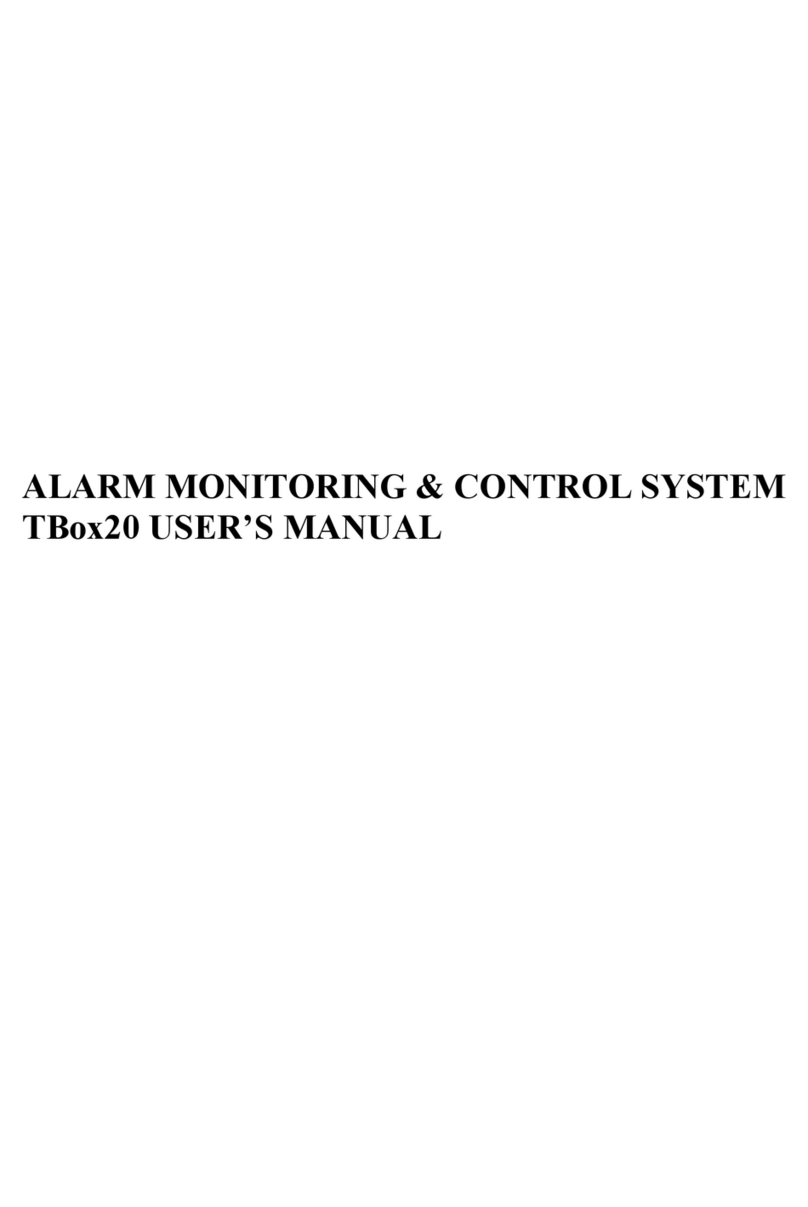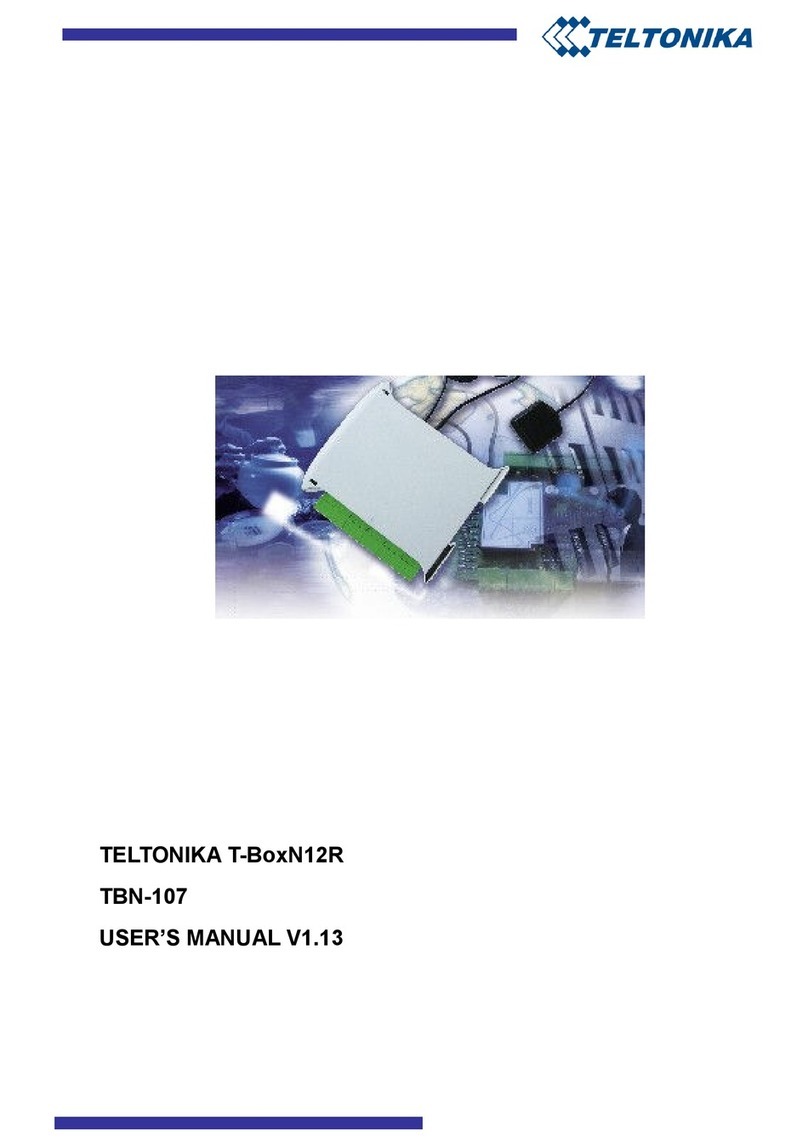3
CONTENT
1 ATTENTION ........................................................................................................................................ 4
2 SAFETY INSTRUCTIONS.................................................................................................................. 4
2.1 DISCONNECTIONS FROM THE MAIN SUPPLY ................................................................... 5
3 INTRODUCTION ................................................................................................................................ 5
4 TECHNICAL SPECIFICATION ......................................................................................................... 5
5 MECHANICAL INTEGRATION........................................................................................................ 6
5.1 PACKAGE CONTENTS.............................................................................................................. 6
5.2 DIMENSIONS .............................................................................................................................. 6
5.3 FRONT PANEL............................................................................................................................ 7
6 CONNECTORS PIN-OUT ................................................................................................................... 8
6.1 CONNECTORS FRONT UP PIN-OUT....................................................................................... 8
6.2 CONNECTORS FRONT DOWN PIN-OUT ............................................................................... 9
6.3 SERIAL PORT (RS232 INTERFACE)........................................................................................ 9
6.4 SAMPLE ELECTRICAL CONNECTION ................................................................................ 10
7 INSTALLATION AND STARTING ................................................................................................. 11
7.1 INSTALLING A SIM CARD..................................................................................................... 11
7.2 DIP SWITCH SETTINGS .......................................................................................................... 12
7.3 CONNECTION TO PC .............................................................................................................. 12
7.3.1 PC Connections via RS232:................................................................................................ 12
7.3.2 PC Connections via GPRS:................................................................................................. 13
8 DATA CONFIGURATION................................................................................................................ 16
8.1 APPLICATION‘S LOGICAL ELEMENT................................................................................. 16
8.2 FUNCTIONS .............................................................................................................................. 16
8.3 LOGICS ...................................................................................................................................... 17
8.4 EVENTS ..................................................................................................................................... 18
8.4.1 Analog Event....................................................................................................................... 18
8.4.2 Digital Event ....................................................................................................................... 19
8.4.3 Message Event .................................................................................................................... 21
8.4.3.1 Special Markers............................................................................................................... 22
8.4.4 Timer Event......................................................................................................................... 23
8.5 ACTIONS ................................................................................................................................... 24
8.5.1 ROUT actions ..................................................................................................................... 24
8.5.2 Message............................................................................................................................... 25
8.6 USERS ........................................................................................................................................ 27
8.7 SETTINGS.................................................................................................................................. 28
8.8 STATUS...................................................................................................................................... 30
8.9 SYSTEM LOG............................................................................................................................ 31
8.10 TESTS......................................................................................................................................... 32
9 SUPPORT ........................................................................................................................................... 33