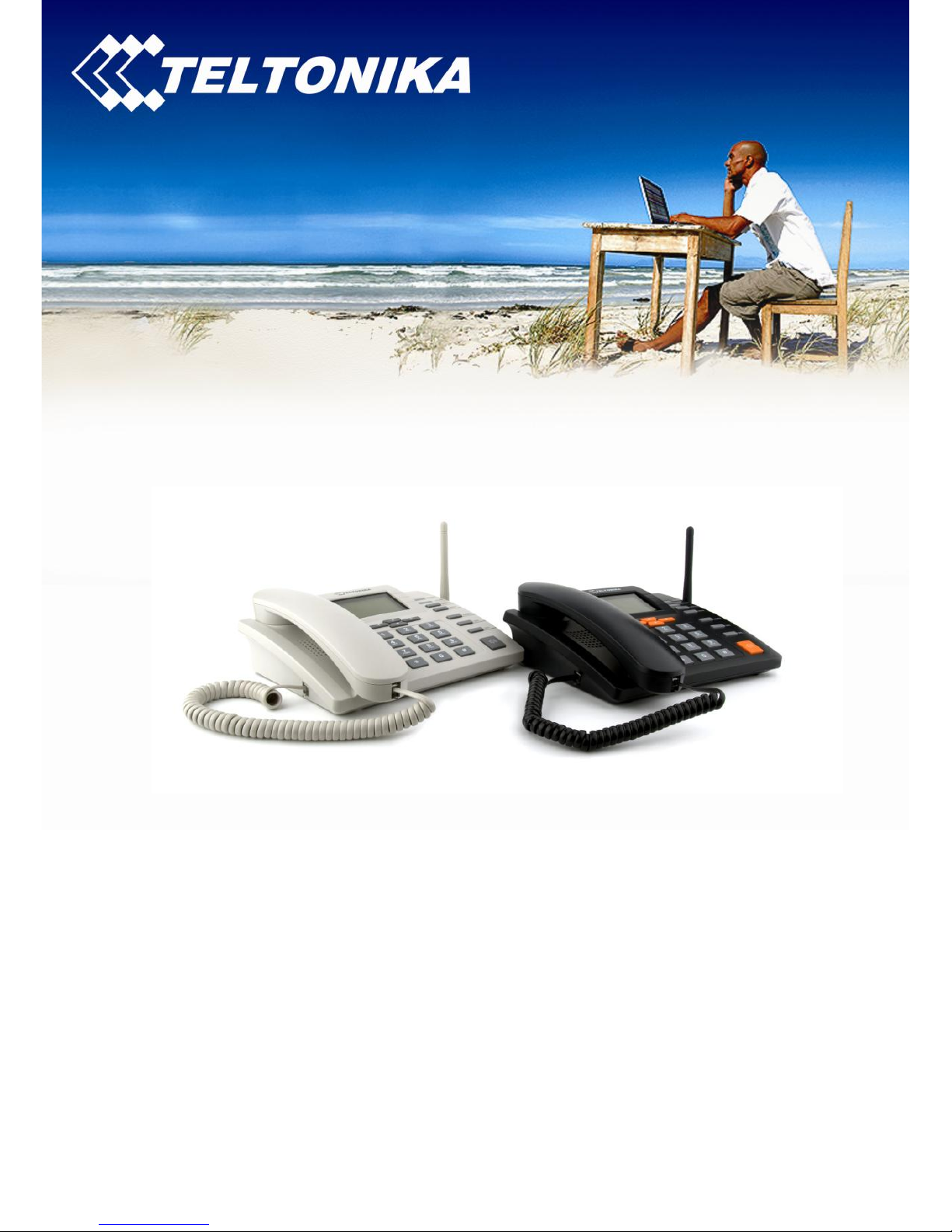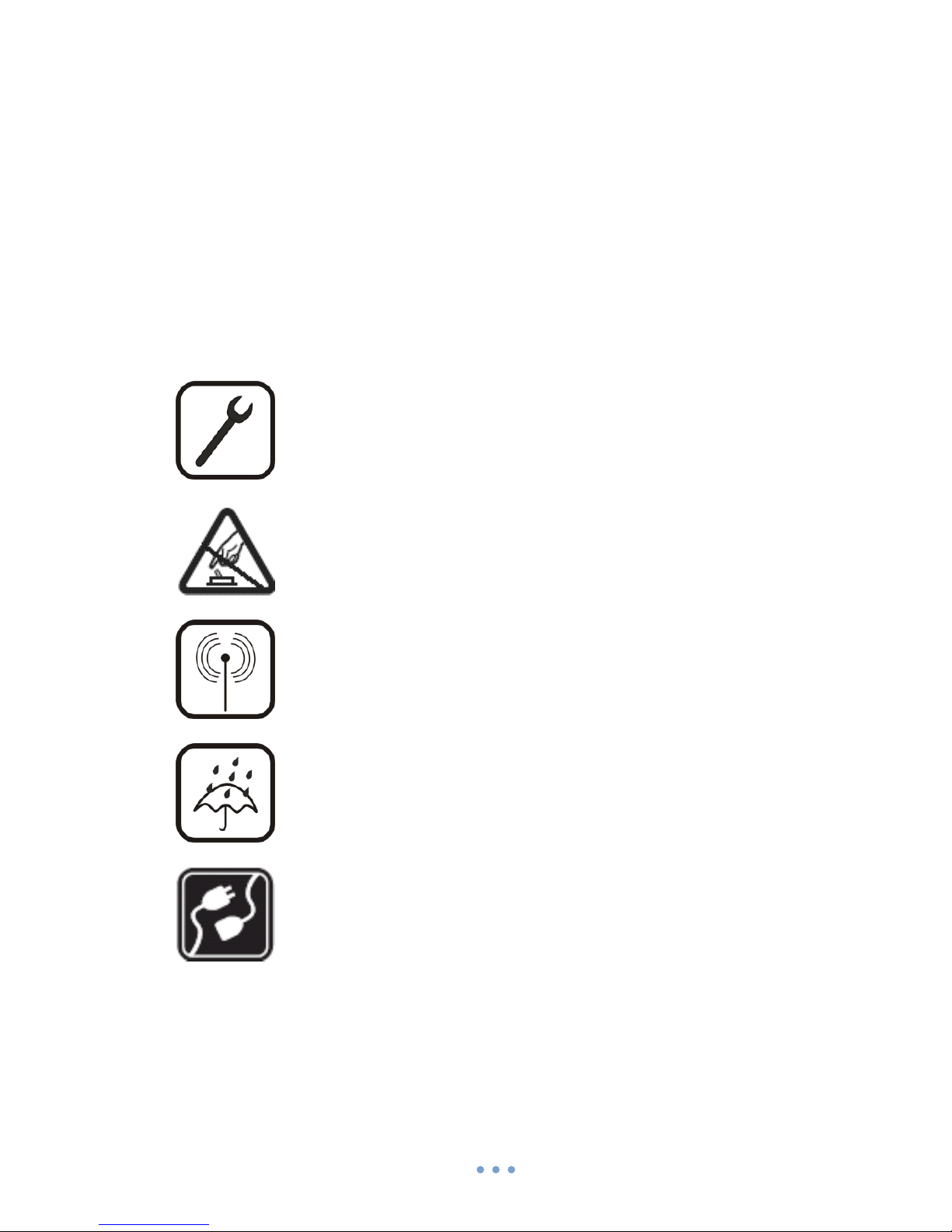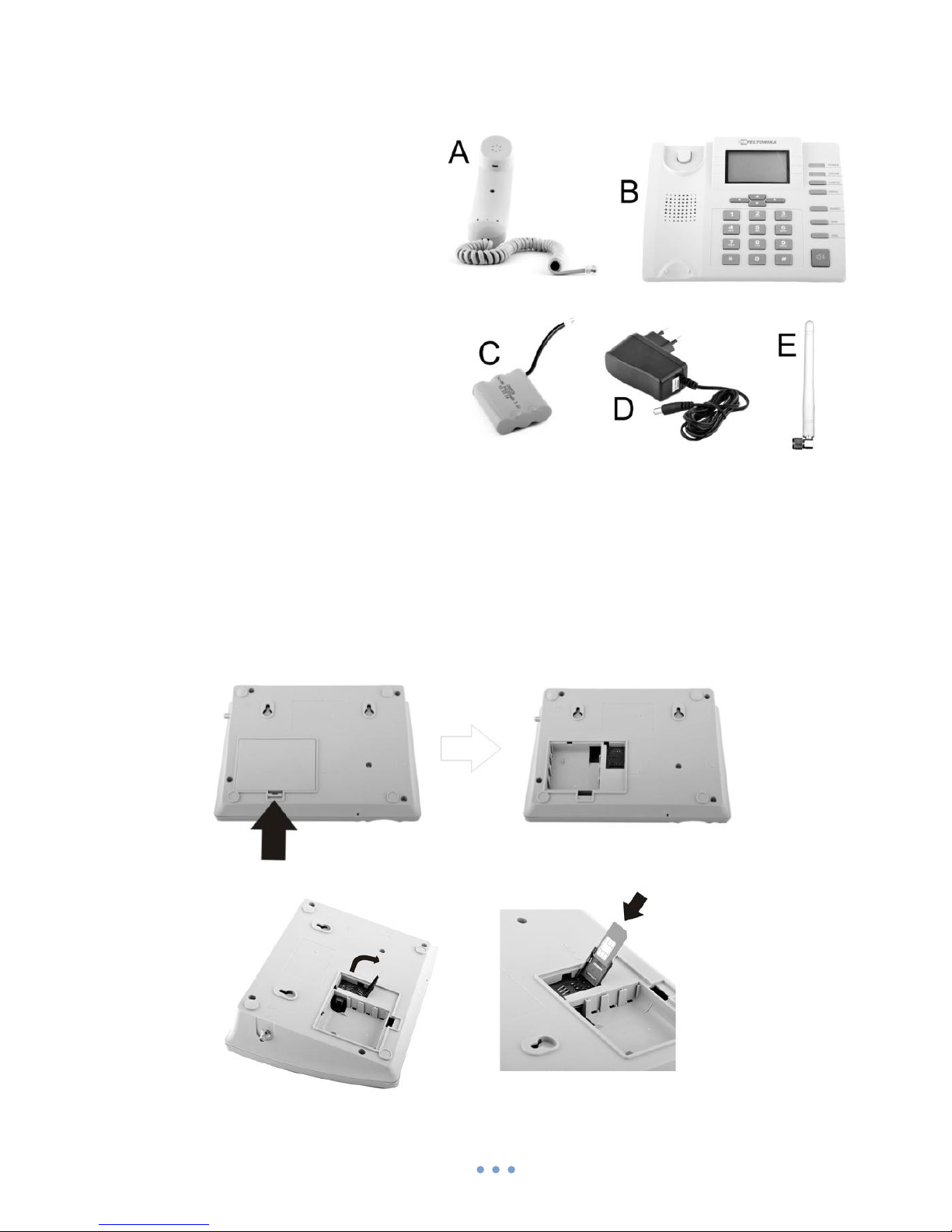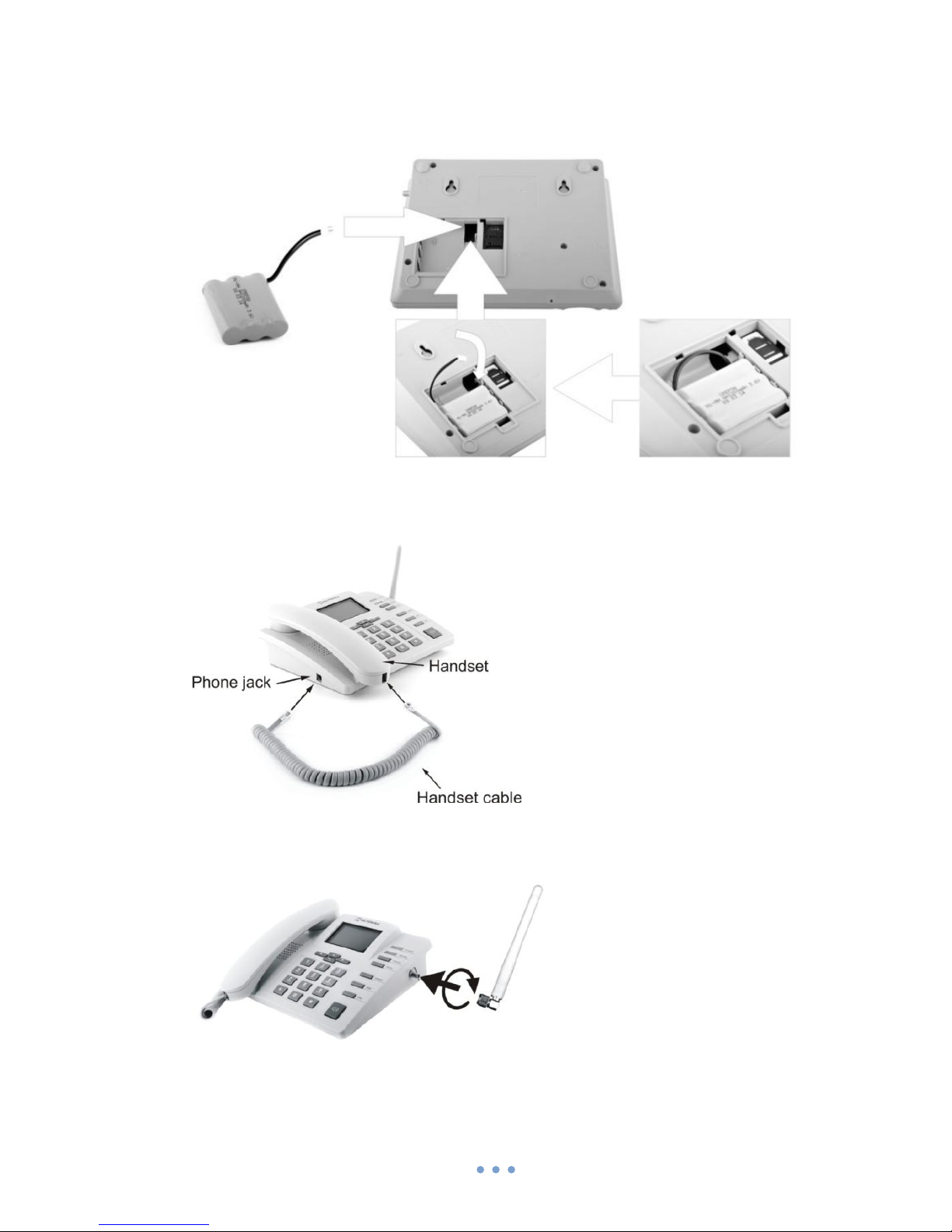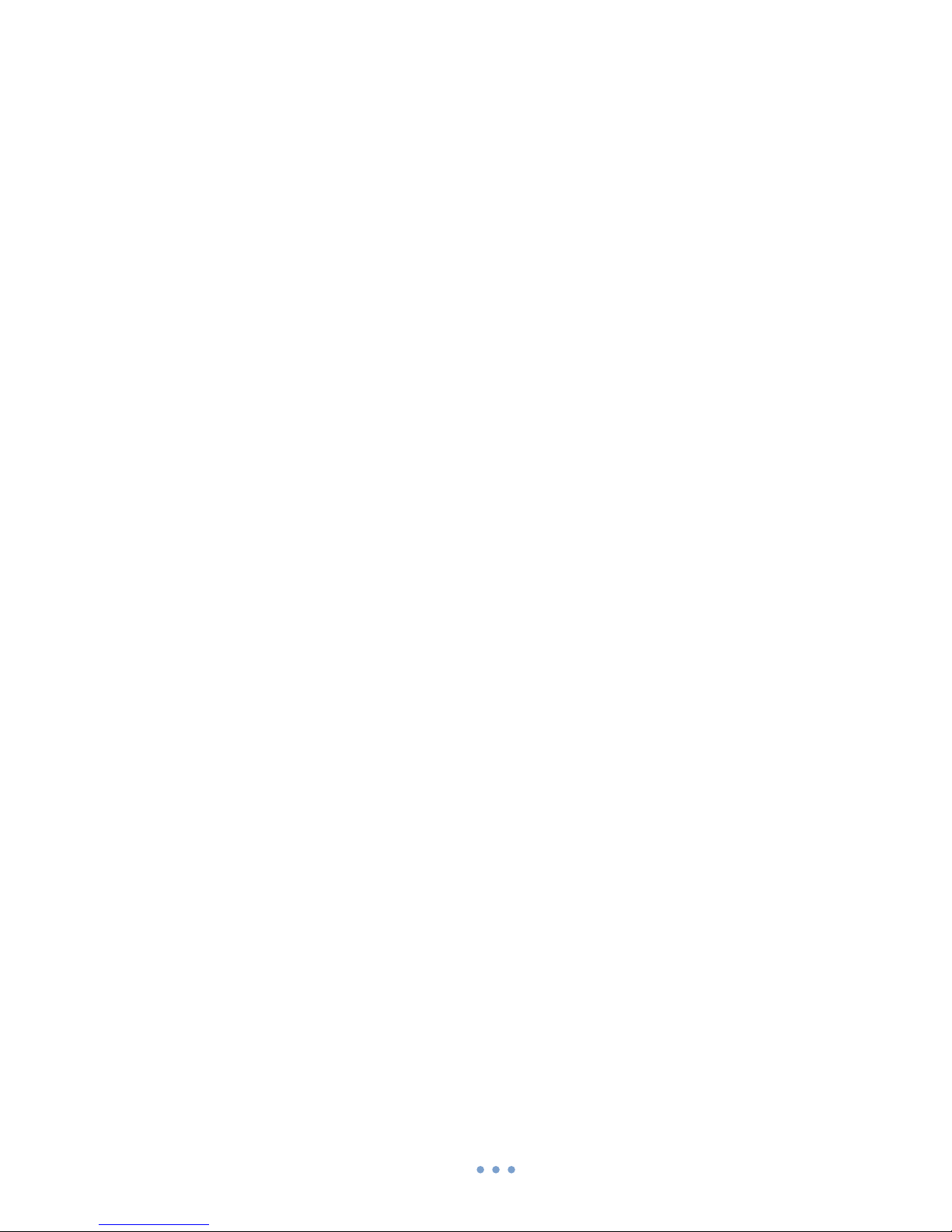Table of contents
1 SAFETY INFORMATION ....................................................................................4
2 GETTING STARTED ...........................................................................................5
3 PHONE OVERVIEW...........................................................................................8
3.1 Description of the phone ........................................................................8
3.2 LCD screen icons ..................................................................................... 8
3.3 DPH200 menu structure .........................................................................8
4 CALL FUNCTIONS .............................................................................................9
4.1 Making calls ............................................................................................9
4.2 Receiving calls .........................................................................................9
4.3 Ending calls .............................................................................................9
4.4 In call functions....................................................................................... 9
5 SMS................................................................................................................10
5.1 Read SMS ..............................................................................................10
5.2 Send SMS ..............................................................................................10
5.3 Delete SMS............................................................................................10
5.4 Message Settings ..................................................................................11
6 ADDITIONAL FEATURES .................................................................................11
6.1 Date and Time Settings.........................................................................11
6.2 Address Book ........................................................................................12
6.3 Speed Dialing ........................................................................................13
6.4 Audio Settings.......................................................................................13
6.5 Alarm ....................................................................................................14
6.6 Language Selection ...............................................................................15
6.7 Call delay...............................................................................................15
6.8 Baby call................................................................................................15
6.9 Security settings....................................................................................15
6.10 Restore Factory Defaults ...................................................................... 16
7 SUPPLEMENTARY SERVICES (NETWORK DEPENDENT)..................................16
7.1 Call Forwarding ..................................................................................... 16
7.2 Call Barring............................................................................................17
7.3 Call Waiting...........................................................................................17
8 TECHNICAL SPECIFICATION............................................................................18
9 TROUBLESHOOTING ......................................................................................19