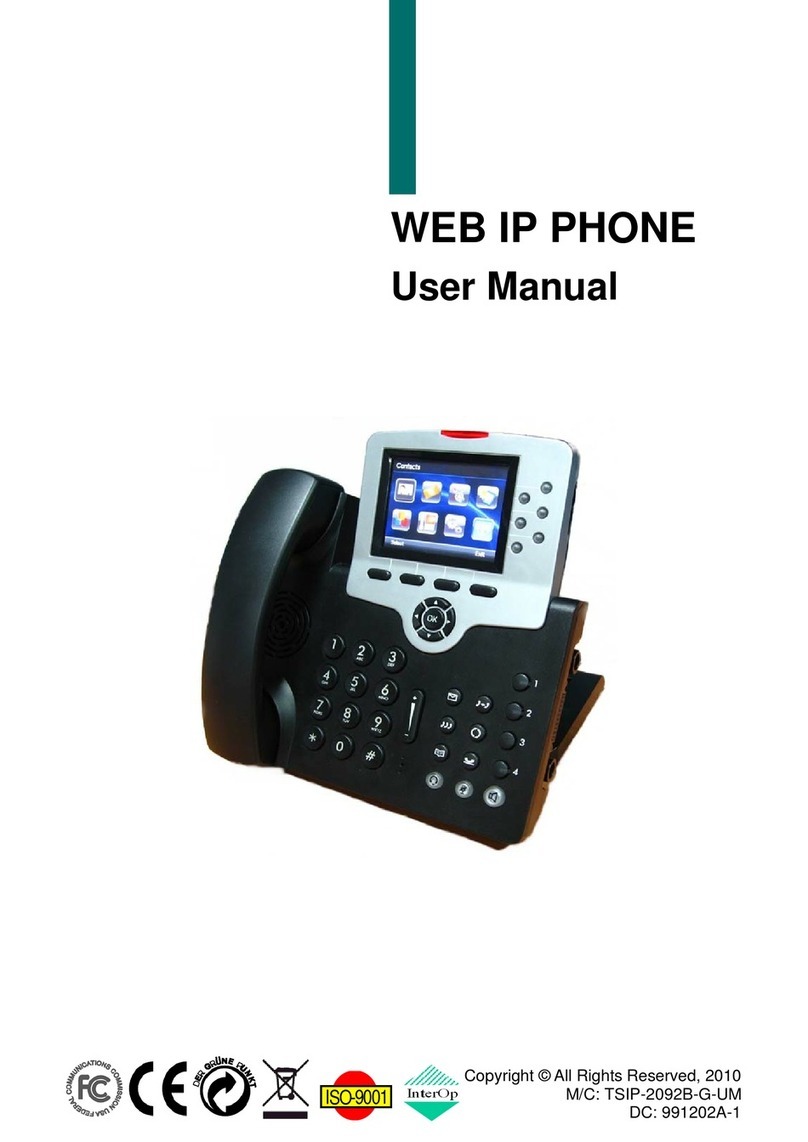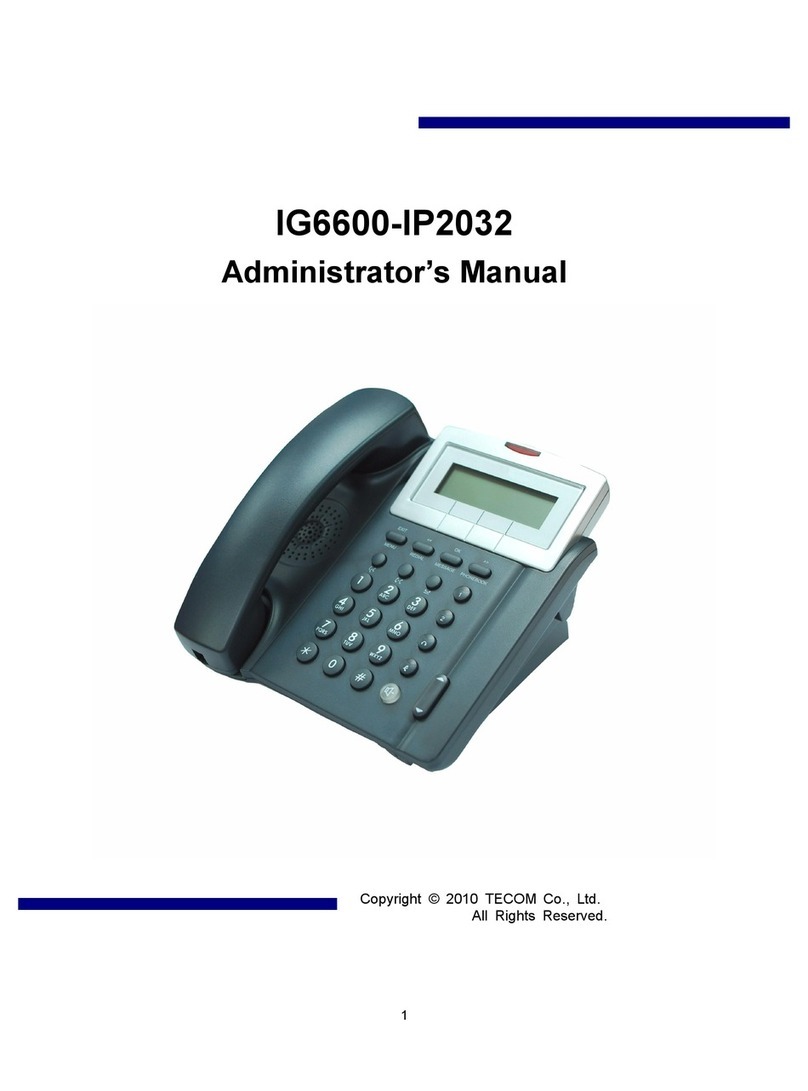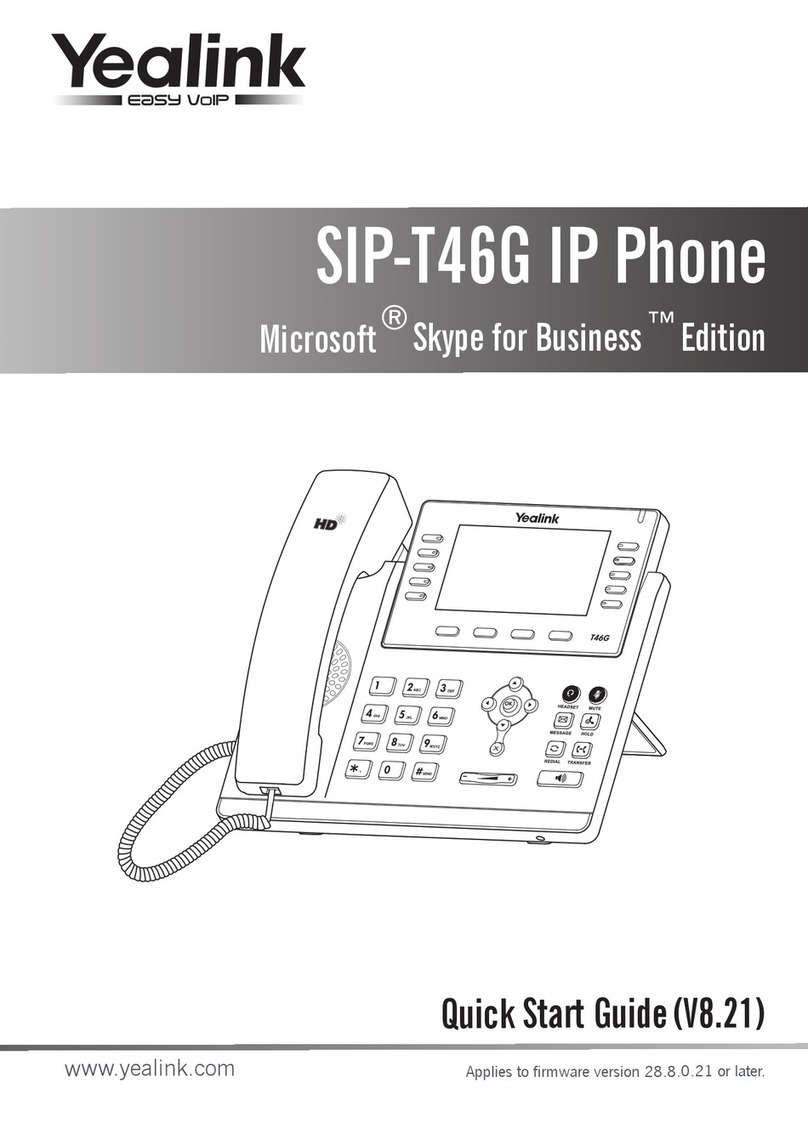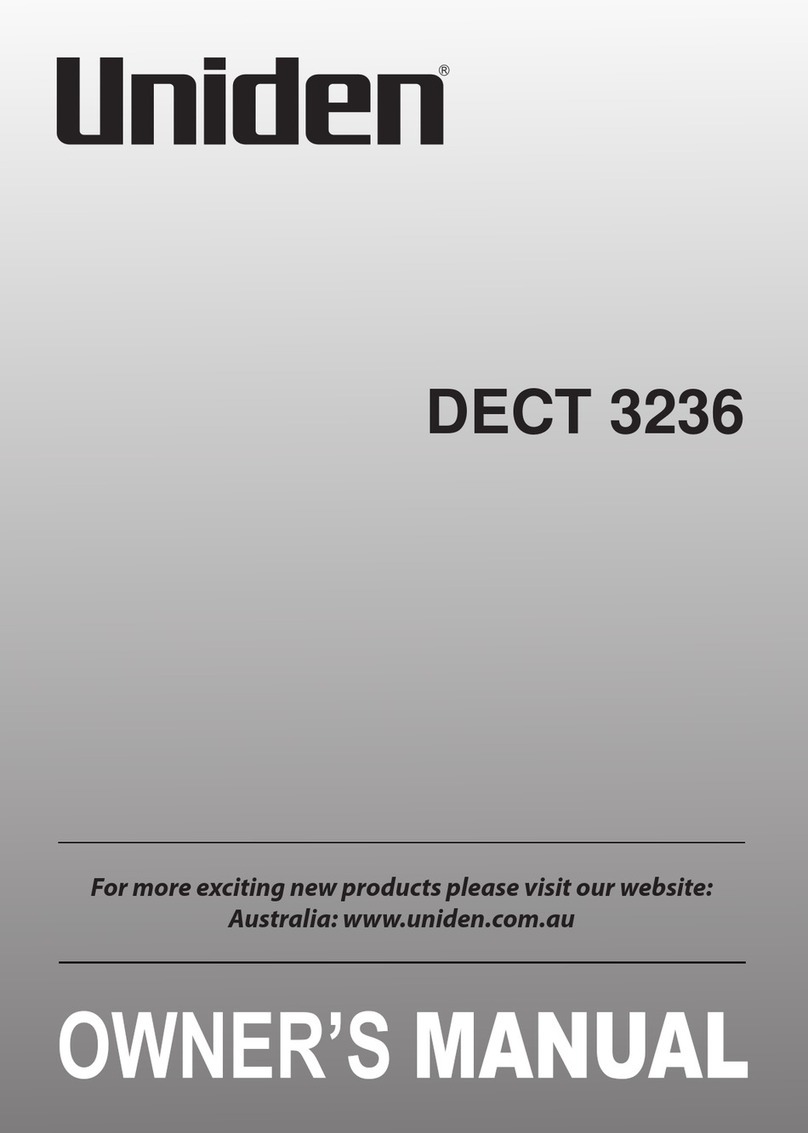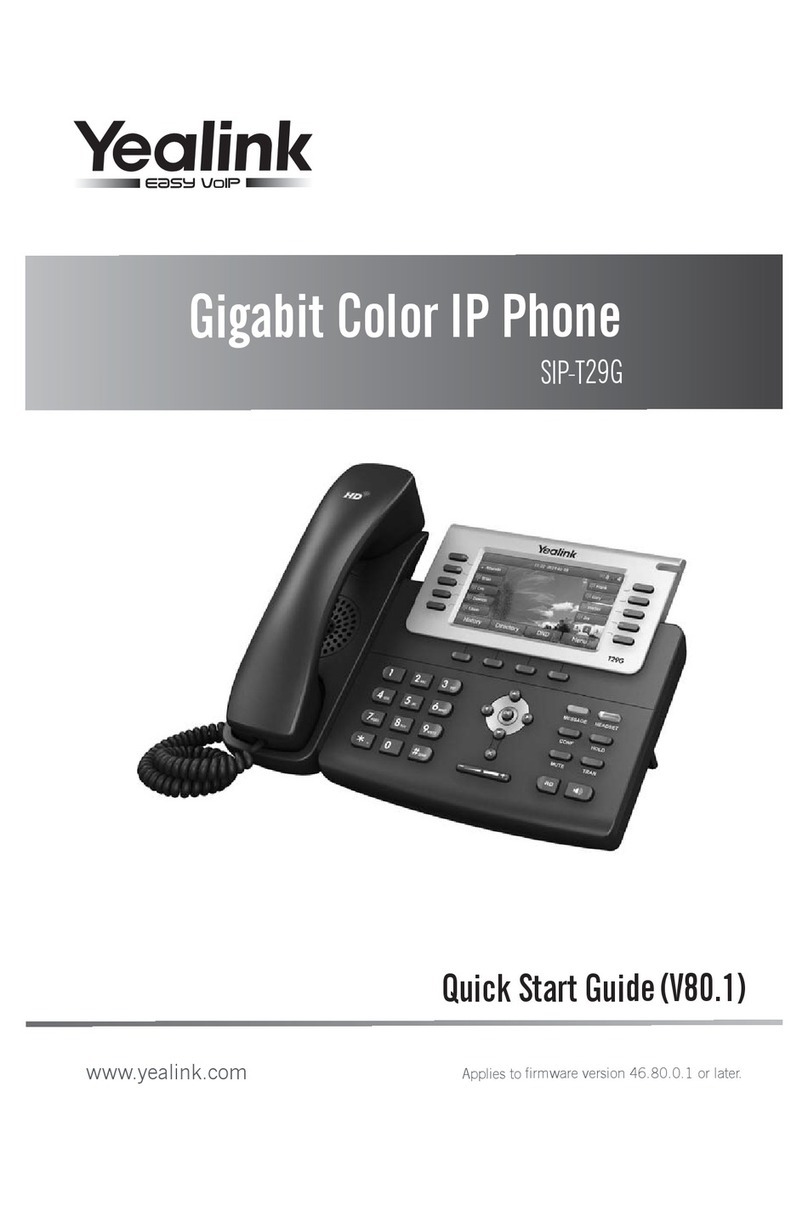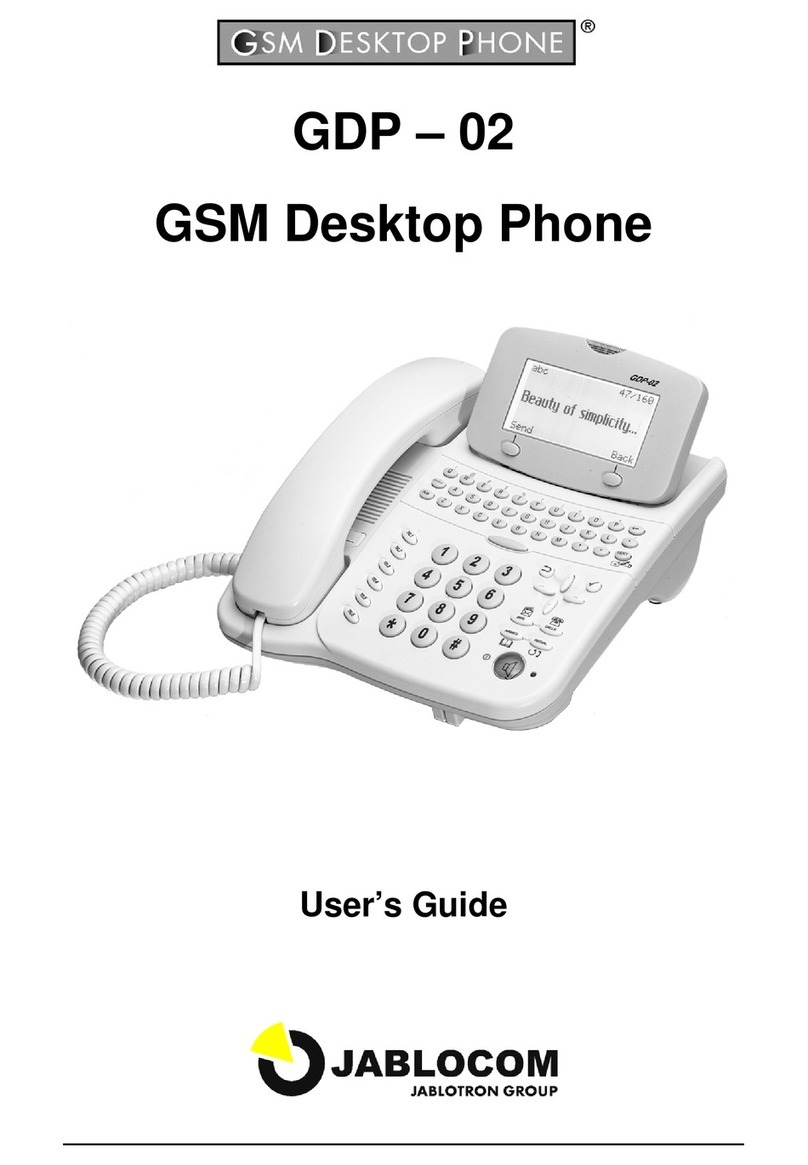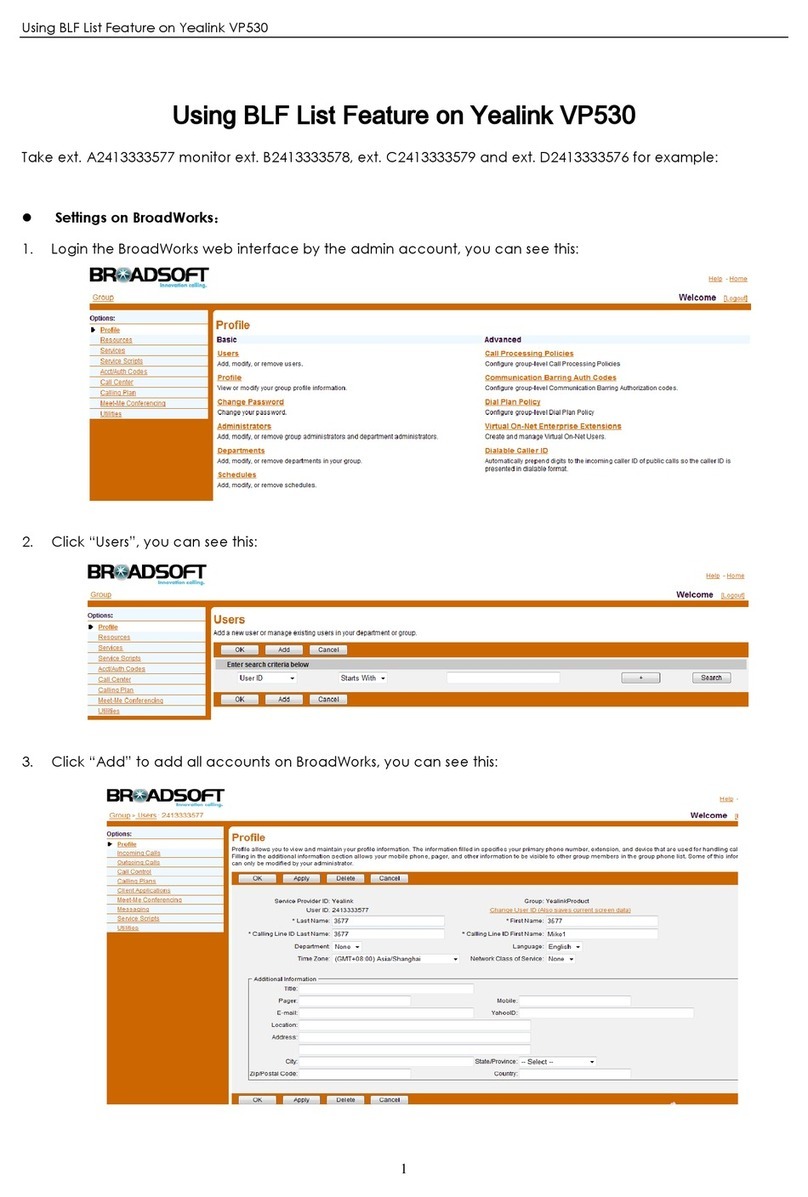TECOM IP2061 Instruction Manual

Page 1 of 66
Copyright © 2010 TECOM Co., Ltd.
All Rights Reserved.
IG6600
-
IP206
1
Administration Manual

IP2061 Administration Manual
Page 2 of 66
Environment
The phone you have purchased must not be disposed of with household waste. You should
return these to your distributor if they are to replace or dispose of them in an approved
recycling centre.
FCC Statement
This equipment generates, uses, and can radiate radio frequency energy and, if not
installed and used in accordance with the instructions in this manual, may cause
interference to radio communications. This equipment has been tested and found to comply
with the limits for a Class B computing device pursuant to Subpart J of Part 15 of FCC rules,
which are designed to provide reasonable protection against radio interference when
operated in a commercial environment. Operation of this equipment in a residential area is
likely to cause interference, in which case the user, at is own expense, will be required to
take whatever measures are necessary to correct the interface.
CE Declaration of Conformity
This equipment complies with the requirements relating to electromagnetic compatibility,
EN55022 class B for ITE and EN 50082-1. This meets the essential protection
requirements of the European Council Directive 89/336/EEC on the approximation of the
laws of the Member States relating to electromagnetic compatibility.
Copyright Notice
All rights reserved. No part of this publication may be reproduced, transmitted, transcribed,
stored in retrieval system or translated in to any language or computer language, in any
form or by any means, electronic, mechanical, magnetic, optical, chemical, manual, or
otherwise, without the prior written permission of Company.
Company reserves the right to revise the publication and make changes from time to time in
the contents hereof without obligation of this company to notify person of such revision or
changes. The material contained herein is supplied without representation or warranty of
any kind. The Company therefore assumes no responsibility and shall have no liability of
any kind arising from the supply or use of this document or the material contained herein.
Trademarks
Windows 98/NT/2000/XP/7™ and Internet Explorer™ are registered trademarks of
Microsoft Corporation. All other company, brand and product names, like Netscape
Navigator™ are trademarks or registered trademarks of their respective owners.
ISO-9001ISO-9001
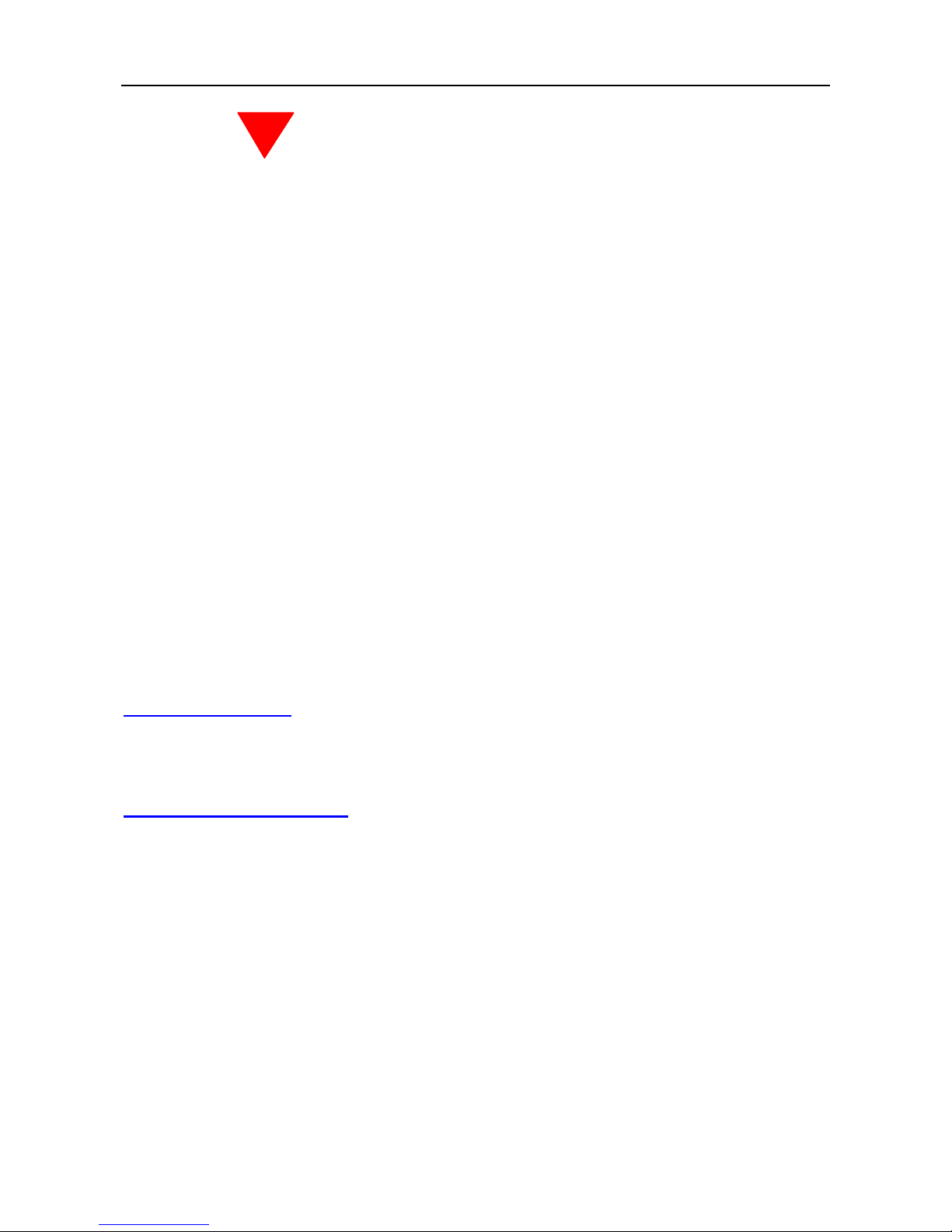
IP2061 Administration Manual
Page 3 of 66
WARNING!
1. Read these installation instructions carefully before connecting the IP phone to its
power adapter.
2. To reduce the risk of electric shock, do not remove the cover from the IP phone or
attempt to dismantle it. Opening or removing covers may expose you to dangerous
voltage levels. Equally, incorrect reassembly could cause electric shock on re-use of the
appliance.
3. Do not expose the IP phone to fire, direct sunlight or excessive heat.
4. Do not expose the IP phone to rain or moisture and do not allow it to come into contact
with water.
5. Do not install the IP phone in an environment likely to present a Threat of Impact.
6. You may clean the IP phone using a fine damp cloth. Never use solvents (such as
trichloroethylene or acetone), which may damage the phone’s plastic surface and LCD
screen. Never spray the phone with any cleaning product whatsoever.
7. Take care not to scratch the LCD screen.
8. The IP phone is designed to work in temperatures from 0oC to 45oC (32oF to 104oF).
9. The IP phone must be installed at least 1 meter from radio frequency equipment, such
as TVs, radios, hi-fi or video equipments (which radiate electromagnetic fields).
10. Do not connect the LAN/PC port to any network other than an Ethernet network.
11. Do not attempt to upgrade your IP phone in an unstable power environment. This could
cause unexpected damages.
12. Do not work on the system during lightning storms. Please disconnect all cables.
13. Children don't recognize the risks of electrical appliances. Therefore use or keep the
phone only under supervision of adults or out of the reach from children.
14. No repair can by performed by the end user, if you experience trouble with this
equipment, for repair or warranty information, please contact your supplier.
Electrical Powering:
The IP2061 can be powered with PoE Switch or power adaptor, the power adaptor must be
5V/2A. Any damage caused to the IP2061 as a result of using unsupported power adaptors
will not be covered by the manufacturer’s warranty.
Product Disposal Warning:
Ultimate disposal of this product, accessories, packing, especially the batteries should be
handled carefully for recycle and nature protection in accordance with national laws and
regulations.
!

IP2061 Administration Manual
Page 4 of 66
Table Of Contents
1. Getting Started............................................................................................................6
2. Overview of the IP2061...............................................................................................7
The Front-View of the IP2061 .......................................................................................8
The LED Indication .....................................................................................................11
The LCD Indication.....................................................................................................12
The Rear-View of the IP2061......................................................................................13
Understanding the Connectors of the IP Phone..........................................................14
Hardware Installation ..................................................................................................15
3. General Operations ..................................................................................................16
Introduction.................................................................................................................16
Register to IG6600 ..............................................................................................16
Calls ....................................................................................................................16
Caller ID & User ID..............................................................................................16
To Install the IP2061 ............................................................................................16
To Configure Your IP2061 for Service..................................................................16
Basic Call Features.....................................................................................................18
Making a Call.......................................................................................................18
Making a Call via Specific Trunk..........................................................................18
Receiving a Call...................................................................................................19
Receiving a Call via Specific Trunk......................................................................19
Last Number Redial.............................................................................................19
Mute the Microphone...........................................................................................19
Adjust the Voice Volume During a Conversation .................................................19
Call Log ......................................................................................................................20
Review Dialed Calls.............................................................................................20
Review Received Calls........................................................................................20
Review Missed Calls ...........................................................................................20
Information about the IP2061 .....................................................................................22
View Information about the IP2061......................................................................22
4. Advanced Operations...............................................................................................23
Network Settings.........................................................................................................23
Static IP Address .................................................................................................23
Dynamic IP Address (DHCP)...............................................................................24
PPPoE .................................................................................................................24
Advanced Call Operations..........................................................................................26
Call Hold..............................................................................................................26
3-Way Conference Call........................................................................................26

IP2061 Administration Manual
Page 5 of 66
Call Transfer (Blind Transfer)...............................................................................26
Call Transfer (Attended Transfer) ........................................................................27
Phonebook .................................................................................................................28
Phonebook (Browse and Dial a Number) ............................................................28
Phonebook (Add, Edit, or Delete a number)........................................................28
Speed Dialing .............................................................................................................30
Speed Dialing (Add, Edit, or Delete a Number) ...................................................30
Dial a Speed Dialing Number...............................................................................30
Blocking List ...............................................................................................................31
Caller Blocking (Add, Edit, or Delete a Number)..................................................31
Call and Phone Management .....................................................................................32
Call Forward ........................................................................................................32
Auto Answer ........................................................................................................32
DND.....................................................................................................................33
5. Web Configuration....................................................................................................34
Login Information........................................................................................................34
Configuration Pages ...................................................................................................36
Information Page .................................................................................................36
Network Page......................................................................................................37
Phone Page.........................................................................................................39
SW Upgrade Page...............................................................................................44
SIP Page .............................................................................................................46
System Page .......................................................................................................51
EDM Page ...........................................................................................................53
Phonebook ..........................................................................................................55
6. Features & Specifications........................................................................................57
7. Troubleshooting........................................................................................................62
8. Glossary ....................................................................................................................63
Acronyms....................................................................................................................63
Terminology ................................................................................................................64
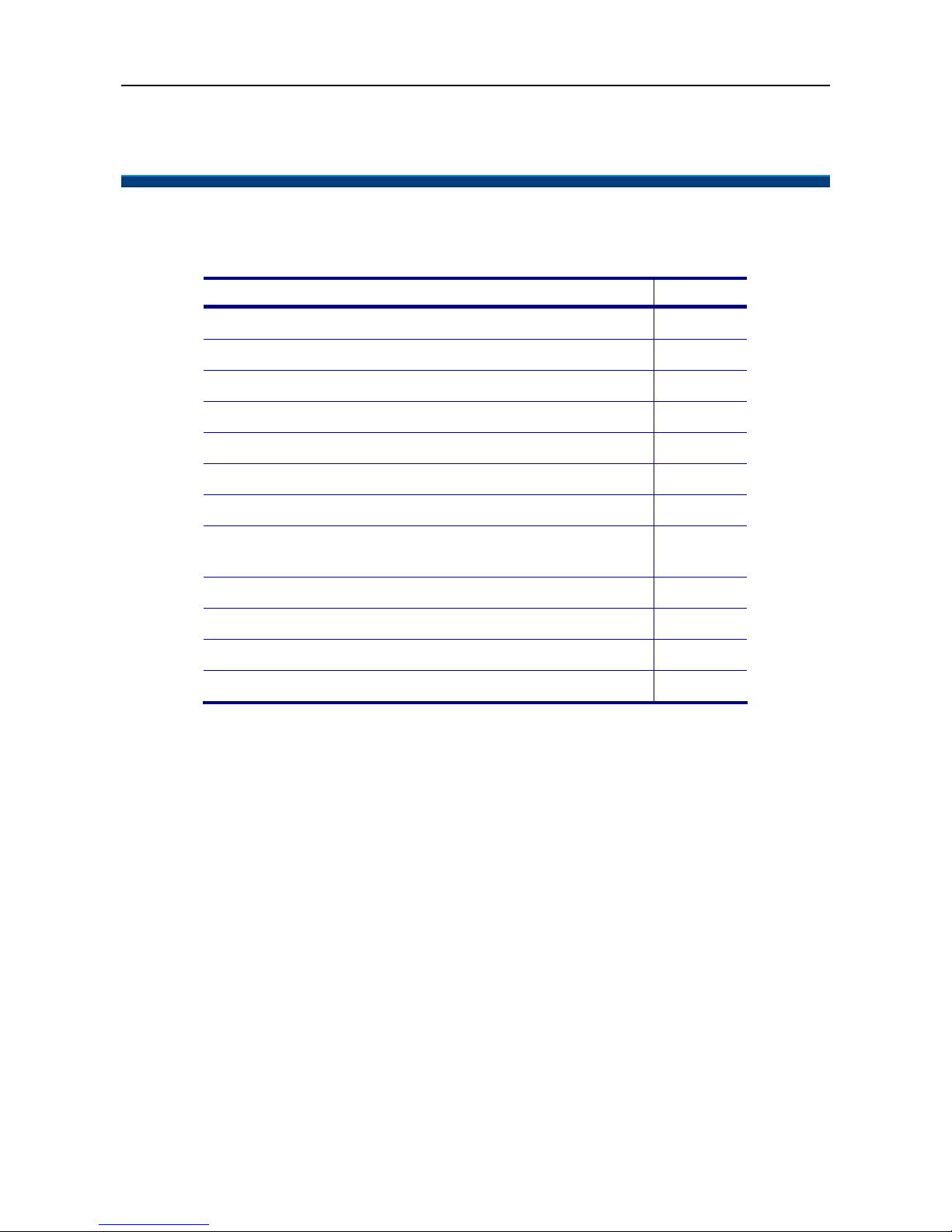
IP2061 Administration Manual
Page 6 of 66
1. Getting Started
This section will help you quickly find the information that you need to make use of the full
features of your IP2061.
You want to… see page
Have an overview of the IP2061. 7
Understand the front-view of the IP2061. 8
Understand the LED indication. 11
Understand the LCD indication. 12
Understand the rear-view of the IP2061. 13
Understand the hardware installation 15
Make/receive calls. 18
Hold a call, make a three-way conference call, or
transfer a call. 26
Use the phonebook. 28
Use the Speed Dialing feature. 30
Setup the IP2061 via web. 34
Changing network settings via web. 37
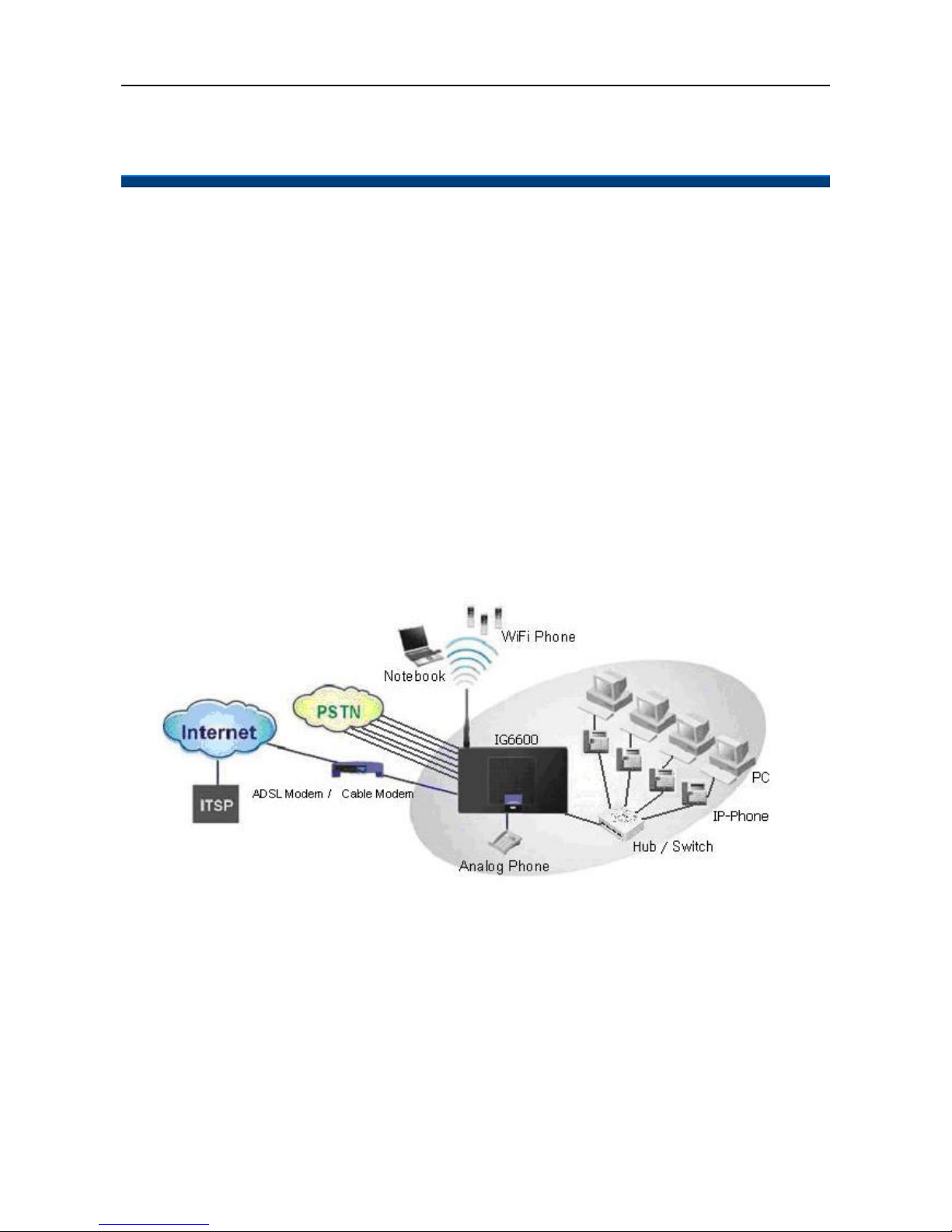
IP2061 Administration Manual
Page 7 of 66
2. Overview of the IP2061
The IP2061 is an internet telephony desktop phone that connects to intelligent gateway
IG6600 with an Ethernet cable rather than traditional a PSTN line. Basically, it needs to be
connected to LAN side or WAN side of IG6600. Like a traditional office telephone, it can
deliver good voice quality and perform a great number of PBX-equivalent call features.
The IP2061 can transfer and receive voice via IP network. Therefore, it can be deployed
and connected all over the world among headquarter and remote branch offices. Since it is
a stand-alone and “always-on” terminal, there is no need to have any active PC to let it work.
The IP2061 is completely stand-alone.
The IP2061 comes with a graphic LCD display, traditional keypad, several function keys,
handset, I/O ports, and PoE (Power-over- Ethernet) /Power adaptor. It can be installed and
placed on the desktop or mounted on the wall.
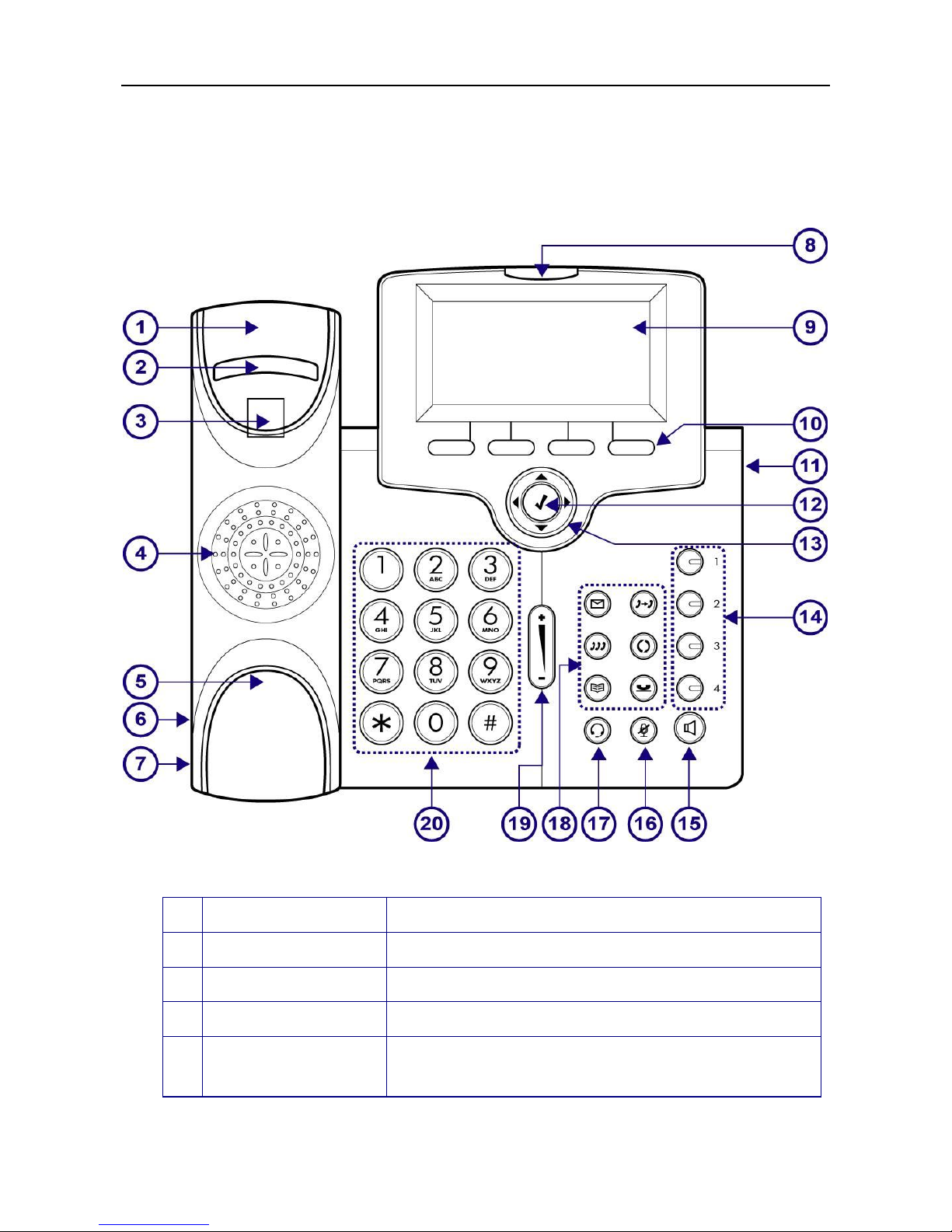
IP2061 Administration Manual
Page 8 of 66
The Front-View of the IP2061
The figure below illustrates the front view of the IP2061. With the point numbers, you can
find its name and a simple description of the part in the following table.
No
Part Name Description
1 Handset top cradle For the placement of handset receiver.
2 Hook switch For hanging up your handset.
3 Cradle latch For latching your handset when it is wall mounted.
4 Speaker Provides sound for telephone ring and hands free
talking.

IP2061 Administration Manual
Page 9 of 66
5 Handset bottom
cradle For the placement of handset transmitter.
6 Handset cord port Handset jack for connecting your handset.
7 Headset wire port Headset jack for connecting your headset.
8 Message LED Indicates an incoming call or new voice message.
9 Graphic LCD Displays features such as the time, date, your phone
number, caller ID, line/call status and soft key tabs.
10
Soft keys
Each activates a softkey option (displayed on your
phone screen). Soft keys point to feature options
displayed along the bottom of your LCD screen. Soft
keys change depending on the status of your phone.
11
EDM Connects to an Extension Dial Module.
12
Navigator [] OK Key
Used to confirm the setting or phone number dial.
13
Navigator Control
Keys
The four arrows enable you to scroll through
text and select features displayed on the LCD screen.
14
1,2,3,4 Line
Keys
These keys can be used for line selection or
programmable features. A green LED is associated
with each key to indicate its line/call status.
15
SPKR key
Toggles the speaker on or off. A green LED is
associated to indicate its status.
16
MUTE key
Toggles the mute on or off. A red LED is associated to
indicate its status.
17
Headset key
Toggles the headset on or off. A green LED is
associated to indicate its status.
XFR key Transfer a call to another IP phone.
REDIAL Key
To redial the dialed number from Dialed Record menu
list automatically.
HOLD Key
Place the current call on hold so you may place
another phone call.
18
MSG Key
To get access to Voice Mail System for message
retrieval.

IP2061 Administration Manual
Page 10 of 66
CONF Key
To initiate a conference call after multiple calls are
connected.
Phonebook Key
Access the Phone Book so you may call or edit the
contacts.
19
Volume Control
Key
Increases or decreases volume for the handset,
headset, or speakerphone (depending upon which is
currently active). Also controls the ringer volume (if
the handset is in its cradle)
20
Numeric
Keypad
[1], [2]… [9], [*], [0], [#]: The numeric keypad for
dialing numbers.
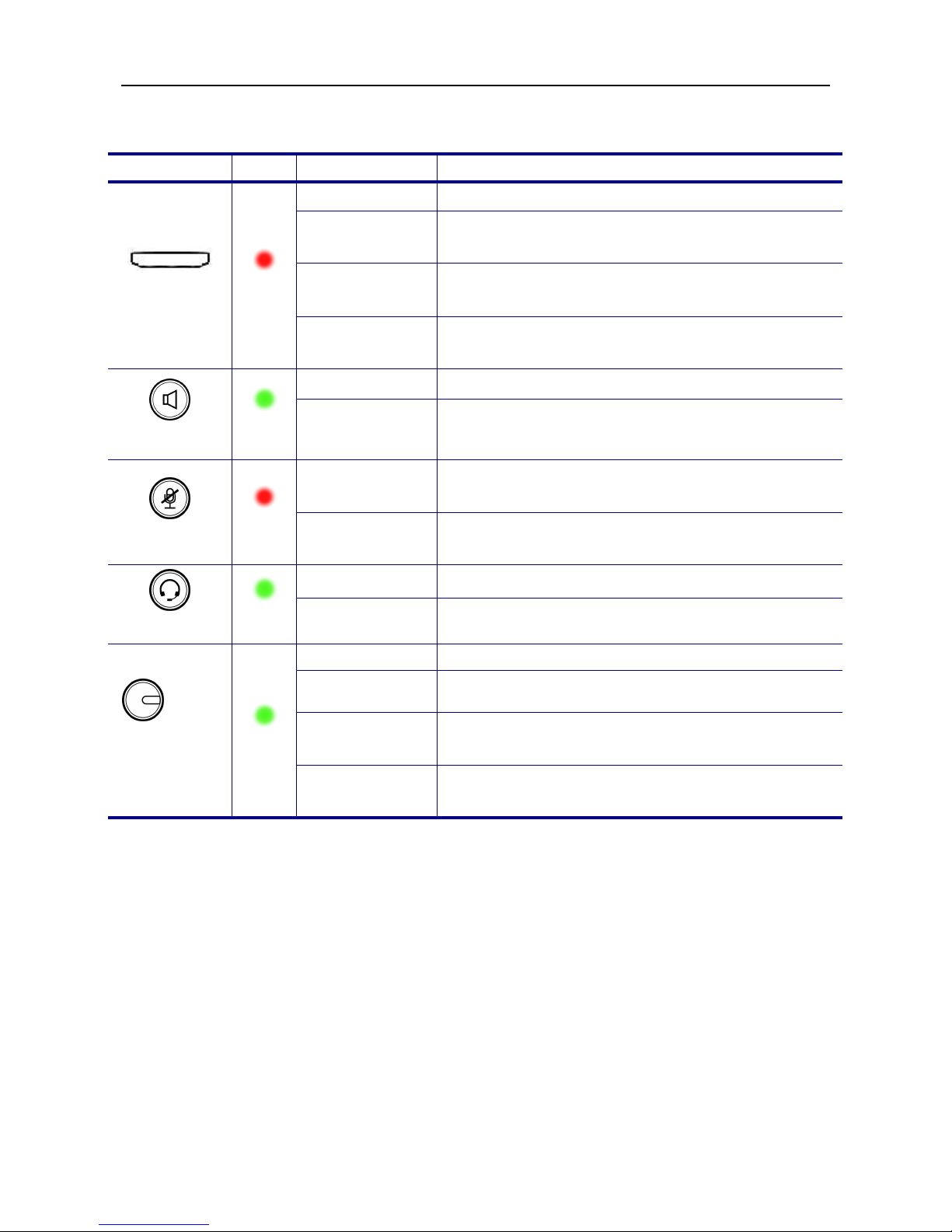
IP2061 Administration Manual
Page 11 of 66
The LED Indication
LED Color
Status Description
Off Idle or no new message.
Blinking
Slowly New voice message indication.
Blinking
Rapidly There is an incoming call.
MSG
Red
Blinking
Continuously IP2061 cannot register to IG6600.
Off The hands-free speaker is not in use.
SPKR key
Green
Steady While in on-hook dialing mode or hands-free
talking mode.
Off The microphone is active for handset, headset or
hands-free mode.
MUTE key
Red Steady The microphone is inactive for handset, headset or
hands-free mode.
Off The headset mode is disabled.
Headset key
Green
Steady The headset mode is enabled.
Off The trunk line is un-activated or idle.
Steady The trunk line is active (dialing, or during a call).
Blinking
Slowly The call of relative trunk line is on hold.
1,2,3,4
Trunk lines
keys
Green
Blinking
Rapidly There is an incoming call from that trunk line.

IP2061 Administration Manual
Page 12 of 66
The LCD Indication
The following figure shows a standard format of LCD screen. There are 4 soft keys
associated with the operation of LCD display. For different menu or status, the display
format will be changed accordingly.
The LCD also supports to have the back light.
Date and Time: If the phone is registered to the IG6600 via Plug-n-Play, the IG6600 will
send the info to the phone; if the phone is registered to the IG6600 remotely and Network
Time Server is set, phone will sync the correct time to time server according to user’s time
zone setting; else, it shows the passed time since latest boot.
Message Indication: If there are voice messages left on the IG6600, the phone will show
the number of unread messages.
DND Indication: If DND (Do Not Disturb) function is enabled, the phone will show DND
icon on LCD.
Service Mode: When service mode is night mode, the phone will show moon icon on LCD.
Extension Number and Status Indication: There are three line statuses, registered,
un-registered and phone’s always call forward. For registered status, phone will show
icon after line number. For un-registered status, phone will show icon after extension
number. When the phone is registered, if Call Forward Direct function is enabled, icon
will replace the original registered icon.
Date and
Time
Service
mode
Message
Indication
Softkeys
DND Indication
Extension Number
and Status
Indication

IP2061 Administration Manual
Page 13 of 66
The Rear-View of the IP2061
No
Part Name Description
1 LCD Screen Cover Covers the LCD screen.
2 Wall-Mount Hole For hanging the phone on the wall.
3 Hinge of Stand For supporting the IP phone at different angles. For wall
mounting, please remove the stands.
4 Service Door For service only.
5 Input /Output Ports IP phone connectors (see the next figure for the details).
6 Hinge of Chassis For supporting the IP phone at different angles.
7 Product Label To show product production information, such like Product
model, serial number and MAC address.
8 Handset Cord Port Handset cord jack on the side of IP phone.
9 Headset Wire Port (1) Headset wire jack on the side of IP phone.
(2) Smaller Headset jack for different plug type.

IP2061 Administration Manual
Page 14 of 66
Understanding the Connectors of the IP Phone
No
Part Name Description of function
1 LAN Port Ethernet port for connecting to IP network.
2 PC Port
Ethernet port for connecting to PC or Notebook PC. This
port can also be link to the other IP-Phones as P2P
intercom function.
3 Power Jack If a power source from adaptor is required, please use a
standard power adaptor supplied in the package.

IP2061 Administration Manual
Page 15 of 66
Hardware Installation
Before using phone, you have to prepare your network environment first. Please see the
figure below. You can find an Ethernet switch (or Router or Hub) and connect it to your
office network that is accessible to the global Internet. For sure, your network environment
has also a regular DHCP server that can offer you one applicable IP address to the IP
phone.
Then, you can start to install the phone.
1. Plug the optional add-on Module (IP-EDM) onto the IP phone) and fasten it with 2
screws.
2. Connect one end of the coiled telephone cord to the handset and the other end tp the
handset port on the side of IP phone.
3. Connect an Ethernet cable to the LAN Port of your switch/router/hubs.
4. Then connect the other end of this Ethernet cable to the LAN port of the IP phone.
5. For local configuration purpose on the web of IP phone, you may connect a PC or
notebook via another Ethernet cable to the PC port on the back of IP phone.
6. Plug the power cord to the power jack of IP Phone and then plug the power adapter to
the wall outlet. Remember to power on your Ethernet switch/router/hub as well.
7. Wait for your phone to boot up. Please do not interrupt this process as it may take a few
minutes.
8. When the prompt on the LCD display is ready, please check if the IP phone works by
lifting up the handset. If there is a dialing tone, then dial several numbers to see whether
the LCD screen is showing your dialed numbers or not.
9. Check all the connections and reconfiguration of the IP phone, if you do not hear a dial
tone.
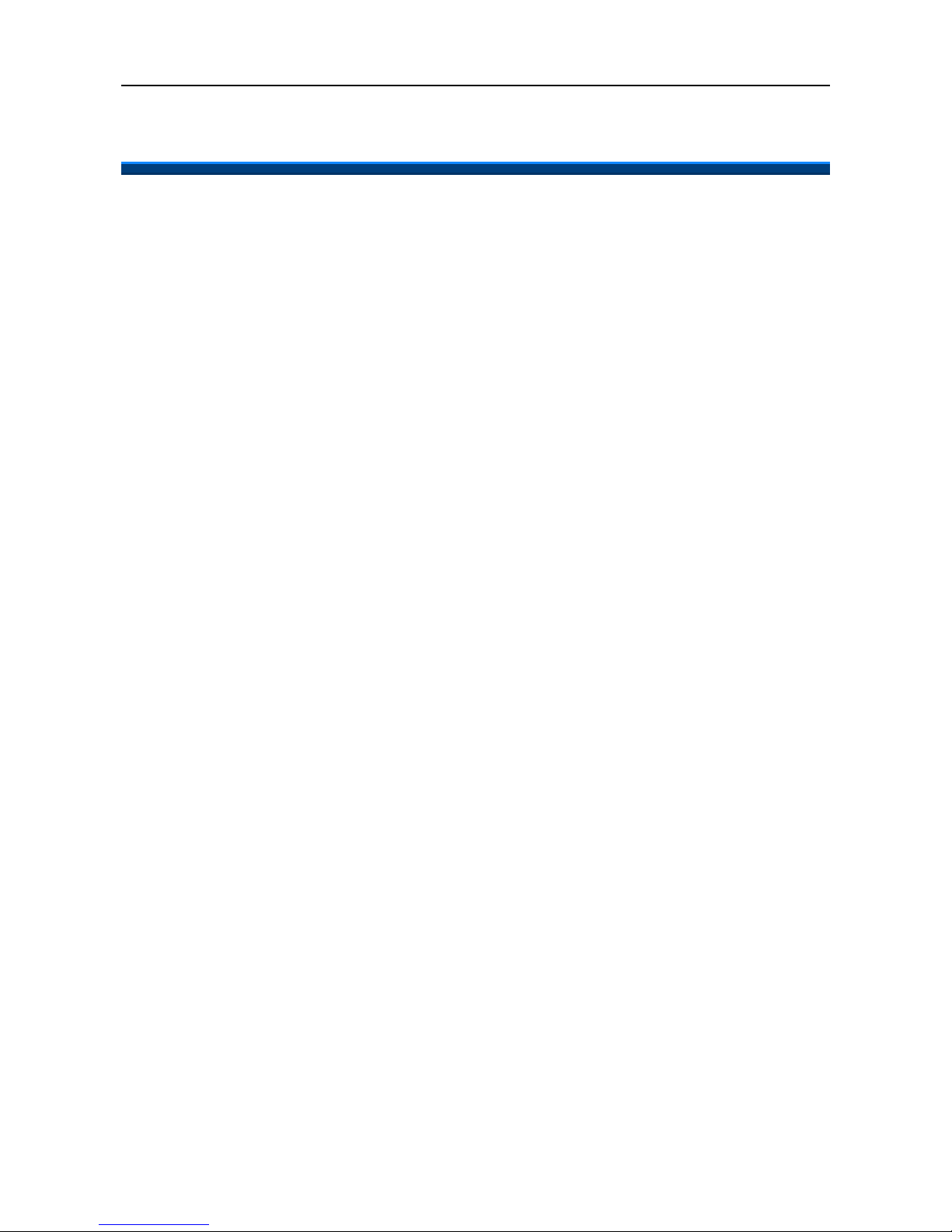
IP2061 Administration Manual
Page 16 of 66
3. General Operations
Introduction
To operate the IP2061 with IG6600, you need to know some conventions that will be
mentioned in this manual. In the following descriptions, we will introduce some
terminologies for your understanding.
Register to IG6600
When IP2061 firstly connecting to LAN side of IG6600 or at WAN side but in the same
subnet, IG6600 will assign an unused phone number to IP2061. After that, even if IP2061
reboot, IG6600 will assign the same phone number to it. So IP2061 can register to IG6600
automatically in the following times.
Calls
The “Call” in this manual represents a connection with outside party. IP2061 supports 4
simultaneous calls, i.e. IP2061 can use 4 channels at the same time. IP2061 can dial the
destination phone number directly for making a phone call. IP2061 supports 4 line keys.
User can press line key to choose IP or PSTN trunks which the IG6600 registered to make
an outgoing call. User can also dial IP or PSTN trunk access number for making an
outgoing call. User can hold one call and talk to the other. Therefore, the IP2061 is said to
support multiple-call appearance.
Caller ID & User ID
If the caller didn’t choose to hide his number and if the network supports the Caller ID
feature, the caller's phone number is shown on the screen when you receive a call. If the
caller choose to hide his number or the network doesn’t support the Caller ID feature, the
IP2061 will display the user’s ID of the caller if it is available.
To Install the IP2061
Before the operation of IP2061, you have to install the phone well into the network. Please
refer to previous section “The Rear-View of the phone”. Connecting the LAN port to IG6600
or to hub/switch with an Ethernet cable, then connect the handset to handset port with a
cord. After that, you could plug the power adaptor to power port, the phone will switch on
and work normally.
To Configure Your IP2061 for Service
Furthermore, you have to configure the phone well before operation. You may refer to this
administrator manual for full information on how to configure all the settings of the IP2061.
Now, if the IP2061 is already connected to IG6600, please follow the following chapters to
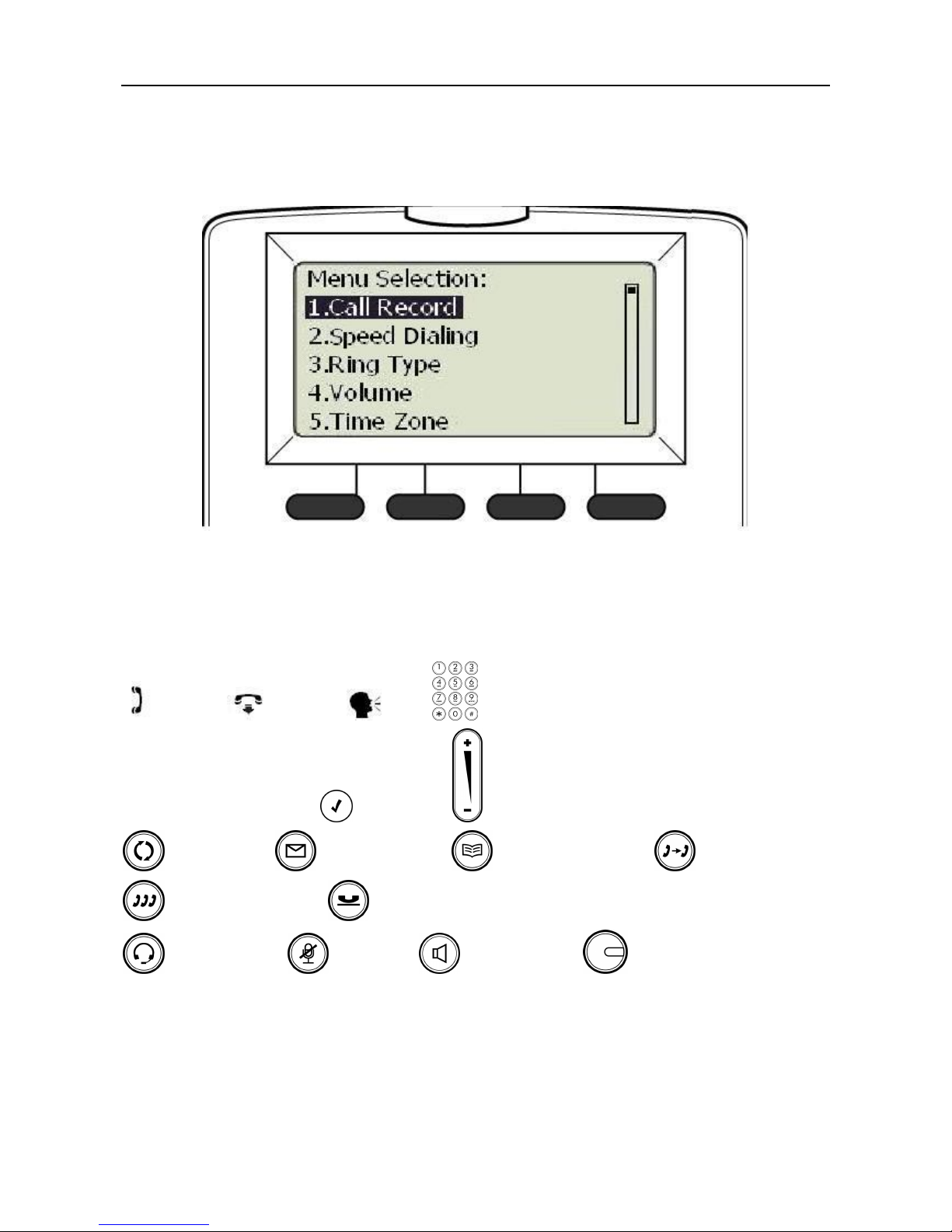
IP2061 Administration Manual
Page 17 of 66
operate the phone.
The configuration menu to configure IP2061 is as follows:
You may navigate through the menu with the navigation keys. The following sections will
describe how you can setup your IP2061 through this menu.
Here lists several meanings of icons for you to easily understand the call features:
Off-hook On-hook Talk Keypad
Navigation keys ENTER key Volume control key
REDIAL key MESSAGE key PHONEBOOK key TRANSFER key
CONFERENCE key HOLD key
HEADSET key MUTE key SPEAKER key Line key
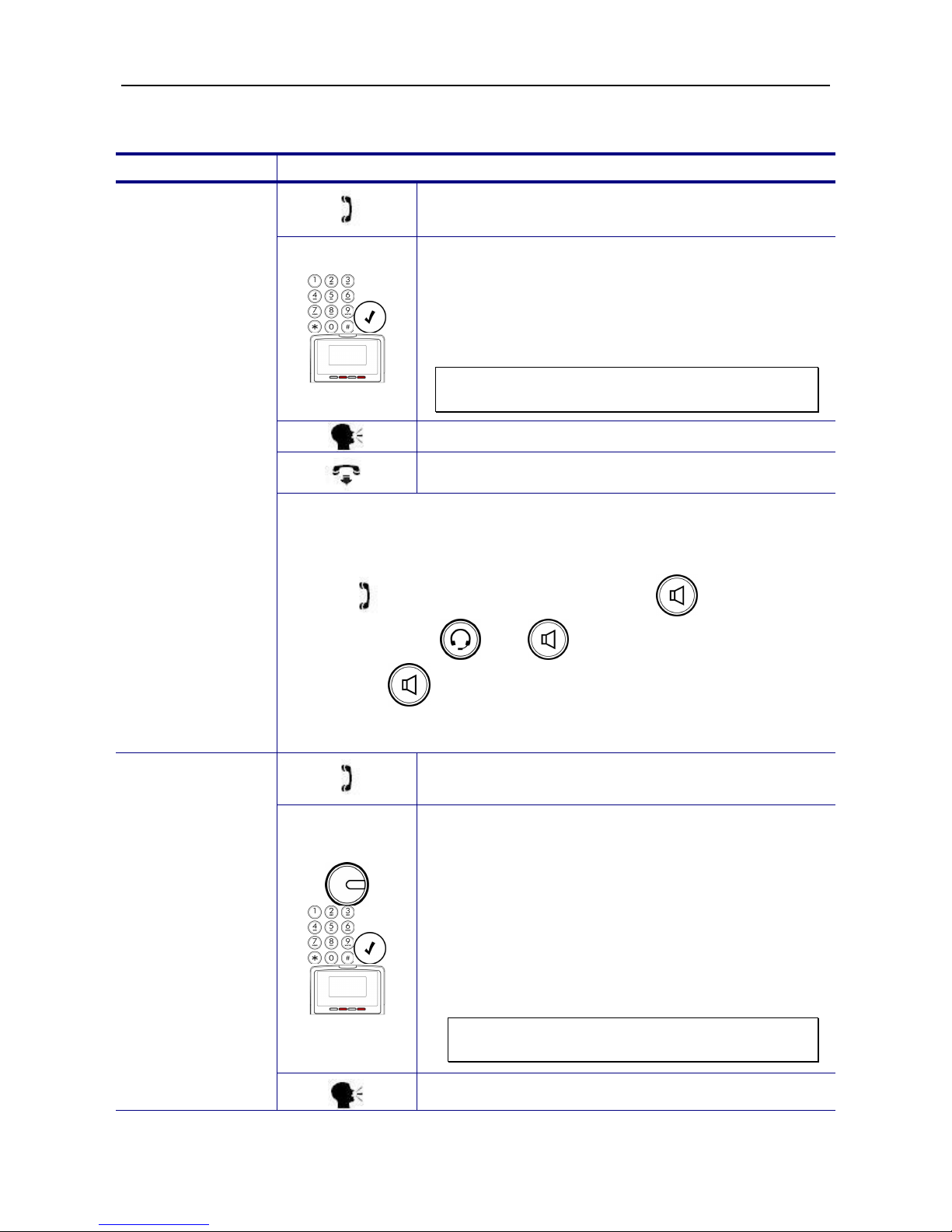
IP2061 Administration Manual
Page 18 of 66
Basic Call Features
Operation Description
1. Pick-up the handset. You will hear dial tone
played.
2. Use the keypad to dial the phone number. Press
ENTER key or “Dial” softkey to dial out
immediately, or wait for a while (Dial Timeout
setting) for auto-ending the dial. Phone will send
out the dialed number to IG6600. IG6600 will
route the call to destination.
Note: You could use the “Backsp” softkey to
delete the last digit.
3. Start talking to called party.
4. On-hook the handset when your conversation is
over.
Making a Call
There are three mode to establish a call for this IP phone, handset
mode, hands-free mode and headset mode. In this manual, only
handset mode is used for example. In the following features, you can
replace to hands-free mode by pressing key or headset
mode by pressing and key. When the conversation is
over, press key again to release call. For headset mode,
please prepare a headset first.
1. Pick-up the handset. You will hear dial tone
played.
2. Press the line key. The LED of line key will light
up and the specific trunk line will be engaged.
Use the keypad to dial the target phone number.
Press # key to dial out immediately, or wait for a
while (Dial Timeout setting) for auto-ending the
dial.
3. User can also dial the PSTN or IP trunk access
number which the IG6600 registered. For
detail about IP and PSTN trunk, refer to
IG6600’s manual.
Note: You could use the “Backsp” softkey to
delete the last digit.
Making a Call via
Specific Trunk
4. Start talking to called party.

IP2061 Administration Manual
Page 19 of 66
5. On-hook the handset when your conversation is
over.
1. Pick-up the handset while hearing phone’s
ringing.
2. Start talking to caller party.
Receiving a Call
3. On-hook the handset when your conversation is
over.
1. While getting an incoming call from a specific
trunk, the relative line key LED will flash and the
phone rings. You can pick-up the handset or
press the relative line key to receive the call.
2. Start talking to caller party.
Receiving a Call
via Specific
Trunk
3. On-hook the handset when your conversation is
over.
4. Press the REDIAL key, the LCD will show last 30
dialed numbers.
Last Number
Redial
5. Use the navigation keys to select a dialed call
and press “Dial” softkey to redial.
1. While being engaged in a conversation
(handset, headset or hands-free mode), you
could mute the microphone by pressing the
MUTE key.
Mute the
Microphone
2. The LED of the MUTE button will light up. At this
moment, the user may speak freely, the outside
party will not hear anything.
1. During a conversation, if the voice volume is too
low or too high, you may adjust it.
Adjust the Voice
Volume During a
Conversation
2. Press the volume control key to adjust the
volume.
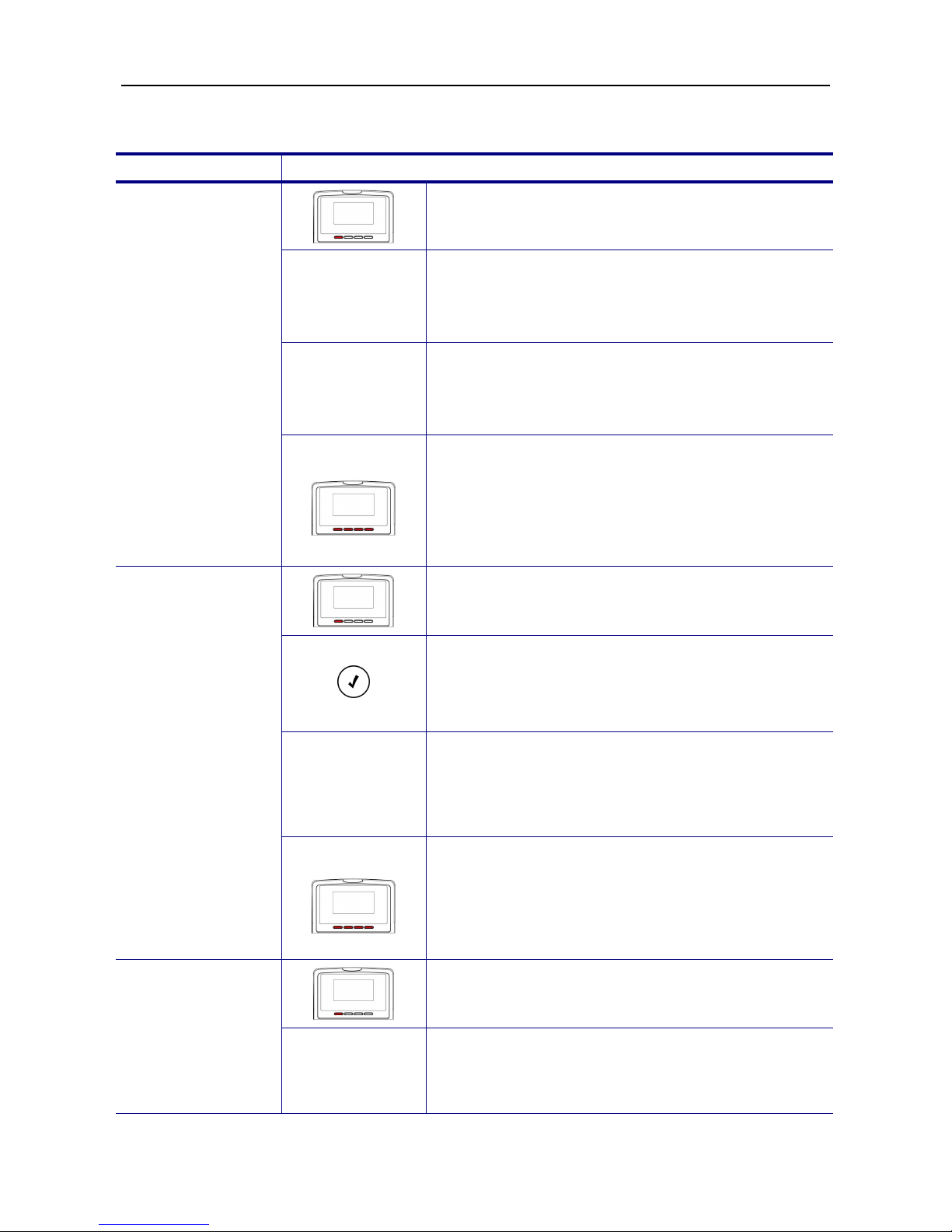
IP2061 Administration Manual
Page 20 of 66
Call Log
Operation Description
1. Press the “Menu” softkey. (When IP2061 is
idle, you can also press to enter the Call Log
item directly)
Call Log
2. Use the navigation keys to select the Call Log
item. Press ENTER key to validate the
selection.
Dialed Calls
3. Select the Dialed Calls item and validate with
the ENTER key.
Review Dialed
Calls
4. Use the navigation keys to review the dialed
calls. You may choose to redial the number
(using the “Dial” softkey). Press the “Del”
softkey to delete the selected record. Press the
“DelAll” softkey to delete all records. Press the
“Cancel” softkey to exit the menu.
1. Press the “Menu” softkey. (When IP2061 is
idle, you can also press to enter the Call Log
item directly)
Call Log
2. Use the navigation keys to select the Call Log
item. Press ENTER key to validate the
selection.
Received
Calls
3. Select the Received Calls item and validate
with the ENTER key.
Review Received
Calls
4. Use the navigation keys to review the received
calls. You may choose to redial the number
(using the “Dial” softkey). Press the “Del”
softkey to delete the selected record. Press the
“DelAll” softkey to delete all records. Press the
“Cancel” softkey to exit the menu.
1. Press the “Menu” softkey. (When IP2061 is
idle, you can also press to enter the Call Log
item directly)
Review Missed
Calls
Call Log
2. Use the navigation keys to select the Call Log
item. Press ENTER key to validate the
selection.
Table of contents
Other TECOM IP Phone manuals