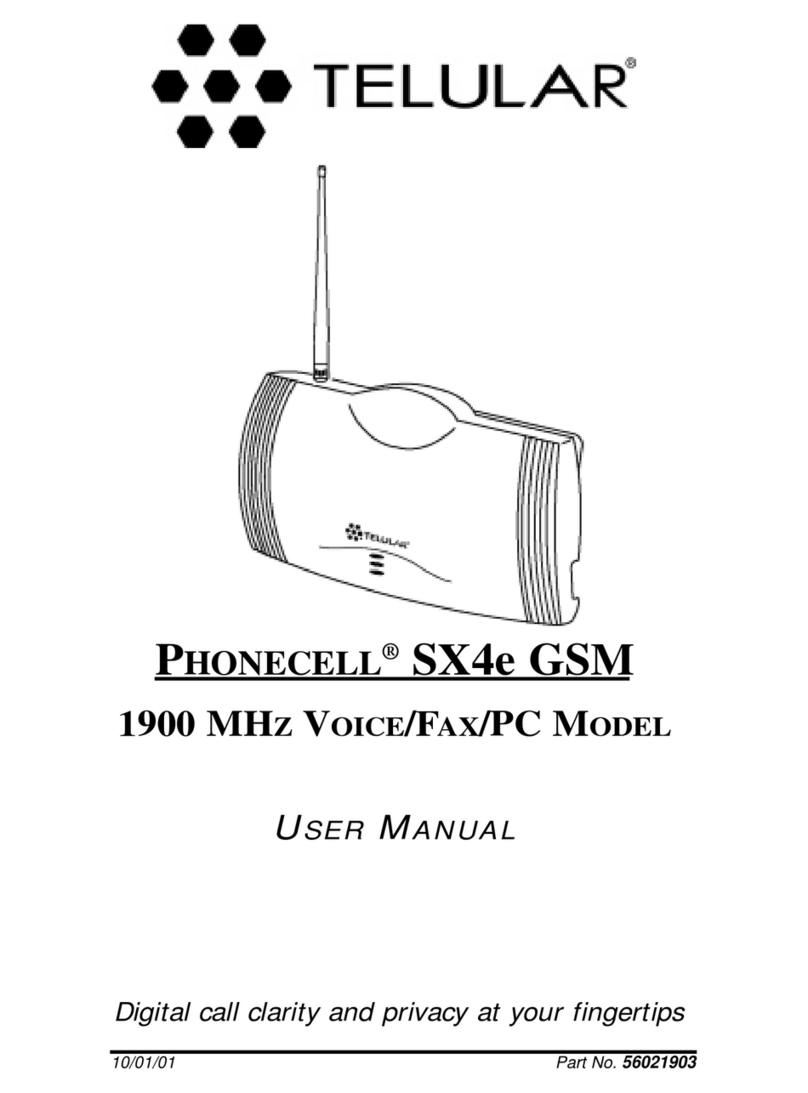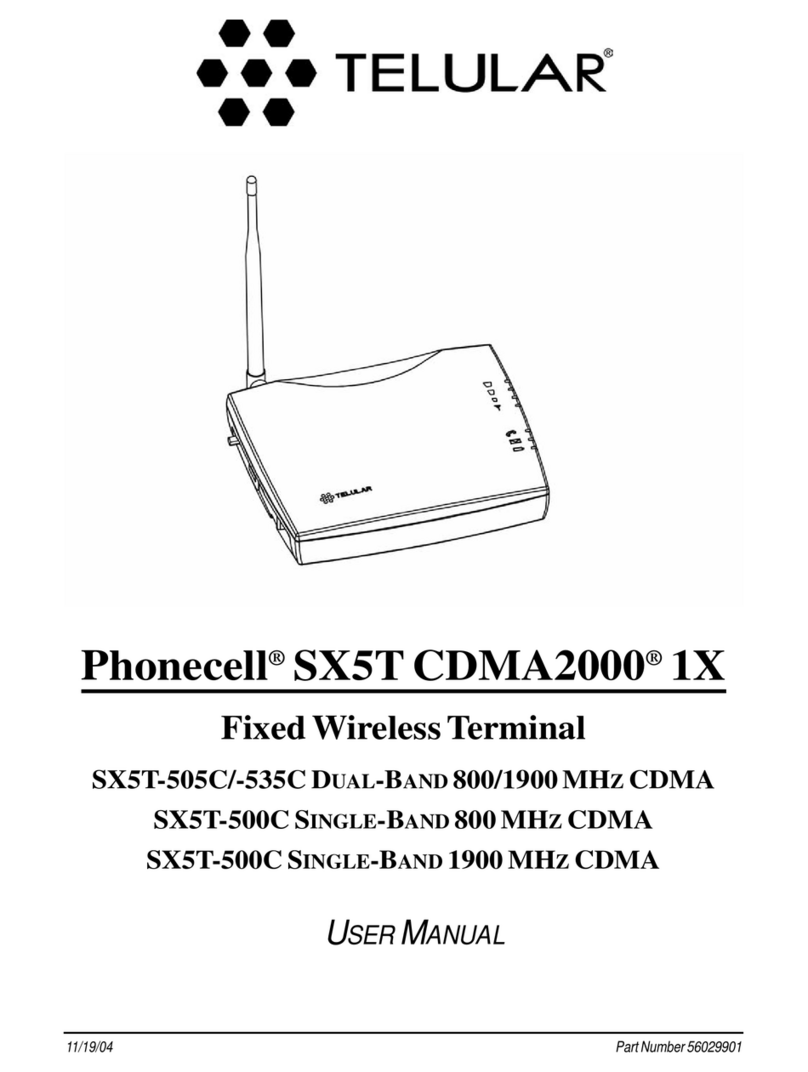Telular PHONECELL SX4e CDMA User manual
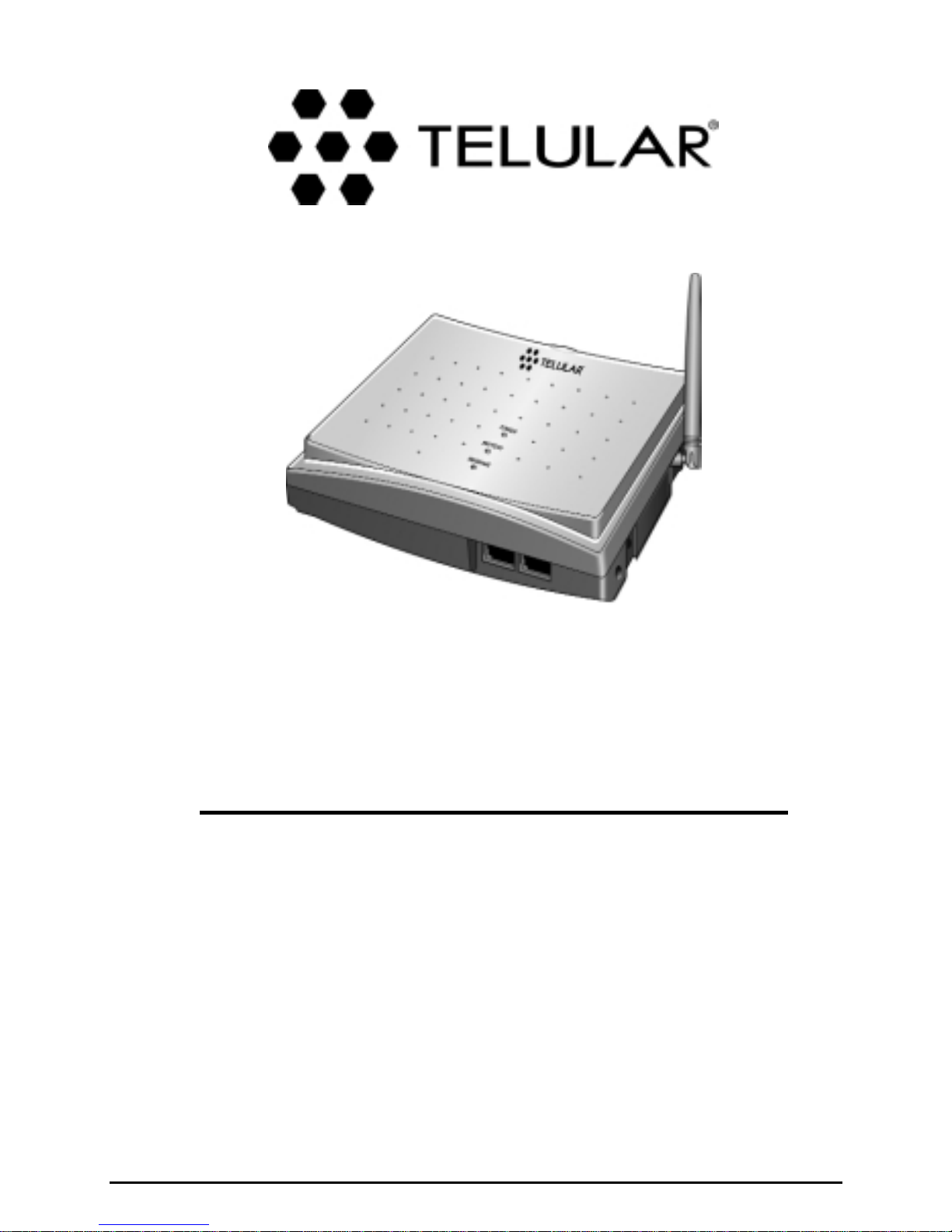
02/13/02 Part Number 56023001
PHONECELL®SX4e CDMA
FIXED WIRELESS TERMINAL
800 MHZCDMA
and
1900 MHZCDMA
VOICE COMMUNICATION
COMPUTER FAX/DATA
ANALOG FAX (OPTIONAL)
TECHNICAL MANUAL

SX4e CDMA800 • SX4e CDMA1900 2Technical Manual
Before installing your Phonecell®SX4e, carefully remove the contents from the shipping carton and
check for evidence of shipping damage. If damage is found, contact your Authorized Telular
Distributor or shipping agent immediately.
SAFE OPERATION INSTRUCTIONS
IMPORTANT! Before installing or operating this product, read the SAFETY AND GENERAL
INFORMATION section of this guide.
•• Install the unit indoors.
•• Install the unit on a hard, flat surface for proper ventilation.
•• Do not expose the unit to rain or moisture.
••Do not place the unit on or close to sources of heat.
IMPORTANT NOTICES
TERMS AND CONDITIONS FOR USE OF PHONECELL®PRODUCTS ("Product")
These Terms and Conditions are a legal contract between you and Telular Corporation for the title to and use of the Product.
BY RETAINING AND USING THE PRODUCT AFTER RECEIPT OF IT, YOU AGREE TO THE TERMS AND CONDITIONS
INCLUDING WARRANTY DISCLAIMERS, LIMITATIONS OF LIABILITYAND INDEMNIFICATION PROVISIONS BELOW. IF
YOU DO NOT AGREE TO THE TERMS AND CONDITIONS, DO NOT USE THE PRODUCT AND IMMEDIATELY RETURN
THEUNUSED PRODUCTFORACOMPLETE REFUND.You agreeto accept soleresponsibility for anymisuse of theProduct
by you; and, in addition, any negligent or illegal act or omission of your or your agents, contractors, servants, employees, or
other users of the Product so long as the Product was obtained from you, in the use and operation of the Product.
INDEMNIFICATION OF TELULAR CORPORATION ("TELULAR")
YOU SHALL INDEMNIFY, DEFEND AND HOLD HARMLESS TELULAR FOR ANY OF THE COST, INCLUDING REASON-
ABLE ATTORNEYS' FEES, AND FROM CLAIMS ARISING OUT OF YOU, YOUR CLIENTS' OR OTHER THIRD PARTIES'
USE OR OPERATION OF THE PRODUCT: (i) FOR MISUSE OR IN A MANNER NOT CONTEMPLATED BY YOU AND
TELULAR OR INCONSISTENT WITH THE PROVISIONS OF THIS MANUAL; (ii) IN AN ILLEGAL MANNER OR AGAINST
PUBLIC POLICY; (iii) IN A MANNER SPECIFICALLY UNAUTHORIZED IN THIS MANUAL; (iv) IN A MANNER HARMFUL
OR DANGEROUS TO THIRD PARTIES; (v) FROM CLAIMS BY ANYONE RESPECTING PROBLEMS, ERRORS OR MIS-
TAKES OF THE PRODUCT; OR (vi) COMBINATION OF THE PRODUCT WITH MATERIAL, MODIFICATION OF THE
PRODUCT OR USE OF THE PRODUCT IN AN ENVIRONMENT NOT PROVIDED, OR PERMITTED, BY TELULAR IN
WRITING. THE PARTIES SHALL GIVE EACH OTHER PROMPT NOTICE OF ANY SUCH COST OR CLAIMS AND COOP-
ERATE, EACH WITH THE OTHER, TO EFFECTUATE THIS INDEMNIFICATION, DEFENSE AND HOLD HARMLESS.
PLEASE SEE THE IMPORTANT NOTICES SECTION OF THIS GUIDE FOR IMPORTANT
INFORMATION ON USE, WARRANTY AND INDEMNIFICATION
CONTENTS
Telular Corporation
Corporate Headquarters
647 North Lakeview Parkway
Vernon Hills, Illinois 60061, USA
Technical Support
Tel: 847-247-9400 · Fax: 847-247-0021
E-mail: main office@telular.com · http://www.telular.com
Power Supply
Phonecell®SX4e CDMA FWT Spike Antenna
Part Number 56023001 ©2002 Telular Corporation,All Rights Reserved
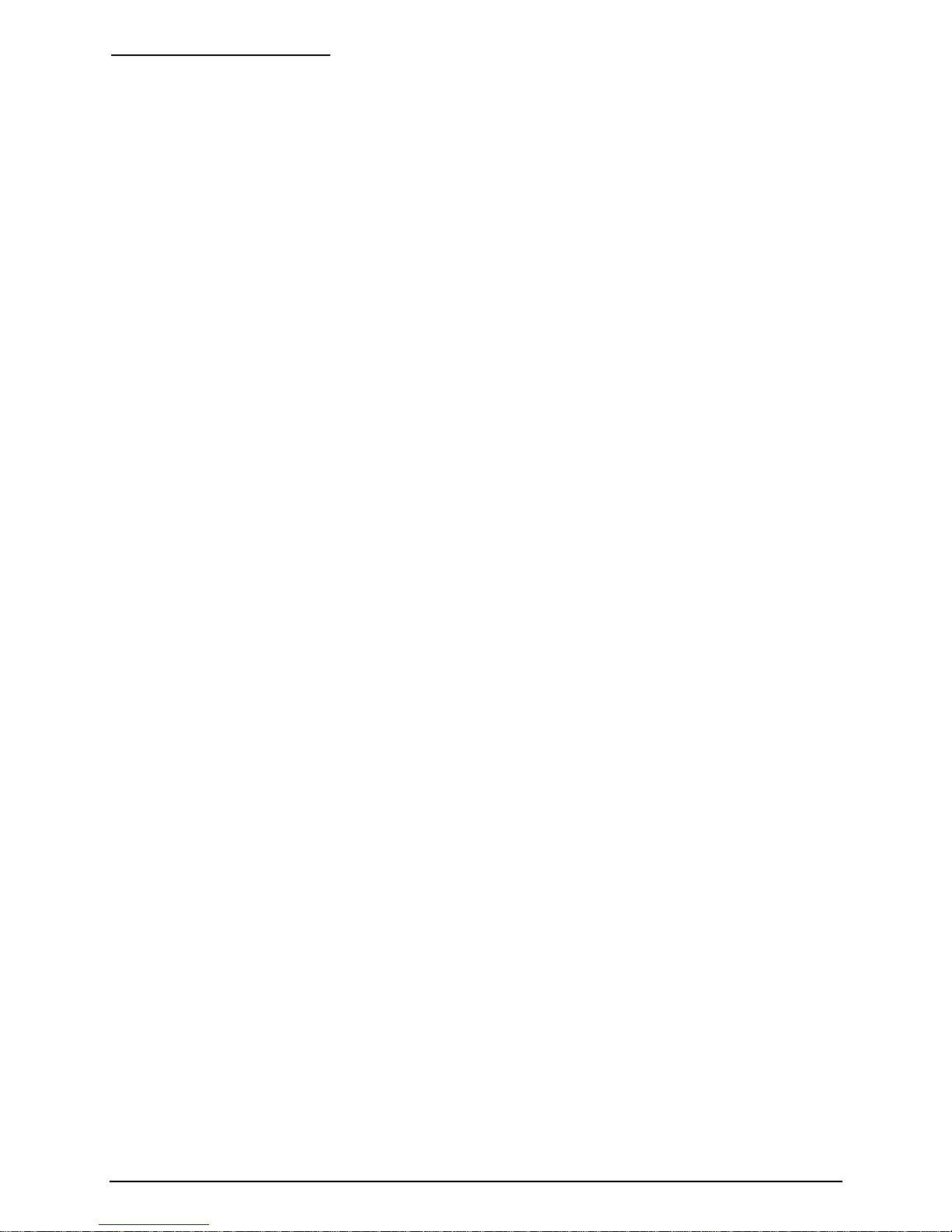
SX4e CDMA800 • SX4e CDMA1900 3Technical Manual
TABLE OF CONTENTS
Contents ........................................................................................................................2
Safe Operation Instructions ........................................................................................2
Important Notices........................................................................................................ 2
Installation.................................................................................................................... 4
Antenna Location and Setup......................................................................................4
Optional Wall-Mount Instructions...............................................................................4
Connect Your Phonecell to AC Power .......................................................................5
Emergency Battery Backup .......................................................................................5
Plug in Your Telephone..............................................................................................5
Phonecell SX4e Operation...........................................................................................6
How to Use the LED Status Indicators ......................................................................6
How to Place a Call ...................................................................................................6
How to Receive a Call ...............................................................................................7
How to End a Call......................................................................................................7
The Hookflash Function.............................................................................................7
Important Tones and Alerts ........................................................................................7
Supplementary Features (Network Dependent) ........................................................7
Call Waiting................................................................................................................7
Three-Way Calling......................................................................................................7
Call Forwarding..........................................................................................................7
Caller ID.....................................................................................................................7
Voice Mail Service......................................................................................................7
Digital Data Service ......................................................................................................7
PC Data Connection ..................................................................................................7
Sending Digital Fax....................................................................................................8
Receiving Digital Fax .................................................................................................8
Sending E-Mail, Browsing the Internet, or Sending Digital Data...............................8
Receiving Digital Data................................................................................................9
Analog (Group 3) Fax Service (Optional) ........................................................................9
Plug In A Fax Machine...............................................................................................9
Sending A Fax............................................................................................................9
Receiving A Fax .........................................................................................................9
Phonecell SX4e Set-up...............................................................................................10
Set-up Mode Overview ............................................................................................10
How to Adjust Voice Volume....................................................................................10
How to Change the Lock Code................................................................................10
How to Restrict Outgoing Calls................................................................................10
How to Set the Alarm...............................................................................................10
How to Disable the Alarm ........................................................................................10
How to Set Caller ID Mode ......................................................................................11
How to Set 1 Minute Alert Beep...............................................................................11
How to Set the Connecting Tone .............................................................................11
How to Reset the Terminal.......................................................................................11
How to Program Hot Line (Emergency) Settings.....................................................11
Phonecell SX4e Technician Programming...............................................................11
The NAM Menu............................................................................................................12
Phonecell SX4e Troubleshooting..............................................................................15
General Information and Safety................................................................................15
Warranty ......................................................................................................................17
Appendix A: How to Setup PC Serial Ports for Phonecell
Computer Digital Fax/Data .....................................................................................19
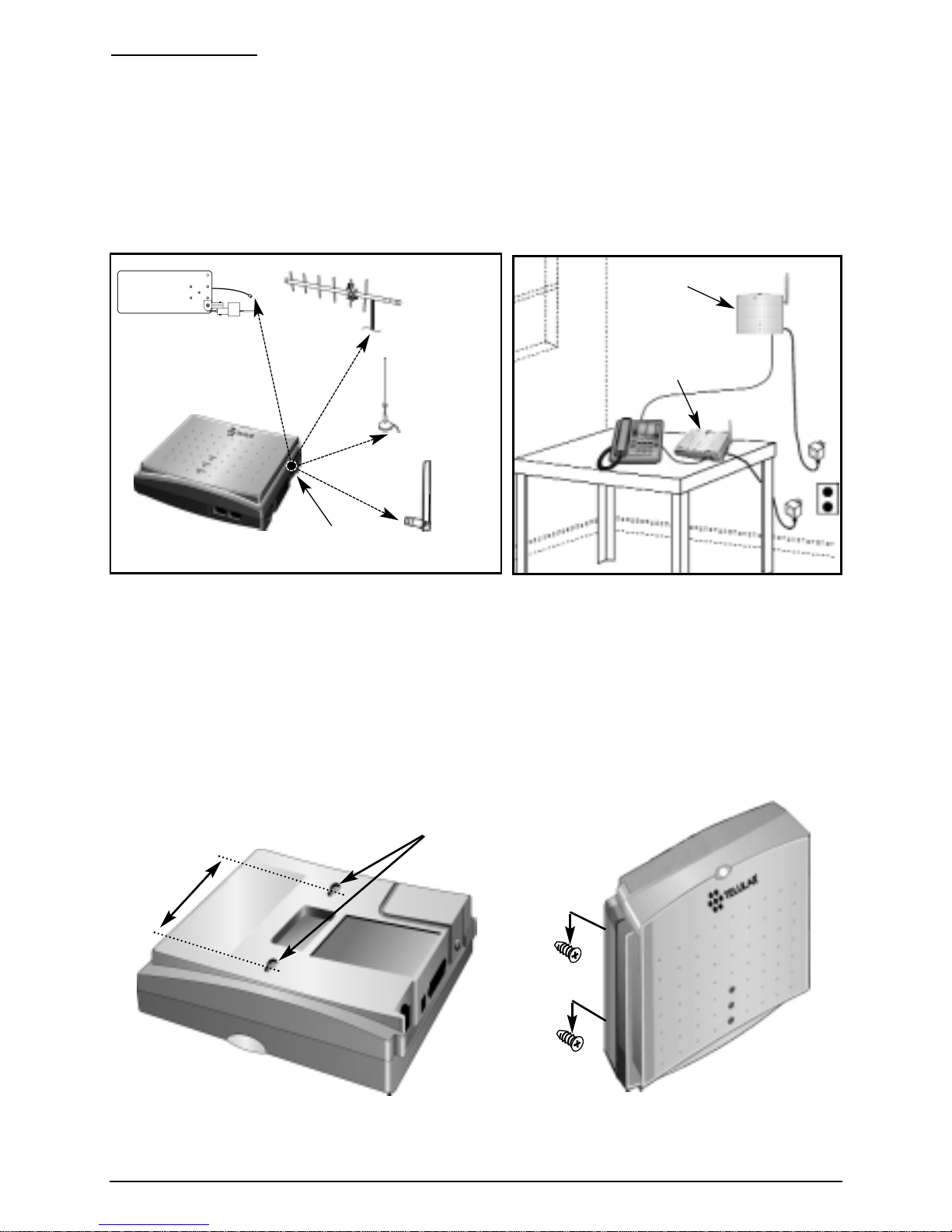
SX4e CDMA800 • SX4e CDMA1900 4Technical Manual
INSTALLATION
Antenna Location and Setup
The Phonecell SX4e comes with a standard spike antenna (TNC). External options for improved sig-
nal strength include magnetic mount (TNC), patch panel (N), or yagi (TNC) - See Figure 1. For opti-
mal signal strength, choose an antenna location that is above ground and as close to windows (or
exterior walls) as possible - See Figure 2. Cellular signal strength is displayed by the Received
Signal Strength Indicator (RSSI) LED on the unit - See the How to Use the LED Status Indicators
section of this guide.
1) Connect the antenna to the side of the terminal - see Figure 1.
2) Finger-tighten the antenna; do not over-tighten.
Optional Wall-Mount Instructions
1) Mark two hole locations 98.5mm (3-7/8 inches) vertically apart and drill two holes into the wall.
2) Install the screws (not supplied) into the wall, leaving a gap (approximately 3 mm (1/8 inch))
between screw head and wall.
3) Align the mounting holes with the screws and mount the Phonecell SX4e onto the screws - See
Figures 3 and 4.
Figure 2 – For optimal call clarity, the antenna should
be pointed up and the SX4e located close to an exterior
wall or window.
Wall-Mount
Table-Mount
Figure 1 –
SX4e antenna options.
Optional Yagi
Optional
Magnetic
Mount
TNCAntenna
Connector
Optional
Patch Panel
Standard
Spike
98.5mm (3 7/8")
Mounting Holes
Figure 3 – SX4e mounting holes. Figure 4 – Mount the SX4e on screws.
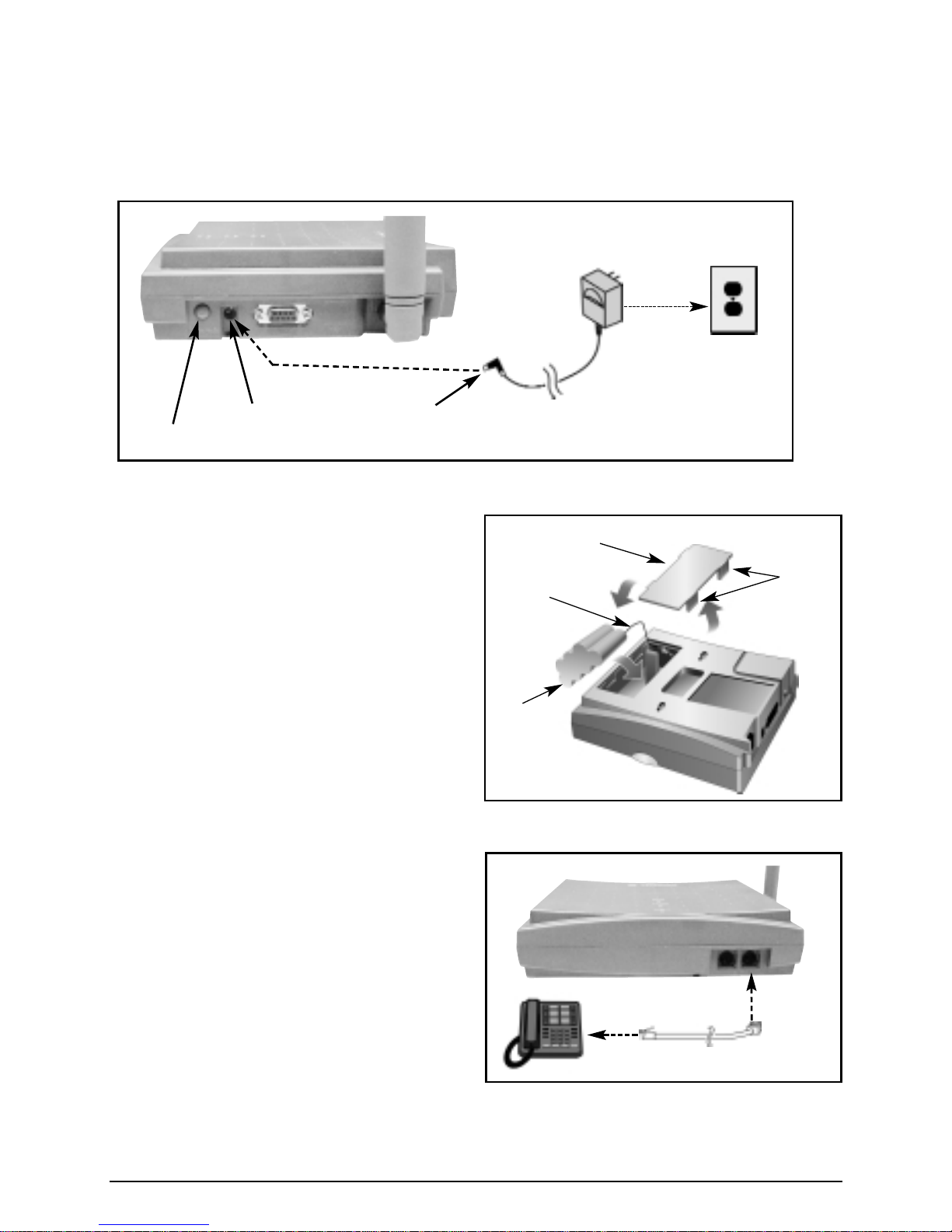
SX4e CDMA800 • SX4e CDMA1900 5Technical Manual
Connect Your Phonecell SX4e to AC Power
1) Connect the barrel connector of the power supply to the AC power input receptacle of the
Phonecell SX4e - See Figure 5.
2) Plug the power supply into the AC socket.
3) Press and hold the power button until the power LED is green - See Figure 5 and Figure 8.
4) Check the cellular signal strength and move the unit (or external antenna) until you achieve the
best signal possible - see the Received Signal Strength section of this guide.
Emergency Battery Backup
How to Install the Battery
1) Open the battery cover on the bottom side
of the SX4e - See Figure 6.
2) Connect the battery cable to the battery
connector inside the battery compartment.
3) Insert the battery pack into the battery
compartment between the hold bars.
4) Close the battery cover.
Plug in Your Telephone
1) Locate the modular line port on your
telephone and plug in one end of a
standard phone cord - See Figure 7.
2) Connect the other end of the phone cord
to the telephone port on the side of the
SX4e - See Figure 7.
NOTE: The SX4e does not support direct
computer modem (data) operation through the
phone port or fax port. See the Digital Data
Service section of this guide for computer
digital data operation.
Battery
Cover
Tabs
Figure 6 – SX4e battery installation.
Battery
Cover
Battery
Cable
Battery
Figure 7 – Connect SX4e to telephone.
Phone Cord
To
Phone
Port
Figure 5 –
SX4eAC power input.
AC Power Input
Power Button
AC Power
Power
Supply
Barrel Connector

SX4e CDMA800 • SX4e CDMA1900 6Technical Manual
PHONECELL SX4eOPERATION
How to Use the LED Status Indicators
1) Power-on the unit (see the
Connect Your Phonecell to AC
Power section of this manual).
2) The LED indicators on the front
of the SX4D will turn ON. The
following tables describe the
modes and operation of the
indicators - See Figure 8.
How to Place a Call
1) Pick up the handset and listen for a dial tone.
2) Dial the phone number.
NOTE: If service is not available, a No-Service tone (fast beep) is produced and the Received
Signal Strength Indicator LED is off. Hang up and try the call again. If the No-Service tone continues
and the RSSI LED remains off, contact your service provider to verify that cellular service is available.
Battery Status Indicator LED
LED Color LED Activity Description
GREEN Continuous Battery is fully charged or supplying power
RED Continuous Battery is being charged
NONE (DARK) Off Battery is not installed
YELLOW/RED Blinking Low battery warning
Received Signal Strength Indicator LED
LED Color LED Activity Description
GREEN Continuous Best cellular signal strength
YELLOW Continuous Good cellular signal strength
RED Continuous Poor cellular signal strength
NONE (DARK) Off No cellular service
RED Blinking Incoming Call
AC Power Status Indicator LED
LED Color LED Activity Description
GREEN Continuous FWT Power ON
GREEN Continuous No FWT Power
Voice Message Status Indicator LED
LED Color LED Activity Description
GREEN Continuous You have voice mail. (Contact your service
provider to activate message service)
GREEN Continuous Normal operation without any voice mail messages
Figure 8 – SX4e LED Indicators.
Received Signal
Strength Indicator
(RSSI)
Power LED
Battery LED
Message LED
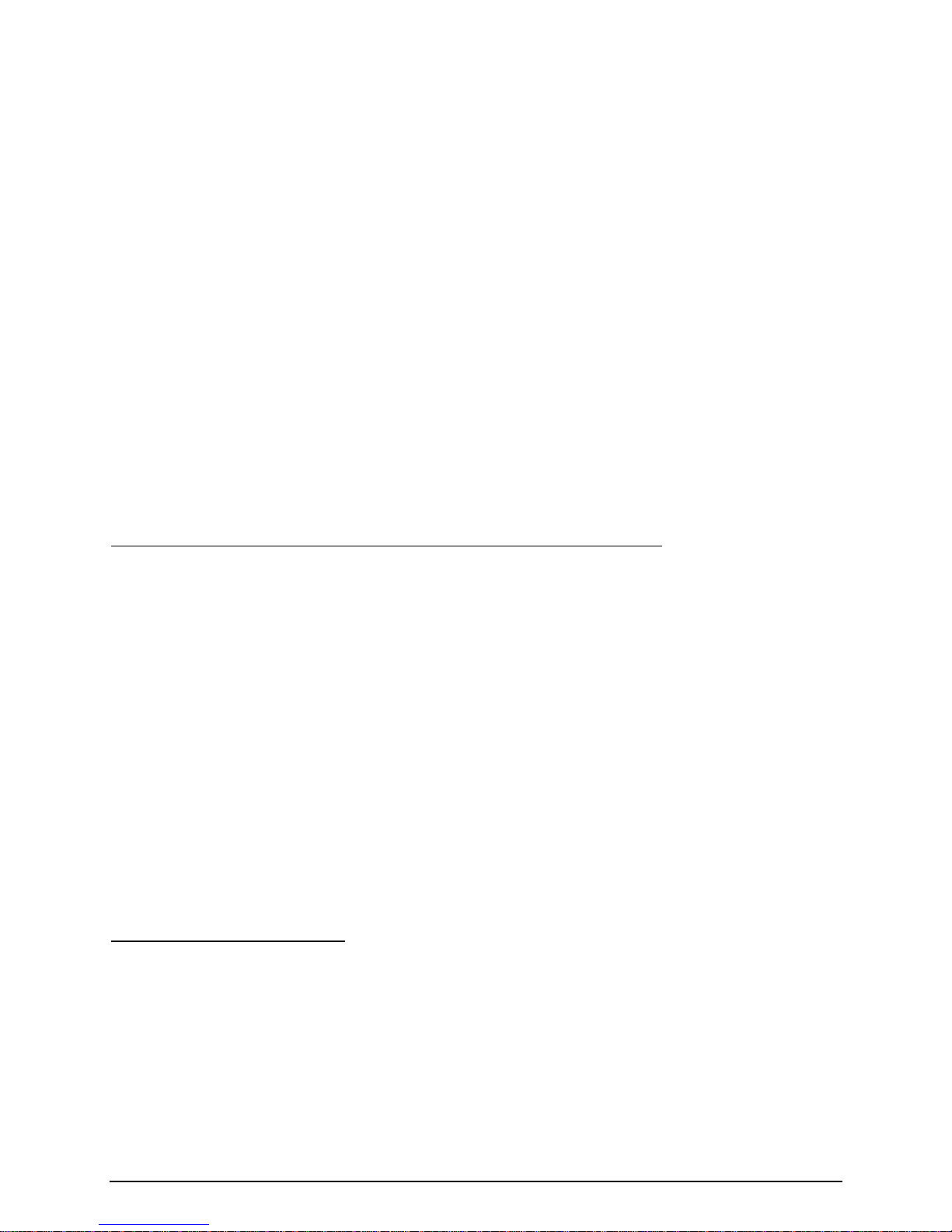
SX4e CDMA800 • SX4e CDMA1900 7Technical Manual
How to Receive a Call
When your telephone rings, pick up the handset and begin talking.
NOTE: If you hear an incoming call while picking up the handset, you can receive the call by hanging
up (placing the handset on the cradle) immediately. This will cause the phone to start ringing.
How to End a Call
Hang up the phone (place the handset onto the cradle).
The Hookflash Function
When you initiate the hookflash function, it automatically lets you:
• Speed up the connection after you dial a phone number.
• Answer an incoming call that occurs when you’re dialing a phone number.
• Use special (supplementary) cellular services which may be available in your cellular service area.
How to Use the Hookflash Function
Depending on your phone, there are two ways to initiate the Hookflash function:
• Press the dedicated “HOOKFLASH” or “FLASH” key on your telephone.
• Press the hang-up or switch-hook mechanism on your phone once quickly (approximately 1/2 second).
Important Tones and Alerts
Normal Dial Tone - When cellular service is available, the receiver emits a standard (steady) dial tone.
No Service Tone - A fast beeping tone indicates that no cellular service is available.
Outgoing Call Restriction - A slower beeping is an indication that calls may be received, but not
made, from this particular phone.
Voice Mail Tone - The receiver will emit a tone three times to indicate that voice mail is waiting.
SUPPLEMENTARY FEATURES (NETWORK DEPENDENT)
Call Waiting
Call Waiting enables you to be alerted to an incoming call while you are already on a call. You have
the option of responding to the second call while putting the first call on hold. You can also disable
the call waiting option during a particular call. Contact your service provider to activate Call Waiting.
Three-Way Calling
Three-Way Calling enables you to set up a three-way conversation with two other different-num-
bered users. Contact your service provider to activate Three-Way Calling.
Call Forwarding
Call Forwarding enables you to forward all your incoming calls to another phone number, even if
your telephone is turned off. You can continue to make calls from your telephone when Call
Forwarding is activated. Contact your service provider to activate Call Forwarding.
Caller ID
Caller ID notifies you who is calling by displaying the caller's number on the telephone's display
when an incoming call comes through with a ring. This feature is available only with a telephone that
has an LCD display on it. Contact your service provider to activate Caller ID.
Voice Mail Service
Voice Mail capability allows the terminal to receive voice mail messages. Contact your service
provider to activate Voice Mail Service.
DIGITAL DATA SERVICE
The SX4e features a DB-9 digital computer fax/data port for connection to a personal computer (PC)
-not supplied. When connected to a PC, the SX4e’s PC interface is capable of sending and receiv-
ing digital fax and data transmissions, sending and receiving e-mail communications, and browsing
the Internet. (Data speeds may vary depending upon your cellular network.)
PC Data Connection
A data cable - not included - is required for data transmission. To determine the necessary cable,
count the number of PIN connections in the serial port of your PC (see below). If there are 9 PIN con-
nections in the PC serial port, a DB-9 (female) to DB-9 (male) cable is required. If there are 25 PIN
connections in the PC serial port, a DB-25 (female) to DB-9 (male) cable is required - See Figure 9.
NOTE: The SX4e does not support direct computer modem (data) operation through the phone or fax ports.

For specific digital fax/data setup procedures, see Appendix A - How to Setup Your PC Serial
Ports for Phonecell Digital Fax/Data.
Sending Digital Fax
Once the SX4e is set up as a Standard 19,200 bps Modem, no special mode setting on the terminal
is required to send a digital fax. After the PC fax program (WinFax, Netfax, etc.) is configured to
access the communications (COM) port where the SX4e is connected, the fax emulator will initiate
dialing through this COM port and the SX4e will automatically respond and dial the number.
Receiving Digital Fax
Once the SX4e is set up as a standard 19,200 bps modem, there are two command options for
receiving digital fax by a PC fax program. These options are programmed by going off-hook with a
DTMF telephone connected to the SX4e and entering the following commands:
1) Press **9 4 to set "always on" receive digital fax mode, wait for dial tone, and go on-hook.
This command routes all incoming calls to the DB-9 serial port, not the RJ-11 port, and prepares
the SX4e to receive digital fax signals which are recognized by the PC fax program. When done
receiving digital fax calls in "always on" mode, reset the SX4e to default mode by entering the
command **9 3. All incoming calls are then routed to the RJ-11 port as voice calls.
2) Press **9 7 to set "one time" receive digital fax mode, wait for dial tone, and go on-hook.
This command routes only the next incoming call to the DB-9 serial port, not the RJ-11 port, and
prepares the SX4e to receive digital fax signals which are recognized by the PC fax program.
After receiving the next call, the SX4e automatically resets to default mode and incoming calls
are routed to the RJ-11 port as voice calls.
Sending E-Mail, Browsing the Internet, or Sending Digital Data
Once the SX4e is set up as a standard 19,200 bps modem, no special mode setting on the terminal
is required to send an e-mail, browse the Internet, or send a digital data message (via HyperTerminal,
etc.). After the PC is configured to access the communications (COM) port where the SX4e is con-
nected, the PC will initiate all dial-up sessions through this COM port and the SX4e will automatically
respond and dial the number.
SX4e CDMA800 • SX4e CDMA1900 8Technical Manual
Figure 9 – PC data connection.
To PC Serial Port
DB-25 (female) to DB-9 (male) Cable
DB-9 (female) to DB-9 (male) Cable
DB-9 cable and PC serial
port have 9 PIN connections
OR
DB-25 cable and PC
serial port have 25
PIN connections
To DB-9 Data Port on FWT
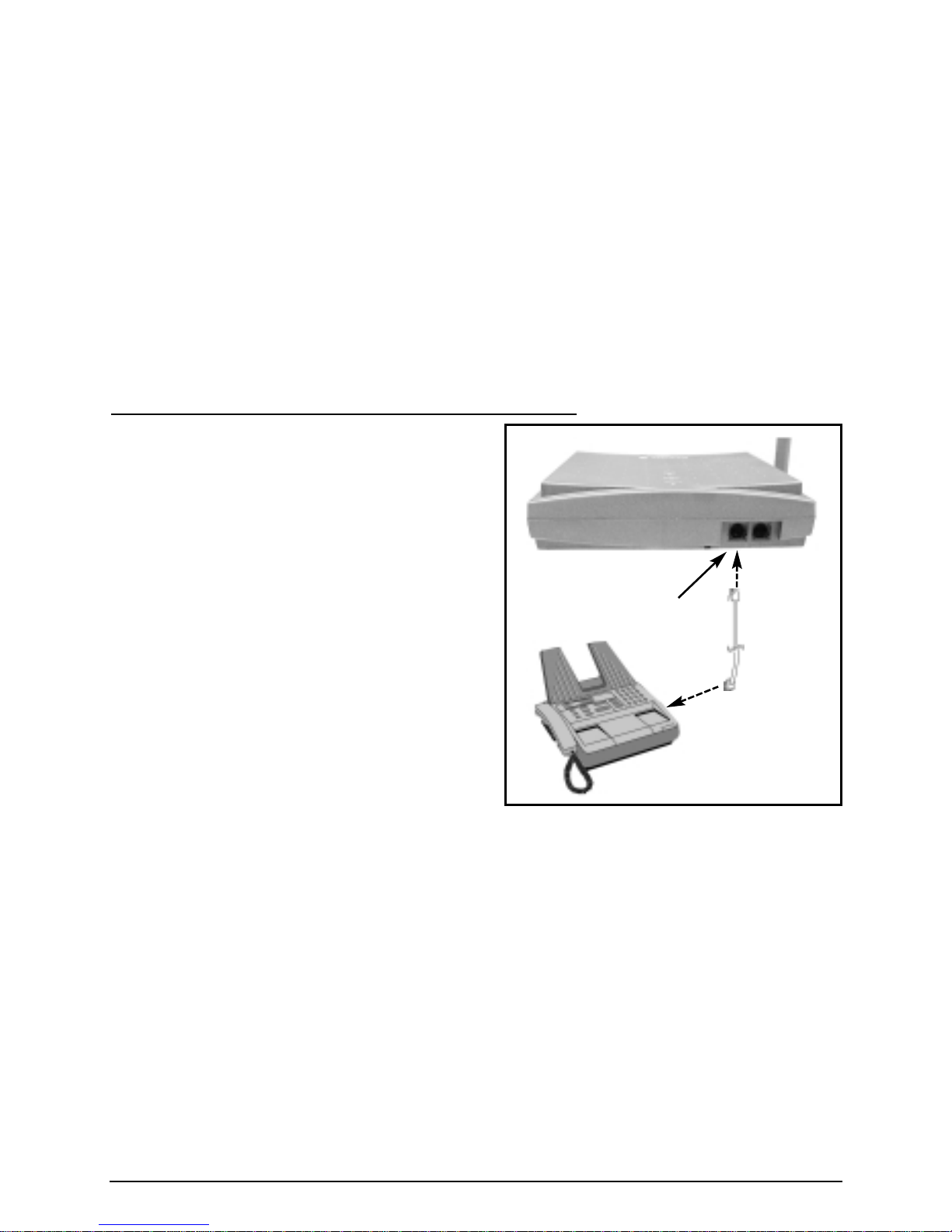
SX4e CDMA800 • SX4e CDMA1900 9Technical Manual
Receiving Digital Data
Once the SX4e is set up as a Standard 19,200 bps Modem, there are two command options for receiving
digital data through the SX4e. These options are programmed by going off-hook with a DTMF telephone
connected to the SX4e and entering the following commands:
1) Press **9 6 to set "always on" receive digital data mode, wait for dial tone, and go on-hook.
This command routes all incoming calls to the DB-9 serial port, not the RJ-11 port, and prepares
the SX4e to receive digital data signals which are recognized by the PC or other data device
connected to the terminal. When done receiving digital data calls in "always on" mode, reset the
SX4e to default mode by entering the command **9 3. All incoming calls are then routed to
the RJ-11 port and received as voice calls.
2) Press **9 9 to set "one time" receive digital data mode, wait for dial tone, and go on-hook.
This command routes only the next incoming call to the DB-9 serial port, not the RJ-11 port, and
prepares the SX4e to receive digital data signals which are recognized by the PC or other data
device connected to the terminal. After receiving the next call, the SX4e automatically resets to
default mode and incoming calls are routed to the RJ-11 port as voice calls.
NOTE: Regardless of which receive mode the SX4e is in as described in this section, the terminal
will always be able to make an outbound voice call from a telephone connected to the RJ-11 port, or
send a data call from a PC connected to the DB-9 serial port.
ANALOG (GROUP 3) FAX SERVICE - OPTIONAL
If your SX4e was ordered with the analog fax option, you
may send and receive faxes with an analog fax machine.
Plug In a Fax Machine
1) Locate the modular line port of your fax machine
and plug in one end of a standard phone cord
- see Figure 10.
2) Connect the other end of the phone cord to the fax
port on the side of the SX4e - see Figure 10.
Sending a Fax
Dual Dialing Method
1) Load the document to send into the fax machine.
2) Pick up the handset or press the off-hook button
of the fax machine.
3) Press: **9 1 and wait for dial tone.
4) Dial the destination fax number when you hear the
dial tone.
Pre-digits Method
1) Load the document to send into the fax machine.
2) Pick up the handset or press the off-hook button
of the fax machine.
3) Press: *9 9 *<destination fax number>
The SX4e will make the call automatically.
Receiving a Fax
With an analog fax machine connected to the SX4e, there are two command options for receiving
an incoming fax. These options are programmed by going off-hook with the fax machine or a DTMF
telephone connected to the SX4e and entering the following commands:
1) Press **9 2 to set "always on" receive analog fax mode, wait for dial tone, and go on-hook.
This command routes all calls to the RJ-11 port and prepares the SX4e to receive analog fax
signals which are recognized by the fax machine connected to the terminal. When done receiv-
ing analog fax calls in "always on" mode, reset the SX4e to default mode by entering the com-
mand **9 3. All incoming calls are then routed to the RJ-11 port and received as voice calls.
2) Press **9 5 to set "one time" receive analog fax mode, wait for dial tone, and go on-hook.
This command routes the call to the RJ-11 port prepares the SX4e to receive only the next call
as analog fax signals which are recognized by the fax machine connected to the terminal. After
receiving the next call, the SX4e automatically resets to default mode and incoming calls are
routed to the RJ-11 port as voice calls.
NOTE: Regardless of which receive mode the SX4e is in as described in this section, the terminal will
always be able to make an outbound voice call from a telephone connected to the RJ-11 port, or send
a data call from a PC connected to the DB-9 serial port.
Fax Machine
Figure 10 – Analog Fax Connection.
Phone
Cord
To Fax
Port

PHONECELL SX4eSET-UP
Phonecell SX4e Set-up Overview
The Phonecell SX4e has several options for unique customer or network applications. These options
are stored in the unit’s non-volatile memory and are retained during power cycling.
In the following sections, an <entered value> is comprised of the digits 0 through 9. The digits “*”
and “#” are considered invalid when used inside an <entered value> and will cause that command
to be rejected.
When you enter the set-up mode, a timer is started. If there are no key entries within any 2-
minute period, the SX4e will revert to its normal mode. Going on-hook (hanging up the
phone) will exit the set-up mode.
Correct entry of the commands below will be confirmed by the return of the programming tone,
which signifies that the unit is ready to accept the next entry. Incorrect entry will result in an error
beep, followed by the return of the unit to standby mode.
How to Adjust Voice Volume
Use the following key sequence to adjust the sound volume of your phone.
Press : **5
Press: *(volume up) or # (volume down)
NOTE: Sound volume is automatically set after 3 seconds. You will hear a confirmation beep.
How to Change the Lock Code
The lock code prevents the terminal from being used by unauthorized persons. Use the following
key sequence to display or change the lock code.
Press: **2 # <lock code>
If the Code is correct, it sounds a confirmation beep. If the code is incorrect, the terminal returns to
standby mode with an error beep.
Enter:<new lock code>
Repeat: <new lock code>
The lock code may be any four digit number. When you enter the new code both entries must
match. If they are different, the terminal returns to the standby mode with an error beep. The factory
default lock code is 0000.
How to Restrict Outgoing Calls
Used when you wish to block outgoing calls from being made, but still wish to receive incoming calls
at any time. Use the following key sequence to restrict outgoing calls.
Press: **3 # <lock code> *
To disable the restriction,
Press: **3 # <lock code> #
How to Set the Alarm
Use the following key sequence to set the alarm.
Press: **6 <alarm time> *
How to Disable the Alarm
Use the following key sequence to disable the alarm.
Press: **6 #
SX4e CDMA800 • SX4e CDMA1900 10 Technical Manual
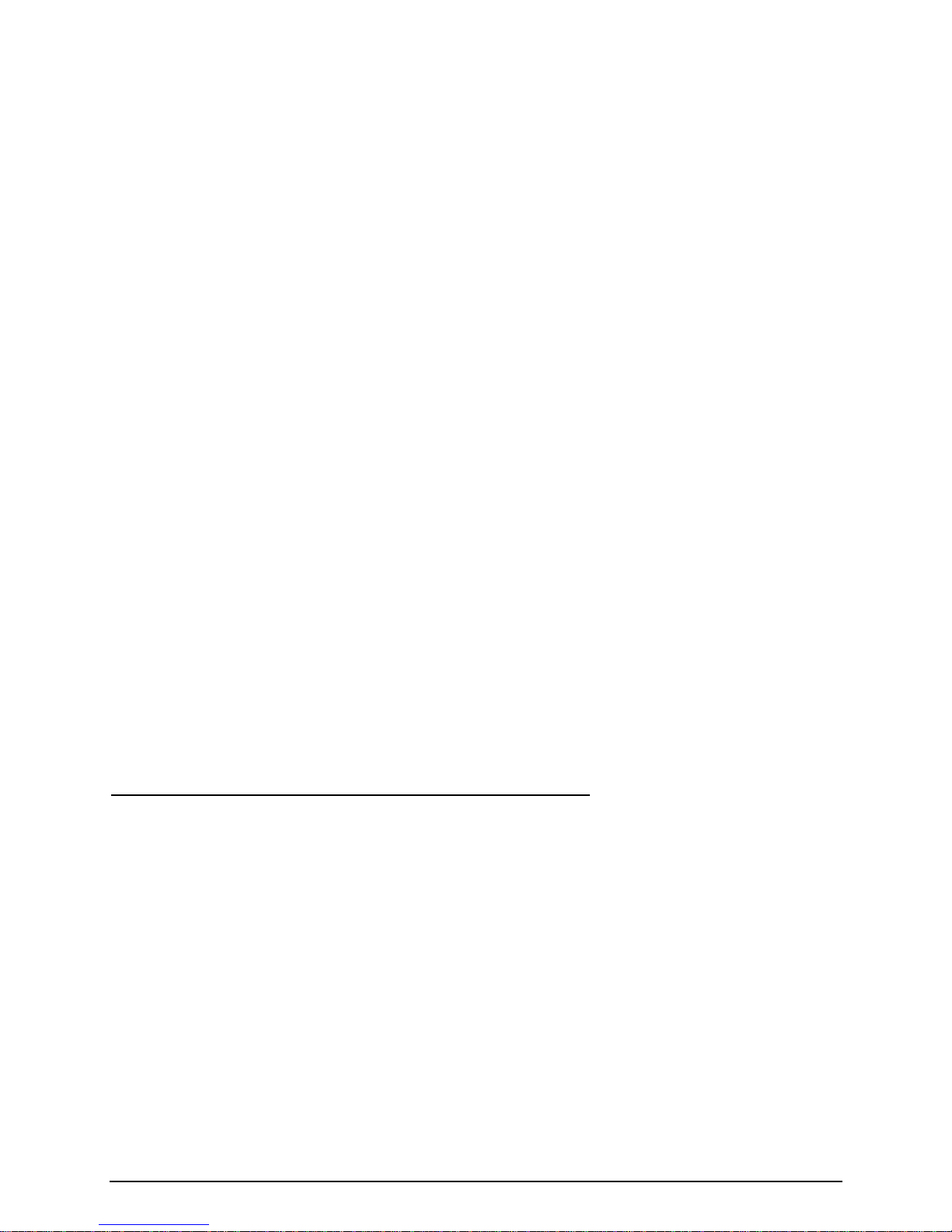
How to Set Caller ID Mode
If the phone connected to the SX4e is caller ID-enabled, you can set the SX4e to display the caller
number or name on the phone. Use the following key sequence to set Caller ID Mode.
Press: **7 # <caller ID type> *
Press *for a DTMF phone, #for a Bellcore phone and 0to cancel.
How to Set A 1 Minute Alert Beep
A discrete tone may be generated after each minute interval during the call. Use the following key
sequence to set the alert beep.
Press: **8 <alert beep set/cancel>
Press *to set a one minute beep and #to cancel it.
How to Set the Connecting Tone
A discrete tone may be generated when a call is connected successfully. Use the following key
sequence to set the connecting tone.
Press : **1 <connecting tone set/cancel>
Press *to set the connecting tone, #to cancel the connecting tone.
How to Reset the Terminal Factory Defaults
Use the following key sequence to reset the the factory defaults.
Press: **4 # <lock code> *
How to Program Hot Line (Emergency) Settings
You may preset up to three different emergency numbers. Of these three, one may be enabled as
the “hot line” setting, which will dial automatically two seconds after you pick up the handset without
dialing.
How to Input Emergency Phone Numbers
Use the following key sequence to input emergency phone numbers.
Press: **# 7 6 9 3 # <location> <emergency> #
The <location> indicates that the phone number is 1, 2, or 3 of a list of three (maximum), and
<emergency> is the actual phone number.
How to Designate the Hot Line Number
Use the following key sequence to designate which number is the hot line number.
Press: **# 7 6 9 3 # 0 <number> #
1, 2, or 3designates a phone number (from a previously input list) as the hot line number and 0dis-
ables the hot line designation.
PHONECELL SX4e TECHNICIAN PROGRAMMING
Technician Programming Commands
The SX4e can be programmed with an ordinary telephone, which is sometimes referred to as a
POTS (Plain Old Telephone Service) phone.
Note: Programming mode is not accessible while you’re in a call.
The following section shows you how to program the SX4e. In every case, a confirmation tone is
heard at the end of each step. An error tone will be heard if the step is incorrectly processed, allow-
ing you to try again. When you press a number to select an item, press #to enter it and save the
value. If you press *, the value will not be saved. When you press #or *after the final value, you
will be retuned to the User Programming Menu. To perform any programming, you must first enter
the Technician Mode.
How to Enter Technician Programming Mode
Use the following key sequence to enter Technician Programming Mode.
Press: 47
*68 # 47 *869 # A confirmation tone will sound.
Press: <security code>
When you enter the six-digit security code (000000), a confirmation tone will be heard. You have
successfully entered Technician Programming Mode and you may proceed with any of the following
commands.
SX4e CDMA800 • SX4e CDMA1900 11 Technical Manual

SX4e CDMA800 • SX4e CDMA1900 12 Technical Manual
THE GENERAL MENU
The following programming commands are accessed while in the Technician Programming Mode.
How to Choose the Service Option (SO)
Use the following key sequence to choose the desired service option. After entering Technician
Programming Mode and then the General Menu,
Press: 1 # 3 # <SO>
To choose Voice 8K, press 1 #; to choose 8K Enhanced Variable Rate Codec (EVRC), press 2 #;
and to choose Voice 13K Codec (Coder-Decoder), press 3 #.
How to Enter the Station Control Mark (SCM)
The SCM is an indicator of the service, slotted mode, transmission and power class settings. Use
the following key sequence to enter the station control mark. After entering Technician Programming
Mode and then the General Menu,
Press: 1 # 4 # <SCM> #
Entering anything other than an eight digit number will render your input invalid.
How to Enter a Lock Code
Use the following key sequence to enter a lock code. After entering Technician Programming Mode
and then the General Menu,
Press: 1 # 5 # <0000>
The four digits in brackets represent any four digit lock code. The default lock code is 0000.
How to Change the Slot Mode
Use the following key sequence to change the slot mode. After entering Technician Programming
Mode and then the General Menu,
Press: 1 # 6 # <slot mode>
1#is used to enable Slot Mode, 2#disables Slot Mode.
How to Set the Slot Cycle Index When the Terminal is in Slot Mode
Use the following key sequence to set the slot cycle. After entering Technician Programming Mode
and then the General Menu,
Press: 1 # 7 # <slot index>
To change this number, you must enter a number between 0and 7; otherwise the phone will not
update or change this value.
How to Set the Analog/Digital Preference
Use the following key sequence to set the analog/digital preference. After entering Technician
Programming Mode and then the General Menu,
Press: 1 # 8 # <analog/digital preference>
1 # sets digital preference, 2 # sets digital only, 3 # sets analog preference, and 4 # is used for
analog only.
THE NAM MENU
The following commands are accessed while in the Technician Programming Mode.
How to Enter the Mobile Country Code (MCC)
Use the following key sequence to enter the mobile country code. After entering Technician
Programming Mode and then the NAM Menu,
Press: 2 # 1 # 1 # <MCC> #
You may enter a three digit country code.
How to Enter the Mobile Network Code (MNC)
Use the following key sequence to enter the mobile network code. After entering Technician
Programming Mode and then the NAM Menu,
Press: 2 # 1 # 2 # <MNC> #
You may enter a two digit mobile network code.

How to Enter A Phone Number
Use the following key sequence to enter the unit’s phone number. After entering Technician
Programming Mode and then the NAM Menu,
Press: 2 # 1 # 3 # <phone number> #
You may enter a ten-digit phone number.
How to Enter the Access Overload Class (ACCOLC) (Access Priority Setting)
Use the following key sequence to enter the ACCOLC. After entering Technician Programming Mode
and then the NAM Menu,
Press: 2 # 1 # 4 # <ACCOLC> #
You may enter a two digit access overload class number between 0and 15. If any other number is
entered, the Phonecell will reject it and return to the previous stored number.
How to Set the Primary Channel (800 MHz only)
Use the following key sequence to set the primary channel. After entering Technician Programming
Mode and then the NAM Menu,
Press: 2 # 1 # 5 # <A/B> <0000> #
A/B represents the system chosen and 0000 is a four digit channel number. 1 # represents A,
2 # represents B.
How to Set the Secondary Channel (800 MHz only)
Use the following key sequence to set the secondary channel. After entering Technician
Programming Mode and then the NAM Menu,
Press: 2 # 1 # 6 # <A/B> <0000> #
Choose System A or B and a four digit channel number. 1 # represents A, 2 # represents B.
How to Set the Acquisition SID (System Identification Number) (800 MHz only)
The acquisition SID identifies the systems which the phone is enabled to acquire. Five SIDs may be
input, each having a five digit number. The factory programs all SIDs as 00000. Use the following
key sequence to set the SIDs.
Press: 2 # 1 # 7 # <SID> <00000> #
Five SIDs, represented by 1 #, 2 #, etc., and a 5 digit SID may be entered.
How to Input the Lock SID (System Identification Number) (800 MHz only)
The Lock SID is the identification of the system whose signal the phone is prohibited from acquiring.
Five LOCK SIDs may be input, each having a five digit number. The factory default is 00000 for all
SIDs.
Press: 2 # 1 # 8 # <SID> <00000> #
Five different SIDs may be entered as 1 #, 2 #, etc., as well as their 5 digit identifier.
How to Enable the Home SID
This option determines whether or not the phone is allowed to use the Home SID. The factory
default is YES. Use the following key sequence to set the Home SID.
Press: 2 # 1 # 9 # <Y/N>
1 # represents YES, 2 # represents NO.
How to Enable the Foreign SID
This option determines whether or not the phone is allowed to use a foreign system. Use the
following key sequence to set the foreign SID.
Press: 2 # 1 # 10 # <Y/N>
1 # represents YES, 2 # represents NO.
How to Enable the Foreign NID
This option enables or disables a foreign NID. Use the following key sequence to set or cancel the
foreign NID.
Press: 2 # 1 # 11 # <Y/N>
1 # represents YES, 2#represents NO.
SX4e CDMA800 • SX4e CDMA1900 13 Technical Manual
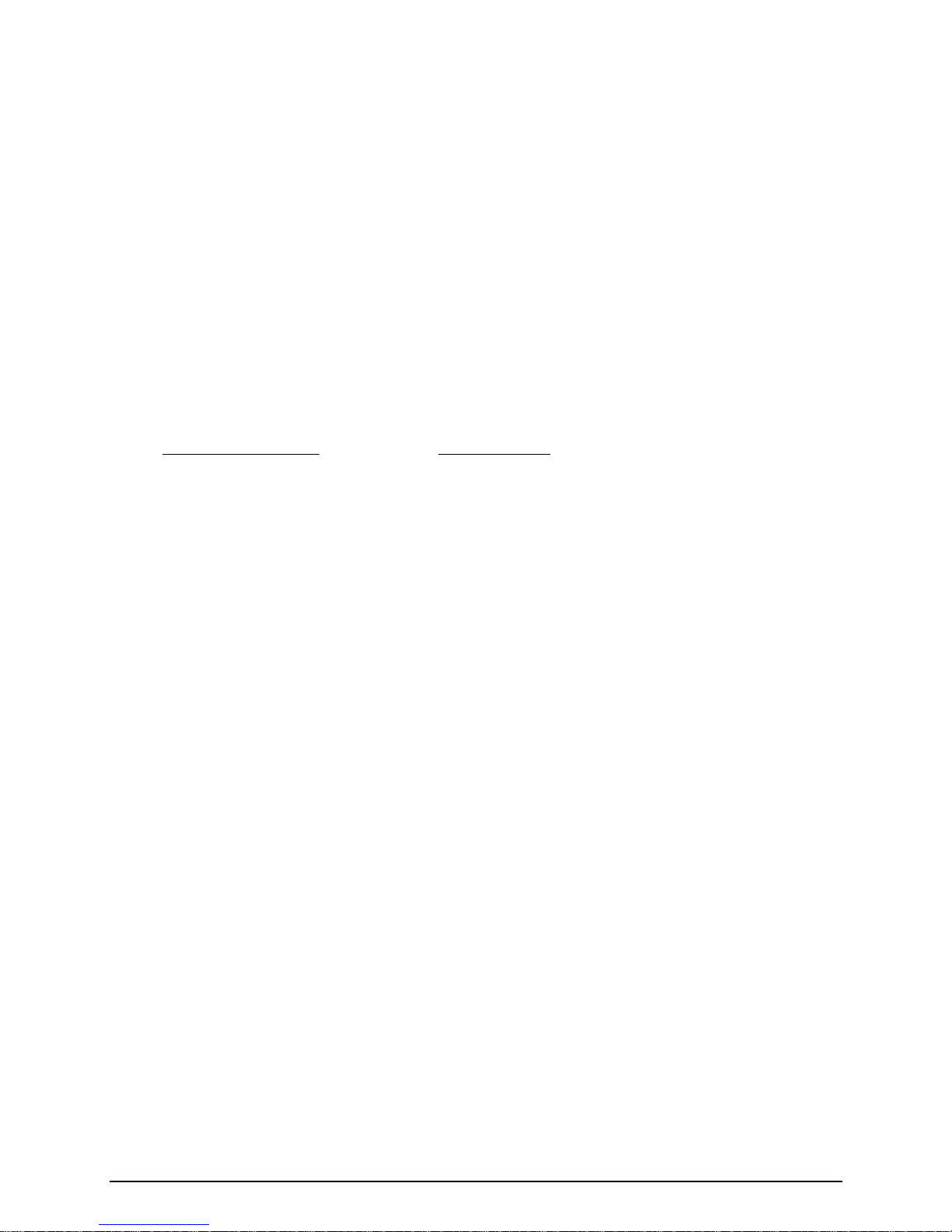
How to Enter the Home SID Number
Use the following key sequence to enter the home SID number. After entering Technician
Programming Mode and then the NAM Menu,
Press: 2 # 1 # 1 2 # <00000> #
The brackets indicate that you may enter a five-digit Home SID number . If more than 5 numbers
are entered, the Phonecell will reject it and return to the previously stored number.
How to Enter the Home Network Identification (NID) Number
Use the following key sequence to enter the home NID. After entering Technician Programming
Mode and then the NAM Menu,
Press: 2 # 1 # 1 3 # <00000> #
The brackets indicate that you may enter a five-digit Home NID number . If more than 5 numbers
are entered, the Phonecell will reject it and return to the previous stored number.
How to Enable the Preferred CDMA System (800 MHz unit only)
Use the following key sequence to enable the preferred CDMA system. After entering Technician
Programming Mode and then the General Menu,
Press: 2 # 1 # 1 4 # <CDMA pref> #
The following table describes the relationship between the system order digits and the CDMA
system assignment.
System Order Digits CDMA System
1 System A Preferred
2 System A Only
3 System B Preferred
4 System B Only
5 Home System Only
SX4e CDMA800 • SX4e CDMA1900 14 Technical Manual
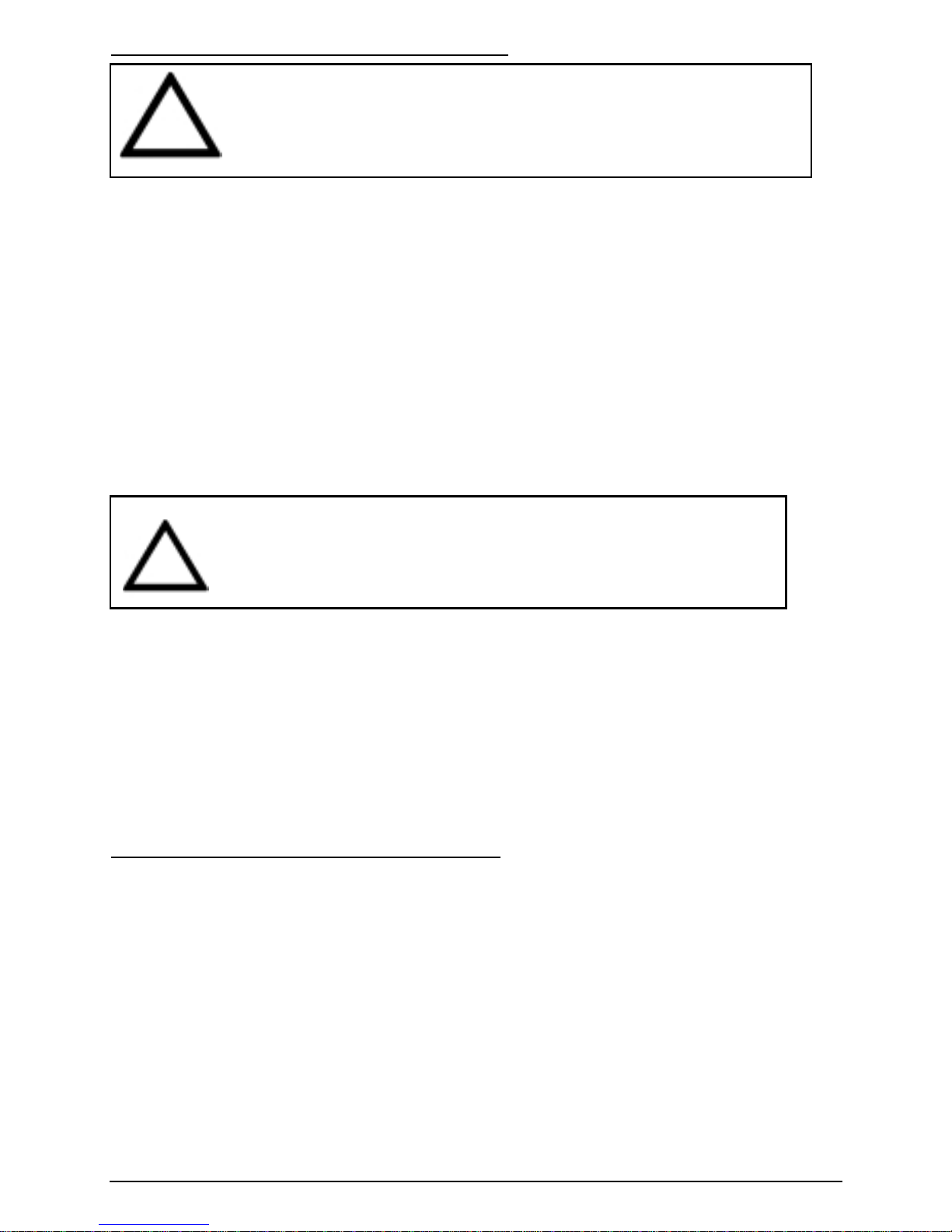
PHONECELL SX4E TROUBLESHOOTING
Telephone Service is Not Working
If the telephone service is not working, first check the operation of the telephone equipment and
wiring connected to your Phonecell. Test the equipment on a different service or piece of equipment
to ensure proper operation, or connect a known good telephone device to the phone port on the
Phonecell unit. This will verify the condition of the telephone equipment and the internal wiring of the
telephone service to ensure that it’s working properly. If the telephone system or wiring is not work-
ing properly, replace or repair the equipment as required. Otherwise, contact your cellular provider
or your authorized Telular distributor.
Unable to Receive Incoming Calls
If more than one telephone or telephone device is connected to your Phonecell, make sure that all
devices are “on-hook” (hung up). If one extension is “off-hook” (off its cradle), none of the exten-
sions on your phone line will ring when an incoming call occurs.
Moisture or Ventilation Problems
Visually inspect your Phonecell’s unit enclosure. Moisture can damage the equipment. Ventilation is
also very important. If there are moisture or ventilation problems, move your Phonecell to correct as
necessary. See the Temperature Environment section of this manual.
No Power
The power LED lamp on the front of your Phonecell SX4e indicates the unit’s power condition. If the
LED is GREEN, your Phonecell is receiving power. If the power cord is connected and the LED
lamp is not lit, the Phonecell is not receiving power. Verify that the AC power source and its corre-
sponding circuit breaker are functioning properly.
Battery Backup Failure
If you’re using the battery, the unit must be connected to AC power for at least 15 hours to fully
charge the battery before it will provide back-up power to your Phonecell. Verify that the battery has
been charged for at least 15 hours and that the power source and its corresponding circuit breaker
are functioning properly. Then, examine the battery for physical damage and corrosion. Replace the
battery if necessary.
GENERAL INFORMATION AND SAFETY
Your Phonecell SX4e Fixed Wireless Terminal (FWT) functions as both a radio transmitter and
receiver. When it is ON, the FWT receives and sends out radio frequency (RF) energy. The CDMA
800 unit operates in the frequency range between 824 and 894 MHz, and the CDMA 1900 between
1850 MHz and 1990 MHz. Both employ commonly used phase/frequency modulation techniques.
When you use your Phonecell SX4e, the cellular system handling your call controls the power level
at which your unit transmits. Nominal power output is 230 mW.
Exposure to RF (Radio Frequency) Energy
In 1991, the Institute of Electrical and Electronics Engineers (IEEE), and in 1992, the American
National Standards Institute (ANSI), updated the 1982 ANSI Standard for safety levels with respect
to human exposure to RF energy. After reviewing the available body of research, more than 120 sci-
entists, engineers and physicians from universities, government health agencies and industry devel-
oped this updated Standard. In March, 1993, the U.S. Federal Communications Commission (FCC)
proposed the adoption of this updated Standard.
The design of your Telular Phonecell SX4e complies with this updated Standard. Of course, if you
want to limit RF exposure even further than the updated ANSI Standard, you may choose to control
the duration of your calls and operate your phone in the most power-efficient manner.
SX4e CDMA800 • SX4e CDMA1900 15 Technical Manual
WARNING!
Your Phonecell must be placed or mounted on a flat surface to allow proper
ventilation.Donot blocktheairventsorthespacebeneath yourPhonecellas
this could cause the unit to overheat and fail.
!
WARNING!
Only Authorized Service Personnel should remove the cover of your
Phonecell. For further assistance, contact your Authorized Telular
Representative. Please have your unit’s model and serial number ready.
!
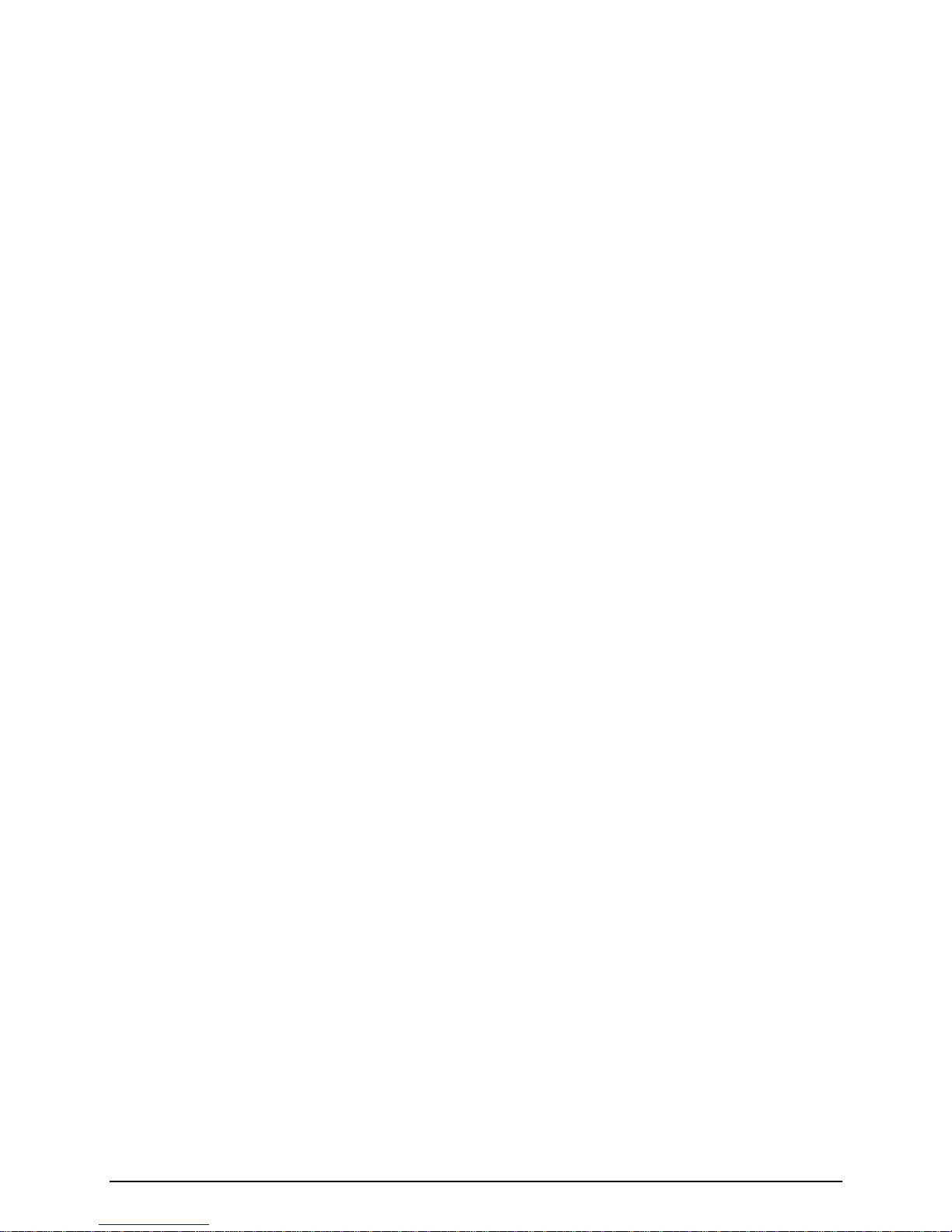
Safe Operation Requirement
Do not operate your Phonecell SX4e when any person is within 1 inch (2,5 cm) of the antenna.
Temperature Environment
Operating Temperature: From -20°C to +60°C ; Up to 95% relative humidity (non-condensing).
Storage Temperature: From -25°C to +75°C; Up to 95% relative humidity (non-condensing).
Antenna Care and Replacement
Do not use the Phonecell SX4e with a damaged antenna. If a damaged antenna comes into contact
with the skin, a minor burn may result. Have your antenna replaced by a qualified technician imme-
diately. Use only a manufacturer-approved antenna. Unauthorized antennas, modifications, or
attachments could damage the Phonecell SX4e.
Driving
Check the laws and regulations on the use of cellular products in the areas where you drive. Some
jurisdictions prohibit your using a cellular device while driving a vehicle. Even if your jurisdiction
does not have such a law, we strongly suggest that, for safety reasons, the driver use extreme cau-
tion when operating the cellular device while the vehicle is in motion. Always obey the law.
Exposure to electronic Devices
Most modern electronic equipment is shielded from RF energy. However, RF energy from cellular
devices may affect inadequately shielded electronic equipment.
RF energy may affect improperly installed or inadequately shielded electronic operating and enter-
tainment systems in motor vehicles. Check with the manufacturer or its representative to determine
if these systems are adequately shielded from external RF energy. You should also check with the
manufacturer of any equipment that has been added to your vehicle.
Consult the manufacturer of any personal medical devices (such as pacemakers, hearing aids, etc.)
to determine if they are adequately shielded from external RF energy.
Turn your Phonecell SX4e OFF in health care facilities when any regulations posted in the areas
instruct you to do so. Hospitals or health care facilities may be using equipment that could be sensi-
tive to external RF energy.
Aircraft
Turn OFF your Phonecell SX4e before boarding any aircraft.
• Use it on the ground only with crew permission.
• Do not use it in the air.
To prevent possible interference with aircraft systems, U.S. Federal Aviation Administration (FAA)
regulations require you to have permission from a crew member to use your cellular phone (or any
other cellular product) while the plane is on the ground. To prevent interference with aircraft sys-
tems, FCC regulations prohibit using your cellular device while the plane is in the air.
Children
Do not allow children to play with your Phonecell SX4e to prevent damage to the unit.
Blasting Areas
Construction crews often use remote control RF devices to set off explosives. Therefore, to avoid
interfering with blasting operations, turn your Phonecell SX4e OFF when in a "blasting area" or in
areas posted: "Turn off two-way radio."
Potentially Explosive Atmospheres
Turn your Phonecell OFF when in any area with a potentially explosive atmosphere. It is rare, but
your Phonecell or its accessories could generate sparks. Sparks in such areas could cause an
explosion or fire resulting in bodily injury or even death.
Areas with a potentially explosive atmosphere are often, but not always, clearly marked. They
include fueling areas such as gas stations; below deck on boats; fuel or chemical transfer or storage
facilities; areas where the air contains chemicals or particles, such as grain, dust, or metal powders;
and any other area where you would normally be advised to turn off your vehicle engine.
Do not transport or store flammable gas, liquid or explosives in the area of your Phonecell or acces-
sories.
Vehicles using liquefied petroleum gas (such as propane or butane) must comply with the National
Fire Protection Standard (FPA-58). For a copy of this standard, contact the National Fire Protection
Association, One Batterymarch Park, Quincy, MA 02269, Attn: Publications Sales Division.
SX4e CDMA800 • SX4e CDMA1900 16 Technical Manual
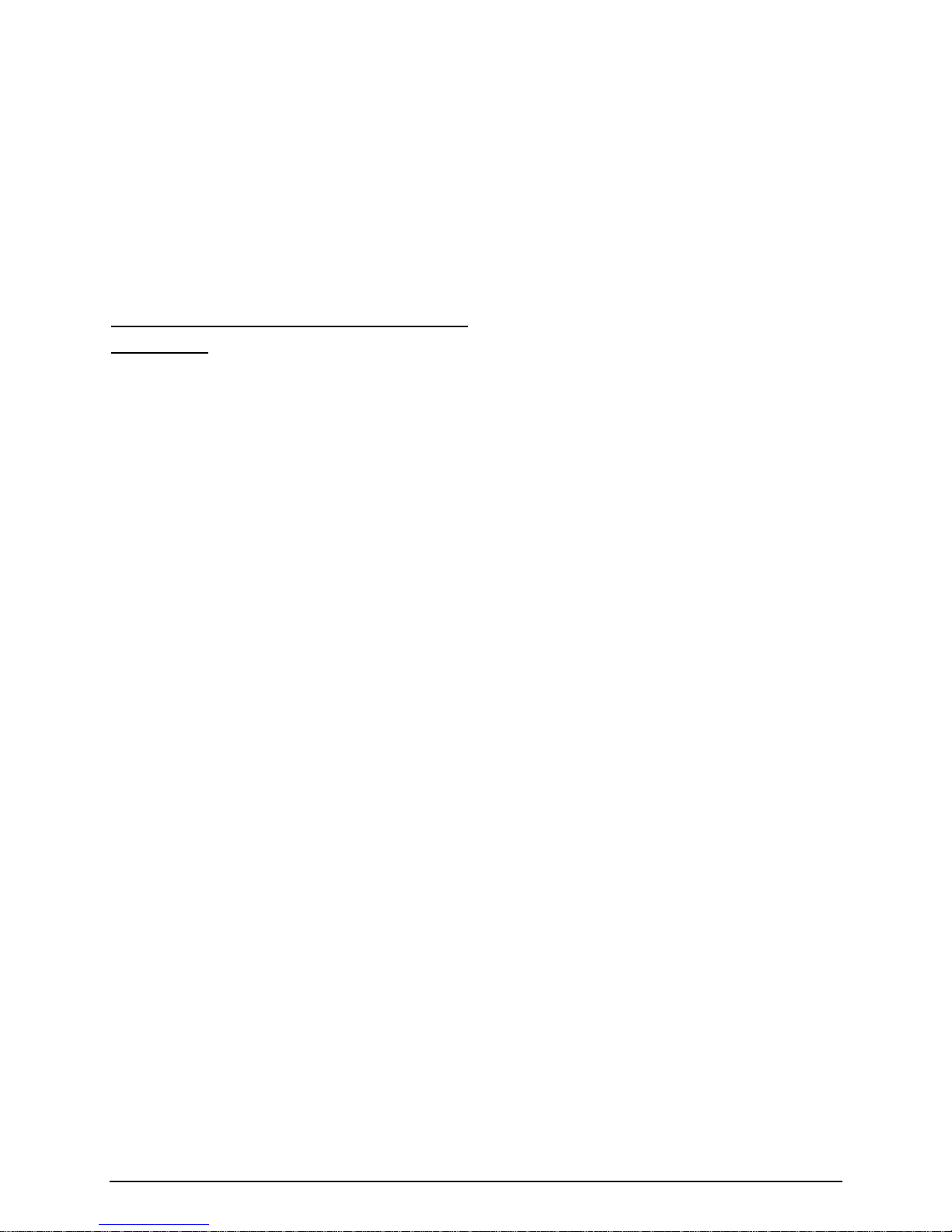
FCC Part 15 Class B Compliance
This Phonecell SX4e model has been tested and found to comply with the limits for a Class B digital
device, pursuant to Part 15 of the FCC rules. These limits are designed to provide reasonable pro-
tection against harmful interference in a residential installation. This equipment generates, uses and
can radiate radio frequency energy and, if not installed and used in accordance with the instructions,
may cause harmful interference to radio communications. However, there is no guarantee that inter-
ference will not occur in a particular installation. If this equipment does cause harmful interference to
radio or television reception, which can be determined by turning the equipment OFF and ON, the
user is encouraged to try to correct the interference by one or more of the following measures:
• Reorient or relocate the antenna.
• Increase the separation between the equipment and the terminal.
• Connect the equipment into an outlet on a circuit different from that to which the terminal is
connected.
• Consult your Authorized Telular Distributor or an experienced radio/TV technician for help.
IMPORTANT NOTICES - CONTINUED
WARRANTY
I. WHAT THIS WARRANTY COVERS AND FOR HOW LONG:
TELULAR CORPORATION ('Telular") warrants to a distributor Buyer, or to a customer only if the customer is a Buyer direct-
ly from Telular, that the Products (including accessories) shall comply with the applicable Specifications and shall be free
from defects in material and workmanship under normal use and service for a period of fifteen (15) months from date of
shipment from Telular. Telular, at its option, shall at no charge either repair, replace or refund the purchase price of the
Product during the warranty period, provided it is returned by Buyer in accordance with the terms of this warranty to the
Telular designated repair center. Repair or replacement, at Telular's option, may include the replacement of parts, boards or
Products with functionally equivalent reconditioned items. Repaired and replacement items are warranted for the balance of
the original warranty period. All replaced items shall become the property of Telular. SUCH ACTION ON THE PART OF
TELULAR SHALL BE THE FULL EXTENT OF TELULAR'S LIABILITY HEREUNDER, AND BUYERS EXCLUSIVE REM-
EDY.Buyer shallbe responsible forall costsand expenses incurredby Buyerincluding without limitationany handling,labor
or transportation charges. OTHER THAN AFORESAID, THIS EXPRESS WARRANTY IS EXTENDED BY TELULAR TO
BUYER ONLY AND NOT TO BUYER'S CUSTOMERS OR USERS OF BUYER'S PRODUCTS.
II. HOW TO OBTAIN WARRANTY SERVICE
Product covered under this warranty shall only be accepted from and returned to Buyer's designated repair center. Buyer's
dealers, distributors, agents, and end users cannot submit items to Telular under this warranty. To receive warranty service
an RMA number must first be obtained from Telular Technical Support. The defective or non-compliant Product should be
sent by Buyer freight pre-paid to: Telular Corporation, 647 North Lakeview Parkway, Vernon Hills, IL 60061, USA or other
designated location. The product must be packaged in the original carton and packing material or an equivalent package
and must have the assigned RMA number clearly marked on the carton. Returned Product received without an RMA num-
ber will be returned to the sender.
III. WARRANTY CONDITIONS:
This is the complete warranty for the Products manufactured by Telular and sold to Buyer. Telular assumes no obligation or
liability for additions or modifications to this warranty unless made in writing and signed by an officer ofTelular. Unless made
inseparatewrittenagreementbetweenTelularandBuyer,Telular does not warranttheinstallation,fieldmaintenanceorserv-
ice of the Products or parts.TELULAR CANNOT BE RESPONSIBLE IN ANY WAY FOR ANY ANCILLARY EQUIPMENT
NOT FURNISHED BY TELULAR WHICH IS ATTACHED TO OR USED IN CONNECTION WITH THE PRODUCTS OR
FOR OPERATION OF THE PRODUCTS WITH ANY ANCILLARY EQUIPMENT AND ALL SUCH EQUIPMENT IS
EXPRESSLY EXCLUDED FROM THIS WARRANTY. FURTHERMORE, TELULAR CANNOT BE RESPONSIBLE FOR
ANY DAMAGE TO THE PRODUCTS RESULTING FROM THE USE OF ANCILLARY EQUIPMENT NOT FURNISHED BY
TELULAR FOR USE WITH THE PRODUCTS.
WHEN THE PRODUCT IS USED IN CONJUNCTION WITH ANCILLARY OR PERIPHERAL EQUIPMENT NOT MANU-
FACTURED BY TELULAR, TELULAR DOES NOT WARRANT THE OPERATION OF THE PRODUCT/PERIPHERAL
COMBINATION, AND TELULAR SHALL HONOR NO WARRANTY CLAIM WHERE THE PRODUCT IS USED IN SUCH
A COMBINATION AND IT IS DETERMINED BY TELULAR THAT THERE IS NO FAULT WITH THE PRODUCT. TELU-
LAR DISCLAIMS LIABILITY FOR RANGE, COVERAGE, AVAILABILITY, OR OPERATION OF THE CELLULAR SYS-
TEM WHICH IS PROVIDED BY THE CARRIER.
SX4e CDMA800 • SX4e CDMA1900 17 Technical Manual
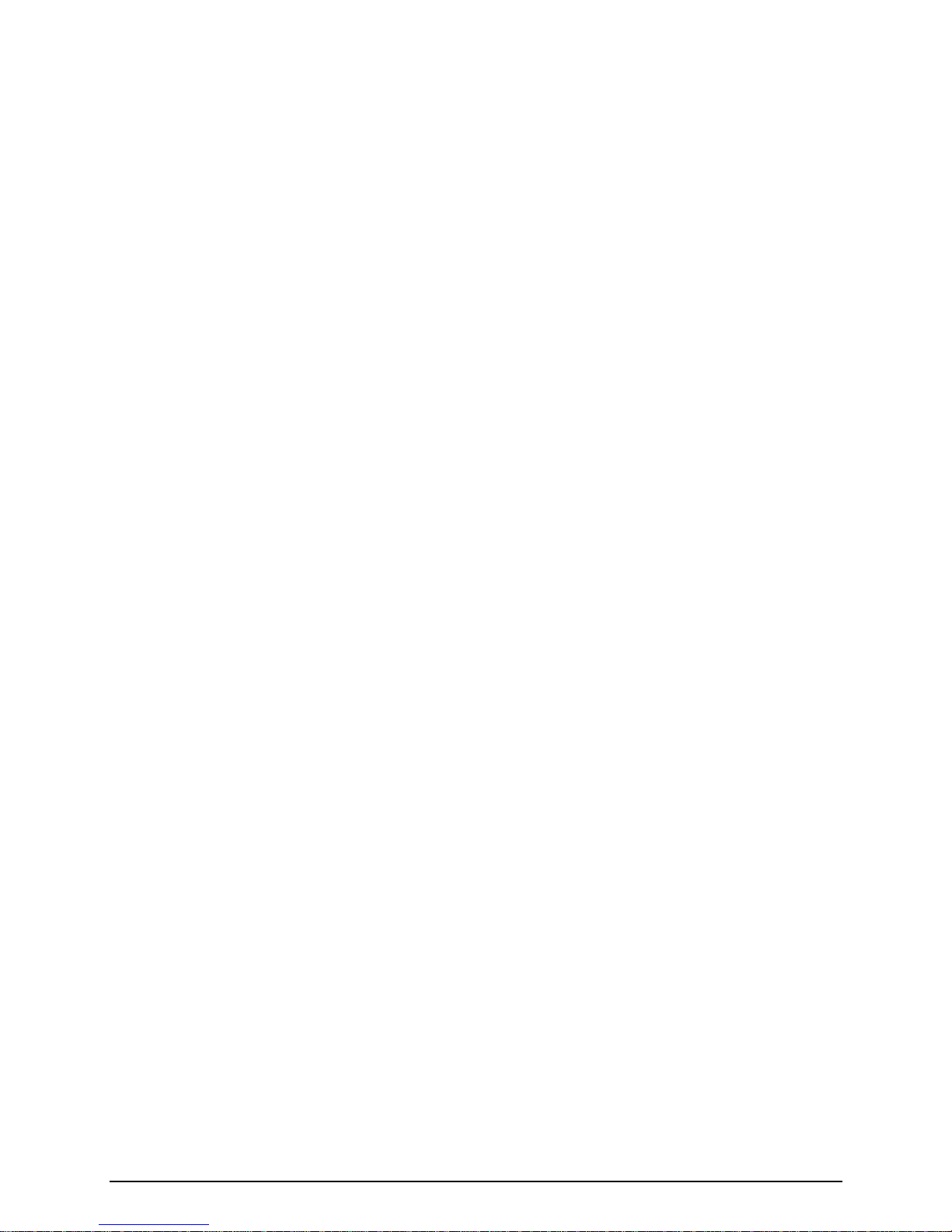
IV. WHAT THIS WARRANTY DOES NOT COVER:
(a) Subsequent upgrades and enhancements to the Product. (b) Defects, non-compliance or damage resulting from use of
theProductinotherthan its normal andcustomarymannerorenvironment.(c)Defects,noncomplianceor damage from mis-
use, lightening, accident or neglect. (d) Defects, noncompliance or damage from improper testing, operation, maintenance,
installation, adjustment, or any alteration or modification of any kind. (e) Product disassembled or repaired in such a man-
ner as to adversely affect performance or prevent adequate inspection and testing to verify any warranty claim. (f) Product
which has had the serial number removed or made illegible. (g) Defects, non-compliance or damage due to spills of food or
liquid. (h)All plastic surfaces and all other externally exposed parts that are scratched or damaged due to customer normal
use. (i) Costs and expenses, including without limitation handling, labor and transportation, incurred in returning Product for
warranty service to Telular's Repair Center. (j) Repair, programming or servicing by someone other than Telular.
V. GENERAL PROVISIONS:
THIS WARRANTY IS GIVEN IN LIEU OF ALL OTHER EXPRESS OR STATUTORY WARRANTIES. IMPLIED WAR-
RANTIES, INCLUDING WITHOUT LIMITATION IMPLIED WARRANTIES OF MERCHANTABILITY, FITNESS FOR A
PARTICULAR PURPOSE, TITLE, INFRINGEMENT, DELIVERY, NEGLIGENCE AND PERSONAL INJURY, ARE DIS-
CLAIMED. FURTHER, AS THE CELLULAR CARRIER IS NOT CONTROLLED BY TELULAR, NO WARRANTY IS MADE
AS TO COVERAGE, AVAILABILITY OR GRADE OF SERVICE PROVIDED BY THE CELLULAR CARRIER. IN NO
EVENT SHALL TELULAR BE LIABLE FOR DAMAGES IN EXCESS OF THE PURCHASE PRICE OF THE PRODUCT,
FOR ANY LOSS OF USE, LOSS OF TIME, INCONVENIENCE, COMMERCIAL LOSS, LOST PROFITS OR SAVINGS OR
OTHER INCIDENTAL, SPECIAL OR CONSEQUENTIAL DAMAGES ARISING OUT OF THE USE OR INABILITY TO USE
SUCH PRODUCT TO THE FULL EXTENT SUCH MAY BE DISCLAIMED BY LAW. SOME JURISDICTIONS DO NOT
ALLOW THE EXCLUSION OR LIMITATIONS OF INCIDENTAL OR CONSEQUENTIAL DAMAGES OR LIMITATION ON
HOW LONG AN IMPLIED WARRANTY LASTS.
VI. SOFTWARE PROVISIONS:
Laws in the United States and other countries preserve for Telular certain exclusive rights for copyrighted Telular software
such as the exclusive rights to reproduce in copies and distribute copies of such Telular software. Telular software may be
copied into, used in and redistributed with only the Product associated with such Telular software. No other use, including
without limitation, disassembly of such Telular software or exercise of exclusive rights in such Telular software is permitted
and Telular reserves all rights not expressly granted in this Limited Commercial Warranty.
Patents: Telular Corporation products are protected and manufactured under one or
more of the following U.S. patents and related international patents and
patents pending relating thereto: 4,658,096; 4,737,975; 4,775,997;
4,868,519; 4,922,517; 5,134,651; 5,361,297; 5,469,494; 5,046,085;
5,715,296.
Trademarks: Telular Corporation owns the following registered trademarks: TELULAR
and design, TELULAR, CELJACK, MAXJACK, TELCEL, HEXAGON
LOGO, PHONECELL, CELSERV, TELGUARD, CPX, and AXCELL.
SX4e CDMA800 • SX4e CDMA1900 18 Technical Manual
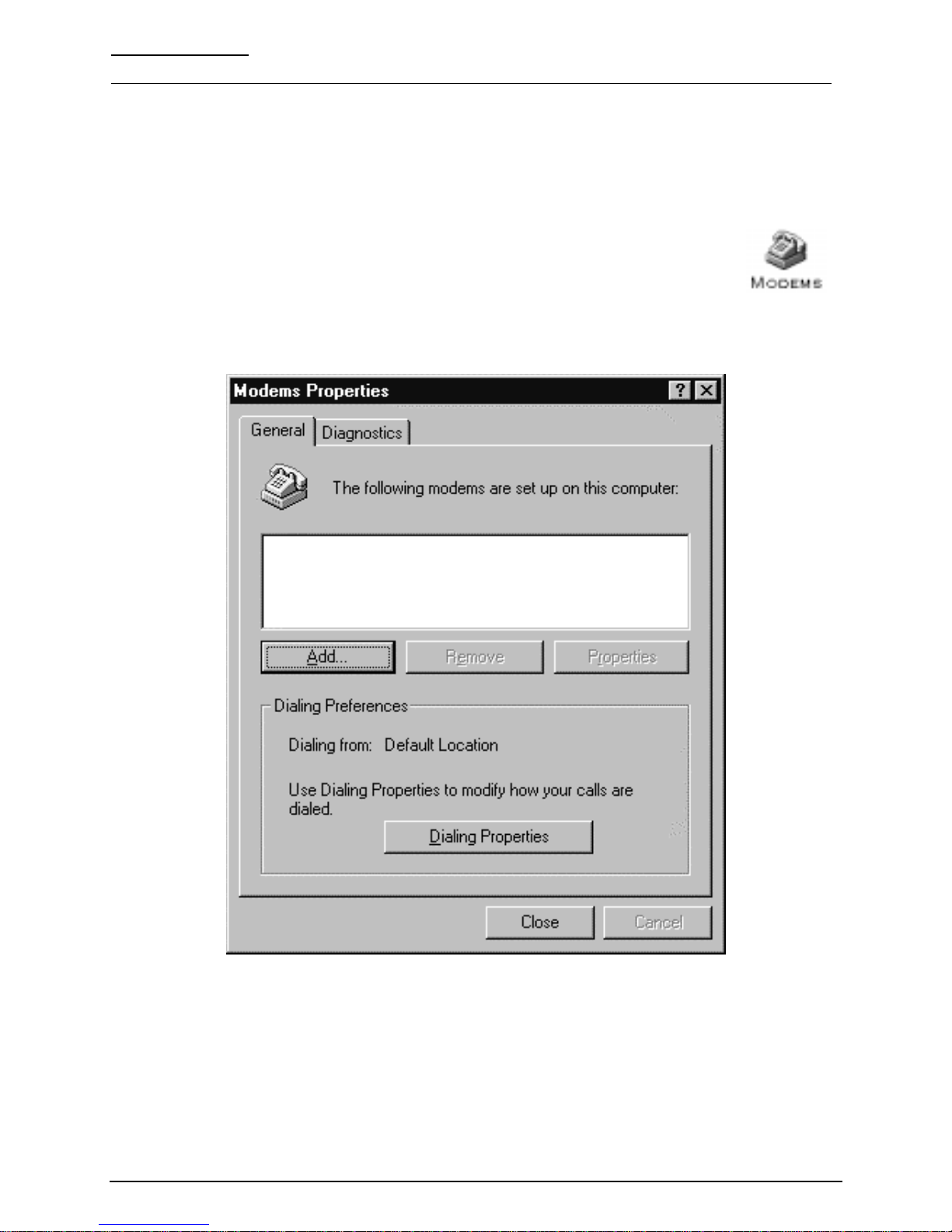
APPENDIX A:
HOW TO SETUP PC SERIAL PORTS FOR PHONECELL DIGITAL FAX/DATA
Requirements
· CDMA account with your network service provider including a Data/Fax facility.
· PC/Laptop/ Notebook with Com Port.
· Windows 95/98
NOTE: When all of the above have been satisfied, you may proceed.
Modem Setup
1) Power on your PC/laptop and start Windows 95/98.
2) Using the PC pointing device, press the "START" button, select "SETTINGS" and
then "CONTROL PANEL". Once the Control Panel window appears double click
the MODEMS icon button. The modem properties window will appear.
NOTE: A data card modem device may appear in the list of installed modems.
3) Click the ADD button to install a new modem device for the phonecell.
SX4e CDMA800 • SX4e CDMA1900 19 Technical Manual
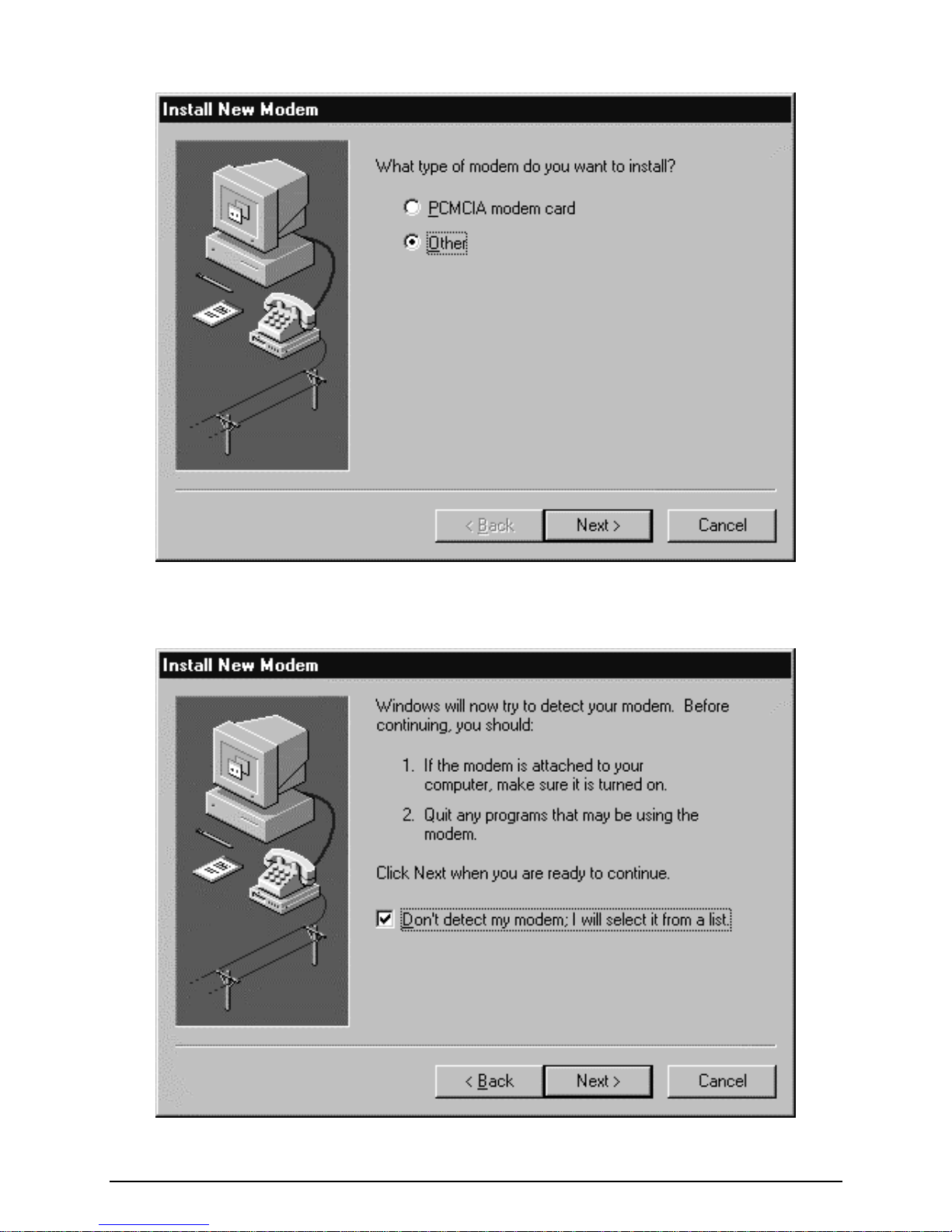
4) The install new modem window may appear asking for the type of modem to install. Click on
"Other" followed by clicking the NEXT button. If this window does not appear, go to Step 5.
5) The install new modem window will appear. Then, click on the "Don't detect my modem option"
followed by clicking the NEXT button.
SX4e CDMA800 • SX4e CDMA1900 20 Technical Manual
Table of contents
Other Telular Telephone Accessories manuals