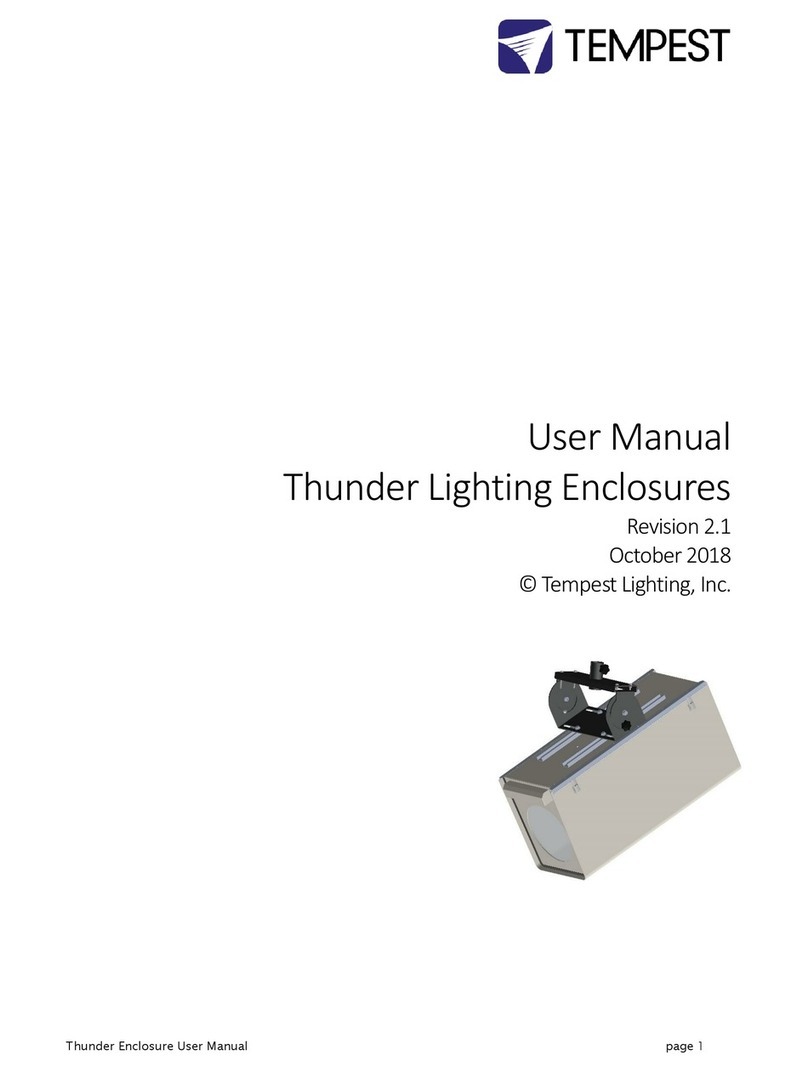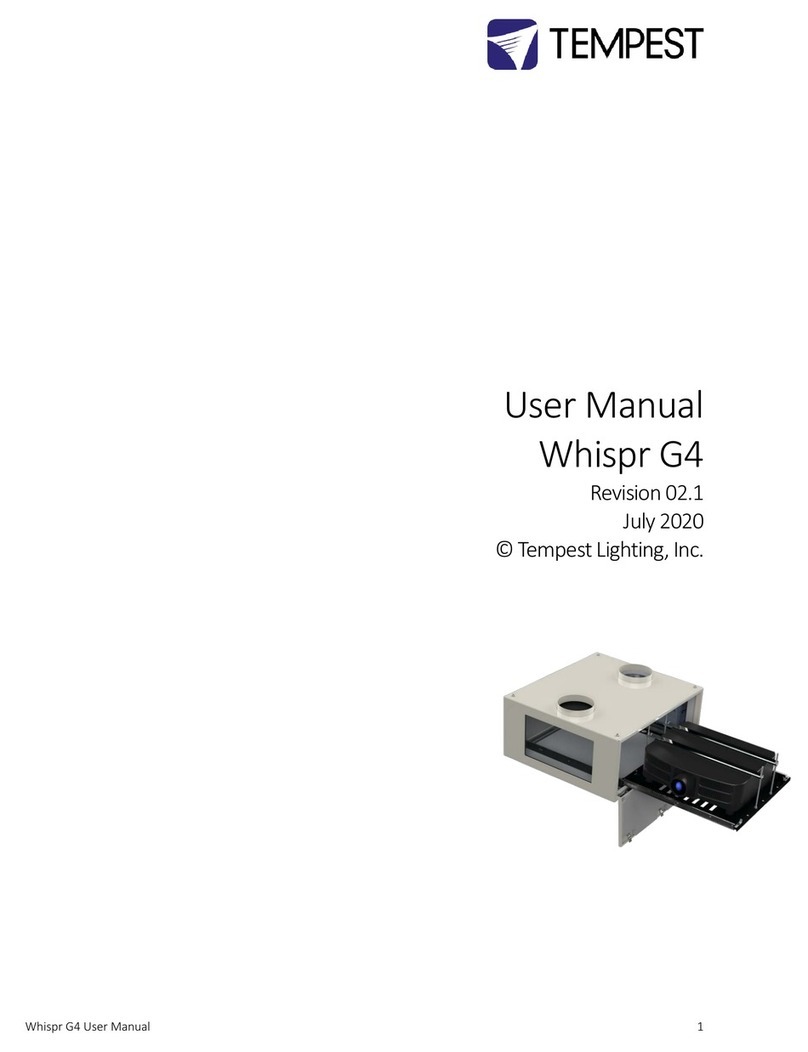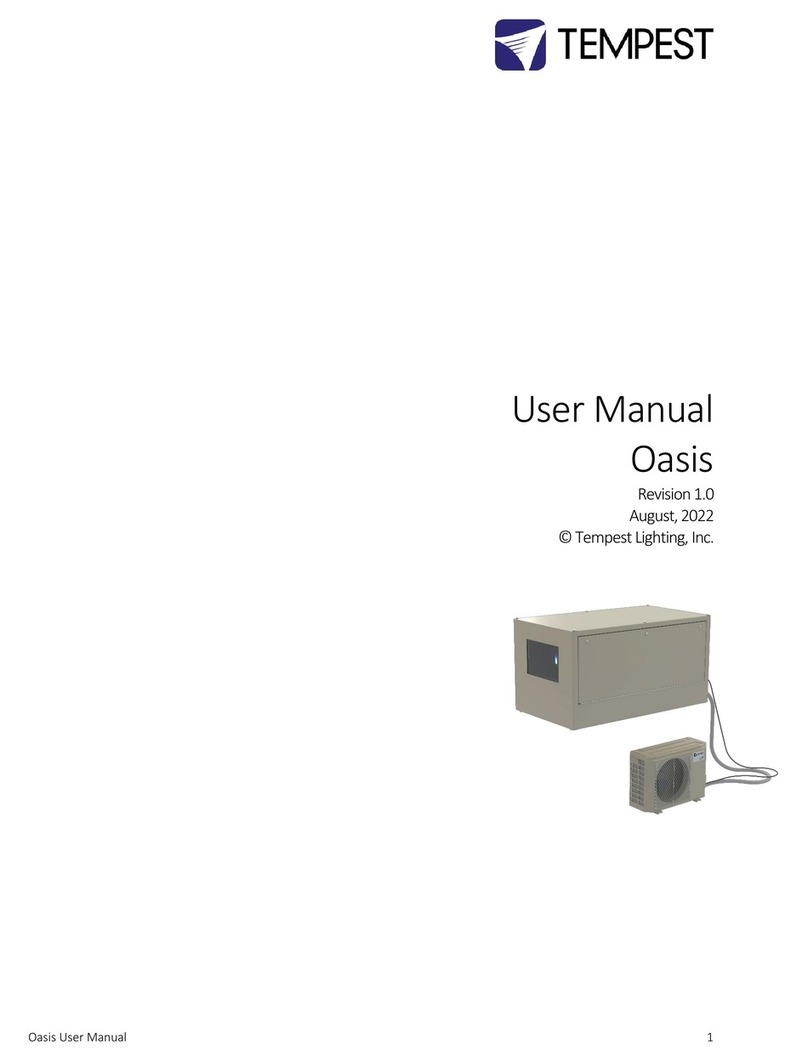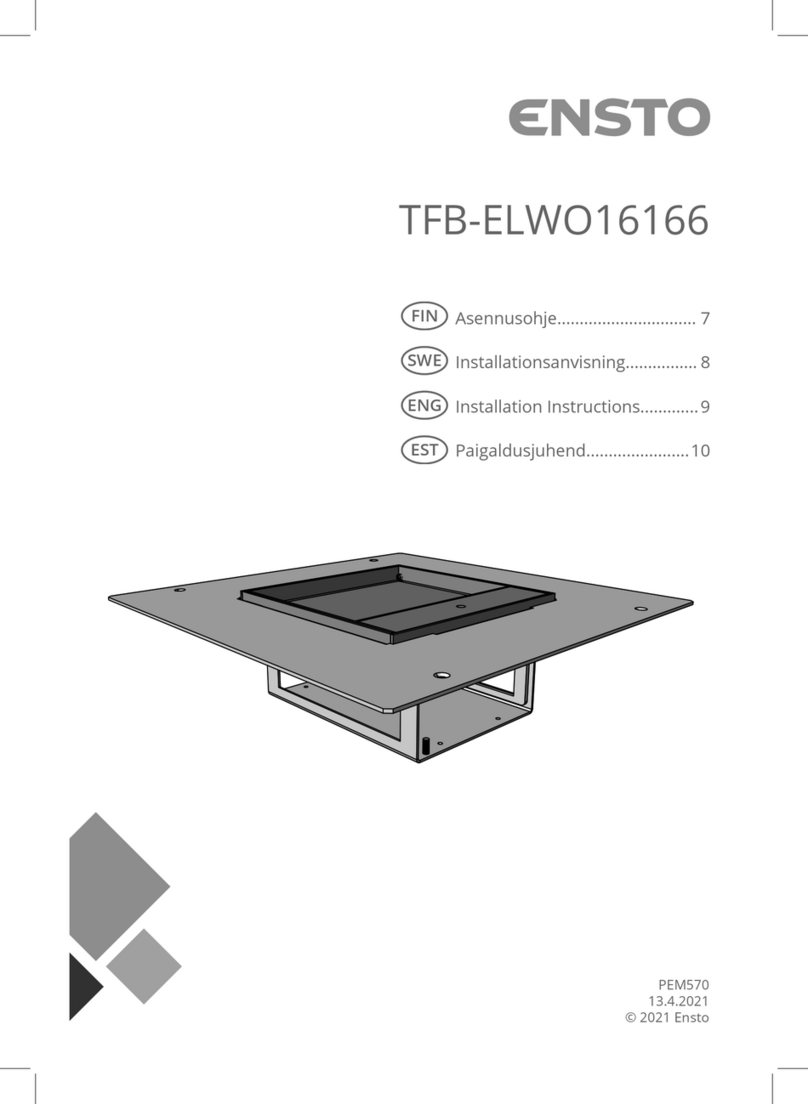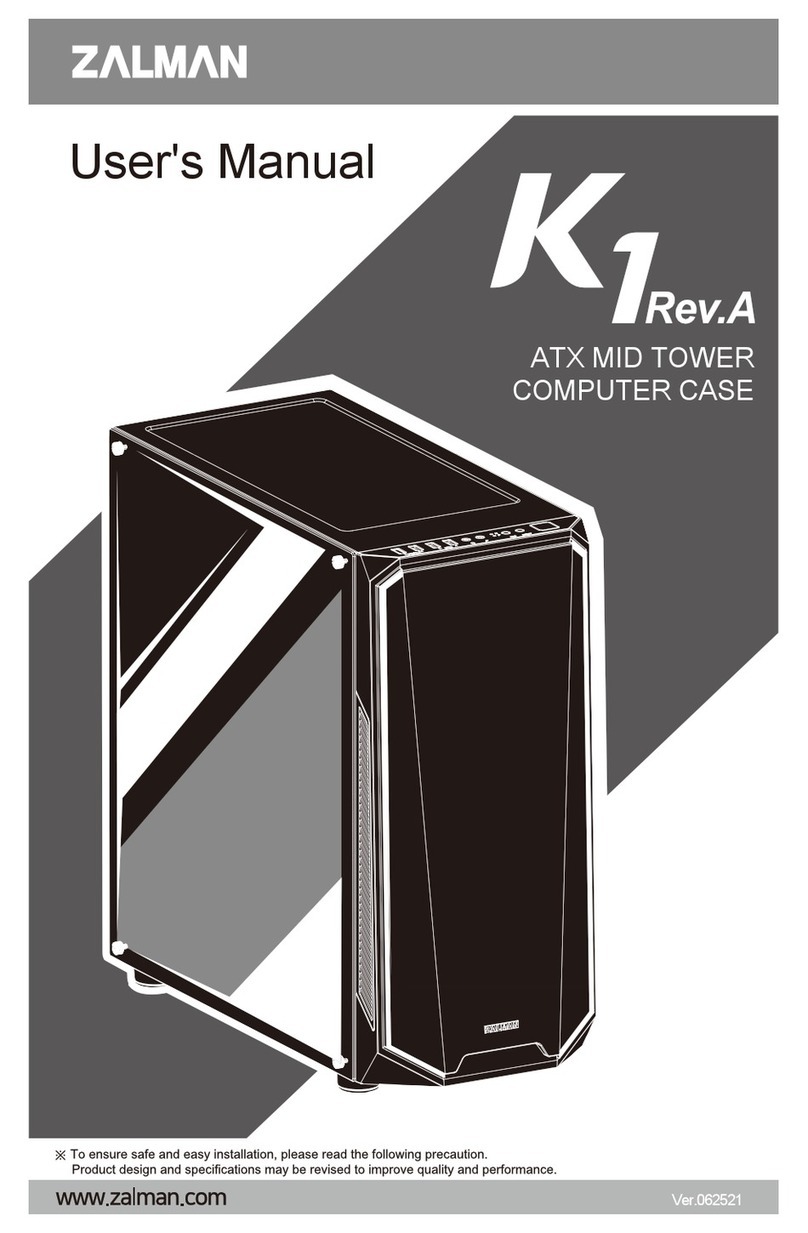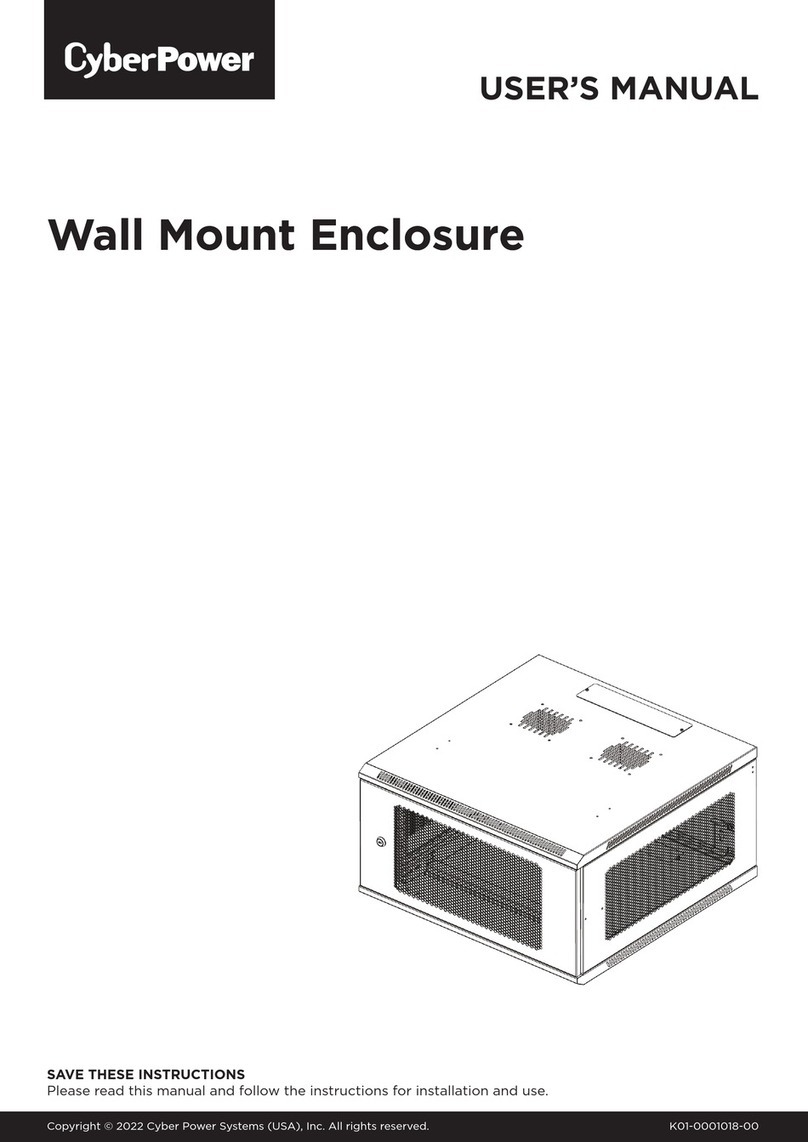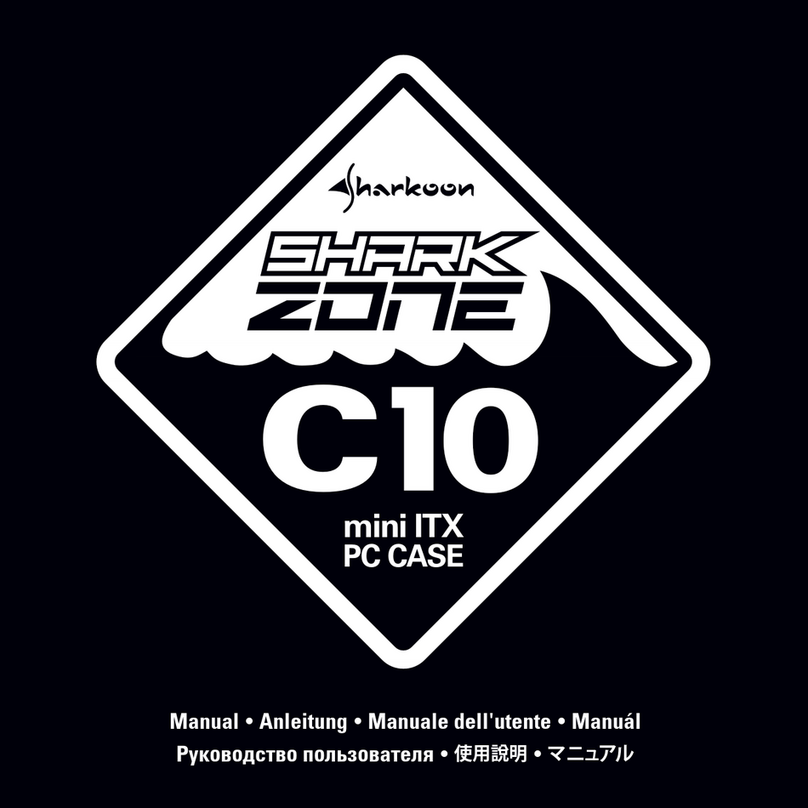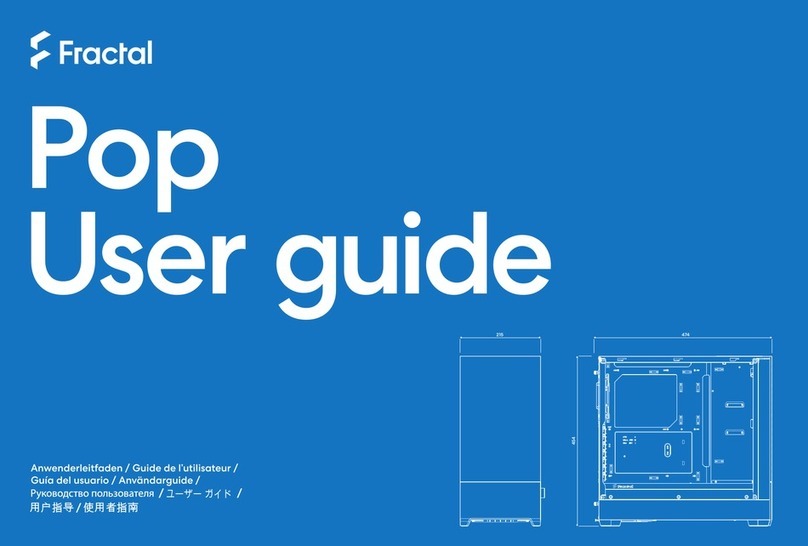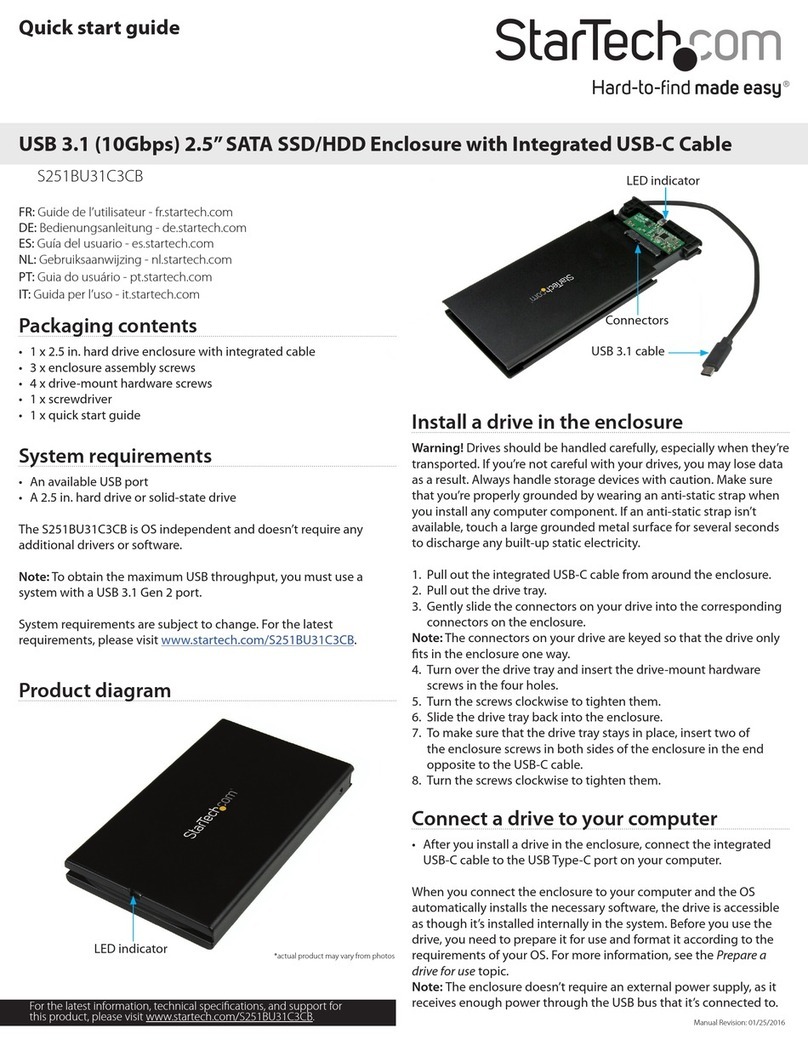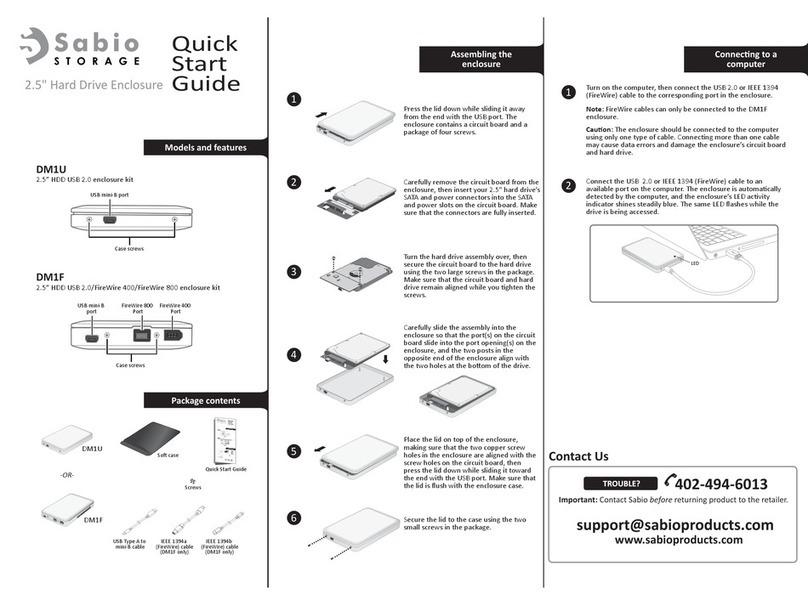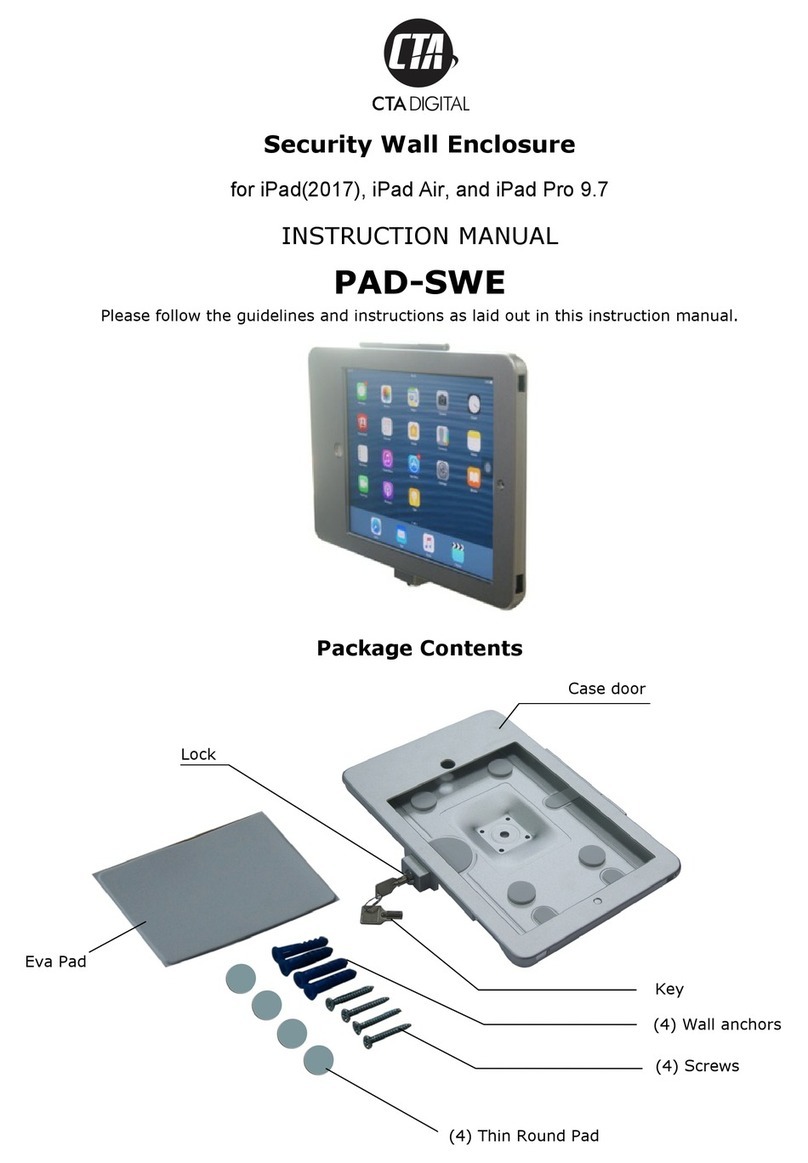Tempest Typhoon 54.100 User manual

Typhoon User Manual 1
User Manual
Typhoon
Revision 02.1
December 2020
© Tempest Lighting, Inc.

Typhoon User Manual 2
Table of Contents
Introduction ................................................................................................................................................................................................ 5
IMPORTANT: Safety Advisories.............................................................................................................................................................. 5
Installation................................................................................................................................................................................................... 6
Dimensions and Rigging Points.............................................................................................................................................................. 6
Air Clearance....................................................................................................................................................................................... 7
Snow Clearance .................................................................................................................................................................................. 7
Mounting Bolts and Accessories............................................................................................................................................................ 7
Rigging Options –Grab Handles ........................................................................................................................................................ 8
Rigging Options –Unistrut Kit............................................................................................................................................................ 8
Rigging Options –Truss Kit................................................................................................................................................................. 8
Rigging Options –Stacking Kit............................................................................................................................................................ 9
Rigging Options –Drop Arms............................................................................................................................................................. 9
Mounting the Projector............................................................................................................................................................................10
Using Typhoon enclosures in Portrait mode...........................................................................................................................................11
Check your Projector............................................................................................................................................................................11
Outdoor Use in Portrait Mode.............................................................................................................................................................11
Rotate Fan and Connector Panel..................................................................................................................................................... 11
Connecting the Enclosure ........................................................................................................................................................................12
Power Inlet Connector .....................................................................................................................................................................12
Signal Connectors and Cables.......................................................................................................................................................... 12
Rubber Connector Flap .................................................................................................................................................................... 12
Remote Monitoring Connections ........................................................................................................................................................13
Remote Monitoring Options............................................................................................................................................................ 13
Remote Monitoring Connectors...................................................................................................................................................... 13
Digital Enclosure Control.......................................................................................................................................................................... 14
Schematic.............................................................................................................................................................................................. 14
DEC4 Main Functions ...........................................................................................................................................................................15
Firmware Revision............................................................................................................................................................................15
Factory Settings –Data Modes............................................................................................................................................................ 15
Hardware Indicators & Fuses...............................................................................................................................................................16
............................................................................................................................................................................................................... 16
Operating Modes..................................................................................................................................................................................17
RDM Only Monitor (Factory Default) ..............................................................................................................................................17
RDM+DMX Control...........................................................................................................................................................................17
RDM+DMX Service ........................................................................................................................................................................... 17
DEC4 Control Parameters .................................................................................................................................................................... 18
Control Interface ..............................................................................................................................................................................19
User Interface LCD Display...............................................................................................................................................................20

Typhoon User Manual 3
Control Interface Operation ............................................................................................................................................................20
Control Menu........................................................................................................................................................................................ 21
Set Data Options...............................................................................................................................................................................21
Set Temp Units ................................................................................................................................................................................. 22
Set Temp Ranges ..............................................................................................................................................................................22
Set Max Humidity .............................................................................................................................................................................22
Set Lamp On Point............................................................................................................................................................................22
Reset Lamp Hours.............................................................................................................................................................................22
Set Fan Function...............................................................................................................................................................................23
Status Display.................................................................................................................................................................................... 23
Safe Mode............................................................................................................................................................................................. 24
Safe Mode –What to do:................................................................................................................................................................. 24
DEC4 Firmware Updates .......................................................................................................................................................................... 26
Indirect Firmware Updates ..................................................................................................................................................................26
Requirements ................................................................................................................................................................................... 26
Installation Procedure......................................................................................................................................................................26
Routine Maintenance............................................................................................................................................................................... 31
Clean Port Glass................................................................................................................................................................................ 31
Check Filter ....................................................................................................................................................................................... 31
Check Temperature/Humidity Sensor.............................................................................................................................................32
For After Sales Support ....................................................................................................................................................................32
Troubleshooting........................................................................................................................................................................................33
Warranty ...................................................................................................................................................................................................35
Appendix –TEMP Protocol.......................................................................................................................................................................36
Physical Layer........................................................................................................................................................................................36
Developer’s Guide ................................................................................................................................................................................ 36

Typhoon User Manual 4
CERTIFICATE AND DECLARATION OF CONFORMITY
FOR CE MARKING
Tempest Lighting, Inc.
11845 Wicks Street, Sun Valley, CA 91352, USA
t: +1 818 787 8984 f: +1 818 252 7101 e: info@tempest.biz
www.tempest.biz
Tempest Lighting, Inc. declares that their
Projector Enclosure Series 54.xxx.xx
complies with the Essential Requirements of the following EU Directives:
Low Voltage Directive 2006/95/EC Test Report G4.51.LVD
Electromagnetic Compatibility Directive 2004/108/EC Test Report G4.51.EMC
and further conforms with the following EU Harmonized Standards:
EN 60065 : 2002 Test Report 60065.G4.51.01
EN 60529:2001-2002 Test Report 60529.G4.51.02
EN 61000-6-3:2007+A1:2011 Test Report 61000.G4.51.03
EN61000-6-1:2007 Test Report 61000.G4.51.03
EN55015:2006+A2:2009 Test Report 61000.G4.51.03
Dated: 1st July 2016
Position of signatory: President
Name of Signatory: Tim Burnham
Signed below:
on behalf of Tempest Lighting, Inc.
. . . . . . . . . . . . . . . . . . . . . . . . . . . . .

Typhoon User Manual 5
Introduction
Thank you for purchasing a Tempest enclosure! We have worked hard to provide you with the very best
product available for its purpose, and we shall continue to do everything possible to ensure that it works well
for you for many years to come.
Please read this manual before starting work!
In the event of difficulty, please contact your Tempest reseller or Tempest direct:
+1 818 787 8984
We will do everything we can to help you get the very best results from your Tempest enclosure.
IMPORTANT: Safety Advisories
•All installation and rigging work done must where applicable be designed and built in accordance
with norms and standards of the local authority having jurisdiction of the installation site. It is the
responsibility of the installer to obtain such approvals as may be required to achieve full
compliance.
•All electrical work must be carried out by a suitably licensed electrical contractor in full compliance
with local electrical standards.
•Lifting: some enclosures and the equipment inside them may be heavy. Use properly rated lifting
equipment where appropriate and never attempt to carry out work with fewer than the number of
workers needed to lift safely.
•It is the responsibility of the installer to ensure that all local building, safety and electrical codes are
strictly adhered to in the installation of this enclosure. Tempest Lighting, Inc., its employees and
agents are in no way responsible for damage arising from failure to follow either the instructions in
this manual or building, safety and electrical codes prevailing at the installation location.
•Do not attempt to install or operate the enclosure before fully reading and understanding this
manual
•Never allow anyone who has not read this manual to open the enclosure or perform maintenance
on the projector within.
•Never leave the enclosure unattended when open.
•Always make sure all bolts and latches are tight and safety locks are in place after performing any
form of maintenance on the unit.
•Do not open any electrical boxes until power has been shut off to all supply lines to the enclosure
(including the one powering the projector).
•Do not open the enclosure in wet weather.

Typhoon User Manual 6
Installation
Dimensions and Rigging Points
*Enclosure weight, no options or accessories
Typhoon A in A mm B in B mm C in Cmm D in D mm E in E mm F in F mm W lb * W kg *
54.100 34 864 30 762 15 381 32 813 26 660 13 330 85 39
54.150 42 1067 32 813 18 445 40 1016 28 711 16 394 106 48
54.210 51 1295 32 813 22 559 49 1245 28 711 20 508 177 80
54.250 51 1295 37 940 24 610 49 1245 33 838 22 559 223 101
54.305 51 1295 34 864 24 610 49 1245 30 762 22 559 205 93
54.310 59 1499 34 864 25 635 57 1448 30 762 23 584 247 112
54.320 67 1702 37 940 25 635 65 1651 33 838 23 584 305 139
Rigging Points:
Six M12-1.75 x 40mm threaded
holes top and bottom, left and
right sides.
Note: M12x40 stainless steel bolts
Supplied.
Note: Typhoon 100 –four rigging
points top, left and right sides, six
on base.
A
B
C
D
E
F

Typhoon User Manual 7
Air Clearance
Observe the minimum clearances shown around your
enclosure
Snow Clearance
In areas where snow is likely, make sure the base of the
enclosure is at least 24” [60cm] above highest potential snow
drift level.
Mounting Bolts and Accessories
Note: In most cases Typhoon enclosures will be installed with
the rigging options shown below.
All the rigging kits are installed using these mounting bolts.
•Each Enclosure must be mounted with SIX points (4 for
Typhoon 100).
•All mountings must be made using the M12 threaded
holes on the enclosure.
•Use an 8mm hex key to secure the M12 socket cap
screws provided.
•Tempest recommends the use of stainless steel
mounting hardware.
•Make sure the air inlet has at least 75mm/3in clearance.
IMPORTANT SAFETY NOTICE
Installer must ensure that all mounting points are secure and
conform to local safety regulations. Tempest Lighting Inc.
accepts no responsibility for damage or injury arising from
inappropriate or unsafe installation.
60cm/24in
8mm
M12-1.75 bolts
Use 8mm hex key
Sealing Washer –
important for outdoor use

Typhoon User Manual 8
Rigging Options –Grab Handles
Grab handles make it much easier to carry and install the
enclosure at the job site.
Handles install to the base of the enclosure for landscape
operation, using the M12 bolts provided. For portrait, attach
the handles to the side rigging points.
Grab handles may be used in conjunction with any of the
available Typhoon rigging accessories.
54.GH.100 Typhoon 100 Pair of Grab Handles
54.GH.150 Typhoon 150 Pair of Grab Handles
54.GH.210 Typhoon 210 Pair of Grab Handles
54.GH.250 Typhoon 250 Pair of Grab Handles
54.GH.310 Typhoon 310 Pair of Grab Handles
54.GH.320 Typhoon 320 Pair of Grab Handles
Rigging Options –Unistrut Kit
If mounting positions for the corner bolts are not convenient,
use the Unistrut Kit to add two Unistrut rails and Unistrut
spring nuts.
Using the spring nuts provided, the enclosure may now be
attached at any point along the Unistrut rails.
54.UR.100 Typhoon 100 Pair of Unistrut Rails
54.UR.150 Typhoon 150 Pair of Unistrut Rails
54.UR.210 Typhoon 210 Pair of Unistrut Rails
54.UR.250 Typhoon 250 Pair of Unistrut Rails
54.UR.310 Typhoon 310 Pair of Unistrut Rails
54.UR.320 Typhoon 320 Pair of Unistrut Rails
Rigging Options –Truss Kit
Use the Truss Hanger kit to hang any Typhoon enclosure from
a truss up to 24in/600mm.
54.TR.100 Truss Kit, Typhoon 100
54.TR.150 Truss Kit, Typhoon 150
54.TR.210 Truss Kit, Typhoon 210
54.TR.250 Truss Kit, Typhoon 250
54.TR.310 Truss Kit, Typhoon 310
54.TR.320 Truss Kit, Typhoon 320
Unistrut Rails may
be mounted above
or below
Max Ø2in [50]

Typhoon User Manual 9
Rigging Options –Stacking Kit
Typhoon may be stacked up to three units high, using the
51.SK stacking Kit. You will need the total number of Typhoons
to be stacked, minus one stacking kit(s).
Note: Typhoons must be of the same model to stack in this
way.
51.SK Stacking Kit (set of four, for one enclosure)
Rigging Options –Drop Arms
Use a pair of drop arms to rig a stack of Typhoons at different
tilt angles, up to 45°.
The drop arms install to the stacking kit legs using the stacking
kit clevis pins.
Important: Stacking kit legs must be installed facing forwards
for use with drop arms.
Note: Drop Arms require the use of a 51.SK Stacking Kit.
54.DA Pair of Typhoon Drop Arms
Attach male stacking leg
to base of top enclosure
with M12 Bolt supplied
Attach female stacking
leg to top of lower
enclosure with M12 Bolt
supplied
Join enclosures together
with clevis pins supplied

Typhoon User Manual 10
Mounting the Projector
Typhoon enclosures come with a projector mounting plate, customized for each projector type to be used.
The projector mounts to the plate using either the ceiling mount threaded holes in the projector plate, or by removing the
projector feet and replacing with appropriate screws (usually M10 or M12). This varies depending on the projector type.
1. Remove the projector tray from the Typhoon enclosure
2. Remove projector feet
3. Mount projector to plate, using the mounting holes and
screws provided (this will differ by projector type)
IMPORTANT:
Use either all four projector feet sockets or all available
ceiling mount threaded holes, especially for portrait
operation.
NOTE:
You may transport the projector inside the Typhoon
enclosure, provided the enclosure is suitably protected in a
road case or other vibration-absorbing method.
NOTE: You may specify multiple projector types when
ordering, and Tempest will provide mounting holes for each
type specified, based on projector manufacturer drawings.
4. Mount the projector/tray assembly in the enclosure
5. Adjust position front-back –it is usually best to have the
lens front close to the port glass, both for projection and
for air circulation.
6. Fix tray to projector beams, using the M8 screws
provided. For larger projectors, use at least three screws
on each side, especially for portrait operation.

Typhoon User Manual 11
Using Typhoon enclosures in Portrait mode
Typhoon enclosures may be used in either landscape or
portrait mode.
Check your Projector
Many projectors may be used in portrait mode, but some
may not –check with your projector manufacturer.
For those projectors that may be used in portrait mode, the
manufacturer may specify a particular orientation –feet left,
or feet right. Be sure to follow projector manufacturer’s
recommendations.
Outdoor Use in Portrait Mode
When using Typhoon projectors outdoors in portrait mode,
the following steps must be taken:
Rotate Fan and Connector Panel
1. Remove the 12 M4 nuts holding the fan assembly and
Connector panel
2. Rotate the fan assembly connector panel and rubber
connector panel flap 90 degrees COUNTERCLOCKWISE
(looking from inside the enclosure)
3. Replace all nuts.
IMPORTANT: For outdoor use in portrait mode, the enclosure
MUST be used with the inlet grille DOWN, as shown here.
For outdoor use in
portrait mode, you MUST
rig with the inlet grille
down, as shown here
Fan Louver, rotated for
portrait operation
Connector panel and
rubber flap, rotated for
portrait operation

Typhoon User Manual 12
Connecting the Enclosure
Typhoon enclosures for rental and staging are equipped with the power and signal connectors specified by each user, to suit
the user’s existing flexible power and signal cabling systems.
All power and signal connectors are located on the back door:
Rubber Connector flap
DEC4 User Interface
Signal feedthrough connectors (max 9 Neutrik plus 2 x
DVI, to user specification)
Power inlet connector (connector type to user
specification)
Power Inlet Connector
The inlet connector is supplied to customer specification. Types and electrical standards vary.
Signal Connectors and Cables
Signal connectors are bulkhead feedthrough types.
Use short cables inside the enclosure (not supplied) to connect from the feedthroughs to the projector.
Rubber Connector Flap
The rubber flap is intended to protect connectors from rain on outdoor jobs. It may be helpful to wrap it around the cable
bundle and secure with a zip tie or similar.
Spare flaps are provided with each enclosure and are available from Tempest:
54.CF Typhoon Rubber Connector Flap

Typhoon User Manual 13
Remote Monitoring Connections
Remote Monitoring Options
Tempest G4 enclosures optionally support three types of
remote monitoring:
1. Direct via Ethernet, using Tempest TEMP protocol.
Requires 51.EN Ethernet board
2. Grouped via RS485, using RDM
Requires one 51.485 RS485 board per enclosure
3. Grouped via RS485, using an Ethernet bridge and
Tempest TEMP protocol
Requires one 51.485 RS485 board per enclosure
Remote Monitoring Connectors
When Remote monitoring is required, the following signal
connectors must be specified. These connectors must be
included in the maximum allowance of 9 Neutrik signal
connectors, and they will be supplied ready wired to the
enclosure comms boards:
RS485 IN Neutrik XLR5M
RS485 OUT Neutrik XLR5F
Ethernet Neutrik NE8FD EtherCon
Note: Tempest System Manager and web-based monitoring will be available early 2017
51.EN Ethernet Board
51.485 RS485 Board
51.485 RS485 Board
51.485 RS485 Board
51.485 RS485
51.EN Ethernet Board
RS485 Daisy Chain
(use CAT5 Cable)
Ethernet LAN
Ethernet LAN
Local PC
Local PC
Remote PC
Smartphone
Tempest System
Manager

Typhoon User Manual 14
Digital Enclosure Control
DEC4TM –that’s Digital Enclosure Control, fourth
Generation –is the brain of your Tempest enclosure. It will
maintain the internal environment in a comfortable
temperature and humidity range, and prevent
condensation –the real killer of outdoor equipment. DEC4
monitors internal and external temperature, humidity and
lamp current at all times, and uses this information to
control the enclosure’s lamp relay, fan(s) and heater(s). It
can report back over an RS485 network, using the RDM
protocol (Remote Device Management), or connect to
your TCP/IP network for remote monitoring amd
management using Tempest’s TEMP protocol.
Schematic
Typical DEC4
configuration, with
Motherboard, fan
control board and
RS485 comms board

Typhoon User Manual 15
DEC4 Main Functions
Firmware Revision
This manual covers DEC4 Firmware revision 2.03.000 and higher.
To check the Firmware revision, on the User Interface menu, go to Status Display/Firmware.
1. Sense current to projector (lamp on/off)
2. Record lamp hours
3. Monitor temperature and relative humidity
inside Enclosure
4. Monitor temperature outside enclosure
5. Maintain internal temperature at safe operating
level
6. Maintain relative humidity within safe limits to
prevent condensation
7. Isolate projector in case of unsafe temperature
8. Report status over RS485, RDM, TCP/IP
9. Maintain positive pressure (optional) 24/7 to
prevent ingress of salt air and other
contaminants through the exhaust path
10. Circulates air internally to prevent hot and cold
spots when projector is idle
DEC4 constantly monitors the following parameters:
•Projector/Luminaire current
•Line Voltage
•External Temperature
•Internal Temperature
•Internal Relative Humidity
DEC 3.3’s patented GoldilocksTM algorithm uses a combination
of sensors, heaters and fans to maintain a safe operating
temperature and a safe relative humidity level that will not
allow condensation to take place.
As air is heated it is able to support more moisture without
condensing, so Goldilocks uses heat to raise the air temperature
inside the enclosure in the event that relative humidity
approaches dewpoint.
Factory Settings –Data Modes
In most applications, DEC4 will operate correctly with its
factory default settings, in Basic operating mode.
You do not need to do anything. Please skip to the next
section.
•Standard default temperature and humidity settings
•DMX, RDM and Remote Monitoring disabled
•Best for standalone operation
If your needs are more complex, read on.

Typhoon User Manual 16
Hardware Indicators & Fuses
External Temperature Sensor is
connected and functioning (custom
applications only)
Main Temperature & Humidity
Sensor is connected and
functioning (All Enclosures)
Auxiliary Temperature &
Humidity Sensor is connected
and functioning (custom
applications only)
Fan Board is connected and
functioning correctly (blinking)
Optional Ethernet Board is
connected and functioning
RS 485 Comms Board is
connected and functioning
correctly (blinking)
RS485 (DMX/RDM) Data
Packets:
Green: Transmit
Red: Receive
Heater Fuse –10A
slow-blow
Daughter Board
Power Fuse –4A
slow-blow
Fan Fuse –2A
slow-blow
DEC4 Serial Number. Please quote
in all technical support enquiries.

Typhoon User Manual 17
Operating Modes
RDM Only Monitor (Factory Default)
•Supports RDM monitoring over RS485 if present
•Supports TEMP monitoring if present
•RDM Status Reporting over RS485
•RDM Configuration –settings may be changed remotely or
at the enclosure user interface.
•No DMX control
RDM+DMX Control
•Enclosure functions as a 1-channel DMX device, with
remote control of the lamp relay
oDMX level > 75% enables normal relay operation
(normally ON)
oDMX level < 25% disables normal relay operation
(relay turns OFF)
oThis allows you to force a hard reset of the lamp
relay in the event of a projector malfunction
•RDM Status Reporting over RS485
•RDM Configuration –settings may be changed remotely or
at the enclosure user interface.
•Control mode is recommended for show control
applications, but can be risky in live show operation, since
the DMX slot used for the enclosure MUST be kept high to
prevent the lamp relay from opening.
RDM+DMX Service
For trained service personnel only
•Normal operation is suspended and the enclosure
functions as a 3-channel DMX device:
oLamp Relay (Slot 1)
oFans (Slot 2)
oHeater (Slot 3)
•RDM Status Reporting over RS485
•RDM Configuration –settings may be changed remotely or
at the enclosure user interface.
•Service mode is ONLY for troubleshooting –DO NOT use
Service mode for normal operation.

Typhoon User Manual 18
DEC4 Control Parameters
Temperature and Humidity Ranges
Notes:
1 In moving light enclosures the temperature sensor is located in the exhaust airflow. Temperatures
shown may be higher than those around the projector.
2 We recommend using the factory default settings for several weeks or months before making any
changes. In most cases they will not be necessary.
Trip Temp
(55-70˚C, Default 60 ˚C)
Upper Temp
(35-50˚C, Default 40 ˚C)
Trend Temp
(Dynamic)
IdealTemp (Dynamic, based
on Relative Humidity)
LowerTemp
(0-10˚C, Default 0 ˚C)
Cooling Fan(s)
Heater(s)
Relative Humidity
(50-90%,
Default 80%)
Low
High

Typhoon User Manual 19
Control Interface
LED Indicators
Heater
ON (Green)
Heater is ON, to maintain lower temperature level or to prevent
condensation
ON (Amber)
Enclosure is temporarily outside the Goldilocks zone, and DEC is working to
restore it
Fan
ON (Green)
Lamp is ON, or Temperature is HIGH and fan is cooling enclosure. Short burst
when lamp off indicates fan moving air to stabilize temp/humidity.
NOTE: Fan LED will not light if no fan is detected
Lamp On
ON (Green)
Current sensing shows lamp is ON
Lamp hour counter is running
OFF
Current sensing shows lamp is OFF
Lamp hour counter is not running
Lamp Relay
ON (Green)
Lamp relay is closed (normal)
Projector power receptacle is energized
ON (Red)
Lamp relay is open due to over-temperature event. Projector power
receptacle is isolated.
Temp
FLASHING
(Green)
Temperature is below lower temp setting
ON (Green)
Temperature is in normal range
ON (Amber)
Humidity is above target limit
ON (Red)
Temperature is above top setting
FLASHING (Red)
Temperature is above Trip level
Projector power is isolated
Data
OFF
Data not used in present Mode. OR DEC4 is in RDM + DMX Control Mode and
no valid data packet has been detected.
ON (GREEN)
Good data packet received.
ON (RED)
RDM + DMX Control Mode: Data Fail. A previously good data signal has failed.

Typhoon User Manual 20
User Interface LCD Display
The display on the Control display provides additional status
information, depending on the operating mode:
RDM Only Monitor Mode
RDM+DMX Control Mode
RDM+DMX Service Mode
Control Interface Operation
The Control Interface is normally LOCKED.
•To UNLOCK, hold ESC and OK together for 5 seconds.
•You are now in the CONTROL MENU
•Use to scroll up and down the menu.
•Press OK to enter a menu item
•Use to set the item parameter, or to scroll to the
next menu level.
•Use ESC to go BACK, or OK to confirm settings ().
•To exit and LOCK, hold ESC for 5 seconds.
Menu will time out and the display will lock after ten
minutes.
(Alternating DMX Display requires a DMX
signal to be present)
This manual suits for next models
6
Table of contents
Other Tempest Enclosure manuals