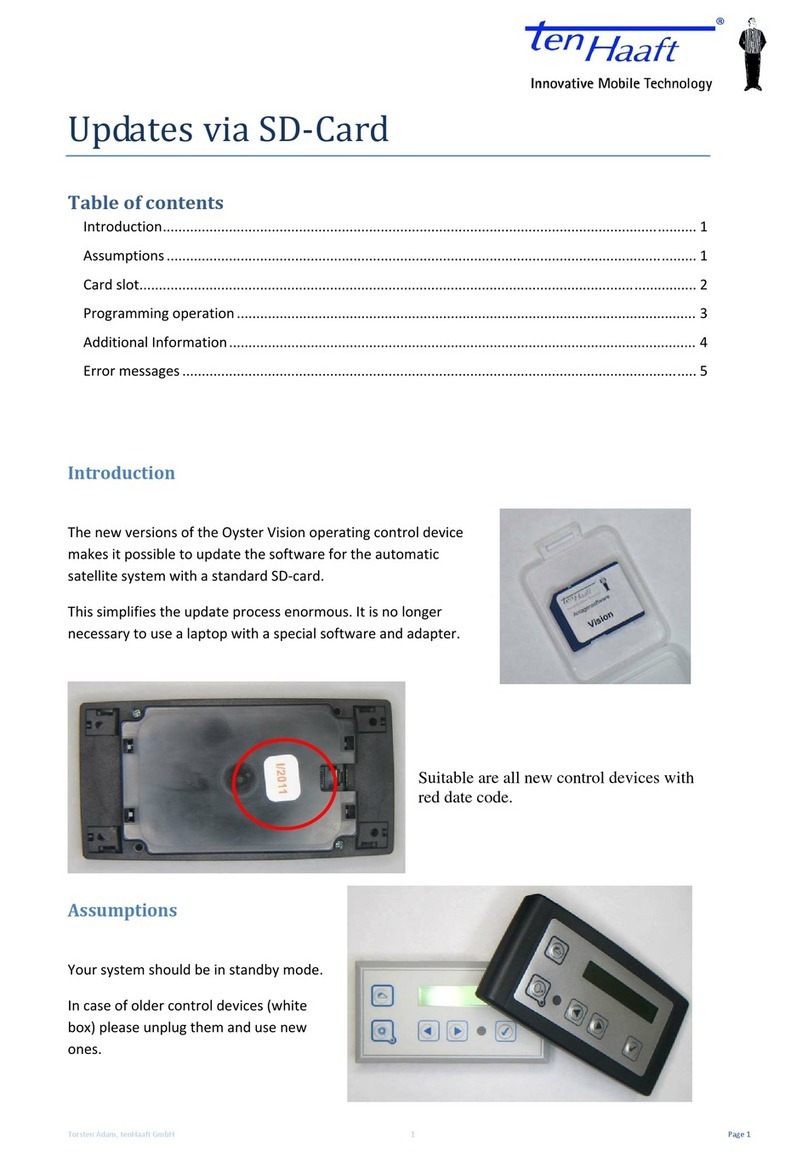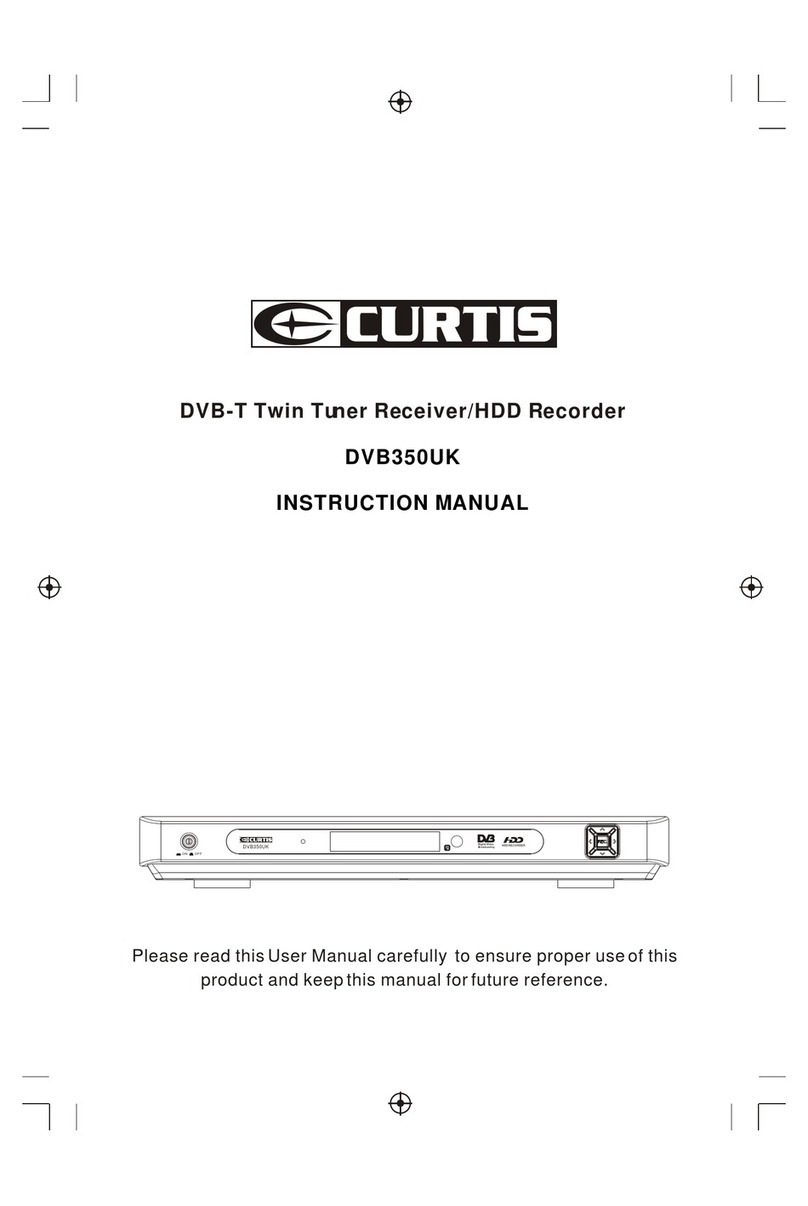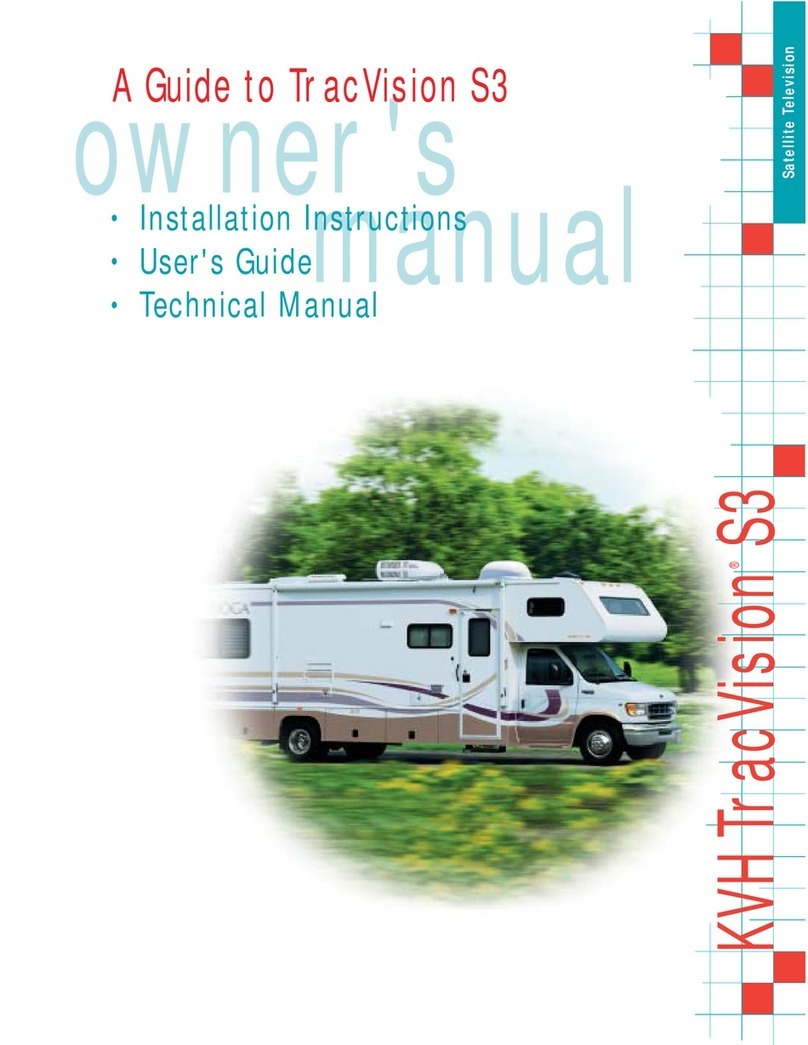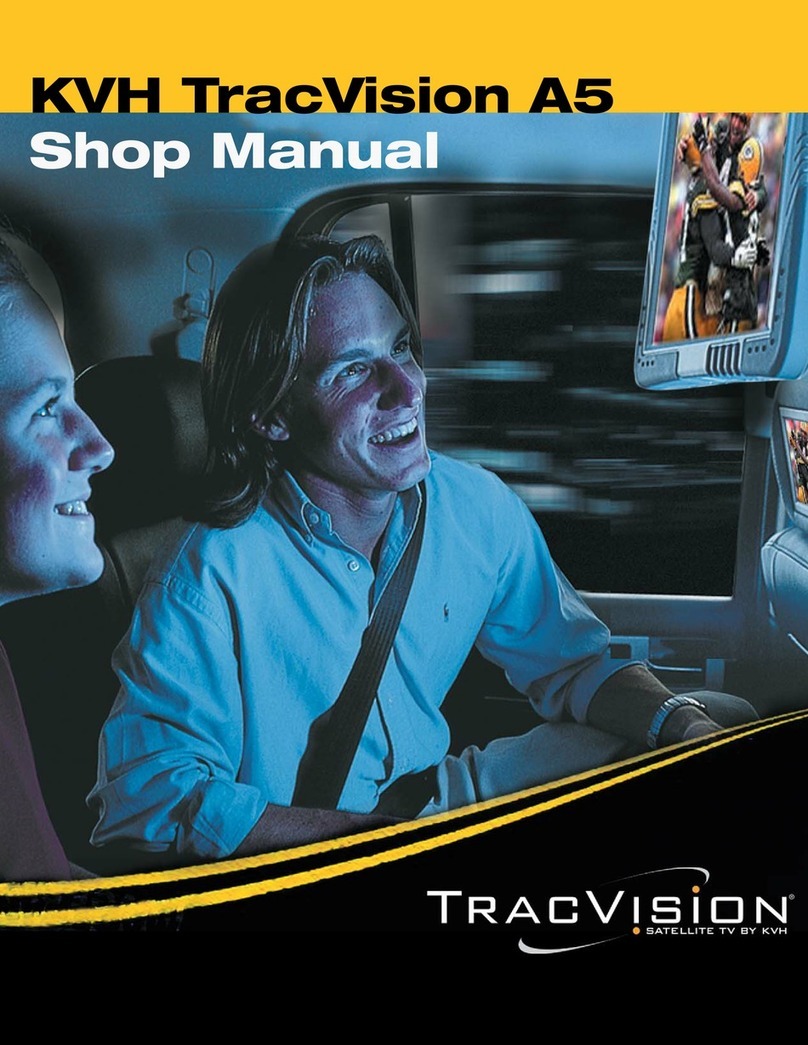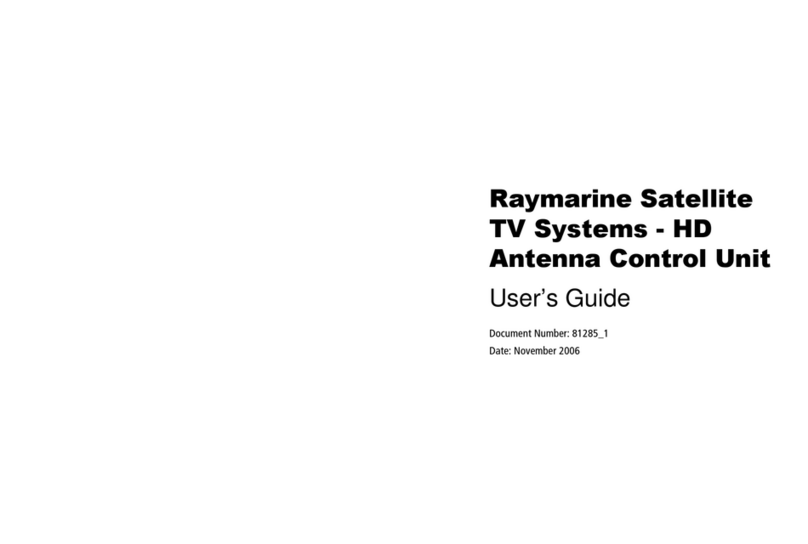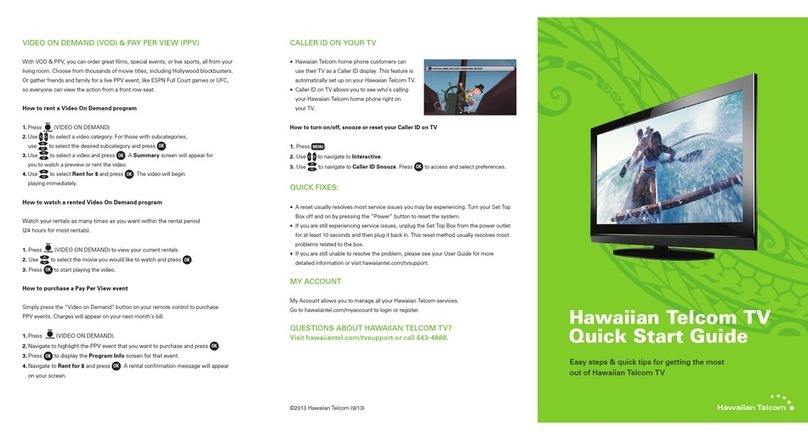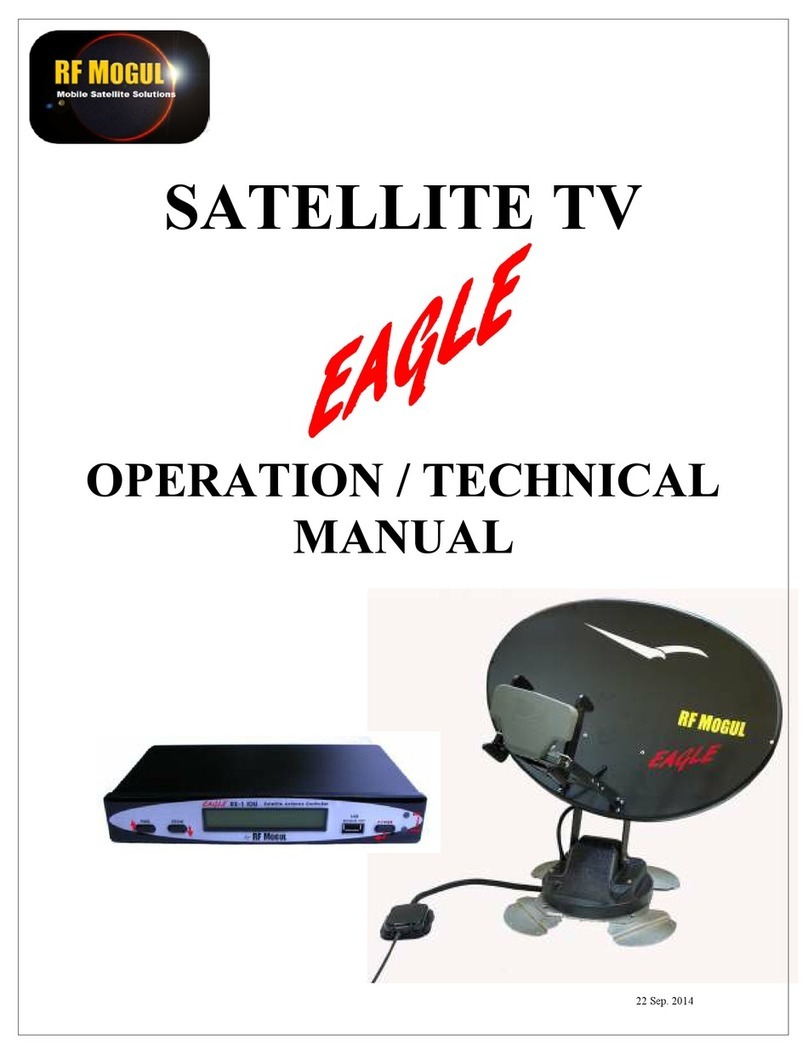Ten-Haaft Premium OYSTER 65 User manual

www.ten-haaft.com
INSTRUCTIONS FOR USE
OYSTER® 65/85
COMBINED WITH OPERATING INSTRUCTION
OYSTER® TV / OYSTER® SMART TV

2 3
TABLE OF CONTENTS
1. Operating elements
1.1 The first steps / Switching on and off 3
1.2 Antenna operation 5
2. Operating the system
2.1 Switching on / off 6
2.2 Open Sleep function 7
2.3 Button functions 8
2.4 ten Haaft® App 9
3. Service
3.1 Reception practice - obstacles in front of the satellite system 12
3.2 Reception in distant countries 13
3.3 Advisory tones / warning tones 16
3.4 Safety instructions 16
3.5 Malfunctions 17
3.6 Command Unit update via USB stick 18
1. OPERATING ELEMENTS
1.1 The first steps / Switching on and off
The fully automatic premium satellite system is operated primarily via the remote control of your Oyster® TV. The
special keys for controlling the antenna (START, STOP, PARK) only work while the TV set is switched on.
Another convenient way to control the system is the ten Haaft® app. See page 9, item 2.4 „ten Haaft ®
App“.
In addition, the antenna can also be extended, stopped, and retracted by the left button on the control unit
(Command Unit).
SWITCHING ON / OFF
The Oyster® TV is switched to standby (red LED) or completely disconnected from the power supply by a mechani-
cal main switch. For more information about the exact position of the main switch, refer to the operating instruc-
tions of the TV set. Start the TV set by pressing the POWER button on the remote control or the corresponding
button on the close control panel on the back of the set.
The red LED changes to blue to signal that it is active.
After a few seconds, the home screen with the OYSTER® logo appears.
Attention!
If the TV is started with DVB-S (satellite reception), the antenna automatically starts to run out the fully auto-
matic search, shortly after the start screen had appeared.
Please bear this in mind if your vehicle is parked in a garage or under a low roof or tree.
The runout process can be stopped by pressing the STOP button on the TV remote control.
Pressing the PARK button retracts the antenna again.
If the antenna does not run out after the TV set has been switched on, you may have selected an operating mode
other than DVB-S. Switch the TV set to DVB-S to activate the antenna.
SWITCHING OFF
To switch the TV back to standby mode, press the POWER button on the Oyster® TV remote control. The antenna
will start to retract immediately.
It is essential that you also observe the operating and installation instructions supplied as well as the
operating instructions for the Oyster® TV.

4 5
1. OPERATING ELEMENTS
OPERATING PRIORITY OF THE "OYSTER® TV" ON TWIN SYSTEMS
If you have chosen a TWIN system with two "Oyster® TV" devices, the system can only be controlled by the FIRST
"Oyster® TV". Usually this is the TV set in the living area of your motorhome. The second TV set cannot transmit
control commands to the antenna's control unit. This TV is usually installed in the bedroom.
However, you always have the option of operating the system from your smartphone or tablet (IOS or Android)
via the ten Haaft® app. See chapter 2.4 / page 9 of these operating instructions.
If you operate your satellite system using the app, this has priority first. This means that you can run in or ex-
tend the antenna or change the reception satellite even when the first TV is switched off; the app can control
the antenna even if the first TV is switched off and only the second TV is active or even if no TV at all is active.
But when the Oyster® TV connected as the main TV is switched on, it immediately takes over the operating priority.
Regardless of whether the antenna was previously run in or whether it has been set to a different satellite via the
app in the meantime. The system will ensure that the programme set on the main TV can be received. This also
happens when the main TV's START button on the remote control is pressed while the Oyster® TV is in operation.
If necessary, the antenna will run out or newly orient itself to the satellite on which the currently set channel
can be received.
When the main TV is switched off, the antenna runs in automatically even if the second TV is still to be operated.
However, automatic running in can be stopped by the "Open Sleep" function. For further information, see chapter
2.2. on page 7.
However, the Open Sleep function must always be newly activated when it is to be used. Activation is only possible
before the Oyster® TV is switched off.
When the second TV is to be operated without the main TV being switched on first, then you can also run out the
antenna at any time using the app.
It will remain extended until:
- the main TV was switched on and off again,
- the app is used again, or
- the vehicle's ignition/the engine is activated (terminal 15/ D+).
1. OPERATING ELEMENTS
1.2 Antenna operation
With normal setup of the Oyster® Premium antenna system, no antenna operation is required. After switching
on the TV set, the entire system operates fully automatically.
Nevertheless, you have the possibility to directly influence the antenna by various function keys on the Oyster®
TV remote control. However, these keys can only be used during when the TV set is on. When in standby, the keys
are not functional.
START: When this key is pressed, the system aligns with the satellite.
STOP: This key stops the moving antenna immediately in its actual position. Also used for Open Sleep, see
chapter 2.2, page 7.
PARK: This key runs in the system immediately, even when the main TV set remains on.
COUNTRY: This key is used to inform the system of the current location via a screen menu. (e.g. South Germany,
Northern Spain, etc.).
All other keys on the remote control of the Oyster® TV are used to operate the Oyster® TV. See the operating
instructions for the Oyster® TV, item 1.3 "Remote control"

6 7
2. OPERATING THE SYSTEM
2.1 Switching on / off
Before using the satellite antenna:
Please make sure that the view towards the south is free of obstacles (no trees, high buildings, or mountains,
etc.). Make sure there is enough space above the antenna to ensure unobstructed antenna movements. It may be
possible that certain roof hatches on some motorhomes need to be closed, otherwise the antenna could collide
with them.
Switch on the Oyster® TV in the operating mode "DVB-S" or "Satellite" and select the desired TV programme. The
antenna will run out and newly orient itself automatically to the satellite on which your desired TV programme
can be received. As soon as you select a programme from another satellite, the antenna will automatically align
itself with the new satellite. If the Oyster® TV is switched off again, the antenna automatically runs in again.
You do not have to take care of anything else. However, if desired, automatic running in of the antenna can be
deactivated case on case by the Open Sleep function.
Additional information for Twin or Quad systems:
In vehicles with two or more TV sets, there is always one main set. Only this main set is connected to the satellite
system's control unit, and it can send commands to the antenna via the control device. All other TV sets on board
are connected to the actual antenna, but not to the control unit. For this reason it is not possible to control the
antenna with any other than the main set.
- Example 1: The main TV set is switched on, the antenna is run out, and all TV sets on board are working. Now
the main TV is to be switched off but one or more of the other TVs are to continue to be operated. When the main
TV set is switched off, however, the antenna is automatically run in and the other TV sets do no longer have a
signal. The automatic run-in of the antenna can be deactivated by activating the Open Sleep function explained
below, see item 2.2 Open Sleep.
- Example 2: The antenna is run in, the main TV set is switched off, and you want to start one of the other
TV sets directly. Please use the "ten Haaft® App" or the left button on the control unit for the satellite system
(Command Unit) to run out the antenna. It remains run out until either the main TV set has been switched on
and off again, the vehicle engine has been started, or the app or the button on the control unit (Command Unit)
have been operated again.
2. OPERATING THE SYSTEM
2.2 Open Sleep function
A STOP button is on the remote control for your Oyster® TV set. To activate Open Sleep, press the STOP button
shortly before switching off the main TV set with the red POWER button (button sequence "Stop" - "Power"). This
only switches off the main TV set and the antenna remains run out and active.
The next time the main TV set is switched on, it takes control of the antenna again. The next time the main TV
is switched off, the antenna will run in automatically unless you activate Open Sleep again by pressing the STOP
button.
Even with activated Open Sleep, the antenna will be run in automatically at the latest when the vehicle engine
is started.
For safety reasons, the system must run in when the ignition of the vehicle is operated. To activate the antenna
again, it is necessary to restart the "Oyster® TV" Premium device (use the remote control to switch it off and on
again) with the car engine switched off, or to use the alternative operating method via the App or the left button
of the control unit (Command Unit).

8 9
2. OPERATING THE SYSTEM
2.3 Button functions
Button Function
The "COUNTRY" button calls the "Select Location" menu. This menu displays 47 European countries
to be selected.
The PARK button retracts the antenna. For example, this can be useful during storms.
The STOP button stops the antenna in every position.
Useful: If you want the antenna to remain extended, press the STOP key and then switch off
the "Oyster® TV" within 15 seconds with the POWER key (Open Sleep).
On a TWIN system, you can also switch off the main TV set and independently watch TV on the
second set.
The "START" button starts the "Automatic search". The system searches the last set satellite. The
START button cancels the effects of the STOP and PARK buttons.
If a warning buzzer sounds immediately after pressing the start button, the system cannot be
run out
because the vehicle ignition is still on, for example.
Please not:
You do not need the buttons STOP / PARK / START in standard operation.
2. OPERATING THE SYSTEM
2.4 ten Haaft® App
1) Load the ten Haaft® app on your smartphone or tablet. It can be downloaded for free from the Google Play
Store or the iTunes Store.
2) After downloading and installing, open the app for the first time.
3) After the app is opened for the first time, it recognises whether a connection to a ten Haaft Command Unit
had already been established before. Otherwise the QR code scanning function on your Command Unit
opens automatically.
COUNTRY
PARK
STOP
START

10 11
2. OPERATING THE SYSTEM
4) Scan the QR code on the label.
Please note that your Command Unit will be shipped with three identical labels. This label contains the WLAN
name/SSID and the WLAN password for your Command Unit. Each Command Unit has its own name and pass-
word.
One label is already affixed to the Command Unit at the factory, a second label is also already affixed to the
operating and assembly instructions supplied. You can affix the third label, which is supplied separately, to a
place of your choice.
The label on your Command Unit always has priority for the operation of your system!
2. OPERATING THE SYSTEM
5) Depending on the Android or IOS version of the operating system, there are different procedures. Follow the
indications by the app on the smart device.
6) Now your Command Unit is connected to your mobile device. You can see this by the green dot at the dis-
play's left bottom. If you are not connected to the system, a red cross can be seen there.
If you have any further questions, please do not hesitate to contact us. Please call us at
+49 (0) 7231 / 58 588 0.

12 13
3. SERVICE
3.1 Reception practice - obstacles in front of the satellite system
All satellites are located above the equator, i.e. in the south from Europe; therefore always ensure a clear view
in southern directions.
Depending on where you are and the elevation of your satellite system, obstacles of varying heights may obstruct
reception.
3. SERVICE
3.2 Reception in distant countries
SKEW ANGLE ("POLARIZATION MISALIGNMENT ANGLE")
For the best possible reception in the peripheral areas of the south-western and south-eastern holiday regions,
it makes sense to turn the LNB in the corresponding cardinal direction. This compensates for the polarization
misalignment angle which is caused by the earth curvature.
The Oyster® is available with and without automatic Skew. The Oyster® with SKEW option automatically carries
out the following settings.
This chapter describes how to carry out an LNB readjustment to optimise reception in the peripheral areas of the
coverage of TV satellites. Loosen the LNB screw connection for this and rotate the LNB by a certain angle. This
optimisation is only necessary in peripheral areas. We recommend this only to technically experienced persons.
All satellites that transmit a programme of interest to Central Europeans target Central Europe. So if the receiv-
ing system is outside this area, the antenna will look 'from the side' at the satellite. This effect is called "Skew
angle" or "polarization misalignment angle" and occurs particularly in areas such as Portugal, southern Spain,
Morocco, Greece, Turkey, and extremely on the Canary Islands. The receiver electronics usually compensate for
this effect without further intervention, but in some cases 'some' manual help is required. This 'help' consists of
turning the LNB (receiving head of the antenna) by a few degrees.
OYSTER® 65/85
10 Metres
10 Metres
9 Metres
5,3 Metres
42°
At 42° elevation (southern Spain):
A tree 9 metres high at a distance
of 10 metres does not interfere
with reception.
At 28° elevation (northern Germany):
A tree over 5 metres high at a distance
of
10 metres does not usually interfere
with reception.
28°
At 16° elevation (Northern Europe):
A tree with a height of only 3 metres
at a distance of 10 metres can already
interfere with reception.
10 Metres
3
Metres
16°
10 Metres 10 Metres
9 Metres
5,3 Metres
42°
At 42° elevation (southern Spain):
A tree 9 metres high at a distance
of 10 metres does not interfere
with reception.
At 28° elevation (northern Germany):
A tree over 5 metres high at a distance
of 10 metres does not usually interfere
with reception.
28°
At 16° elevation (Northern Europe):
A tree with a height of only 3 metre
s
at a distance of
10 metres can already
interfere with reception.
10 Metres
3
Metres
16°
10 Metres
10 Metres
9 Metres
5,3 Metres
42°
At 42° elevation (southern Spain):
A tree 9 metres high at a distance
of
10 metres does not interfere
with reception.
At 28° elevation (northern Germany):
A tree over 5 metres high at a distance
of 10 metres does not usually interfere
with reception.
28°
At 16° elevation (Northern Europe):
A tree with a height of only 3 metres
at a distance of 10 metres can already
interfere with reception.
10 Metres
3
Metres
16°
Loosen screws

14 15
3. SERVICE
For the following tables and angle specifications, the following applies as a definition: To determine the direction
of rotation, the viewer, like the LNB, looks towards the mirror of the parabolic antenna, i.e. he stands in front of
the antenna. Each long line is 10°.
• CLOCKWISE directions of rotation are positive (+). l ANTICLOCKWISE directions of rotation are negative (-).
• When rotating in the "+" direction, the LNB body is moved DOWN to the LEFT.
• When rotating in the "-" direction, the LNB body is moved DOWN to the RIGHT.
3. SERVICE
Country Eutelsat
5° West
Thor
0.8° West
Astra 4
4.8° East
Hotbird
13° East
Astra 1
19.2° East
Astra 3
23.5° East
Astra 2
28.2° East
Germany,
Austria,
Switzerland
-23° -16° -12° -6° 0° 4° 8°
France -15° -11° -5° 2° 7° 11° 14°
BeNeLux
countries -16° -12° -8° -2° 3° 6° 9°
United
Kingdom -9° -6° -3° 3° 7° 10° 12°
Ireland -6° -3° 1° 7° 11 ° 13° 16°
Portugal
-4° 1° 8° 16° 22° 25° 28°
Southern
Spain,
Gibraltar
-8° -3° 5° 14° 20° 24° 28°
Scandinavia -19° -16° -14° -9° -6° -4° -2°
Greece -38° -35° -29° -20° -12° -7° 0°
Turkey,
Hungaria,
Belarus
-39° -36° -31° -26° -20° -15° -11°
Canary Islands 12° 18° 26° 34° 39° 42° 44°
Morocco -8° -2° 6° 17° 23° 27° 31°
Italy, Sicily -27° -24° -17° -8° -2° 3° 8°
Croatia -27° -24° -19° -11° -5° -1° 4
Tunisia, Libya -27° -22° -15° -4° 4° 9° 15°
LNB set-up in different areas:
Note: This table only contains guideline values for the Skew angle. Corrections below approximately 8° do
not necessarily need to be carried out as long as good reception is ensured. "Fine-tuning" the SKEW angle
often makes it possible to receive satellites in areas that are actually already well outside the coverage area.
You can read about the actual coverage areas of the individual satellites at www.lyngsat.com or www.satcodx.
com. These two websites provide general, interesting information about the range of channels and the reach of
satellite television.
Loosen screws

16 17
3. SERVICE
3.3 Advisory tones / warning tones
Your Command Unit has a sound signal generator to alert you in special situations.
3.3.1 Warning tones traffic safety
When the ignition is activated with open antenna, a single short beep is triggered. This serves as a warning that
the antenna is still open and needs some time to fully run in.
If the system cannot completely run in when the ignition is activated, a permanent warning tone sounds.
3.3.2 Warning tones for on-board voltage
If you hear a short triple beep while the antenna is receiving, check the charge level of your on-board battery.
This warning tone is repeated every minute while the on-board voltage is low. If the on-board voltage continues
to drop, the warning tone repeats every 15 seconds.
If a triple warning tone sounds immediately after the system is switched on, the system cannot be run out be-
cause the on-board voltage is too weak.
3.4 Safety instructions
Safety functions of the satellite system:
Under certain circumstances, the antenna can (re-)retract on its own.
For example:
- An internal defect is detected while running out.
- The on-board voltage supply in the vehicle falls below a critical value during the movement of the system.
- Terminal 15/D+ is active or was active for a short moment.
3. SERVICE
3.5 Malfunctions
Stop function
It must be possible to stop the movement of the antenna at any time. A satellite search can be paused or inter-
rupted by the Stop button on the remote control of the Oyster® TV or the Power button on the Command Unit.
After pressing one of these buttons, no more control commands are accepted and therefore, for example, no
more satellites are changed.
Resetting the stop function
This stop function is cancelled by a new movement command, e.g. by pressing the start button on the remote
control for the Oyster® TV or the power button on the Command Unit.
Error description Troubleshooting
No signal could be received
when searching for a satellite.
Do you have a clear view to the south?
Are you within the reception range of the set search satellites?
Would your location or Skew angle of the LNB need to be changed?
The system does not run out or
run in correctly.
Do objects protrude into the antenna's moving range?
Too weak a power supply (low battery)?
The antenna does not react
after switching on or does not
respond to commands.
Is the fuse ok?
Are all connections plugged correctly?
Command Unit signal tone. If the system receives the run-in command from terminal 15 / D+ line (it
is essential that it is connected correctly), but no feedback is given to the
Command Unit, a signal tone will sound. Check whether the system has
run in.

18 19
3. SERVICE
3.6 Command Unit update via USB stick
In addition to the automatic update via app, i.e. the usual variant, there is also the option of a manual update
via USB stick.
A FAT/FAT32 formatted USB stick is required onto which the file tenhaaft.uf is copied into the root directory
(top level).
The UF file is available on the website https://ten-haaft.com/updates/.
The maximum size of the file is approximately 6 Mbyte, so the storage capacity of the USB stick does not play
a role.
3. SERVICE
Sequence Description
Is switched off (standby)
--> Switch on
Is switched on
--> Insert USB flash drive
oder
Something is transmitted or updated
--> Keep your hand off and wait!
You can remove the USB flash drive after the right red LED is permanently OFF
Sequence Description
Switch on the Command Unit!
The picture shows a switched-off Command Unit in
standby mode (right LED is red).
In this picture, the box is active (right LED is green).
oder
Insert the USB flash drive into the socket labelled
“USB” on the back of the box. The USB flash drive then
shows reading activity (flashes), and both LEDs on the
front now light up (green on the left, or later red, red,
or red flashing on the right).
In this state, the data of the flash drive is transferred
to the internal update memory. Depending on the flash
drive and the update volume, this may take a while (<
2 min) and must not be interrupted!
The right red LED goes off permanently when this step
is completed. After that, the USB stick can be discon-
nected from the Command Unit.
A possibly blue LED, which might be on, does not
interfere with this!

www.ten-haaft.com Release 02/2021 · Part number: 3.150.0173
ten Haaft GmbH
Neureutstraße 9
75210 Keltern
Germany
Telephone: +49 (0) 7231 / 58588-0
Telefax: +49 (0) 7231 / 58588-119
E-mail: [email protected]
Office hours:
Monday – Friday 8:00 a.m. – 12:00 p.m.
and 12:30 p.m. – 4:30 p.m.
Other manuals for Premium OYSTER 65
2
This manual suits for next models
1
Table of contents
Other Ten-Haaft Satellite TV System manuals