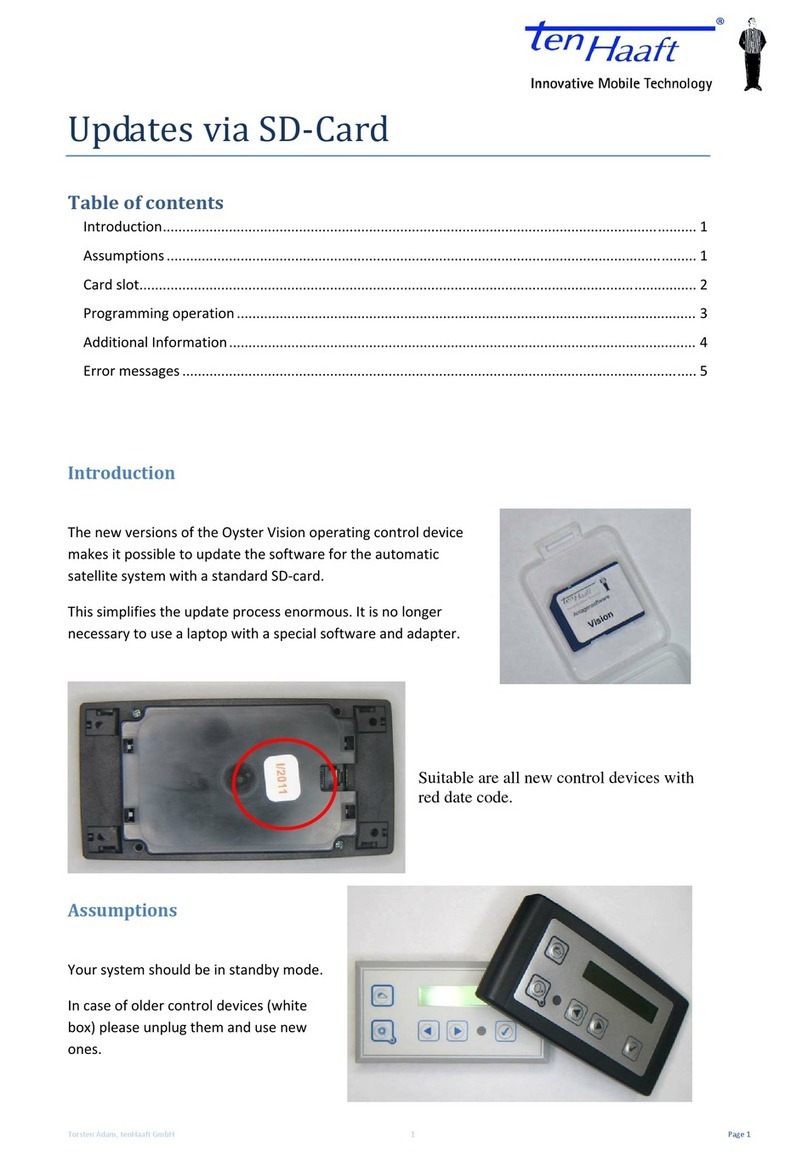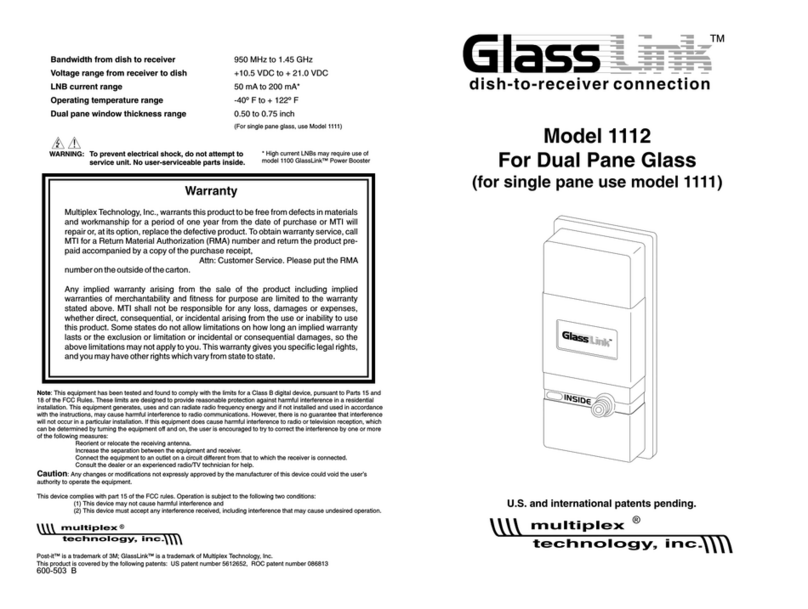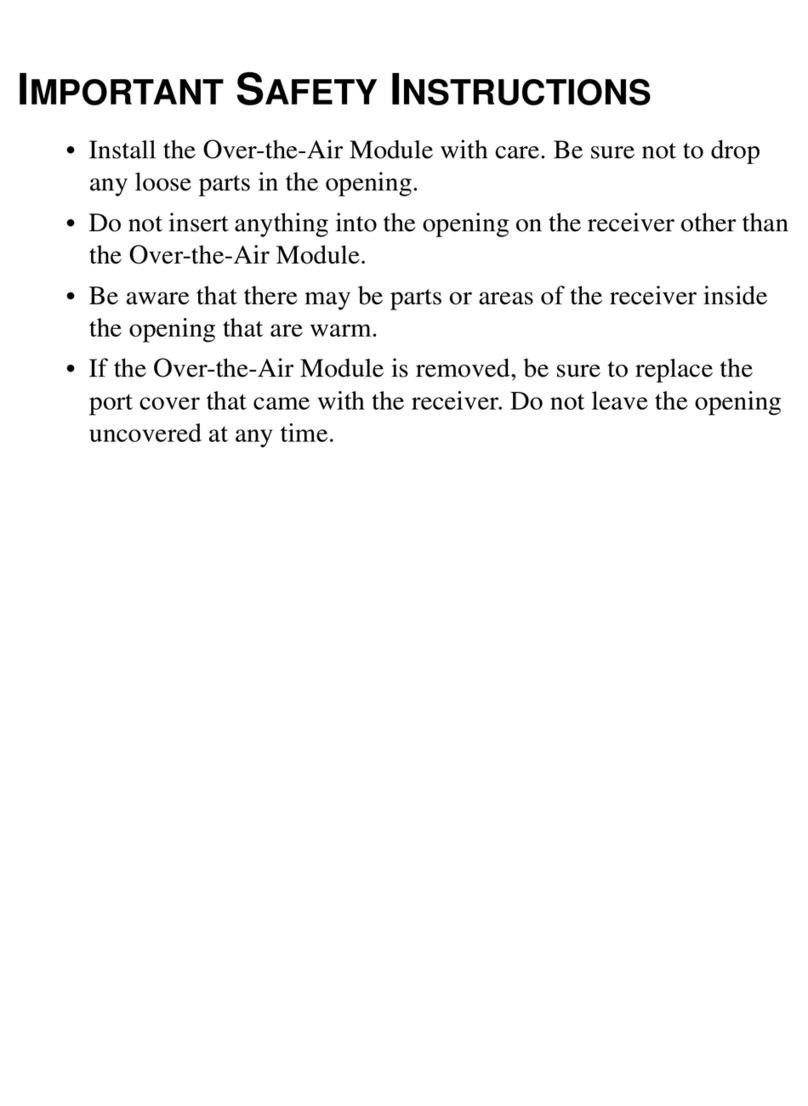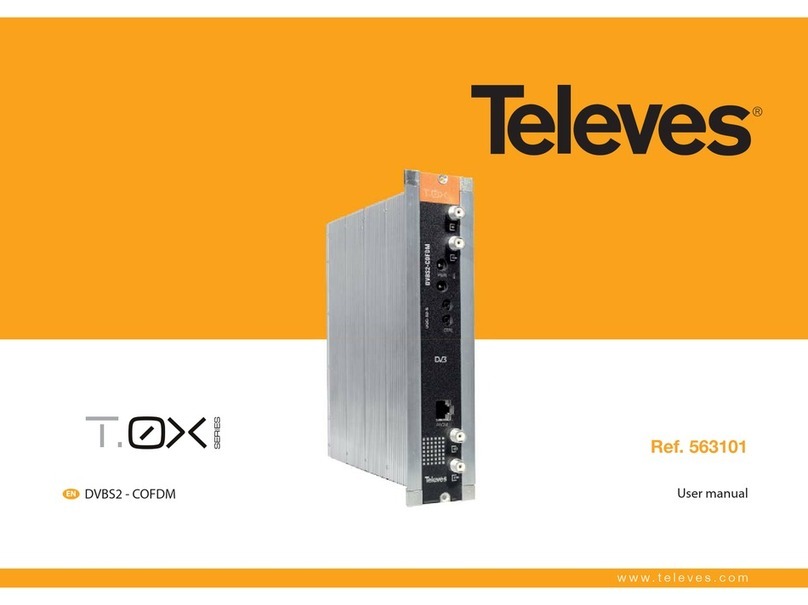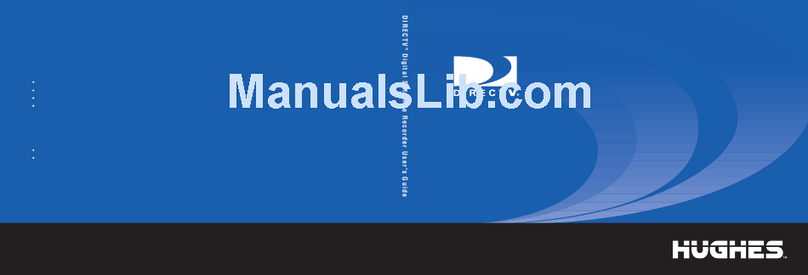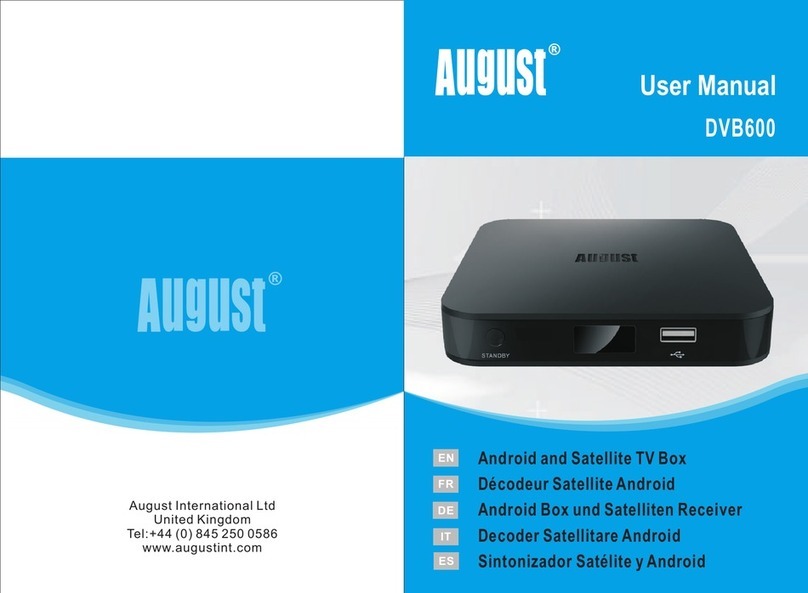Ten-Haaft Premium OYSTER 65 User manual

OYSTER® 65/85
INSTRUCTIONS FOR USE
www.ten-haaft.com

2 3
CONTENTS
1. Control elements
1.1 Getting started / switching the system on and off 3
1.2 Operating the antenna 4
1.3 Remote control 5
1.4 Interfaces / control elements at device (19", 21.5", 23.6") 8
1.5 Interfaces / control elements at device (32") 10
2. Operating the system
2.1 Switching the system on / off 14
2.2 Button functions 15
2.3 ten Haaft® app 16
3. Operating the "Oyster® TV"
3.1 Initial setup 19
3.2 General TV settings 20
3.3 Channel settings and search (DVB-T / T2) 24
3.4 Channel settings and search (DVB-S / S2) 27
3.5 Favourites list (satellite TV) 32
3.6 Recording with the "Oyster® TV" 32
3.7 Further functions 37
3.8 Technical data of "Oyster®TV" 41
4. Service
4.1 Reception in practice – aiming the satellite system 42
4.2 Reception in remote areas 43
4.3 Notification tones / warning tones 46
4.4 Troubleshooting 47
4.5 Command Unit update via USB stick 48
1. CONTROL ELEMENTS
1.1 Getting started / switching the system on and off
The only control elements of the fully automatic satellite system "Oyster® TV" Premium are the receiver integrat-
ed in the "Oyster® TV" Premium system and the remote control. The remote control buttons are only operational
when the "Oyster® TV" Premium system is switched on and the initialisation has been completed. Your system
can also be operated via the ten Haaft® app (see page 16, point 2.3, "ten Haaft® app").
SWITCHING THE SYSTEM ON / OFF
The system is switched into standby mode or completely off at the switch on the underside of the "Oyster® TV"
Premium system (see page 8, element 12 or page 10, element 10). Operation is started by pressing the POWER
button on the remote control.
Caution!
When switching on the "Oyster® TV" Premium system, the antenna will start the automatic satellite search. The
receiver integrated in the Oyster® TV" Premium system needs up to one minute to initialise after being switched
on. The antenna then folds up and starts the automatic satellite search.
Note: Unless specified otherwise, all information refers to the buttons of the remote control.
Caution!
When switching on the "Oyster® TV" Premium with integrated receiver, the antenna will unfold and start the
automatic satellite search.
1. Operate the switch on the side or underside of the device. The standby LED on the front illuminates red.
2. Press the POWER button on the remote control. The standby LED will illuminate blue.
SWITCHING THE DEVICE OFF
To switch the device into standby mode, press POWER. The standby LED will illuminate red. If you will not be
using the TV set for an extended period, you can turn it off at the switch on the side or underside. Note that the
system may first retract and then unfold to perform a satellite search when you switch it back on.
CONTROL PRIORITY OF AN "OYSTER® TV" SET USED IN A TWIN SYSTEM
If you have decided for a TWIN system with two "Oyster® TV" sets, the system can be controlled via the PRIMARY
"Oyster® TV" set only. In most cases, this will be the TV set in the living compartment of your recreational vehicle.
The secondary TV set cannot transfer any control commands to the antenna controller. Secondary TV sets are
usually located in the sleeping compartment.
You can also use your mobile device or tablet (IOS or Android) in combination with the ten Haaft® app on it at
any time to control and operate your system. See section 2.3 / page 16 in these instructions.
When controlling your Oyster® system via the app, the app’s commands take priority. This means that you can
retract or unfold the antenna or change to another satellite even when the primary TV set is turned off; the app
can operate the antenna even if the first TV set is switched off.
Be sure to observe the operating manual and installation instructions provided.

4 5
1. CONTROL ELEMENTS
Please note: When you switch the primary TV set on, it immediately resumes priority over the control commands.
The system will provide an image to the primary TV set. When you switch the primary TV set off, the antenna will
retract. To prevent retraction, use the "Open Sleep" function (see section 2.2 / page 15).
If in the meantime the antenna has received a control command via the app, then the primary TV set may no
longer show an image (e.g. if the antenna has been moved into a different position using the app). To resume
antenna control, press the START button on the primary TV set’s remote control. The antenna will then move back
into its initial position and the TV set will show an image.
1.2 Operating the antenna
If the antenna system is set up in the normal manner, it is not necessary to operate the antenna. The system
will find the corresponding satellite automatically. If the position has changed significantly since last use, it is
recommended to use the COUNTRY button to enter the current position.
The antenna function is controlled by the following 4 remote control buttons:
Country button: For the entry of the current position in order to optimise the satellite search.
Stop button; Start button; Park button – for the direct operation of the antenna.
When the receiver integrated in the "Oyster® TV" Premium device is switched off, the antenna buttons are not
operational. The other buttons on the remote control can be used to control the receiver integrated in the "Oys-
ter® TV" Premium system. See point 1.3 "Remote control". The "Oyster® TV" Premium system is configured at the
factory to control the antenna.
1. CONTROL ELEMENTS
1.3 Remote control
Taste Funktion
POWER: In standby mode, this button will switch the
“Oyster®TV” with integrated receiver into operating mode.
0 - 9
0 – 9 NUMBER BUTTONS: Press one of the number but-
tons (0 – 9) to directly select a channel or enter a number
via the menu.
EPG
EPG / ELECTRONIC PROGRAMME GUIDE Press this button
to show the current and upcoming programmes for each
channel. A 7-day preview is available as well.
EXIT: Press this button to exit the menu without saving
any changes.
MUTE: Press this button to mute all audio outputs of the
receiver. Press the button again to restore audio playback.
For Personal Video Recorder function – via USB
TIME
SHIFT Time-shifted TV playback via USB memory
RECALL: Press this button to return to the previous
channel.
For Personal Video Recorder function – via USB
For Personal Video Recorder function – via USB
For Personal Video Recorder function – via USB
For Personal Video Recorder function – via USB
SOURCE Selection of input signal / source
Recording directory
OK
OK / ENTER: Press this button to save your selection or
menu settings.
Press this button to open the channel list
EXIT
SWAP
FILE
CHANNEL

6 7
1. CONTROL ELEMENTS 1. CONTROL ELEMENTS
Taste Funktion
NAVIGATION UP: Press this button to navigate one menu
item up.
NAVIGATION LEFT: Press this button to switch between
available options.
NAVIGATION RIGHT. Press this button to switch between
available options.
NAVIGATION DOWN: Press this button to navigate one
menu item down.
SETUP
Press this button to open the TV set’s main menu /
navigate one step back in the menu.
RED RED: This button has various functions in the menu.
GREEN GREEN: This button has various functions in the menu.
YELLOW YELLOW: This button has various functions in the menu.
BLUE BLUE: This button has various functions in the menu.
TEXT Teletext
START Channel search DVB-T / T2, terrestrial TV
SUBT SUBT - subtitles
INFO INFORMATION about current channel
PAGE+ Page up / in channel list
PAGE- Page down / in channel list
FAV FAVOURITES: Press this button to open the previously
saved list of favourite channels / favourite list.
TV/ Press this button to switch between TV and radio mode
AUDIO Press this button to select the language for audio
playback
AQT
Taste Funktion
Volume up
Volume down
CH Channel up
CH Channel down
STOP Press to stop antenna motion
START Press to start antenna motion
PARK Press to retract antenna
COUNTRY Press to enter position. Useful after travelling any major
distance
BATT Press to open a window showing details of the supply
voltage.
S/Q Press to open a window showing details of the antenna
signal.
PICTURE Switches the saved image modes.
SOUND
Switches the saved sound modes.

8 9
1. CONTROL ELEMENTS
1.4 Interfaces / control elements at device (19", 21.5", 23.6")
1. CONTROL ELEMENTS
Inputs/outputs (19”, 21.5”, 23.6”)
01) CI / CI+ module slot
with dust cap
02) USB 1 port
03) USB 2 port
04) Satellite input DVB-S/S2; F-jack
05) RF antenna port DVB-T/T2; IEC port
06) Headphone jack 3.5-mm stereo jack
07) AV input
08) Audio output (coaxial) S/PDIF output
09) HDMI
10) HDMI ARC
11) 12 Volt / 24 Volt DC input
12) On/Off switch
13) Standby Press to switch the TV set into sleep mode / standby
14) Control buttons Source / Programme change/ Volume
15) AQT
TV – Press to open or close the setup menu. Press and hold for more than
three seconds to start the channel search (terrestrial DVB-T2 HD/H.265 only)
01 02 03
131415
11
12
10
09
08
07
06
05
04

10 11
1. CONTROL ELEMENTS
1.5 Interfaces / control elements at device (32")
1. CONTROL ELEMENTS
Teile-Identifikation
10
3
4
1
2
5
1 Ein / Ausschalten Drücken Sie, um das Fernsehgerät einzuschalten.
Wenn das Fernsehgerät eingeschaltet ist,
halten Sie die Taste gedrückt
(länger als 2 Sekunden), um das
Bildschirm-Wahlmenü zu aktivieren
oder das OSD-Menü zu verlassen.
2 Vol - / Setup Lautstärke verringern.
Wählen Sie, wenn das Bildschirmwahlmenü aktiviert ist,
um auf das OSD-Menü zugreifen.
3 Up / AQT Bewegen Sie den Cursor im OSD-Menü nach oben, wenn das E-Dial-Menü auf dem
Bildschirm aktiviert ist, und starten Sie die automatische Suche in DTV.
4 Vol + / Input Lautstärke erhöhen. Wenn das Bildschirm-Wahlmenü aktiviert ist, können Sie die
Eingangsquelle ändern.
5 Down / STAND BY Bewegen Sie den Cursor im OSD-Menü nach unten, wenn das E-Dial-Menü auf dem
Bildschirm aktiviert ist, und aktivieren Sie den TV-Standby-Modus.
Vorder-, Seitensicht und Sicht von oben
01 02 03 04
06
07
09
15-19
05
10
11
12
13
15
16
17
18
19
14
08
Input and control elements (32“)
01) USB 1 port
02) USB 2 port
03) CI/CI+ module slot
04) Ext I/R Port for external IR control
05) Satellite input DVB-S/S2; F-jack
06) RF antenna port DVB-T/T2; IEC-port
07) Headphone jack 3,5 mm stereo jack
08) Audio–input (without function)
09) Audio–output (koaxial) S/PDIF output
10) HDMI 1
11) HDMI 2 ARC
12) 12 Volt / 24 Volt (DC) input
13) Cinch AV Audio L and R , Video
14) Power
15) Power on / off Press to turn on TV. When TV is on press and hold (more than 2 sec.) to
activate on-screen E-dial menu.
16) VOL- / Setup Decrease volume. When on-screen E-dial menu is activate, choose to
access OSD menu.
17) Up / AQT Move the curser up in OSD menu. When on-screen E-dial menu is activa-
te, choose to start autoscan in DTV.
18) VOL+ / Input Increase volume. When on-screen E-dial menu is activate, choose to
change input source.
19) Down / Power Move the curser down in OSD menu. When on-screen E-dial menu is
activate, choose to go into TV standby mode.

12 13
1. CONTROL ELEMENTS
COMMON INTERFACE (CI+) SLOT
The CI+ slot holds a Conditional Access Module (CAM) with a SmartCard, allowing you to watch programmes
and use offerings provided by pay-TV stations. Contact your provider for more information about agreements
and modules.
Note: Conditional Access Module and SmartCards are available separately.
Caution! Switch your TV set off before inserting a module into the CI+ module slot.
The CI+ module slot is located on the rear of your device. Push the CA module correctly into the slot and then
insert the SmartCard into the CA module.
• Wait some minutes for the SmartCard to activate.
• Select the channel to be used with your SmartCard.
• The details of your SmartCard are shown.
• Press
OK
to open the SmartCard menu. Observe the instructions for manual settings supplied with your CI+
module.
• If the module is removed, the following message displays: "CI module removed"
• Switch the TV set on and select input signal "Digital TV".
• When the CA module is detected, the following message displays: "CI module identified"
1. CONTROL ELEMENTS
SIGNAL INPUTS
HDMI / AV Setup
The menus for HDMI or AV connections are similar to those of the standard TV reception, with the exception that
you cannot change the channel settings.
If there is no signal when HDMI is selected as input source, the following screen is shown:
If no signal is found within 30 minutes, the system automatically switches into standby mode.
AUDIO INPUT
Select AV as input if you wish to use e.g. an MP3 player. The display will switch off after 30 minutes while the
speakers remain active.

14 15
2. OPERATING THE SYSTEM
2.1 Switching the system on / off
Caution!
When switching on the "Oyster® TV" Premium system with integrated receiver, the antenna will start the auto-
matic satellite search. The receiver needs up to one minute to initialise after being switched on. The antenna then
folds up and starts the automatic satellite search.
The antenna is only operational when the ignition is off. For reasons of road safety, the antenna will not open as
long as the ignition is on. If you switch on the system nonetheless, the antenna will not unfold.
Before switching on the "Oyster® TV" Premium system, make sure that the opening antenna does not face any
obstacles such as branches or garage door.
Use the remote control to select a channel. The antenna will aim itself automatically.
For safety reasons, the antenna retracts when the ignition is switched on. Reactivating the antenna requires
the "Oyster® TV" Premium device to be rebooted (switch the system off and back on with the remote control).
SYNCHRONISING THE ANTENNA SYSTEM WITH THE RECEIVER
If the antenna retracts automatically for any reason, then switch off the "Oyster® TV" Premium system.
Automatic retraction may have the following causes:
• Automatic safety check of the antenna system
• Operating voltage below minimum value
• Ignition is switched on and off again after a short period
After the antenna has retracted, the "Oyster® TV" Premium system can be switched back on again.
2. OPERATING THE SYSTEM
2.2 Button functions
Please note:
The STOP / PARK / START button is not required during normal operation. These buttons can be used to manually
adjust the antenna orientation.
Button Function
COUNTRY
Particularly after moving the vehicle over a greater distance, the time the antenna needs to find a
satellite can be reduced by selecting the corresponding country.
Press COUNTRY to open the "Select Location" menu. This menu contains 47 European countries.
PARK Press the PARK button to retract the antenna. This may be useful e.g. in a storm. The receiver
remains in active for use with external devices.
STOP
The STOP button stops the antenna in any position.
Notice: If you wish to keep your antenna unfolded, press the STOP button and switch off the
"Oyster® TV" within 15 seconds by pressing POWER (Open Sleep).
With a TWIN-System the Main-TV can be switched off and you are still able to watch on the
second TV.
START
The START button will start the "Automatic Search". The system will search the satellite it was
aimed at last. The START button cancels the function of the STOP button and the PARK button.
If a warning tone sounds when pressing the Start key, the antenna cannot unfold, e.g. because
the ignition is still on.
A continuous warning tone sounds if the antenna cannot fully retract while the ignition is on.

16 17
2. OPERATING THE SYSTEM
2.3 ten Haaft® app
1) Load the ten Haaft® app to your mobile device or tablet. You can download this app free of charge from the
Google Play Store or iTunes Store.
2) Once you have downloaded and installed the app, open it.
3) The app will then identify whether a connection to a ten Haaft® Command Unit has already existed (which
is not the case at initial installation). It then automatically opens the QR scanner.
2. OPERATING THE SYSTEM
4) Scan the QR code on the sticker.
Note that your Command Unit is provided with three identical stickers when leaving the factory. These stickers
specify the Wi-Fi name/SSID and the Wi-Fi password for your Command Unit. Each Command Unit has a unique
name and password!
One of the stickers is attached at the factory to the Command Unit, another one is on the operating manual and
installation instructions provided. The third sticker can be attached for your reference anywhere you like.
The sticker on your Command Unit always has priority for the system operation!

18 19
2. OPERATING THE SYSTEM
5) For Android, the Command Unit will automatically connect to the app via WiFi. For Apple, the WiFi connec-
tion of the Command Unit must be selected in the device settings. The app indicates its connection to the
WiFi system.
6) Your Command Unit is now connected to your mobile device (see green dot)
Please contact us if you have any further questions! You can call us at
+49 (0) 7231 / 58 588 0.
3. OPERATING THE "OYSTER®TV"
3.1 Initial setup
Your Oyster TV set is configured at the factory with a standard channel list and, depending on specifications,
with favourite lists. (See section 4.5, Favourite lists (satellite TV) if you wish to create further lists.) Should any
channels be missing or if you wish to add further channels, you need to start the automatic channel scan.
Select a signal source. If using a ten Haaft satellite system, DVB-S must be selected.
Press SOURCE to open the signal input menu.
Press to select the input, then press
OK
to confirm. If no source is selected using the
OK
button, the
system will automatically switch back to the current signal source after a few seconds.
Press EXIT to exit the menu. The following signal inputs can be selected. Press the corresponding buttons on the
remote control:
• Digital TV
• Satellite TV
• AV
• HDMI 1
• HDMI 2
• USB

20 21
3.2 General TV settings
TV SETUP MENU
The setup menu is used to adjust the TV set to your personal preference.
• Press SETUP to select a display menu.
• Press to navigate in the menus.
• Press Exit or Setup to exit the setup menu.
IMAGE
In this menu you can change the picture settings of the "Oyster®TV". The following settings are available:
SOUND
In this menu you can change the sound settings of the "Oyster®TV". The following settings are available:
3. OPERATING THE "OYSTER®TV" 3. OPERATING THE "OYSTER®TV"
DIGITAL TV SETUP
In this menu you can adjust the general settings for the reception of digital TV. The following options are avail-
able:
Audio Language
Select your preferred primary and secondary language.
Subtitle Language
Set your preferred subtitling language.
Time zone
Here you can set the time zone.
CI Information
This menu option allows you to access the SmartCard in the Common Interface.
Antenna power (for amplified antennas)
This option enables or disables the power supply to the antenna.
PVR File System
This option allows you to set up e.g. external hard disks for the recording of TV programmes.

22 23
3. OPERATING THE "OYSTER®TV"
LOCK
Here you can restrict the access to specific functions of the TV set. If the lock is enabled, you need to enter a
password before you can make changes in locked areas.
Lock System
Locks the system. Changing the settings requires a password.
Block programme
Locks the content and channels selected.
Parental Guidance
Restricts the programme according to viewer age. Only content suitable for the viewer age selected will then be
offered. Various viewing ages are available.
Note: This option is not supported by all programme providers.
Change Password
Here you can edit your password.
Note: The default password is 0000.
3. OPERATING THE "OYSTER®TV"
FUNCTIONS
In this menu you can change the following options.
OSD Language
Changes the language of the display menus.
User setup
Advanced user settings.
User setup: Aspect Ratio
The following options are available:
• Auto
• Zoom 1
• Zoom 2
• 16.9
• 4.3

24 25
User setup: Noise Reduction
Reduce or change image distortion and signal noise.
User setup: Sleep Timer
Here you can set the time at which you want the TV set to go off automatically. Use to select a time. Then
press EXIT .
User setup: OSD time
This setting defines how long on-screen menus are displayed.
User setup: Auto Sleep
Allows you to enable or disable automatic standby after 4 hours (EC energy conservation option, enabled by
default).
User setup: Headphones
Headphones on/off
HDMI CEC
Control function applicable across multiple components.
Reset
Resets the device to its default settings.
3.3 Channel settings and search (DVB-T / T2)
CHANNEL
This menu contains the channel settings.
DVB-T channel settings
Here you can adjust the channels and their settings.
3. OPERATING THE "OYSTER®TV" 3. OPERATING THE "OYSTER®TV"
Channel
Select the channel you wish to adjust.
Frequency
Cannot be changed.
Country
Cannot be changed.
Manual search
Search and set the channel manually.
Auto Search
Here you can sort, delete and add entries to the Favourites list.
Channel Edit
Here you can sort and delete channels or add them to the DVB-T Favourites list.
FURTHER SETTINGS FOR DVB-T CHANNELS
When you switch the system on for the first time, the following screen displays. Press
to select a
display language. Select "Auto Search" and press
OK
.
Note: The country setting cannot be changed.
When this screen opens, press or to select the line and or to select country or channel. Press
OK
to confirm your selection. The automatic search will start and must not be interrupted. Channels can only be
received if a DVB-T antenna is connected (not included in the box).

26 27
3. OPERATING THE "OYSTER®TV"
When this screen opens, wait until the scanning process has completed. This may take some minutes.
Once the search is completed, the system will determine the target region. If more than one regional channel is
received, press to select the primary region and then press
OK
. Press EXIT to exit the menu.
Once the search is completed, the first available digital channel is displayed. All other available channels are
shown in the programme list which you can open by pressing
CHANNEL
.
3. OPERATING THE "OYSTER®TV"
To repeat the scan for terrestrial TV stations (option, terrestrial antenna not included in supply), press and hold
the "Auto Tune" (AQT) button. This will delete the existing channel list.
3.4 Channel settings and search (DVB-S / S2)
Select SOURCE and switch to satellite TV. Press
SETUP
and use
OK
to select "Channels". Select
OK
and then the sat-
ellite you wish to scan. Check whether the signal and quality display shows any values. Switch to search option
"Transponder" and press
OK
to start the search. The system then scans the entire satellite.

28 29
3. OPERATING THE "OYSTER®TV"
The scan adds all new channels found on the satellite to the end of the standard channel list.
All channels can be sorted and changed to your preference.
FURTHER SETTINGS
Using the standard settings, the system will find all free-to-air (FTA) or encrypted channels. Otherwise, you can
change the satellite settings in the "Advanced Setup" menu. Wrong or incorrect settings in this menu may impair
the correct function and operation of your system!
The "Advanced Setup" menu is password-protected. The default password is "0000".
ADDING A NEW TRANSPONDER
The system provides the option of adding new transponders to ensure that your TV is compatible with future
developments. To add a new transponder, follow the instructions. Open the "Advanced Setup" menu. The default
password is "0000".
3. OPERATING THE "OYSTER®TV"
Press GREEN to open the satellite and TP manager.
Select the satellite, then press to view the transponder list.
Press RED to add symbol rate, frequency and polarity.
Press
OK
to save your settings.
Press BLUE to start scanning the new transponder. All new channels are added to the end of the channel list.

30 31
3. OPERATING THE "OYSTER®TV"
TROUBLESHOOTING SATELLITE SETUP (DVB-S)
1. No channels were found, and the signal and quality display show only low or no values at all.
Check all cables between TV and LNB. Make sure that the antenna is aimed at the right satellite and that the
view is not obstructed by trees or other obstacles.
2. Not all or the wrong channels were found during the search.
Make sure that the antenna is aimed at the correct satellite and that this satellite is set up in the menu.
3. Block-shaped image distortion or audio dropouts during playback.
Check the "Channel" menu for signal loss and quality. Even a minor antenna misalignment can cause a major
loss of reception performance. Mind that the cable should not be too long. Note that different satellites may
require an antenna of a different size.
4. Signal loss at light rain or snow.
This issue is usually caused by an insufficient signal. Check the aiming of the antenna and its size.
5. Signal is lost during windy periods.
Check the antenna for secure attachment. It should not move. Make sure that no obstacles such as trees
obstruct the antenna's view.
6. Subtitle and audio track are in the wrong language.
Check the language settings in the menu.
7. Adding a new channel that is not found via the scan
You need to add a new transponder. Observe the information in the corresponding part of this manual.
EDIT CHANNELS (SATELLITE TV MODE)
Press
SETUP
to open the menu and select "Channel". Select "Channel Edit". Press or PAGE+ PAGE- to select a
channel. Use the colour buttons to choose the following settings:
Red
Press RED to delete a channel. Use to select it. Press
OK
to delete the channel selected.
Yellow
Use YELLOW to move channels. Use to move the channel selected to a position of your choice. Press
OK
to
permanently store the channel at this new position.
Blue
If you wish to skip a channel when zapping, select this channel and press BLUE . The channel can now only be
accessed directly by entering the corresponding number.
Green
Press GREEN to delete the entire channel list.
Caution! The system may then no longer be able to find a satellite!
EDITING CHANNELS (DIGITAL TV MODE)
Press or PAGE+ PAGE- to select a channel. Use the colour buttons to choose the following settings:
Red
Press RED to delete a channel. Use to select it. Press
OK
to delete the channel selected.
Yellow
Use YELLOW to move channels. Use to move the channel selected to a position of your choice. Press
OK
to
permanently store the channel at this new position.
Blue
If you wish to skip a channel when zapping, select this channel and press BLUE . The channel can now only be
accessed directly by entering the corresponding number.
FAV
Press FAV to add a channel to the DVB-T Favourites list.
3. OPERATING THE "OYSTER®TV"

32 33
3. OPERATING THE "OYSTER®TV"
3.5 Favourites list (satellite TV)
Creating a new Favourites list: Press SETUP to open the menu and select "Channel". Select "Favourites list". Press
FAV repeatedly to scroll the Favourites lists until a blank list opens. The first two Favourites lists are configured
with alternative channels at the factory (see section 4.1 Initial setup).
Use to scroll through the channels and press ADD ( RED ) to add the channel to the list. Stations are added
to the end of the list. Sorting the stations later is not possible.
Channels already added are marked by a heart-shaped symbol.
3.6 Recording with the "Oyster® TV"
You can use your "Oyster® TV" to record programmes. You can either record directly or by programming a re-
cording session.
Storage medium: Ideally, you should use an external hard disk with external power supply or a USB stick with 64
GB capacity. The writing speed should be 2.0.
FORMATTING THE DATA STORAGE DEVICE
To format your data storage device and to create a PVR file (Personal Video Recorder)
proceed as follows: In
digital TV mode or satellite TV mode press
SETUP
and use
to open the "DTV Setup" menu. Press to
open the menu options and press
to select the PVR file system. Press
OK
.
On the following screen, use to verify the file system of your data storage device (USB / hard disk) or
to format it.
1. PVR File System menu
Select Disk – here you can select the target drive.
2. Check PVR File System
Here you can check the PVR file system.
The system shows the recording speed. Press
OK
to continue or EXIT to exit the menu.
Press EXIT to exit the menu.
3. Format
Formatting your USB stick or hard disk will delete all data on it. To start formatting, select "Start". Otherwise,
select "End". Do not turn the system off while formatting.
Once the storage device is formatted, you can set the maximum recording time.
Press
OK
to proceed.
Press EXIT to end the procedure.
3. OPERATING THE "OYSTER®TV"

34 35
3. OPERATING THE "OYSTER®TV"
DIRECT RECORDING
Press to start recording.
After recording, you can view the recording's details by pressing INFO.
Caution!
Make sure that your USB stick or hard disk has sufficient free memory space
and that you have set up the
PVR file system before recording.
Press to stop recording. During recording, playback or time-shifted playback you can use and
OK
to
select the different functions.
Use "File" to view all recordings.
Press or
OK
to play back files from the list. Press to stop playback.
Press TIME
SHIFT to start recording for time-shifted TV playback.
Press start the playback of a time-shifted TV recording.
Press to exit this mode.
TIME-SHIFTED RECORDING
Electronic Programme Guide (EPG)
The EPG provides information about ongoing and upcoming programmes of the channel selected.
Press
EPG
to open the EPG. The following menu opens:
3. OPERATING THE "OYSTER®TV"

36 37
3. OPERATING THE "OYSTER®TV"
Use or PAGE+ PAGE- to navigate through the channels and programmes. Press to navigate to the
subsequent events in the EPG. The number of days shown in the EPG may vary between channels (max. 7 days).
Use
OK
to switch to the selected channel, however, this is only possible for the first event in the EPG as the other
ones have not started yet. Press "Guide" or EXIT to exit the EPG.
To view details, press
INFO
. You can also define timer-controlled recordings in
EPG
by pressing . After setting
the times, press
OK
to confirm.
The recording is added to the planning list. This list is accessible from the EPG by pressing GREEN . Here you can
delete scheduled recordings by pressing RED .
Press "Guide" or EXIT to exit the EPG.
Note that for timer-controlled recordings, the TV set must be in operation or in standby mode. Note: When the
recording starts, the external unit will unfold and search the satellite. After the recording has finished, it will
retract again.
3.7 Further functions
VIDEOTEXT (NOT PROVIDED BY ALL CHANNELS)
Videotext is an information system you can view on your TV set. You can use the corresponding control buttons
to open the pages listed in the index.
Note: While videotext is shown, no display menus can be opened. Colour, contrast and brightness settings
are not available, only the volume can be adjusted.
Press TEXT to start videotext. The index page is usually shown first.
Pressing TEXT again will close videotext, and the TV programme of the selected channel will be shown again.
Mixed view
If you have started videotext, you can press "Mix"
SUBT
to switch it into transparent mode, enabling you to see
the programme at the same time.
Hide
Press "Cancel" AUDIO to completely hide videotext without exiting it.
Selecting a page
• To navigate to a videotext page, use the number buttons to enter the corresponding number. The numbers are
shown in the upper left corner of the display. The page search is started.
• To return to the index page, press "Index" PAGE+ .
• To select a subpage, press "Subpage"
PAGE-
.
Subtitles
To show subtitles during normal TV mode, select videotext page 150. If the programme provides subtitles, these
will be shown at the bottom of the screen.
• Press TEXT to exit videotext mode.
Revealing information
• Press "Reveal" FAV to show hidden information (e.g. answers in quiz shows, etc.).
• Press "Reveal" again to exit this mode.
3. OPERATING THE "OYSTER®TV"

38 39
3. OPERATING THE "OYSTER®TV"
Quick access
Categories sorted by colour and subject are shown at the bottom of the videotext screen ( RED , GREEN , YELLOW , BLUE ).
• You can access these categories by pressing the buttons of the corresponding colour.
• Press "Index" to return to the index page.
Holding the page
If you have opened a page with subpages in videotext mode, then these subpages are opened automatically in
sequence.
• Press "Hold"
INFO
to stop the sequence and remain at the currently shown page. The "Hold" symbol is shown
in the upper left corner.
• To continue scrolling through the subpages, press "Hold" again.
Zooming in videotext
• Press "Size" to zoom in the videotext displayed. The page is split into two halves.
• Press "Size" again to view the second half of the page.
• To return to normal view, press "Size" TV/ a third time.
Digital text (Great Britain only)
Digital text is an information system you can view on your TV set.
Note: While digital text is shown, no display menus can be opened. Colour, contrast and brightness settings
are not available, only the volume can be adjusted.
Note: Make sure that the channel selected transmits digital text.
Follow the instructions on screen.
• Press
TEXT
to start digital text.
• Use to select a page, and confirm with
OK
. Alternatively, you can also navigate to a page using the
number buttons.
• Use to navigate in the digital text.
• Use the colour buttons RED , GREEN , YELLOW and BLUE to directly access individual options.
• To exit the digital text, press EXIT or TEXT .
SUBTITLES
If a channel broadcasts subtitles, press SUBT to show them. To change the language, press and then
OK
to confirm.
PROGRAMME INFORMATION
You can display information about the programme you are currently watching by pressing INFO . The following
image shows an example of typical programme information.
To view information about subsequent programmes, press .
3. OPERATING THE "OYSTER®TV"
Other manuals for Premium OYSTER 65
2
This manual suits for next models
1
Table of contents
Other Ten-Haaft Satellite TV System manuals
Popular Satellite TV System manuals by other brands
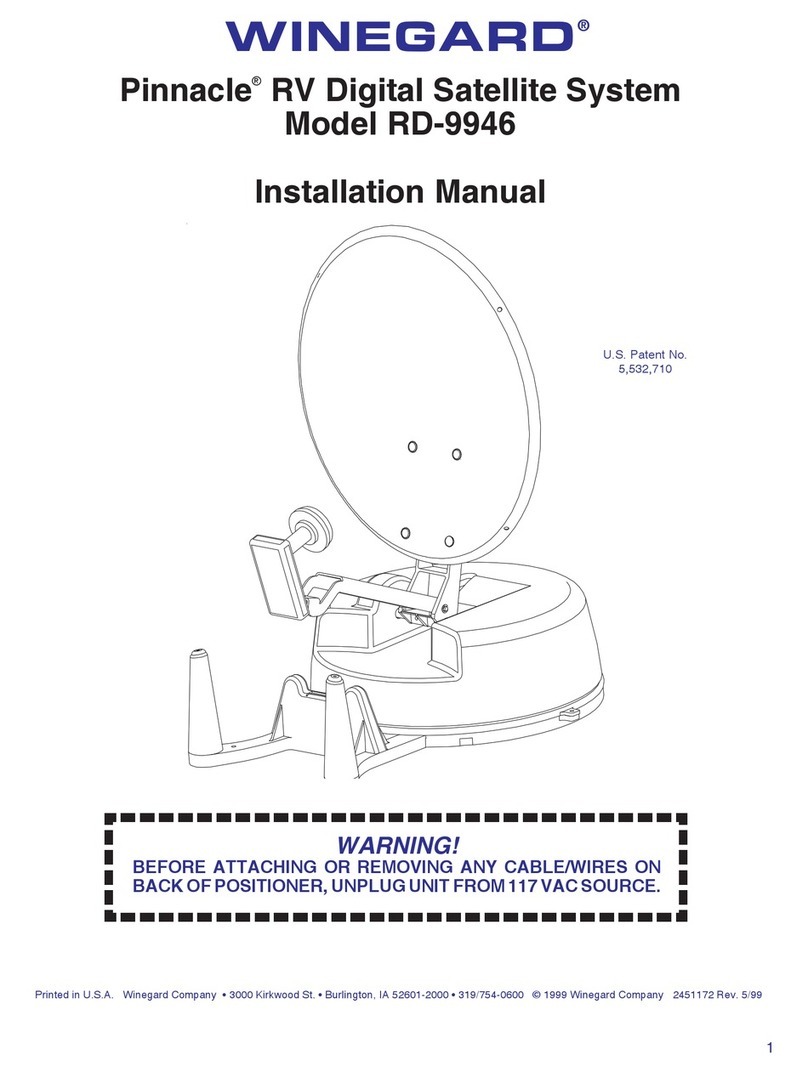
Winegard
Winegard RD-9946 installation manual

Oyster
Oyster Oyster Vision III operating instructions
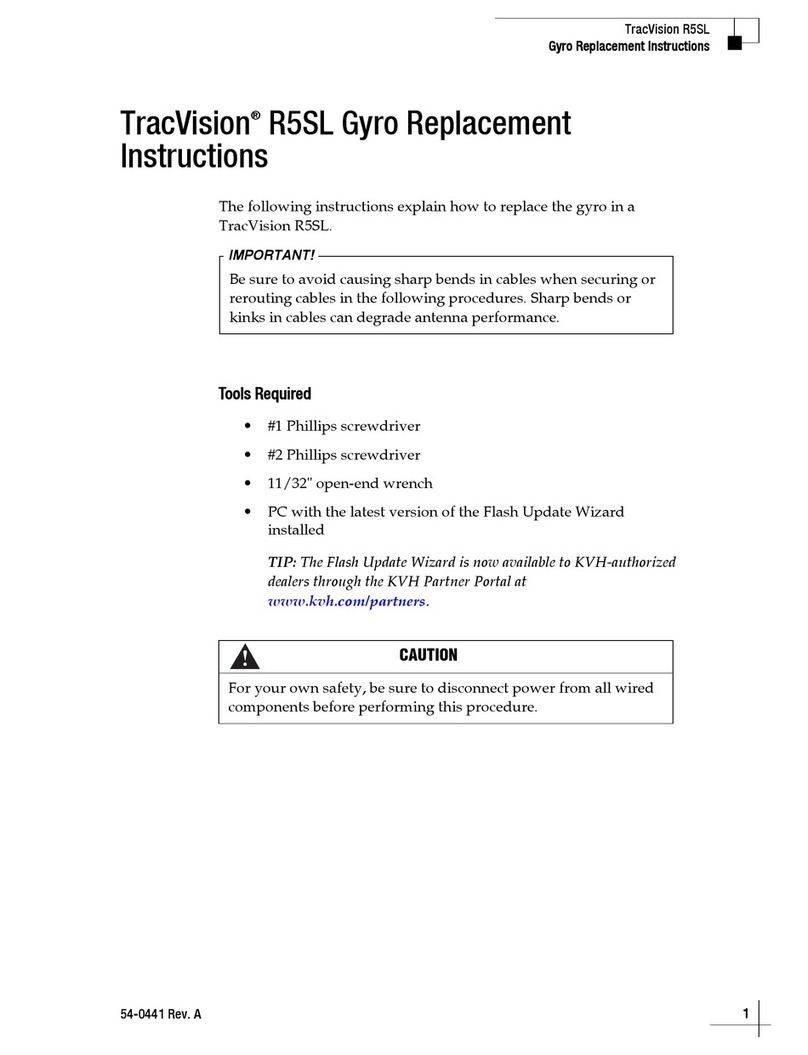
KVH Industries
KVH Industries TracVision R5SL Replacement instructions

KVH Industries
KVH Industries TracVision M5 user guide

Winegard
Winegard RA-7296 user manual
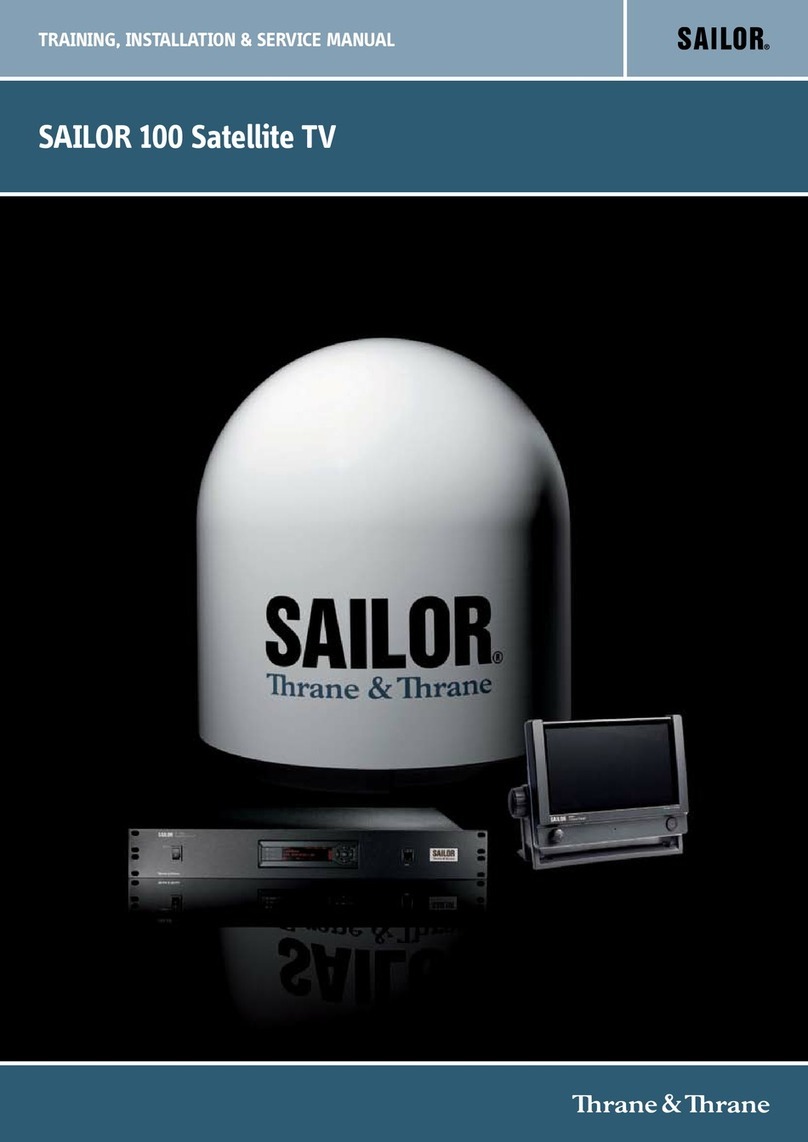
Sailor
Sailor 100 Training, installation & service manual