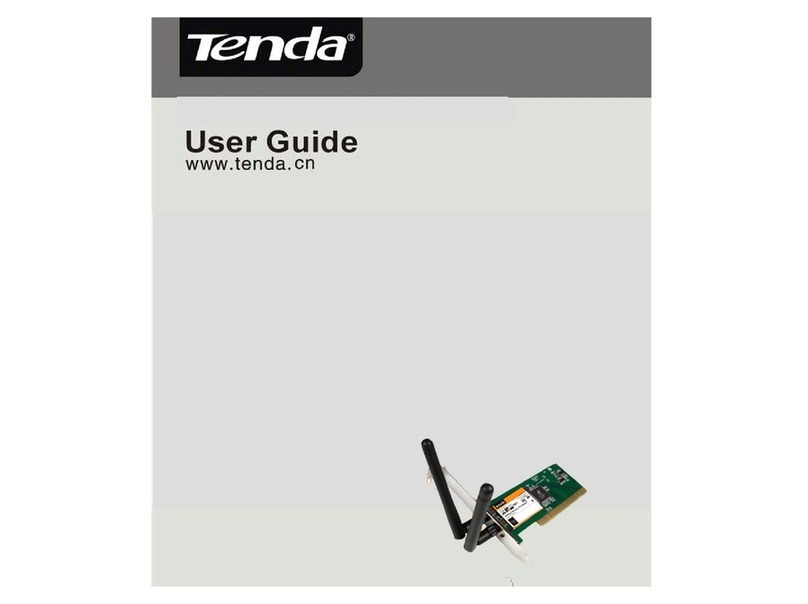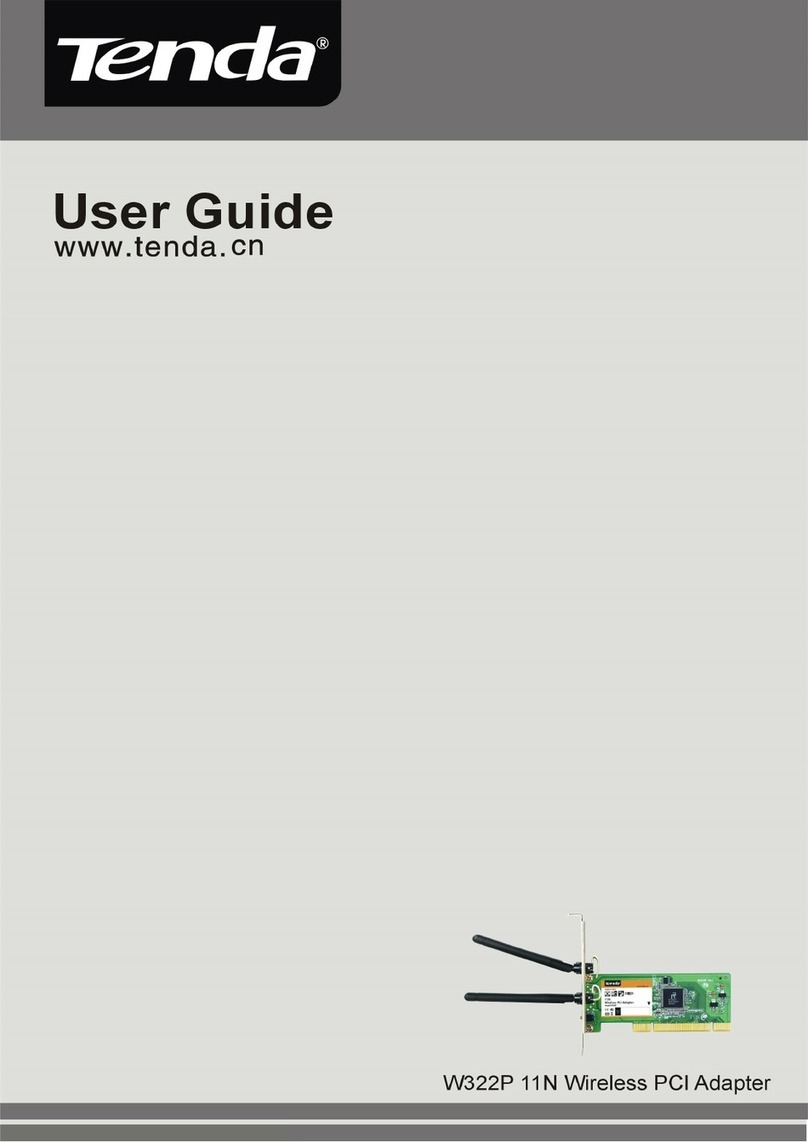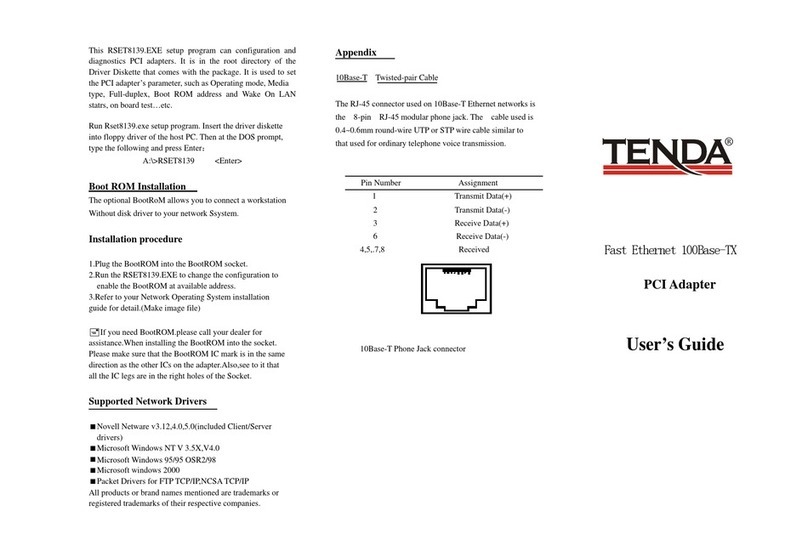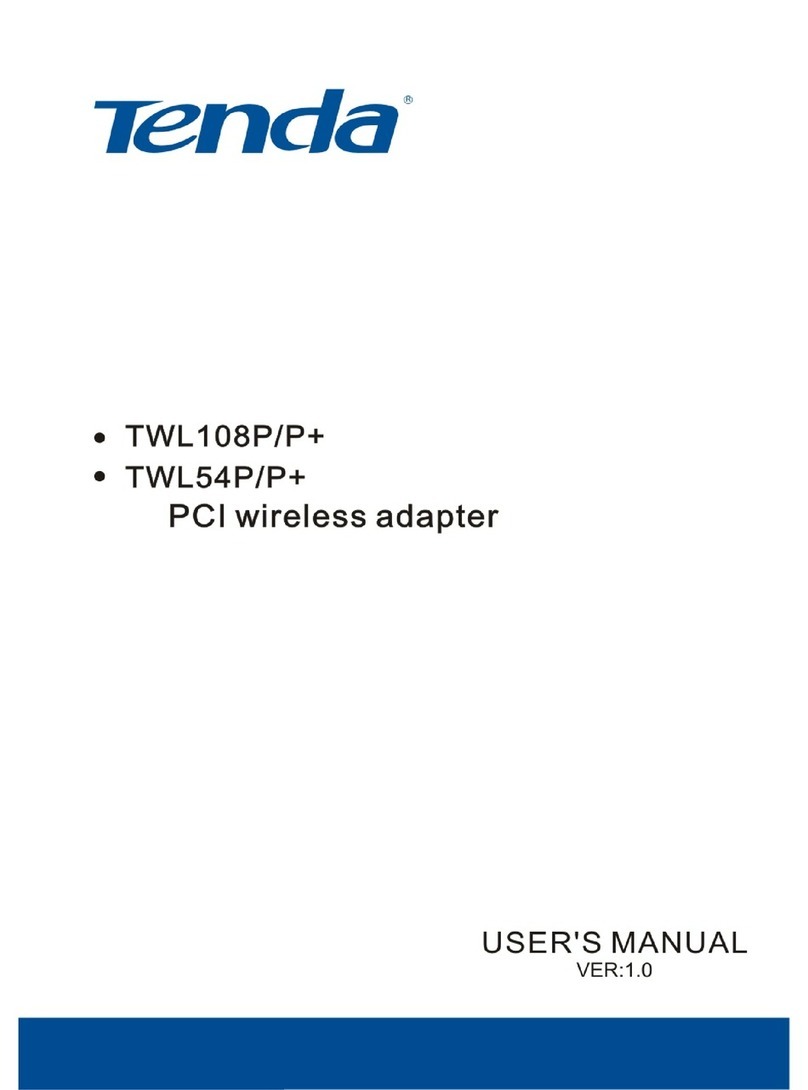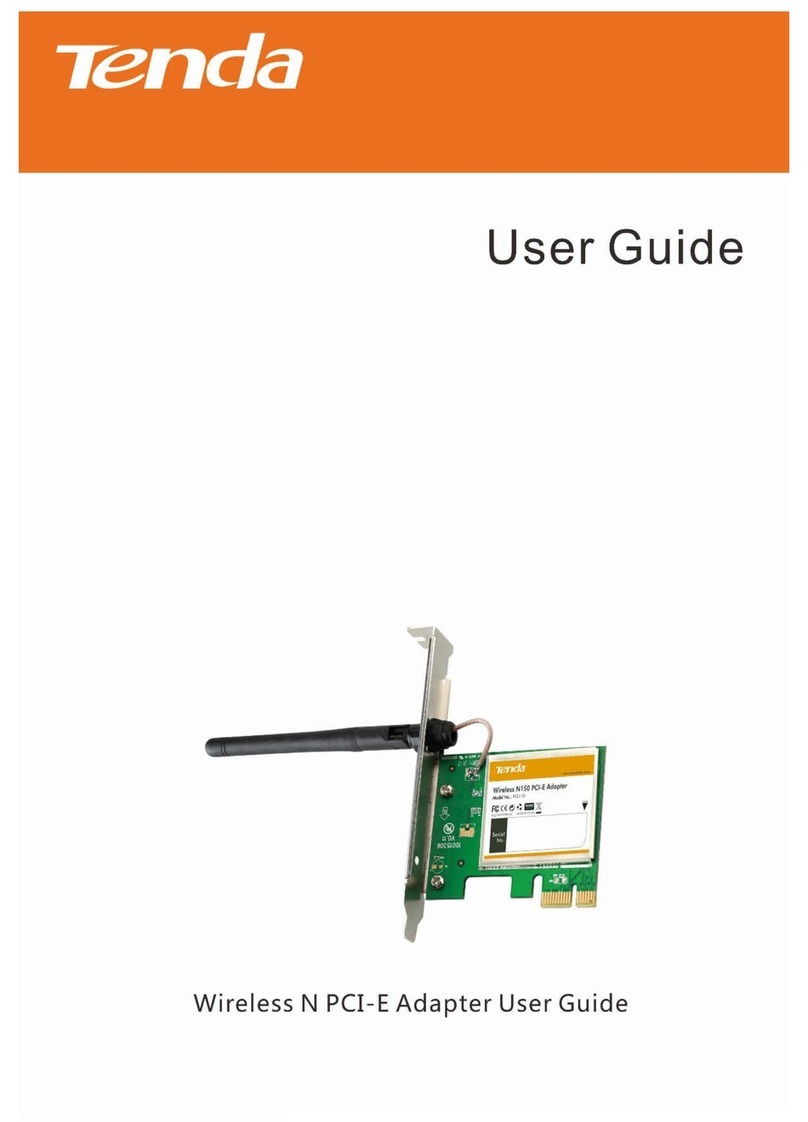11N Wireless PCI Adapter User Guide
Table of Content
Chapter 1 Introduction........................................1
1.1 Product Feature .......................................2
1.2 Product Deployment .................................3
1.3 Indicator Description ................................4
1.4 Package Contents.....................................4
Chapter 2 Installation Guide.................................5
Chapter 3 Client Utility Interface.........................10
3.1 Station Mode.........................................11
3.1.1 Station Mode Topology......................11
3.1.2 Status ............................................12
3.1.3 Site Survey .....................................13
3.1.4 Profile Management..........................14
3.1.5 Statistics.........................................16
3.1.6 WPS Setting ....................................16
3.2 AP Mode ...............................................18
3.2.1 AP Mode Topology ............................18
3.2.2 Basic Setting ...................................19
3.2.3 Security Setting...............................20
3.2.4 Access Control.................................21
3.2.5 About.............................................23
Appendix One: Acronyms and Terms ...................24
Appendix Two: Product Specification....................27
Appendix Three: How to connect with PSP............27
-- 2 --