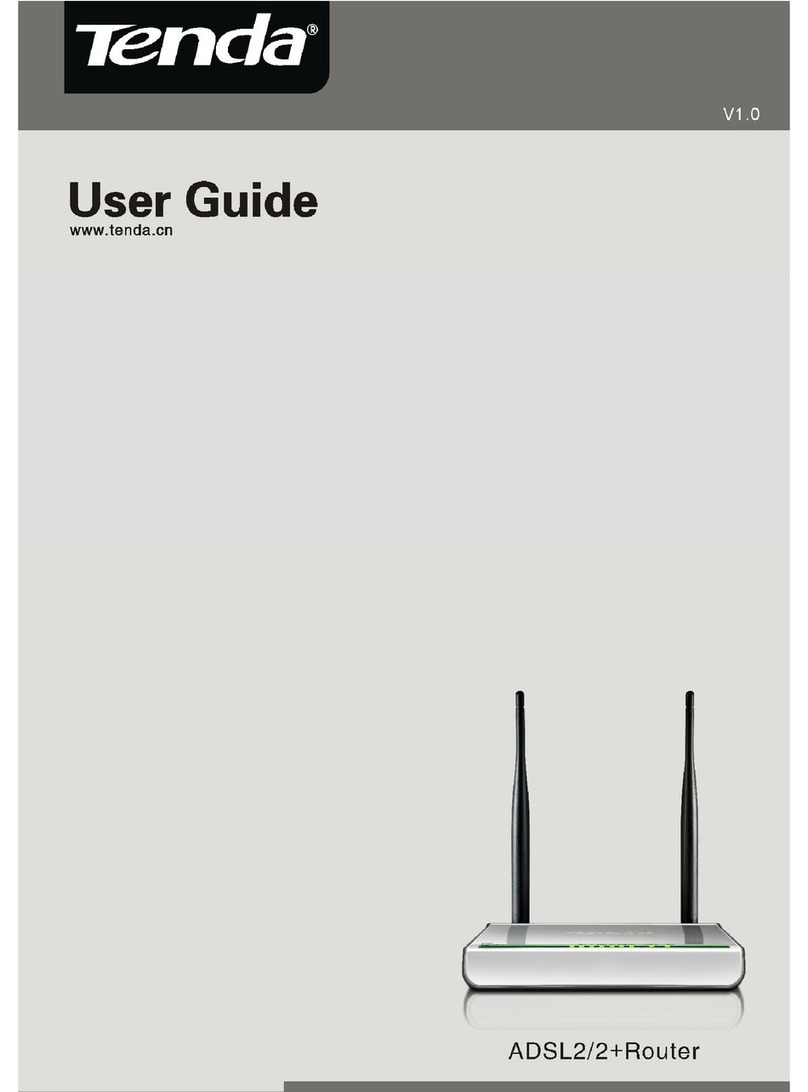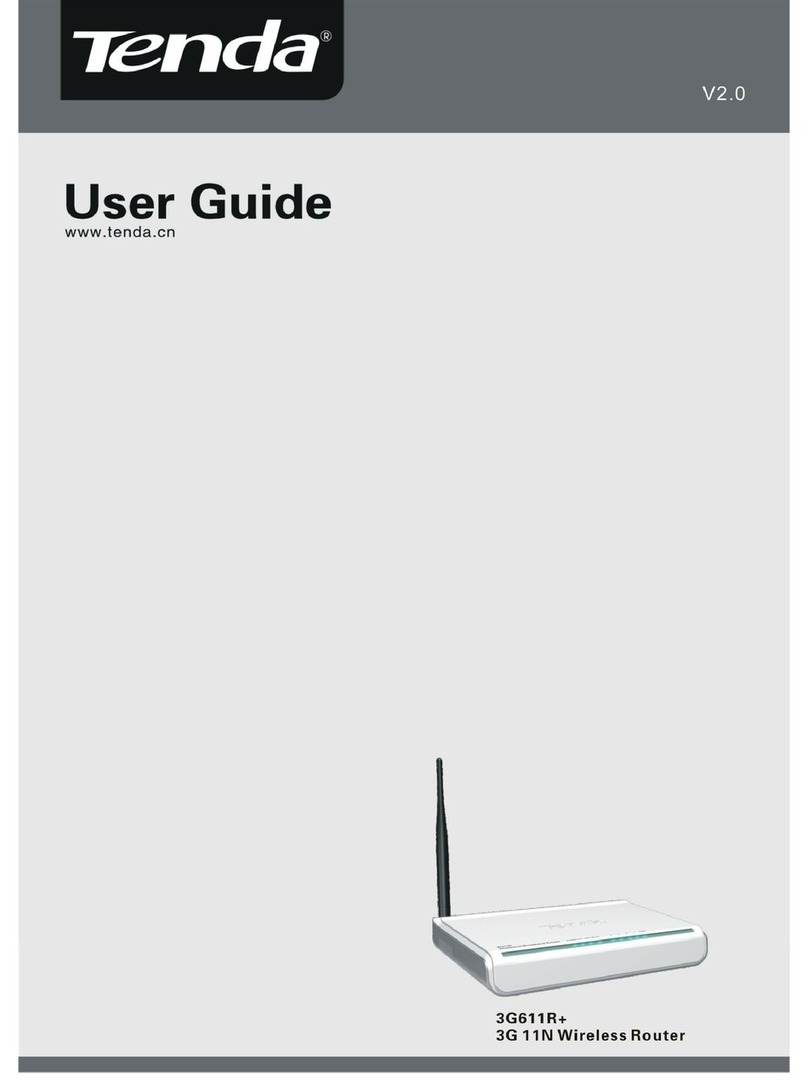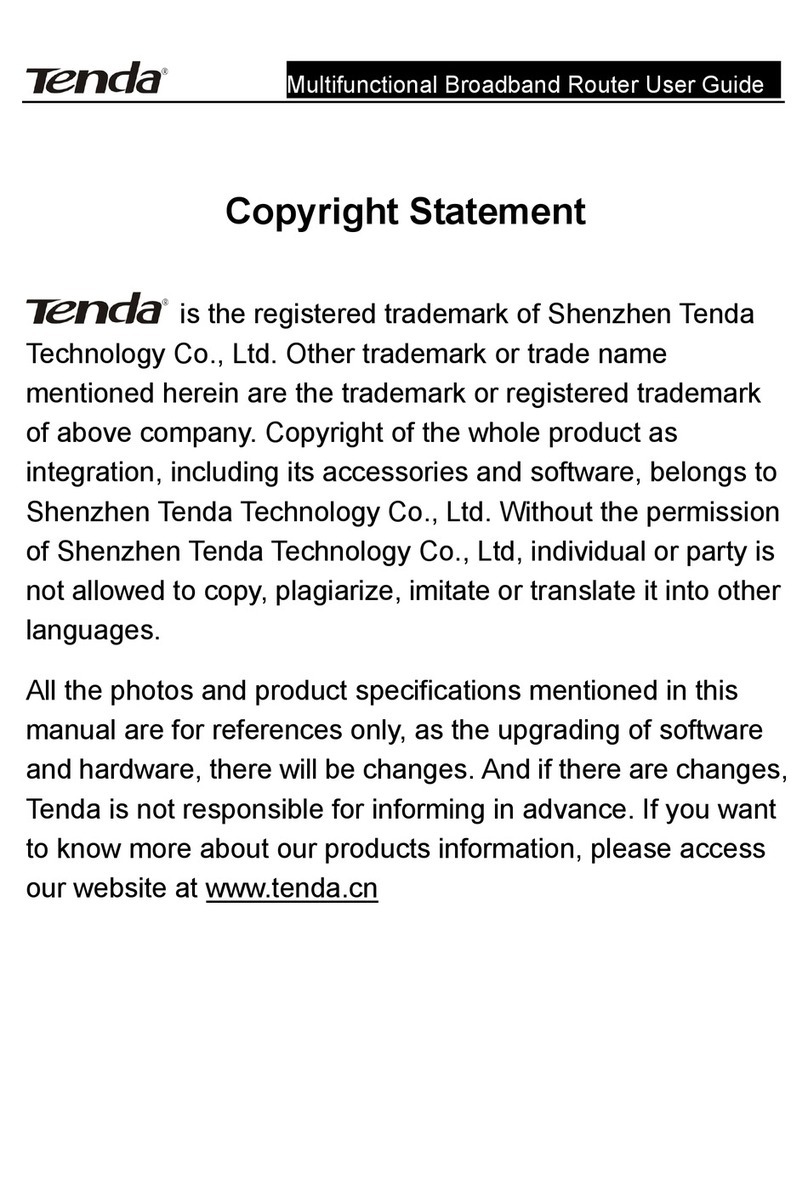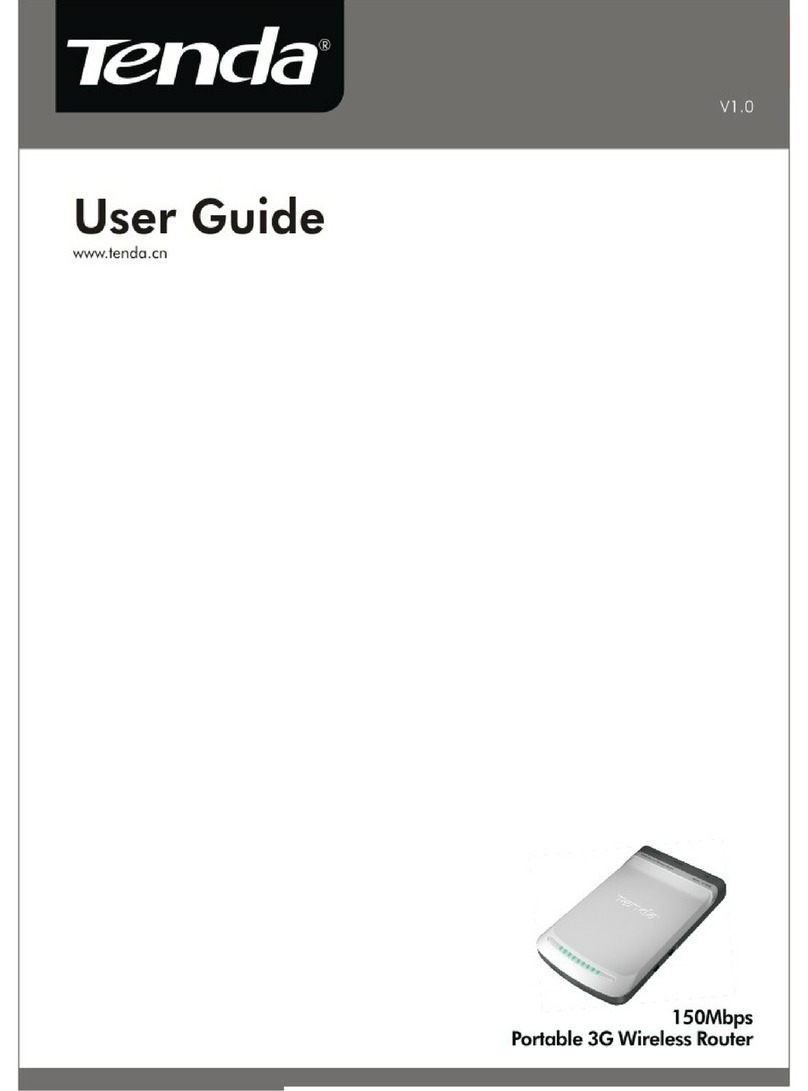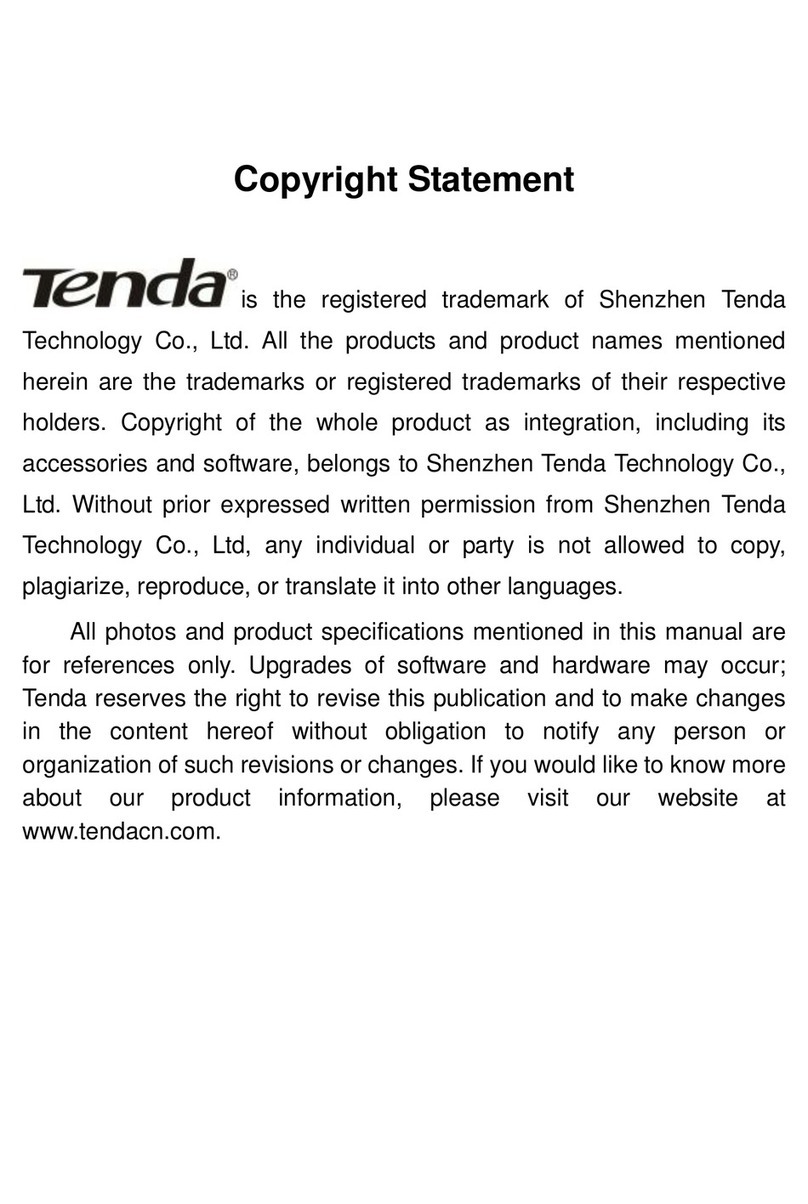Wireless N450 Gigabit Router
3
Contents
CopyrightStatement..................................................................................................................................2
Contents ....................................................................................................................................................3
Chapter1ProductOverview ......................................................................................................................5
1PackageContents........................................................................................................................................ 5
2GettingtoKnowYourRouter ...................................................................................................................... 5
FrontLEDOverview ................................................................................................................................... 5
BackPanel.................................................................................................................................................. 6
Label........................................................................................................................................................... 6
3PositionYourRouter ................................................................................................................................... 7
Chapter2InstallationandQuickSetupGuide ............................................................................................8
1Preparation ................................................................................................................................................. 8
2HardwareInstallation.................................................................................................................................. 8
3InternetConnectionSetup ......................................................................................................................... 9
ConfigurePC .............................................................................................................................................. 9
ConfigureRouter........................................................................................................................................ 9
4VerifyInternetConnectionSettings.......................................................................................................... 12
5ConnecttoDeviceWirelessly ................................................................................................................... 14
WIN7OS................................................................................................................................................... 14
WindowsXPOS........................................................................................................................................ 16
Chapter3Configurations .........................................................................................................................18
1Status ........................................................................................................................................................ 18
1.1SystemStatus..................................................................................................................................... 18
1.2WANStatus ........................................................................................................................................ 18
1.3LANStatus.......................................................................................................................................... 19
1.4WirelessStatus .................................................................................................................................. 19
1.5ConnectionStatus.............................................................................................................................. 20
2Network .................................................................................................................................................... 20
2.1LAN..................................................................................................................................................... 20
2.2WAN ................................................................................................................................................... 21
2.3PortMode .......................................................................................................................................... 23
2.4MACClone ......................................................................................................................................... 23
2.5DHCPServer....................................................................................................................................... 24
2.6DHCPClients ...................................................................................................................................... 24
2.7StaticAssignment............................................................................................................................... 25
2.8DHCP‐GuestNetwork.........................................................................................................................25
2.9ClientList‐GuestNetwork .................................................................................................................. 26
3Wireless .................................................................................................................................................... 27
3.1Basic ................................................................................................................................................... 27
3.2GuestNetwork ................................................................................................................................... 28
3.3Security .............................................................................................................................................. 28
3.4Advanced............................................................................................................................................ 31
3.5WirelessAccessControl..................................................................................................................... 32
3.6WirelessExtender.............................................................................................................................. 33
3.7WPS.................................................................................................................................................... 44
3.8ConnectionStatus.............................................................................................................................. 46
4AdvancedApplications.............................................................................................................................. 46