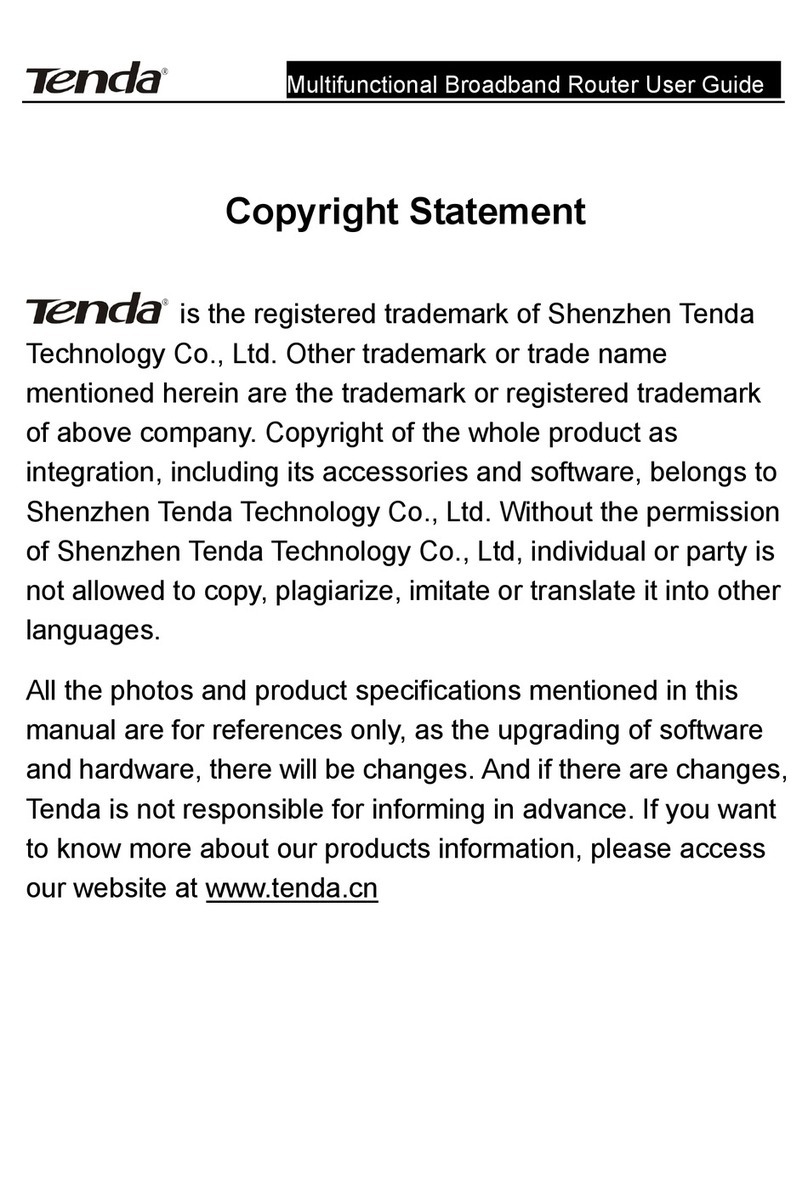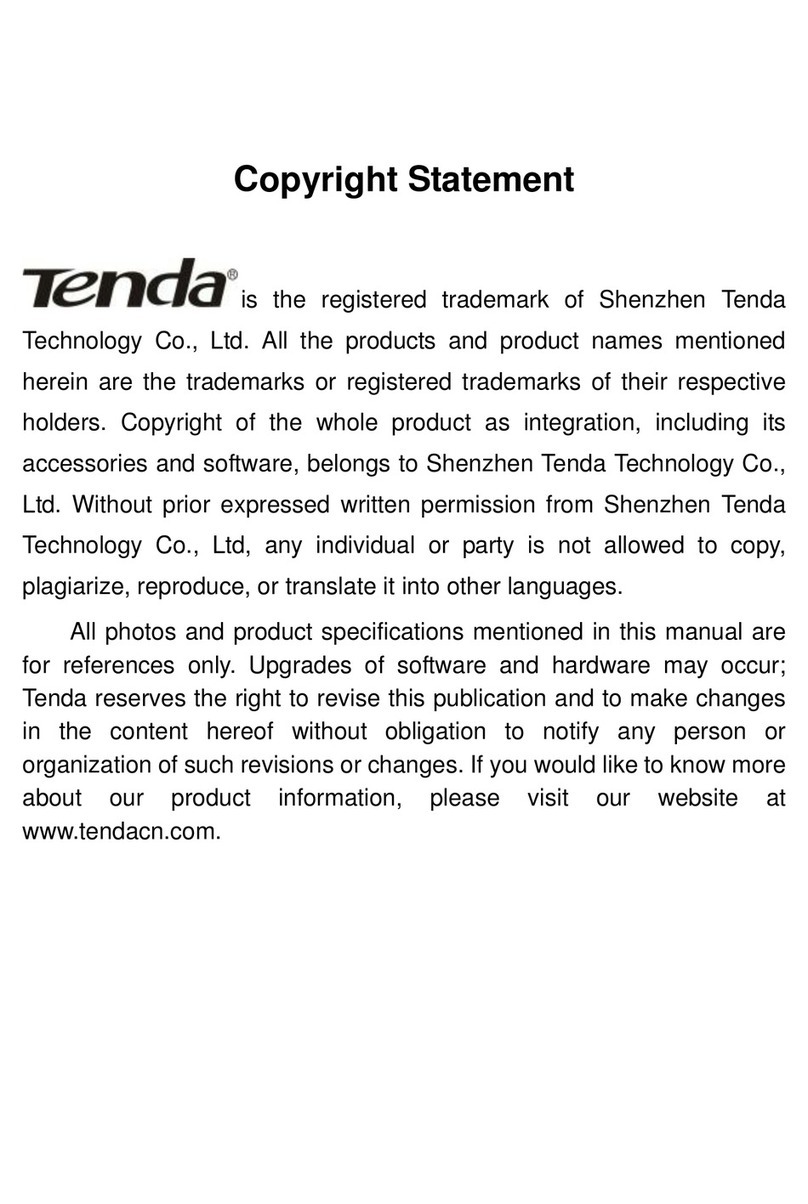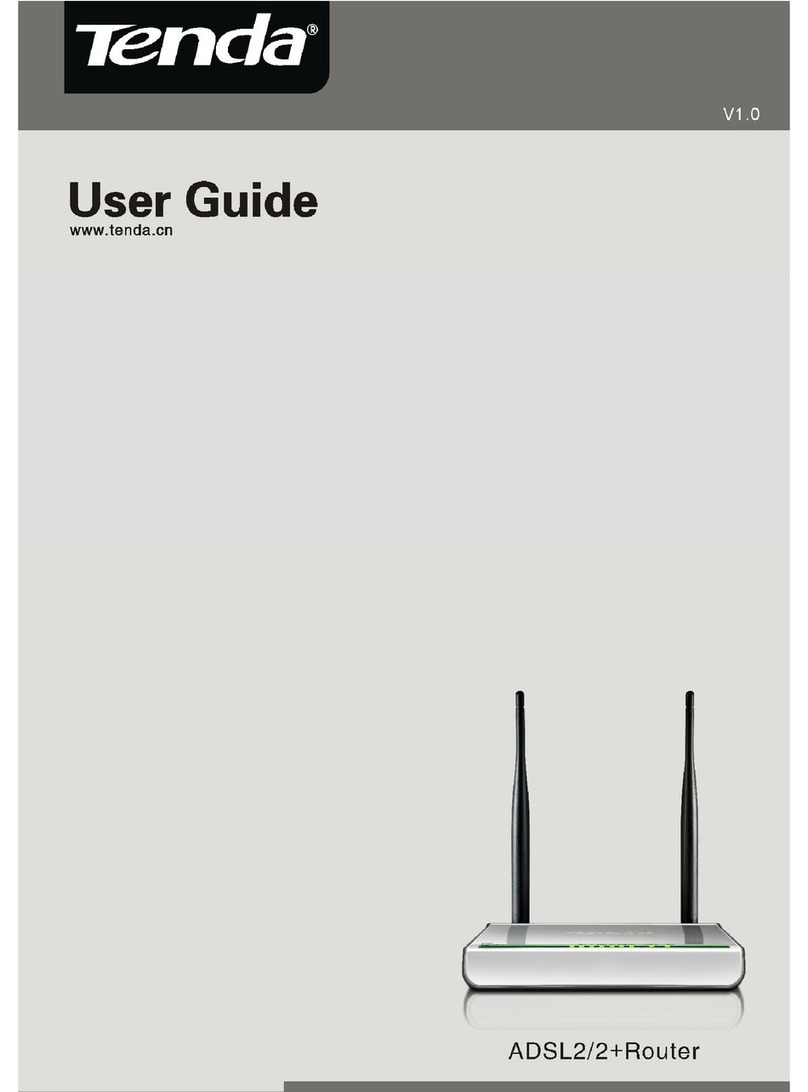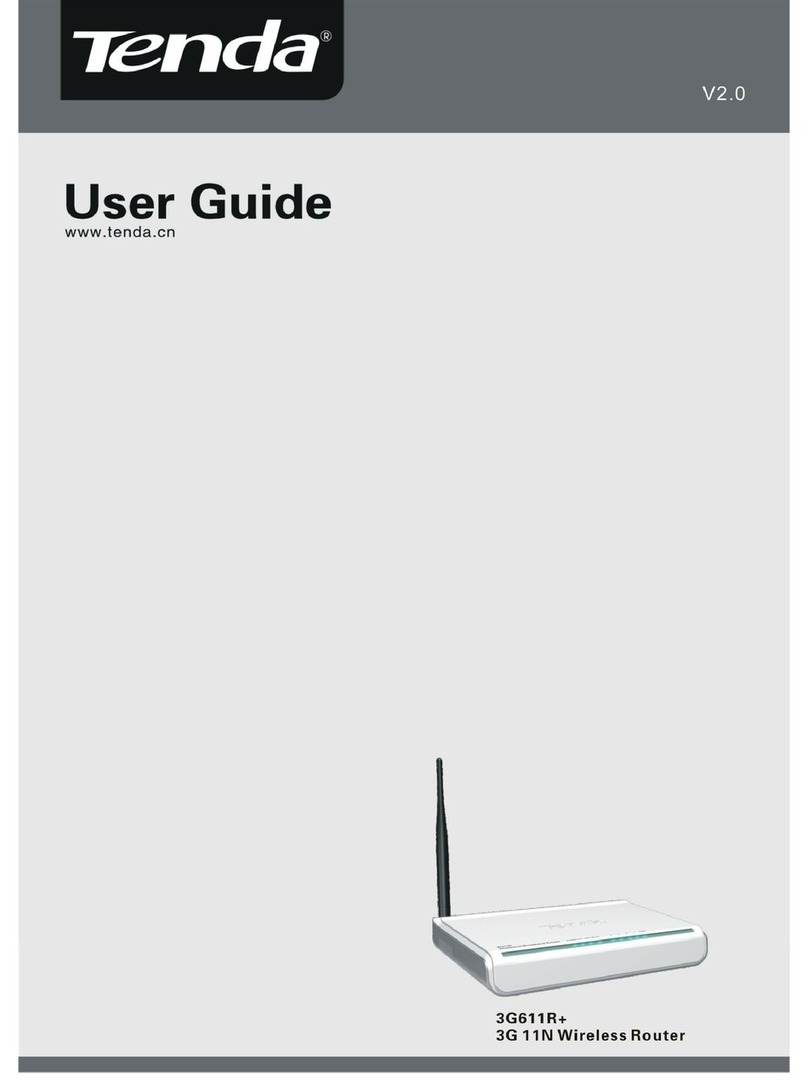V
3.3 Security ....................................................................................................39
3.4 Advanced ..................................................................................................40
3.6 Wireless Extender ......................................................................................42
3.5 Access Control ..........................................................................................72
3.7 WPS Setup ................................................................................................76
3.8 Connection Status......................................................................................79
4 Advanced Applications ....................................................................................80
4.1 Bandwidth Control ....................................................................................80
4.3 DDNS .......................................................................................................82
4.1 Virtual Server............................................................................................85
4.2 DMZ Host .................................................................................................88
4.4 UPnP ........................................................................................................89
4.6 Route Table ...............................................................................................90
4.5 Static Route ..............................................................................................90
5 Security ..........................................................................................................95
5.1 MAC Filter................................................................................................95
5.2 Client Filter ..............................................................................................97
5.3 URL Filter ................................................................................................99
5.4 Remote Web Management ........................................................................101
6 Tools ............................................................................................................102
6.1 Logs .......................................................................................................102
6.2 Traffic Statistics ......................................................................................103
6.3 Time .......................................................................................................105
6.4 Change Password.....................................................................................106
6.5 Backup....................................................................................................107
6.6 Restore ...................................................................................................109
6.7 Firmware Update ..................................................................................... 110
6.9 Reboot .................................................................................................... 113
Appendix 1 Configure PC TCP/IP Settings ........................................................ 115
Windows 7....................................................................................................... 115
Windows XP ....................................................................................................121
Appendix 2 Join Your Wireless Network ...........................................................125
Join Your Wireless Network - Windows 7 ..........................................................125
Appendix 3 Factory Default Settings ................................................................. 130
Appendix 4 FAQs...............................................................................................132
Appendix 5 Remove Wireless Network from Your PC .....................................134
Windows 7.......................................................................................................134
Windows XP ....................................................................................................135
Appendix 6 Safety and Emission Statement .......................................................138