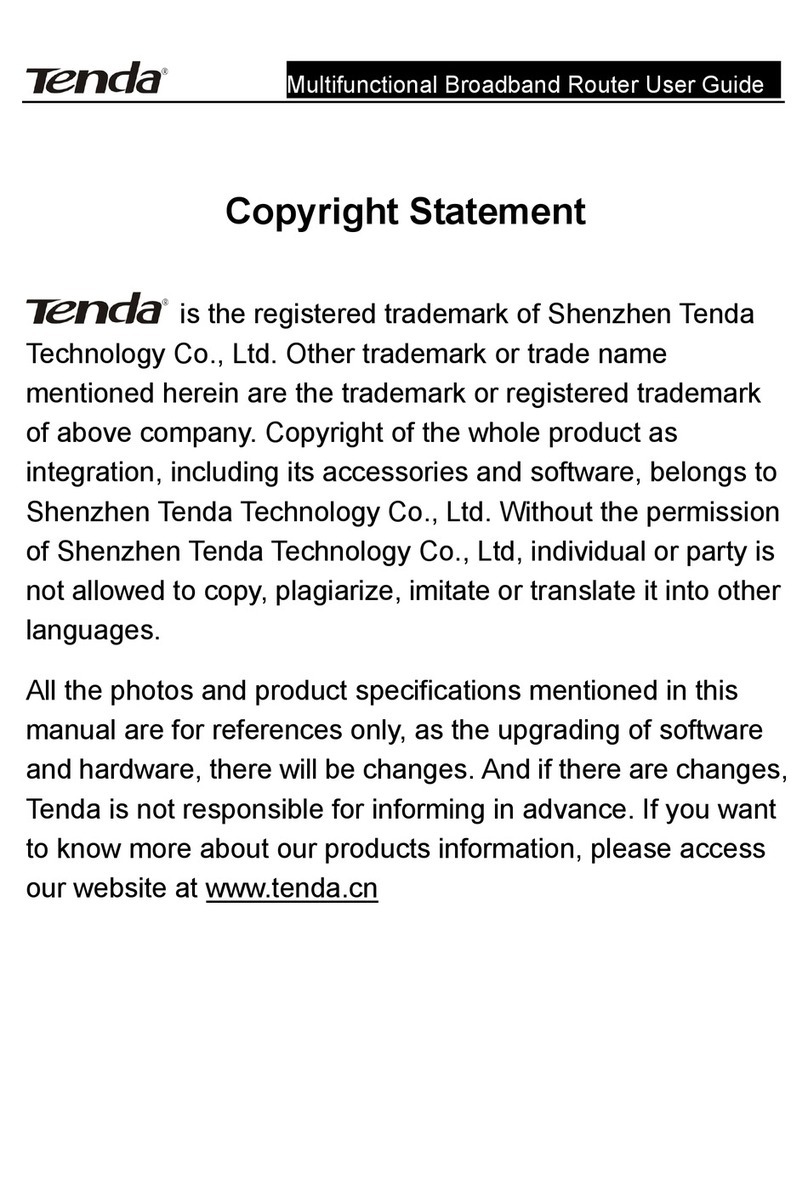WirelessBroadbandRouterUser’sGuide
CONTENTS
Chapter One Hardware Installation............................... 1
1.1 Rear Panel ..........................................................................1
1.2 Hardware Installation.........................................................1
1.3 LED Indicators...................................................................2
1.4 Topology of the Wireless Router........................................3
Chapter Two Configuration Guide................................. 4
2.1 To Set the Network Configuration of your Computer........4
2.2 To Check the Connection...................................................6
2.3 Log in.................................................................................7
2.4 The Management Interface.................................................8
2.5 Quick Installation Guide ....................................................9
2.6 Running Status .................................................................12
2.7 Wizard.............................................................................13
2.8 Advanced Config ............................................................13
2.9 WLAN Setting ................................................................19
2.10 DHCP Server..................................................................30
2.11Virtual Server..................................................................32
2.12Security Setting...............................................................36
2.13Routing Setting ...............................................................43
2.14System Tool.....................................................................44
Features:.......................................................................... 52
Deployment...................................................................... 53
Physical Environment .................................................... 54
Appendix: Package Contents......................................... 54