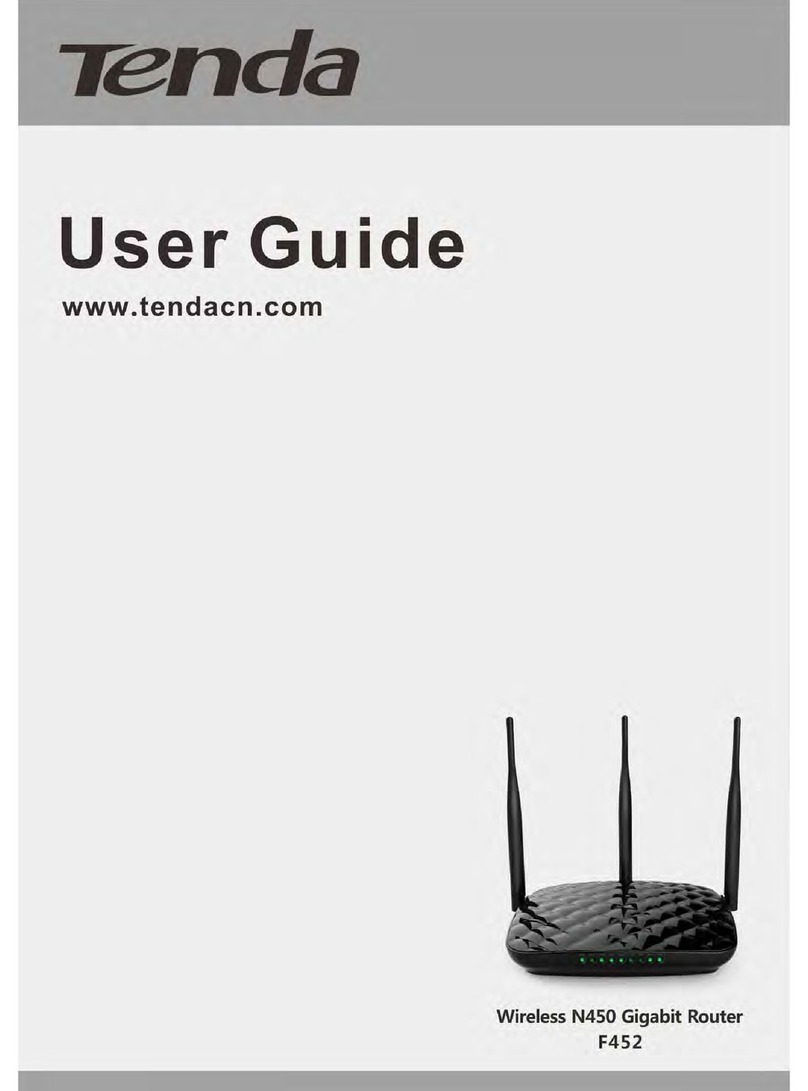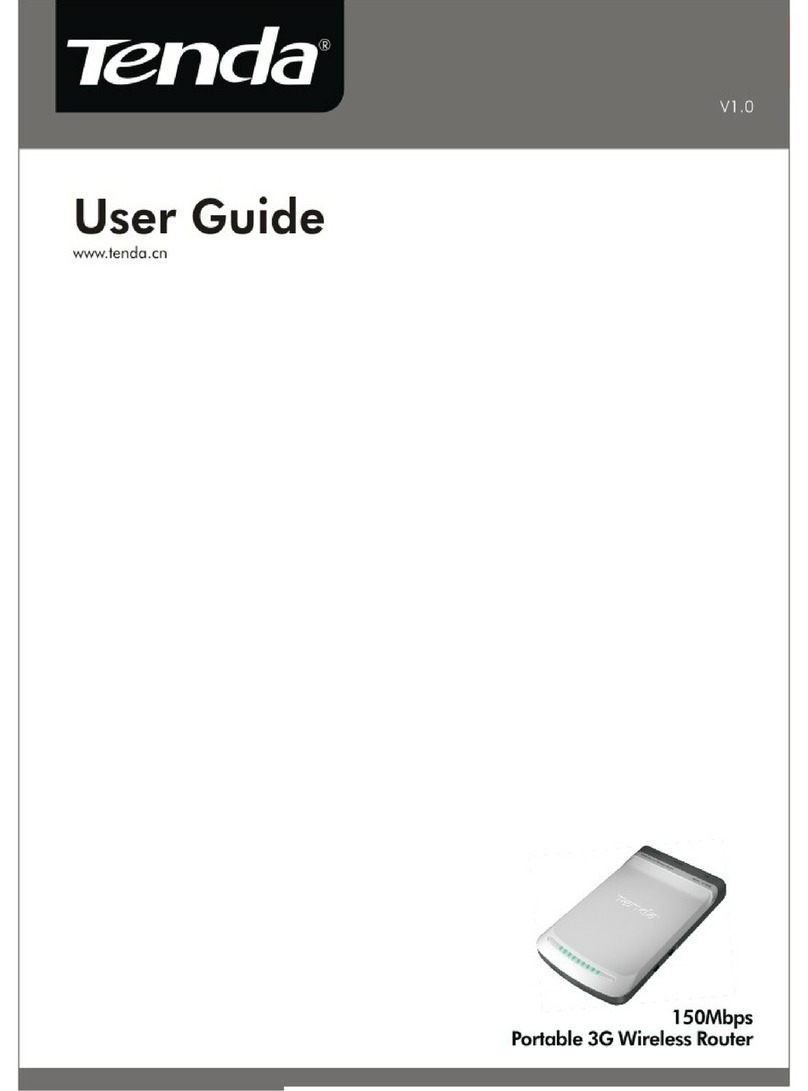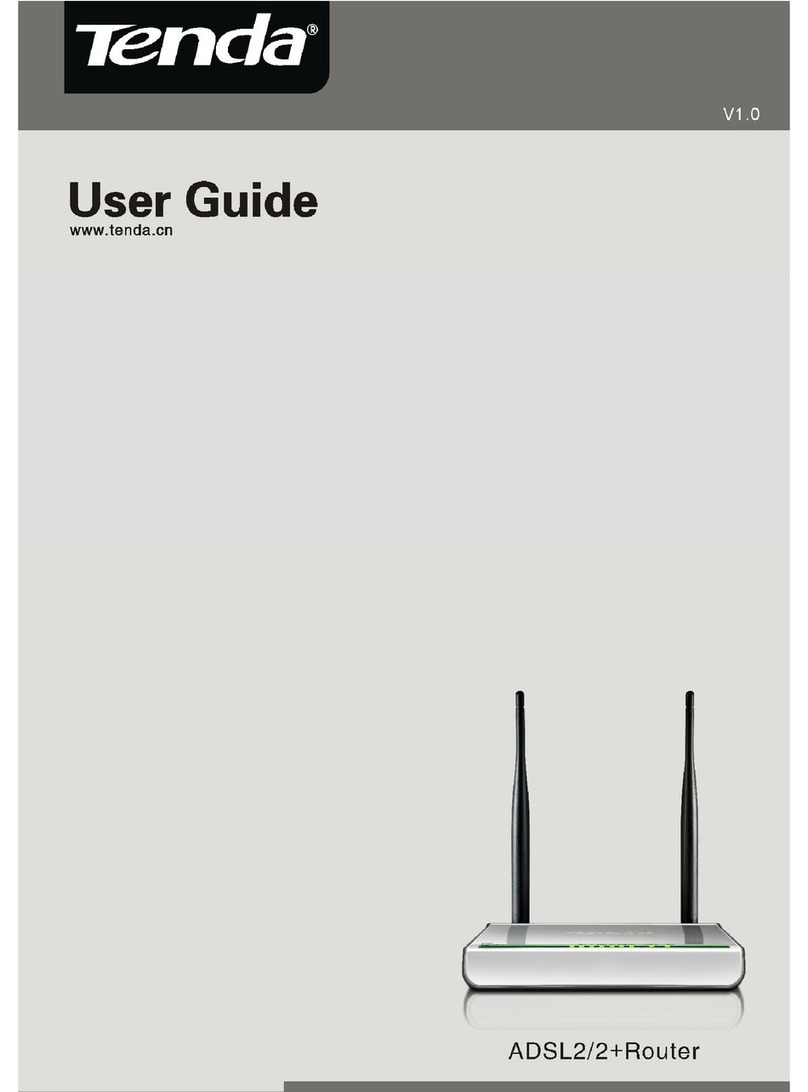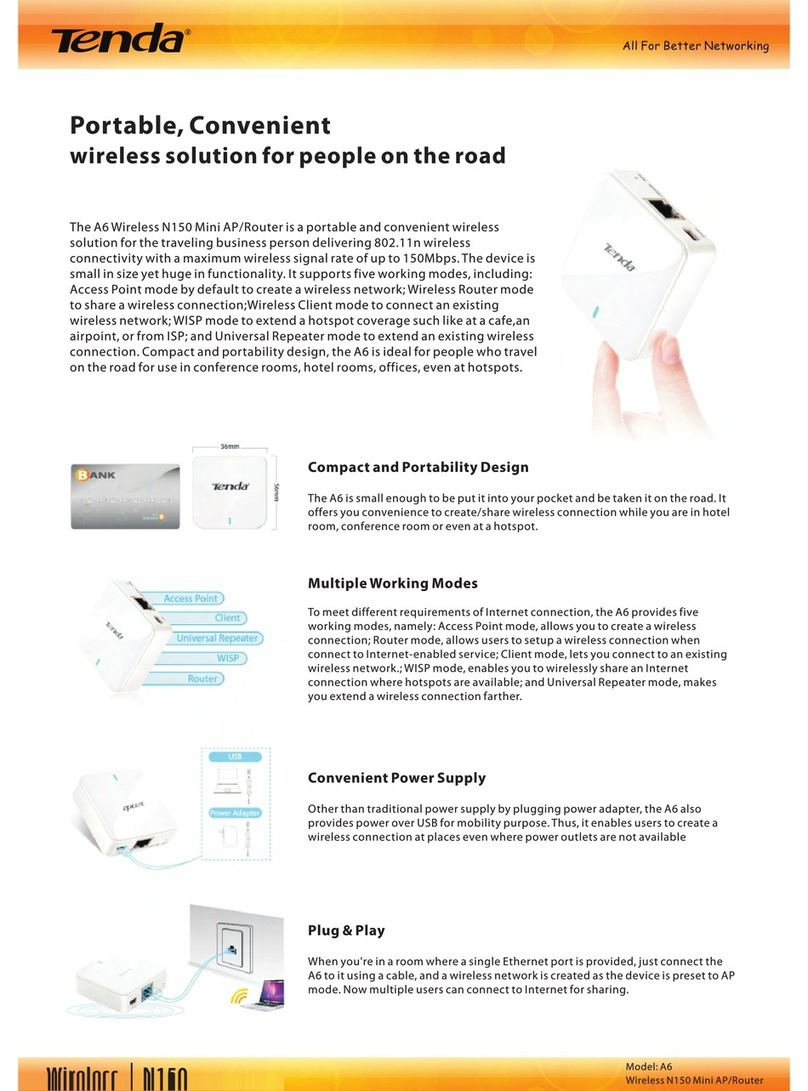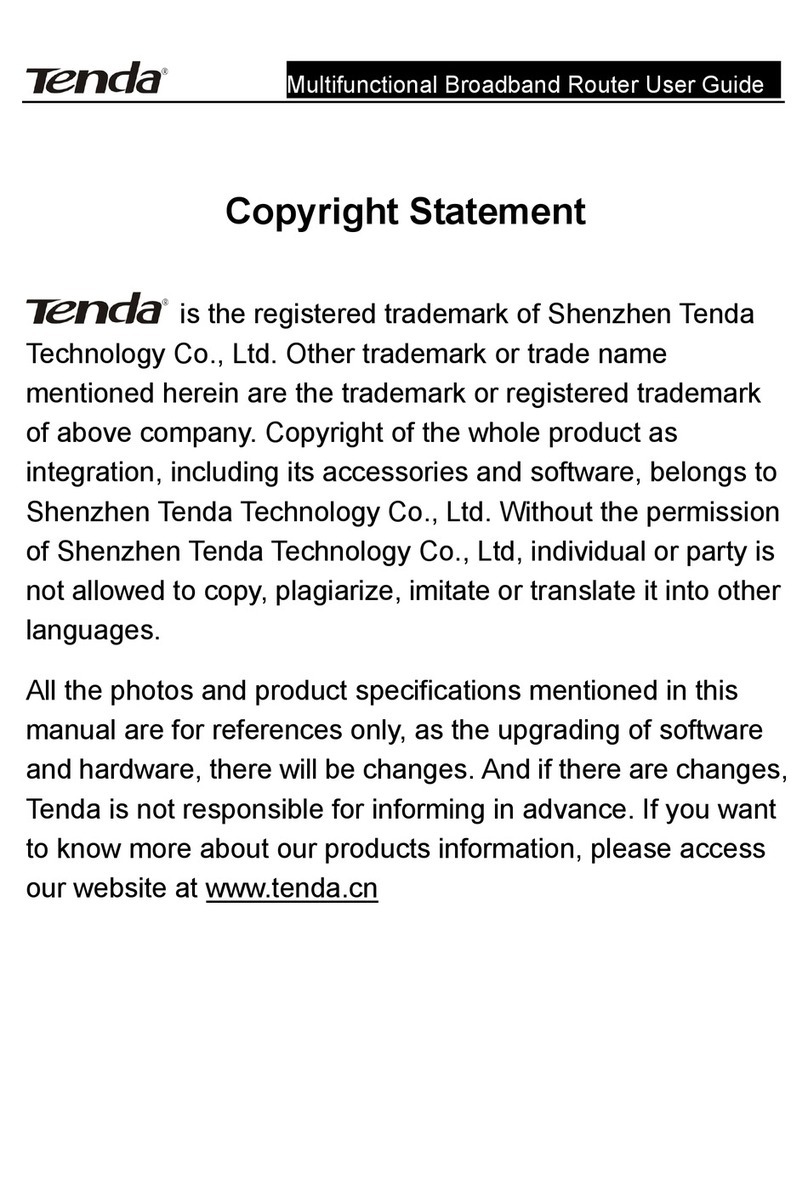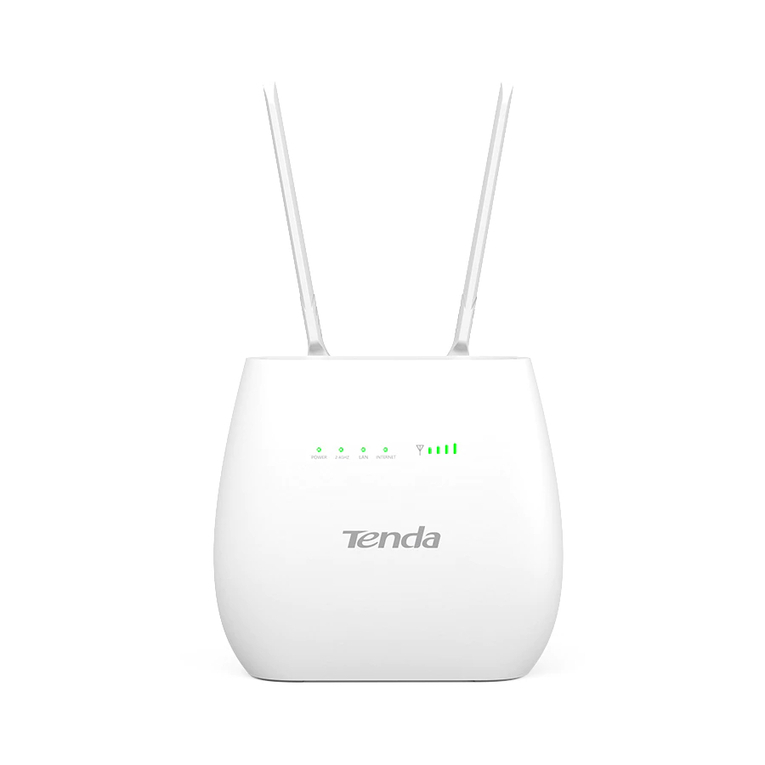A5150Mbps Travel Wireless N Router User Manual
2
CONTENTS
COPYRIGHT STATEMENT................................................................1
CHAPTER 1 PRODUCT OVERVIEW...............................................4
1.1 DESCRIPTION .................................................................................4
1.2 PACKAGE CONTENTS......................................................................4
1.3 PANEL OVERVIEW ..........................................................................4
1.4 MINIMUM SYSTEM REQUIREMENTS ...............................................5
1.5 OPERATION ENVIROMENT REQUIREMENTS ....................................6
CHAPTER 2 INSTALLATION.............................................................7
2.1 HARDWARE INSTALLATION.............................................................7
2.1.1 WIRED WAN CONNECTION...................................................7
2.1.2 WIRELESS WAN CONNECTION..............................................8
2.2 CONFIGURE YOUR PC TO CONNECT TO A5 WIRELESSLY................9
2.2.1 IN WINDOWS XP...................................................................9
2.2.2 IN WINDOWS 7 ....................................................................12
2.3 QUICK INTERNET CONNECTION SETUP.........................................16
2.3.1 WIRED INTERNET CONNECTION SETUP ...............................16
2.3.2 WIRELESS INTERNET CONNECTION (WISP) SETUP .............18
2.4 QUICK WIRELESS SECURITY SETUP..............................................20
CHAPTER 3 CONFIGURATION......................................................21
3.1ADVANCED SETTINGS...................................................................21
3.1.1 SYSTEM STATUS ..................................................................21
3.1.2 WAN SETTINGS...................................................................22
3.1.3 LAN SETTINGS ...................................................................27
3.1.4 MACADDRESS CLONE .......................................................28
3.1.5 DNS SETTINGS....................................................................29
3.1.6 WAN MEDIUM TYPE...........................................................30
3.1.7 BANDWIDTH CONTROL .......................................................31
3.1.8 STATISTICS ..........................................................................34
3.2 WIRELESS SETTINGS ....................................................................35
3.2.1 BASIC SETTINGS..................................................................35
3.2.2 WIRELESS SECURITY...........................................................37
3.2.3 MAC-BASED WIRELESS ACCESS CONTROL.........................39