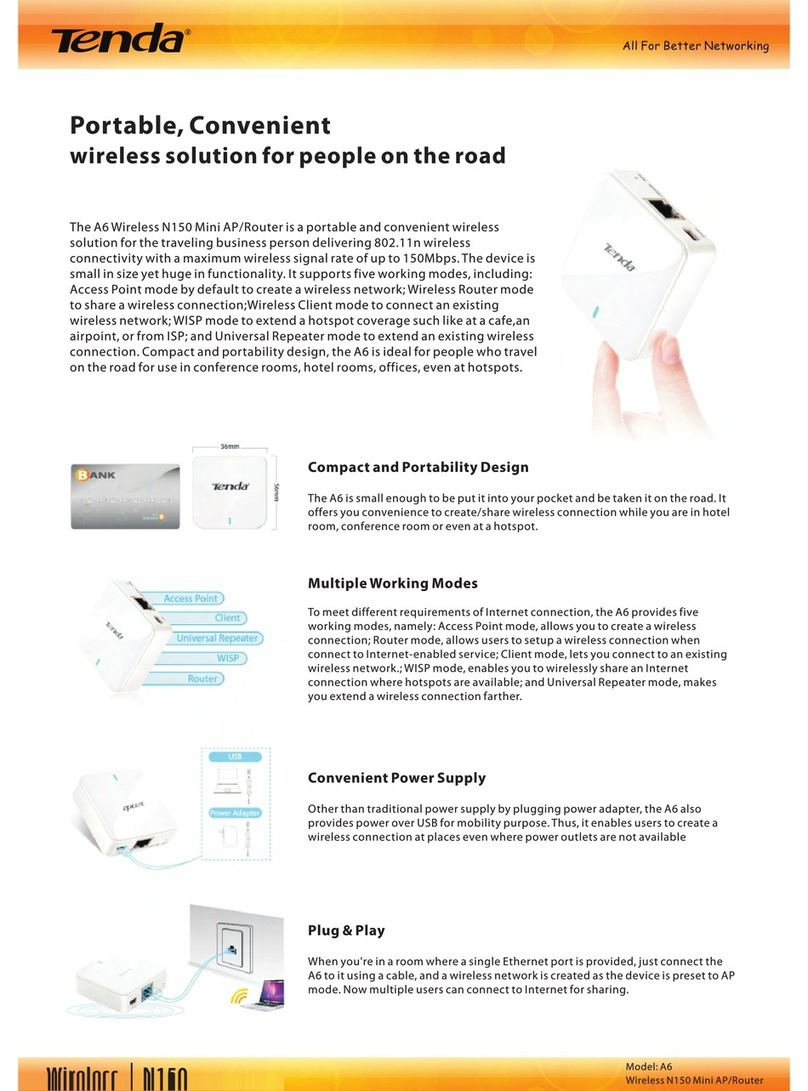Tenda A5s User manual
Other Tenda Wireless Router manuals
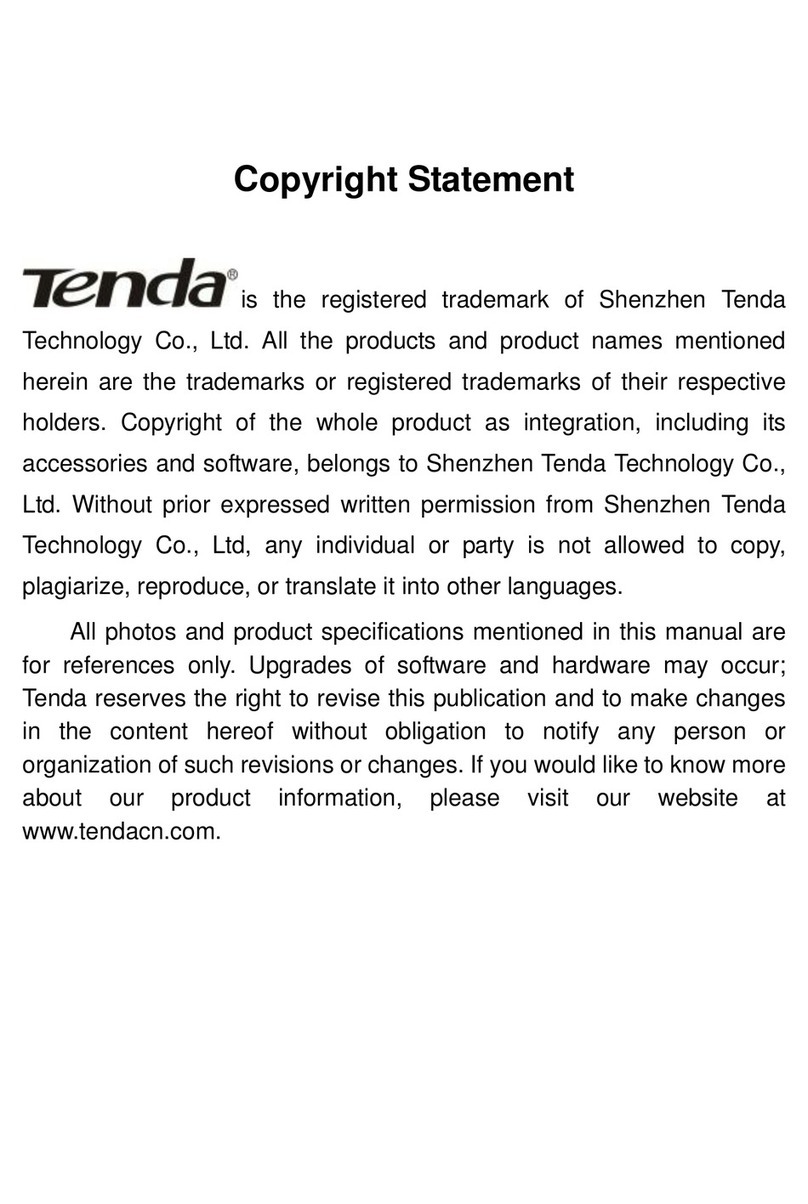
Tenda
Tenda W310A User manual

Tenda
Tenda 3G611R+ User manual
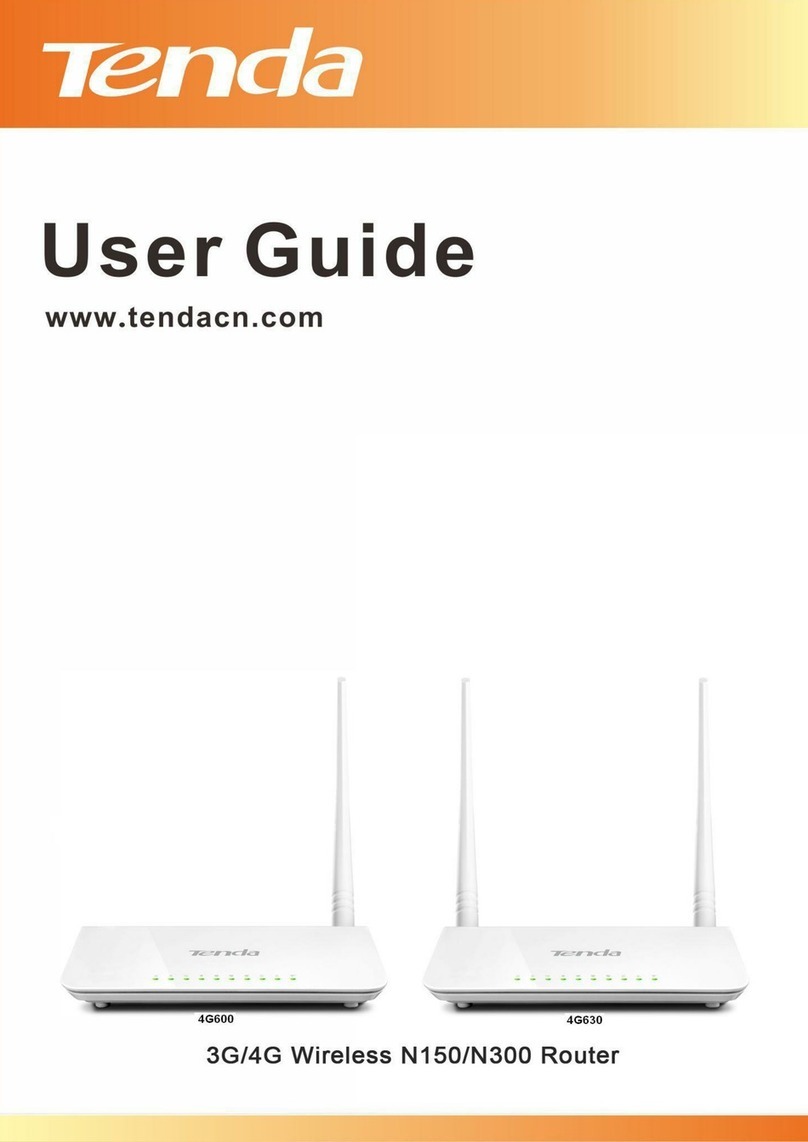
Tenda
Tenda 4G600 User manual

Tenda
Tenda W541R User manual

Tenda
Tenda N60 User manual

Tenda
Tenda W168R User manual
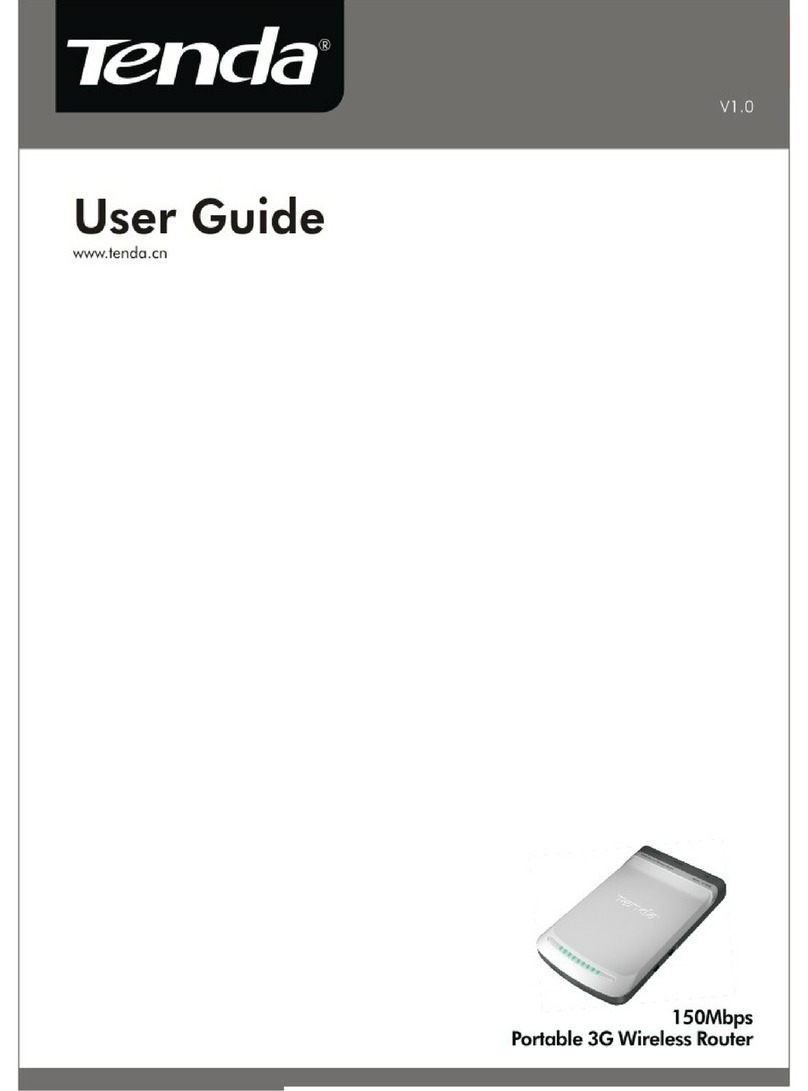
Tenda
Tenda Portable 3G Wireless Router User manual
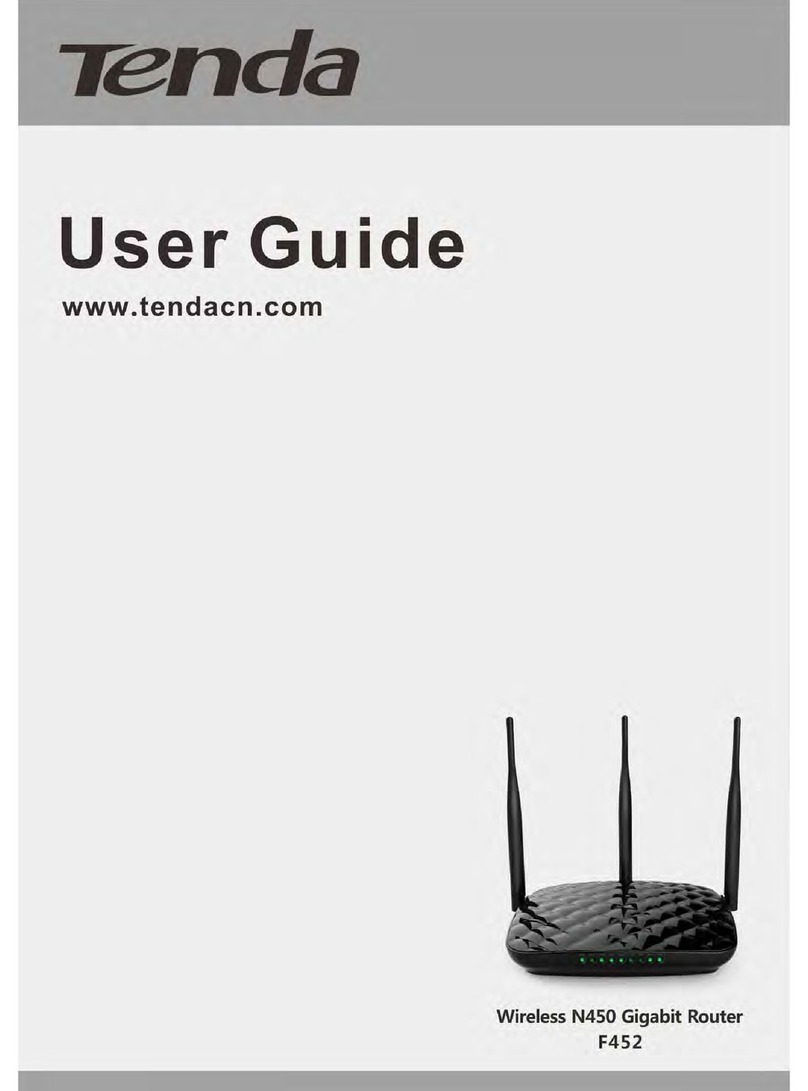
Tenda
Tenda F452 User manual

Tenda
Tenda AC19 User manual

Tenda
Tenda AC1200 User manual

Tenda
Tenda F9 User manual

Tenda
Tenda W311R+ User manual

Tenda
Tenda RX2 Pro User manual

Tenda
Tenda AC8 User manual

Tenda
Tenda 3G622R+ User manual
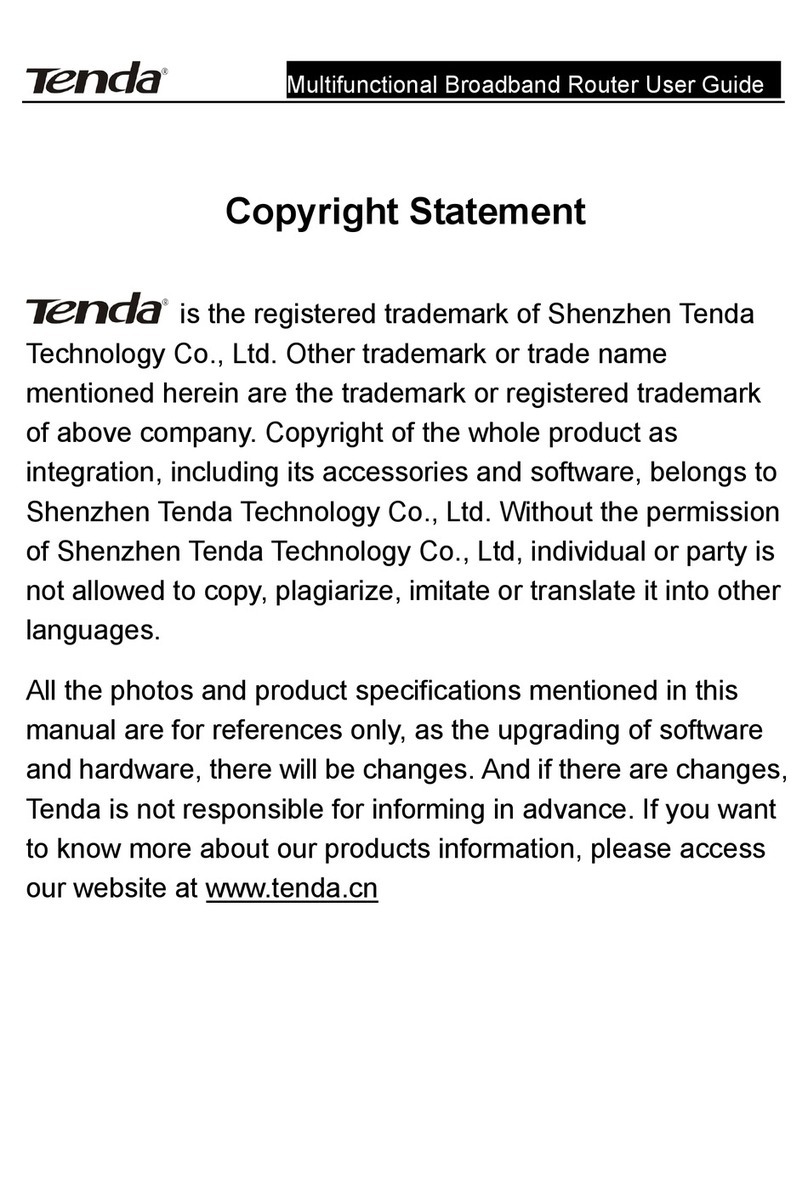
Tenda
Tenda Multifunctional Broadband Router User manual
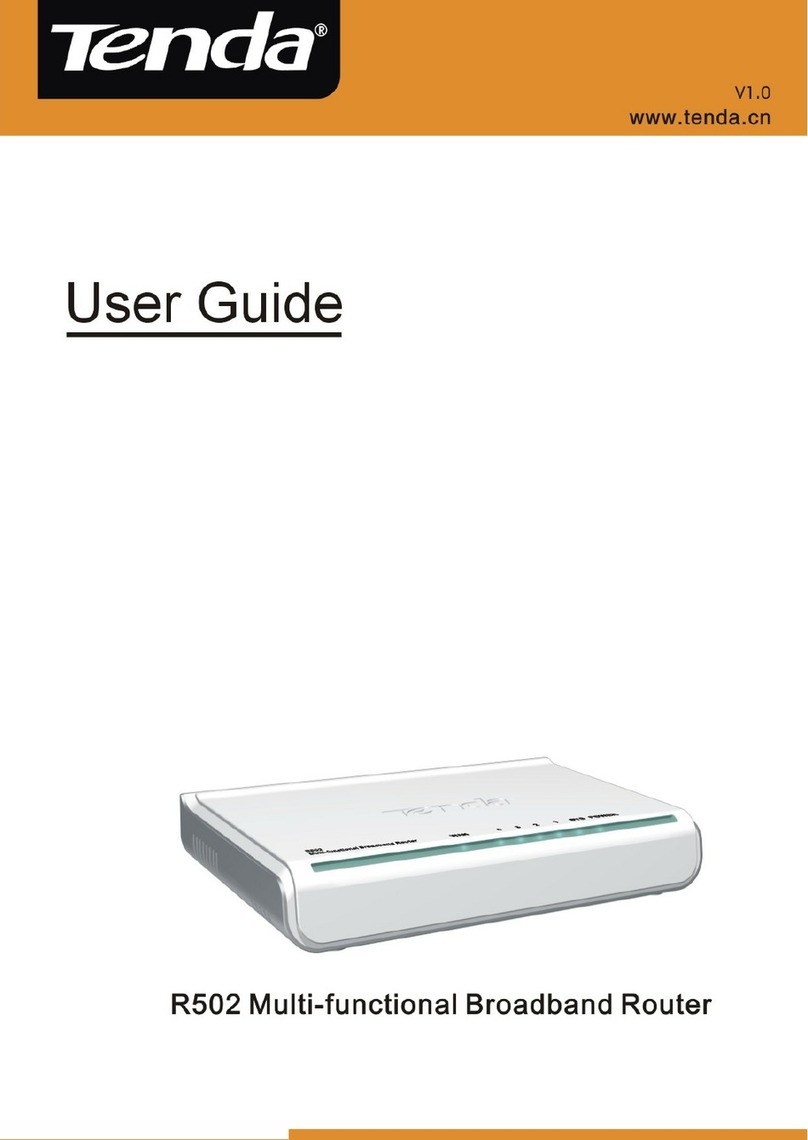
Tenda
Tenda R502 User manual

Tenda
Tenda 3G611R+ User manual

Tenda
Tenda W306R User manual

Tenda
Tenda 3G611R+ User manual