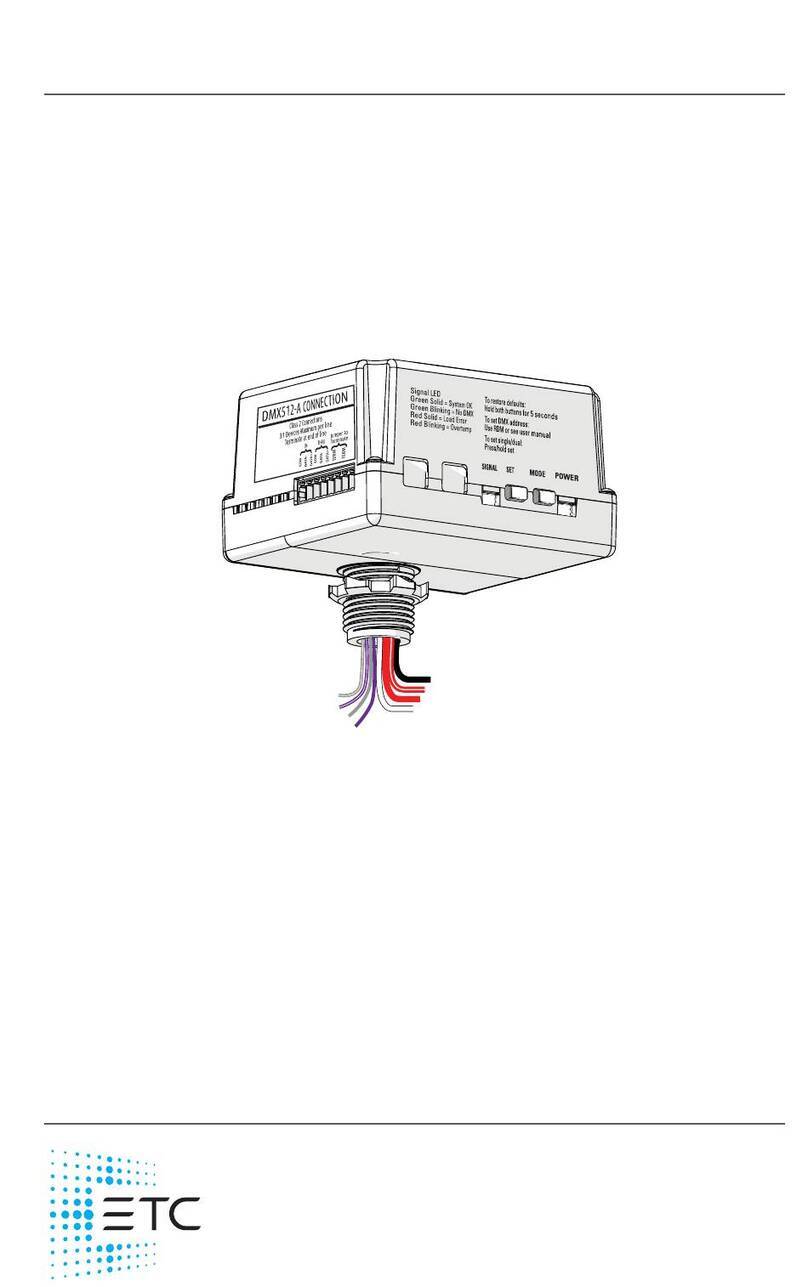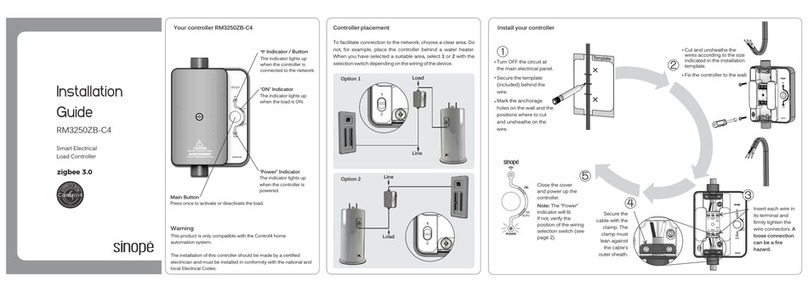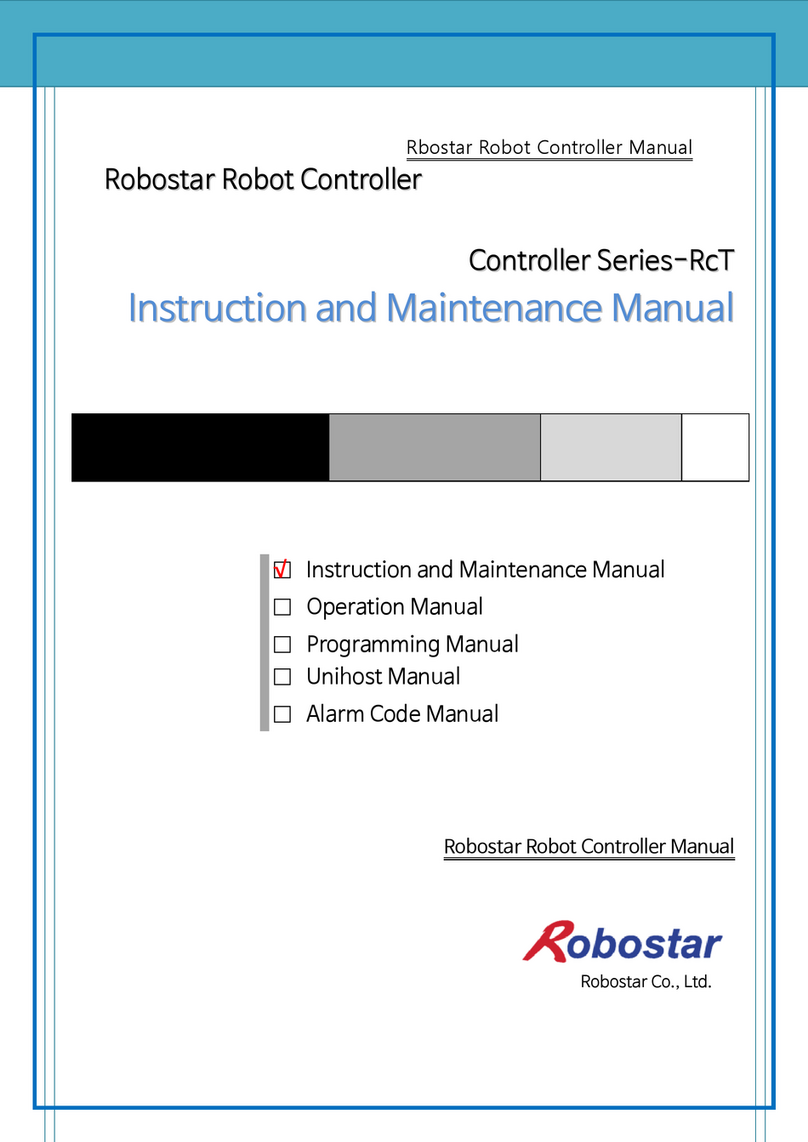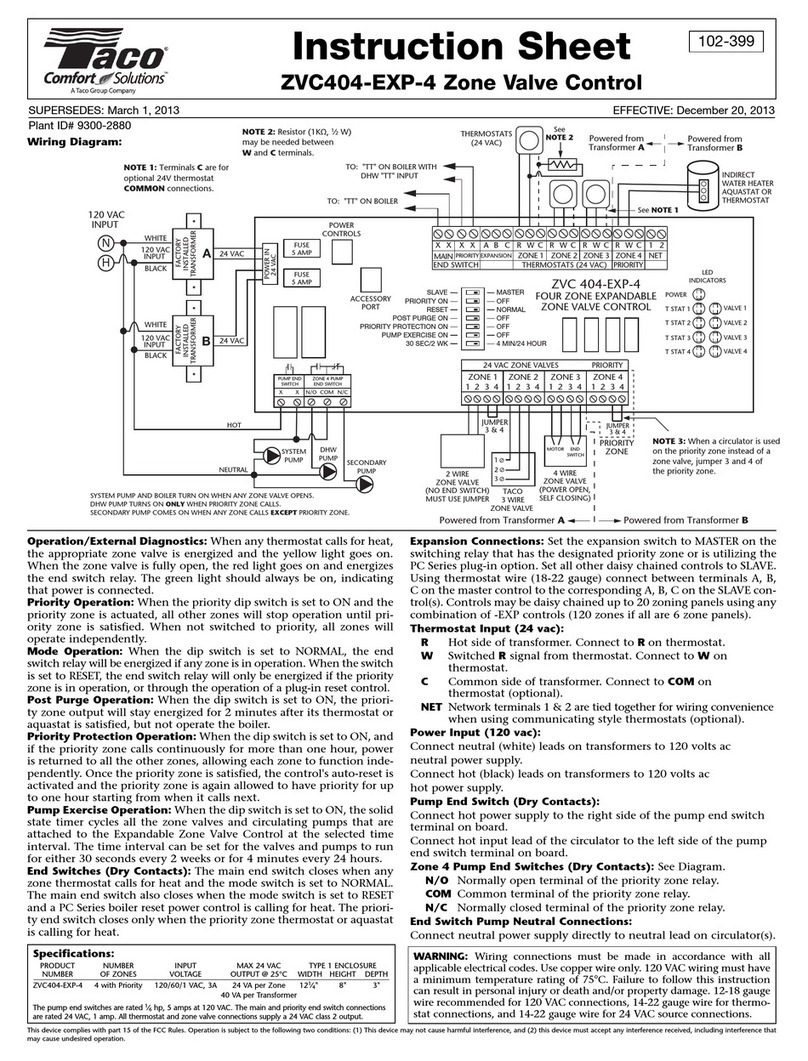Tense RGT-12SVC User manual

ELEKTRİK - ELEKTRONİK SAN.TİC.A.Ş.
www.tense.com.tr
www.tenseenerji.com
₺
Banks Hotels Oil Stations Schools Malls Factories
Main Usage Areas
+
RGT-12SVC
USER MANUAL

What is the SVC (TCR)?
Index
1
1
1
About RGT-12SVC
9
10
11
13
14
15
16
16
Screen Description
How to Install the Device?
How to Change Current Transformer Value?
How is the Current Transormer Test Performed?
How is Step Measurement?
How to Enter Step Value Manually?
How is Step Control Done?
Measurement Screen Inroduction
17
17
Cosinus Page
Total Powers Page
17
Ratios Page
17
Voltage and Current Page
18
Instant Powers Page
18
Total Energy Page
18
THD-V and THD-I page
17
Voltage and Frequency Page
Points to Consider in Current Transformer Selection and Connection 3
3
4
6
7
8
Maintenance of the Device
Quick Installation Guide
Measuring Screens
Menu Screens
3P4W Connection Scheme
Matters to be Considered in Power Factor Correction
2
2
Features
Measurement
Warnings
18Current Transformer Menu
19
19
Current Transformer Test
Settings
20
Step Menu
20
Step Values
20
Step Measurement
21
Step Time Settings
Current Transformer Value
21
Power Factor Correction Settings
22
Step Control
22
Manual Step Value Set
23
Automatic Step Measurement Period
23
23
24
24
25
25
26
26
27
27
30
31
32
33
34
34
27
28
28
29
Advanced Settings Menu
Power Factor Correction
Power Analysis Samples
ModBus RS485 (Communication Settings)
Operating Power
Operating Harmonic
Delete Logs
Generator Settings
Power Factor Correction Alarm
Device Settings Menu
Capacitor Calculation Table by Connection Type
Step Value Determination According to Power Analysis Samples
Factory Defaults
Dimensions
Technicial Specifications
Contact Informations
Factory Default
Change Password
Language Options
Backlight Settings
Index

What is the SVC (TCR)?
Index
1
1
1
About RGT-12SVC
9
10
11
13
14
15
16
16
Screen Description
How to Install the Device?
How to Change Current Transformer Value?
How is the Current Transormer Test Performed?
How is Step Measurement?
How to Enter Step Value Manually?
How is Step Control Done?
Measurement Screen Inroduction
17
17
Cosinus Page
Total Powers Page
17
Ratios Page
17
Voltage and Current Page
18
Instant Powers Page
18
Total Energy Page
18
THD-V and THD-I page
17
Voltage and Frequency Page
Points to Consider in Current Transformer Selection and Connection 3
3
4
6
7
8
Maintenance of the Device
Quick Installation Guide
Measuring Screens
Menu Screens
3P4W Connection Scheme
Matters to be Considered in Power Factor Correction
2
2
Features
Measurement
Warnings
18Current Transformer Menu
19
19
Current Transformer Test
Settings
20
Step Menu
20
Step Values
20
Step Measurement
21
Step Time Settings
Current Transformer Value
21
Power Factor Correction Settings
22
Step Control
22
Manual Step Value Set
23
Automatic Step Measurement Period
23
23
24
24
25
25
26
26
27
27
30
31
32
33
34
34
27
28
28
29
Advanced Settings Menu
Power Factor Correction
Power Analysis Samples
ModBus RS485 (Communication Settings)
Operating Power
Operating Harmonic
Delete Logs
Generator Settings
Power Factor Correction Alarm
Device Settings Menu
Capacitor Calculation Table by Connection Type
Step Value Determination According to Power Analysis Samples
Factory Defaults
Dimensions
Technicial Specifications
Contact Informations
Factory Default
Change Password
Language Options
Backlight Settings
Index

2.9”(128x64) Easy to install and use with graphic LCD.
TCR (SVC) Connectable
Generator Input and Generator Compensation
Remote Communication with Rs485 (Computer Communication)
Compensation for Inductive and Capacitive Systems
Manual Step Value Enterable
Single, Two and Three Phase Capacitor and Shunt Reactor can be connected
Turkish and English Language Option
Voltage, Harmonic Current/Voltage, Inductive and Capacitive Alarm Output
Step Drive, Step Release, Discharge and Settlement Times are Adjustable
Current Harmonics can be Observed Up To 31st Harmonics
Voltage Harmonics can be Observed Up To 31st Harmonics
Cosine Values of Each Phase Can Be Observed
Power Factor Values of Each Phase can be Observed
Capacitive/Active and Inductive/Active Ratios can be Observed
Total Active and Reactive Energies (Import/Export/Inductive/Capacitive) can be Observed.
THD-V and THD-I values of Each Phase can be Observed.
Creating Power Analysis (20 samples 9999 min.)
It Shows The Total Number of Uses of the Steps.
Encrypted Protection
Same Aging in Steps
1
Features
About RGT-12SVC
It is designed to reduce reactive (inductive and capacitive) power that comes from the
network and loads do not use. If the inductive reactive power is attracted from the network,
it interferes by attracting capacitor at the appropriate step. If capacitive reactive power is
attracted from the network, interferes by attracting shunt reactor at the appropriate step.
Thus it endeavors to reduce the inductive/active and capacitive/active rates of the system.
It is designed to make more sensible compensation at the unbalanced inductive and
capacitive systems with RGT-12SVC TCR(SVC) step.
What is the SVC (TCR) ?
SVC is a new generation compensation system that works to minimize the capacitive power in
the system by activating the reactors connected to the TCR (Thyristor Controlled Reactor)
unit as much as necessary against the instantaneous capacitive power in the system.
2
While making current transformer test and measurement of the step, be careful about
avoiding rapid load changing on the system as much as possible.
Compensation starts with the regulations of the load distribution of the Electrical
wiring in a balanced way that belongs to the system.
For the current transformer test, connect three phase capacitors in 1/40 (*) of the current
transformer value to the first three stages of the device. ( * : The total value of the first three
levels.)
Do not define step number and capacitor values randomly where has rapid load changing
and where huge amount of load is distributed randomly.
You can get benefit from the examples which are in the Power Analysis, in order to
compensate more effectively to the unbalanced loads in the system.
While preparing compensation board be careful about that you should easily add new
steps for probable changings (load adding or excluding) that can occur subsequently.
It is advisable to add new steps at the same value for the lifespan of the commonly used
step's conductor and capacitor.
Matters to be Considered in Power Factor Correction
Choose the automatic fuse current values used in steps according to the power of the
capacitor and reactor and point as connection removing member.
Use seperate automatic fuse for each feeding inductor of the step conductors.
Use compensation contactors and discharge inductors at the steps.
Monophase connection at the three phase systems is only appropriate for balanced
load attraction. Otherwise desired rates cannot be obtained.
Warnings
Use the device according to our instructions.
Avoid direct sun light in order not to harm the LCD screen.
Leave at least 10 cm of space behind the device after mounting.
Fix the device with apparatus which comes within the device by avoiding any kind of
shake on the front cover of the board.
Balance the inner and outer heat in the metal boards. Otherwise because of the temperature
difference that originates from the dampish surrounding, water droplets occurs on the ceiling
of the board and this situation is dangerous for the open connected buses.
Keep the switch and circuit breaker close to the device and easily accessible by the operator.
Mark the switch and circuit breaker as the connection tripping element for the device.
There must be no electricity in the connection cables when assembling.
Screened and twisted cord cables should be used on the input and output lines without
connection to the Mains (network). These cables should not pass near high-Voltage lines
and devices.

2.9”(128x64) Easy to install and use with graphic LCD.
TCR (SVC) Connectable
Generator Input and Generator Compensation
Remote Communication with Rs485 (Computer Communication)
Compensation for Inductive and Capacitive Systems
Manual Step Value Enterable
Single, Two and Three Phase Capacitor and Shunt Reactor can be connected
Turkish and English Language Option
Voltage, Harmonic Current/Voltage, Inductive and Capacitive Alarm Output
Step Drive, Step Release, Discharge and Settlement Times are Adjustable
Current Harmonics can be Observed Up To 31st Harmonics
Voltage Harmonics can be Observed Up To 31st Harmonics
Cosine Values of Each Phase Can Be Observed
Power Factor Values of Each Phase can be Observed
Capacitive/Active and Inductive/Active Ratios can be Observed
Total Active and Reactive Energies (Import/Export/Inductive/Capacitive) can be Observed.
THD-V and THD-I values of Each Phase can be Observed.
Creating Power Analysis (20 samples 9999 min.)
It Shows The Total Number of Uses of the Steps.
Encrypted Protection
Same Aging in Steps
1
Features
About RGT-12SVC
It is designed to reduce reactive (inductive and capacitive) power that comes from the
network and loads do not use. If the inductive reactive power is attracted from the network,
it interferes by attracting capacitor at the appropriate step. If capacitive reactive power is
attracted from the network, interferes by attracting shunt reactor at the appropriate step.
Thus it endeavors to reduce the inductive/active and capacitive/active rates of the system.
It is designed to make more sensible compensation at the unbalanced inductive and
capacitive systems with RGT-12SVC TCR(SVC) step.
What is the SVC (TCR) ?
SVC is a new generation compensation system that works to minimize the capacitive power in
the system by activating the reactors connected to the TCR (Thyristor Controlled Reactor)
unit as much as necessary against the instantaneous capacitive power in the system.
2
While making current transformer test and measurement of the step, be careful about
avoiding rapid load changing on the system as much as possible.
Compensation starts with the regulations of the load distribution of the Electrical
wiring in a balanced way that belongs to the system.
For the current transformer test, connect three phase capacitors in 1/40 (*) of the current
transformer value to the first three stages of the device. ( * : The total value of the first three
levels.)
Do not define step number and capacitor values randomly where has rapid load changing
and where huge amount of load is distributed randomly.
You can get benefit from the examples which are in the Power Analysis, in order to
compensate more effectively to the unbalanced loads in the system.
While preparing compensation board be careful about that you should easily add new
steps for probable changings (load adding or excluding) that can occur subsequently.
It is advisable to add new steps at the same value for the lifespan of the commonly used
step's conductor and capacitor.
Matters to be Considered in Power Factor Correction
Choose the automatic fuse current values used in steps according to the power of the
capacitor and reactor and point as connection removing member.
Use seperate automatic fuse for each feeding inductor of the step conductors.
Use compensation contactors and discharge inductors at the steps.
Monophase connection at the three phase systems is only appropriate for balanced
load attraction. Otherwise desired rates cannot be obtained.
Warnings
Use the device according to our instructions.
Avoid direct sun light in order not to harm the LCD screen.
Leave at least 10 cm of space behind the device after mounting.
Fix the device with apparatus which comes within the device by avoiding any kind of
shake on the front cover of the board.
Balance the inner and outer heat in the metal boards. Otherwise because of the temperature
difference that originates from the dampish surrounding, water droplets occurs on the ceiling
of the board and this situation is dangerous for the open connected buses.
Keep the switch and circuit breaker close to the device and easily accessible by the operator.
Mark the switch and circuit breaker as the connection tripping element for the device.
There must be no electricity in the connection cables when assembling.
Screened and twisted cord cables should be used on the input and output lines without
connection to the Mains (network). These cables should not pass near high-Voltage lines
and devices.

Maintenance of the Device
Turn off the energy of device and disconnect it from the connections. Clean the body of
the device with a slightly damp or dry cloth. Do not use conductive or other chemicals that
may damage the device as a cleaning materials. After the device is cleaned, make
connections and make sure that the device is working by energizing the device.
Points to Consider in Current Transformer Selection and Connection
Be careful about the value of the current transformer to be more than the maximum
current which could be/is attracted from the system.
It is recommended that class of the current transformers (it can be also mentioned
class, klas, kl, cl ) should be 0,5 which will be used at the compensations.
Only X5A current transformers can be connected to the RGT-12SVC.
Be careful about the absence of any load before the current transformers. Otherwise
there can be differences between reactive and counter.
Current transformer outputs and phase inputs must be in the same order. Connect the
k-l terminals of the current transformer connected to the L1 phase to the k1-l1
terminals, the k-l terminals of the current transformer connected to the L2 phase to the
k2-l2 terminals and the k-l terminals of the current transformer connected to the L3
phase to the k3-l3 terminals.
While connecting output of the current transformer terminals in order to avoid
confusion, use different coloured cable for each phase or number the cables.
Pass the cables which is connected to the output of the current transformer far from the
high voltage line.
It is advised that the cables to be used which are connected to current transformer
should be minimum 1.5 mm2. It is also recommended that the cables should be
thickened as the distance increase.
In order to avoid shake at the current transformers, fix to the bus, cables or rail.
The cable distance connected to the current transformer output ends should not be kept long.
Otherwise there may be errors in the measurements.
Cable connected to current transformer output ends, one piece should be. Otherwise,
measurements may have errors and current transformer testing may not be possible.
3
CURRENT TRANSFORMER
VALUE
Menu.1.2
4
Quick Installation Guide
Enter Password!
PASS : 0000
Three-phase capacitor equivalent to 1/40 of current transformer ratio must be connected in
the first three steps for current transformer test to be performed. Also, the current
transformer connected to the device and the phase order of the voltages must be the same.
Otherwise, the device will give phase inverse or step low warning. After fixing the connection
errors according to the warnings, you can start the device setup again.
Pressing the SET button while on any
measurement page displays the
PASSWORD page to enter the menu.
Warning!
While on this page, press the SET button
to enter the menu.
CURRENT TRANSFORMER
Menu.1.0
MENU
Current Trans. Value
CTR: 1500 / 5A
Menu.1.2.1
While on this page, enter the Current
Transformer Value in the system using
the UP and DOWN buttons and then
press the SET button to save.
The device will automatically start
Current Transformer Test operation.
In case of any problems in the
connections, the device will give a warning
and will not accept the connection.
According to the warnings, connection
errors after correcting, you can start
current transformer test again.
Current Trans.Test(A)
1.Trial
Esc:Cancel
L1:0.000
L2:0.000
Please Wait!
L3:0.000
12
While on this page, press SET button
to access Current Transformer Menu.
The Current Transformer Test page
will appear on the screen. Press the UP
button to switch to the Current
Transformer Value page.
3
While in this page, press the SET button
to enter the Current Transformer Value
in the system.
Current Transformer Value Entry page
will be displayed on the screen.
4
56
_____________________
TCR % R:23 S:23 T:23
PF:
P :
+Q:
-Q:
S :
Off:
1.000
0.000kW
0.000kVar
0.000kVar
0.000kVA
0.0kVar
Ind(%)
Cap(%)
0.0
0.0

Maintenance of the Device
Turn off the energy of device and disconnect it from the connections. Clean the body of
the device with a slightly damp or dry cloth. Do not use conductive or other chemicals that
may damage the device as a cleaning materials. After the device is cleaned, make
connections and make sure that the device is working by energizing the device.
Points to Consider in Current Transformer Selection and Connection
Be careful about the value of the current transformer to be more than the maximum
current which could be/is attracted from the system.
It is recommended that class of the current transformers (it can be also mentioned
class, klas, kl, cl ) should be 0,5 which will be used at the compensations.
Only X5A current transformers can be connected to the RGT-12SVC.
Be careful about the absence of any load before the current transformers. Otherwise
there can be differences between reactive and counter.
Current transformer outputs and phase inputs must be in the same order. Connect the
k-l terminals of the current transformer connected to the L1 phase to the k1-l1
terminals, the k-l terminals of the current transformer connected to the L2 phase to the
k2-l2 terminals and the k-l terminals of the current transformer connected to the L3
phase to the k3-l3 terminals.
While connecting output of the current transformer terminals in order to avoid
confusion, use different coloured cable for each phase or number the cables.
Pass the cables which is connected to the output of the current transformer far from the
high voltage line.
It is advised that the cables to be used which are connected to current transformer
should be minimum 1.5 mm2. It is also recommended that the cables should be
thickened as the distance increase.
In order to avoid shake at the current transformers, fix to the bus, cables or rail.
The cable distance connected to the current transformer output ends should not be kept long.
Otherwise there may be errors in the measurements.
Cable connected to current transformer output ends, one piece should be. Otherwise,
measurements may have errors and current transformer testing may not be possible.
3
CURRENT TRANSFORMER
VALUE
Menu.1.2
4
Quick Installation Guide
Enter Password!
PASS : 0000
Three-phase capacitor equivalent to 1/40 of current transformer ratio must be connected in
the first three steps for current transformer test to be performed. Also, the current
transformer connected to the device and the phase order of the voltages must be the same.
Otherwise, the device will give phase inverse or step low warning. After fixing the connection
errors according to the warnings, you can start the device setup again.
Pressing the SET button while on any
measurement page displays the
PASSWORD page to enter the menu.
Warning!
While on this page, press the SET button
to enter the menu.
CURRENT TRANSFORMER
Menu.1.0
MENU
Current Trans. Value
CTR: 1500 / 5A
Menu.1.2.1
While on this page, enter the Current
Transformer Value in the system using
the UP and DOWN buttons and then
press the SET button to save.
The device will automatically start
Current Transformer Test operation.
In case of any problems in the
connections, the device will give a warning
and will not accept the connection.
According to the warnings, connection
errors after correcting, you can start
current transformer test again.
Current Trans.Test(A)
1.Trial
Esc:Cancel
L1:0.000
L2:0.000
Please Wait!
L3:0.000
12
While on this page, press SET button
to access Current Transformer Menu.
The Current Transformer Test page
will appear on the screen. Press the UP
button to switch to the Current
Transformer Value page.
3
While in this page, press the SET button
to enter the Current Transformer Value
in the system.
Current Transformer Value Entry page
will be displayed on the screen.
4
56
_____________________
TCR % R:23 S:23 T:23
PF:
P :
+Q:
-Q:
S :
Off:
1.000
0.000kW
0.000kVar
0.000kVar
0.000kVA
0.0kVar
Ind(%)
Cap(%)
0.0
0.0

5
During the step measurement, this
page will be displayed on the screen, all
steps will be measured in order and
their values will be displayed on the
screen.
Capacitor values are shown with “-”
sign, shunt reactors are unsigned.
When the step measurement is finished, a confirmation page will be displayed on the
screen. When the SET button is pressed, all the measured steps are saved and when you
return to the measurements screen with the ESC button, the device starts to intervene.
Pressing the ESC button cancels the step measurements and returns to the Step
Measurement page without saving.
You can check the stored step values on the Step Values screen (2.1.1) in the Step
Menu.
When current transformer test is
successful, this page will be displayed on
the screen.
If the operation is confirmed by pressing
the SET button, the device will automatically
start the Step Measurement process.
After the test, it indicates that the
current transformer terminals indicated
with “(-)” are connected reversely. You
don't need to fix the links. The device will
fix these connections software-wise.
Step Measure. (kVAr)
1.Step
Esc:Cancel
L1:-3.333
L2:-3.333
Please Wait!
L3:-3.333
Step Measure. (kVAr)
TCR
Esc:Cancel Set:Ok
L1: 3.333
L2: 3.333
Step Meas. Finished!
L3: 3.333
Step Measure. (kVAr)
Step Values
Approved!
Please Wait!
7 8
9
Current Trans.Test(A)
Contacts Learned
k1-l1:(-)
k2-l2:(+)
k3-l3:(+)
Esc:Cancel Set:Ok
6
Measuring Screens
Cosinus(Cos)
L1: -1.000
L2: 1.000
L3: -1.000
_____________________
TCR % R:23 S:23 T:23
Offset
0.0
Figure-2
Active P Reactive Q
kW kVAr
L1:500.0 L1:-005.0
L2:500.0 L2: 002.0
L3:500.0 L3:-003.0
_____________________
TCR % R:23 S:23 T:23
Figure-3
Ratios(%) Ind. Cap.
Instant: 0.3 0.2
Hourly : 0.3 0.2
Daily : 0.3 0.2
Energy : 0.3 0.2
_____________________
TCR % R:23 S:23 T:23
Figure-4
Voltage-V Freq.-Hz
L1:220.0 L1:50.00
L2:220.0 L2:50.00
L3:220.0 L3:50.00
_____________________
TCR % R:23 S:23 T:23
Figure-5
THD-V(%) THD-I(%)
L1: 100.0 L1: 100.0
L2: 100.0 L2: 100.0
L3: 100.0 L3: 100.0
_____________________
TCR % R:23 S:23 T:23
Voltage(V) Curr.(A)
L1:220.0 L1:380.0
L2:220.0 L2:380.0
L3:220.0 L3:380.0
_____________________
TCR % R:23 S:23 T:23
Figure-6
Figure-7
Total Energy (²)
+P: 0234565100.0kWh
+Q: 1213215100.0kVArh
-Q: 0235115500.0kVArh
-P: 0235115500.0kWh
_____________________
TCR % R:23 S:23 T:23 Figure-8
Figure-1: Total power factor, active power, capacitive power, inductive power, apparent power, offset
and active / reactive ratio values a re displayed on the screen.
Figure-2: Cosine values o f each phase are displayed on the screen. Pressing the RIGHT button
displays the Power Factor values.
Figure-3: Instant, hourly, daily and total active consumption / reactive consumption rates are
displayed on the screen.
Figure-4: Phase-Neutral voltage and frequency values a re displayed on the screen. When the RIGHT
button is pressed, phase-phase voltage values a re displayed.
Figure-5: Phase-Neutral voltage and current values a re displayed on the screen.
Figure-6: Instantaneous power values o f each phase are displayed on the screen. Pressing the
RIGHT button displays the Apparent Power values.
Figure-7: Total energy values a re displayed on the screen. Active Energy, Inductive Energy,
Capacitive Energy, Export Active Energy and Apparent Energy values a re displayed respectively by
pressing the RIGHT button.
Figure-8: THD-V and THD-I values a re displayed on the screen. When pressing the RIGHT button,
Voltage Harmonic (L1, L2, L3) and Current Harmonic (L1, L2, L3) values a re shown respectively.
Figure-1
_____________________
TCR % R:23 S:23 T:23
PF:
P :
+Q:
-Q:
S :
Off:
1.000
0.000kW
0.000kVar
0.000kVar
0.000kVA
0.0kVar
Ind(%)
Cap(%)
0.0
0.0
When the device is energized, figure-1 is displayed on the screen.
When you press the UP button, figure-2 is displayed on the screen.
When you press the UP button, figure-3 is displayed on the screen.
When you press the UP button, figure-4 is displayed on the screen.
When you press the UP button, figure-5 is displayed on the screen.
When you press the UP button, figure-6 is displayed on the screen.
When you press the UP button, figure-7 is displayed on the screen.
When you press the UP button, figure-8 is displayed on the screen.
When you press the UP button, figure-1 is displayed on the screen again.
Figure-1
_____________________
TCR % R:23 S:23 T:23
PF:
P :
+Q:
-Q:
S :
Off:
1.000
0.000kW
0.000kVar
0.000kVar
0.000kVA
0.0kVar
Ind(%)
Cap(%)
0.0
0.0

5
During the step measurement, this
page will be displayed on the screen, all
steps will be measured in order and
their values will be displayed on the
screen.
Capacitor values are shown with “-”
sign, shunt reactors are unsigned.
When the step measurement is finished, a confirmation page will be displayed on the
screen. When the SET button is pressed, all the measured steps are saved and when you
return to the measurements screen with the ESC button, the device starts to intervene.
Pressing the ESC button cancels the step measurements and returns to the Step
Measurement page without saving.
You can check the stored step values on the Step Values screen (2.1.1) in the Step
Menu.
When current transformer test is
successful, this page will be displayed on
the screen.
If the operation is confirmed by pressing
the SET button, the device will automatically
start the Step Measurement process.
After the test, it indicates that the
current transformer terminals indicated
with “(-)” are connected reversely. You
don't need to fix the links. The device will
fix these connections software-wise.
Step Measure. (kVAr)
1.Step
Esc:Cancel
L1:-3.333
L2:-3.333
Please Wait!
L3:-3.333
Step Measure. (kVAr)
TCR
Esc:Cancel Set:Ok
L1: 3.333
L2: 3.333
Step Meas. Finished!
L3: 3.333
Step Measure. (kVAr)
Step Values
Approved!
Please Wait!
7 8
9
Current Trans.Test(A)
Contacts Learned
k1-l1:(-)
k2-l2:(+)
k3-l3:(+)
Esc:Cancel Set:Ok
6
Measuring Screens
Cosinus(Cos)
L1: -1.000
L2: 1.000
L3: -1.000
_____________________
TCR % R:23 S:23 T:23
Offset
0.0
Figure-2
Active P Reactive Q
kW kVAr
L1:500.0 L1:-005.0
L2:500.0 L2: 002.0
L3:500.0 L3:-003.0
_____________________
TCR % R:23 S:23 T:23
Figure-3
Ratios(%) Ind. Cap.
Instant: 0.3 0.2
Hourly : 0.3 0.2
Daily : 0.3 0.2
Energy : 0.3 0.2
_____________________
TCR % R:23 S:23 T:23
Figure-4
Voltage-V Freq.-Hz
L1:220.0 L1:50.00
L2:220.0 L2:50.00
L3:220.0 L3:50.00
_____________________
TCR % R:23 S:23 T:23
Figure-5
THD-V(%) THD-I(%)
L1: 100.0 L1: 100.0
L2: 100.0 L2: 100.0
L3: 100.0 L3: 100.0
_____________________
TCR % R:23 S:23 T:23
Voltage(V) Curr.(A)
L1:220.0 L1:380.0
L2:220.0 L2:380.0
L3:220.0 L3:380.0
_____________________
TCR % R:23 S:23 T:23
Figure-6
Figure-7
Total Energy (²)
+P: 0234565100.0kWh
+Q: 1213215100.0kVArh
-Q: 0235115500.0kVArh
-P: 0235115500.0kWh
_____________________
TCR % R:23 S:23 T:23 Figure-8
Figure-1: Total power factor, active power, capacitive power, inductive power, apparent power, offset
and active / reactive ratio values a re displayed on the screen.
Figure-2: Cosine values o f each phase are displayed on the screen. Pressing the RIGHT button
displays the Power Factor values.
Figure-3: Instant, hourly, daily and total active consumption / reactive consumption rates are
displayed on the screen.
Figure-4: Phase-Neutral voltage and frequency values a re displayed on the screen. When the RIGHT
button is pressed, phase-phase voltage values a re displayed.
Figure-5: Phase-Neutral voltage and current values a re displayed on the screen.
Figure-6: Instantaneous power values o f each phase are displayed on the screen. Pressing the
RIGHT button displays the Apparent Power values.
Figure-7: Total energy values a re displayed on the screen. Active Energy, Inductive Energy,
Capacitive Energy, Export Active Energy and Apparent Energy values a re displayed respectively by
pressing the RIGHT button.
Figure-8: THD-V and THD-I values a re displayed on the screen. When pressing the RIGHT button,
Voltage Harmonic (L1, L2, L3) and Current Harmonic (L1, L2, L3) values a re shown respectively.
Figure-1
_____________________
TCR % R:23 S:23 T:23
PF:
P :
+Q:
-Q:
S :
Off:
1.000
0.000kW
0.000kVar
0.000kVar
0.000kVA
0.0kVar
Ind(%)
Cap(%)
0.0
0.0
When the device is energized, figure-1 is displayed on the screen.
When you press the UP button, figure-2 is displayed on the screen.
When you press the UP button, figure-3 is displayed on the screen.
When you press the UP button, figure-4 is displayed on the screen.
When you press the UP button, figure-5 is displayed on the screen.
When you press the UP button, figure-6 is displayed on the screen.
When you press the UP button, figure-7 is displayed on the screen.
When you press the UP button, figure-8 is displayed on the screen.
When you press the UP button, figure-1 is displayed on the screen again.
Figure-1
_____________________
TCR % R:23 S:23 T:23
PF:
P :
+Q:
-Q:
S :
Off:
1.000
0.000kW
0.000kVar
0.000kVar
0.000kVA
0.0kVar
Ind(%)
Cap(%)
0.0
0.0

7
Menu Screens
Figure-1 Figure-2
Enter Password!
PASS : 0000
ADVANCED SETTINGS
MENU
Menu.3.0
Figure-3 STEP MENU
Menu.2.0
Figure-4
Figure-5
DEVICE SETTINGS
MENU
Menu.4.0
Figure-6
Entering Settings: When SET button is pressed on any measurement page, the PASSWORD
page (Figure-2) is displayed for entering the menu.
While on this page, press the SET button to enter the menu.
(The password value is “0000” by default. If the password has been changed by the user, the
password determined by the user must be used to enter the menu.)
Current Transformer Menu: It is the first menu that appears after entering the settings page (Figure-3).
In this menu, you can change the current transformer value and have a current transformer test done.
Step Menu: It is the second menu that appears when you proceed by pressing the UP button
after entering the settings page (Figure-4). In this menu, you can see Step Values, take Step
Measurement, change Step Time Settings, make PFC settings, Make Step Control, Manually
Enter Step Value and set Auto Step Measurement Period.
Advanced Settings Menu: It is the third menu that appears when you proceed by pressing the
UP button after entering the settings page (Figure-5). In this menu, Compensation Target Value
can be set, Power Analysis Samples can be viewed, ModBus Communication settings can be
made, Operating Voltage and Operating Harmonics can be set, Logs can be deleted, Generator
Compensation and Compensation Alarm settings can be made.
Device Settings Menu: It is the fourth menu that appears when you proceed by pressing the UP
button after entering the settings page (Figure-6). In this menu, Factory Settings can be
changed, Password and Device Language can be changed, and the duration of the Backlight can
be adjusted.
CURRENT TRANSFORMER
Menu.1.0
MENU
_____________________
TCR % R:23 S:23 T:23
PF:
P :
+Q:
-Q:
S :
Off:
1.000
0.000kW
0.000kVar
0.000kVar
0.000kVA
0.0kVar
Ind(%)
Cap(%)
0.0
0.0
3P4W Connection Scheme
8
N
L1
L2
L3
Currents
I2 k1 I1k2
I3
Ct3 Ct2 Ct1
k3 N
Voltages
2A
2A
2A
L1
L2
L3
Steps
Harmonic Filter
Kondansatör
Thermal
A2
2A
6A
A1
L C1 C2 C3 C4 C5 C6
2A
Voltages
(Input)
Voltages
(Output)
SRL-XXT
123
L1
N
in1 in2
Thermal
Shunt Reactors
Coil Coil Coil
Thermal Thermal Thermal
in3
L2 L3
T1 T2 T3
SVC CON
A
B
SGND
SVC CON
ASGND B
Shunt Reactor
A2
6A
2A
A1
Thermal
Steps
L C7 C8 C9 C10C11C12

7
Menu Screens
Figure-1 Figure-2
Enter Password!
PASS : 0000
ADVANCED SETTINGS
MENU
Menu.3.0
Figure-3 STEP MENU
Menu.2.0
Figure-4
Figure-5
DEVICE SETTINGS
MENU
Menu.4.0
Figure-6
Entering Settings: When SET button is pressed on any measurement page, the PASSWORD
page (Figure-2) is displayed for entering the menu.
While on this page, press the SET button to enter the menu.
(The password value is “0000” by default. If the password has been changed by the user, the
password determined by the user must be used to enter the menu.)
Current Transformer Menu: It is the first menu that appears after entering the settings page (Figure-3).
In this menu, you can change the current transformer value and have a current transformer test done.
Step Menu: It is the second menu that appears when you proceed by pressing the UP button
after entering the settings page (Figure-4). In this menu, you can see Step Values, take Step
Measurement, change Step Time Settings, make PFC settings, Make Step Control, Manually
Enter Step Value and set Auto Step Measurement Period.
Advanced Settings Menu: It is the third menu that appears when you proceed by pressing the
UP button after entering the settings page (Figure-5). In this menu, Compensation Target Value
can be set, Power Analysis Samples can be viewed, ModBus Communication settings can be
made, Operating Voltage and Operating Harmonics can be set, Logs can be deleted, Generator
Compensation and Compensation Alarm settings can be made.
Device Settings Menu: It is the fourth menu that appears when you proceed by pressing the UP
button after entering the settings page (Figure-6). In this menu, Factory Settings can be
changed, Password and Device Language can be changed, and the duration of the Backlight can
be adjusted.
CURRENT TRANSFORMER
Menu.1.0
MENU
_____________________
TCR % R:23 S:23 T:23
PF:
P :
+Q:
-Q:
S :
Off:
1.000
0.000kW
0.000kVar
0.000kVar
0.000kVA
0.0kVar
Ind(%)
Cap(%)
0.0
0.0
3P4W Connection Scheme
8
N
L1
L2
L3
Currents
I2 k1 I1k2
I3
Ct3 Ct2 Ct1
k3 N
Voltages
2A
2A
2A
L1
L2
L3
Steps
Harmonic Filter
Kondansatör
Thermal
A2
2A
6A
A1
L C1 C2 C3 C4 C5 C6
2A
Voltages
(Input)
Voltages
(Output)
SRL-XXT
123
L1
N
in1 in2
Thermal
Shunt Reactors
Coil Coil Coil
Thermal Thermal Thermal
in3
L2 L3
T1 T2 T3
SVC CON
A
B
SGND
SVC CON
ASGND B
Shunt Reactor
A2
6A
2A
A1
Thermal
Steps
L C7 C8 C9 C10C11C12

Screen Description
9
1
2
3
4
5
1- Stage Leds: The LEDs are lit when the steps are active.
2- Alarm Led: It is the LED that lights to alert the user in case of alarm.
3- Graphic LCD: It is the screen where all measurements, settings and notifications related to the
device are transferred to the user.
4- Status Leds: Reactive/Active instant rate status and communication notification leds.
COM Led (Communication): This LED is on during ModBus RTU communication.
IND Led (Inductive): This LED will light if the inductive/active instantaneous rate is more than 20%.
CAP Led (Capacitive): If the capacitive/active instantaneous rate is more than 15%, this led will light.
NOR Led (Normal): Inductive/Active instantaneous rate less than 20% and Capacitive/Active
instantaneous rate less than 15% If it is low, this led will light.
4- Buttons: They are used to monitor measurements and make adjustments.
ESC Button: When pressed in the menu, it returns to the upper menu without saving the values. When
pressed outside the menu (on the measurement screens), always displays the Main measurement screen.
SET Button: Enters the menu/parameter. By saving the change in the parameter exits the parameter.
UP Button: It provides fast progress between the measured values outside the menu. Increases
the selected value while inside the parameters of the menu.
DOWN Button: It provides fast progress between the measured values outside the menu.
Decreases the selected value while inside the parameters of the menu.
RIGHT Button: When out of the menu, it provides the progress between the measurement values b y showing
the measured values t ogether with the details. It enables to switch between parameters while in the menu.
10
How to Install the Device?
Enter Password!
PASS : 0000
Three-phase capacitor equivalent to 1/40 of current
transformer ratio must be connected in the first three steps
for current transformer test to be performed. Also, the
current transformer connected to the device and the phase
order of the voltages must be the same. Otherwise, the device
will give phase inverse or step low warning. After fixing the
connection errors according to the warnings, you can start
the device setup again.
When SET button is pressed on any measurement page, the
PASSWORD page is displayed for entering the menu.
While on this page, press the SET button to enter the menu.
(The password value is “0000” by default. If the password
has been changed by the user, the password determined by
the user must be used to enter the menu.)
After passing the password page, Current Transformer
Menu page will be displayed on the screen.
While on this page, press SET button to enter Current
Transformer Menu.
The Current Transformer Test page will appear on the
screen. Press the UP button to switch to the Current
Transformer Value page.
While in this page, press the SET button to enter the
Current Transformer Value in the system.
Current Transformer Value Entry page will be displayed on
the screen.
While on this page, use the UP and DOWN buttons to enter
the Current Transformer Value in the system and then press
the SET button to save.
The device will automatically start Current Transformer
Test operation.
CURRENT TRANSFORMER
Menu.1.0
MENU
CURRENT TRANSFORMER
VALUE
Menu.1.2
Current Trans. Value
CTR: 1500 / 5A
Menu.1.2.1
Current Trans.Test(A)
1.Trial
Esc:Cancel
L1:0.000
L2:0.000
Plase Wait!
L3:0.000 In case of any problems in the connections, the device will
give a warning and will not accept the connection.
When current transformer test is successful, this page will
be displayed on the screen.
If the operation is confirmed by pressing the SET button, the
device will automatically start the Step Measurement process.
After the test, it indicates that the current transformer
terminals indicated with “(-)” are connected reversely. You
don't need to fix the links. The device will fix these
connections software-wise.
Current Trans.Test(A)
Contact Learned
k1-l1:(-)
k2-l2:(+)
k3-l3:(+)
Esc:Cancel Set:OK

Screen Description
9
1
2
3
4
5
1- Stage Leds: The LEDs are lit when the steps are active.
2- Alarm Led: It is the LED that lights to alert the user in case of alarm.
3- Graphic LCD: It is the screen where all measurements, settings and notifications related to the
device are transferred to the user.
4- Status Leds: Reactive/Active instant rate status and communication notification leds.
COM Led (Communication): This LED is on during ModBus RTU communication.
IND Led (Inductive): This LED will light if the inductive/active instantaneous rate is more than 20%.
CAP Led (Capacitive): If the capacitive/active instantaneous rate is more than 15%, this led will light.
NOR Led (Normal): Inductive/Active instantaneous rate less than 20% and Capacitive/Active
instantaneous rate less than 15% If it is low, this led will light.
4- Buttons: They are used to monitor measurements and make adjustments.
ESC Button: When pressed in the menu, it returns to the upper menu without saving the values. When
pressed outside the menu (on the measurement screens), always displays the Main measurement screen.
SET Button: Enters the menu/parameter. By saving the change in the parameter exits the parameter.
UP Button: It provides fast progress between the measured values outside the menu. Increases
the selected value while inside the parameters of the menu.
DOWN Button: It provides fast progress between the measured values outside the menu.
Decreases the selected value while inside the parameters of the menu.
RIGHT Button: When out of the menu, it provides the progress between the measurement values b y showing
the measured values t ogether with the details. It enables to switch between parameters while in the menu.
10
How to Install the Device?
Enter Password!
PASS : 0000
Three-phase capacitor equivalent to 1/40 of current
transformer ratio must be connected in the first three steps
for current transformer test to be performed. Also, the
current transformer connected to the device and the phase
order of the voltages must be the same. Otherwise, the device
will give phase inverse or step low warning. After fixing the
connection errors according to the warnings, you can start
the device setup again.
When SET button is pressed on any measurement page, the
PASSWORD page is displayed for entering the menu.
While on this page, press the SET button to enter the menu.
(The password value is “0000” by default. If the password
has been changed by the user, the password determined by
the user must be used to enter the menu.)
After passing the password page, Current Transformer
Menu page will be displayed on the screen.
While on this page, press SET button to enter Current
Transformer Menu.
The Current Transformer Test page will appear on the
screen. Press the UP button to switch to the Current
Transformer Value page.
While in this page, press the SET button to enter the
Current Transformer Value in the system.
Current Transformer Value Entry page will be displayed on
the screen.
While on this page, use the UP and DOWN buttons to enter
the Current Transformer Value in the system and then press
the SET button to save.
The device will automatically start Current Transformer
Test operation.
CURRENT TRANSFORMER
Menu.1.0
MENU
CURRENT TRANSFORMER
VALUE
Menu.1.2
Current Trans. Value
CTR: 1500 / 5A
Menu.1.2.1
Current Trans.Test(A)
1.Trial
Esc:Cancel
L1:0.000
L2:0.000
Plase Wait!
L3:0.000 In case of any problems in the connections, the device will
give a warning and will not accept the connection.
When current transformer test is successful, this page will
be displayed on the screen.
If the operation is confirmed by pressing the SET button, the
device will automatically start the Step Measurement process.
After the test, it indicates that the current transformer
terminals indicated with “(-)” are connected reversely. You
don't need to fix the links. The device will fix these
connections software-wise.
Current Trans.Test(A)
Contact Learned
k1-l1:(-)
k2-l2:(+)
k3-l3:(+)
Esc:Cancel Set:OK

Enter Password!
PASS : 0000
Three-phase capacitor equivalent to 1/40 of current
transformer ratio must be connected in the first three steps
for current transformer test to be performed. Also, the
current transformer connected to the device and the phase
order of the voltages must be the same. Otherwise, the device
will give phase inverse or step low warning. After fixing the
connection errors according to the warnings, you can start
the device setup again.
When SET button is pressed on any measurement page, the
PASSWORD page is displayed for entering the menu.
While on this page, press the SET button to enter the menu.
(The password value is “0000” by default. If the password
has been changed by the user, the password determined by
the user must be used to enter the menu.)
After passing the password page, Current Transformer
Menu page will be displayed on the screen.
While on this page, press SET button to enter Current
Transformer Menu.
The Current Transformer Test page will appear on the
screen. Press the UP button to switch to the Current
Transformer Value page.
CURRENT TRANSORMER
Menu.1.0
MENU
CURRENT TRANSFORMER
VALUE
Menu.1.2
11
During the step measurement, this page will be displayed
on the screen, all steps will be measured in order and their
values will be displayed on the screen.
Capacitor values are shown with a “-” sign and shunt
reactors are unsigned.
When the stage measurement is finished, a confirmation
page will be displayed on the screen. When the SET button is
pressed, all measured steps are saved and the device starts
to intervene.
Pressing the ESC button cancels the step measurements
and returns to the Step Measurement page without saving.
You can check the stored step values on the Step Values
screen (2.1.1) in the Step Menu.
Step Measure. (kVAr)
1.Step
Esc:Cancel
L1:-3.333
L2:-3.333
Please Wait!
L3:-3.333
Step Measure. (kVAr)
TCR
Esc:Cancel Set:OK
L1: 3.333
L2: 3.333
Step Meas. Finished!
L3: 3.333
How to Change Current Transformer Value?
12
While in this page, press the SET button to enter the
Current Transformer Value in the system.
Current Transformer Value Entry page will be displayed on
the screen.
While on this page, use the UP and DOWN buttons to enter
the Current Transformer Value in the system and then press
the SET button to save.
The device will automatically start Current Transformer
Test operation.
In case of any problems in the connections, the device will
give a warning and will not accept the connection.
When current transformer test is successful, this page will
be displayed on the screen.
If the operation is confirmed by pressing the SET button, the
device will automatically start the Step Measurement process.
After the test, it indicates that the current transformer
terminals indicated with “(-)” are connected reversely. You
don't need to fix the links. The device will fix these
connections software-wise.
During the step measurement, this page will be displayed
on the screen, all steps will be measured in order and their
values will be displayed on the screen.
Capacitor values are shown with a “-” sign and shunt
reactors are unsigned.
When the stage measurement is finished, a confirmation
page will be displayed on the screen. When the SET button is
pressed, all measured steps are saved and the device starts
to intervene.
Pressing the ESC button cancels the step measurements
and returns to the Step Measurement page without saving.
You can check the stored step values on the Step Values
screen (2.1.1) in the Step Menu.
Current Trans. Value
CTR: 1500 / 5A
Menu.1.2.1
Current Trans.Test(A)
1.Trial
Esc:Cancel
L1:0.000
L2:0.000
Plase Wait!
L3:0.000
Current Trans.Test(A)
Contact Learned
k1-l1:(-)
k2-l2:(+)
k3-l3:(+)
Esc:Cancel Set:OK
Step Measure. (kVAr)
1.Step
Esc:Cancel
L1:-3.333
L2:-3.333
Please Wait!
L3:-3.333
Step Measure. (kVAr)
TCR
Esc:Cancel Set:OK
L1: 3.333
L2: 3.333
Step Meas. Finished!
L3: 3.333

Enter Password!
PASS : 0000
Three-phase capacitor equivalent to 1/40 of current
transformer ratio must be connected in the first three steps
for current transformer test to be performed. Also, the
current transformer connected to the device and the phase
order of the voltages must be the same. Otherwise, the device
will give phase inverse or step low warning. After fixing the
connection errors according to the warnings, you can start
the device setup again.
When SET button is pressed on any measurement page, the
PASSWORD page is displayed for entering the menu.
While on this page, press the SET button to enter the menu.
(The password value is “0000” by default. If the password
has been changed by the user, the password determined by
the user must be used to enter the menu.)
After passing the password page, Current Transformer
Menu page will be displayed on the screen.
While on this page, press SET button to enter Current
Transformer Menu.
The Current Transformer Test page will appear on the
screen. Press the UP button to switch to the Current
Transformer Value page.
CURRENT TRANSORMER
Menu.1.0
MENU
CURRENT TRANSFORMER
VALUE
Menu.1.2
11
During the step measurement, this page will be displayed
on the screen, all steps will be measured in order and their
values will be displayed on the screen.
Capacitor values are shown with a “-” sign and shunt
reactors are unsigned.
When the stage measurement is finished, a confirmation
page will be displayed on the screen. When the SET button is
pressed, all measured steps are saved and the device starts
to intervene.
Pressing the ESC button cancels the step measurements
and returns to the Step Measurement page without saving.
You can check the stored step values on the Step Values
screen (2.1.1) in the Step Menu.
Step Measure. (kVAr)
1.Step
Esc:Cancel
L1:-3.333
L2:-3.333
Please Wait!
L3:-3.333
Step Measure. (kVAr)
TCR
Esc:Cancel Set:OK
L1: 3.333
L2: 3.333
Step Meas. Finished!
L3: 3.333
How to Change Current Transformer Value?
12
While in this page, press the SET button to enter the
Current Transformer Value in the system.
Current Transformer Value Entry page will be displayed on
the screen.
While on this page, use the UP and DOWN buttons to enter
the Current Transformer Value in the system and then press
the SET button to save.
The device will automatically start Current Transformer
Test operation.
In case of any problems in the connections, the device will
give a warning and will not accept the connection.
When current transformer test is successful, this page will
be displayed on the screen.
If the operation is confirmed by pressing the SET button, the
device will automatically start the Step Measurement process.
After the test, it indicates that the current transformer
terminals indicated with “(-)” are connected reversely. You
don't need to fix the links. The device will fix these
connections software-wise.
During the step measurement, this page will be displayed
on the screen, all steps will be measured in order and their
values will be displayed on the screen.
Capacitor values are shown with a “-” sign and shunt
reactors are unsigned.
When the stage measurement is finished, a confirmation
page will be displayed on the screen. When the SET button is
pressed, all measured steps are saved and the device starts
to intervene.
Pressing the ESC button cancels the step measurements
and returns to the Step Measurement page without saving.
You can check the stored step values on the Step Values
screen (2.1.1) in the Step Menu.
Current Trans. Value
CTR: 1500 / 5A
Menu.1.2.1
Current Trans.Test(A)
1.Trial
Esc:Cancel
L1:0.000
L2:0.000
Plase Wait!
L3:0.000
Current Trans.Test(A)
Contact Learned
k1-l1:(-)
k2-l2:(+)
k3-l3:(+)
Esc:Cancel Set:OK
Step Measure. (kVAr)
1.Step
Esc:Cancel
L1:-3.333
L2:-3.333
Please Wait!
L3:-3.333
Step Measure. (kVAr)
TCR
Esc:Cancel Set:OK
L1: 3.333
L2: 3.333
Step Meas. Finished!
L3: 3.333

13
How is the Current Transformer Test Performed?
After passing the password page, Current Transformer
Menu page will be displayed on the screen.
While on this page, press the SET button to enter the
Current Test Menu.
While on this page, press SET button to enter Current
Transformer Test confirmation page.
When you press the SET button on this page, the device will
automatically start Current Transformer Test operation.
In case of any problems in the connections, the device will
give a warning and will not accept the connection.
When current transformer test is successful, this page will
be displayed on the screen.
If the operation is confirmed by pressing the SET button, the
device will automatically start the Step Measurement process.
After the test, it indicates that the current transformer
terminals indicated with “(-)” are connected reversely. You
don't need to fix the links. The device will fix these
connections software-wise.
Current Trans.Test
Yes : [*]
No : [ ]
Menu.1.1.1
CURRENT TRANSFORMER
TEST
Menu.1.1
Enter Password!
PASS : 0000
Three-phase capacitor equivalent to 1/40 of current
transformer ratio must be connected in the first three steps
for current transformer test to be performed. Also, the
current transformer connected to the device and the phase
order of the voltages must be the same. Otherwise, the device
will give phase inverse or step low warning. After fixing the
connection errors according to the warnings, you can start
the device setup again.
When SET button is pressed on any measurement page, the
PASSWORD page is displayed for entering the menu.
While on this page, press the SET button to enter the menu.
(The password value is “0000” by default. If the password
has been changed by the user, the password determined by
the user must be used to enter the menu.)
CURRENT TRANSORMER
Menu.1.0
MENU
Current Trans.Test(A)
1.Trial
Esc:Cancel
L1:0.000
L2:0.000
Plase Wait!
L3:0.000
Current Trans.Test(A)
Contact Learned
k1-l1:(-)
k2-l2:(+)
k3-l3:(+)
Esc:Cancel Set:OK
14
How is Step Measurement?
When SET button is pressed on any measurement page, the
PASSWORD page is displayed for entering the menu.
While on this page, press the SET button to enter the menu.
(The password value is “0000” by default. If the password
has been changed by the user, the password determined by
the user must be used to enter the menu.)
STEP MEASUREMENT
Menu.2.2
After passing the password page, Current Transformer
Menu page will be displayed on the screen.
While on this page, press UP button to switch to the Step
Menu page.
The Step Menu page will appear on the screen. Press the
SET button to enter the Step Menu page.
STEP MENU
Menu.2.0
In this page, you can navigate between the steps with UP /
DOWN buttons, after selecting the steps you want to measure
with the RIGHT button, you can start the measurement
process by pressing the SET button.
ALL is used to select all the steps and TCR is used to
measure shunt reactors connected to the drive.
Menu.2.2.1 Measure.
01[*]< 05[ ] 09[ ]
02[ ] 06[ ] 10[ ]
03[ ] 07[ ] 11[ ]
TCR[ ] ALL[ ]
04[ ] 08[ ] 12[ ]
After the selected steps are measured, the step number
and the kVAr value of the measured step are displayed on the
screen.
Capacitor values are shown with a “-” sign and shunt
reactors are unsigned.
After the step measurement is finished, it will say "Step
Measurement Finished" on the screen.
Step Measure (kVAr)
1.Step
Esc:Cancel
L1:-3.333
L2:-3.333
Please Wait!
L3:-3.333
When there is a “Step Measurement Finished” warning on
the screen, when the SET button is pressed, the device saves
the measured steps. When the ESC button is pressed, it
returns to the Step Measurement page without saving the
measured steps.
Enter Password!
PASS : 0000
When you enter the Step Menu page, the Step Values
page is displayed on the screen first.
Switch to the Step Measurement page by pressing the UP
button, then enter the Step Measurement page by pressing
the SET button.
Step Measure. (kVAr)
Step Values
Approved!
Please Wait!

13
How is the Current Transformer Test Performed?
After passing the password page, Current Transformer
Menu page will be displayed on the screen.
While on this page, press the SET button to enter the
Current Test Menu.
While on this page, press SET button to enter Current
Transformer Test confirmation page.
When you press the SET button on this page, the device will
automatically start Current Transformer Test operation.
In case of any problems in the connections, the device will
give a warning and will not accept the connection.
When current transformer test is successful, this page will
be displayed on the screen.
If the operation is confirmed by pressing the SET button, the
device will automatically start the Step Measurement process.
After the test, it indicates that the current transformer
terminals indicated with “(-)” are connected reversely. You
don't need to fix the links. The device will fix these
connections software-wise.
Current Trans.Test
Yes : [*]
No : [ ]
Menu.1.1.1
CURRENT TRANSFORMER
TEST
Menu.1.1
Enter Password!
PASS : 0000
Three-phase capacitor equivalent to 1/40 of current
transformer ratio must be connected in the first three steps
for current transformer test to be performed. Also, the
current transformer connected to the device and the phase
order of the voltages must be the same. Otherwise, the device
will give phase inverse or step low warning. After fixing the
connection errors according to the warnings, you can start
the device setup again.
When SET button is pressed on any measurement page, the
PASSWORD page is displayed for entering the menu.
While on this page, press the SET button to enter the menu.
(The password value is “0000” by default. If the password
has been changed by the user, the password determined by
the user must be used to enter the menu.)
CURRENT TRANSORMER
Menu.1.0
MENU
Current Trans.Test(A)
1.Trial
Esc:Cancel
L1:0.000
L2:0.000
Plase Wait!
L3:0.000
Current Trans.Test(A)
Contact Learned
k1-l1:(-)
k2-l2:(+)
k3-l3:(+)
Esc:Cancel Set:OK
14
How is Step Measurement?
When SET button is pressed on any measurement page, the
PASSWORD page is displayed for entering the menu.
While on this page, press the SET button to enter the menu.
(The password value is “0000” by default. If the password
has been changed by the user, the password determined by
the user must be used to enter the menu.)
STEP MEASUREMENT
Menu.2.2
After passing the password page, Current Transformer
Menu page will be displayed on the screen.
While on this page, press UP button to switch to the Step
Menu page.
The Step Menu page will appear on the screen. Press the
SET button to enter the Step Menu page.
STEP MENU
Menu.2.0
In this page, you can navigate between the steps with UP /
DOWN buttons, after selecting the steps you want to measure
with the RIGHT button, you can start the measurement
process by pressing the SET button.
ALL is used to select all the steps and TCR is used to
measure shunt reactors connected to the drive.
Menu.2.2.1 Measure.
01[*]< 05[ ] 09[ ]
02[ ] 06[ ] 10[ ]
03[ ] 07[ ] 11[ ]
TCR[ ] ALL[ ]
04[ ] 08[ ] 12[ ]
After the selected steps are measured, the step number
and the kVAr value of the measured step are displayed on the
screen.
Capacitor values are shown with a “-” sign and shunt
reactors are unsigned.
After the step measurement is finished, it will say "Step
Measurement Finished" on the screen.
Step Measure (kVAr)
1.Step
Esc:Cancel
L1:-3.333
L2:-3.333
Please Wait!
L3:-3.333
When there is a “Step Measurement Finished” warning on
the screen, when the SET button is pressed, the device saves
the measured steps. When the ESC button is pressed, it
returns to the Step Measurement page without saving the
measured steps.
Enter Password!
PASS : 0000
When you enter the Step Menu page, the Step Values
page is displayed on the screen first.
Switch to the Step Measurement page by pressing the UP
button, then enter the Step Measurement page by pressing
the SET button.
Step Measure. (kVAr)
Step Values
Approved!
Please Wait!

15
How to Enter the Step Value Manually?
When you enter the Step Menu page, the Step Values page
is displayed on the screen first.
Switch to the Manual Step Value Set page by pressing the
UP button, then enter the Manual Step Value Set page by
pressing the SET button.
In this page, you can navigate between parameters (Step,
Type and Value) with the RIGHT button, and change the value
in the selected parameter with the UP/DOWN buttons.
To change the current value, the relevant parameter must
be selected with the RIGHT button. The selected parameter is
indicated by the sign ">" on the left side.
MANUAL STEP
VALUE SET
Menu.2.6
Enter Step Value
Type : L123
Value : -10.00kvar
>Step : 1
Menu.2.6.1
After entering the step information manually, SET button is
pressed to save. After the saving process, the step
information recorded and “Step Approved” are displayed on
the screen.
To exit without saving, pressing the ESC button will return
to the Maneul Step Value Set page.
Enter Step Value
Type : L123
Value : -10.00kvar
>Step : 1
Menu.2.6.1
Step Approved
Example: On the screen above, the three-phase 10kVAr capacitor value has been entered in the 1st step.
If the value to be entered is single phase, “L1, L2 or L3” should be selected from the phase part
according to the phase to which it is connected. If the value to be entered is two phase, “L12, L23 or L31”
should be selected from the phase part according to the phase to which it is connected. If the value to be
entered is three phase, “L123” should be selected.
Note: Capacitor values a re entered as (-) signed with DOWN button. Shunt reactor values a re entered
unsigned with the UP button.
When SET button is pressed on any measurement page, the
PASSWORD page is displayed for entering the menu.
While on this page, press the SET button to enter the menu.
(The password value is “0000” by default. If the password
has been changed by the user, the password determined by
the user must be used to enter the menu.)
After passing the password page, Current Transformer
Menu page will be displayed on the screen.
While on this page, press UP button to switch to the Step
Menu page.
The Step Menu page will appear on the screen. Press the
SET button to enter the Step Menu page.
STEP MENU
Menu.2.0
Enter Password!
PASS : 0000
16
How is Step Control Done?
It is a menu designed to control the connections and
robustness of the shunt reactors, capacitors and contactors
connected to the stages.
When SET button is pressed on any measurement page,
the PASSWORD page is displayed for entering the menu.
While on this page, press the SET button to enter the menu.
(The password value is “0000” by default. If the password
has been changed by the user, the password determined by
the user must be used to enter the menu.)
After passing the password page, Current Transformer
Menu page will be displayed on the screen.
While on this page, press UP button to switch to the Step
Menu page.
The Step Menu page will appear on the screen. Press the
SET button to enter the Step Menu page.
When you enter the Step Menu page, the Step Values page
is displayed on the screen first.
Switch to the Step Control page by pressing the UP button,
then enter the Step Control page by pressing the SET button.
In this page, you can navigate between the steps with UP /
DOWN buttons, you can use the RIGHT button to control /
activate the steps and passive the active steps.
Active steps are indicated by the "*" sign.
When you return to the measurements screen by pressing
the ESC button, if there are any steps you have activated
manually, the device will make these steps passive one by one.
Measurement Screen Introduction
Measurements E
L1:220.0 L1:380.0
L2:220.0 L2:380.0
L3:220.0 L3:380.0
_____________________
TCR % R:23 S:23 T:23
Voltage(V) Curr.(A)
1
2
3
1- The area where the name and unit
of the measured value are specified.
2- The area where the measured values
are displayed.
3- The area where the SVC (TCR) usage
percentage and Alarm states are displayed.
NOTE.: While the generator in the system is
activated, “GEN” * will appear on the screen
instead of “TCR”. (*: It is valid when the
generator is connected to the device.)
While on any measurement screen, you can switch to other measurement screens by using
UP / DOWN or RIGHT buttons.
STEP CONTROL
Menu.2.5
>01[*] 05[ ] 09[ ]
02[ ] 06[ ] 10[ ]
03[ ] 07[ ] 11[ ]
TCR[ ]
04[ ] 08[ ] 12[ ]
Menu.2.5.1 Control
STEP MENU
Menu.2.0
Enter Password!
PASS : 0000

15
How to Enter the Step Value Manually?
When you enter the Step Menu page, the Step Values page
is displayed on the screen first.
Switch to the Manual Step Value Set page by pressing the
UP button, then enter the Manual Step Value Set page by
pressing the SET button.
In this page, you can navigate between parameters (Step,
Type and Value) with the RIGHT button, and change the value
in the selected parameter with the UP/DOWN buttons.
To change the current value, the relevant parameter must
be selected with the RIGHT button. The selected parameter is
indicated by the sign ">" on the left side.
MANUAL STEP
VALUE SET
Menu.2.6
Enter Step Value
Type : L123
Value : -10.00kvar
>Step : 1
Menu.2.6.1
After entering the step information manually, SET button is
pressed to save. After the saving process, the step
information recorded and “Step Approved” are displayed on
the screen.
To exit without saving, pressing the ESC button will return
to the Maneul Step Value Set page.
Enter Step Value
Type : L123
Value : -10.00kvar
>Step : 1
Menu.2.6.1
Step Approved
Example: On the screen above, the three-phase 10kVAr capacitor value has been entered in the 1st step.
If the value to be entered is single phase, “L1, L2 or L3” should be selected from the phase part
according to the phase to which it is connected. If the value to be entered is two phase, “L12, L23 or L31”
should be selected from the phase part according to the phase to which it is connected. If the value to be
entered is three phase, “L123” should be selected.
Note: Capacitor values a re entered as (-) signed with DOWN button. Shunt reactor values a re entered
unsigned with the UP button.
When SET button is pressed on any measurement page, the
PASSWORD page is displayed for entering the menu.
While on this page, press the SET button to enter the menu.
(The password value is “0000” by default. If the password
has been changed by the user, the password determined by
the user must be used to enter the menu.)
After passing the password page, Current Transformer
Menu page will be displayed on the screen.
While on this page, press UP button to switch to the Step
Menu page.
The Step Menu page will appear on the screen. Press the
SET button to enter the Step Menu page.
STEP MENU
Menu.2.0
Enter Password!
PASS : 0000
16
How is Step Control Done?
It is a menu designed to control the connections and
robustness of the shunt reactors, capacitors and contactors
connected to the stages.
When SET button is pressed on any measurement page,
the PASSWORD page is displayed for entering the menu.
While on this page, press the SET button to enter the menu.
(The password value is “0000” by default. If the password
has been changed by the user, the password determined by
the user must be used to enter the menu.)
After passing the password page, Current Transformer
Menu page will be displayed on the screen.
While on this page, press UP button to switch to the Step
Menu page.
The Step Menu page will appear on the screen. Press the
SET button to enter the Step Menu page.
When you enter the Step Menu page, the Step Values page
is displayed on the screen first.
Switch to the Step Control page by pressing the UP button,
then enter the Step Control page by pressing the SET button.
In this page, you can navigate between the steps with UP /
DOWN buttons, you can use the RIGHT button to control /
activate the steps and passive the active steps.
Active steps are indicated by the "*" sign.
When you return to the measurements screen by pressing
the ESC button, if there are any steps you have activated
manually, the device will make these steps passive one by one.
Measurement Screen Introduction
Measurements E
L1:220.0 L1:380.0
L2:220.0 L2:380.0
L3:220.0 L3:380.0
_____________________
TCR % R:23 S:23 T:23
Voltage(V) Curr.(A)
1
2
3
1- The area where the name and unit
of the measured value are specified.
2- The area where the measured values
are displayed.
3- The area where the SVC (TCR) usage
percentage and Alarm states are displayed.
NOTE.: While the generator in the system is
activated, “GEN” * will appear on the screen
instead of “TCR”. (*: It is valid when the
generator is connected to the device.)
While on any measurement screen, you can switch to other measurement screens by using
UP / DOWN or RIGHT buttons.
STEP CONTROL
Menu.2.5
>01[*] 05[ ] 09[ ]
02[ ] 06[ ] 10[ ]
03[ ] 07[ ] 11[ ]
TCR[ ]
04[ ] 08[ ] 12[ ]
Menu.2.5.1 Control
STEP MENU
Menu.2.0
Enter Password!
PASS : 0000

17
Measurements EVoltage and Current Page
This page shows the voltage and current values b etween phase
and neutral.
When RIGHT or UP button is pressed on this page, Instant Powers
page is displayed. When DOWN button is pressed, Voltage (L-N) &
Frequency page is displayed. When the SET button is pressed, the
password page is displayed for entering the menu. When ESC button
is pressed, Home Page (Total Powers) is displayed.
Voltage(V) Curr.(A)
L1:220.0 L1:380.0
L2:220.0 L2:380.0
L3:220.0 L3:380.0
_____________________
TCR % R:23 S:23 T:23
Measurements ECosinus Page
This page shows the Cosinus values for each phase.
When RIGH button is pressed on this page, Power Factor
page is displayed. When UP button is pressed, Ratios page is
displayed. When DOWN button is pressed, Total Power page is
displayed. When the SET button is pressed, the password
page is displayed for entering the menu.
Measurements ERatios Page
This page shows the Instantaneous, Hourly, Daily and Total
Inductive / Active and Capacitive / Active Ratios.
NOTE: The device clears hourly and daily ratios after power
failure and starts recalculating.
When RIGHT or UP button is pressed on this page, Voltage (L-N)
& Frequency page is displayed. When DOWN button is pressed,
Cosinus page is displayed. When the SET button is pressed, the
password page is displayed for entering the menu. When ESC
button is pressed, Home Page (Total Powers) is displayed.
Ratios(%) Ind. Cap.
Instant: 0.3 0.2
Hourly : 0.3 0.2
Daily : 0.3 0.2
Energy : 0.3 0.2
_____________________
TCR % R:23 S:23 T:23
Measurements EVoltage and Frequency Page
This page shows the voltage and frequency values b etween
phase and neutral.
When RIGHT button is pressed on this page, Voltage (L-N) &
Voltage (L-L) page is displayed. When UP button is pressed,
Voltage (L-N) & Current page is displayed. When DOWN button is
pressed, Ratios page is displayed. When the SET button is pressed,
the password page is displayed for entering the menu. When ESC
button is pressed, Home Page (Total Powers) is displayed.
Voltage-V Freq-Hz
L1:220.0 L1:50.00
L2:220.0 L2:50.00
L3:220.0 L3:50.00
_____________________
TCR % R:23 S:23 T:23
Kosinus(Cos)
L1: -1.000
L2: 1.000
L3: -1.000
_____________________
TCR % R:23 S:23 T:23
Offset
0.0
Measurements ETotal Powers Page
This page shows the total instantaneous powers (power
factor, active power, capacitive power, inductive power,
apparent power) values, the offset value defined in the device
and the reactive ratios.
When RIGHT or UP button is pressed on this page, Cosinus
page is displayed. When DOWN button is pressed, THDV and
THDI page is displayed. When the SET button is pressed, the
password page is displayed for entering the menu.
_____________________
TCR % R:23 S:23 T:23
PF:
P :
+Q:
-Q:
S :
Off:
1.000
0.000kW
0.000kVar
0.000kVar
0.000kVA
0.0kVar
Ind(%)
Cap(%)
0.0
0.0
18
Measurements ETotal Energy Page
Total Energy values a re displayed on this page.
If you proceed by pressing the RIGHT button while on this
page, Import Active Energy, Inductive Energy, Capacitive Energy,
Export Active Energy and Apparen Energy pages are displayed on
the screen respectively. When UP button is pressed, THD-V and
THD-I is displayed. When DOWN button is pressed, Instant
Power page is displayed. When the SET button is pressed, the
password page is displayed for entering the menu. When ESC
button is pressed, Home Page (Total Powers) is displayed.
Total Energy (²)
+P: 0234565100.0kWh
+Q: 1213215100.0kVArh
-Q: 0235115500.0kVArh
-P: 0235115500.0kWh
_____________________
TCR % R:23 S:23 T:23
Measurements ETHD-V and TDH-I Page
This page shows THD-V and THD-I values.
If you proceed by pressing the RIGHT button while on this
page, Voltage Harmonic (L1, L2, L3) and Current Harmonic (L1,
L2, L3) pages are displayed on the screen respectively.. When
UP button is pressed on this page, Home Page (Total Powers)
page is displayed. When DOWN button is pressed, Total Energy
page is displayed. When the SET button is pressed, the
password page is displayed for entering the menu. When ESC
button is pressed, Home Page (Total Powers) is displayed.
THD-V(%) THD-I(%)
L1: 100.0 L1: 100.0
L2: 100.0 L2: 100.0
L3: 100.0 L3: 100.0
_____________________
TCR % R:23 S:23 T:23
Settings ECurrent Transfomer Menu
It is the first menu that appears after entering the settings
page. In this menu, you can change the current transformer
value and have a current transformer test done.
To enter the Current Transformer Menu, press the SET
button while there is Current Transformer Menu page on the
screen. Use UP and DOWN buttons to access other settings in
the menu.
CURRENT TRANSFORMER
Menu.1.0
MENU
Measurements EInstant Powers Page
Active P Reactive Q
kW kVAr
L1:500.0 L1:-005.0
L2:500.0 L2: 002.0
L3:500.0 L3:-003.0
_____________________
TCR % R:23 S:23 T:23
This page shows the Instantaneous Power (Active and
Reactive) values f or each phase.
When RIGHT button is pressed on this page, Apparent Powers
page is displayed. When UP button is pressed, Total Energy page
is displayed. When DOWN button is pressed, Voltage (L-N) &
Current page is displayed. When the SET button is pressed, the
password page is displayed for entering the menu. When ESC
button is pressed, Home Page (Total Powers) is displayed.
Table of contents
Other Tense Controllers manuals
Popular Controllers manuals by other brands

Savant
Savant FRC-P100-00 Quick reference guide

Frigicoll
Frigicoll Kaysun KC-03.2 SPS Installation and owner's manual

CONTACLIP
CONTACLIP GSM-PRO2-GPS instruction manual

CARLO GAVAZZI
CARLO GAVAZZI RSBT Series troubleshooting guide

Autonics
Autonics DPU Series manual

Carel
Carel WB000S series quick start guide