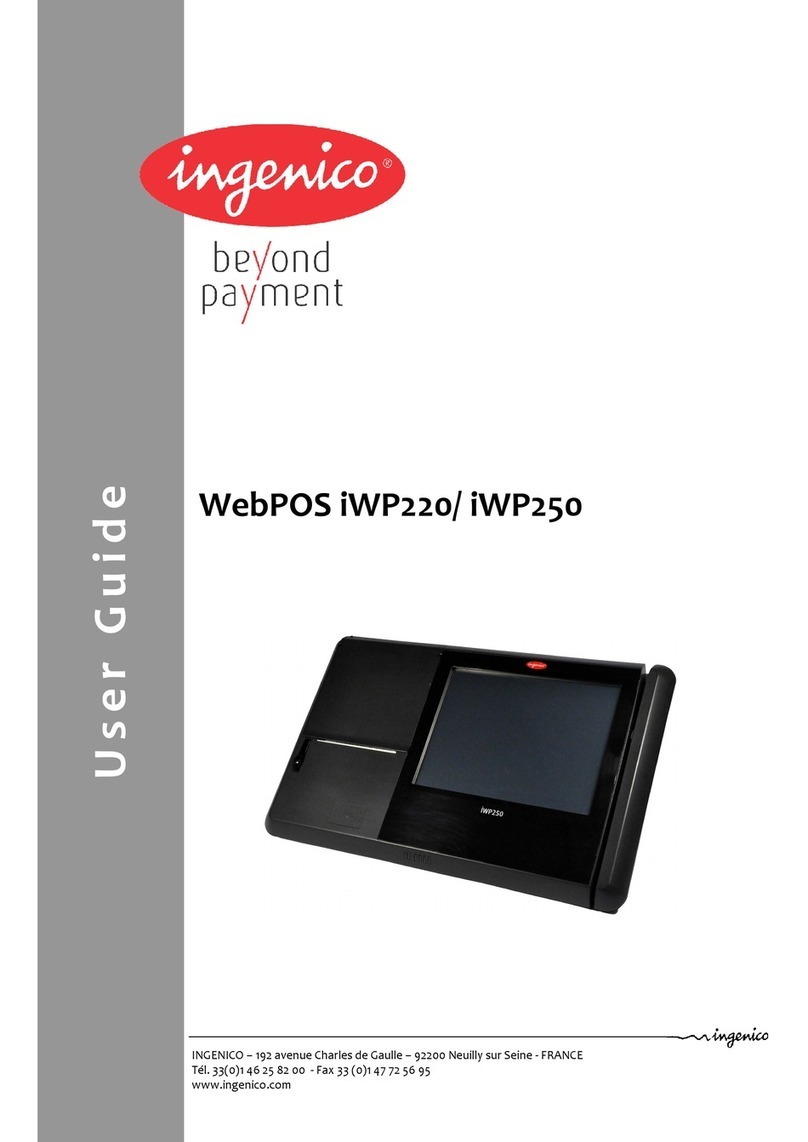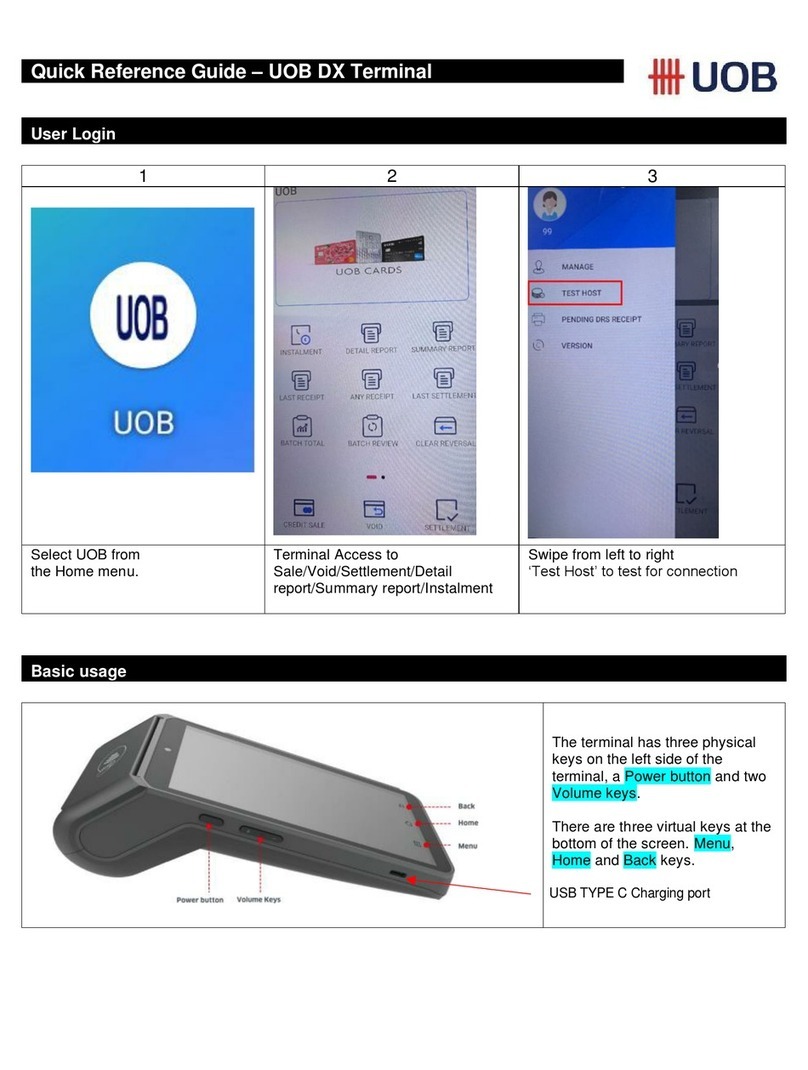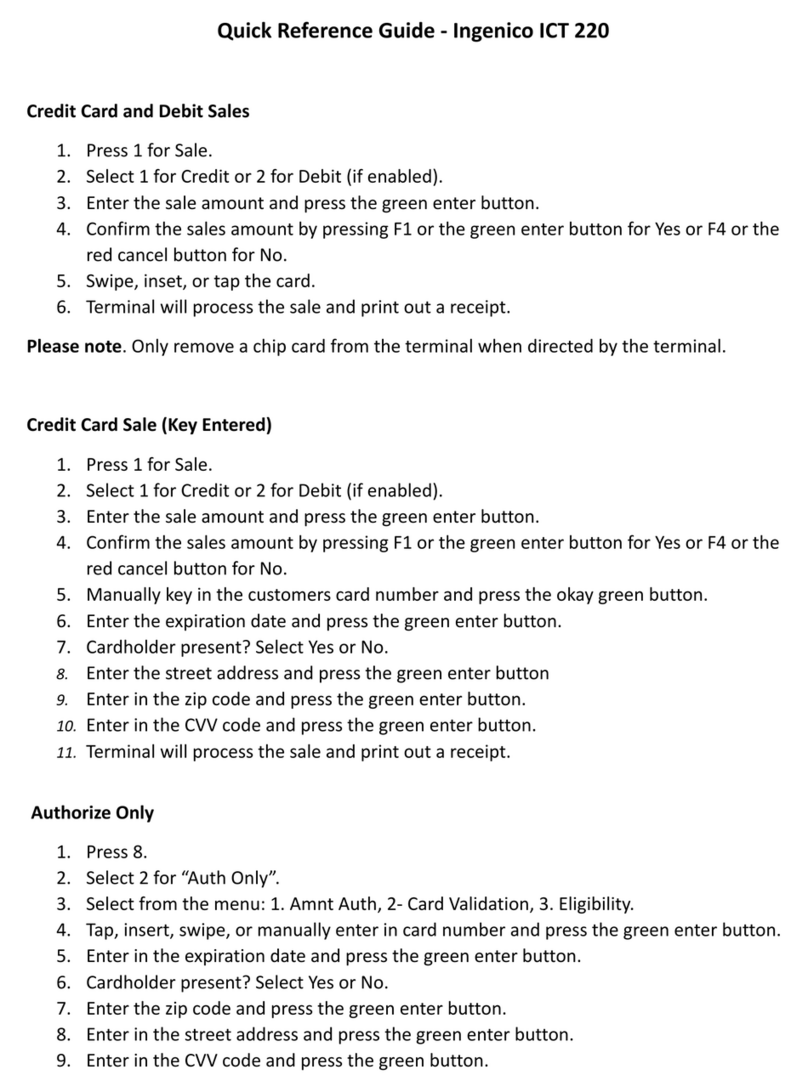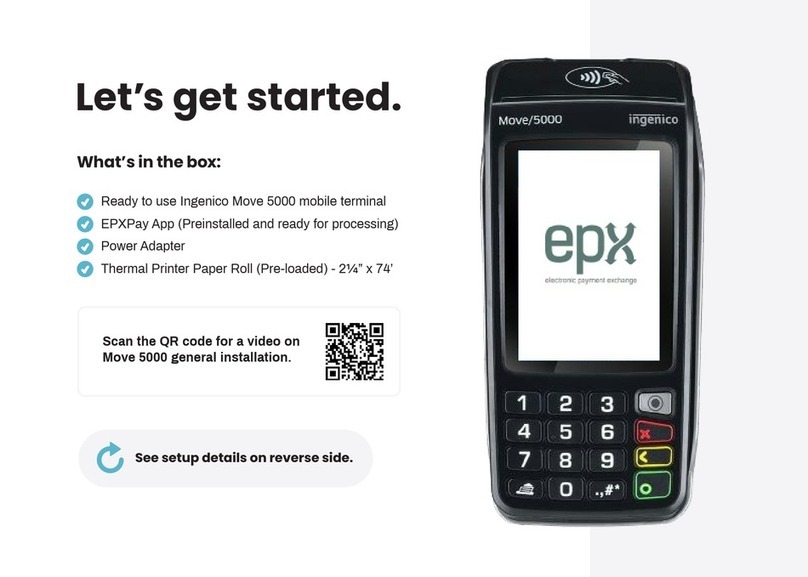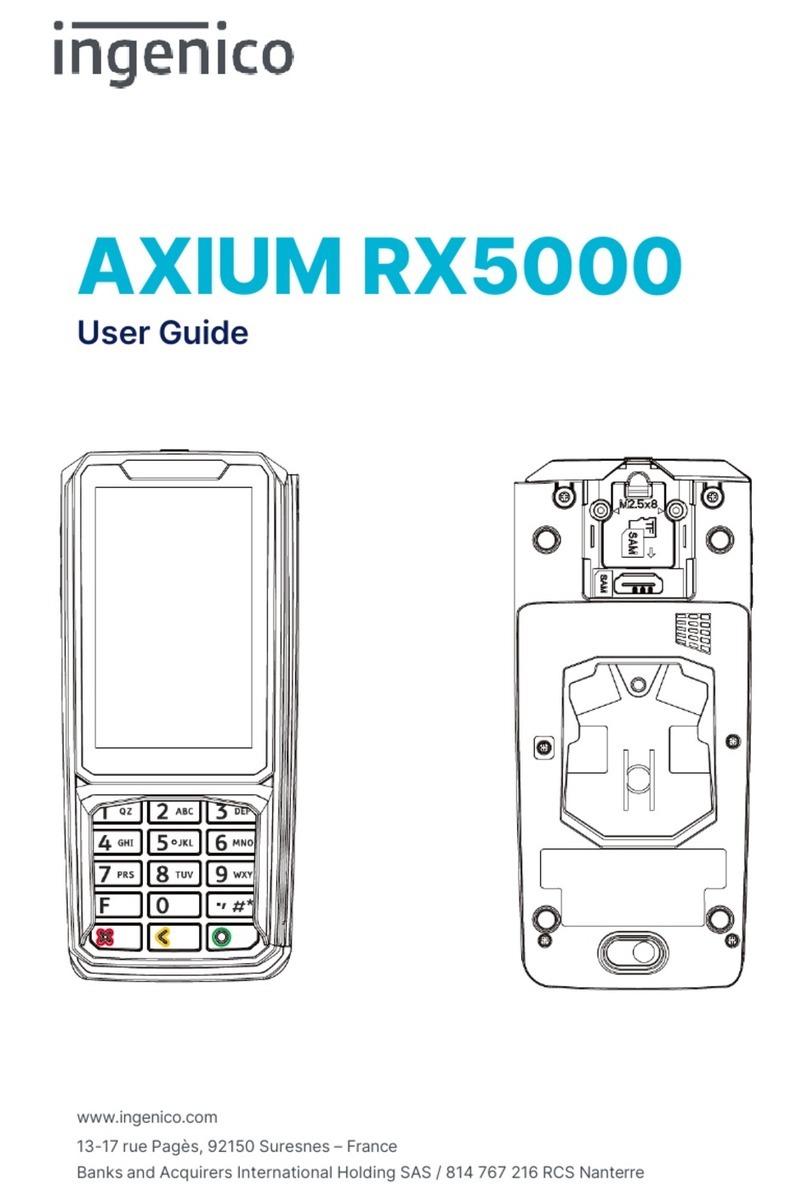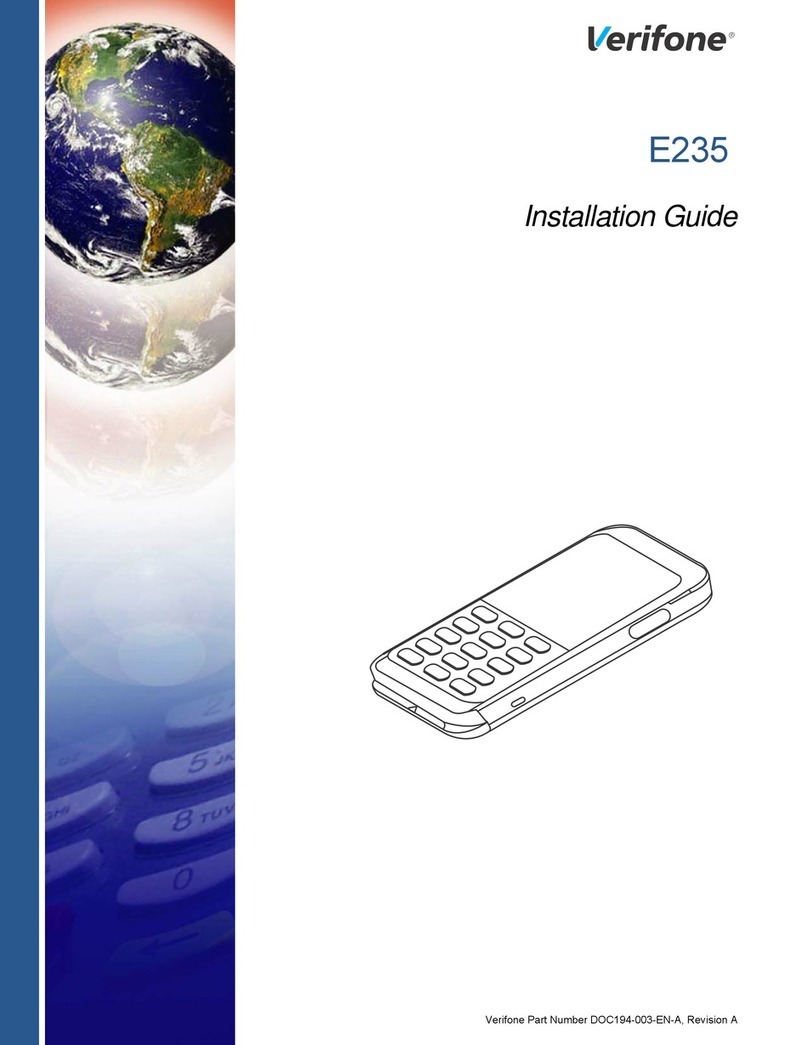1/4
Lodging –User Quick Reference for AMEX Terminal (iCT220 model).
.
CHECK IN (Authorization)
1. On main Screen, swipe, insert customer card or manually enter card number (15 digits).
2. If swiped, enter the 4DBC* (4-digit secure code in front of the card). If it is manually then enter the expiration date
(MMYY) and the 4DBC*. Press ENTER.
3. Enter base amount. Press ENTER.
4. Enter arrival date (MMDD). Press ENTER. For “today date” only press ENTER.
5. Enter folio number. Press ENTER.
6. If is a Chip Card and PIN is required, enter the PIN # and press ENTER.
7. Wait for terminal to process transaction and print receipt. Press ENTER to print a customer copy.
CHECK OUT
1. On main screen press f2/▼ button to go “Transactions Menu”.
2. Scroll with f2/▼ button and select CHECK OUT then press ENTER or press 1button.
3. Press 0 for ROC NUMBER or press 1for Folio Number.
4. Enter the information according you selected on step 3. Press ENTER then ENTER again to confirm.
5. Enter Departure date (MMDD). Press ENTER. For “today date” only press ENTER.
6. Enter final amount. Press ENTER.
7. If a reauthorization is required, press ENTER to proceed.
8. Wait for terminal to process transaction and print receipt. Press ENTER to print a customer copy.
NO SHOW
1. On main screen press f2/▼ button to go “Transactions Menu”.
2. Scroll with f2/▼ button and select NO SHOW then press ENTER or press 2button.
3. Swipe, insert the customer card or manually enter the card number (15 digits).
4. If swiped, enter the 4DBC*(4-digit secure code in front of the card). If it is manually then enter the expiration date
(MMYY) and the 4DBC*. Press ENTER.
5. Enter amount. Press ENTER then ENTER again to confirm.
6. Enter folio number. Press ENTER.
7. If is a Chip Card and PIN is required, enter the PIN # and press ENTER.
8. Wait for terminal to process transaction and print receipt. Press ENTER to print a customer copy.
ROOM DEPOSIT
1. On main screen press f2/▼ button to go “Transactions Menu”.
2. Scroll with f2/▼ button and select ROOM DEPOSIT then press ENTER or press 3button.
3. Swipe, insert the customer card or manually enter the card number (15 digits).
4. If swiped, enter the 4DBC*(4-digit secure code in front of the card). If it is manually then enter the expiration date
(MMYY) and the 4DBC*. Press ENTER.
5. Enter amount. Press ENTER then ENTER again to confirm.
6. Enter arrival date (MMDD) and press ENTER. For “today date” only press ENTER.
7. Enter departure date (MMDD) and press ENTER. For “today date” only press ENTER.
8. If is a Chip Card and PIN is required, enter the PIN # and press ENTER.
9. Wait for terminal to process transaction and print receipt. Press ENTER to print a customer copy.
VOID TRANSACTION
1. On main screen press f2/▼button to go”Transactions Menu”.
2. Scroll with f2/▼button and select VOID then press ENTER or press 4button.
3. Enter password, if transaction is password protected. Press ENTER.
4. Press 0 for ROC NUMBER or press 1for Folio Number.
5. Enter the information according you selected on step 4. Press ENTER then ENTER again to confirm.
6. Verify the amount and receipt number to be voided. Press ENTER to confirm.
7. Terminal displays: “TRANSACTION ACCEPTED” and a receipt prints. Press ENTER to print a customer copy.
*4DBC is a four-digit, (non-embossed) number that is printed above the Cardmember Account Number on the face of the Card.