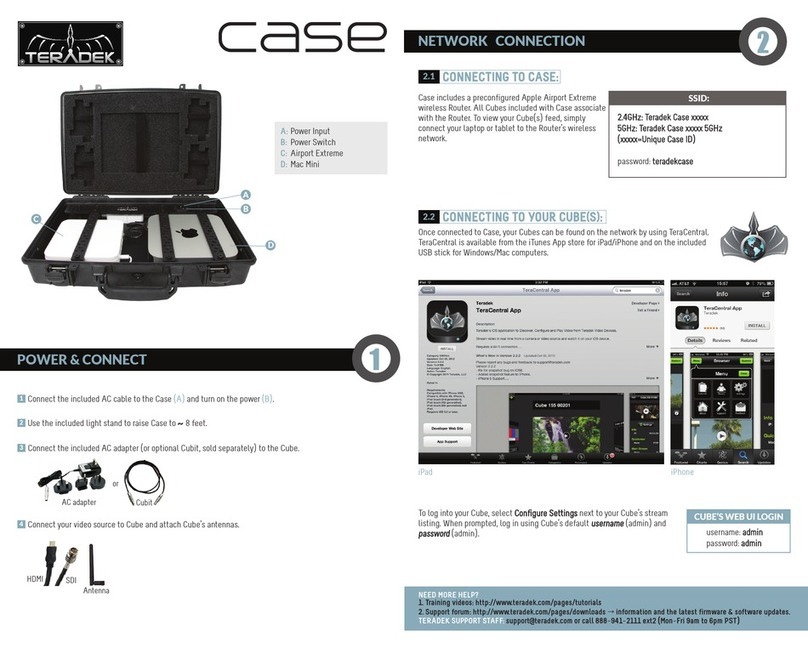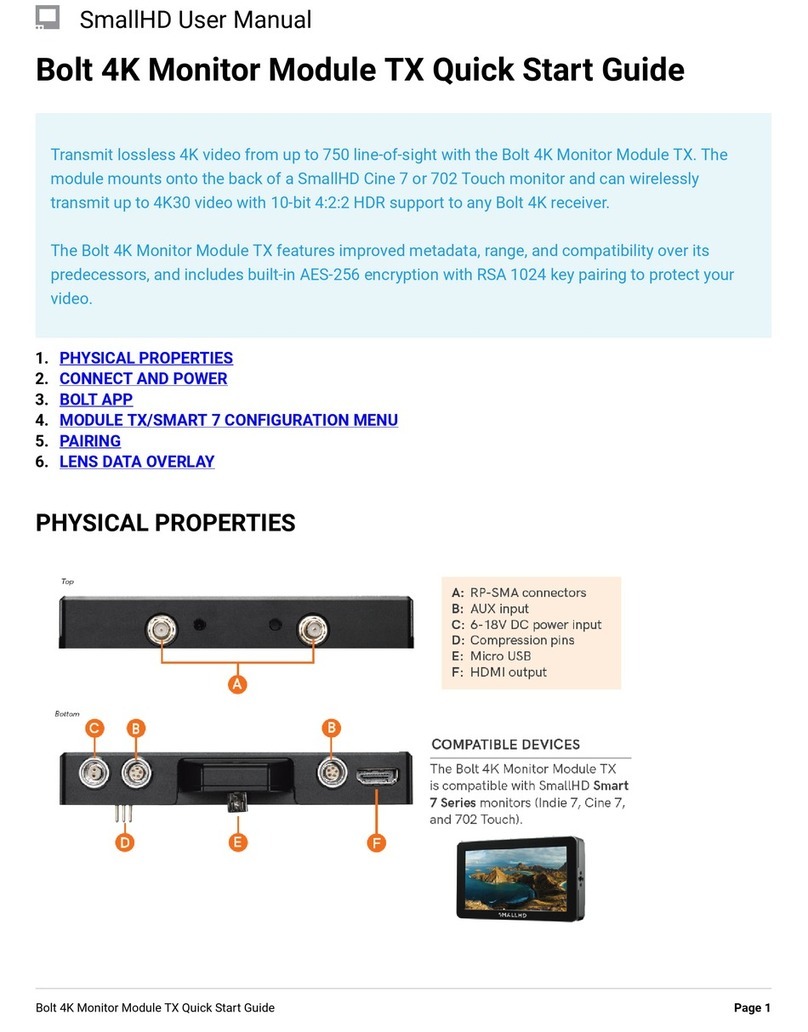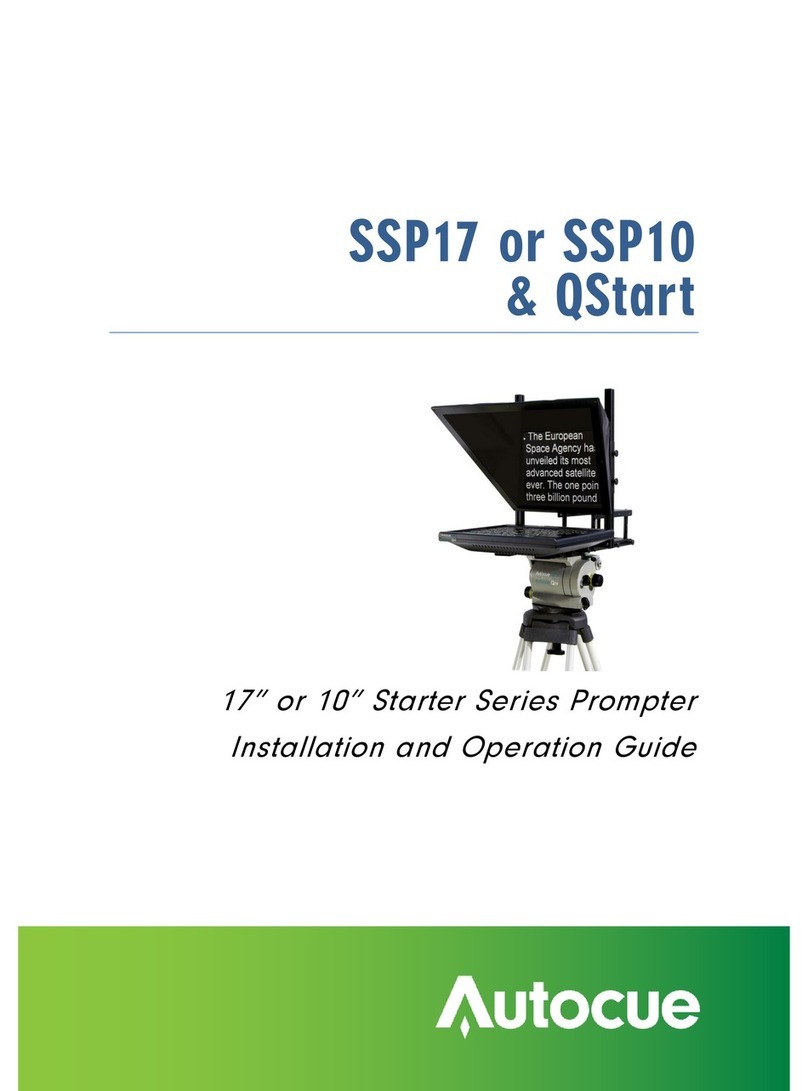Teradek Sony Bolt User manual

Sony Bolt
Quick Start Guide

PHYSICAL PROPERTIES
A: RP-SMA connectors
B: Mini USB port
C: Captive screw holes
D: Power button (not shown)
E: Camera mount connector
F: Reset button
G: Power status LED
H: Video status LED
I: Link status LED
J: Fault/Error LED
K: Power input
L: Power switch
M: 3G-SDI outputs
N: NATO rail mount
O: Menu joystick
P: OLED display
Q: HDMI output
I
C
DI
Bolt 1000/3000 XT - RX
L
A
Q
B
O
JM
Sony Bolt - TX
C
C
C
B
G
FK
A
E
H
N
P

TABLE OF CONTENTS
Power and Connect ............................. 2
Pairing Instructions ............................. 3
Device Operation ................................. 3
Mounting .............................................. 4
Bolt Connector/Pin-Out ...................... 5
Custom/Third-party Cables ................ 5
Receiver OSD/Display Operation ....... 6
Bolt Manager ........................................ 7

2Tighten the four captive screws in a cross pattern (“X” pattern) using a 2.5mm hex wrench. DO NOT
OVER-TIGHTEN.
1
2
POWER AND CONNECT
3
Place Bolt rmly against the back of the Sony VENICE camera.
5
Place the battery plate or recording module rmly against the back of Bolt. Make sure the connector
in front of the module aligns with the connector on the back of Bolt.
4Turn the camera on. The Power status LED (F) will indicate power is present. Once power is on, use
Bolt’s Power button (D) to turn the power on/o. While the camera is booting, Bolt will also boot.
NOTE: If the camera does not boot when turned on, remove Bolt then re-attach it to the camera,
making sure it’s properly seated. Always use an X pattern when tightening the screws.
To remove Bolt, loosen the four captive screws and pull it o the back of the camera.

3
DEVICE OPERATION
• Keep the transmitter and receiver at close range for 60 seconds after powering on the devices. This
allows them to scan for and select the best wireless channel.
• For best results when using multiple Bolt systems in the same area, place the transmitters and
receivers a few feet apart from each other.
• Operation of other wireless equipment may interfere with the Bolt. Try to separate other wireless
transmitters and receivers as much as possible.
2
Conrm that Please activate pairing on TX is displayed on receiver’s OLED display (O) or on
the monitor.
Turn on the Bolt transmitter and receiver. If the Bolt receiver does not have an OLED display,
connect a monitor to the receiver’s video output.
1
PAIRING INSTRUCTIONS
3
Using the Menu joystick (N) on the receiver, navigate through the menus and select Pairing.
5
On the transmitter, use a paper clip (or similar) to press the Reset/Pairing button (E). After a few
seconds, Pairing: XXXXX... should be displayed on the receiver’s OLED display or on the monitor.
If not, power cycle the receiver and the transmitter, then try again.
4
Using the Menu joystick, select OK to nish pairing. This process takes up to a minute. If pairing
fails, power cycle the receiver and the transmitter and try again.

4
Bolt Manager
• Mount the Bolt transmitter onto the back of a Sony
VENICE camera, keeping the antennas clear of any
obstructions.
•Orient the transmitter and receiver antennas so
they are parallel to each other.
• For best results, orient the transmitter antennas
so each one has clear line−of−sight to the
receiver.
• DO NOT OVER-TIGHTEN
THE CAPTIVE SCREWS
USED TO ATTACH THE TRANSMITTER TO
THE BACK OF THE CAMERA. Doing so can
damage the camera chassis and/or camera
mount connector, voiding the warranty.
Bolt XT receiver can be
mounted vertically on a
light stand or monitor.
Sony Bolt transmitter
mounts on the back of a
Sony VENICE camera.
MOUNTING
CAUTION:

5
* Pin 1 is closest to the red dot on the connector
Pin Description
1* GND
2 +DC
Standalone Bolt devices use a 2−pin power connector
• Test the power cable polarity with ONLY the power cable connected to Bolt. Do not connect video cables.
• Check the power cable for shorts and proper grounding.
CAUTION: Using a reverse polarity or improperly−constructed power cable can damage the
product and is not covered under warranty.
CUSTOM/THIRD PARTY CABLES
BOLT CONNECTOR/PIN-OUT

Receiver Status Screens - The receiver’s status screens display useful information such as the
current video resolution, frequency, temperature, timecode, and the transmitter’s name and voltage.
For receivers with an OLED display, use the Menu Joystick to cycle through the status screens. For
receivers without an OLED display, connect it to a monitor and activate the OSD by depressing the
Menu Joystick, then cycle through screens by pressing the button up or down. Hide the status screen
by pressing left.
ON-SCREEN DISPLAY (OSD) OPERATION
Menu Operation - Bolt’s menu options allow you to customize and congure the device’s
operation and settings parameters. For receivers with an OLED display, launch then navigate through
the menu using the Menu Joystick. For receivers without an OLED display, press right on the Menu
Joystick while the OSD is active. Exit from the menu by pressing left.
• HDMI/SDI Out Format - Select the video output format. You can choose to match the video source
resolution by selecting Same as Input, or choose from the resolutions listed.
• 3D LUT Settings (XT only) - Select and apply a specic look.
• Spectrum Analyzer (XT only) - Determine which frequencies are available to use.
• Test Pattern - Select a video format to output a test pattern. Remove the test pattern by pressing left
on the Menu Joystick.
• Pairing - Pair your receiver with another transmitter. Once Pairing is activated on the receiver, turn
on the transmitter and use a paper clip to hold the reset button (C) for one second and release. The
warning and link LEDs will blink to indicate that pairing is active.
• Video OSD Settings - Choose when to display the OSD. By default, the OSD is displayed when the
link is down. Hidden by default hides the OSD until it is activated by the joystick. If Always show
6

BOLT MANAGER
• SELECT TX NAME - Modify the transmitter’s name to make it easier to identify among other Bolt
systems that are present.
• SELECT REGION - Congure Bolt to comply with your region’s regulations governing use of the
5GHz spectrum.
Bolt Manager allows you to congure, pair, and upgrade your Bolt device. Bolt Manager is available as
software for Mac and Windows at www.teradek.com/pages/downloads, or for purchase as a standalone
device. NOTE: Available conguration settings will dier between Bolt models.
• SELECT QUALITY - Modify or balance the range and reliability of your signal. Select Maximum
Range when other sources of interference might be present, or Maximum Quality for complex, high
contrast situations.
• SELECT FREQUENCIES - Congure the transmitter and receiver to use the same frequencies.
• SELECT BROADCAST MODE - Increase transmission range and prevent multiple receivers from
interfering with each other when placed close to one another.
OSD is selected, the OSD will be displayed unless deactivated by the joystick.
• Reset All Settings - Reset all congurable options to their factory defaults.
• Device Info - Displays the model and serial number.
The following conguration settings are available:
7

Teradek regularly releases new rmware versions to improve performance, add new features, or to x vulnerabilities.
Visit teradek.com to update your device with the latest rmware.
SUPPORT: http://support.teradek.com → Contains tips, information and all the latest rmware & software updates.
NEED MORE HELP?

7
© 2019 Teradek, LLC. All rights reserved.
v 1.0
This manual suits for next models
5
Table of contents
Other Teradek Professional Video Accessories manuals