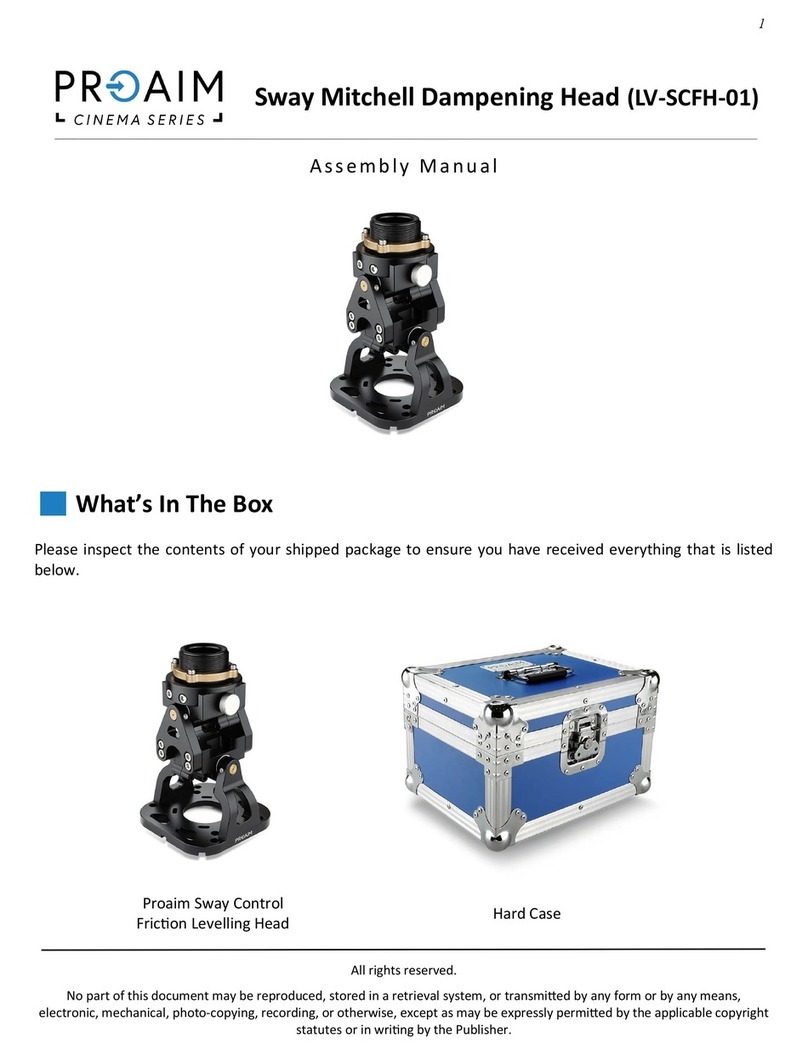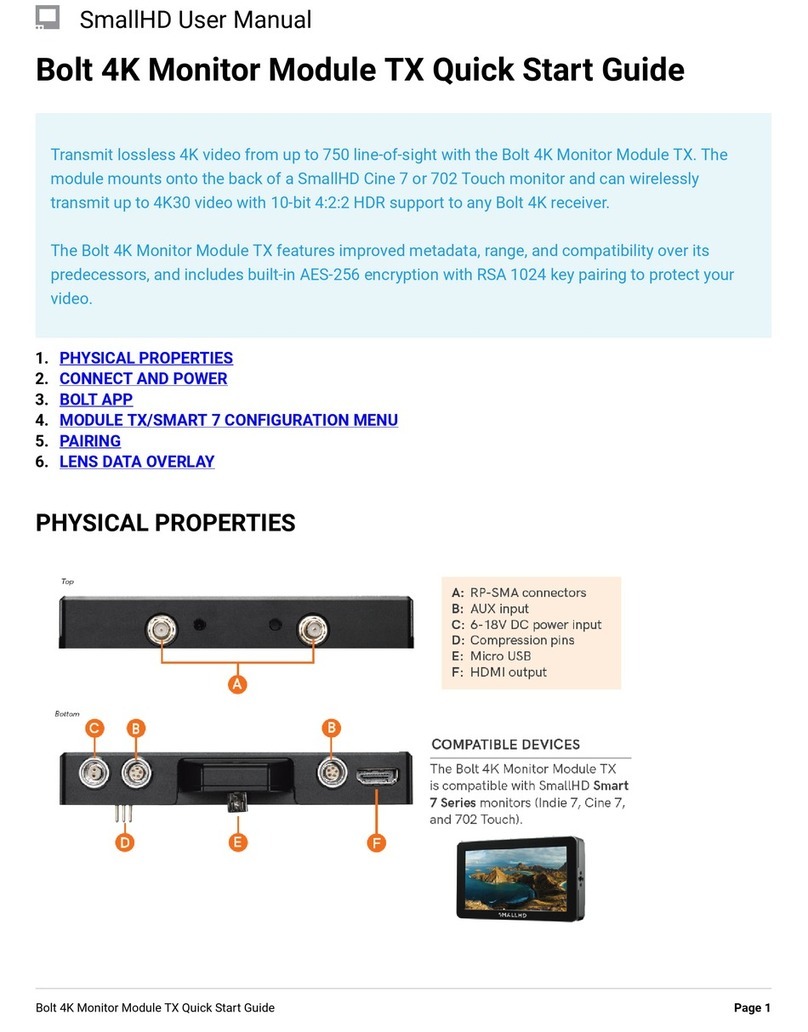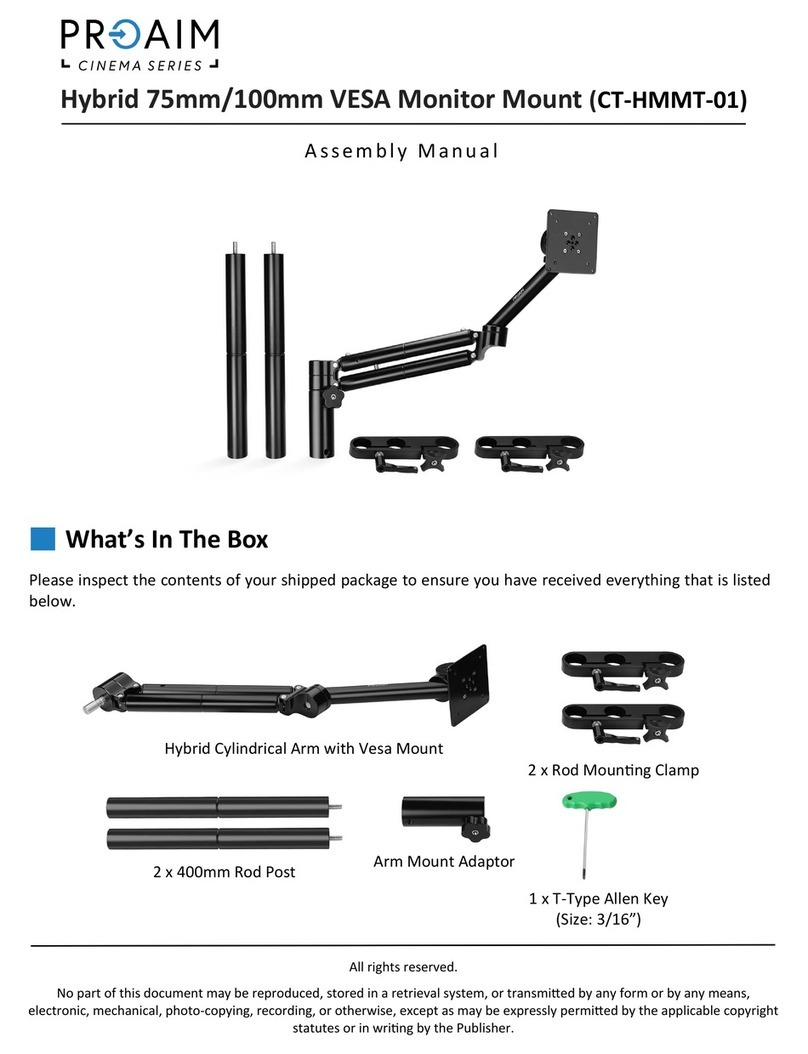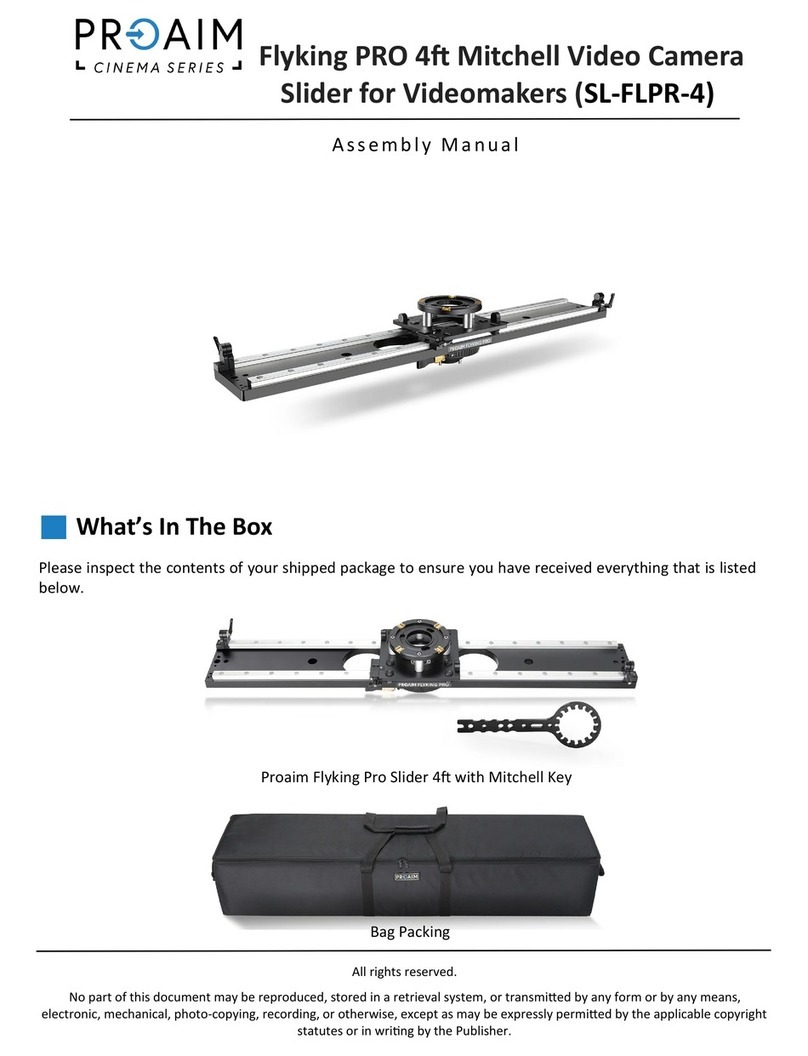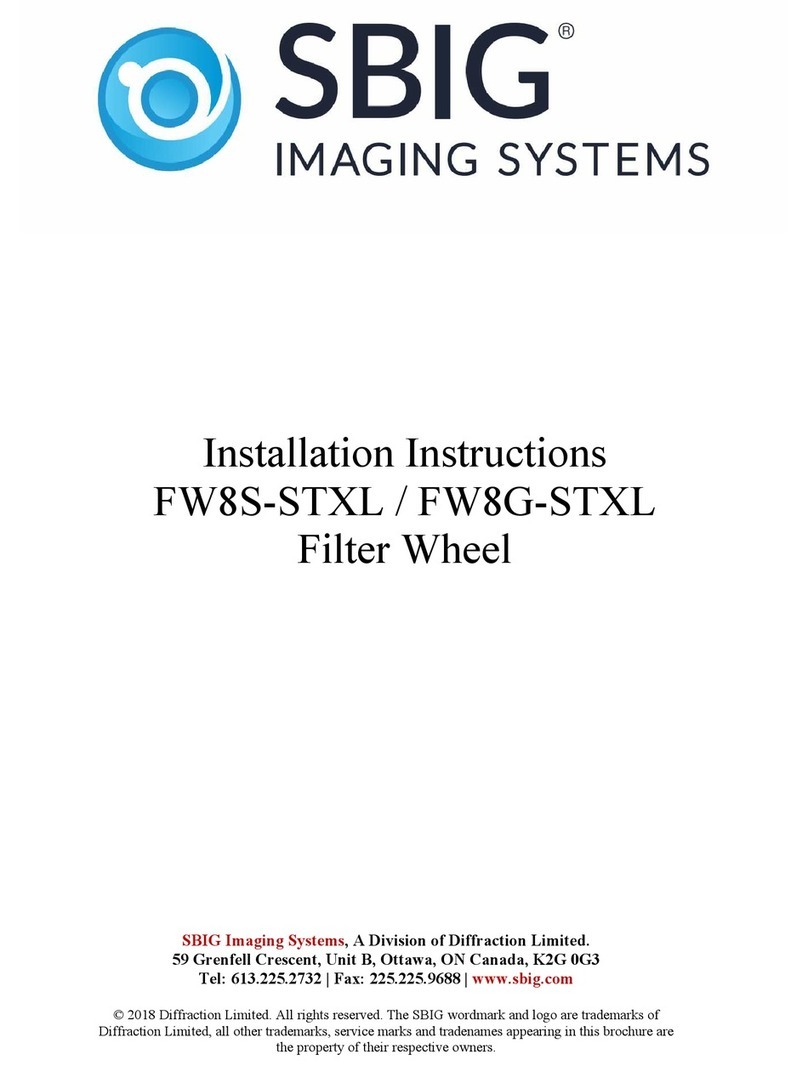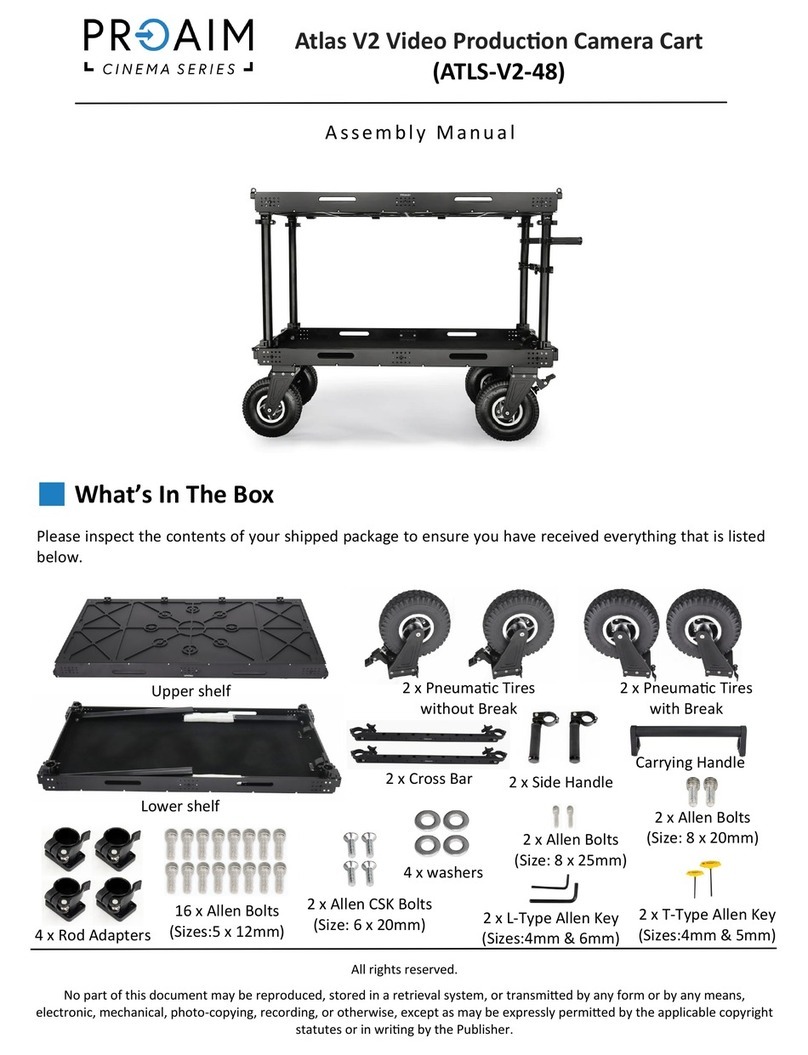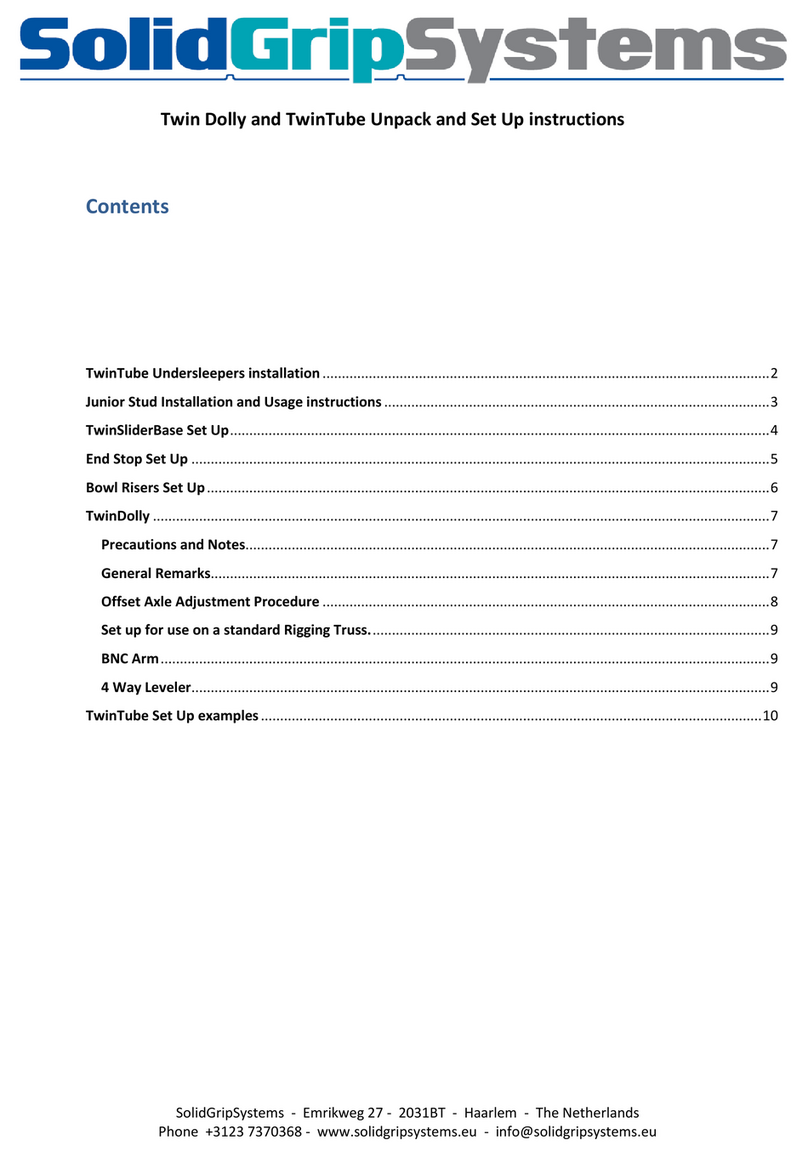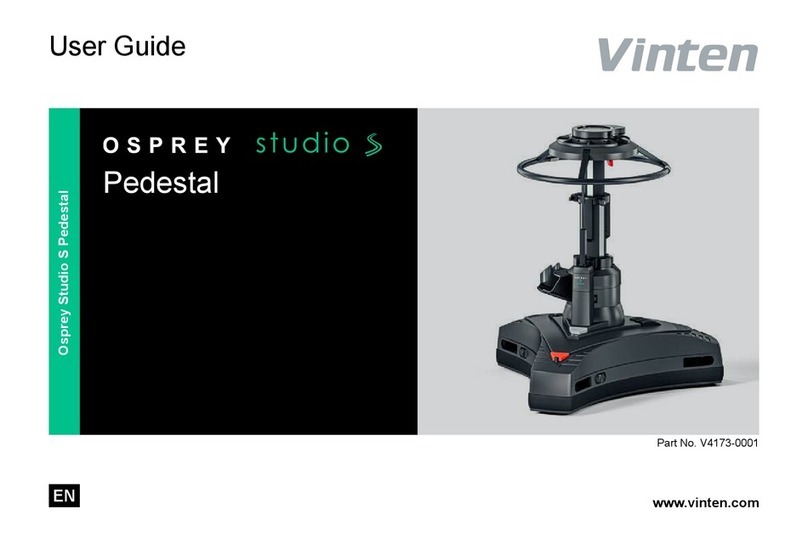STREAm PLAyBACK 4
4.3 ACCESSING PROXY FILES
3.1
3.2
3.3
3.4
LOCAL MONITORING WITH COMPUTERS
LOCAL MONITORING WITH iOS DEVICES
LOCAL MONITORING WITH DECODERS
PROXY RECORDING
4.1
4.2
AIR VIDEO PLAYBACK
LIVEPLAY PLAYBACK
1. Ensure you are connected to the Case network with your iPad (See Networking Connection, 2.1).
2. Open Air Video, press the + icon to add a server, select Case−019−xxxxx.
3. On the Server screen, select Case−019−xxxxx. Select recordings folder.
4. To view, select the clip that you want and then press play.
1. Ensure you are connected to the Case network with your iPad (See Network Connection, 2.1).
2. Open LivePlay, enter User into the name field and leave the password blank. Press the ‘Login’ button.
3. Press the Assets button to view available clips. Select the clip that you want to play.
4. Comment on your recordings while a clip is playing by selecting a room (Camera, Lighting, etc).
5. Click on the buttons to comment or press Other Notes to enter free form text comments.
1. Connect to the Case network with your computer.
2. Open a Finder window, choose Case−019−xxxxx from the shared menu and press the connect as button.
Enter
Case Admin
, type the password
caseadmin
, then press connect.
3. Select the recordings folder to access proxy recordings.
1. Open TeraCentral and click the Launch Video button.
1. Connect your iPad/iPhone to the Case network (See Network Connection, 2.1) and open TeraCentral.
2. Click
Play to view the stream.
Cube decoders purchased with Case will be paired to one of the encoders and will work upon power up.
Cubes purchased as part of Case require no additional configuration beyond ensuring that the Recording
settings are configured for the camera you are using.
1. Open your Cube encoder’s web UI and log into the device (See Networking Connection, 2.2).
2. Navigate to Video setup ➝ Recording, select Camera under Recording Mode
and click Apply.
3