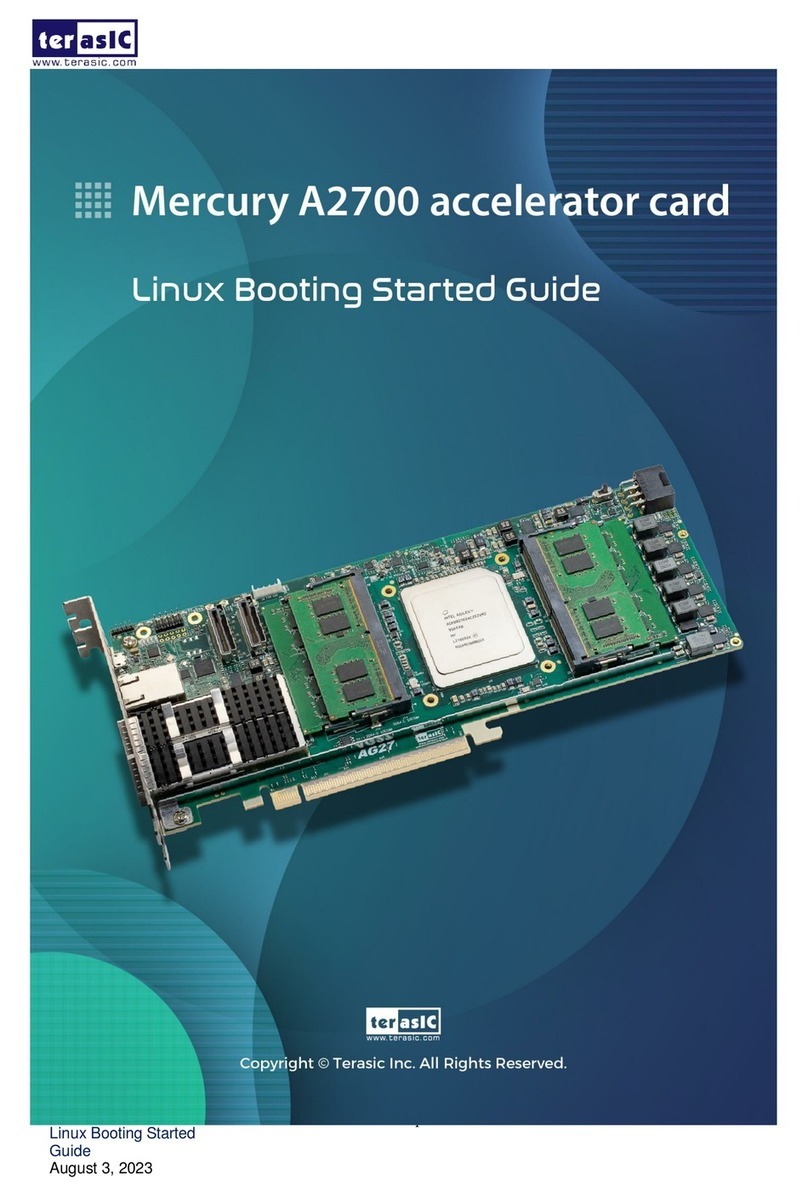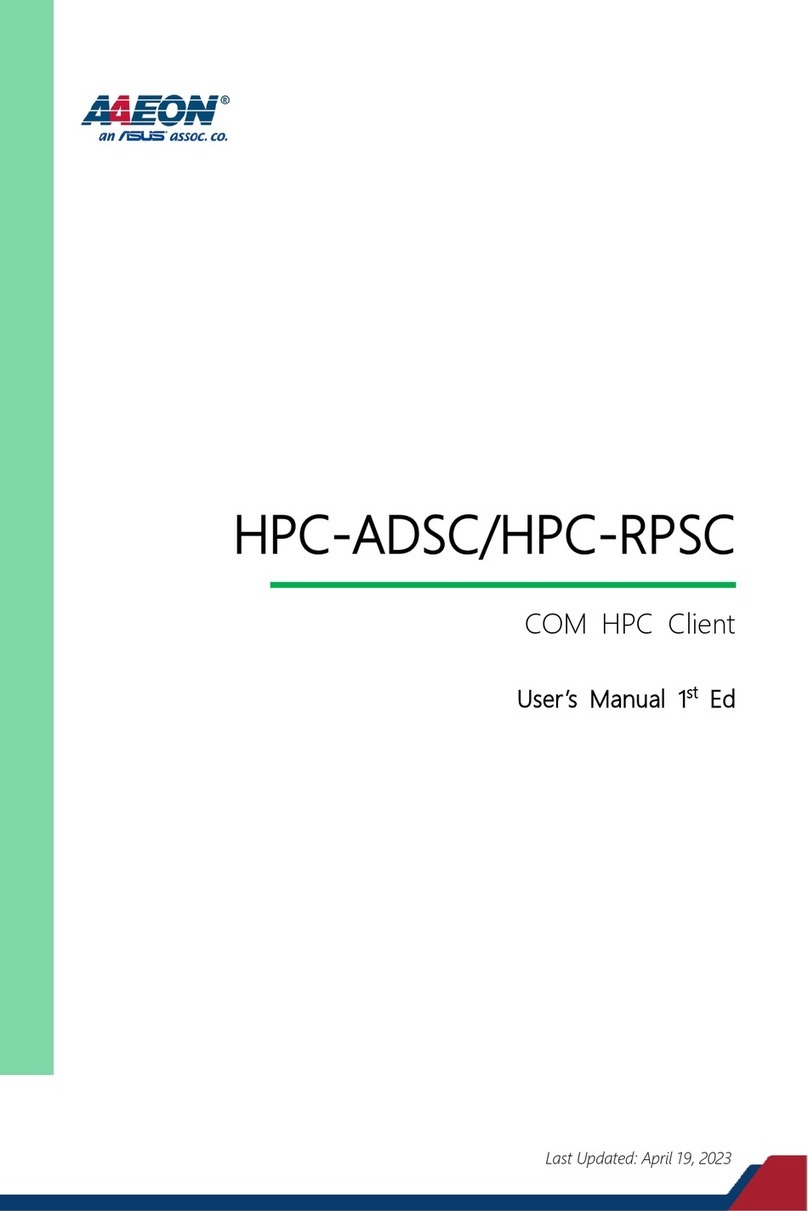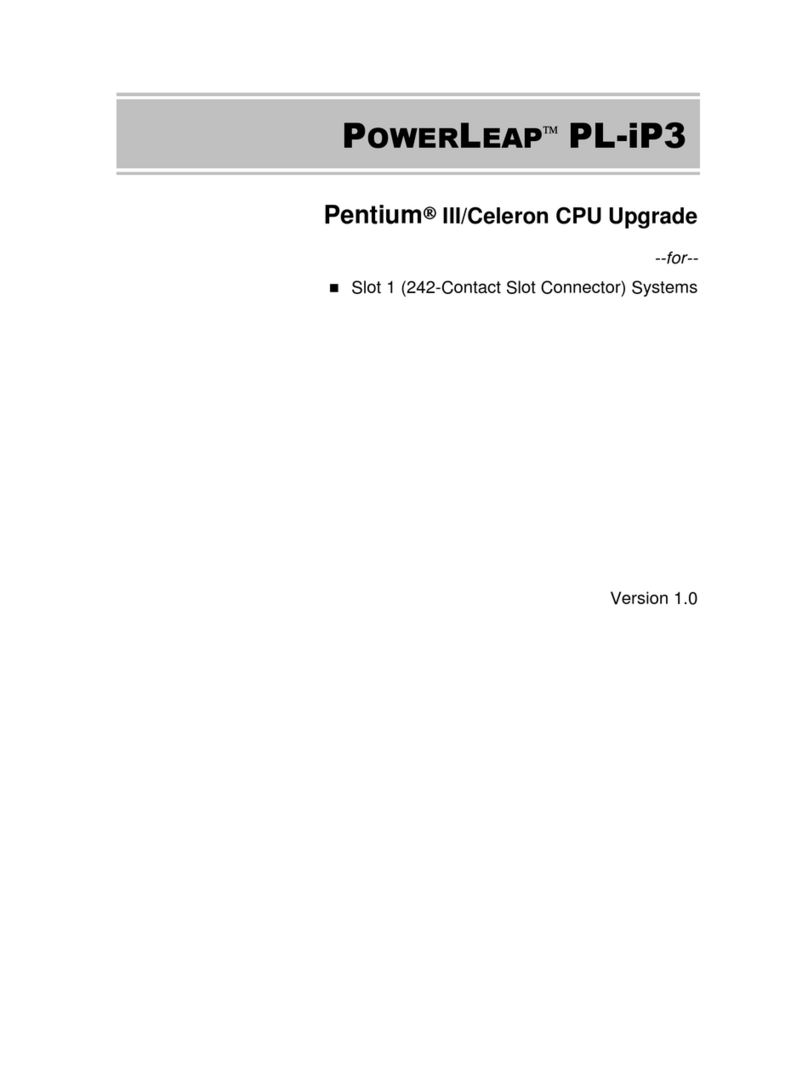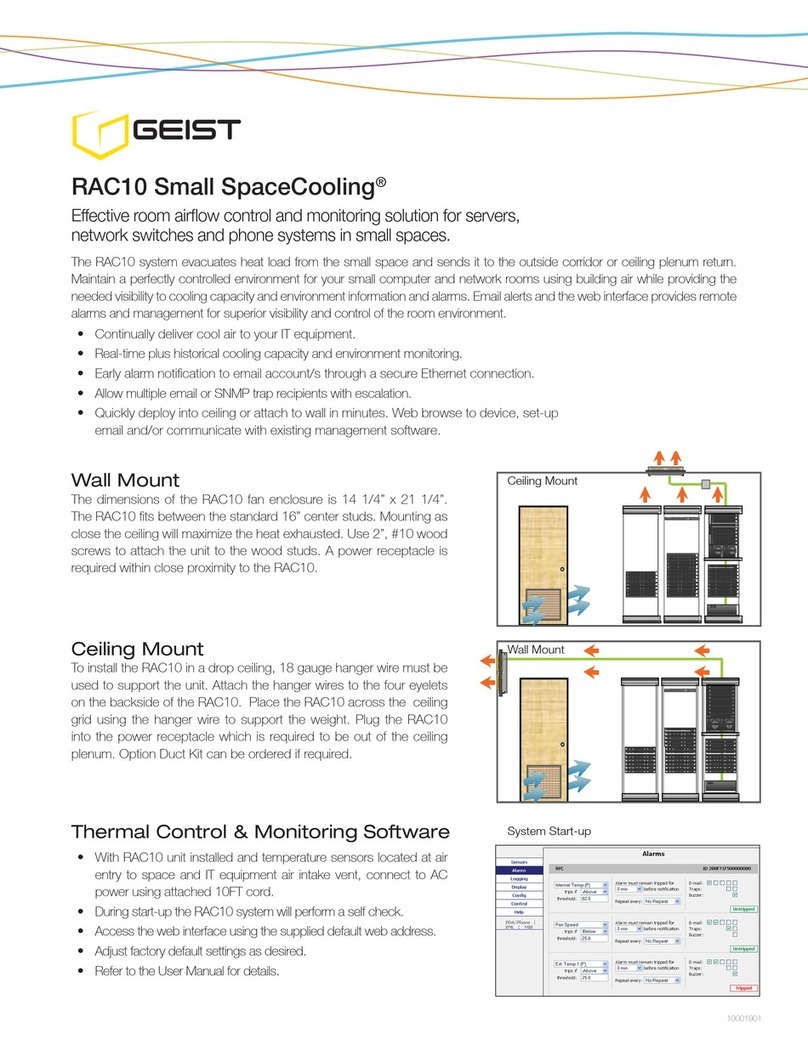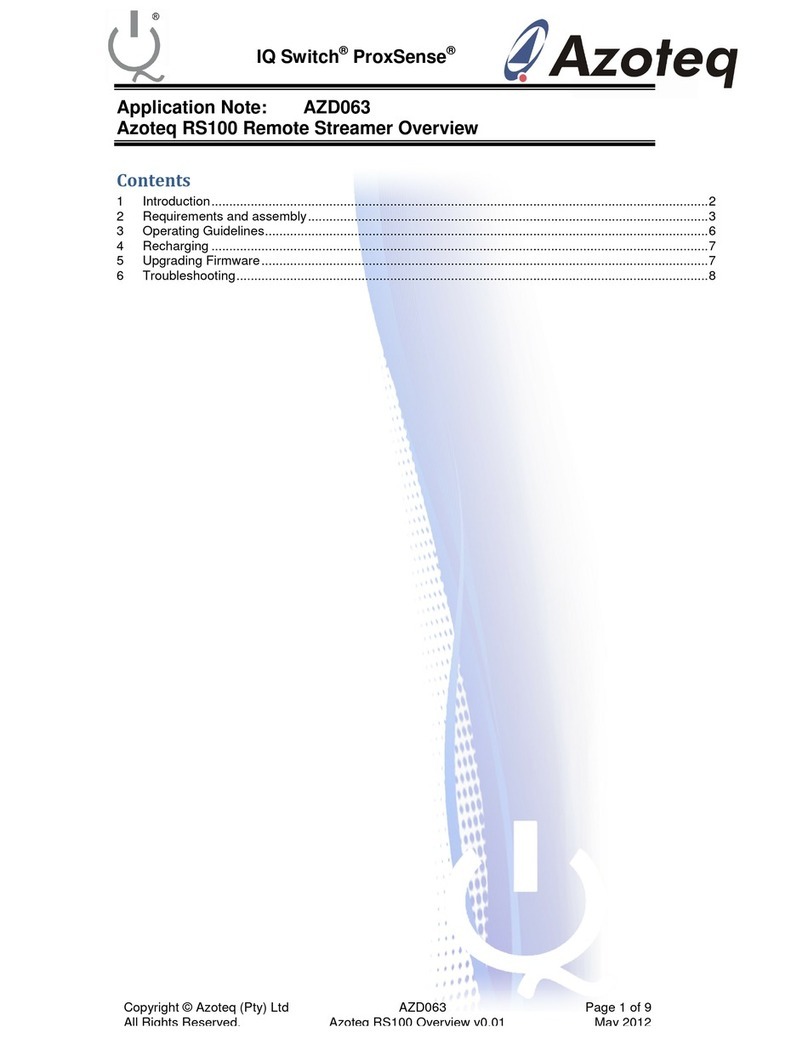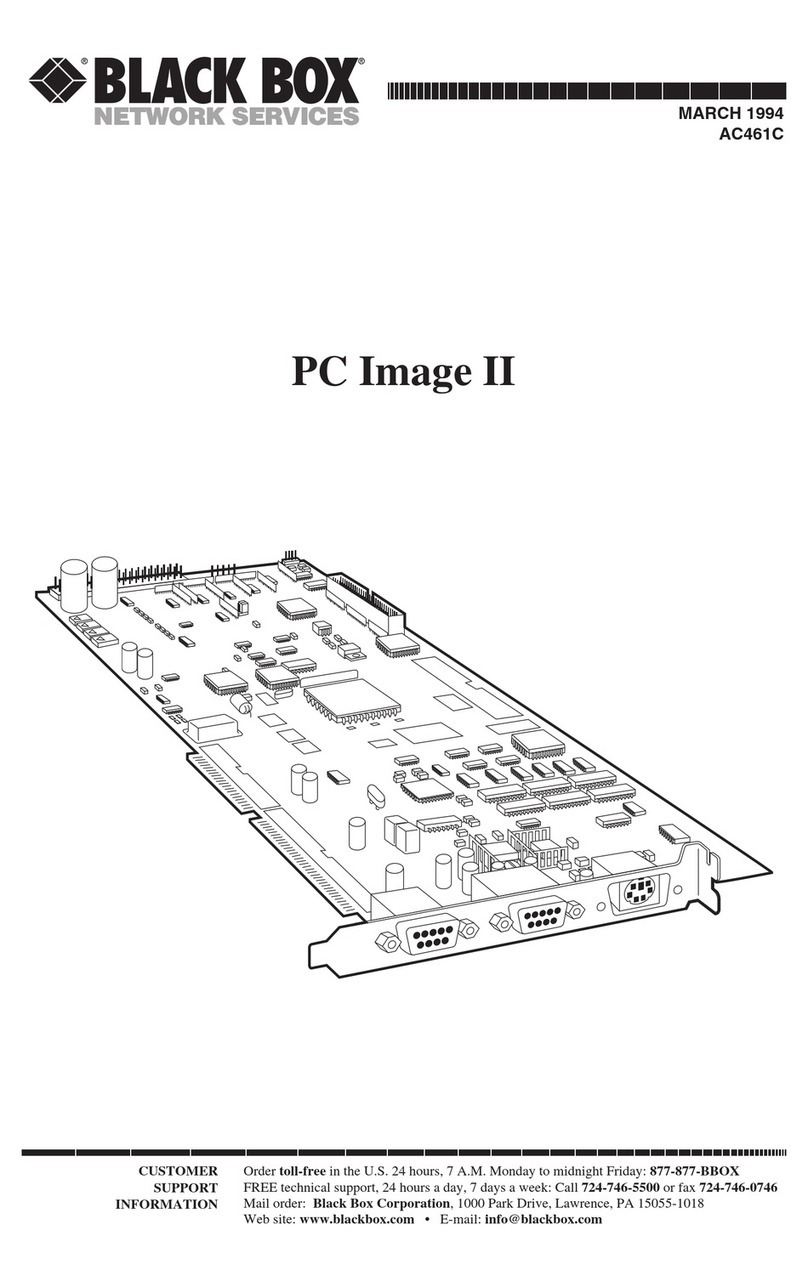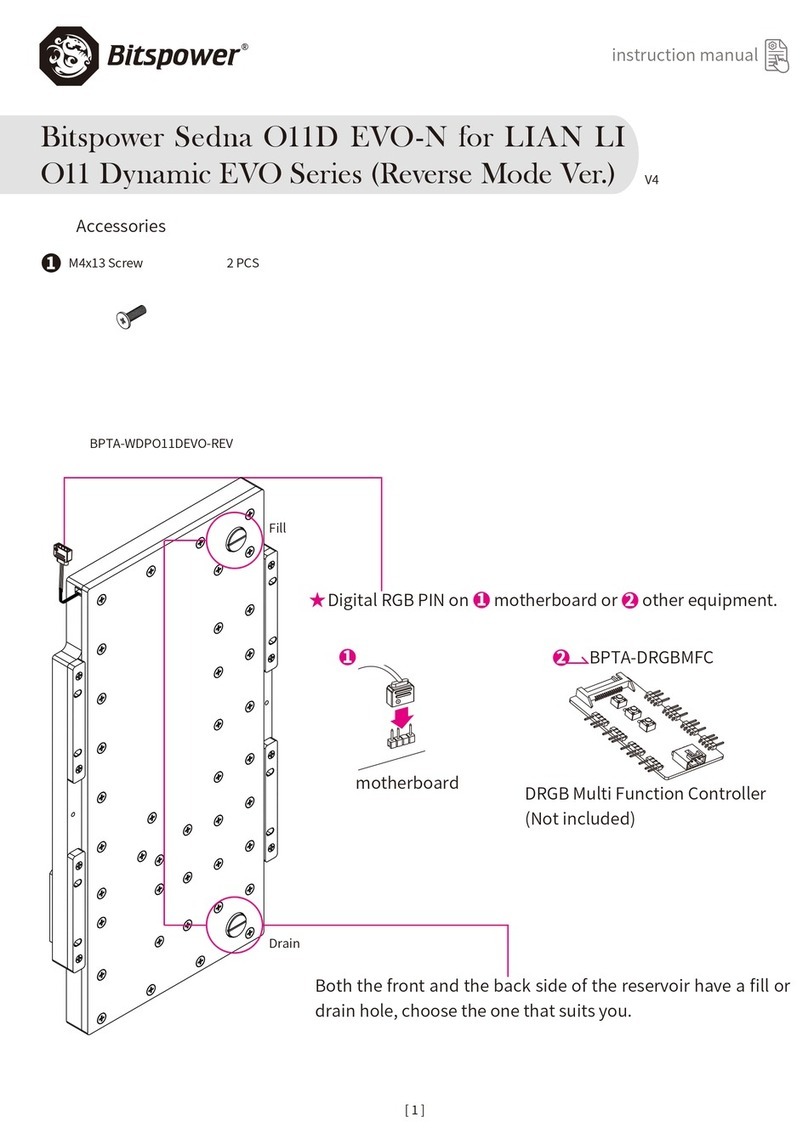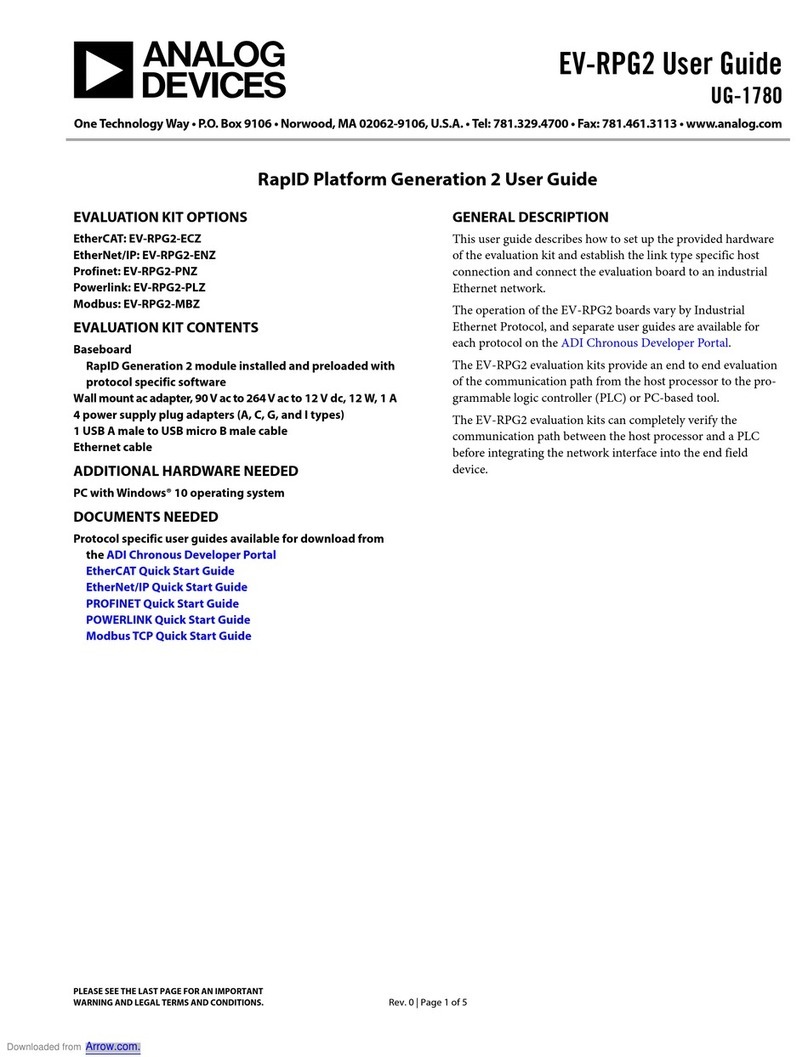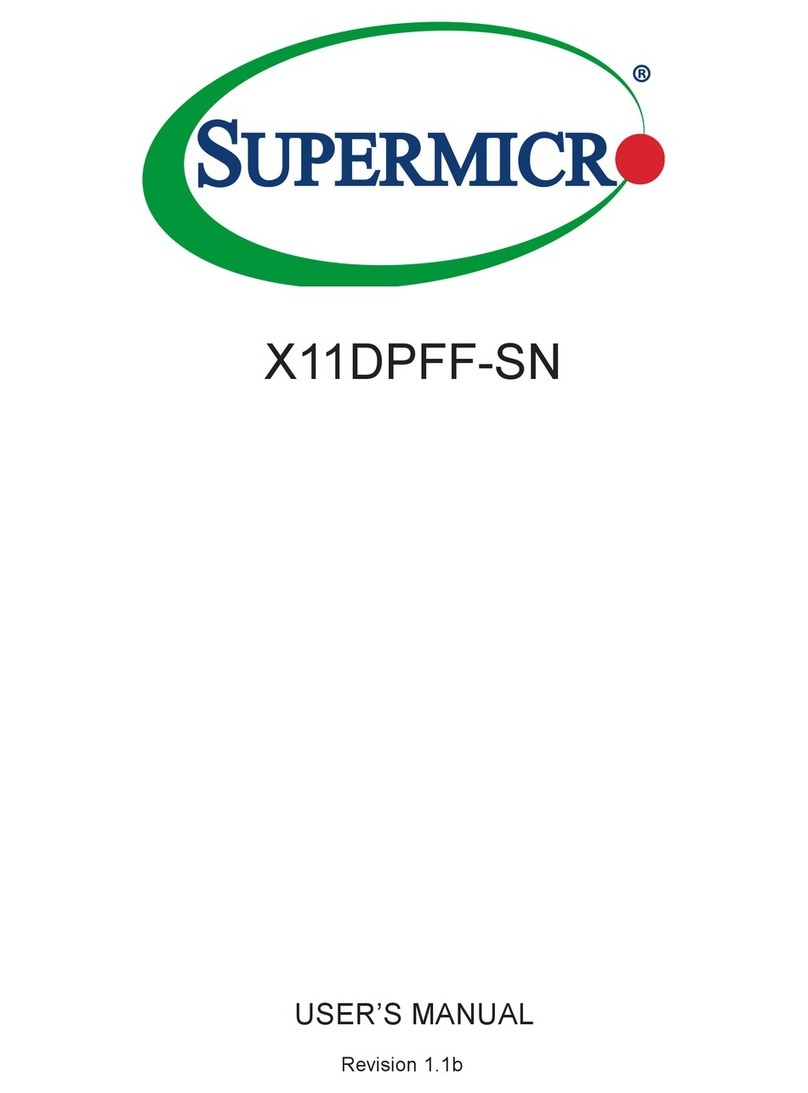Terasic Cypress CapSense P0080 User manual

Chipsmall Limited consists of a professional team with an average of over 10 year of expertise in the distribution
of electronic components. Based in Hongkong, we have already established firm and mutual-benefit business
relationships with customers from,Europe,America and south Asia,supplying obsolete and hard-to-find components
to meet their specific needs.
With the principle of “Quality Parts,Customers Priority,Honest Operation,and Considerate Service”,our business
mainly focus on the distribution of electronic components. Line cards we deal with include
Microchip,ALPS,ROHM,Xilinx,Pulse,ON,Everlight and Freescale. Main products comprise
IC,Modules,Potentiometer,IC Socket,Relay,Connector.Our parts cover such applications as commercial,industrial,
and automotives areas.
We are looking forward to setting up business relationship with you and hope to provide you with the best service
and solution. Let us make a better world for our industry!
Contact us
Tel: +86-755-8981 8866 Fax: +86-755-8427 6832
Email & Skype: [email protected]om Web: www.chipsmall.com
Address: A1208, Overseas Decoration Building, #122 Zhenhua RD., Futian, Shenzhen, China


CONTENTS
CHAPTER 1
INTRODUCTION OF THE CAPSENSE MATRIX BUTTON KEYPAD BOARD
................ 2
1.1 FEATURES................................................................................................................................................................. 2
1.2 ABOUT THE KIT ....................................................................................................................................................... 4
1.3 GETTING HELP ......................................................................................................................................................... 5
CHAPTER 2
CAPSENSE MATRIX BUTTON KEYPAD ARCHITECTURE
.................................... 6
2.1 Layout and Components..........................................................................................................................6
2.2 Block Diagram of the CapSense Matrix Button Keypad ..............................................................7
2.3 Power-up the CapSense Matrix Button Keypad......................................................................................8
2.4 Default Switch and Jumper Settings .......................................................................................................9
CHAPTER 3
USING THE CAPSENSE MATRIX BUTTON KEYPAD
.......................................... 11
3.1 User Input/Output.................................................................................................................................. 11
3.2 GPO Header ..........................................................................................................................................15
3.3 Power Supply ........................................................................................................................................16
CHAPTER 4
PROJECT EXAMPLES
..............................................................................17
4.1 System Requirements............................................................................................................................17
4.2 LEDs .....................................................................................................................................................17
4.3 Firmware Functionality.........................................................................................................................18
CHAPTER 5
APPENDIX
............................................................................................20
5.1 Revision History....................................................................................................................................20
5.2 Copyright Statement..............................................................................................................................20
1

Chapter 1
Introduction of the CapSense Matrix
Button Keypad Board
The CapSense Matrix Button Keypad board is designed to allow users to easily implement a matrix
keypad user interface solution using Cypress CapSense/SmartSense technology. The board contains
16 capacitive touch buttons organized in a matrix style format. The board will enable users to
achieve quick-to-market designs in large solution applications such as fire alarm control panels,
security systems, and door locks.
2
1.1
1.1
Feat ures
Feat ures
Figure 1-1 shows a photograph of the CapSense Matrix Button Keypad Board.
Figure 1-1 Layout of the CapSense Matrix Button Keypad Board

3
The key features of the board are listed below:
•4x4 Matrix Solution
oUtilizes Cypress’s industry leading CapSense Technology with SmartSense
oSimultaneous key press enabled
oMechanical matrix interface enabled for backwards compatibility
•SmartSense Enabled
oAuto-Tuning for PCB manufacturing variances
oAdaptive Threshold Auto-Tuning for different overlays
oSNR Optimization to obtain robust performance
•Configurable Solution
oPin configurable buttons
•Featured device
oCY8CMBR2016 CapSense Express Device
•Expansion header
oGPO Host Communication Header
•Audio
oBuzzer included for feedback
•Switches and indicators
o16 LEDs
o1 Reset Push-button Switch
•Connectors
oUSB Type mini-AB Port
•System Ready
oBOM included
oLayout/Gerber files included

4
1.2
1.2
About
the
KIT
About the K I T
•The kit will come with the following contents:
oCypress CapSense Matrix Button Keypad Board
oPortable Battery-powered USB Charger (AA battery type)
oUSB A to Mini-B Cable
oAcrylic Board (3mm and 1.5mm)
oQuick Start Guide
oSystem CD
Figure 1-2 shows the photograph of the Cypress CapSense Matrix Button Keypad kit content.
Figure 1-2 CapSense Matrix Button Keypad kit Package Contents

5
1.3
1.3
Getting
Help
Ge t ting H e lp
Here is information of how to get help if you encounter any problem:
•Cypress Semiconductor
•Tel: +1(800)541-4736 Ext.8(in the USA) / +1(408)943-2600 Ext.8(International)
•Support Link: www.cypress.com/go/support
Terasic Technologies provides design consulting services to customers in electronic system
development to help accelerate their system from design to production. Please contact us below for
more info:
•Terasic Technologies
•Tel: +886-3-550-8800 (China and Taiwan)
•Email: [email protected]

Chapter 2
CapSense Matrix Button Keypad
Architecture
This chapter describes the architecture of the CapSense Matrix Button Keypad board including
block diagram and components.
6
2.1
2.1
La yout
and
Com pone nt s
La yout and Compone nts
The picture of the CapSense Matrix Button Keypad board is shown in Figure 2-1 and Figure 2-2. It
depicts the layout of the board and indicates the locations of the connectors and key components.
Figure 2-1 The CapSense Matrix Button Keypad PCB and Component Diagram (top view)

`
Figure 2-2 The CapSense Matrix Button Keypad PCB and Component Diagram (bottom view)
Note: For jumper setting and description, please refer to Section 2.4.
7
2.2
2.2
Block
Dia gra m
of
the
Ca pSense
Matrix
But ton
Ke ypad
Block Dia gram of t he Ca pSe nse Mat rix Button
Ke ypad
Figure 2-3 shows the block diagram of the CapSense Matrix Button Keypad.

Figure 2-3 Block Diagram of CapSense Matrix Button Keypad
8
2.3
2.3
Pow er-up
the
Ca pSense
Matrix
But t on
Keypad
Pow e r-up the Ca pSense Matrix But ton Ke ypad
The CapSense Matrix Button Keypad comes with a preloaded factory configuration to demonstrate
the features of the board. The factory configurations allow users to see quickly if the board is
working properly. To power-up the board:
1. Connect the USB A to Mini-B cable to a USB (Type A) host port and to the board. The power
LED (D17) should immediately turn on. Alternatively, the board can be powered on by connecting
the board using the portable battery-powered USB connector.
Note: Users can also power-on the board by connecting a MiniProg Programming unit to the ISSP
Programming header.
2. Touch the CapSense button as the corresponding LED will glow indicating which button you
are touching. Also, a buzzer sound will activate whenever a button is pressed.

9
2.4
2.4
De fa ult
Sw it ch
and
Jumper
Se t t ings
De fa ult Sw itch and Jumpe r Se t t ings
Table 2-1 describes the default jumper settings on the CapSense Matrix Button Keypad board and
its description.
Table 2-1 Default Jumper Setting and Description
Jumper Default Setting Description
J4
Connects the shield electrode to either GND or PSoC
pin
J6
To drive the buzzer feature of the board. It will beep
once on every button press.
J7
To configure the Output Select feature between
Keypad Scan Interface, Truth Table Interface and
Encoded GPO output
J9
Enable/Disable Deep Sleep Feature on board
J10
Enable/Disable MTS and MFS feature
J13
VCC_SYS enable jumper

J15
Configure the Scan Rate HW Strap feature
J16
Configure the ARST HW Strap feature
10

Chapter 3
Using the CapSense Matrix Button
Keypad
This section describes the detailed information of the components and connectors of the CapSense
Matrix Button Keypad board.
11
3.1
3.1
Use r
Input /Output
Use r I nput/Out put
The user input/output provide a versatile and reliable drop-in replacement for mechanical matrix
solutions using an output truth table described later. For demonstration purposes, these pins are
connected to LEDs.
•LEDs
The CapSense Matrix Solution board consists of 16 red LEDs above the 4 x 4 Matrix CapSense
touch buttons for user feedback. The 16 red LEDs are organized in a 4 x 4 matrix. Multiplexing is
used to reduce the number of pins needed to drive an LED. The 16 red LED is split into 4 rows and
4 columns which allow you drive it using 4 row outputs and 4 column outputs. Figure 3-1 shows its
arrangement.

Figure 3-1 LED Arrangement
•Mechanical Matrix Truth Table Output
The table below lists the truth table for the 4x4 (16) button solutions. The dots indicate the
connected terminals corresponding to the row and column LEDs illustrated above. The associated
button location (1-16) is shown in Figure 3-2. The following GPO pins (GPO_0-GPO_7) share pin
connection with LED column and row pins (LED-COL1-LED--COL4, LED-ROW1-LED--
ROW4).
12

Table 3-1 Names and Description of the 5 pin Header
Figure 3-2 Button Location
13

•Push-button
The CapSense Matrix Button Keypad board includes a reset push-button (SW1) to allow a system
reset signal for designs loaded into the PSoC device. The push-button provides a high logic level or
a low logic level when it is not pressed or pressed, respectively.
•Audio Beep Buzzer
The CapSense Matrix Button Keypad board contains an audio beep buzzer for an audible beep
feedback for any button press.
•4x4 Matrix-type Capacitive Touch Buttons
4x4 (16) CapSense buttons are connected and laid out in a matrix-type fashion on the CapSense
Matrix Keyboard board. The 16 CapSense buttons include 12 standard buttons marked with 0-9, *
and # symbols. The remainder 4 buttons are unlabeled. Figure 3-3 illustrates the CapSense buttons
matrix-type layout.
Figure 3-3 CapSense Buttons Layout
14

15
3.2
3.2
GPO
Heade r
GPO H e a der
The board provides 8 GPO interface pins for host communication plus one GPO for generating an
interrupt for host controller. The GPO header share pin connection with LED interface, as a result
only one can be used. Figure 3-4 shows the block diagram for the Encoded Keyscan GPO interface.
Figure 3-4 Encoded Keyscan GPO Interface Block Diagram

16
3.3
3.3
Pow er
Supply
Pow er Supply
The Cypress CapSense Matrix Button Keypad board’s power is provided through 5V power of the
USB Type mini-AB connector or the ISSP Programming header. The DC voltage is then stepped
down to a regulator providing 3.3V.
•Power Distribution System
Figure 3-5 shows the power distribution system on the Cypress CapSense Matrix Button Keypad
board.
Figure 3-5 Power Distribution System

Chapter 4
Project Examples
This chapter introduces examples of the CapSense Matrix Button Keypad board by using the
capacitive touch buttons with Cypress’s CapSense/SmartSense technology.
17
4.1
4.1
System
Re quirements
System Re quire m e nts
Make sure PSoC Programmer is installed on your PC and PSoC MiniProg (sold separately) is used.
•PSoC Programmer Setup
Multiple versions of PSoC Programmer cannot be installed on the same computer. Un-install any
previous version.
Installing from PSoC Programmer CD-ROM:
1. Place the System CD-ROM in your CD-ROM drive
2. At the setup screen, select Install PSoC Programmer.
3. Proceed as directed.
4.2
4.2
LEDs
LEDs
The first example project demonstrates the ability of the PSoC device to integrate CapSense, LED
driving capabilities. The CapSense buttons are configured so that when a button is touched its
corresponding LED lights up. In addition, a buzzer sound will activate whenever a button is
pressed.

18
4.3
4.3
Firmw are
Func tiona lity
Firmw are Func t ionality
Below describes some of the features implemented in the LED example.
•MTS/MFS
Using the MTS/MFS jumper, you can enable/disable the MTS/MFS feature.
•ARST
The Sensor Auto Reset time can be controlled on the ARST jumper. When Auto Reset feature is
enabled, if a key is pressed/active for more than 5, 20 or 40 seconds the device resets the key.
•Scan Rate
The firmware reads resistor values and reset sets the scan rate of the CapSense device.
Scan Rate configuration:
1. Pin grounded – low
2. 1.5K(5%) ohms resistor to ground – medium
3. 5K (5%) resistor to ground – high
4. Pin connected to VDD or left floating – continuous
•Deep Sleep Control
The Deep Sleep jumper setting sets the device to active or deep sleep modes.
Deep Sleep configuration:
1. Pin grounded – Sleep state disabled
2. VCC_SYS – Sleep state enabled
Table of contents
Other Terasic Computer Hardware manuals
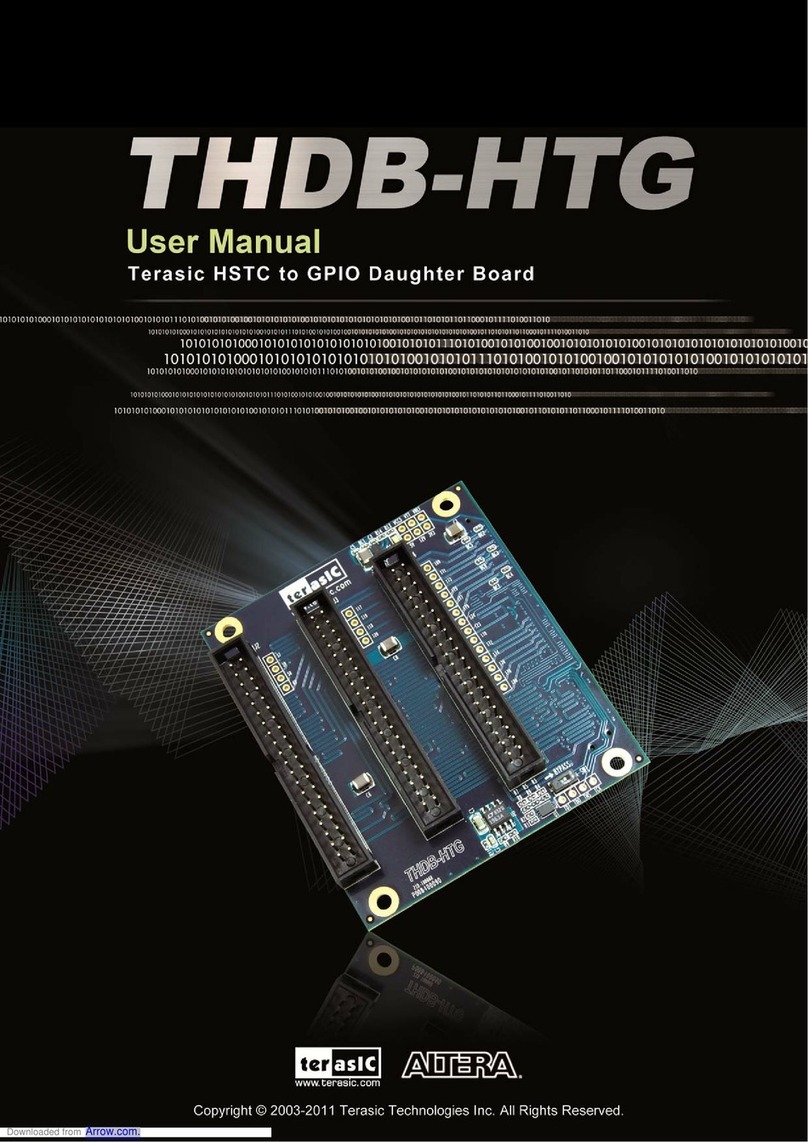
Terasic
Terasic ALTERA THDB-HTG User manual

Terasic
Terasic ADC-FMC User manual
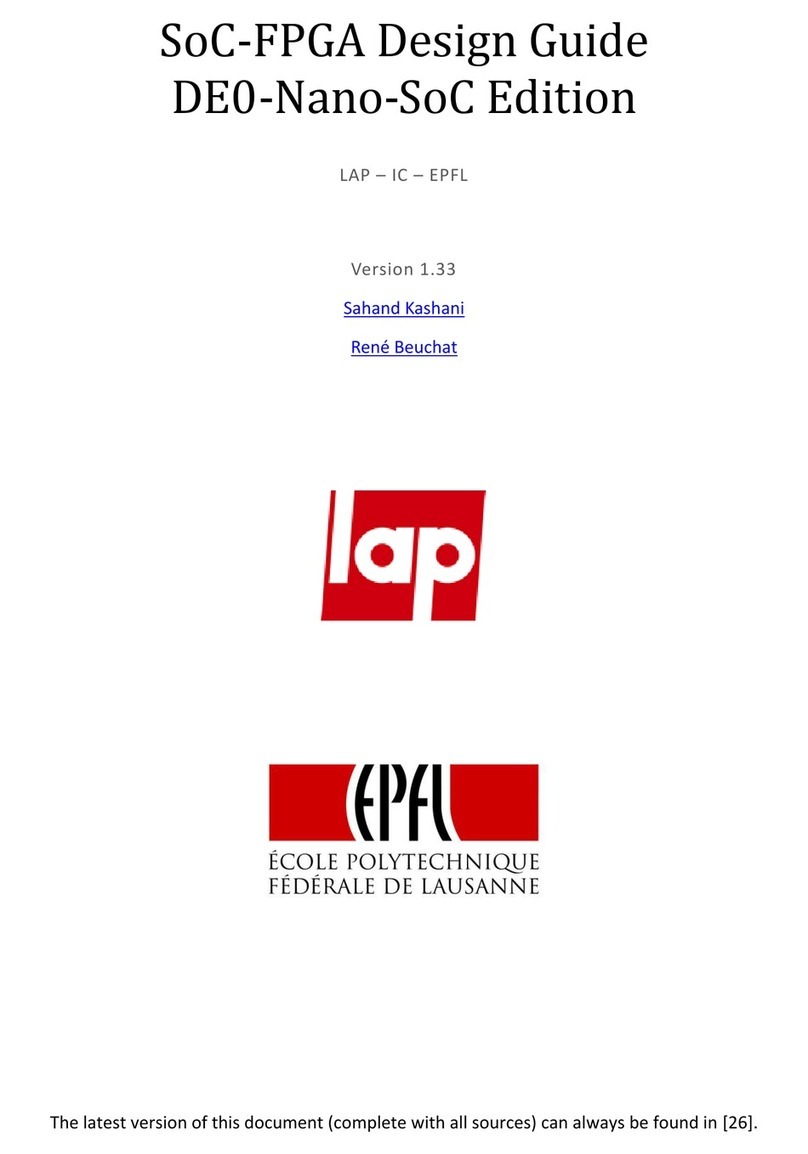
Terasic
Terasic DE0-Nano-SoC Guide

Terasic
Terasic Apollo Agilex User manual

Terasic
Terasic AHA-HSMC User manual

Terasic
Terasic RFS2 User manual

Terasic
Terasic NET-FMC User manual

Terasic
Terasic XTS-FMC User manual
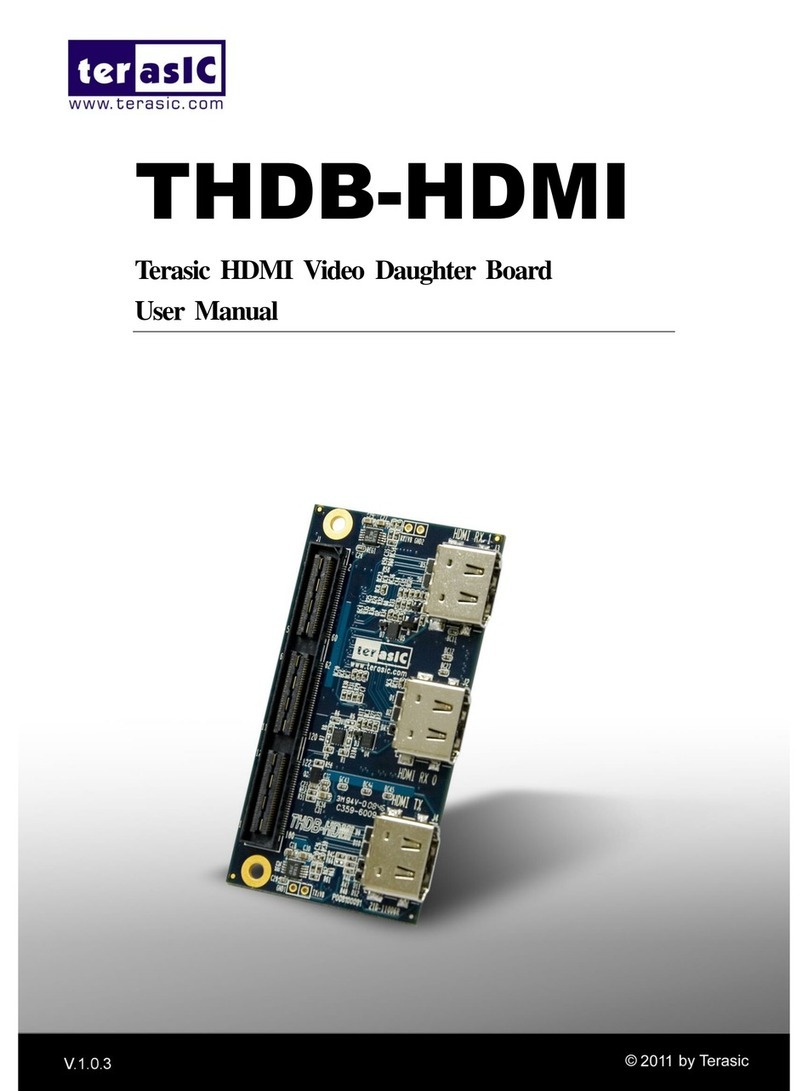
Terasic
Terasic THDB-HDMI User manual
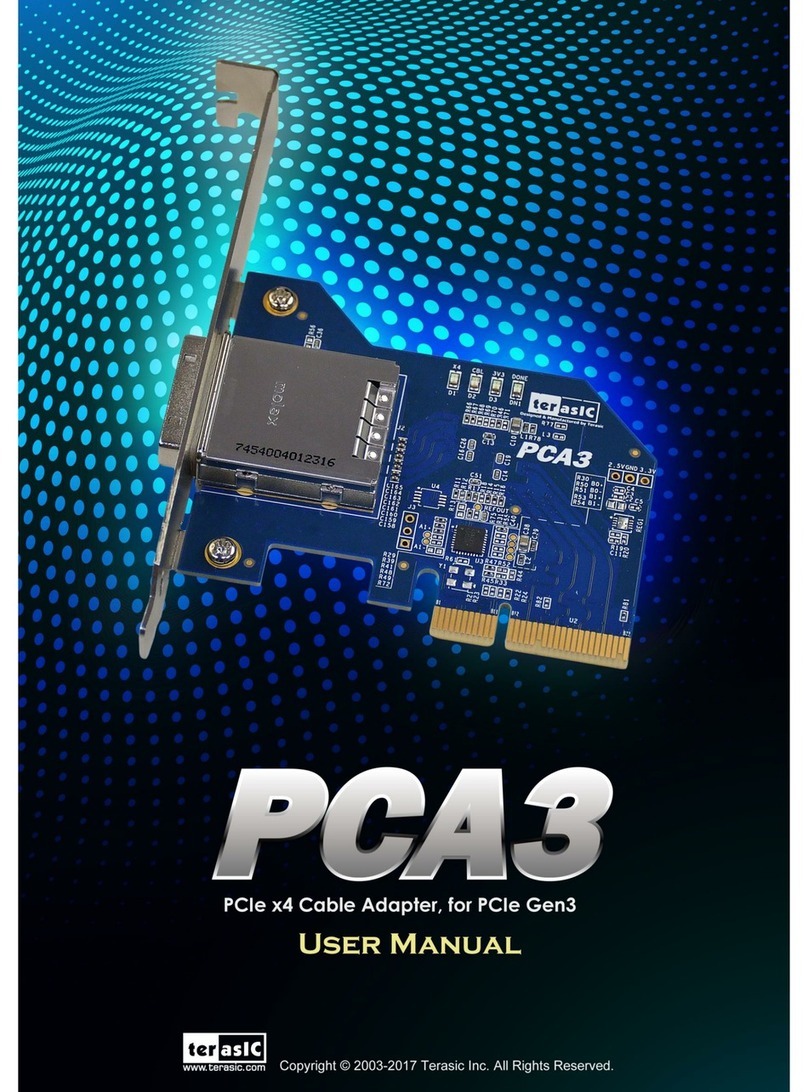
Terasic
Terasic PCA3 User manual