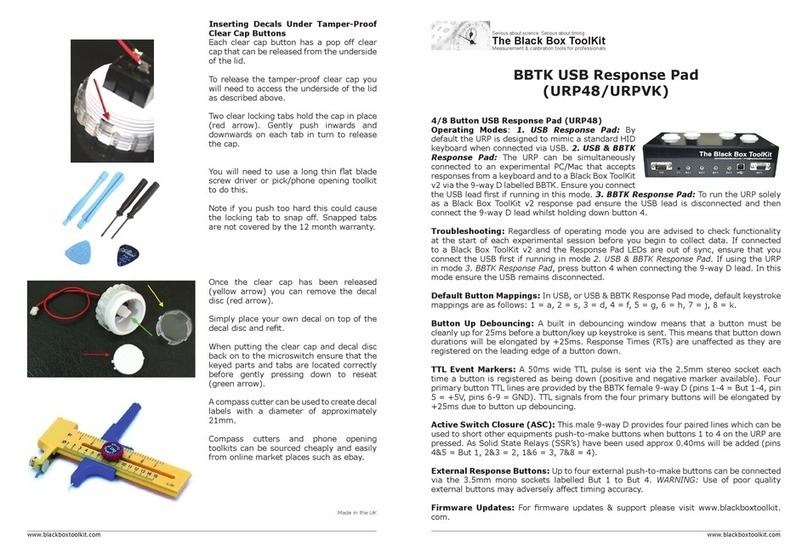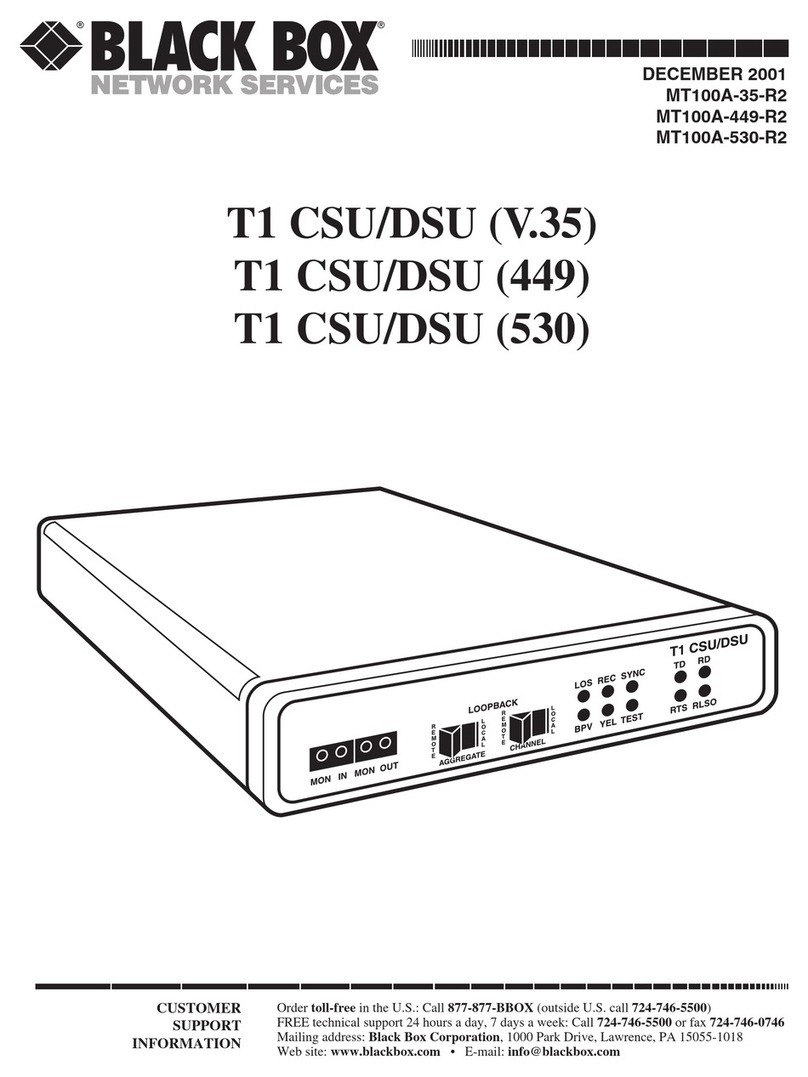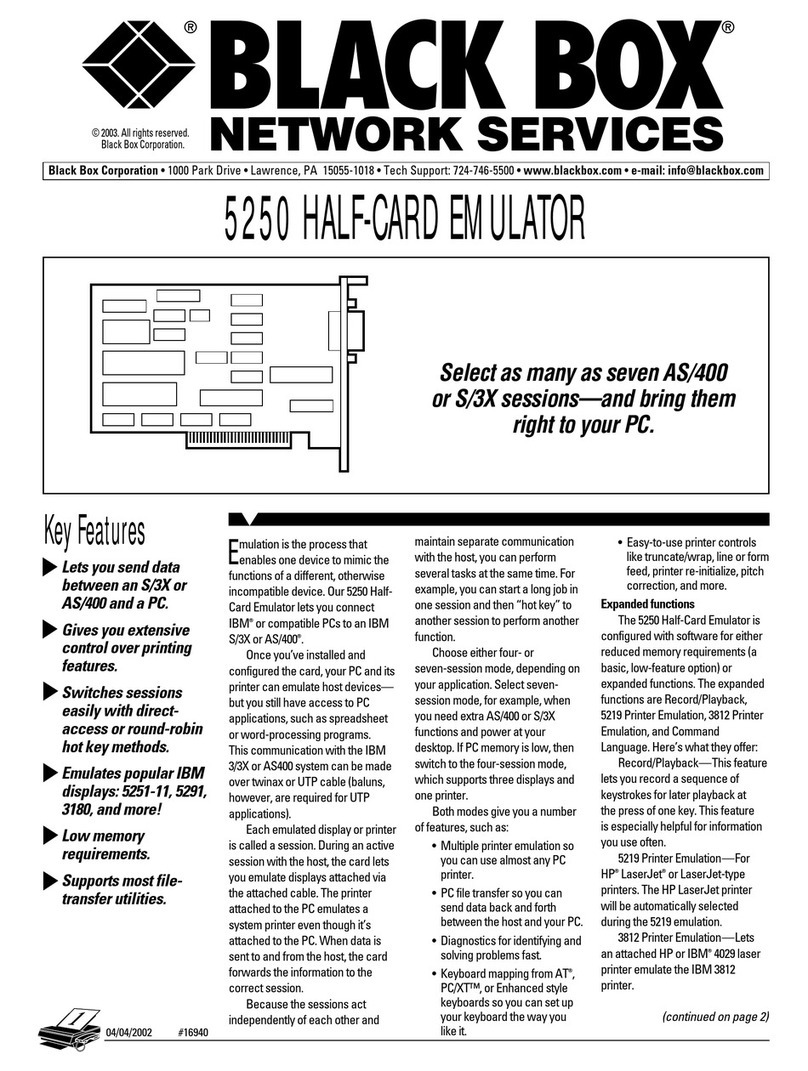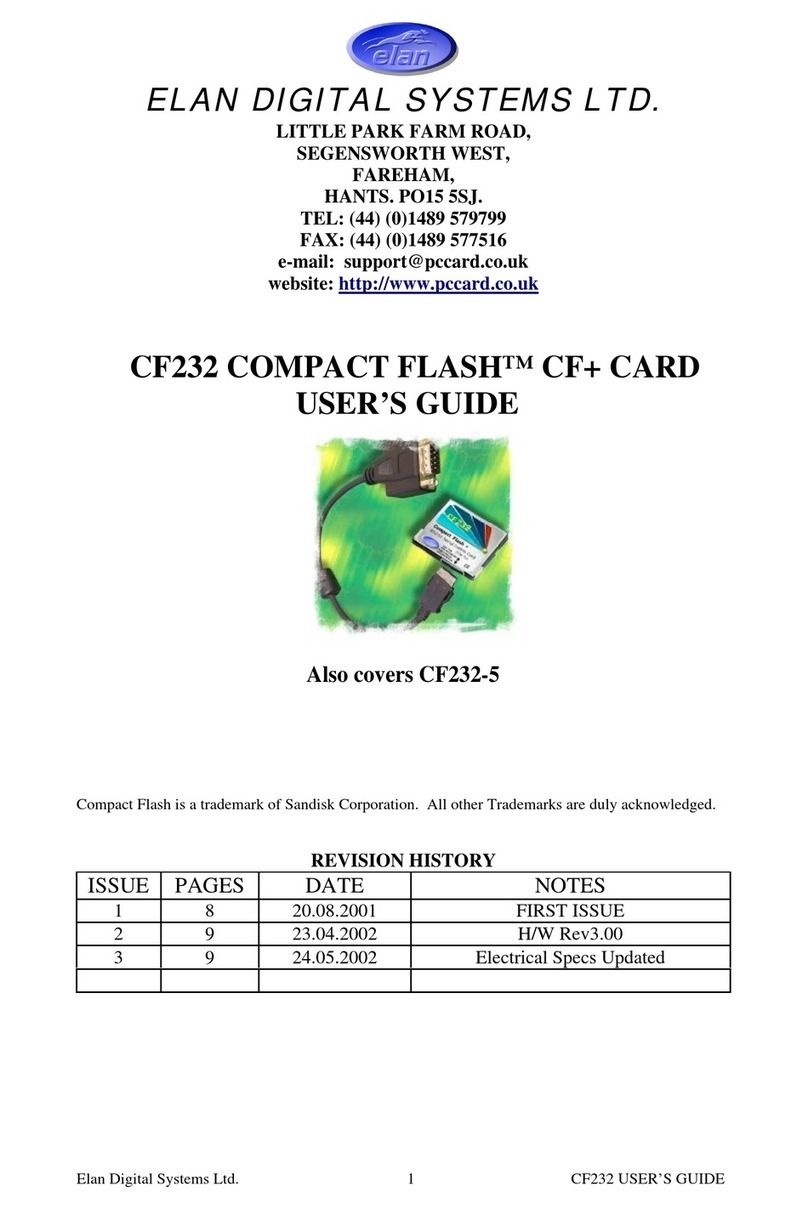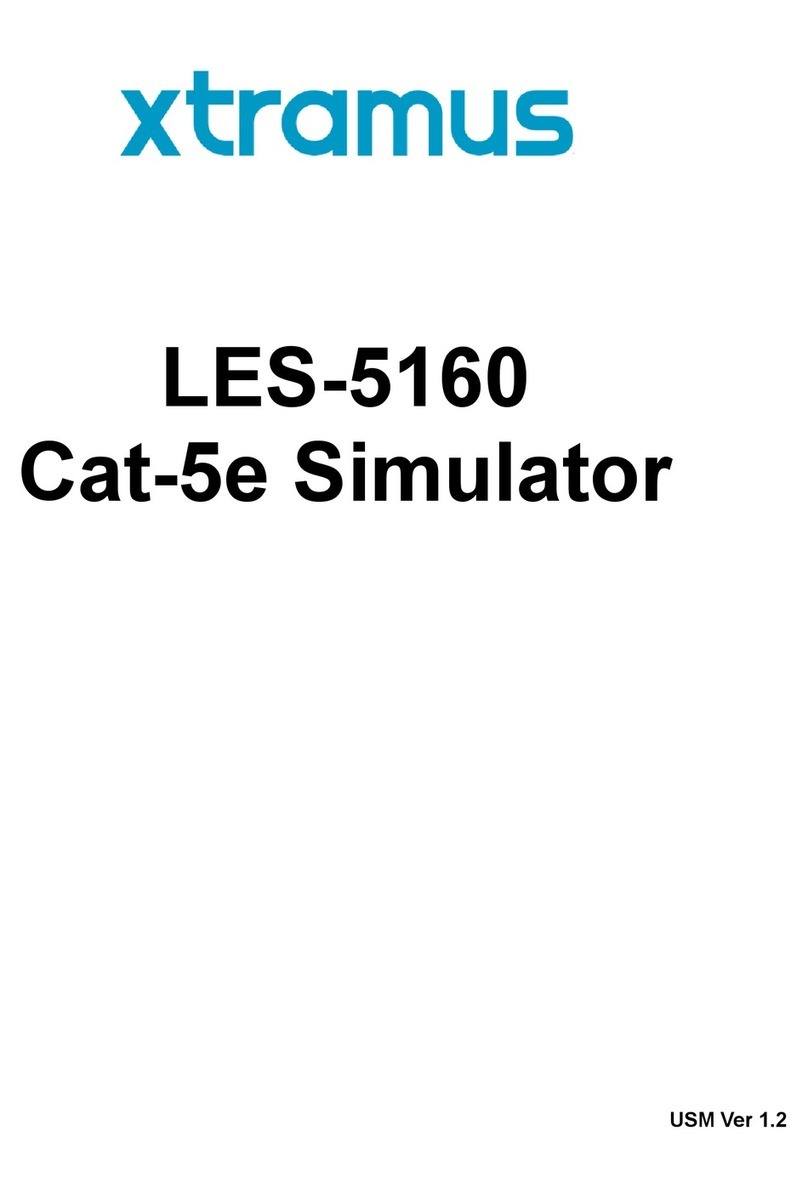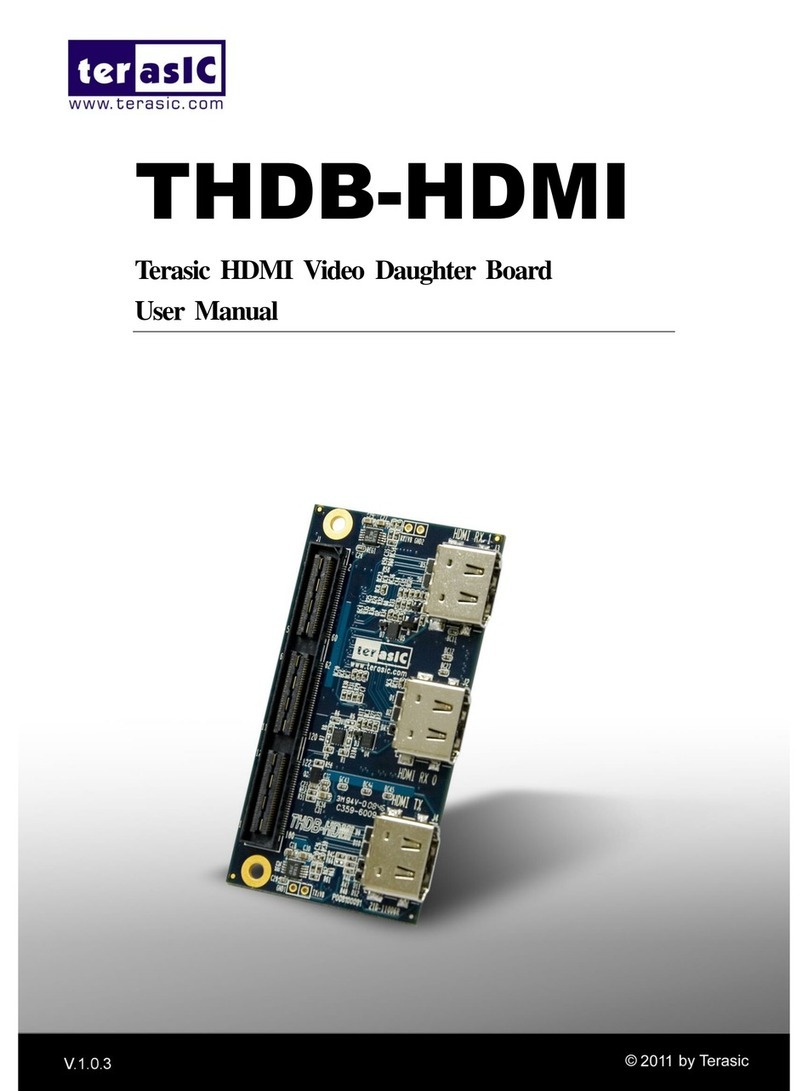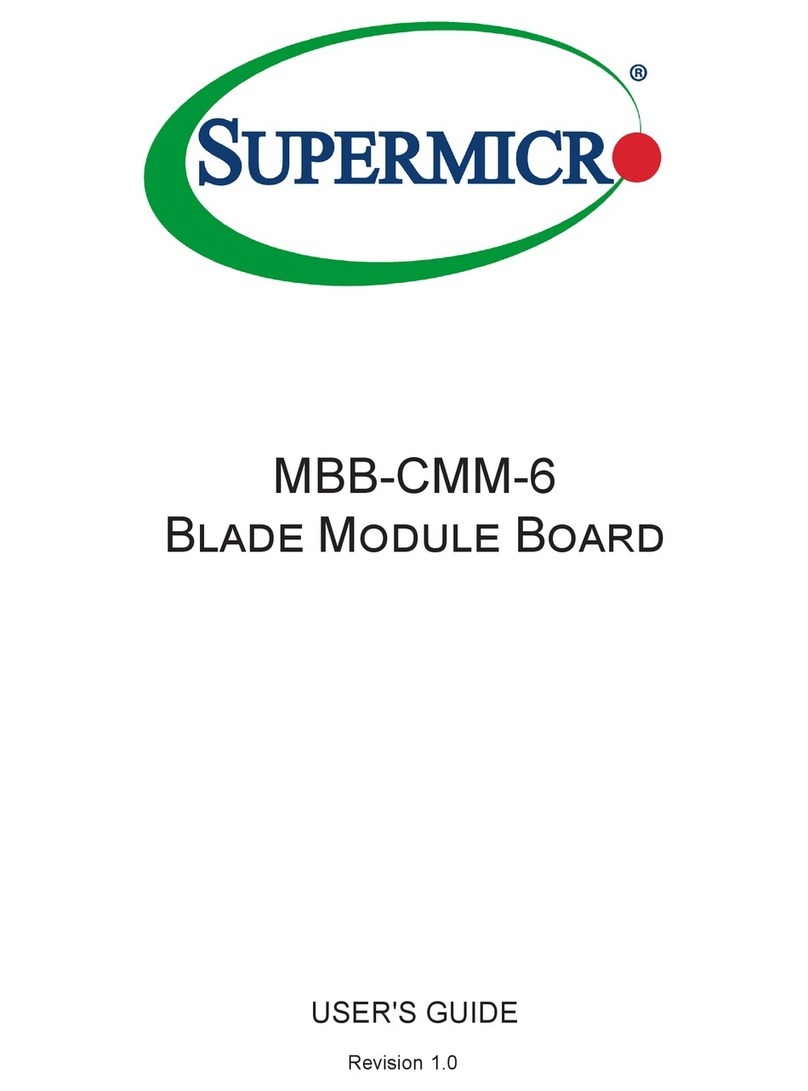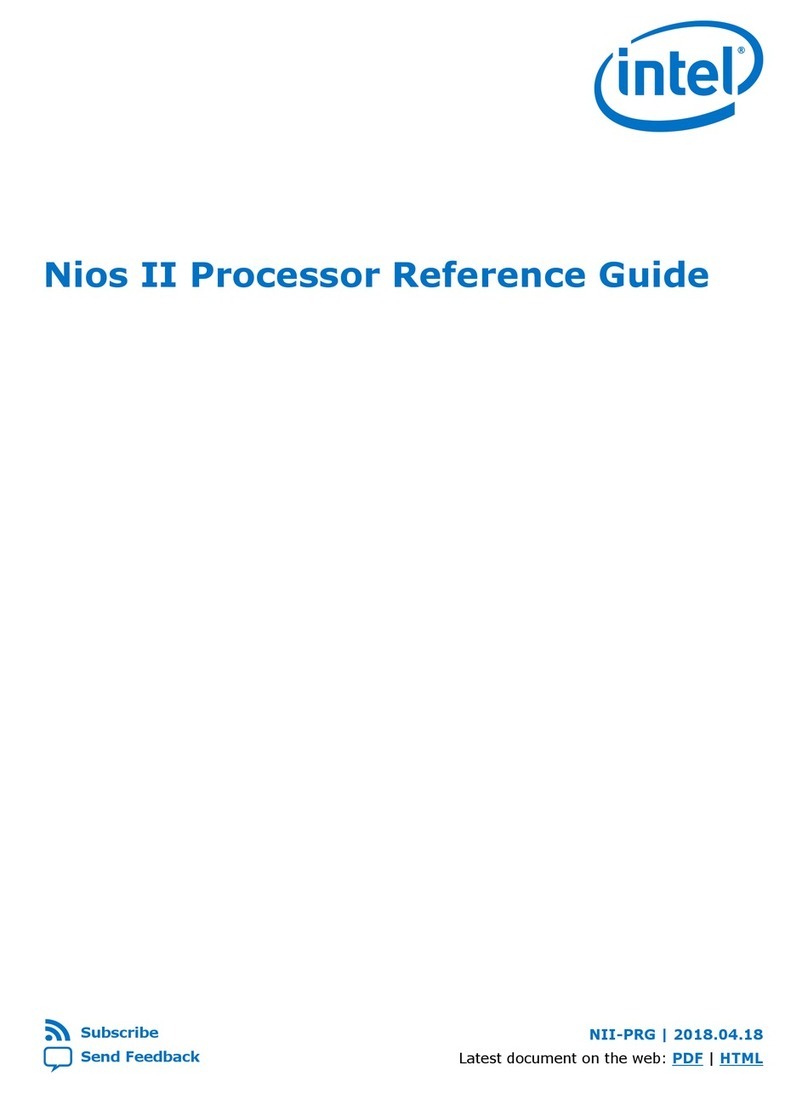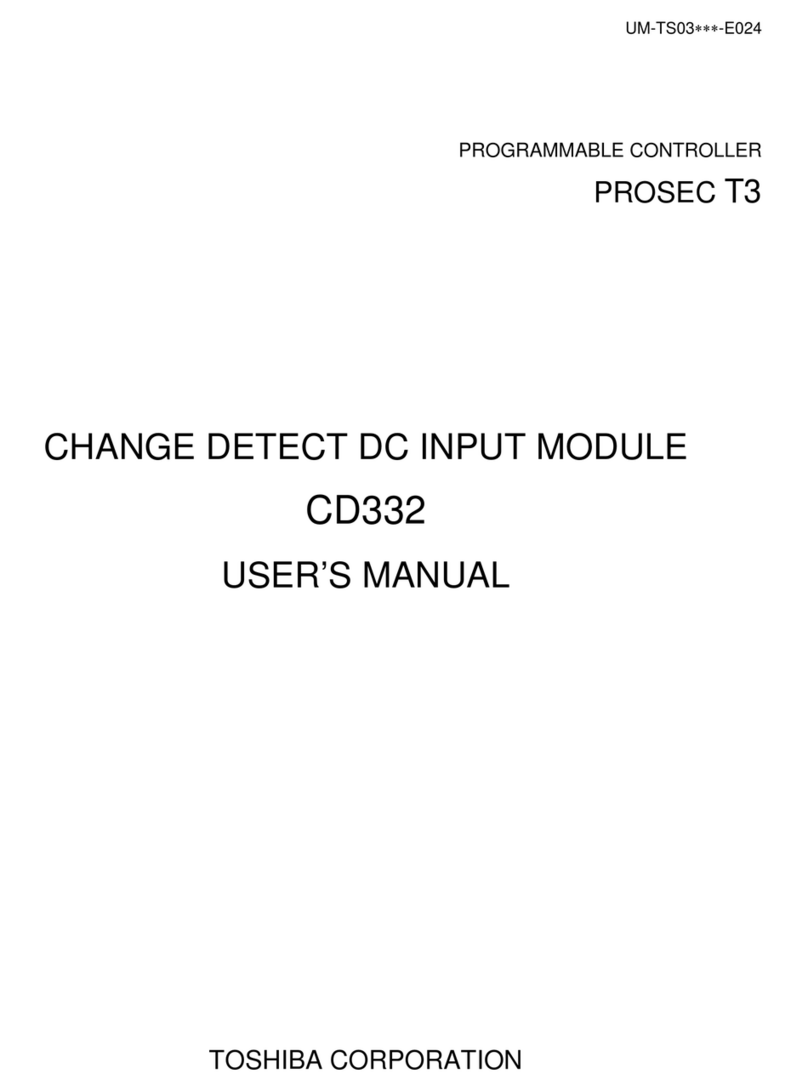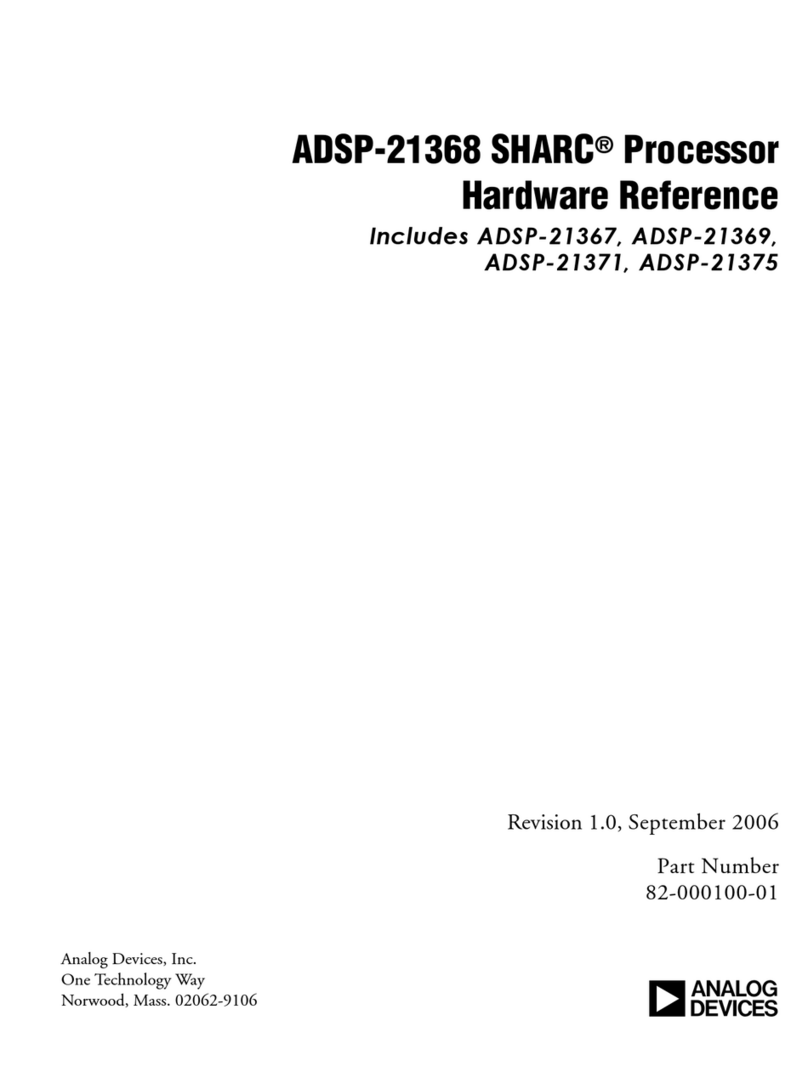Black Box PC Image II User manual




















Table of contents
Other Black Box Computer Hardware manuals

Black Box
Black Box AC244A User manual
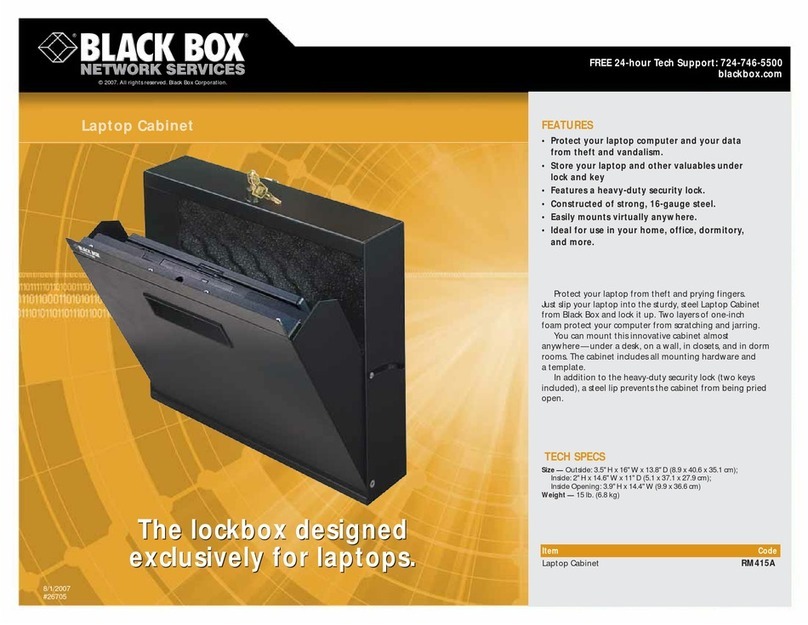
Black Box
Black Box RM 415A User manual
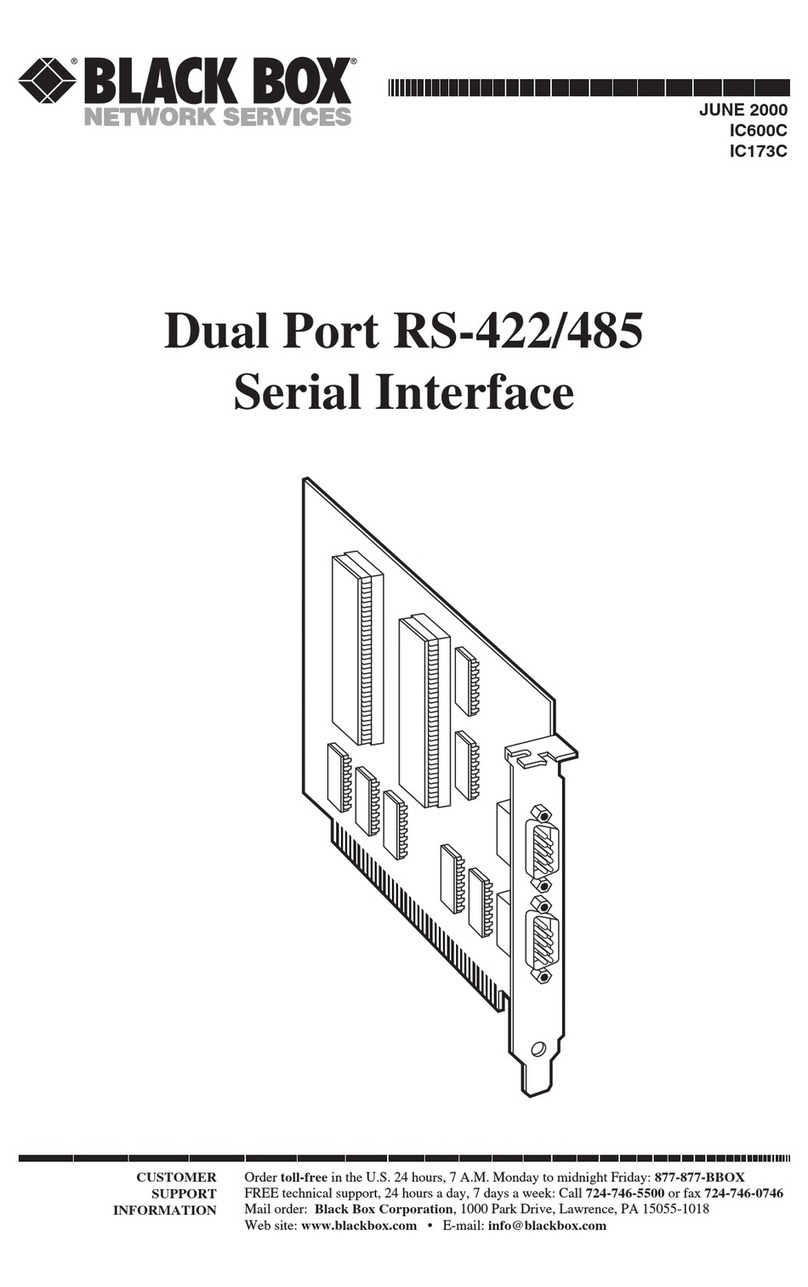
Black Box
Black Box IC173C User manual

Black Box
Black Box ControlBridge CB-PS-12V User manual
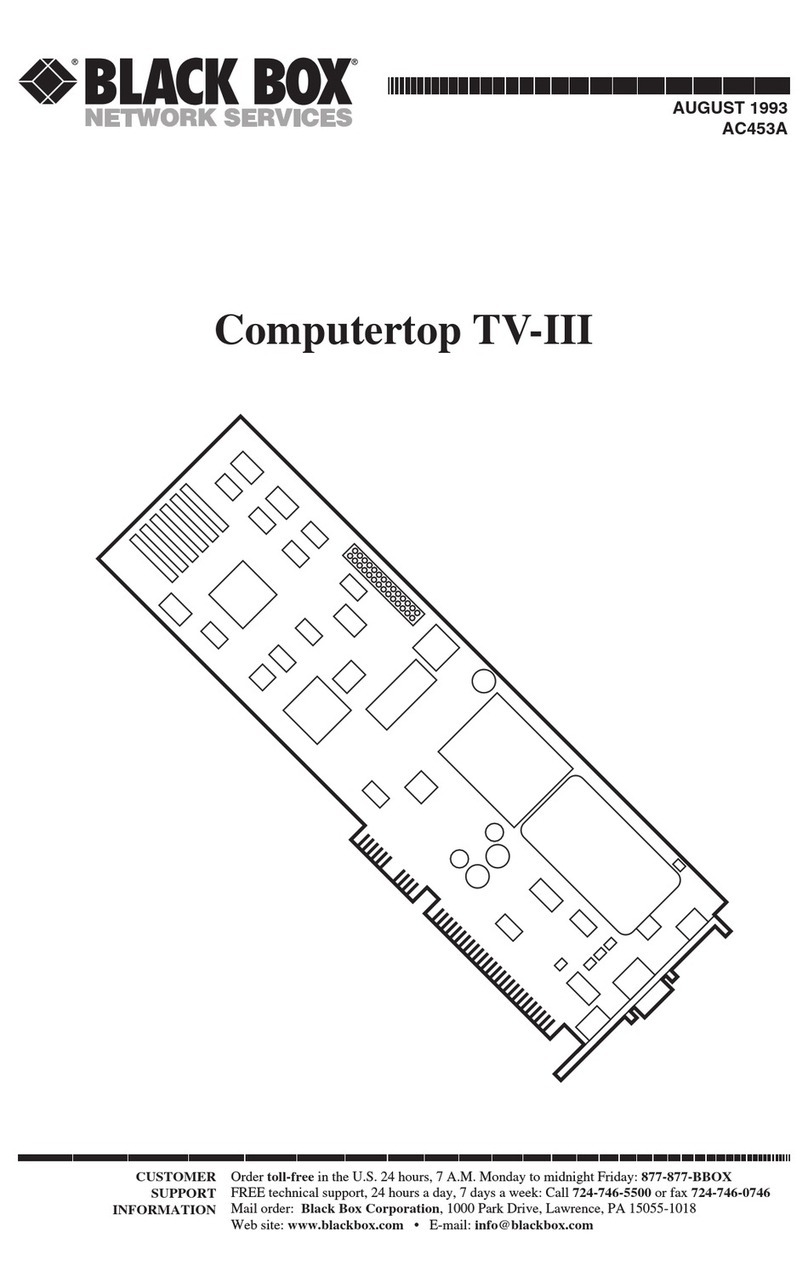
Black Box
Black Box Computertop TV-III User manual

Black Box
Black Box Hinged Fold-Down and Front-Access Patch... User manual

Black Box
Black Box PC470C User manual

Black Box
Black Box ServShield RM470A User manual
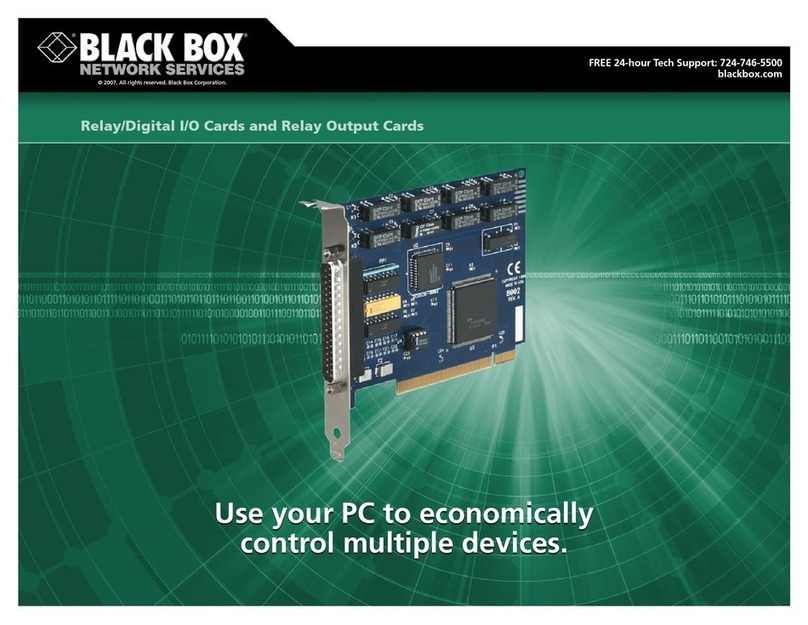
Black Box
Black Box IC909C User manual
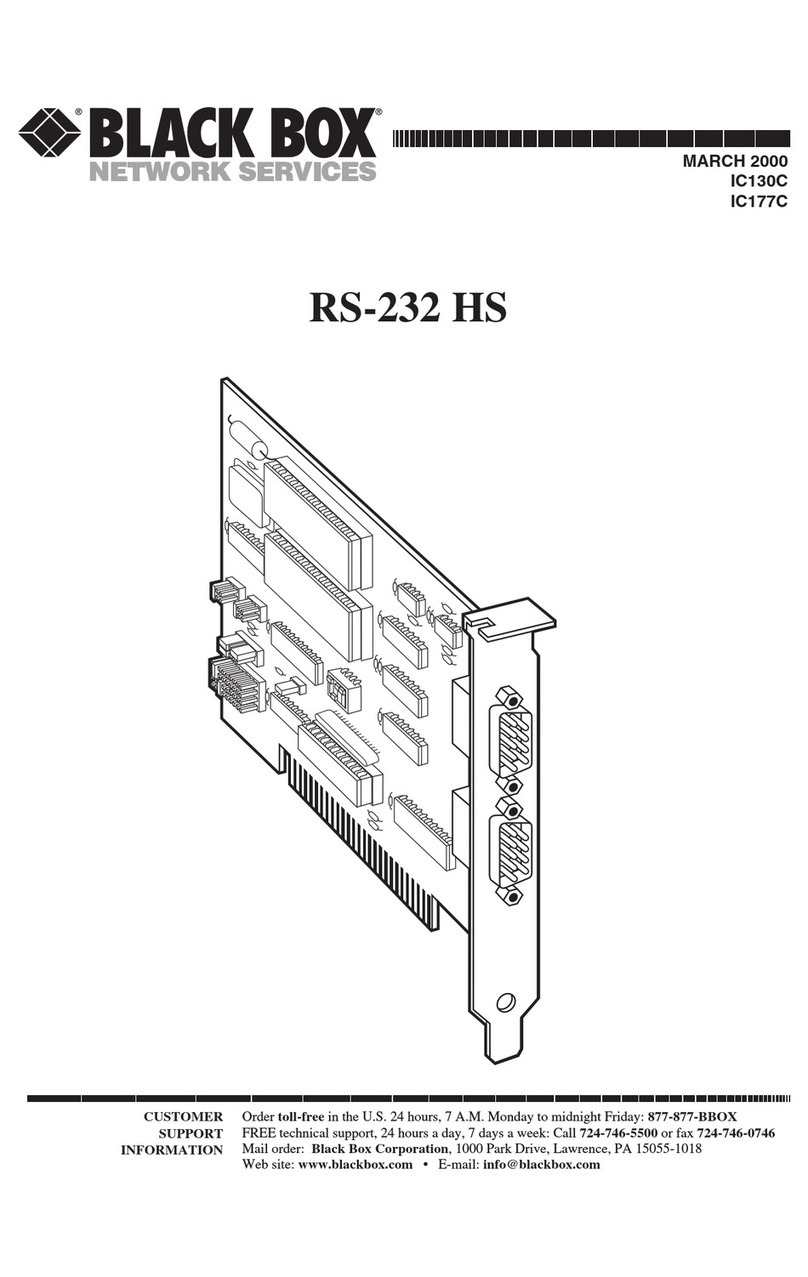
Black Box
Black Box RS-232 HS User manual
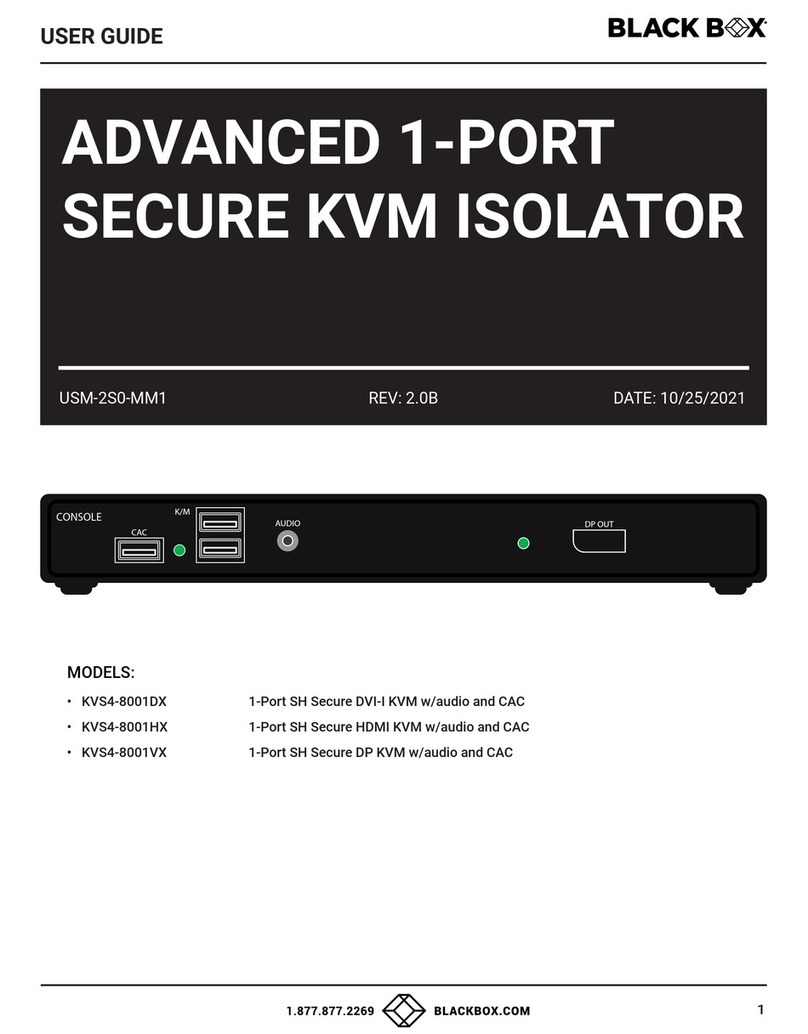
Black Box
Black Box KVS4-8001DX User manual
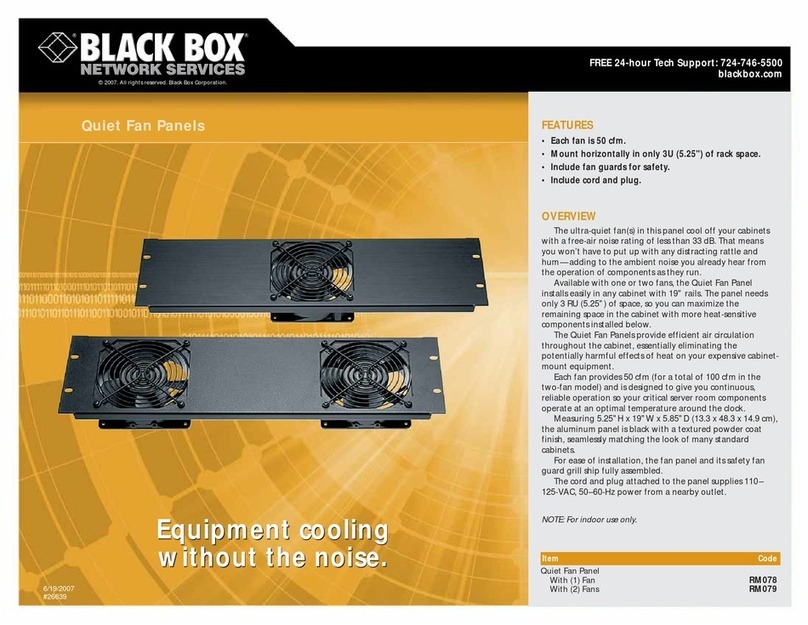
Black Box
Black Box RM078 User manual
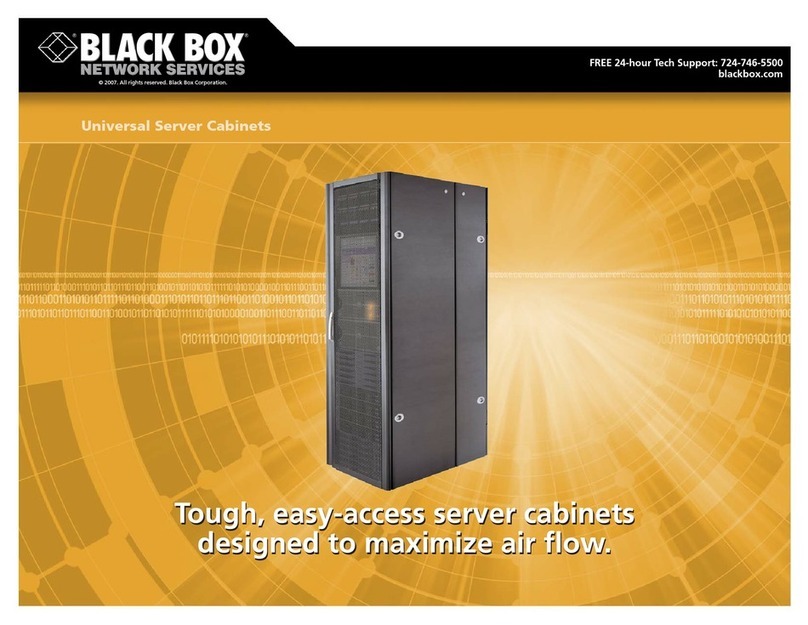
Black Box
Black Box Universal Server Cabinet User manual

Black Box
Black Box VX-HDMI-IP-MTX User manual

Black Box
Black Box LH1001A User manual
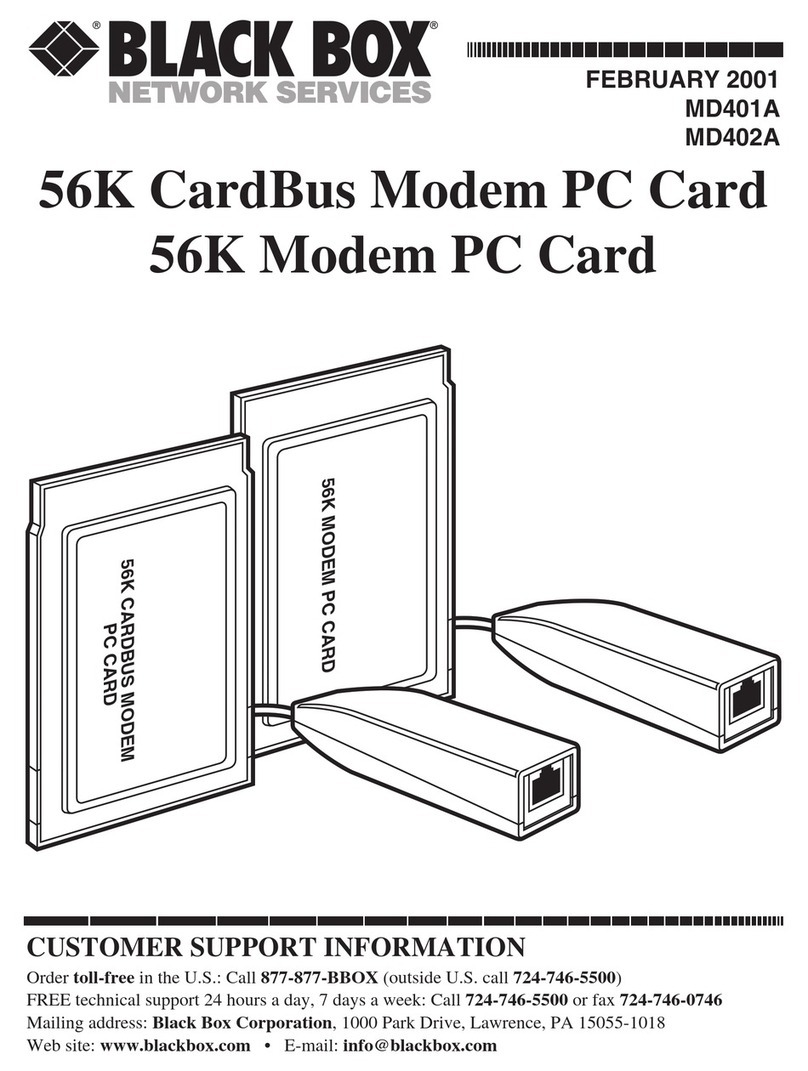
Black Box
Black Box MD401A User manual

Black Box
Black Box USB Director RS-232 User manual
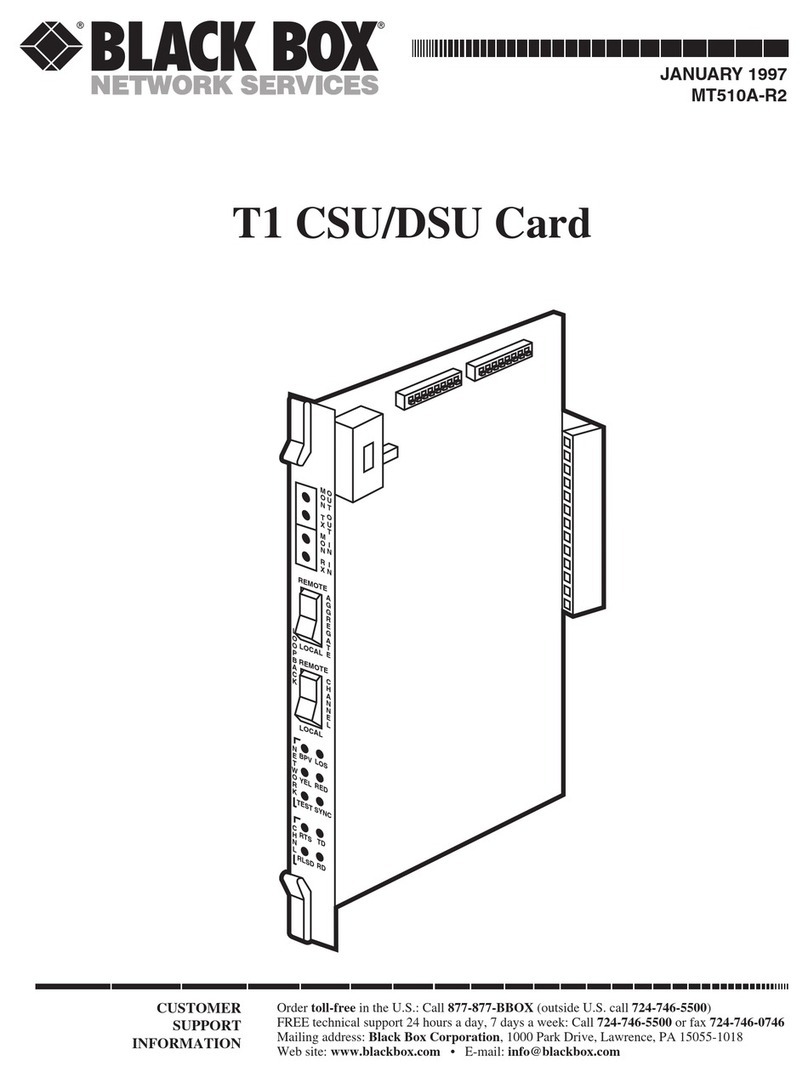
Black Box
Black Box T1 CSU/DSU User manual

Black Box
Black Box LE7004A User manual
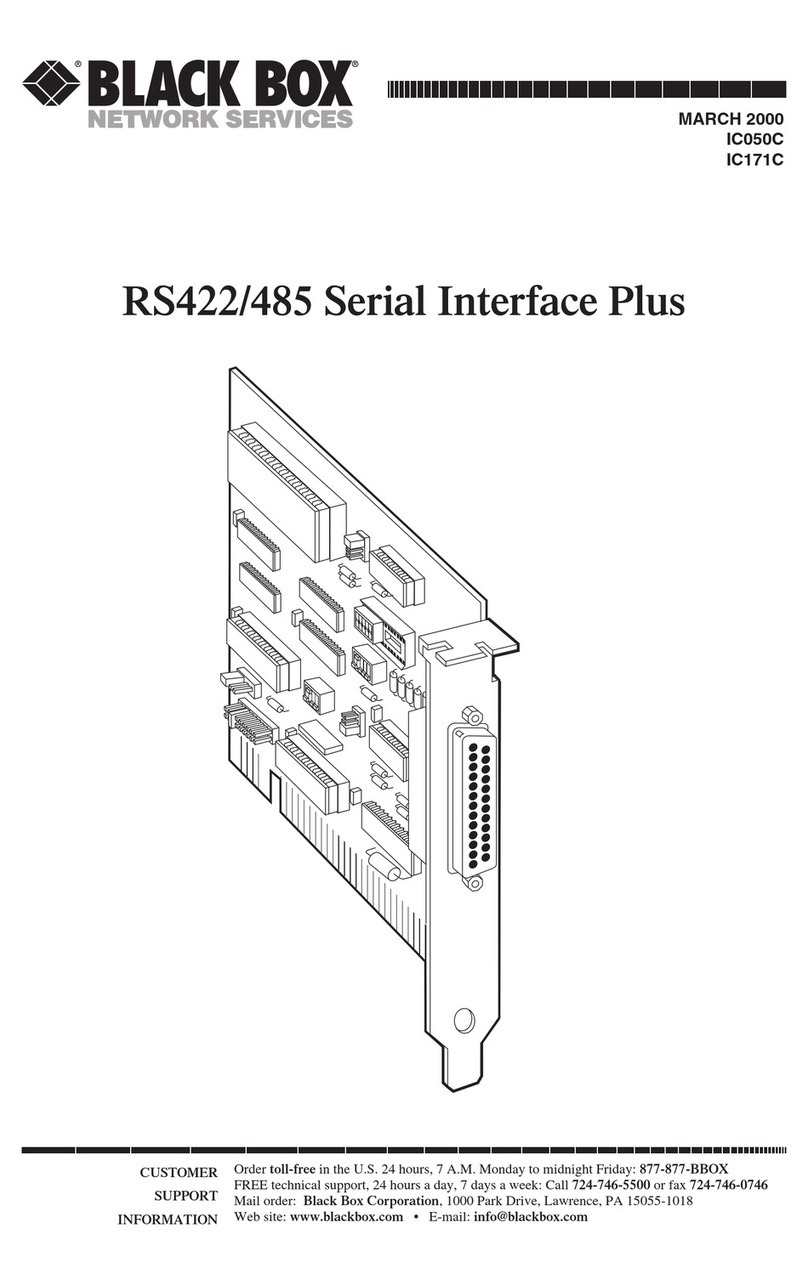
Black Box
Black Box IC050C User manual
Popular Computer Hardware manuals by other brands
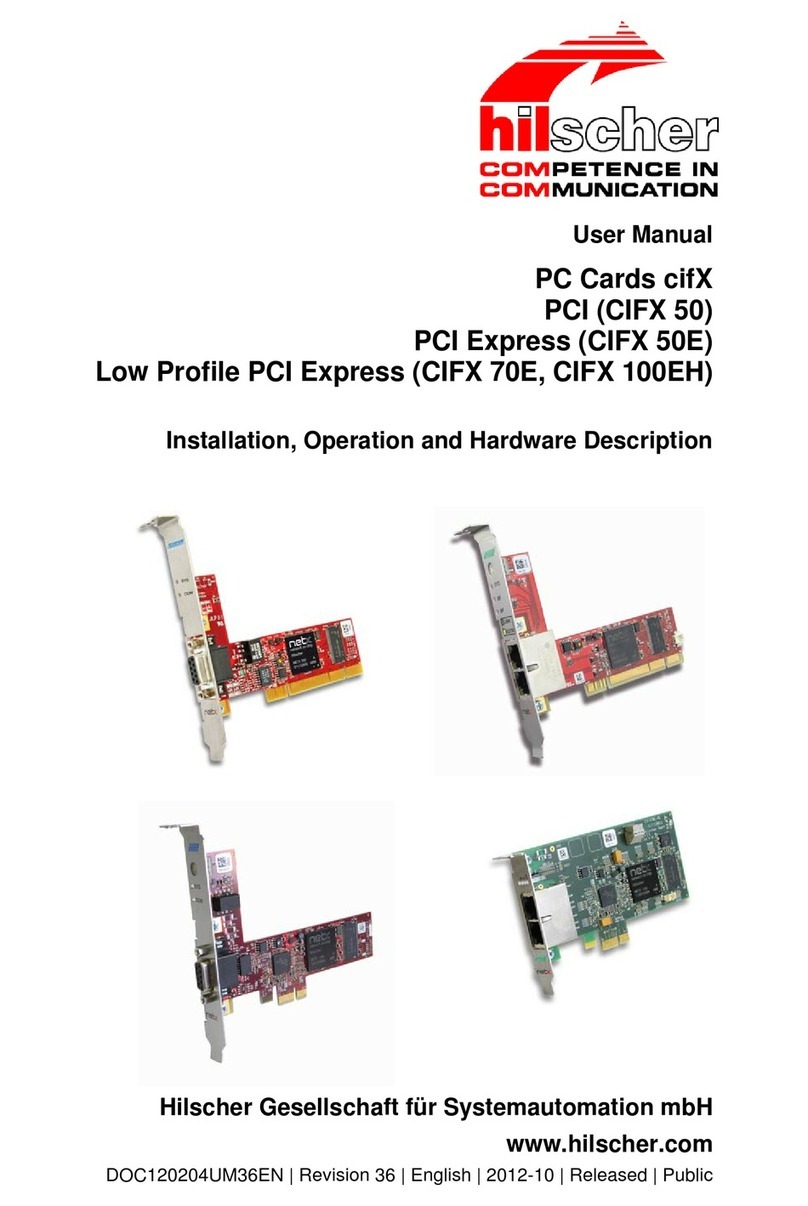
hilscher
hilscher CIFX 50 user manual

ekwb
ekwb EK-Quantum Momentum ROG Zenith II Extreme user guide

MediaMatrix
MediaMatrix CAB 4n CobraNet Hardware manual

Simplex
Simplex 4001-9813 installation instructions
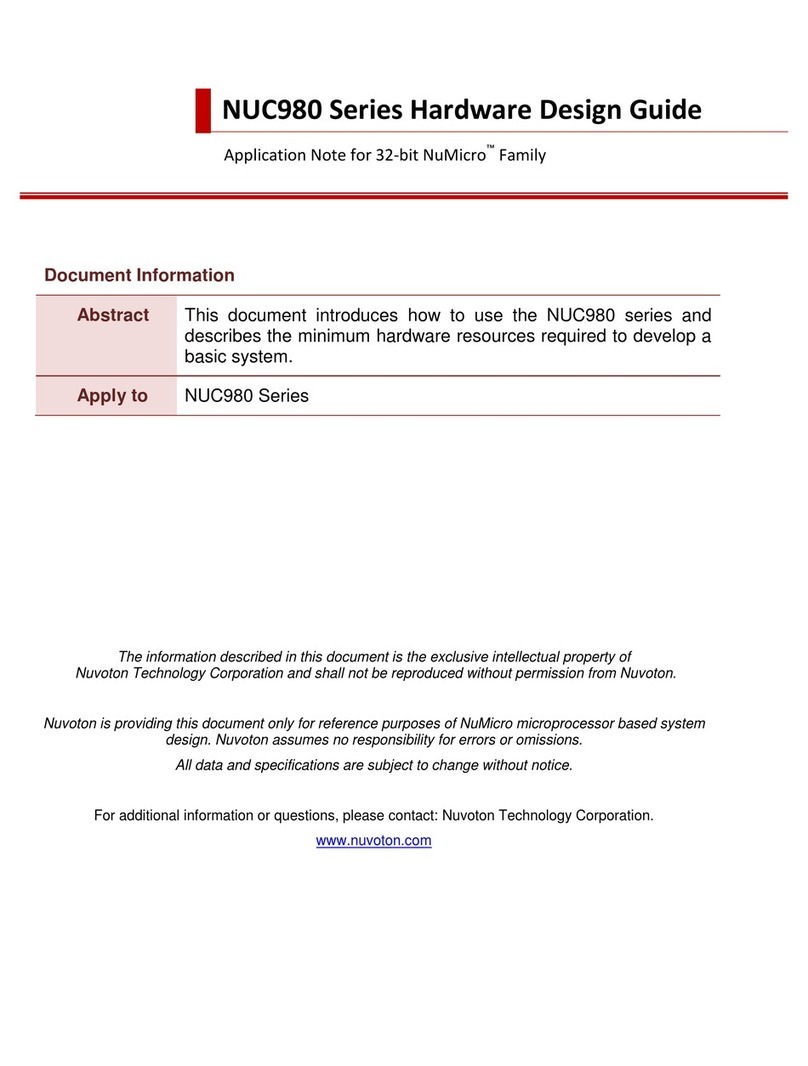
Nuvoton
Nuvoton NuMicro NUC980 Series Hardware Design Guide
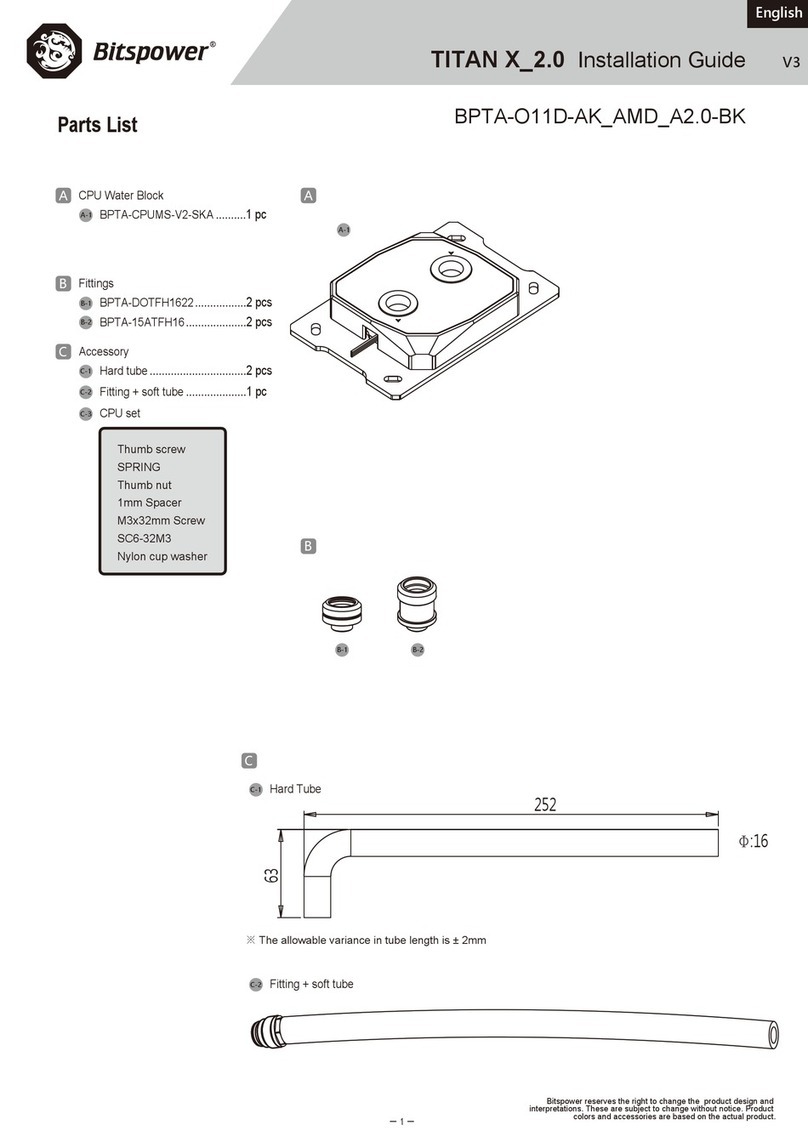
Bitspower
Bitspower TITAN X 2.0 installation guide