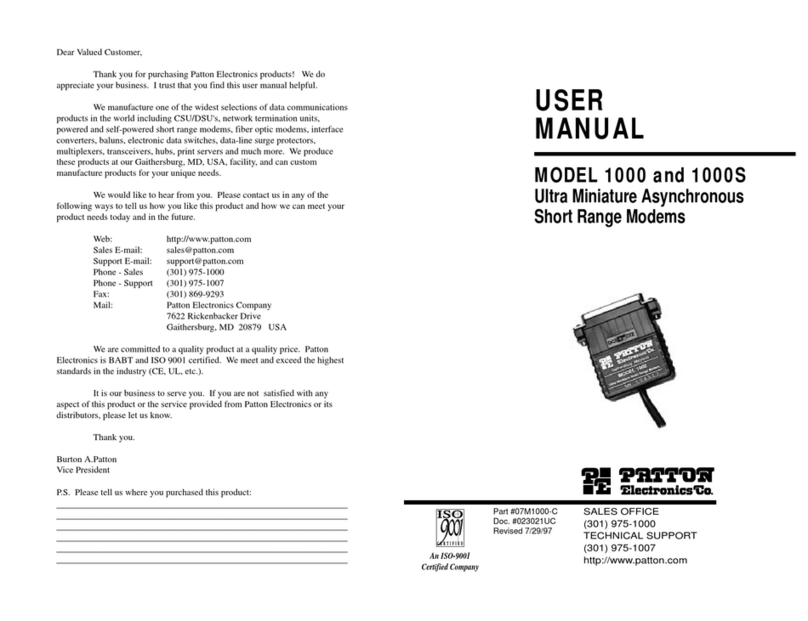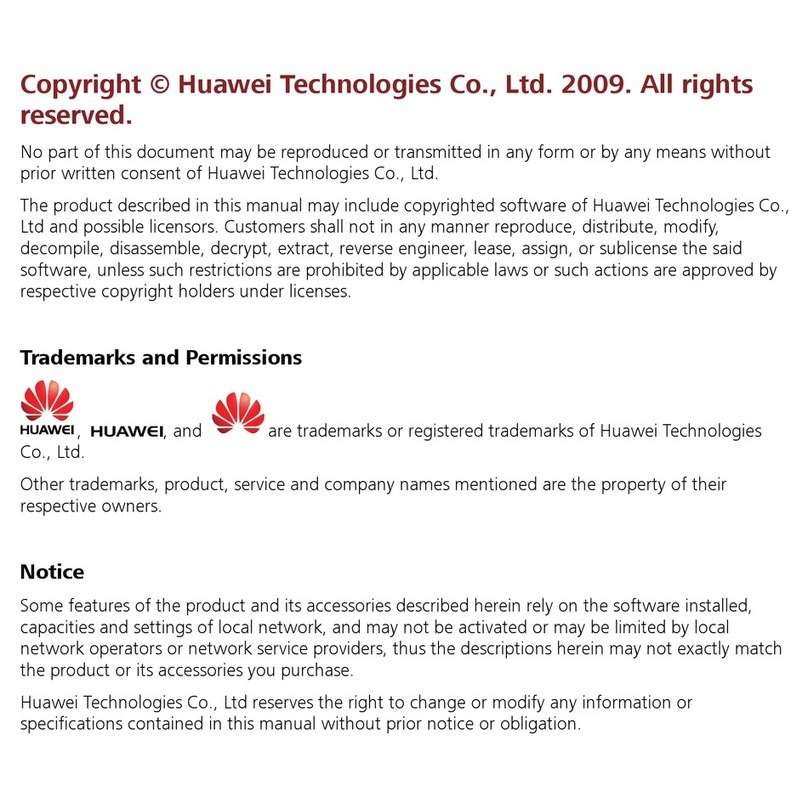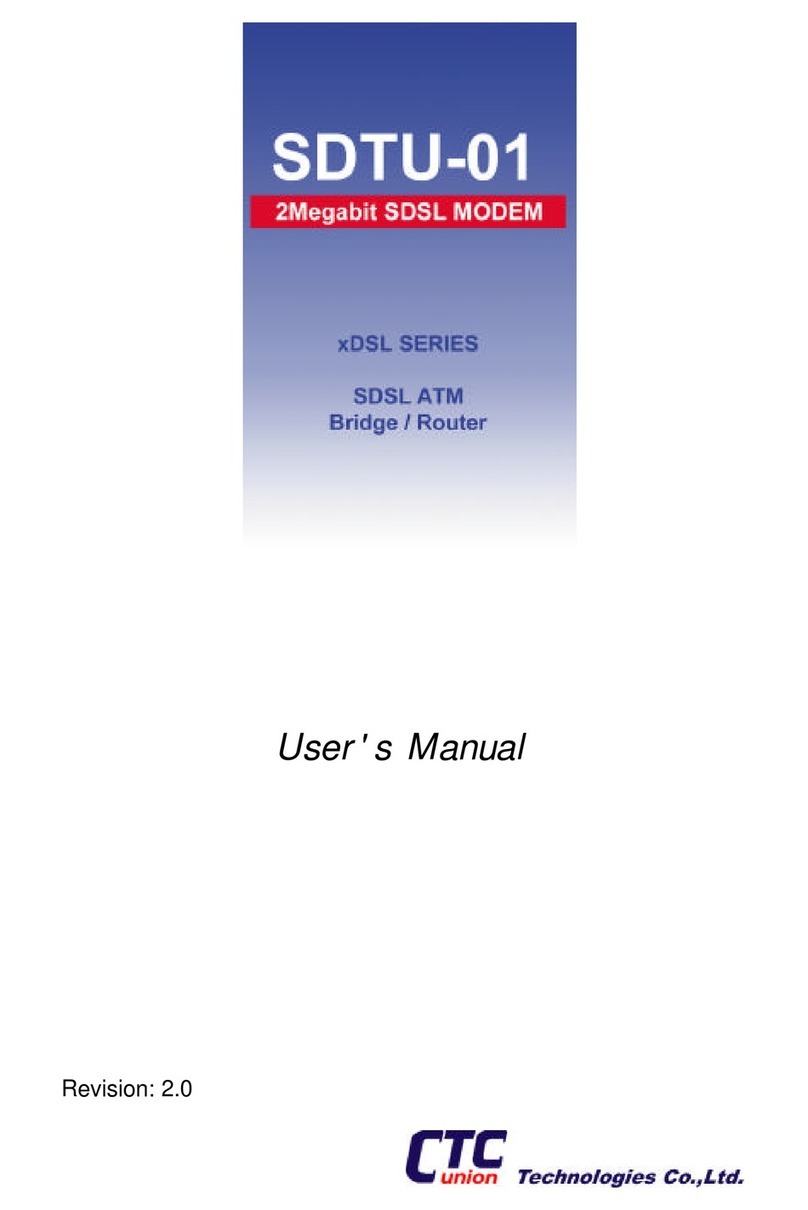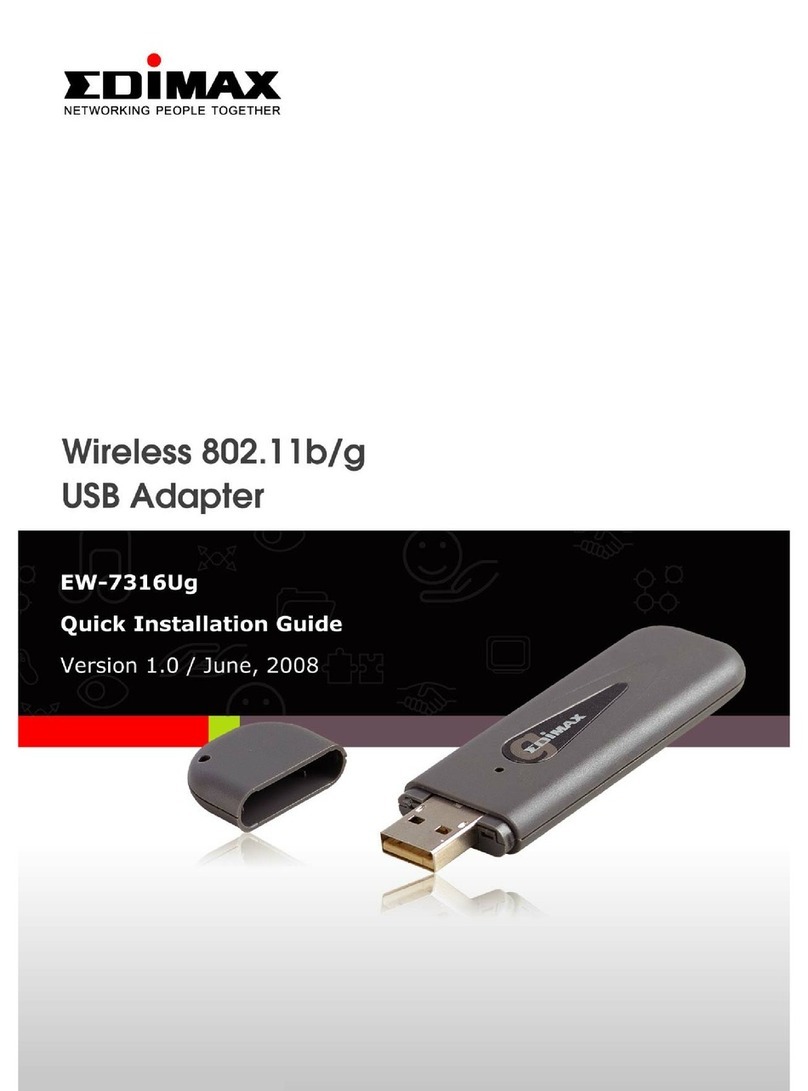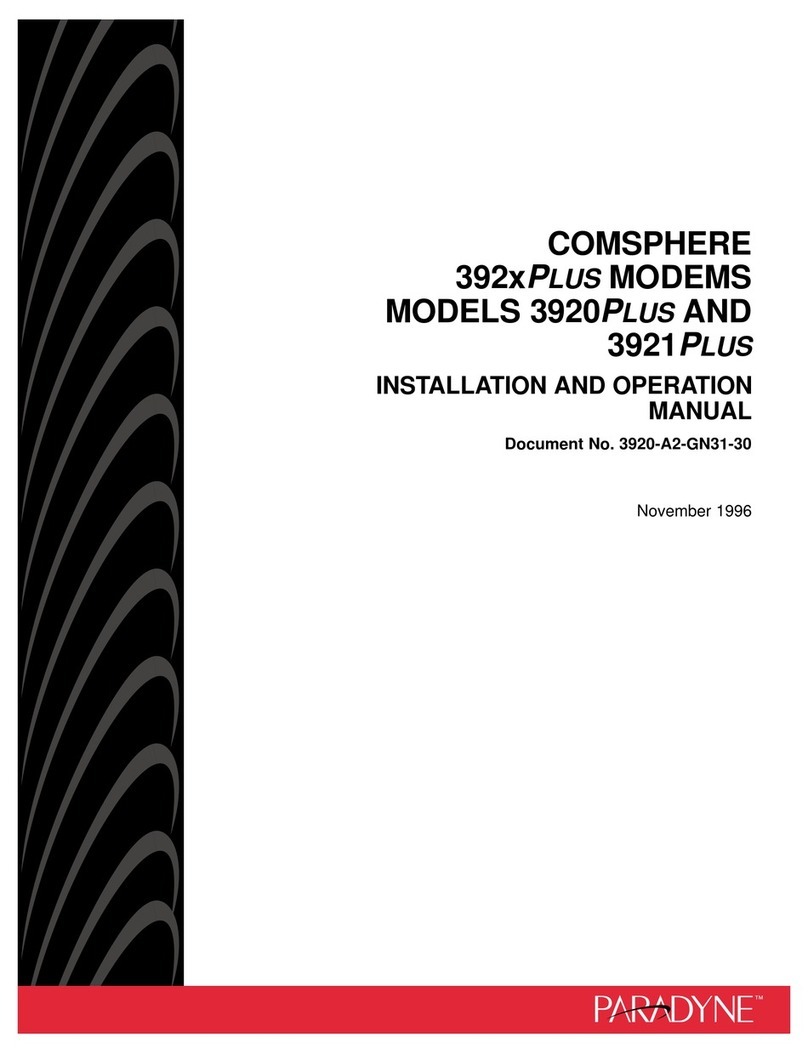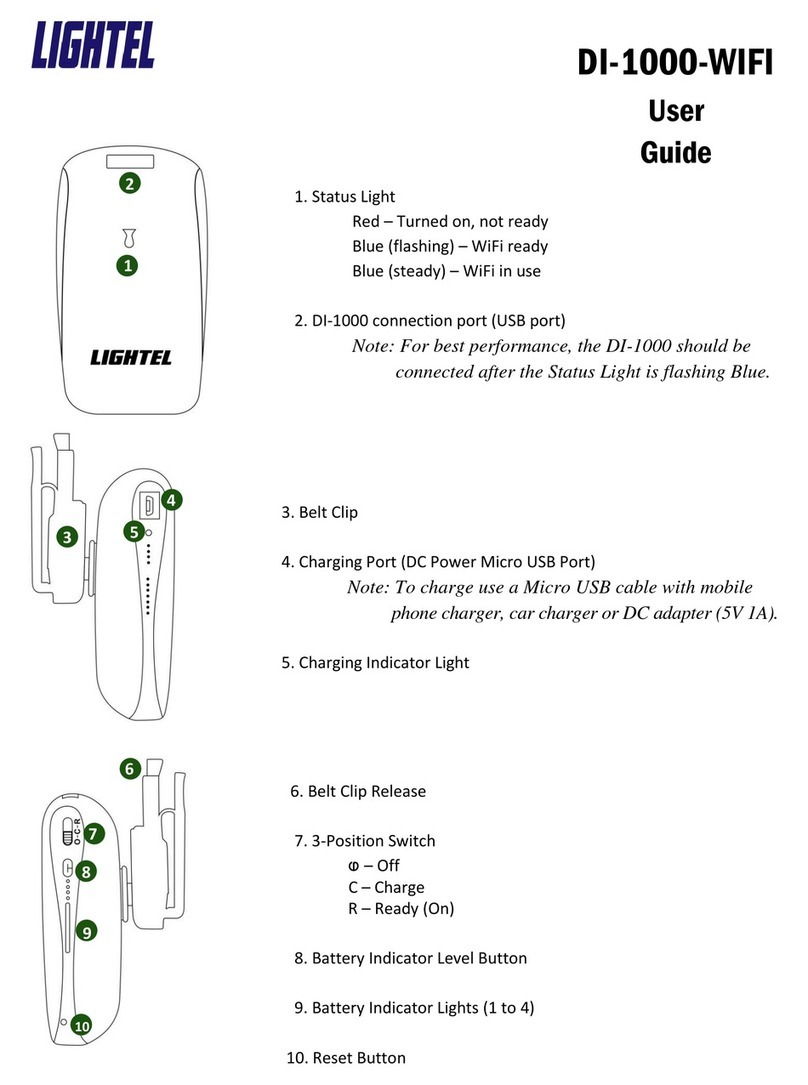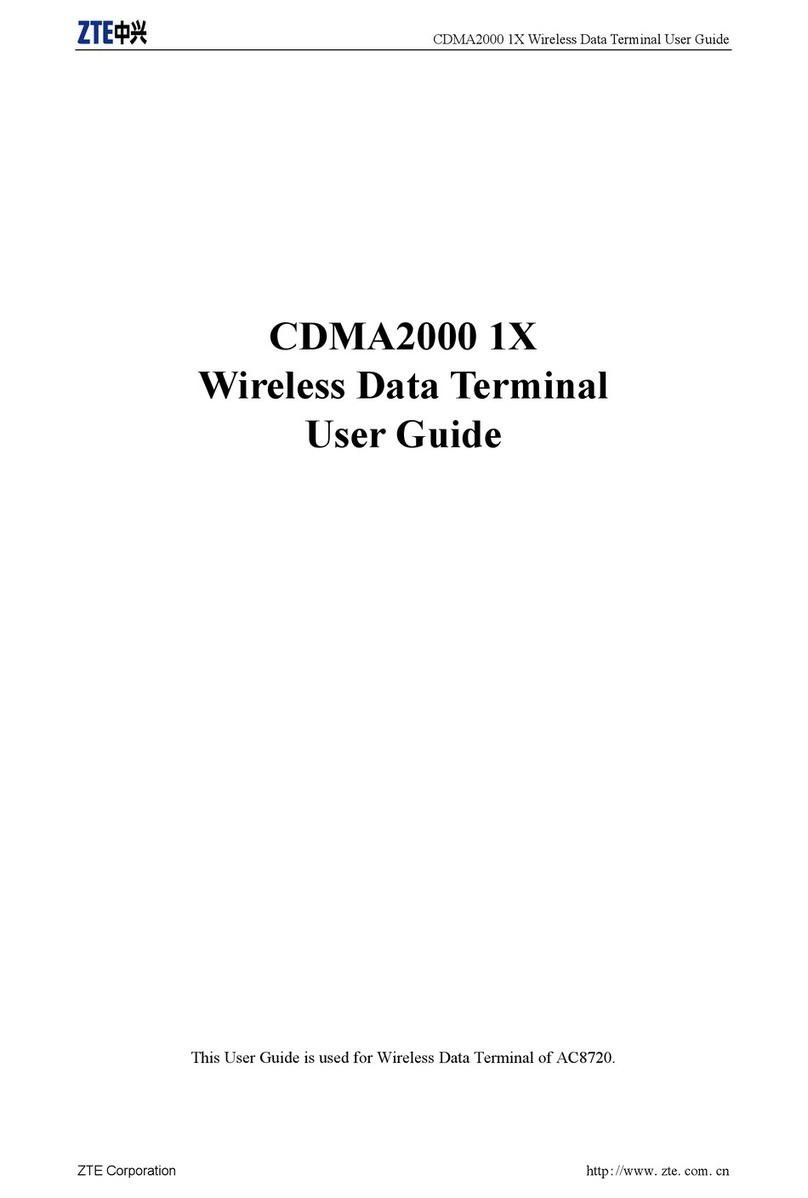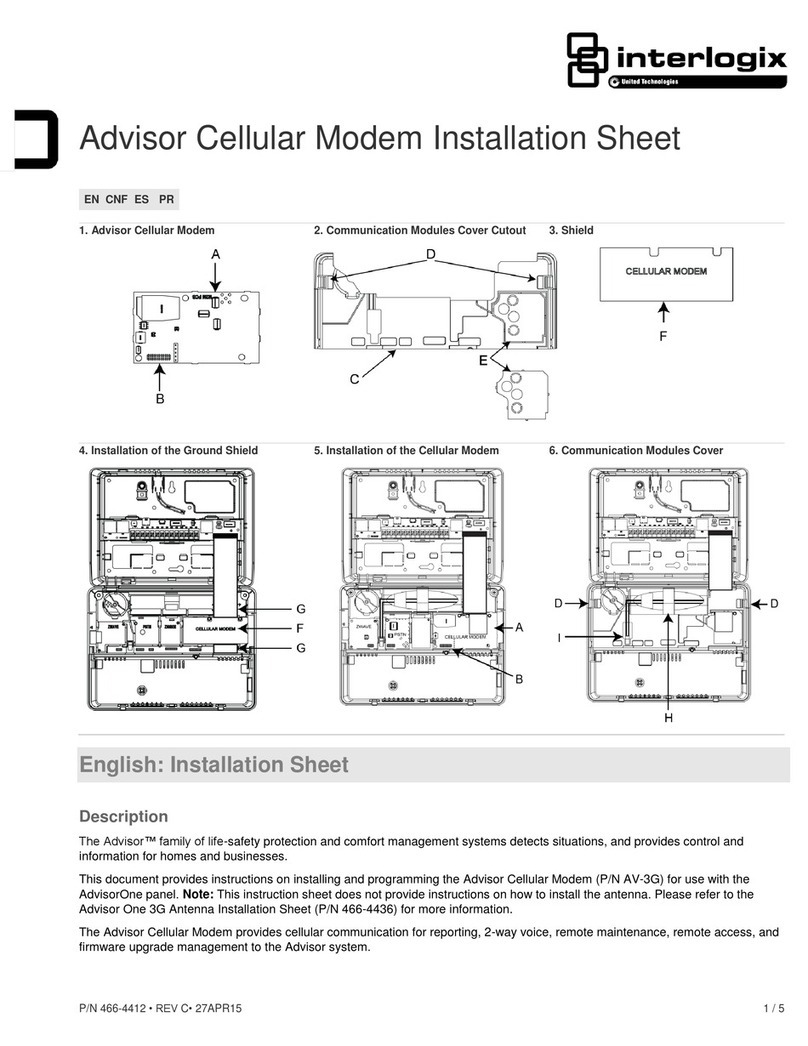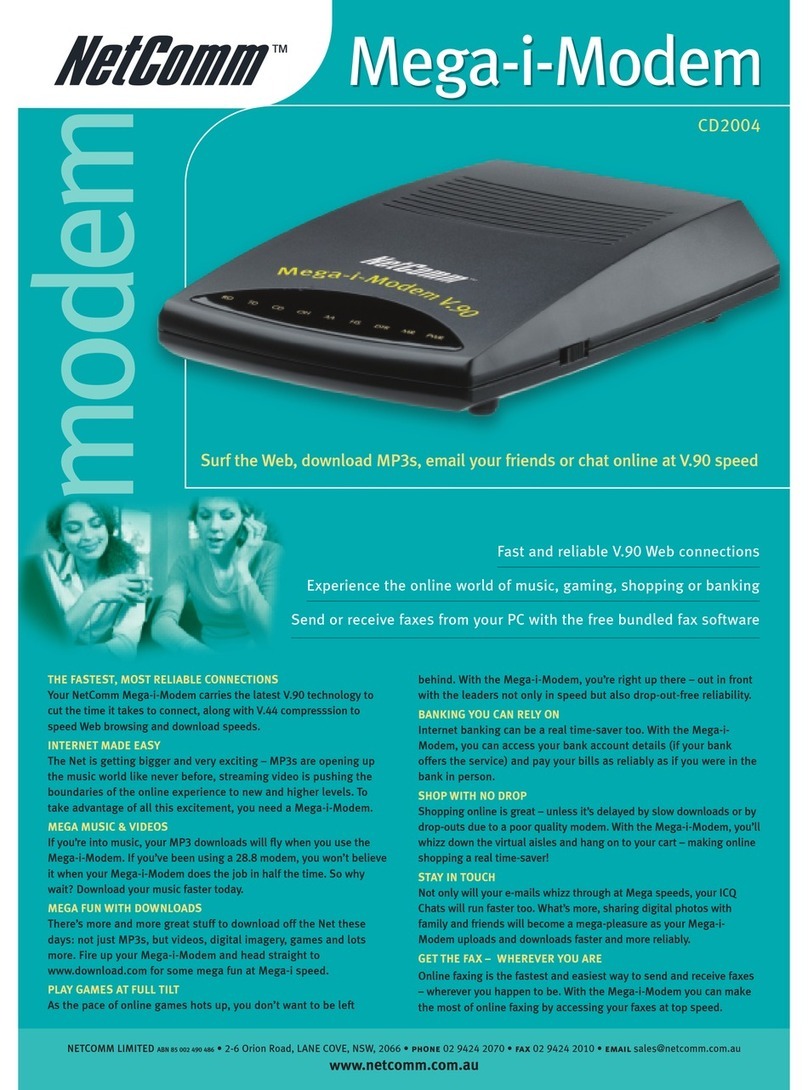Terayon ECM 615 User manual

8500168 Rev A
Terayon DOCSIS
ModemInstallation
Guide
Model:ECM 615
2952 Bunker Hill Lane
Santa Clara, CA 95054
www.terayon.com

Table of Contents
Modem Intallation Guide
Table of Contents
Congratulations............................................................................................1
Getting Started.............................................................................................1
Package Contents...................................................................................1
System Requirements ............................................................................3
Installation Overview.............................................................................3
Connecting the Modem................................................................................4
Modem Connectors................................................................................5
Connecting the CATV Coaxial Cable to the Modem............................6
Connecting the Power Adapter to the Modem.......................................8
Connecting the Modem to your PC .......................................................9
Starting the Modem .............................................................................14
Reading Your Modem Lights ..............................................................15
FAQs..........................................................................................................16
Troubleshooting.........................................................................................18
Technical Support and General Inquires....................................................20
Warranty ....................................................................................................21

Congratulations
Terayon DOCSIS 615 Cable Modem Installation Guide 1
Installation Guide
READ ME FIRST!
Congratulations
Congratulations on your purchase of a Terayon DOCSIS Cable Modem. The
Terayon ECM 615 DOCSIS Cable Modem is the perfect choice for connecting
your personal computer to a fast broadband internet connection.
Getting Started
This installation guide is designed for anyone who wants all the “how-to” infor-
mation about installing the Terayon ECM 615 Data-Over-Cable Interface Specifi-
cation (DOCSIS) Cable Modem. You have probably heard of online help. Well,
think of this installation guide as onside help. For best results, read each procedure
beforehand — reviewing each procedure may answer some questions that could
come up during the installation process. So let’s get started.
Package Contents
Please take a moment to unpack your modem and familiarize yourself with the all
cables and components included in the box. Use the list below and Figure 1 to ver-
ify the contents of the box.
Terayon ECM 615 Cable Modem Package Contents
• Terayon Model ECM 615 DOCSIS Cable Modem
• Modem Stand
• Cable Modem Power Adaptor
• RJ-45 Ethernet Cable
• Universal Serial Bus (USB) Cable
• CD-ROM with USB Drivers

Getting Started
2 Terayon DOCSIS 615 Cable Modem Installation Guide
Figure 1 Contents of Cable Modem Box
TERAYON DOCSIS
CABLE MODEM
MODEL 615
MODEM STAND
RJ-45 ETHERNET CABLE
USB CABLE
CD-ROM
WITH USB DRIVERS
Online
Message
Receive
Send
Link
CAUTION
RISKOF ELECTRIC SHOCK
DRYLOCATIONUSE ONLY
POWER ADAPTER
NOTE: The appropriate Power Adapter is
included with your modem.
SWITCHING
AC ADAPTER
Terayon
AC Adaptor

Getting Started
Terayon DOCSIS 615 Cable Modem Installation Guide 3
System Requirements
Before you begin installing your new Terayon cable modem, make sure your com-
puter system has the following hardware and software.
IMPORTANT: Computers using Windows 95, NT 4.0, or a Mac-
intosh operating system must use an ethernet
port to connect to the ECM 615 Modem.
Installation Overview
As you follow the self-installation process, you may be asked to perform some
tasks you have not previously attempted. You will be guided through the follow-
ing steps:
• Connecting the CATV Coaxial Cable to the Modem
• Connecting the Power Adaptor to the Modem
• Connecting the Modem to your Computer
• Starting the Modem.
What You Will Need
The following is a list of items you will need to install your new Terayon cable
modem:
• This installation guide
• Your computer user manual
• The cable modem
Hardware/Software IBM PC or Compatible Apple/Macintosh
CPU Pentium class microprocessor or
equivalent Power PC 601 or later;
iMac®
Memory (RAM) 32 MB 24 MB
Available Disk Space 50 MB 50 MB
Operating System Windows® 95, 98, 2000, ME,
Windows NT® 4.0 Workstation OS 7.5.1 or later
Network Connectivity Must have (any one):
• USB Port
• 10 Base-T Ethernet Card
• PCMCIA Ethernet Card (lap-
top)
Must have (any one):
• USB Port
• 10 Base-T Ethernet Card
• PCMCIA Card (laptop)

Connecting the Modem
4 Terayon DOCSIS 615 Cable Modem Installation Guide
INSTALLING THE MODEM
Connecting the Modem
To install your new cable modem, you will need the following items:
• Two coaxial cables of a length appropriate to your installation
• One cable line splitter
• A 7/16 inch wrench or spanner.
When installing your new cable modem a cable splitter and two new cables are
required. The cable splitter divides the incoming signal from the cable company
into two signals, one for the household TVs, and one for the cable modem. No TV
sets are allowed on the cable that connects to the cable modem. Figure 2 illustrates
a typical cable modem installation.
Figure 2 Typical Cable Modem Installation
Power
Cable
PC Link
Data
Test
5-600MHz SPLITTER
IN
OUT OUT
NEW INSTALLATION TERAYON DOCSIS
CABLE MODEM
CABLE SPLITTER PC TOWER
VCR
TV
TV
CATV CONVERTER TV CABLE
ETHERNET OR USB CABLE
TV AND DATA CABLE
CABLE OUTLET
SIGNAL FROM
CABLE CO.
COAX CABLE "A"
(DATA)
COAX CABLE "B"
(TV CABLE)

Connecting the Modem
Terayon DOCSIS 615 Cable Modem Installation Guide 5
Modem Connectors
Before you begin installing your new cable modem, take a moment to familiarize
yourself with the modem connectors identified in Figure 3. An explanation of
each connector follows the illustration.
Figure 3 Modem Connectors
1 - RF Cable Connector Connects themodem to the incoming signal from
the cable company via a cable splitter.
2 - DC Power Input-jack Connects the modem to the Modem Power
Adaptor.
3 - USB Serial Port Connects the modem to the USB port on your
computer.
4 - RJ-45 Ethernet Port Connects the modem to the Ethernet port on your
computer NIC card.
1234

Connecting the Modem
6 Terayon DOCSIS 615 Cable Modem Installation Guide
Connecting the CATV Coaxial Cable to the Modem
In order for your cable modem and your computer to access the Internet, you need
to connect the coaxial cable that comes from your cable outlet to the modem. This
is typically done using a cable splitter. See Figure 2 on page 4.
To connect your modem to the CATV coaxial cable, follow these steps:
1. Locate the CATV coaxial cable connected to the cable outlet.
You can find it in one of three ways:
• It may be connected to a TV, Converter Box, or a VCR.
• It may be connected to a wall mounted outlet.
• It may be coming out from under a baseboard or some other location.
2. When you locate the CATV coaxial cable, disconnect it from the TV, Con-
verter Box, or VCR.
You may need to use a wrench to disconnect the cable.
3. Locate the cable splitter, then using Figure 2 and Figure 4 as guides, connect
the CATV coax cable you disconnected in step 2 to the IN connector on the
cable splitter. Tighten the connector with a 7/16 inch wrench.
Figure 4 Connecting Coax Cables to Cable Splitter
SPLITTER
IN
OUT OUT
CABLE SPLITTER
CATV COAX CABLE
FROM
TV, CONVERTER,VCR or WALL OUTLET
COAX CABLE
TO MODEM RF CONNECTOR
(CABLE "A")
COAX CABLE
TO TV, CONVERTER OR VCR
(CABLE "B")

Connecting the Modem
Terayon DOCSIS 615 Cable Modem Installation Guide 7
4. Using Figure 2 and Figure 4 as guides, connect one end of a coax cable
(Cable “B”) to one of the OUT connectors on the cable splitter. Tighten the
connector with 7/16 inch wrench.
5. Connect the remaining end of Cable “B” (TV Cable) to the same TV, Con-
verter Box, or VCR.
6. Again, using Figure 2 and Figure 4 as guides, connect one end of coax Cable
“A” (Data) to the remaining OUT connector on the cable splitter. Tighten the
connection with a 7/16 inch wrench.
7. Remove your new cable modem from its box and place it near your computer.
8. Connect the remaining end of coax Cable “A” (Data) to the RF connector on
the modem as shown in Figure 5. Tighten the connection with a 7/16 wrench.
Figure 5 Connecting the RF Cable to the Modem
TERAYON DOCSIS CABLE MODEM
MODEL ECM 615
RF CONNECTOR
COAX CABLE
FROM CABLE SPLITTER
(CABLE "A")

Connecting the Modem
8 Terayon DOCSIS 615 Cable Modem Installation Guide
Connecting the Power Adapter to the Modem
Power for your cable modem is generated by the Power Adapter unit that comes
with the modem. The Power Adapter and power cord shipped with your ECM 615
modem is one of the adapters shown in Figure 6, in compliance with the require-
ments of your country.
Figure 6 Power Adapters
To connect the Power Adapter to the modem, do the following:
1. Remove the modem Power Adapter from the modem cable box.
2. Using Figure 7 as a guide, insert the Power Adaptor output connector into the
DC Power input jack on the back of the modem.
Figure 7 Connecting the Power Adaptor to the Modem
IMPORTANT: Do not connect the adaptor to an AC outlet at
this time.
CAUTION
RISK OF ELECTRIC SHOCK
DRYLOCATIONUSE ONLY
SWITCHING
AC ADAPTER
Terayon
AC Adaptor
TERAYON DOCSIS CABLE MODEM
MODEL ECM 615
POWER ADAPTER
OUTPUT CONNECTOR
DC POWER
INPUT JACK

Connecting the Modem
Terayon DOCSIS 615 Cable Modem Installation Guide 9
Connecting the Modem to your PC
In order for your computer to communicate with your new modem and the Inter-
net, it must be equipped with a network interface. Today’s computers are typically
equipped with either a 10 Base-T Ethernet port or a Universal Serial Bus (USB)
port. The Model ECM 615 modem comes equipped with RJ-45 Ethernet and USB
connectors, allowing the modem to connect to either an Ethernet port or a USB
serial port. To connect your new modem to your PC, do the following:
1. Before you begin connecting the modem to your PC, look in your computer
user manual or look at the back of your PC to see what kind of network inter-
face your PC is equipped with.
IMPORTANT: If you do not have a network interface installed
in your computer, you will need to purchase one
from a retailer or your local cable company, and
install it according to manufacturer instructions.
2. If your PC is equipped with a 10 Base-T Ethernet card, proceed to “Connect-
ing the 10 Base-T Ethernet Cable” on page 10. If your PC is equipped with a
USB Serial Port, proceed to “Connecting the USB Cable” on page 12.
IMPORTANT: Do not connect the modem to both the PC Ether-
net and the USB port. Use either the USB or the
Ethernet port, not both. Note that the Ethernet
connection is preferable to the USB connection if
both are available. The Ethernet connection is
the fastest speed connection and will not be
shared with other devices.

Connecting the Modem
10 Terayon DOCSIS 615 Cable Modem Installation Guide
Connecting the 10 Base-T Ethernet Cable
To connect the 10 Base-T Ethernet cable, follow these steps:
1. Retrieve the 10 Base-T Ethernet cable from the box the modem came in.
Use Figure 1 on page 2 to identify the cable.
2. Using Figure 8 as a guide, connect one end of the 10 Base-T Ethernet cable to
the RJ-45 Ethernet port on the back of the modem.
Figure 8 Connecting the Ethernet Cable to the Modem
3. Connect the remaining end of the 10 Base-T Ethernet cable into the RJ-45
Ethernet port on the Ethernet Interface Card as shown in Figure 9.
IMPORTANT: For proper operation with a 10 Base-T Ethernet
Interface card (NIC), the communication mode
between the NIC card and the ECM 615 Modem
must be set to Half-Duplex Mode.
4. Proceed to “Starting the Modem” on page 14.
TERAYON DOCSIS MODEM
MODEL ECM 615
RJ-45 ETHERNET PORT
10 BASE-T
ETHERNET CABLE
TO ETHERNET PORT ON COMPUTER

Connecting the Modem
Terayon DOCSIS 615 Cable Modem Installation Guide 11
Figure 9 Ethernet Cable to Ethernet Card Connection
NOTE: Your computer may be a desktop model or a tower
model and may look different than the illustration
shown in Figure 9.
ETHERNET PORT
PC TOWER
REAR VIEW
ETHERNET
INTERFACE CARD
10 BASE-T
ETHERNET CABLE
FROM MODEM
ETHERNET PORT
NOTE

Connecting the Modem
12 Terayon DOCSIS 615 Cable Modem Installation Guide
Connecting the USB Cable
In order for your computer USB Interface to pass data back and forth to the
Terayon ECM 615 Modem, you must connect a USB cable to the modem USB
port and the USB port on the back of the computer.
To connect the USB cable, follow these steps:
1. Retrieve the USB cable from the box the modem came in.
Use Figure 1 on page 2 to identify the cable. Notice that the USB cable has
two types of connectors, an “A” type, and a “B” type. Figure 10 identifies the
connector types.
Figure 10 USB Cable Connectors
2. Using Figure 11 as a guide, insert the USB cable “B” connector into the USB
Serial port on the back of the Model ECM 615 modem.
Figure 11 Connecting the USB Cable
A CONNECTOR
B CONNECTOR
TERAYON DOCSIS MODEM
MODEL ECM 615
B CONNECTOR
USB CABLE
A CONNECTOR
USB SERIAL PORT

Connecting the Modem
Terayon DOCSIS 615 Cable Modem Installation Guide 13
3. Insert the USB cable “A” connector into the computer USB Serial port on the
back of your computer as shown in Figure 12.
NOTE: Your computer may be a desktop model or a tower
model and may look different than the illustration
shown in Figure 12.
Figure 12 USB Cable to Computer USB Port Connection
4. Proceed to “Starting the Modem” on page 14.
USB PORT
A CONNECTOR
USB CABLE
FROM MODEM
MODEL ECM 615
PC TOWER
REAR VIEW
NOTE

Connecting the Modem
14 Terayon DOCSIS 615 Cable Modem Installation Guide
Starting the Modem
To start operating your new Terayon cable modem, do the following:
1. Plug the Power Adaptor into an appropriate AC power outlet.
NOTE: If you have connected the Terayon ECM 615 modem to
your computer using a USB port, your computer will
prompt you to load a USB driver as soon as you apply
power to the modem. Insert the USB Drivers CD that
came with the modem into your CD-ROM drive and
follow the online instructions. You may have to tell the
computer what drive your CD-ROM drive is.
Once your Terayon cable modem is properly connected and the Power
Adapter is connected to an AC power outlet, it will automatically boot-up and
start scanning for the active cable modem channel from your cable company
server.
IMPORTANT: When you power up the Terayon DOCSIS cable
modem for the first time, it can take up to 10 min-
utes for the modem to complete its boot-up and
scanning sequence. Do not turn modem power
off during the boot-up and scanning sequence,
unless your cable operator instructs you to do so.
2. Verify the Online and Link LED indicators on the modem front panel are ON.
If the Online and Link LEDs are ON and not blinking, you have successfully
installed your new Terayon cable modem. If the Online and Link LEDs are
not ON or are blinking, see “Troubleshooting” on page 18.
NOTE

Connecting the Modem
Terayon DOCSIS 615 Cable Modem Installation Guide 15
Reading Your Modem Lights
The indicator LEDs on the front panel of the Terayon cable modem
tell you what’s happening during a communications session. The
table below tells you what each LED indicator means.
“X” = Don’t Care
Online Message Receive Send Link Modem Status
ON ON ON ON ON Modem reset (Displays briefly)
Blink OFF OFF OFF OFF Self-Test: No error.
Blink Blink OFF OFF OFF Self-Test failed: Memory problem.
Blink OFF OFF Blink OFF Self-Test failed: No valid application
image found.
Blink Blink OFF Blink OFF Self-Test failed: Error during firmware
download.
Blink ON ON ON OFF Self-Test failed: Invalid modem
identity.
Blink X X X Blink Scanning for valid downstream
channel.
Blink X X X ON Scanning for valid upstream channel.
Blink Blink OFF OFF X No more valid upstream for this
downstream.
Blink ON OFF OFF X Initial maintenance time-out (T2)
during scan.
Blink ON OFF ON X Station maintenance time-out (T4)
during scan.
Blink OFF ON OFF ON Failed DHCP (Displays briefly).
Blink ON ON OFF ON Failed TFTP config file (Displays
briefly).
Blink OFF ON ON ON Modem failed registration (Displays
briefly).
Blink Blink Blink Blink ON Modem performing time of day
protocol.
ON X X X X Modem is operational.
ON X X X X Modem Ethernet or USB port
connected.
ON X Blink X ON Modem receiving dataon Ethernet or
USB port.
ON X X Blink X Modem transmitting data to CATV
cable.
ON ON X X X Message pending (controlled by
cable company).

FAQs
16 Terayon DOCSIS 615 Cable Modem Installation Guide
FREQUENTLY ASKED QUESTIONS
FAQs
Q. Can I have more than one computer attached to a Terayon modem?
A. Yes, Terayon cable modems do provide this capability, but you will need to
install a hub into your system and you must arrange for this service with your
cable service provider. Some service providers limit the number of computers
connected to the modem.
Q. Can I connect the Terayon cable modem to a hub or switch?
A. Yes, you can connect the Terayon cable modem to a hub or switch. There are
two ways to successfully complete a physical connection.
1. Buy a cross-over cable and connect the port labeled 10Base-T on the Ter-
ayon cable modem to one of the ports on the hub or switch.
2. Many newer hubs and switches have an “uplink” port specifically designed
for cascading. Connect this uplink port to your Terayon cable modem and it
should work without a cross-over cable. Connect your PC to another avail-
able port.
NOTE: While you may be able to successfully complete a phys-
ical connection to a hub or switch indicated by a green
Online LED, you cannot obtain additional IP
addresses unless your subscription allows for more
than one IP address. Contact your cable operator for
more information.
NOTE

FAQs
Terayon DOCSIS 615 Cable Modem Installation Guide 17
Q. Can I down load new modem software drivers or do something to optimize
the modem configuration in order to improve my performance?
A. No, modem configuration and downloading of software drivers can only take
place over the cable TV cable and are provided by the cable operator.
But, improving the performance of your cable modem does not give the cable
operators access to your computer so your personal privacy and security are
not affected.
Q. If I don’t subscribe to cable TV, can I still get a cable modem Internet con-
nection?
A. Yes, but this is a question for your cable service provider or Broadband Ser-
vice Provider (BSP) and depends on their policies.
Q. The product specifications define varying data rates, why don’t I see those?
A. The cable operator has the flexibility to set different performance levels to dif-
ferentiate between different types of subscribers. In general, individual resi-
dential subscribers will not be allocated the entire channel bandwidth.
Q. Can I watch TV and surf the Internet at the same time?
A. Yes, neither television or data signals are affected by simultaneous use.

Troubleshooting
18 Terayon DOCSIS 615 Cable Modem Installation Guide
TROUBLESHOOTING
Troubleshooting
Problem:
I cannot access my E-mail or Internet Service.
Possible solution:
Check all connections. Make sure the cable line is securely connected to the cable
jack on the back of the modem. Verify the Ethernet or USB cable is securely
plugged into both the modem and your network interface card or USB network
interface. Make sure your Power Adaptor is properly plugged into both the
modem and a wall outlet or surge protector. If your cable modem is properly con-
nected, the Online and Link indicator lights on the modem front panel should be a
solid color.
If the Online and Link indicator lights (LEDs) are solid green (not blinking), your
cable modem is operating properly. Try shutting down and powering off your
computer and then turning it back on. This will cause your computer to re-estab-
lish communications with your cable company server.
1. If you are using the cable line splitter, try bypassing the splitter by discon-
necting it and running a single coaxial cable between the cable modem and
your cable wall jack. Try reconnecting after making this change. If recon-
necting is successful, you may have a bad splitter.
2. Your network interface card may be malfunctioning. Refer to the Manufac-
turer's documentation for troubleshooting information.
3. Call your cable company to verify their service is two-way. This modem is
designed for use with two-way cable plants. Verify your account is activated.
This manual suits for next models
1
Table of contents
Other Terayon Modem manuals