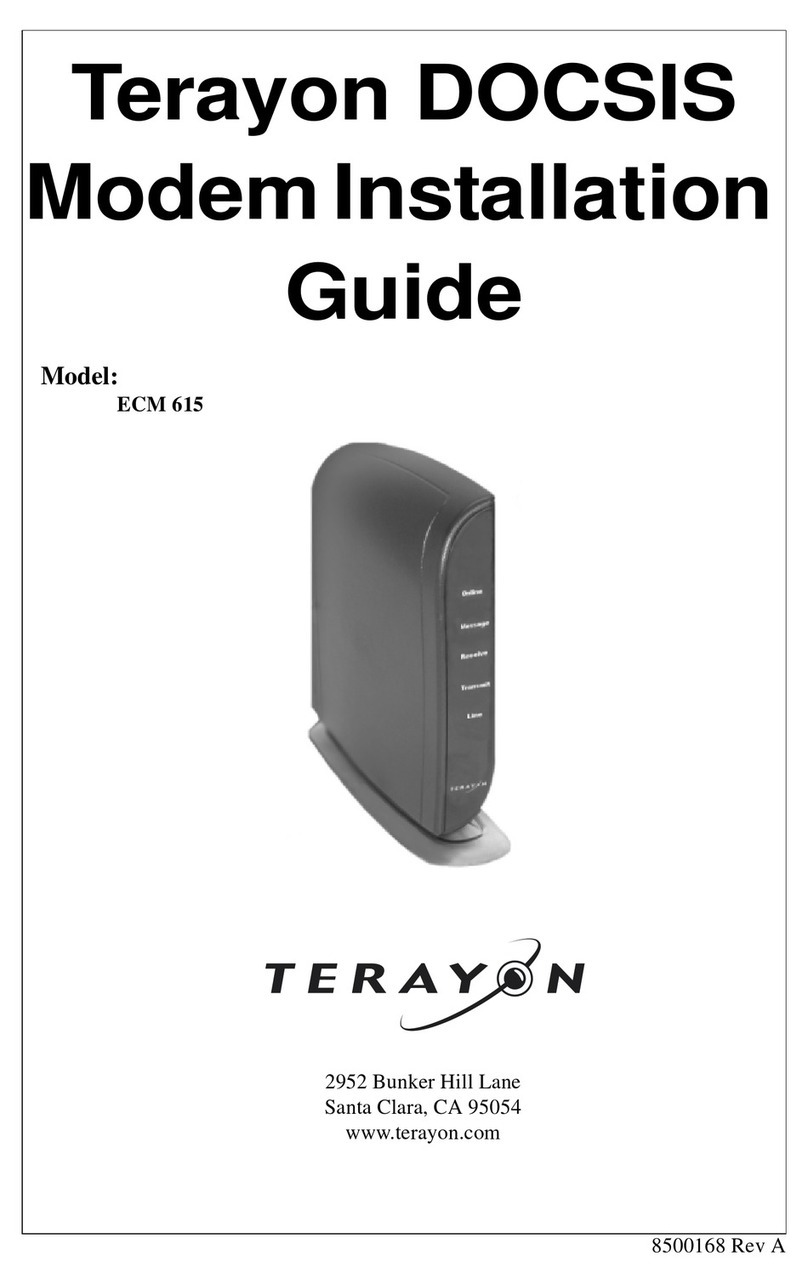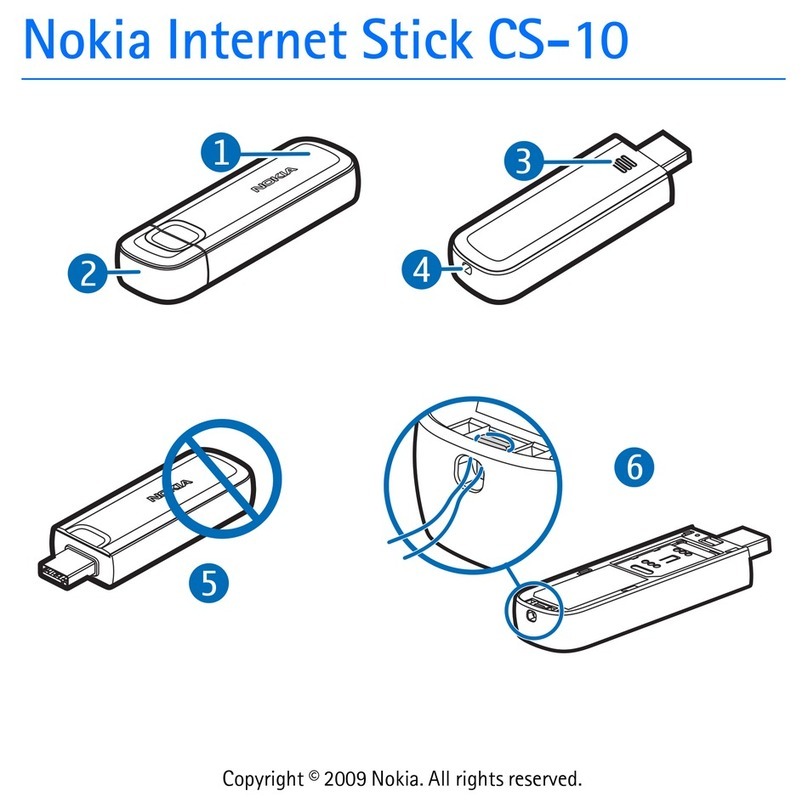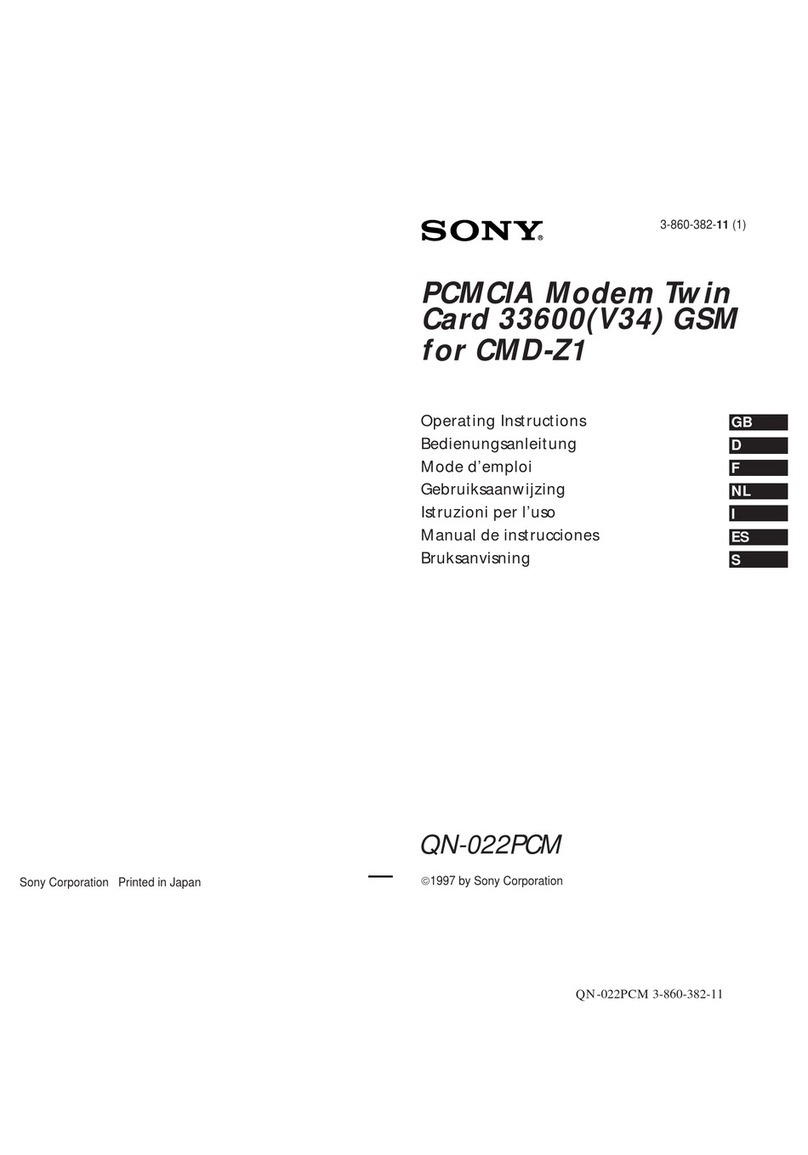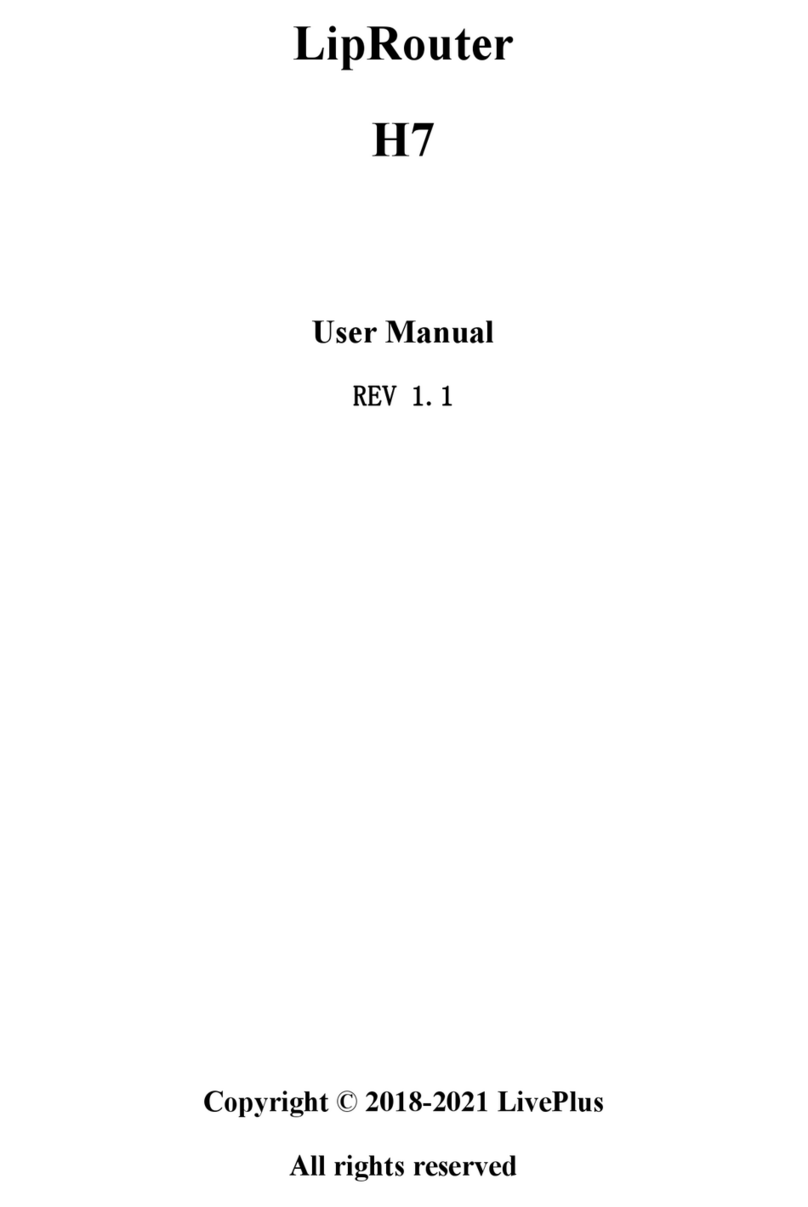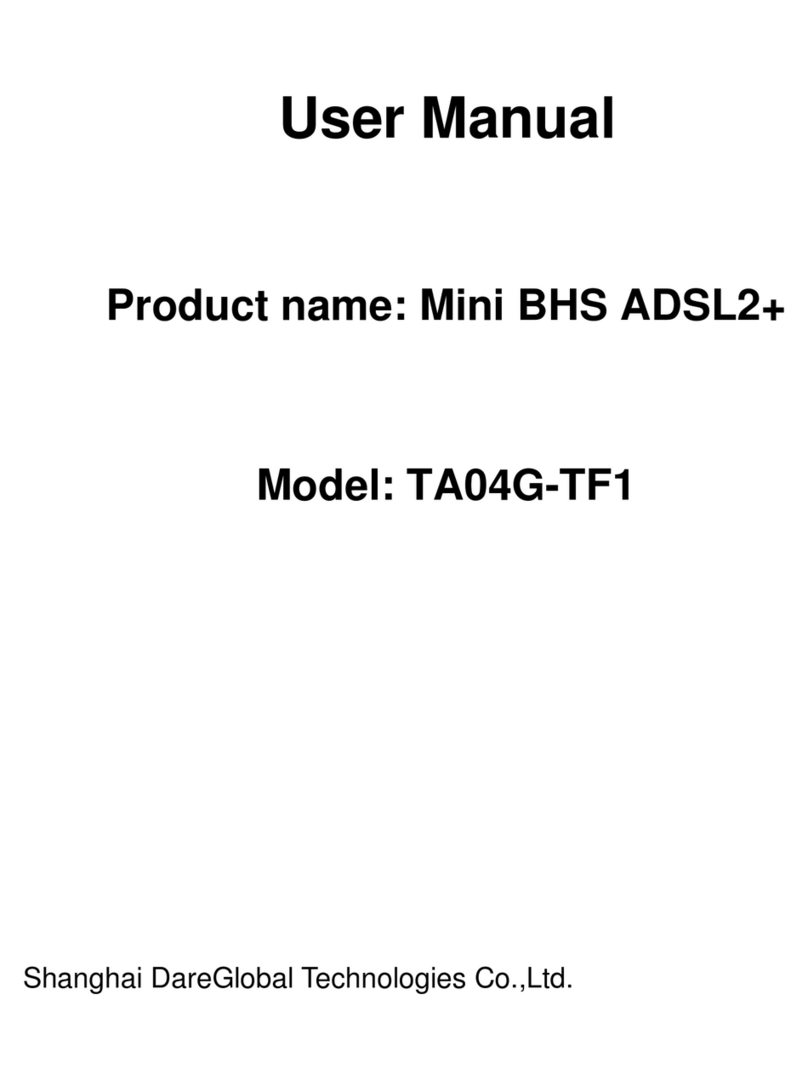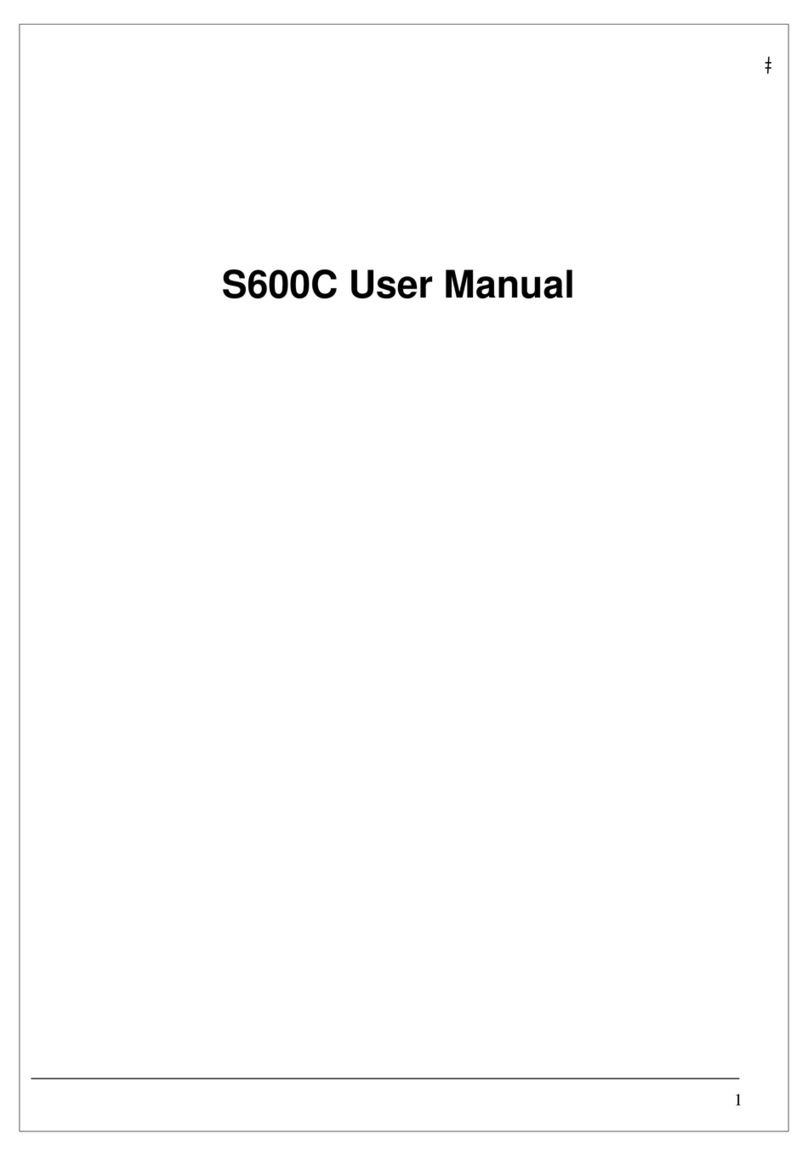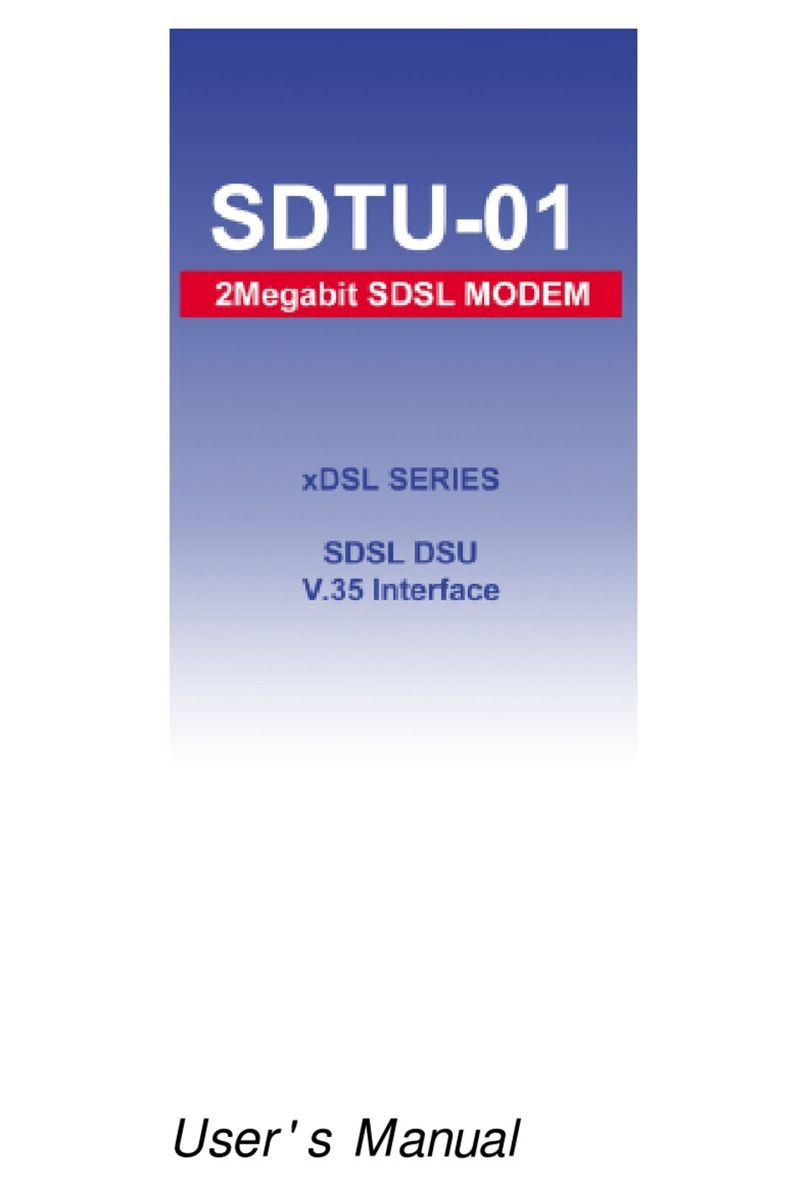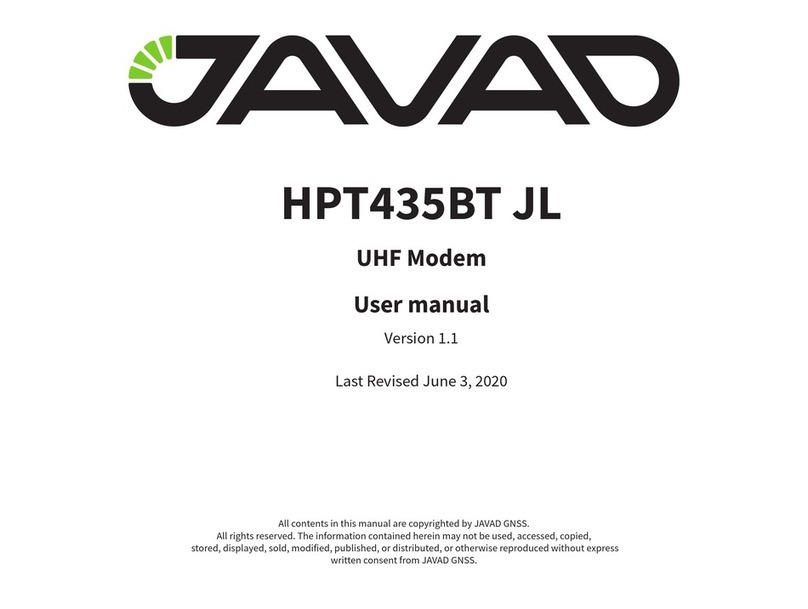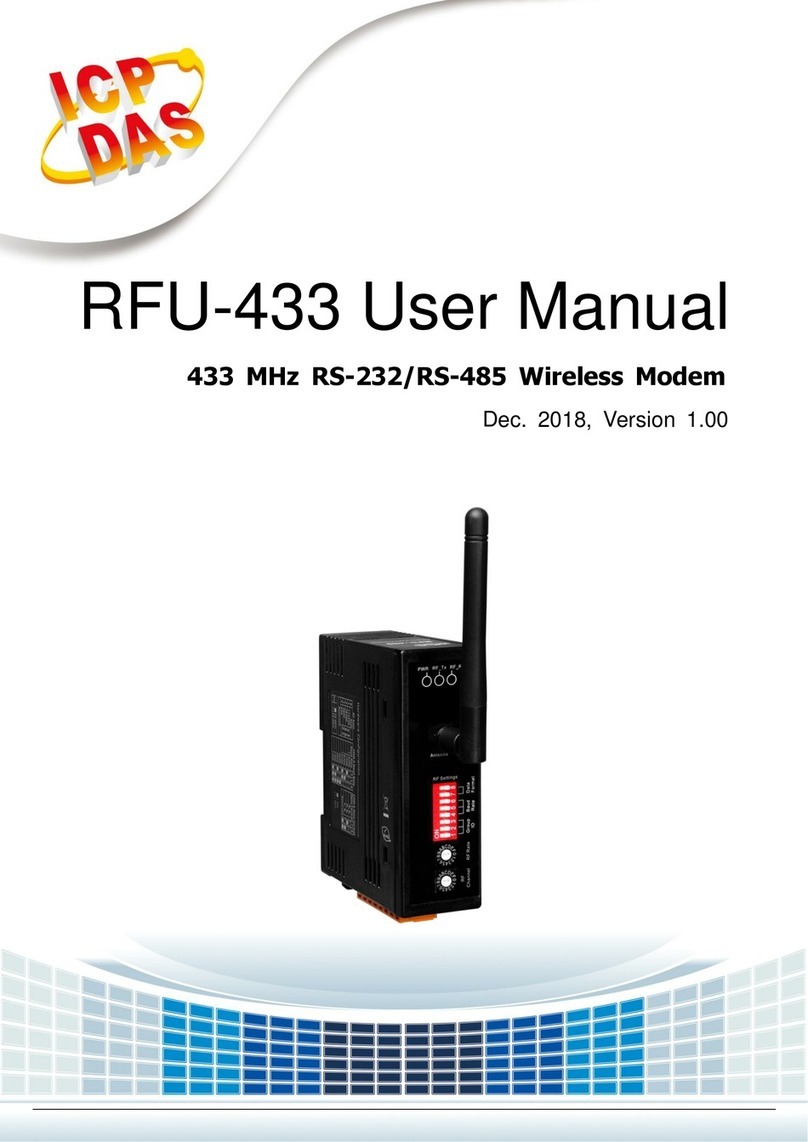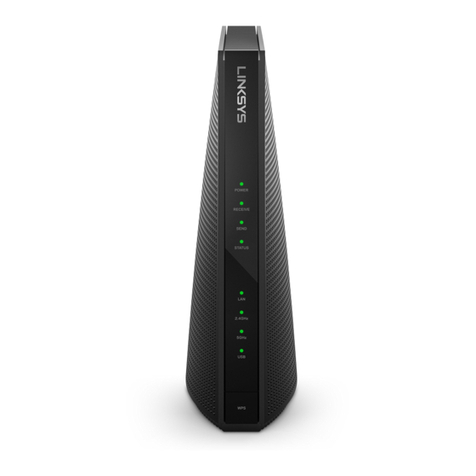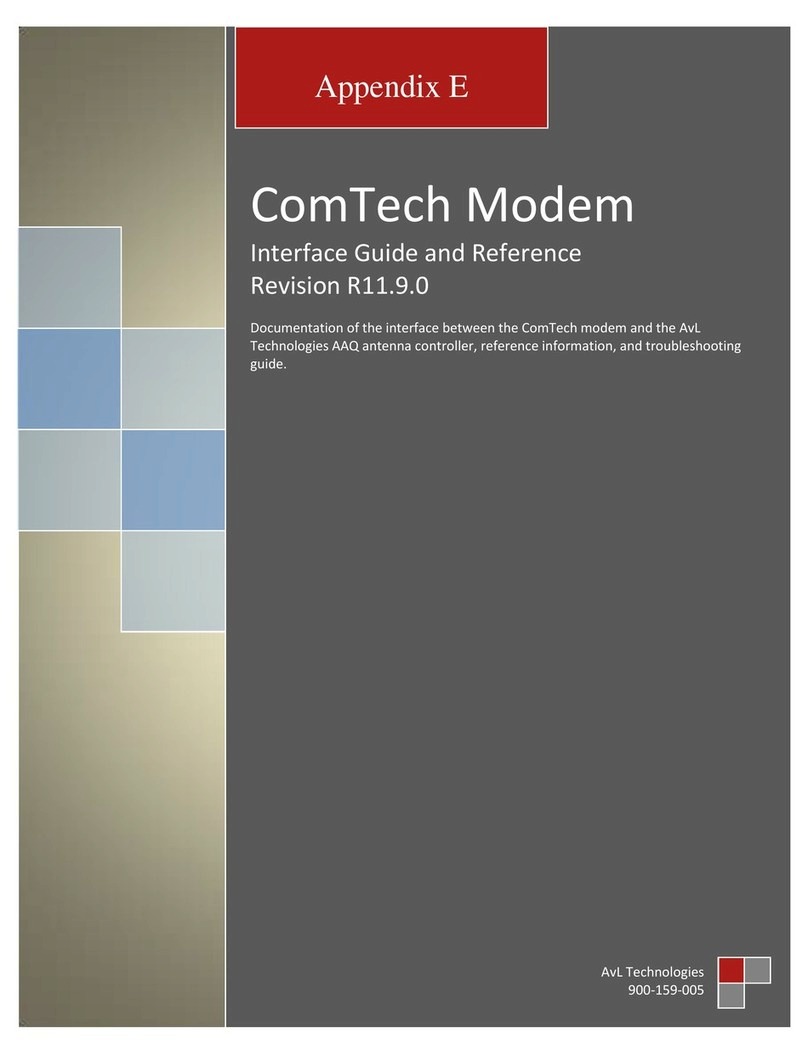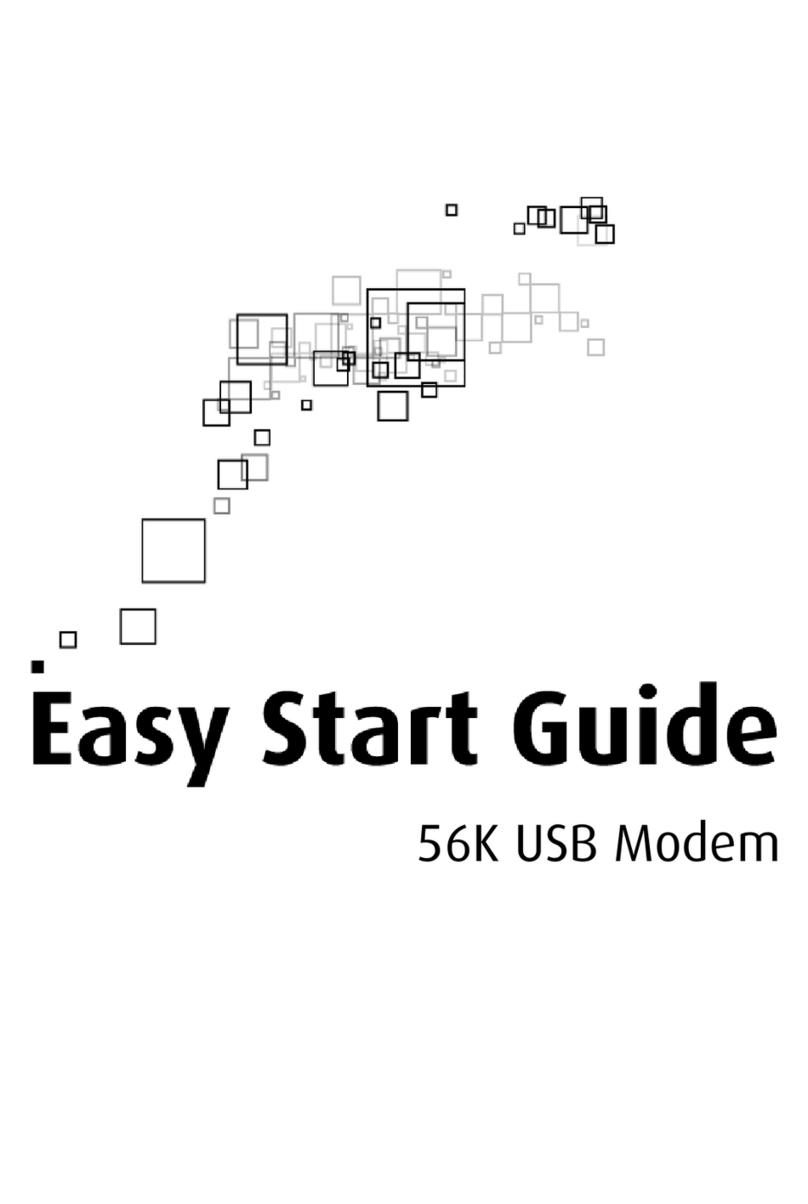Terayon TJ 700x Series DOCSIS User manual

Terayon Communication Systems
TJ 700x Series DOCSISModem
Installation Guide
PartNo. 8500229 Rev.C
4988 Great America Parkway
Santa Clara, CA 95054
www.terayon.com
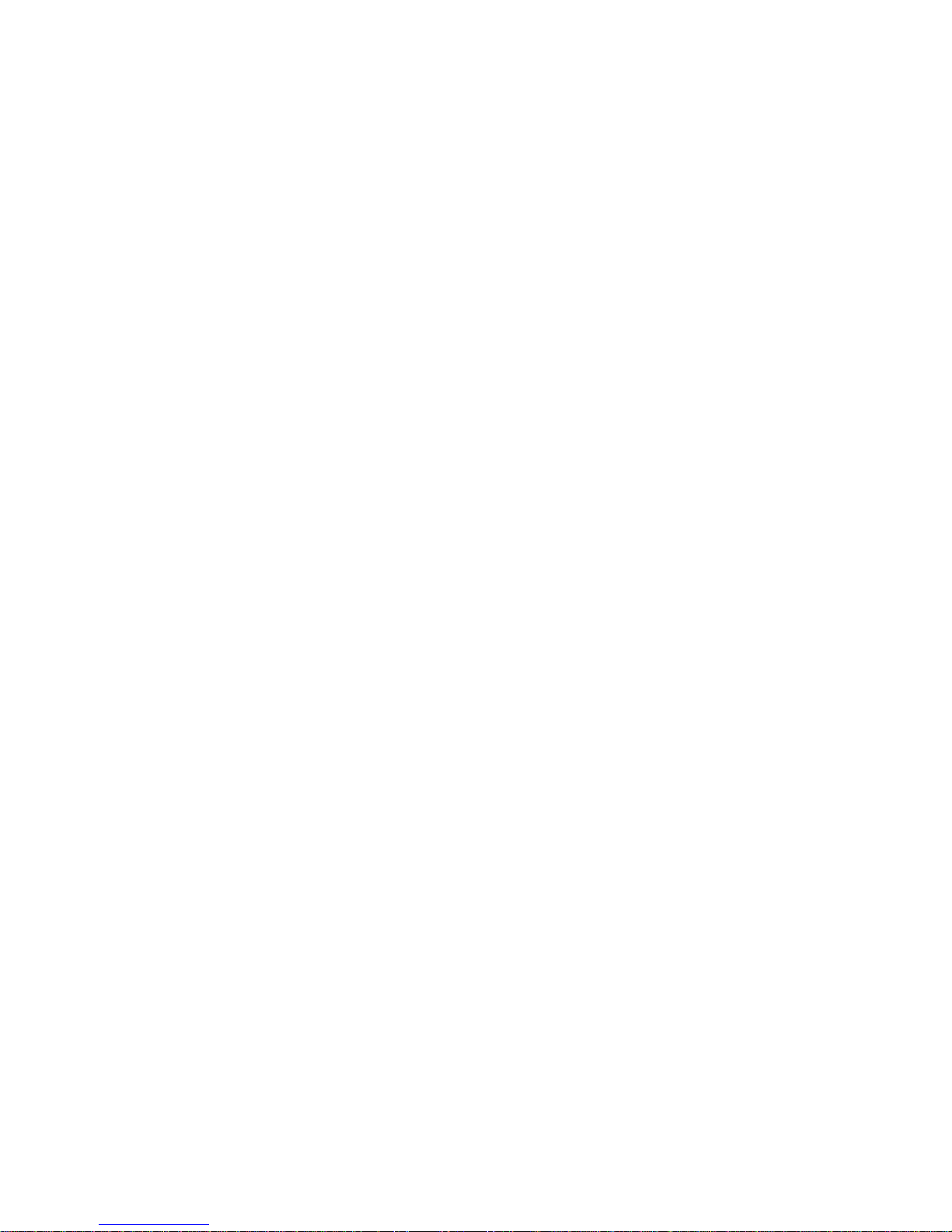

Terayon TJ 700x Series DOCSIS Cable Modem Installation Guide iii
Contents
Installation Guide
Congratulations . . . . . . . . . . . . . . . . . . . . . . . . . . . . . . . . . . . . . . . . . . . . . . . . . . . 1
Getting Started . . . . . . . . . . . . . . . . . . . . . . . . . . . . . . . . . . . . . . . . . . . . . . . . . . . . 1
Package Contents . . . . . . . . . . . . . . . . . . . . . . . . . . . . . . . . . . . . . . . . . . . . . 1
Terayon TJ 700x Series Cable Modem Package Contents . . . . . . . . . . 1
System Requirements . . . . . . . . . . . . . . . . . . . . . . . . . . . . . . . . . . . . . . . . . . 3
Installation Overview . . . . . . . . . . . . . . . . . . . . . . . . . . . . . . . . . . . . . . . . . . . 3
What You Will Need . . . . . . . . . . . . . . . . . . . . . . . . . . . . . . . . . . . . . . . . 3
Connecting the Modem . . . . . . . . . . . . . . . . . . . . . . . . . . . . . . . . . . . . . . . . . . . . . 4
Modem Connectors . . . . . . . . . . . . . . . . . . . . . . . . . . . . . . . . . . . . . . . . . . . . 5
Connecting the CATV Coaxial Cable to the Modem . . . . . . . . . . . . . . . . . . . 6
Connecting the Modem to your PC . . . . . . . . . . . . . . . . . . . . . . . . . . . . . . . . 7
Making Ethernet Connections. . . . . . . . . . . . . . . . . . . . . . . . . . . . . . . . . 8
Making USB Connections . . . . . . . . . . . . . . . . . . . . . . . . . . . . . . . . . . . 10
Connecting Two PCs to the TJ 700x Series Modem . . . . . . . . . . . . . . . . . . 12
Technical Stuff. . . . . . . . . . . . . . . . . . . . . . . . . . . . . . . . . . . . . . . . . . . . 12
Connecting the Power Adapter and Startup. . . . . . . . . . . . . . . . . . . . . . . . . 14
Connecting the Power Adapter to the Modem . . . . . . . . . . . . . . . . . . . 14
Starting the Modem. . . . . . . . . . . . . . . . . . . . . . . . . . . . . . . . . . . . . . . . 14
Reading Your Modem Lights . . . . . . . . . . . . . . . . . . . . . . . . . . . . . . . . . . . . . . . . 16
Wall Mounting . . . . . . . . . . . . . . . . . . . . . . . . . . . . . . . . . . . . . . . . . . . . . . . . . . . . 17
Frequently Asked Questions (FAQs) . . . . . . . . . . . . . . . . . . . . . . . . . . . . . . . . . . 18
Troubleshooting . . . . . . . . . . . . . . . . . . . . . . . . . . . . . . . . . . . . . . . . . . . . . . . . . . 20
Problem: . . . . . . . . . . . . . . . . . . . . . . . . . . . . . . . . . . . . . . . . . . . . . . . . 20
Possible solution: . . . . . . . . . . . . . . . . . . . . . . . . . . . . . . . . . . . . . . . . . 20
Problem: . . . . . . . . . . . . . . . . . . . . . . . . . . . . . . . . . . . . . . . . . . . . . . . . 20
Possible Solution: . . . . . . . . . . . . . . . . . . . . . . . . . . . . . . . . . . . . . . . . . 20
Problem: . . . . . . . . . . . . . . . . . . . . . . . . . . . . . . . . . . . . . . . . . . . . . . . . 21
Possible Solution: . . . . . . . . . . . . . . . . . . . . . . . . . . . . . . . . . . . . . . . . . 21
Problem: . . . . . . . . . . . . . . . . . . . . . . . . . . . . . . . . . . . . . . . . . . . . . . . . 21
Possible Solution: . . . . . . . . . . . . . . . . . . . . . . . . . . . . . . . . . . . . . . . . . 21
Installation Guide Removal . . . . . . . . . . . . . . . . . . . . . . . . . . . . . . . . . . . . . . . . . 22
Technical Support . . . . . . . . . . . . . . . . . . . . . . . . . . . . . . . . . . . . . . . . . . . . . . . . 23
Visit Our Web Site. . . . . . . . . . . . . . . . . . . . . . . . . . . . . . . . . . . . . . . . . 23


Terayon TJ 700x Series DOCSIS Cable Modem Installation Guide 1
Installation Guide
Congratulations
Congratulations on your purchase of a Terayon DOCSIS Cable Modem. The
Terayon TJ 700x Series DOCSIS Cable Modem is the perfect choice for
connecting your personal computer to a fast broadband Internet connection.
Getting Started
This installation guide is designed for anyone who wants all the “how-to”
information about installing the Terayon TJ 700x Series Data-Over-Cable
Interface Specification (DOCSIS) Cable Modem. You have probably heard of
online help. Well, think of this installation guide as onside help. For best results,
read each procedure beforehand—reviewing each procedure may answer some
questions that could come up during the installation process. So let’s get started.
Package Contents
Please take a moment to unpack your modem and familiarize yourself with all
the cables and components included in the box. Use the list below and Figure 1 to
verify the contents of the box.
Terayon TJ 700x Series Cable Modem Package Contents
•Terayon Model TJ 700x Series DOCSIS Cable Modem
•Cable Modem Power Adaptor
•RJ-45 Ethernet Cable
•Universal Serial Bus (USB) Cable
•CD-ROM with USB Drivers

Installation Guide Getting Started
2 Terayon TJ 700x Series DOCSIS Cable Modem Installation Guide
Figure 1 Contents of Cable Modem Box
RJ-45 ETHERNET CABLE
USB CABLE
CAUTION
RISKOF ELECTRIC SHOCK
DRYLOCATIONUSE ONLY
POWER ADAPTER
NOTE: The appropriate Power Adapter is
included with your modem.
SWITCHING
AC ADAPTER
Ter ayo n
AC Adaptor
Power
Cable
PC
Data
Test
TJ 715
CD-ROM WITH:
USB Drivers
Installation Guide
Quick Install Guide
Adobe Acrobat Reader
TJ 700x SERIES
DOCSIS MODEM

Getting Started Installation Guide
Terayon TJ 700x Series DOCSIS Cable Modem Installation Guide 3
System Requirements
Before you begin installing your new Terayon cable modem, make sure your computer
system has the following hardware and software.
Installation Overview
As you follow the self-installation process, you may be asked to perform some tasks you
have not previously attempted. You will be guided through the following steps:
•Connecting the CATV Coaxial Cable to the Modem
•Connecting the Modem to your PC
•Connecting the Power Adapter and Startup.
What You Will Need
The following is a list of items you will need to install your new Terayon cable modem:
•This installation guide
•Your computer user manual
•The cable modem.
Hardware/Software IBM PC or Compatible Apple/Macintosh
CPU Pentium class microprocessor or equivalent Power PC 601 or later; iMac®
Memory (RAM) 32 MB 24 MB
Available Disk Space 50 MB 50 MB
Operating System Windows®95, 98, ME, 2000, XP,
Windows NT®4.0 Workstation
OS 7.5.1 or later
Network Connectivity Must have (any one):
•USB Port
•10/100 Base-T Ethernet Card
•PCMCIA Ethernet Card (laptop)
Must have (any one):
•10/100 Base-T Ethernet Card
•PCMCIA Ethernet Card (laptop)
IMPORTANT: Computers using Windows 95, NT 4.0, or a Macintosh
operating system must use an Ethernet port to connect to the TJ 700x Series
Modem
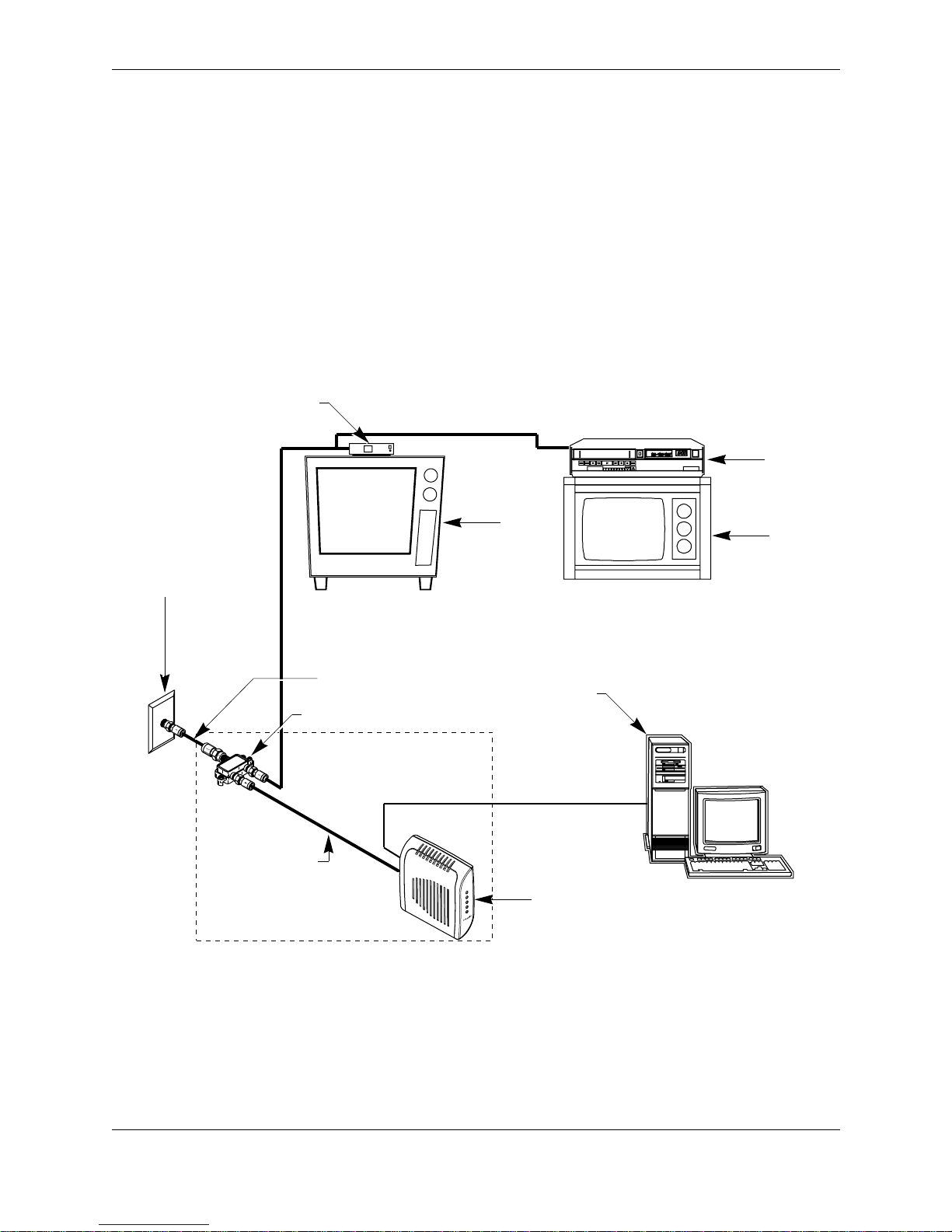
Installation Guide Connecting the Modem
4 Terayon TJ 700x Series DOCSIS Cable Modem Installation Guide
Connecting the Modem
To install your new cable modem, you will need the following items:
•Two coaxial cables of a length appropriate to your installation
•One cable line splitter
•A 7/16 inch (11.1 mm) wrench (spanner).
When installing your new cable modem a cable splitter and two new cables are required.
The cable splitter divides the incoming signal from the cable company into two signals,
one for the household TVs, and one for the cable modem. No TV sets are allowed on the
cable that connects to the cable modem. Figure 2 illustrates a typical cable modem
installation.
Figure 2 Typical Cable Modem Installation
5-600MHz SPLITTER
IN
OUT OUT
NEW INSTALLATION
CABLE SPLITTER PC TOWER
VCR
TV
TV
CATV CONVERTER TV CABLE
ETHERNET OR USB CABLE
TV AND DATA CABLE
CABLE OUTLET
SIGNAL FROM
CABLE CO.
COAX CABLE "A"
(DATA)
COAX CABLE "B"
(TV CABLE)
Power
Cable
PC
Data
Test
TJ715
TJ 700x SERIES
DOCSIS MODEM

Connecting the Modem Installation Guide
Terayon TJ 700x Series DOCSIS Cable Modem Installation Guide 5
Modem Connectors
Before you begin installing your new cable modem, take a moment to familiarize
yourself with the modem connectors identified in Figure 3. An explanation of each
connector follows the illustration.
Figure 3 Modem Connectors
1 - RF Cable Connector Connects the modem to the incoming signal from the
cable company via a cable splitter.
2 - DC Power Input-jack Connects the modem to the Modem Power Adaptor.
3 - USB Serial Port Connects the modem to the USB port on your computer.
4 - RJ-45 Ethernet Port Connects the modem to the Ethernet port on your
computer NIC card.
123
4

Installation Guide Connecting the Modem
6 Terayon TJ 700x Series DOCSIS Cable Modem Installation Guide
Connecting the CATV Coaxial Cable to the Modem
In order for your cable modem and your computer to access the Internet, you need to
connect the coaxial cable that comes from your cable outlet to the modem. This is
typically done using a cable splitter. See Figure 2 on page 4.
To connect your modem to the CATV coaxial cable, follow these steps:
1. Locate the CATV coaxial cable connected to the cable outlet.
You can find it in one of three ways:
•It may be connected to a TV, Converter Box, or a VCR.
•It may be connected to a wall mounted outlet.
•It may be coming out from under a baseboard or some other location.
2. When you locate the CATV coaxial cable, disconnect it from the TV, Converter Box, or
VCR.
You may need to use a wrench (spanner) to disconnect the cable.
3. Locate the cable splitter, then using Figure 2 and Figure 4 as guides, connect the
CATV coax cable you disconnected in step 2 to the IN connector on the cable splitter.
Tighten the connector with a 7/16 inch wrench.
Figure 4 Connecting Coax Cable to Cable Splitter
4. Using Figure 2 and Figure 4 as guides, connect one end of a coax cable (Cable “B”) to
one of the OUT connectors on the cable splitter. Tighten the connector with 7/16 inch
wrench.
5. Connect the remaining end of Cable “B”(TV Cable) to the same TV, Converter Box, or
VCR.
SPLITTER
IN
OUT OUT
CABLE SPLITTER
CATV COAX CABLE FROM WALL OUTLET
COAX CABLE
TO MODEM RF CONNECTOR
(CABLE "A")
COAX CABLE
TO TV, CONVERTER OR VCR
(CABLE "B")

Connecting the Modem Installation Guide
Terayon TJ 700x Series DOCSIS Cable Modem Installation Guide 7
6. Again, using Figure 2 and Figure 4 as guides, connect one end of coax Cable “A”
(Data) to the remaining OUT connector on the cable splitter. Tighten the connection
with a 7/16 inch (11.1 mm) wrench (spanner).
7. Remove your new cable modem from its box and place it near your computer.
8. Connect the remaining end of coax Cable “A”(Data) to the RF connector on the
modem as shown in Figure 5. Tighten the connection with a 7/16 wrench (spanner).
Figure 5 Connecting the RF Cable to the Modem
Connecting the Modem to your PC
In order for your computer to communicate with your new modem and the Internet, it
must be equipped with a network interface. Today’s computers are typically equipped
with either a 10/100 Base-T Ethernet port or a Universal Serial Bus (USB) port. Ter-
ayon TJ 700x Series modems come equipped with RJ-45 Ethernet and USB connectors,
allowing the modem to connect to either an Ethernet port or a USB serial port.
IMPORTANT: If you are going to use just one PC with the modem, do not
connect the modem to both the PC Ethernet and the USB port. Use either the
USB or the Ethernet port, not both. Note that the Ethernet connection is
preferable to the USB connection if both are available. The Ethernet
connection is the fastest speed connection and will not be shared with other
devices.
RF CONNECTOR
COAX CABLE
FROM CABLE SPLITTER
(CABLE "A")
TJ 700x SERIES
DOCSIS MODEM

Installation Guide Connecting the Modem
8 Terayon TJ 700x Series DOCSIS Cable Modem Installation Guide
Making Ethernet Connections
To connect the 10/100 Base-T Ethernet cable to the Terayon TJ 700x Series modem and
your PC, follow these steps:
1. Retrieve the 10/100 Base-T Ethernet cable from the box the modem came in.
Use Figure 1 on page 2 to identify the cable.
2. Using Figure 6 on page 9 as a guide, connect one end of the 10/100 Base-T Ethernet
cable to the RJ-45 Ethernet port on the back of the modem.
3. Connect the remaining end of the 10/100 Base-T Ethernet cable into the RJ-45 Ether-
net port on the Ethernet Interface Card as shown in Figure 6.
IMPORTANT: If you do not have a network interface card installed in your
computer, you will need to purchase one from a retailer or your local cable
company, and install it according to manufacturer instructions.
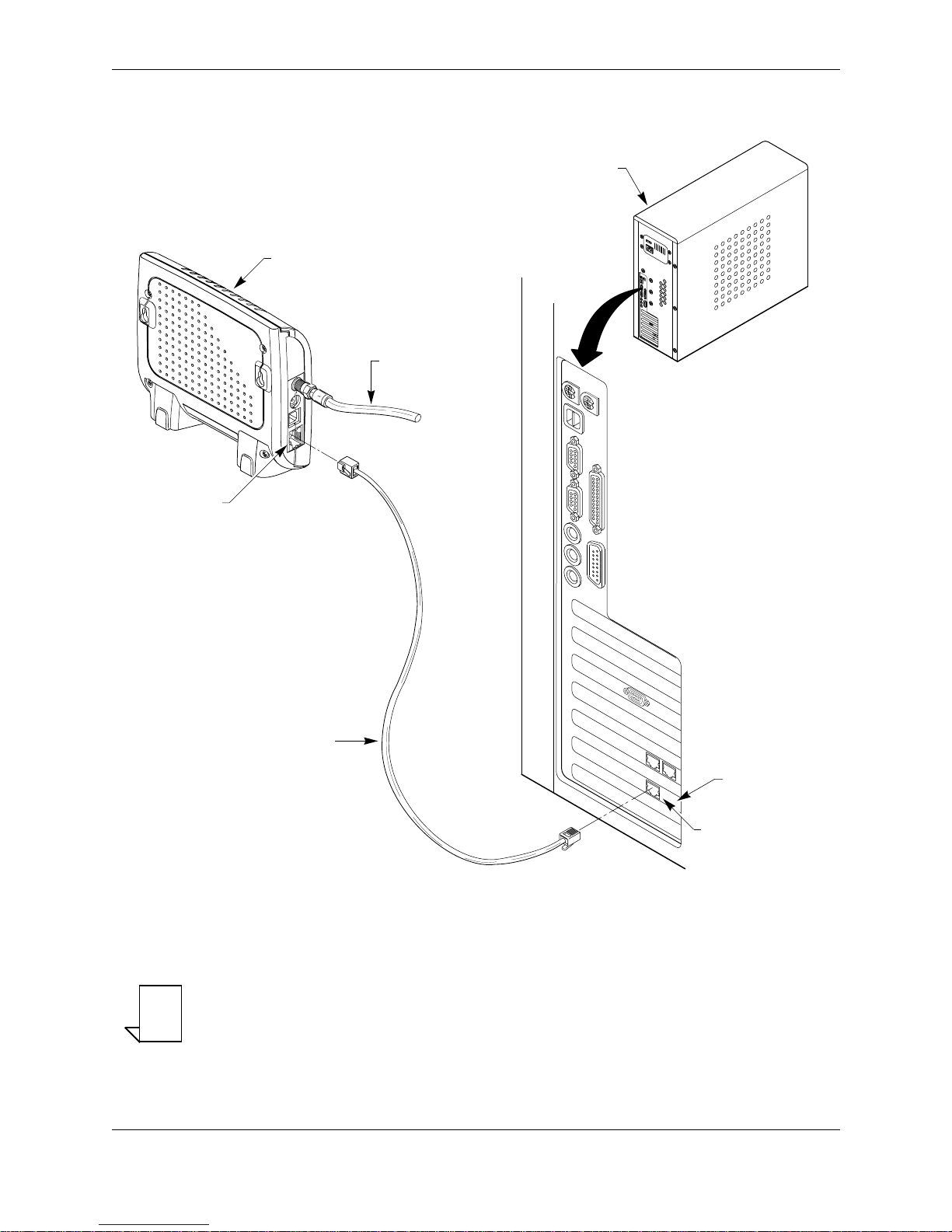
Connecting the Modem Installation Guide
Terayon TJ 700x Series DOCSIS Cable Modem Installation Guide 9
Figure 6 Connecting the 10/100 Base-T Ethernet Cable
NOTE
NOTE: Your computer may be a laptop, a desktop model, or a tower model
and may look different than the illustration shown in Figure 6.
10/100 BASE-T
ETHERNET CABLE
TJ 700x SERIES
DOCSIS MODEM
RF CABLE
TO
SPLITTER
PC TOWER
REAR VIEW
ETHERNET
INTERFACE CARD
ETHERNET PORT
RJ-45
ETHERNET
PORT
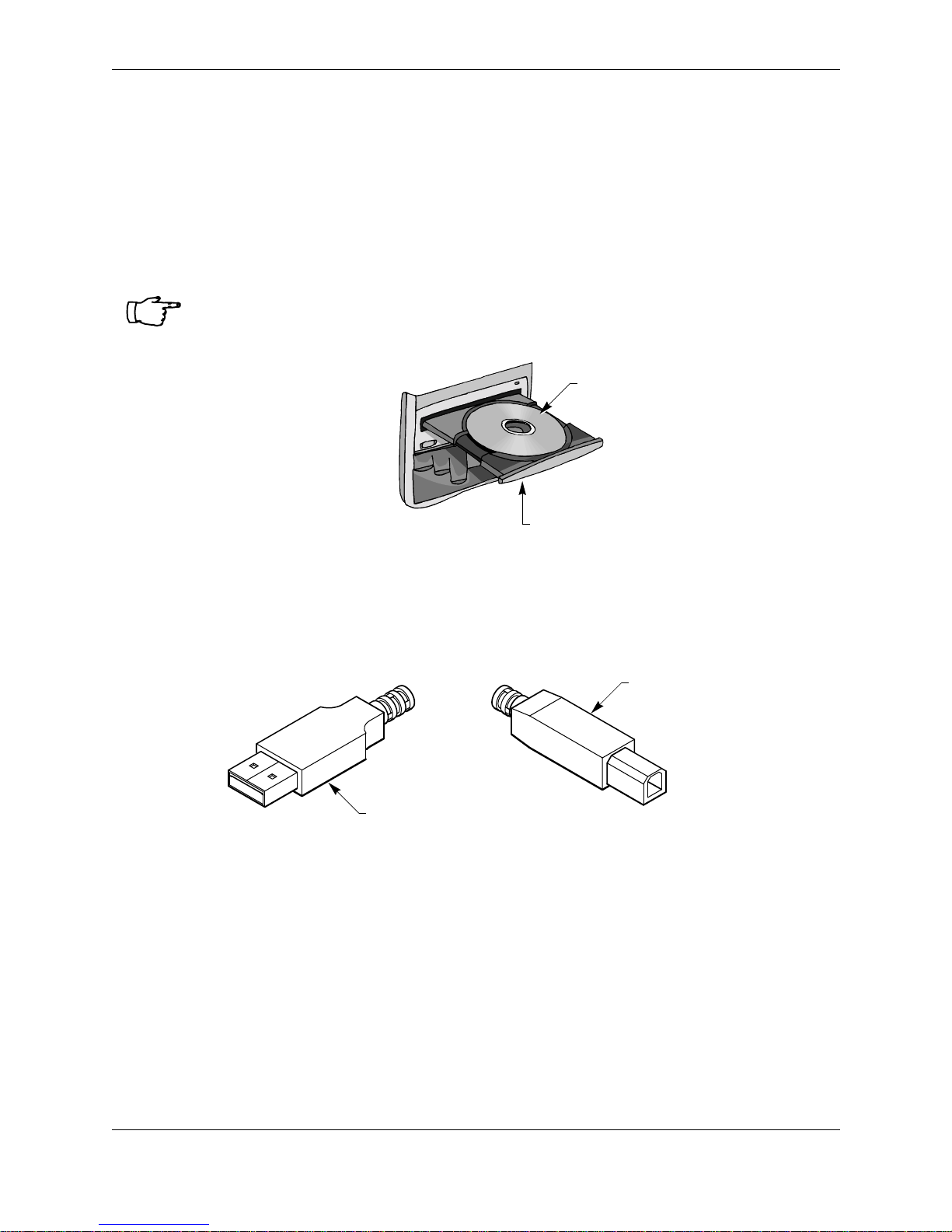
Installation Guide Connecting the Modem
10 Terayon TJ 700x Series DOCSIS Cable Modem Installation Guide
Making USB Connections
In order for your computer USB Interface to pass data back and forth to the Terayon TJ
700x Series Modem, you must connect aUSB cable to themodem USB port and the USB
port on the back of the computer.
To connect the USB cable, follow these steps:
1. Retrieve the USB cable from the box the modem came in.
Use Figure 1 on page 2 to identify the cable. Notice that the USB cable has two types
of connectors, an “A”type, and a “B”type. Figure 7 identifies the connector types.
Figure 7 USB Cable Connectors
2. Using Figure 8 on page 11 as a guide, insert the USB cable “B”connector into the
USB Serial port on the back of the Terayon TJ 700x Series modem.
3. Insert the USB cable “A”connector into the computer USB Serial port on the back of
your computer as shown in Figure 8.
IMPORTANT: Before you install the USB cable, you must install a USB
driver. Insert the USB Driver CD that came with the modem into your CD-
ROM drive and follow the online instructions. You may have to tell the
computer what drive your CD-ROM drive is.
USB DRIVER CD
CD-ROM DRIVE
A CONNECTOR
B CONNECTOR

Connecting the Modem Installation Guide
Terayon TJ 700x Series DOCSIS Cable Modem Installation Guide 11
Figure 8 Connecting the USB Cable
NOTE
NOTE: Your computer may be a laptop, a desktop model, or a tower model
and may look different than the illustration shown in Figure 8.
TJ 700x SERIES
DOCSIS MODEM
RF CABLE
TO
SPLITTER
USB CABLE
PC TOWER
REAR VIEW
PC USB PORT
USB PORT
"B" CONNECTOR "A" CONNECTOR

Installation Guide Connecting the Modem
12 Terayon TJ 700x Series DOCSIS Cable Modem Installation Guide
Connecting Two PCs to the TJ 700x Series Modem
The Terayon TJ 700x Series modem provides a feature called Ethernet-USB Bridging.
This feature allows you to connect two PCs to the modem without having to use an
additional hub. Each PC has it’s own high speed Internet connection and the two PCs
can communicate with each other without going through the Internet.
Technical Stuff
One PC connects to the Terayon TJ 700x Series modem via an Ethernet connection (see
Figure 9 on page 13). The second PC connects to the modem using a USB connection
(see Figure 9 on page 13).
An additional requirement for connecting two PCs to the Terayon TJ 700x Series modem
is that your cable operator must provision the modem for two IP addresses. Every com-
puter on the Internet (that includes your two PCs) is assigned a four-part numeric IP
address, similar to 127.85.46.9. This IP address identifies the computer to other comput-
ers on the net—its sort of like a phone number.
Rather than permanently assigning an IP address to every PC on the cable network,
your Internet Service Provider (ISP) or cable operator has a pool of free IP addresses.
Every time a PC on the cable network logs onto the Internet, it is assigned a free IP
address from the pool. When the PC is finished with its Internet application, the IP
address goes back into the pool—its called Dynamic addressing.
Typically a cable modem like the Terayon TJ 700x Series modem is provisioned to han-
dle just one IP address for one computer. If you connect two PCs to the TJ 700x Series
modem, the modem must be provisioned to handle two IP addresses. Your cable operator
should have set up your addressing already, so you generally don’t have to worry.
IMPORTANT: If you are going to connect two PCs to your new Terayon TJ
700x Series modem, follow the instructions given for both an Ethernet
connection and a USB connection. See “Making Ethernet Connections” on
page 8 for instructions on how to install an Ethernet cable. See “Making USB
Connections” on page 10 for instructions on how to install a USB cable.
Just as a reminder, you must install USB drivers on your computer before you
install a USB cable.

Connecting the Modem Installation Guide
Terayon TJ 700x Series DOCSIS Cable Modem Installation Guide 13
Figure 9 Connecting Two PCs to the Terayon TJ 700x Series Modem
TJ 700x SERIES
DOCSIS MODEM
USB PORT
RJ-45
ETHERNET
PORT
PC TOWER
REAR VIEW
PC TOWER
REAR VIEW
USB PORT
"A" CONNECTOR
"B" CONNECTOR
USB CABLE
10/100 BASE-T ETHERNET CABLE NETWORK
INTERFACE CARD
RJ-45 ETHERNET PORT
RF CABLE
TO
SPLITTER

Installation Guide Connecting the Modem
14 Terayon TJ 700x Series DOCSIS Cable Modem Installation Guide
Connecting the Power Adapter and Startup
Power for your cable modem is generated by the Power Adapter unit that comes with the
modem. The Power Adapter and power cord shipped with your Terayon TJ 700x Series
modem is one of the adapters shown in Figure 10, in compliance with the requirements
of your country.
.
Figure 10 Power Adapters
Connecting the Power Adapter to the Modem
To connect the Power Adapter to the modem, do the following:
1. Remove the modem Power Adapter from the modem cable box.
2. Using Figure 11 on page 15 as a guide, insert the Power Adaptor output connector
into the DC Power input jack on the back of the modem.
Starting the Modem
To start operating your new Terayon cable modem, do the following:
1. Plug the Power Adaptor into an appropriate AC power outlet as shown in Figure 11
on page 15.
Once your Terayon cable modem is properly connected and the Power Adapter is con-
nected to an AC power outlet, it will automatically boot-up and start scanning for the
active cable modem channel from your cable company server.
2. Verify the Cable and PC LED indicators on the modem front panel are ON.
If the Cable and PC LEDs are ON and not blinking, you have successfully installed
your new Terayon cable modem. If the Cable and PC LEDs are not ON or are blink-
ing, See “Troubleshooting”on page 20.
CAUTION
RISK OF ELECTRIC SHOCK
DRYLOCATIONUSE ONLY
SWITCHING
AC ADAPTER
Terayon
AC Adaptor

Connecting the Modem Installation Guide
Terayon TJ 700x Series DOCSIS Cable Modem Installation Guide 15
Figure 11 Power Adapter Connections
IMPORTANT: When you power up the Terayon DOCSIS cable modem for
the first time, it can take up to 10 minutes for the modem to complete its boot-
up and scanning sequence. Do not turn modem power off during the boot-up
and scanning sequence, unless your cable operator instructs you to do so.
TJ 700x SERIES
DOCSIS MODEM
RF CABLE
TO
SPLITTER
CLASS 2 TRANSFORMER
INPUT: AC120V 60Hz 19W
OUTPUT: DC 10V 110 mA
MODEL: 48-10-1100D
APPROPRIATE
AC OUTLET
POWER ADAPTER
POWER ADAPTER
OUTPUT CONNECTOR
DC POWER
INPUT JACK

Installation Guide Reading Your Modem Lights
16 Terayon TJ 700x Series DOCSIS Cable Modem Installation Guide
Reading Your Modem Lights
The indicator LEDs on the front panel of the Terayon cable modem tell you what’s hap-
pening during a communications session. The table below tells you what each LED indi-
cator means.
LED Color Definition
Power Green •Dark when power is Off.
•Solid when power is On.
Cable Green •Dark for no downstream RF carrier present or power Off.
•Flashing slowly for downstream RF carrier present and ranging
in process.
•Flashing fast when registration is in process, or if flashing fast
continuously, network access has been disabled by your cable
company.
•Solid for modem registration complete and ready to transfer
data.
PC Green •Dark when no carrier is present to or from PC, or power is Off.
•Solid when carrier is present to or from PC.
Data Green •Dark when no data is passing through modem or power is Off.
•Flashing when data is passing through modem.
Test Amber •Dark when initial modem self-test is OK, or power is Off.
•Flashing when modem self-test is in process, or when modem
is receiving software updates.
•Solid when modem fails the initial self-test.
Power
Cable
PC
Data
Test
Table of contents
Other Terayon Modem manuals